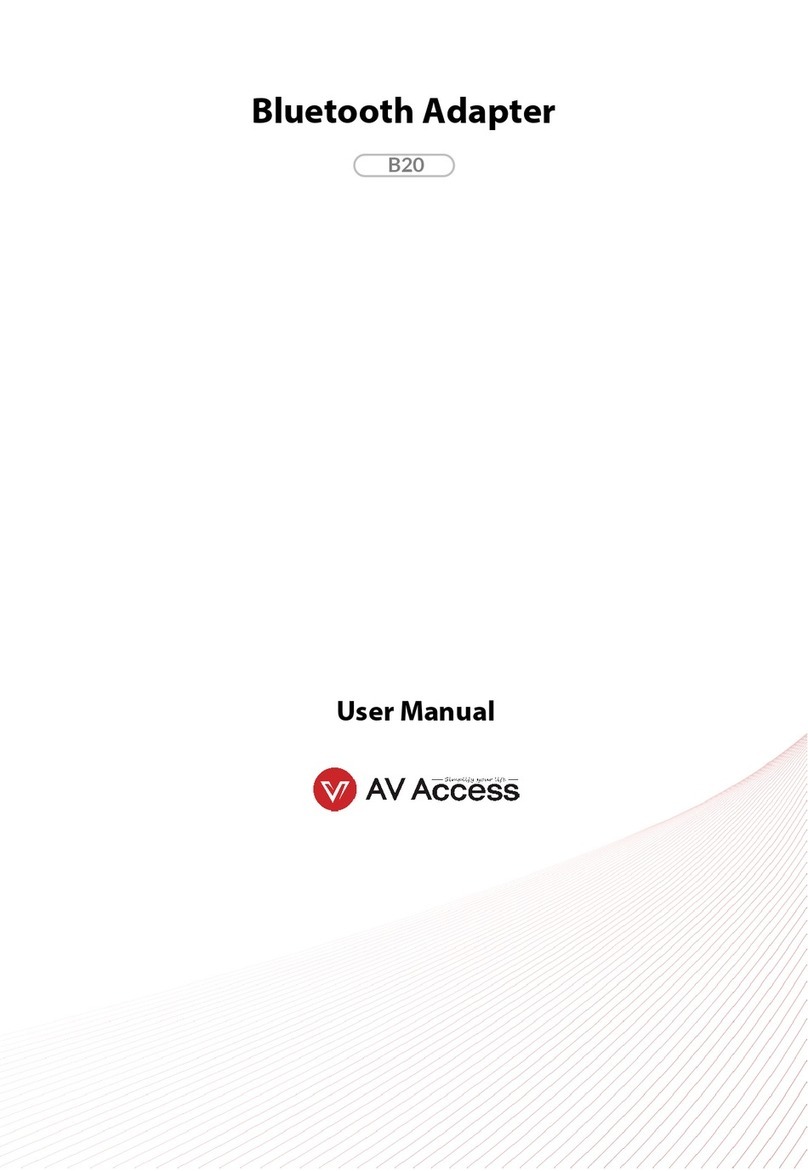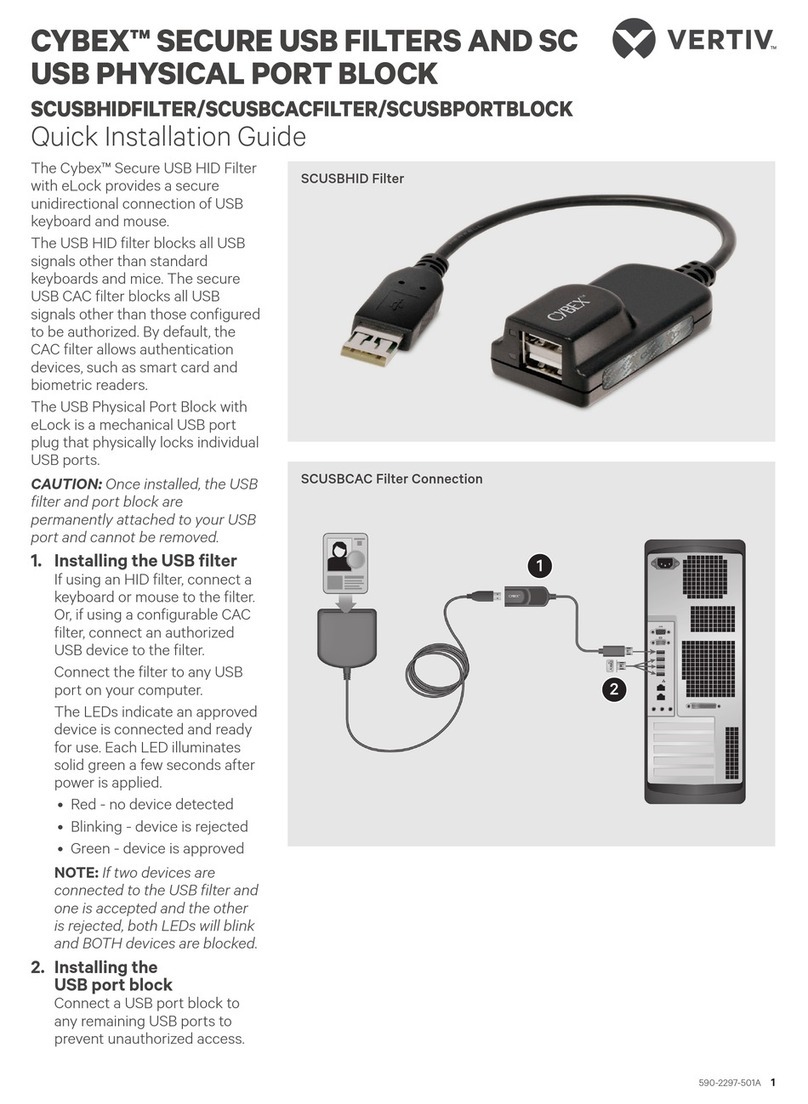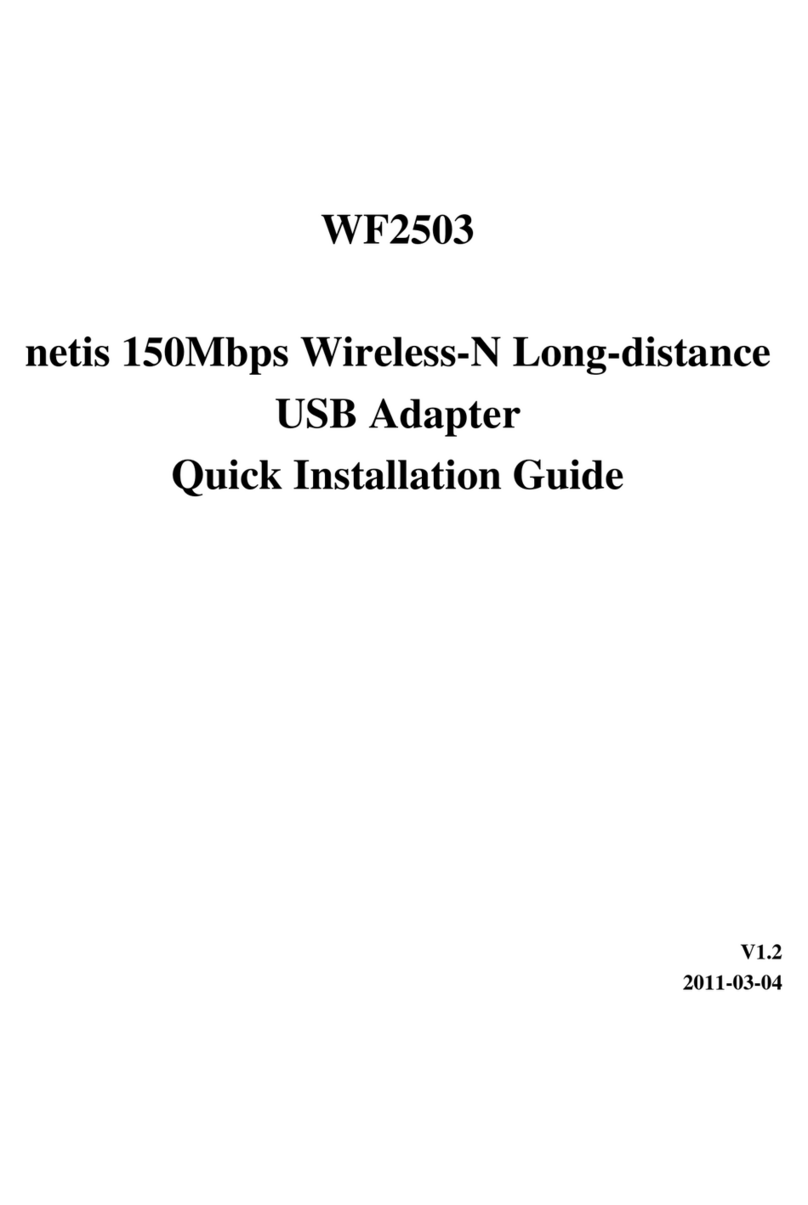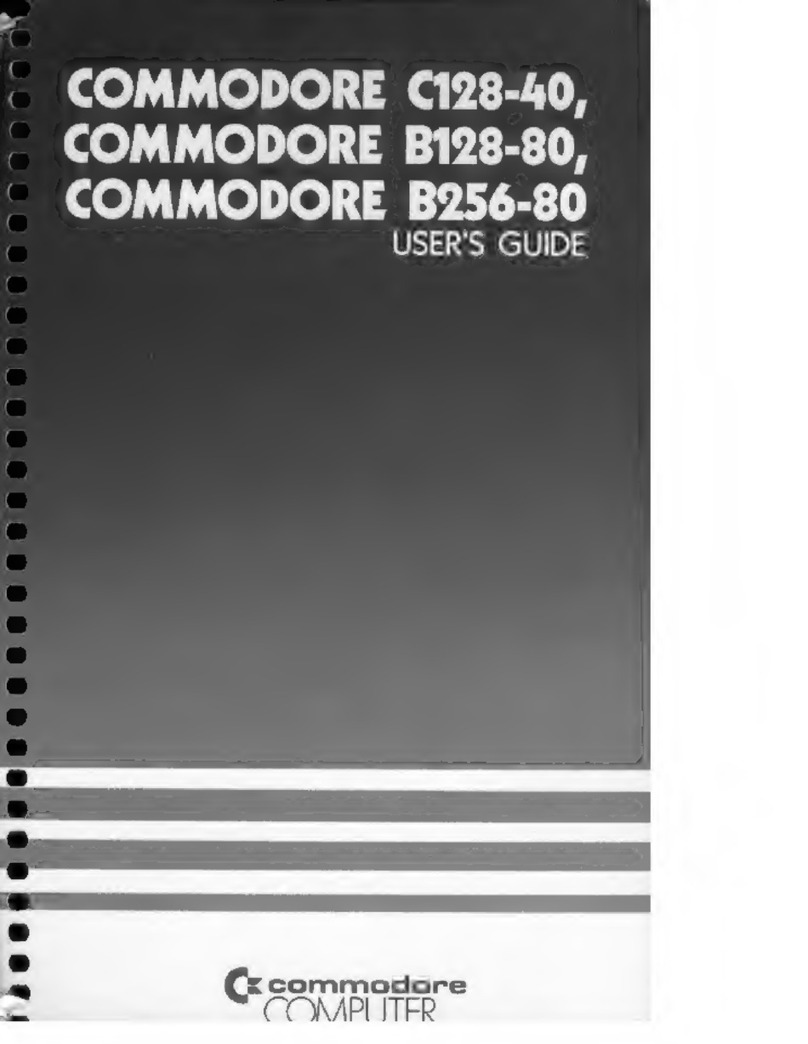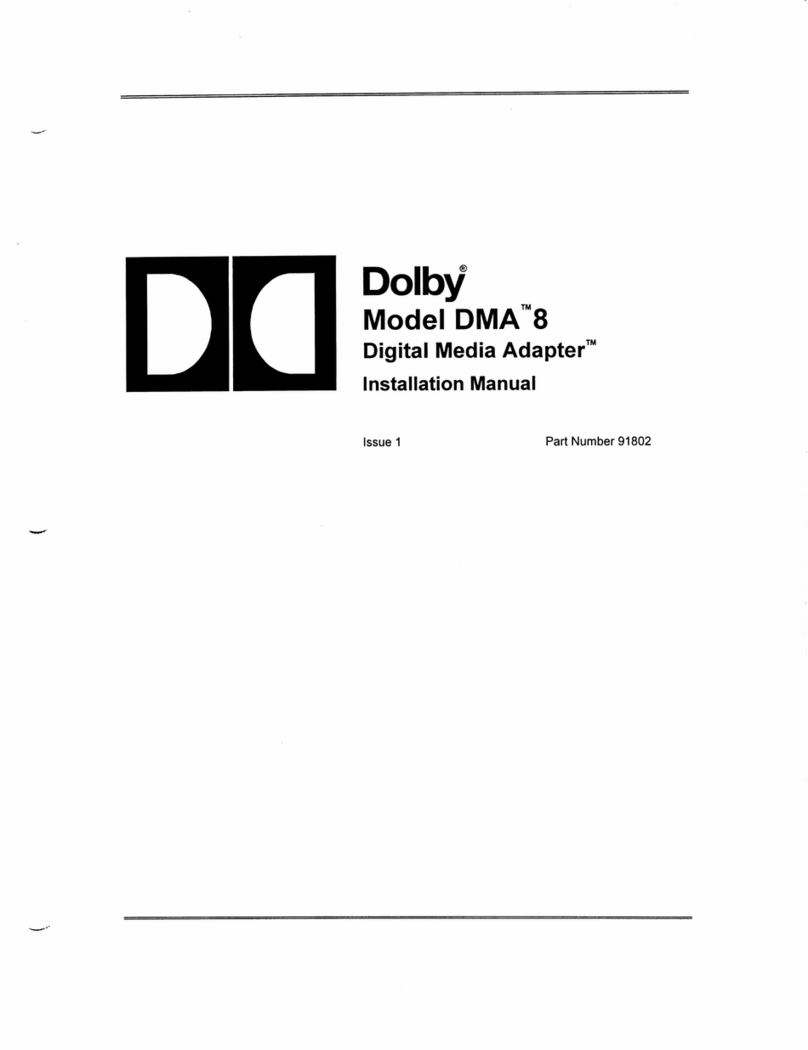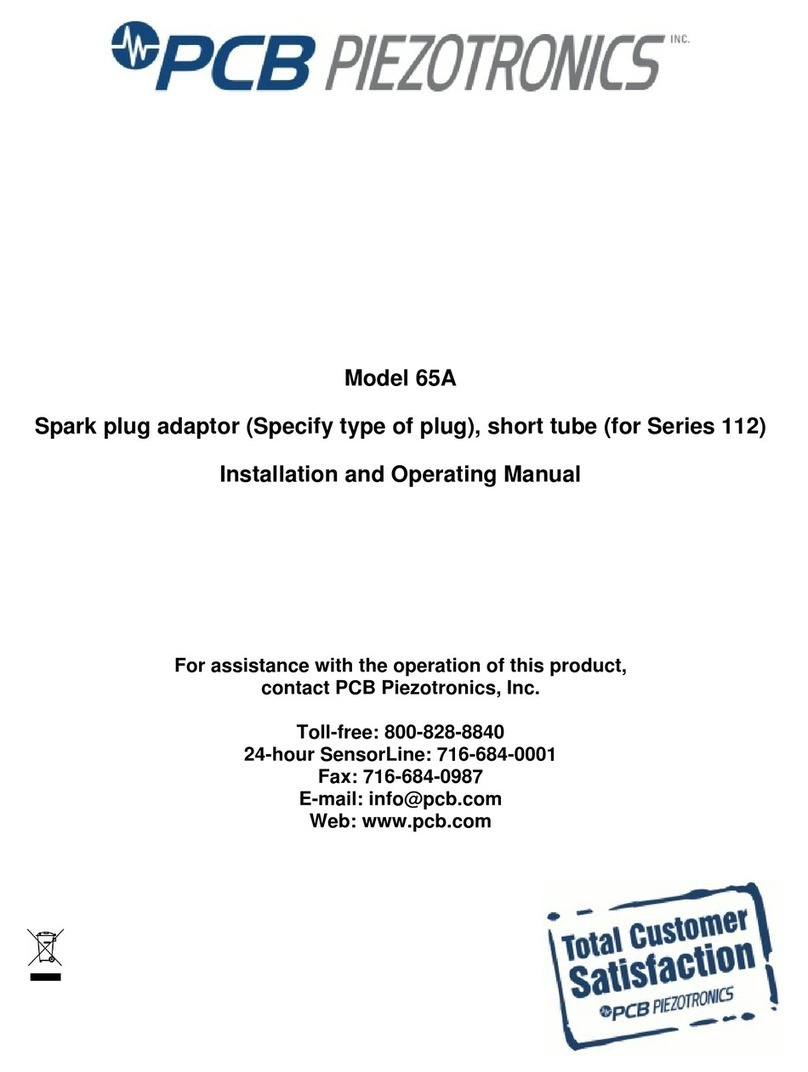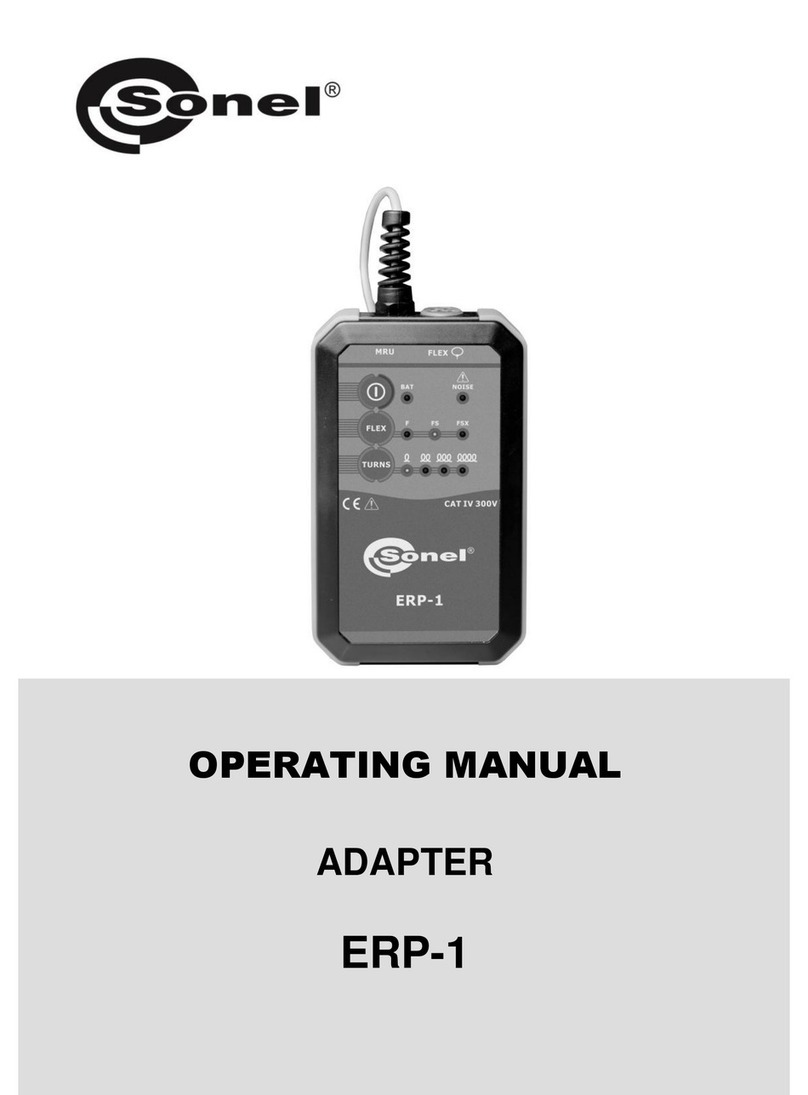TEN Technology NIA.S10 User manual

naviPlay™ Bluetooth®Stereo Kit for iPod®
naviPlay Bluetooth iPod Adapter NIA.S10
naviPlay Bluetooth Stereo Remote NSR.H100
User’s Guide
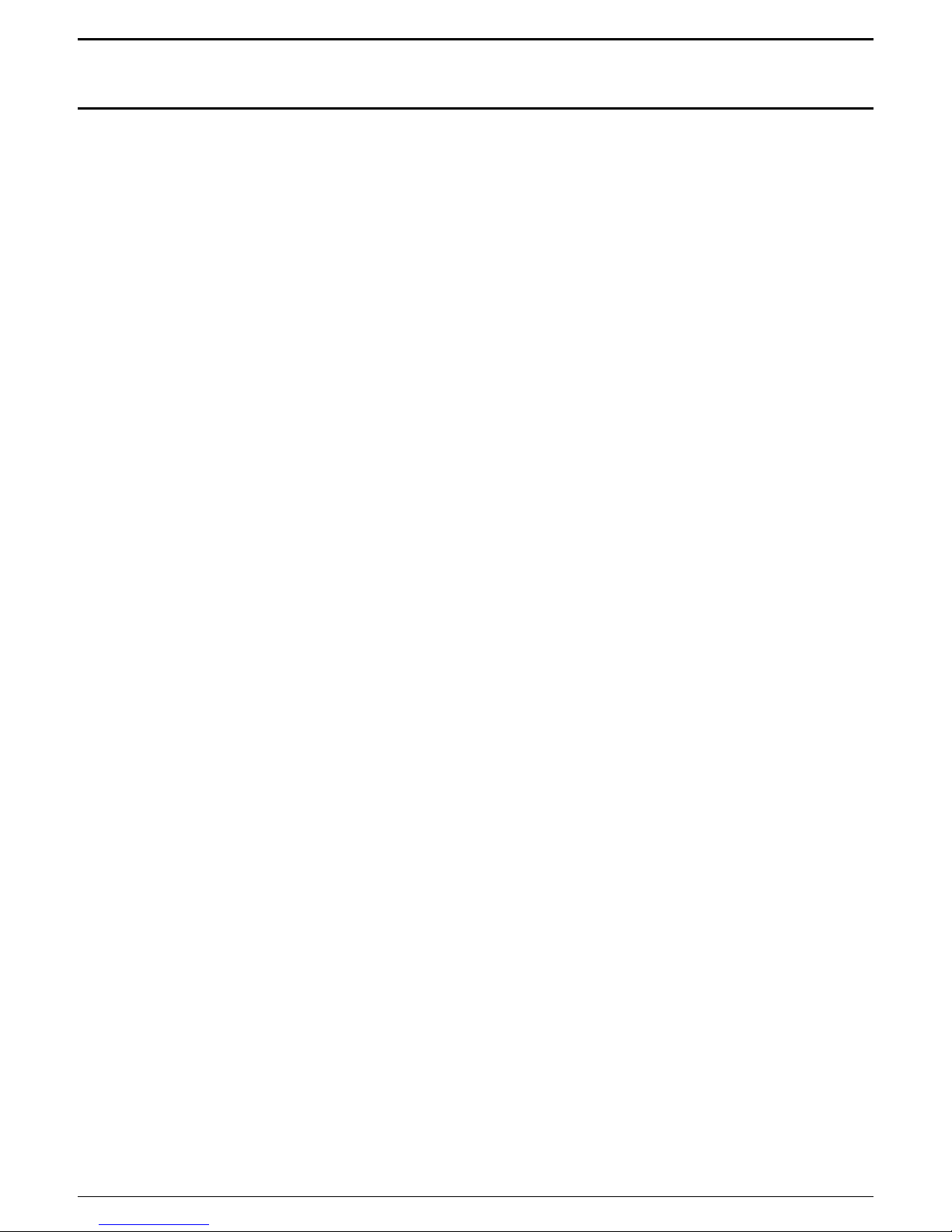
NaviPlay User’s Guide
2 of 27
Contents
Introduction 5
About Bluetooth 5
Product Requirements 5
Getting Started With the naviPlay iPod Adapter 6
Getting Started With the naviPlay Stereo Remote 8
Listening to Music With the naviPlay Bluetooth Stereo Kit 9
Setting Up the naviPlay Bluetooth Stereo Kit 9
Listening to Music Wirelessly 10
Turning Off the naviPlay iPod Adapter and Remote 11
Battery Charging 12
Charging the naviPlay Stereo Remote 12
Charging the naviPlay iPod Adapter 12
Using the naviPlay iPod Adapter With Other Bluetooth Devices 14
Using the naviPlay Stereo Remote With Other Bluetooth Music Devices15
Using the naviPlay iPod Adapter as a Dock for the IPod 16
Upgrading Firmware 17
Upgrading Firmware from a Bluetooth-Enabled Windows Computer 17
Upgrading Firmware from a Bluetooth-Enabled Macintosh Computer 17
Troubleshooting 19
Appendix: Technical Specifications 21
naviPlay Bluetooth iPod Adapter Model: NIA.S10 21
naviPLay Bluetooth Stereo Remote Model: NSR.H100 22
AC/DC Power Adapter 23
Important Safety Information 24

NaviPlay User’s Guide
3 of 27
AC/DC Adapter Power Supply 24
Lithium Battery Safety Precautions 25
Exposure to Radio Frequency Radiation 25
FCC Part 15 Radio Frequency Interference Statement 26
Industry Canada ICES-003 Emission Compliance Statement 26
European Radio Approval Information 26
CE Declaration of Conformity 27

NaviPlay User’s Guide
4 of 27
© Copyright 2004 TEN Technology, Inc. All rights reserved.
TEN Technology word mark, TEN Technology logo, naviPlay, and naviPod are trademarks of TEN
Technology, Inc., registered in the US and other countries. Apple, the Apple logo, and iPod are
trademarks of Apple Computer, Inc., registered in the US and other countries.
Bluetooth is a trademark owned by Bluetooth SIG, Inc. USA, and licensed to TEN Technology, Inc.
All other products or name brands are trademarks of their respective holders.
Portions copyright © 2003-2004
Bluetooth Stereo headphone (iWISH) and adapter (iWISA) reference design licensed from
Impulsesoft Pvt. Ltd. iWISH and iWISA are trademarks of Impulsesoft Pvt. Ltd.
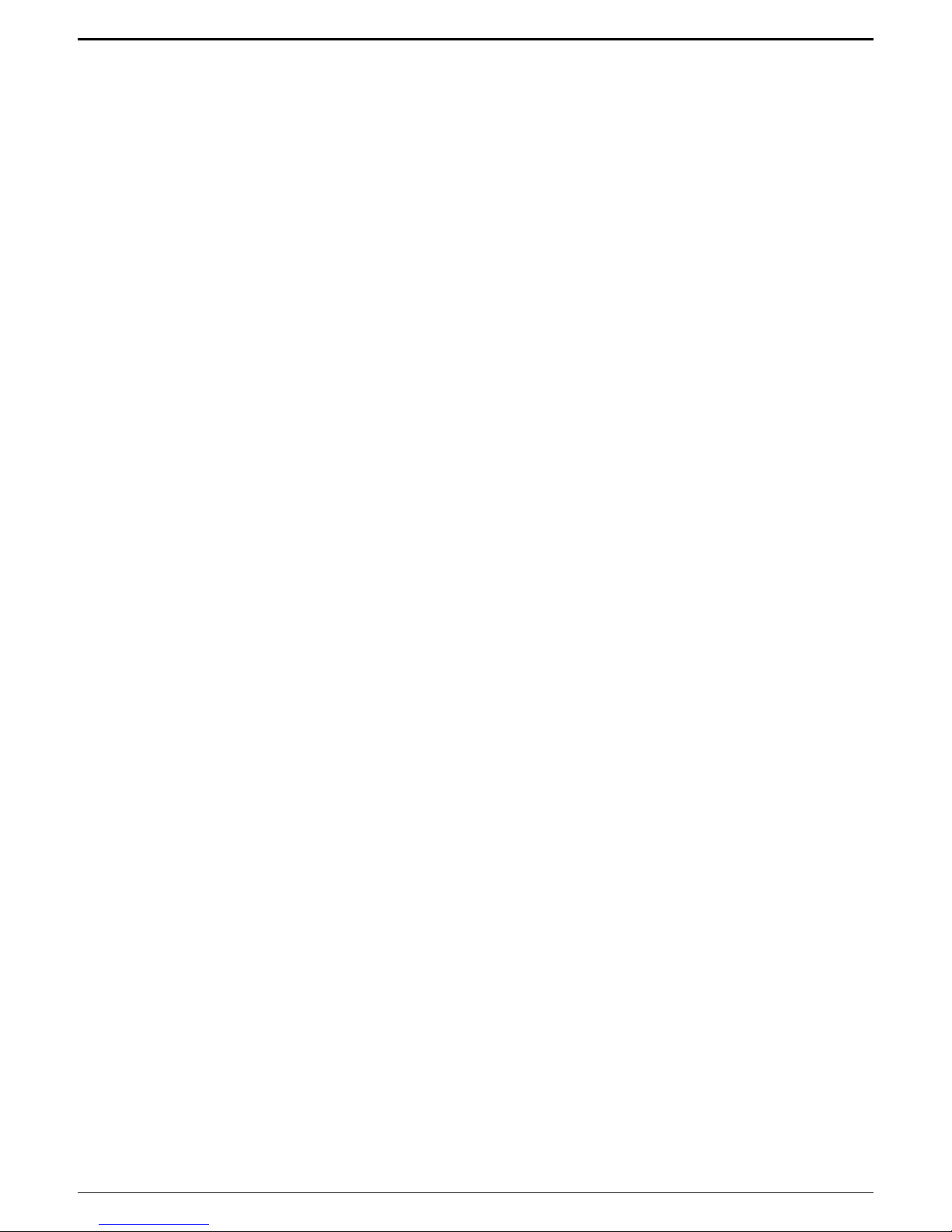
naviPlay Bluetooth Stereo Kit for iPod: User Guide
5 of 27
Introduction
Congratulations on acquiring the TEN Technology naviPlay Bluetooth Stereo Kit for iPod – the first
wireless Bluetooth product made specifically for the Apple iPod and iPod mini. The naviPlay iPod
adapter and the naviPlay stereo remote together let you listen to music on your iPod wirelessly
using Bluetooth at near-CD audio quality. In addition to supporting stereo audio, the naviPlay
Remote provides wireless control of the iPod, including play/pause, next track and previous track,
and volume. The naviPlay iPod adapter and the naviPlay Remote in the same naviPlay Kit are pre-
paired at the factory to connect to each other automatically.
Bluetooth
The TEN Technology naviPlay Bluetooth iPod Adapter uses Bluetooth technology to provide near-CD-
Audio quality (44.1 and 48 KHz, 16-bit) stereo audio streaming wirelessly from the Apple iPod to the
naviPlay Remote. Bluetooth is a radio technology for short-range wireless mobility, eliminating
cables, wires, or cords between enabled devices, such as mobile phones and headphones, and
works over a range of 10 to 100 meters. Bluetooth facilitates fast, secure transmissions of both
audio and data, even when the devices are not in line of sight of each other. The naviPlay devices
are Bluetooth version 1.2 compliant, and support the Advanced Audio Distribution profile (A2DP)
and Audio Video Remote Control profile (AVRCP).
Requirements
The naviPlay iPod Adapter requires an Apple iPod equipped with a Dock Connector – 3rd generation
iPod, 4th generation Click Wheel iPod, or iPod mini models. There is no additional software or drivers
to install. The naviPlay remote can be connected to standard stereo headphones, powered speakers,
or stereo systems with a 3.5mm audio plug.
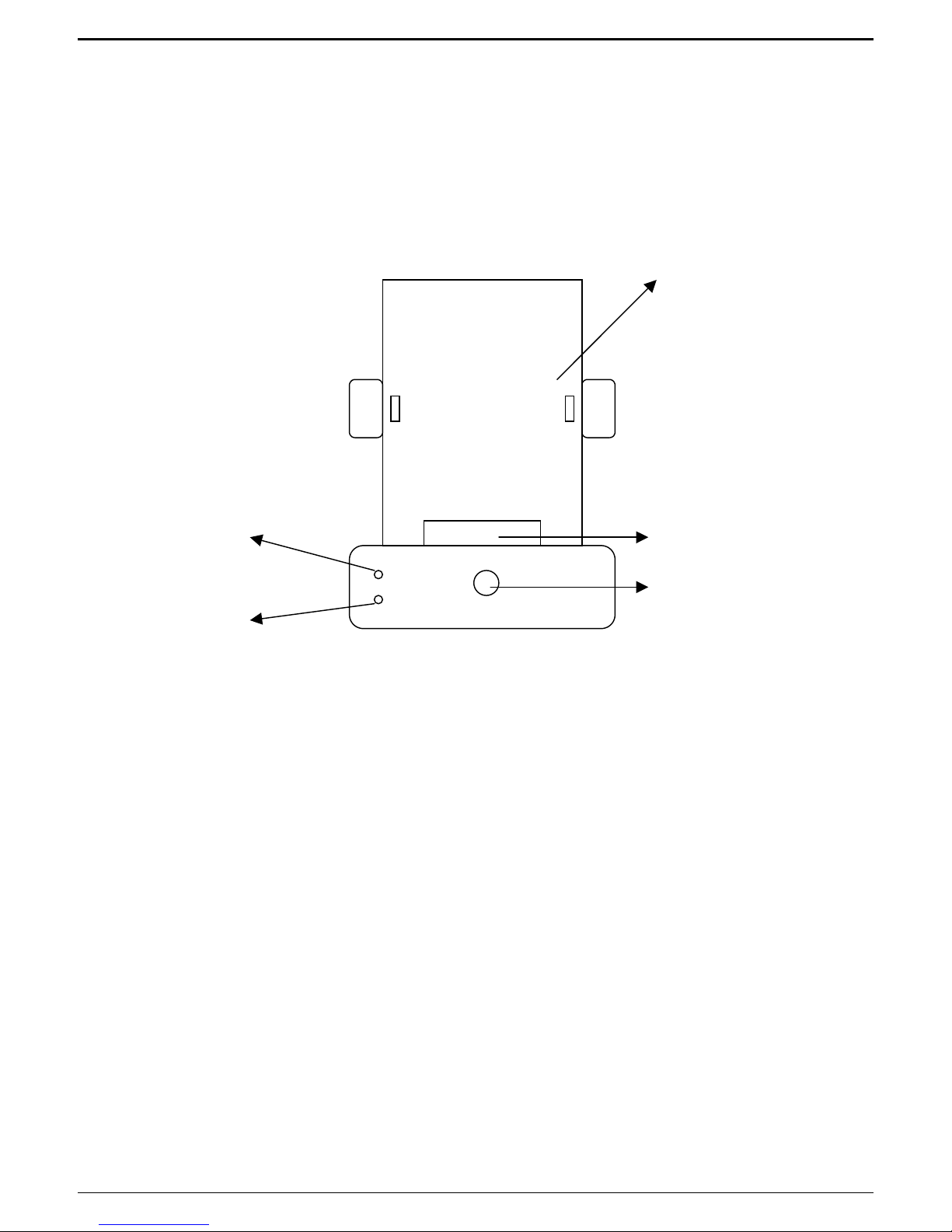
naviPlay Bluetooth Stereo Kit for iPod: User Guide
6 of 27
Getting Started With the naviPlay iPod Adapter
Figure 1: TEN naviPlay iPod adapter
Recommendation: Please charge the naviPlay iPod Adapter for at least 1 hour before first using.
Charging: Connect the Firewire iPod cable (included with the Apple iPod) to the dock connector on
the back of the naviPlay iPod Adapter. Connect the Firewire plug to the included AC power supply,
and connect the AC power supply to a standard electrical outlet. The Charge LED will glow constant
red when charging and turn off once the battery is fully charged.
Set Up: Select the appropriate clip for your iPod model. The clips are marked on the back to identify
which iPod model it is made for. Attach clip to naviPlay iPod Adapter.
Attach iPod: Slide your iPod into the clip. Before seating your iPod to the dock connector, adjust the
battery pack position to align the dock connector – you may have to push the battery pack
backwards or forwards relative to the base of the naviPlay iPod Adapter.
Power on: Push the On/Off button once to turn on the naviPlay iPod Adapter. You should see the
Status LED blink.
Clip to secure
iPod
On/Off button
Status LED
Charge LED
iPod dock
connector

naviPlay Bluetooth Stereo Kit for iPod: User Guide
7 of 27
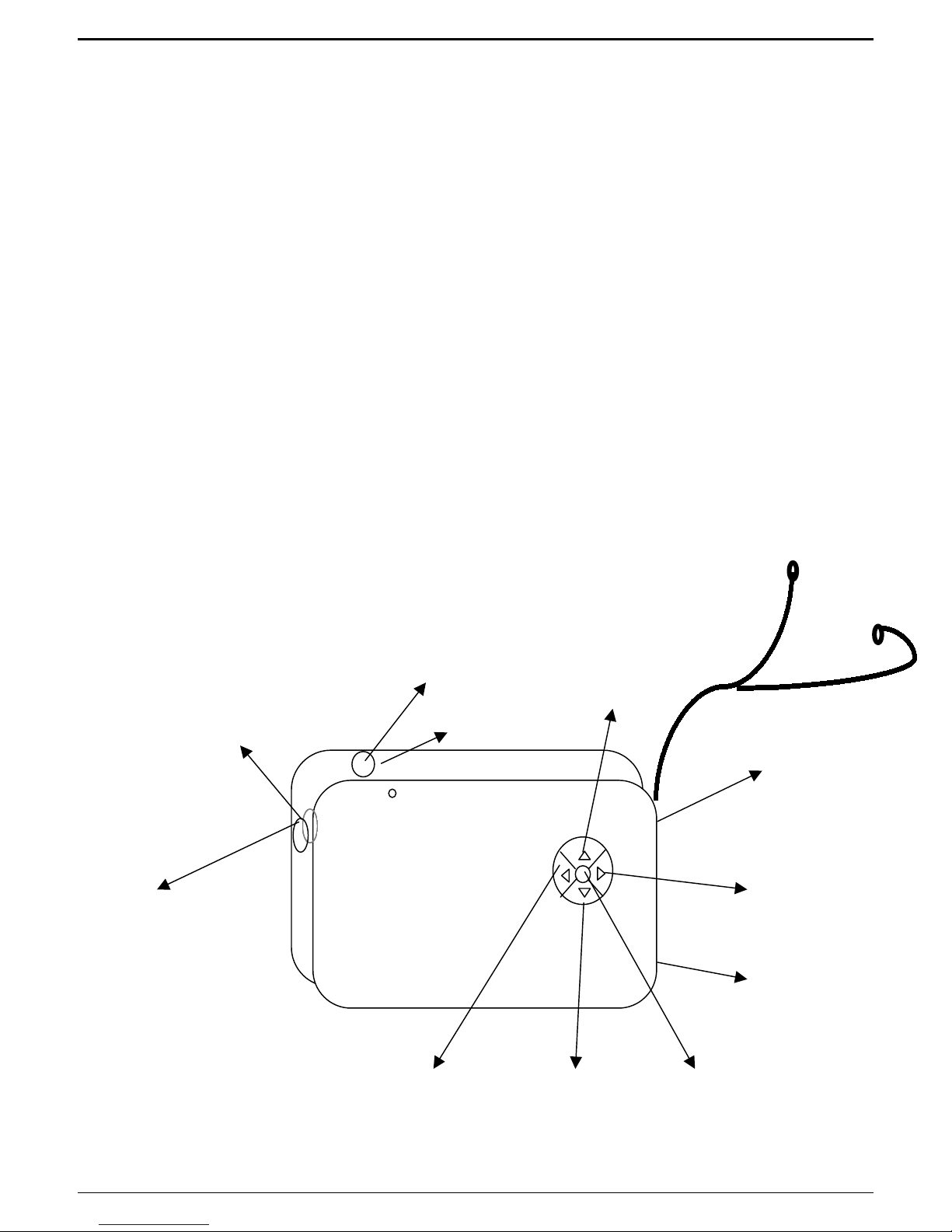
naviPlay Bluetooth Stereo Kit for iPod: User Guide
8 of 27
Getting Started With the naviPlay Remote
Figure 2: TEN naviPlay Remote
Recommendation: Please charge the naviPlay Remote for at least 1 hour before first using.
Charging: Connect the DC plug cable (attached to the included AC Power Supply) to the naviPlay
Remote’s DC jack (opposite end from headphone jack). Connect the AC power supply to a standard
electrical outlet. The Charge LED around the DC jack will glow constant red when charging and turn
off once the battery is fully charged.
Attach Headphones or speakers: Connect your headphones, powered speakers or stereo system to
naviPlay Remote’s headphone jack.
Power on: Push the On/Off button once to turn on the naviPlay iPod Adapter. You should see the
Status LED blink.
Power/Play/Paus
e button
Skip
Forwardbutton
Skip
Backward
button
Play/Pause
button
Volume Up
button
Volume Down
button
Charge LED Status LED
DC
power
socket
Audio
jack
Hold button
Earbuds

naviPlay Bluetooth Stereo Kit for iPod: User Guide
9 of 27
Listening to Music With the naviPlay Bluetooth Stereo Kit
This section explains how to set up the naviPlay Kit, listen to music, and turn off the naviPlay iPod
Adapter and naviPlay Remote.
Setting Up the naviPlay Kit
Make sure your iPod is charged and fully functional.
To perform these steps, you should know how to use your iPod. Refer to the iPod user manual.
To set up the naviPlay iPod Adapter:
1. Select the clip that fits your iPod model and attach the clip onto the naviPlay iPod adapter.
< Add sketch showing how to fit the slide-snap clip onto the adapter>
2. Slide the iPod into the naviPlay iPod Adapter as shown in Figure 3.
Figure 3: IPod connected to naviPlay iPod adapter
3. Press the Power button on the naviPlay Remote.

naviPlay Bluetooth Stereo Kit for iPod: User Guide
10 of 27
The status LED should blink green.
If external headphones are plugged into the headphone socket of the naviPlay Remote when it is
first powered on, you will hear startup chimes.
4. Press the Power button on the naviPlay iPod adapter.
The naviPlay iPod adapter automatically tries to connect to the naviPlay Remote. The status LED
should alternatively blink amber and green.
When the status LED on each device blinks slowly in green, the iPod adapter and naviPlay
Remote have successfully connected.
If the iPod is in Play mode, music automatically streams from the iPod to the naviPlay Remote.
5. If the iPod is in Pause mode, press the Play button on the naviPlay Remote to start music
streaming.
6. Plug in the external headphones into the headphone socket on the naviPlay Remote to listen to
the music being streamed from the iPod.
Playing Music
When the naviPlay iPod adapter is plugged into the iPod and turned on, you can control the iPod
with the naviPlay Remote or with the iPod. The naviPlay Remote controls are similar to most remote
controls.
(To see a picture of each control, see “Getting Started With the naviPlay Remote”)
To perform this action... Do this step
Play the next song Press the Next Track button.
Play the current song again Press the Previous Track button once.
Play the previous song Press the Previous Track button twice.
Play music Press the Play/Pause button. You can also press
the Power button.
Pause the music While in Play mode, press the Play/Pause button
again. You can also press the Power button.
Turn the volume up Press and release the Volume Up button to
increase the volume by one level. Hold down the
Volume Up button to increase the volume level
gradually.
There are 20 different volume level settings
between maximum and minimum (mute).
Turn the volume down Press and release the Volume Down button to
increase the volume by one level. Hold down the
Volume Down button to increase the volume level
gradually.
Disable buttons on the naviPlay
Remote
Slide the Hold button toward the top of the
naviPlay Remote (toward the headphone jack).
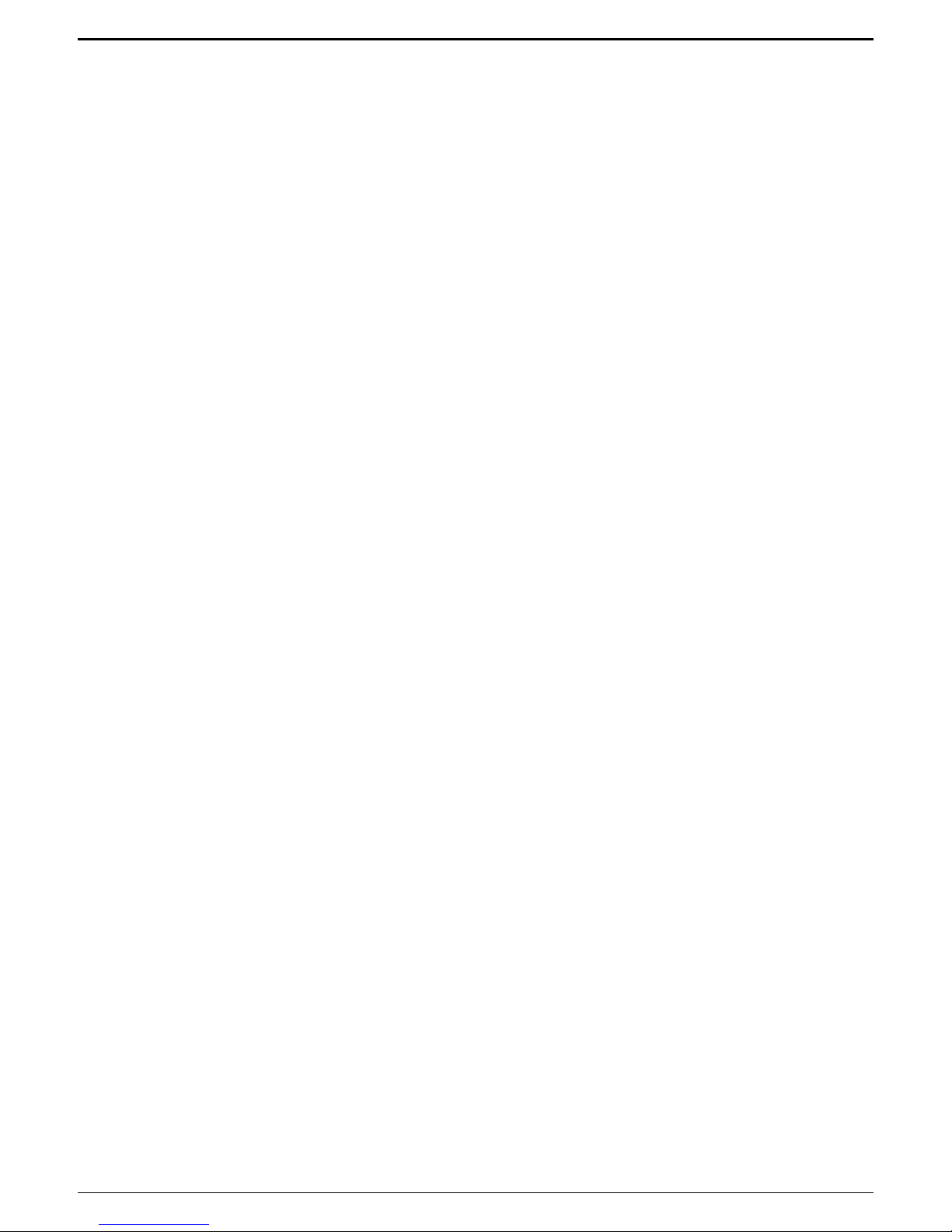
naviPlay Bluetooth Stereo Kit for iPod: User Guide
11 of 27
Turning Off the naviPlay
To turn off either adapter, press the Power button for more than three seconds. When the status
LED glows amber, you can release the button. The naviPlay iPod adapter also turns itself off
when it has been removed from the iPod for more than three minutes.
After either naviPlay device is turned off, the other device’s status LED blinks amber and green
automatically. After three minutes of inactivity, the other device turns itself off automatically to
save power. The naviPlay iPod adapter puts the iPod in Sleep mode when it turns off. To save
power, the iPod screen goes blank on turning off the naviPlay iPod adapter. Touch any button on
the iPod to wake it up.
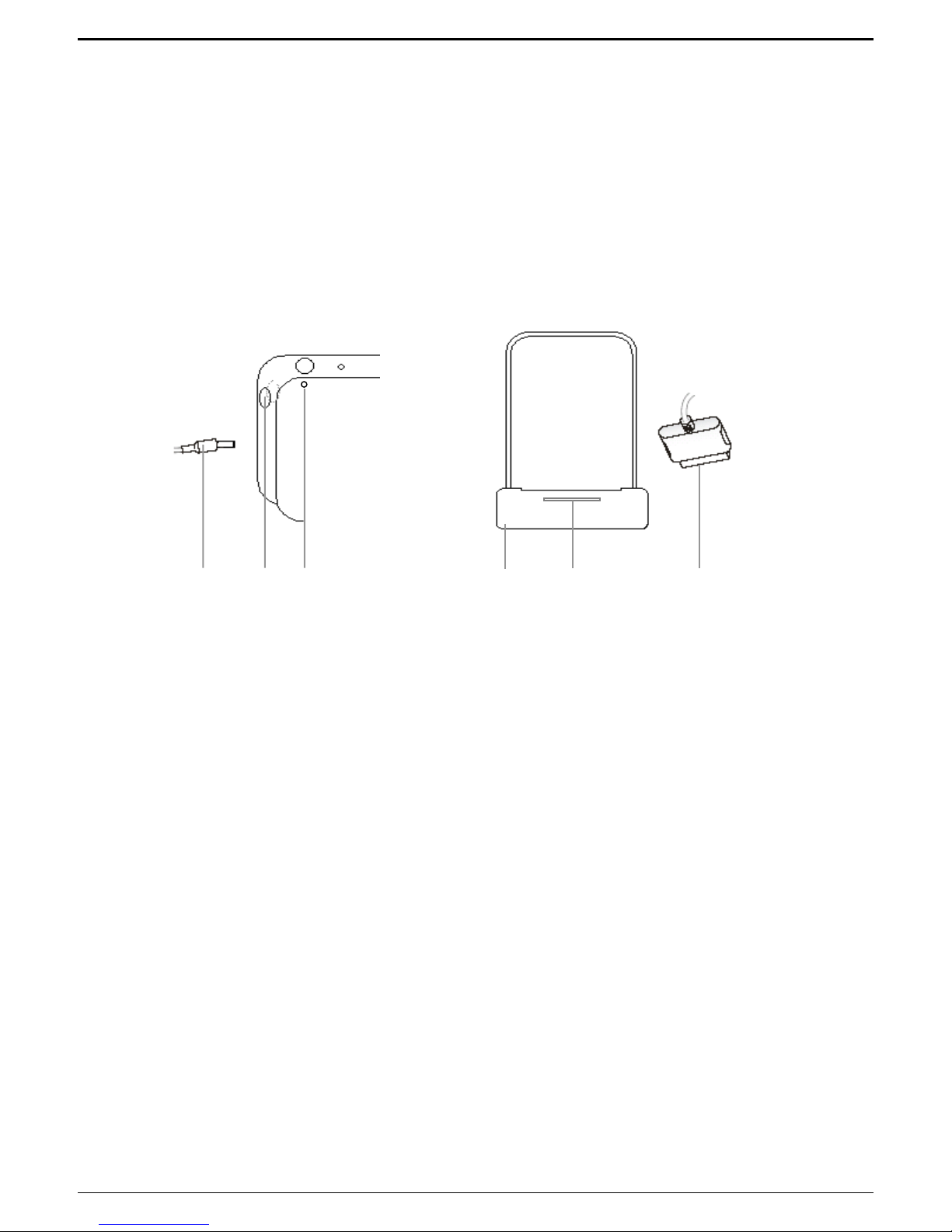
naviPlay Bluetooth Stereo Kit for iPod: User Guide
12 of 27
Charging the naviPlay Battery
This section explains how to charge the batteries for both naviPlay devices.
A fully charged battery should provide seven hours of continuous usage. When battery power is low,
the status LED on either adapter blinks slowly in red.
Figure 4: DC jack on the naviPlay Remote and dock connector on iPod adapter
Charging the naviPlay Remote Battery
To charge the battery:
1. Plug in the power adapter jack (A) into the power socket on the naviPlay Remote (B).
2. Plug in the adapter to a wall socket.
The charging LED glows red continuously while charging. The battery will be about 80 percent
charged in an hour and fully charged in about three and a half hours. If the naviPlay Remote is not
connected to the iPod adapter, the charging LED turns off when the battery is fully charged.
Charging the IPod Adapter Battery
The naviPlay iPod adapter has a built-in rechargeable lithium-polymer battery and does not draw
power from the iPod. The battery life of the iPod is not affected by using the naviPlay iPod adapter.
The power socket on the iPod adapter is located on the back side. To charge the battery:
1. Plug in the charger (F) into the iPod adapter power socket (E).
2. Turn the charger on.
This action charges iPod as well as the adapter, if the iPod is docked in the adapter. The charging
LED glows red continuously while charging. The iPod adapter battery is about 80 percent charged in
ABCEF
D

naviPlay Bluetooth Stereo Kit for iPod: User Guide
13 of 27
an hour and a half and fully charged in four hours. If the iPod adapter is not connected to the
naviPlay Remote, the charging LED turns off when the batter is fully charged.
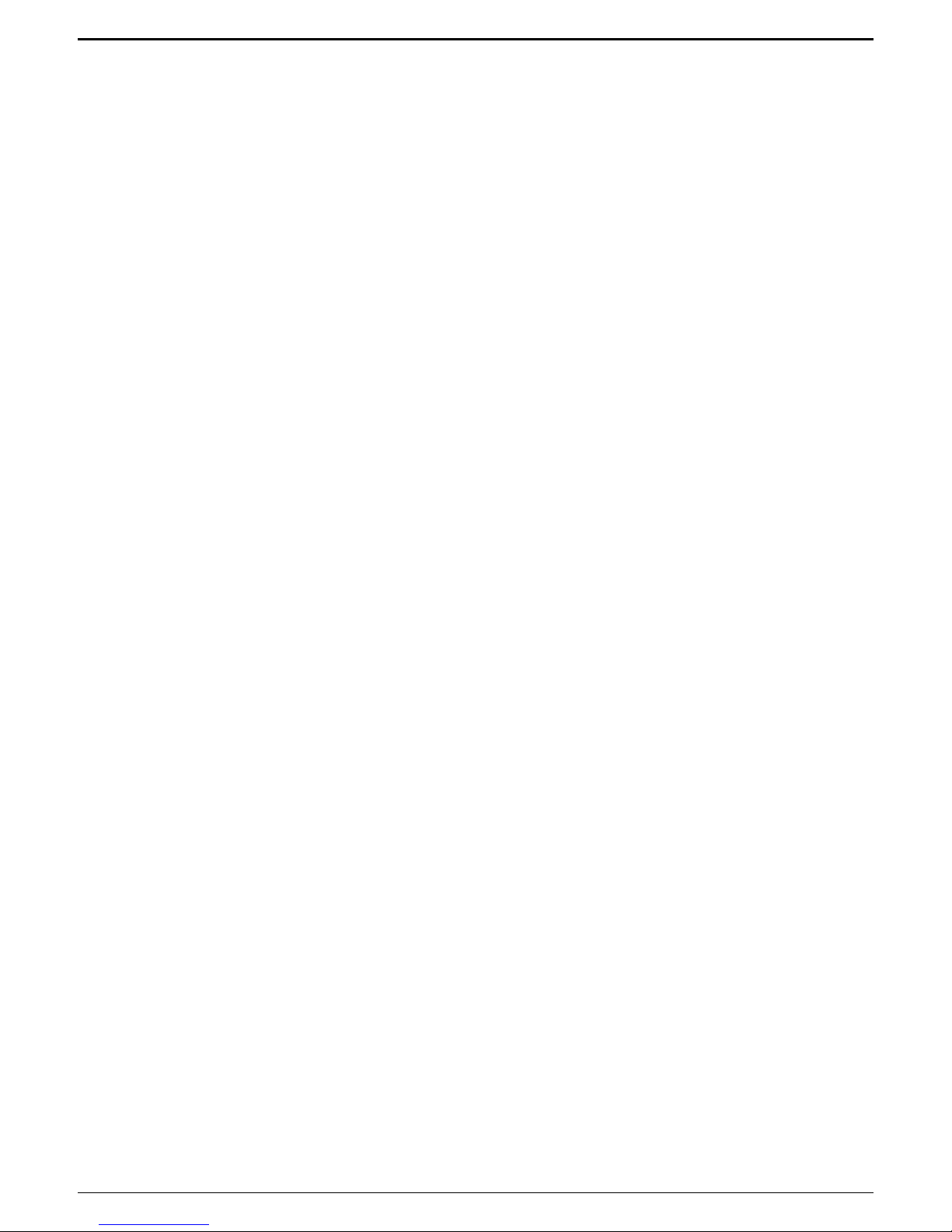
naviPlay Bluetooth Stereo Kit for iPod: User Guide
14 of 27
Using the IPod Adapter With Other Bluetooth Devices
The naviPlay iPod adapter and the naviPlay Remote are automatically configured at the factory to
connect to each other. Although you can use the naviPlay iPod adapter with other Bluetooth stereo
headphones, you will get best performance with the naviPlay Remote or other TEN Technology
naviPlay devices. Visit the TEN Technology web site for the latest information on compatible
Bluetooth-enabled devices: http://www.tentechnology.com/bluetooth/
To use the TEN Technology naviPlay iPod Adapter with other Bluetooth-enabled headphones that
support the Advanced Audio Distribution profile (A2DP), you must first “pair” the two devices.
To use the naviPlay iPod adapter with different Bluetooth stereo headphones:
1. Turn off the naviPlay iPod adapter and the Bluetooth headphones.
2. Put the headphones in discoverable mode.
See the documentation that came with your headphones for details on discoverable mode.
3. Place the headphones near the naviPlay iPod adapter.
Make sure that no other Bluetooth-enabled headphones are turned on and in discoverable
mode nearby.
4. Press the Power button on the naviPlay iPod adapter and hold it down for at least eight
seconds, or until the status LED alternates quickly blinking amber and green. This initiates
the pairing process on the naviPlay iPod adapter.
The naviPlay iPod adapter will now search for all the Bluetooth-enabled devices in the area.
The iPod adapter configures itself to connect to the nearest headphones that it discovers.
When the connection process is complete, the status LED blinks green slowly for five
seconds.
If the connection process fails, the status LED glows red continuously for five seconds. The
adapter continues to connect to the previously configured pair of headphones.

naviPlay Bluetooth Stereo Kit for iPod: User Guide
15 of 27
Using the naviPlay Remote With Other Bluetooth Music Devices
The naviPlay iPod adapter and the naviPlay Remote are automatically configured to connect to each
other. However, you can connect the naviPlay Remote to any Bluetooth-enabled music device (such
as a PC, PDA, MP3 player, or mobile phone) that supports the Advanced Audio Distribution Profile
(A2DP).
Although you can use the naviPlay Remote with other Bluetooth music devices, you will get best
performance with naviPlay iPod adapter.
To use the naviPlay Remote with different Bluetooth music devices:
1. Turn off the naviPlay Remote.
2. Press the Power button on the naviPlay Remote and hold it down for eight seconds, or until
the status LED alternates quickly blinking amber and green.
This puts the naviPlay Remote in discoverable mode, so that other Bluetooth devices can
discover and connect to it.
The blinking status LED indicates that the naviPlay Remote is waiting for connection from a
Bluetooth-enabled music device.
3. Put the Bluetooth music device in pairing mode.
See the documentation that came with your Bluetooth music device for details.
4. Place the naviPlay Remote near the music source device.
Make sure that no other Bluetooth-enabled music devices are turned on.
When the connection process is complete, the status LED blinks green slowly.
If the connection process fails, the status LED glows red continuously for five seconds. The
naviPlay Remote continues to connect to the previously configured music source.

naviPlay Bluetooth Stereo Kit for iPod: User Guide
16 of 27
Using the naviPlay iPod Adapter as an iPod Dock
Figure 5: naviPlay IPod Adapter used as iPod dock
To use the iPod adapter as an iPod dock, slide the iPod into the iPod adapter as usual and pull out
the stand provided on the iPod adapter. You can charge the iPod or download music by connecting
the iPod dock connector cable from your computer to the dock connector socket on the iPod
adapter. When connected to a computer, Bluetooth music streaming does not occur, and the
naviPlay iPod adapter functions as a standard iPod dock.

naviPlay Bluetooth Stereo Kit for iPod: User Guide
17 of 27
Upgrading Firmware
You can upgrade the firmware on the naviPlay iPod adapter and naviPlay Remote whenever a new
version is available from the TEN Technology Web site (www.tentechnology.com). To updgrade
firmware “over-the-air” via Bluetooth, you need a Bluetooth-enabled PC or Macintosh that supports
the Object Push Profile (OPP).
Upgrading Firmware on a Bluetooth-Enabled PC
See the Bluetooth documentation for your PC.
Upgrading Firmware on a Bluetooth-Enabled Macintosh
To upgrade firmware over the Web, you need Mac OS X 10.2.8, 10.3.1, or 10.3.2.
To upgrade the firmware:
1. Download the firmware file from the www.tentechnology.com Web site and save it on your hard
disk.
2. Click the Bluetooth icon in the status bar and select Send File.
3. Browse and select the firmware file that you just downloaded.
4. Click Send.
5. Turn on the adapter that you are upgrading.
6. Press and hold the power button for eight seconds to put the adapter in firmware upgrade mode.
The status LED shows quick double-blinks in amber as soon as the adapter is in firmware
upgrade mode. Release the power button after you see the amber blinks.
7. Click the Search button on the your computer to find the adapter.
If you are upgrading firmware for the naviPlay Remote, you see the name naviPlayHP in the list
of devices. If you are upgrading firmware for the naviPlay iPod adapter, you see the name
naviPlay.
8. After the adapter is discovered and displayed in the list, select the adapter from the list of
devices.
9. Click Send.
Before clicking Send to start the firmware upgrade process, ensure that the device is still in
firmware upgrade mode. (The status LED should double-blink quickly in amber.)
If the device is not in firmware upgrade mode, turn on the device and press and hold the power
button for ten seconds to put it in firmware upgrade mode.
When the firmware upgrade has started, the status LED double-blinks green slowly. After the
firmware upgrade is complete, the status LED glows green continuously for five seconds. This
indicates a successful firmware upgrade.
If the firmware upgrade fails , the status LED glows red continuously for five seconds, and then
the adapter switches off. If the adapter is then switched on, it goes into firmware upgrade mode
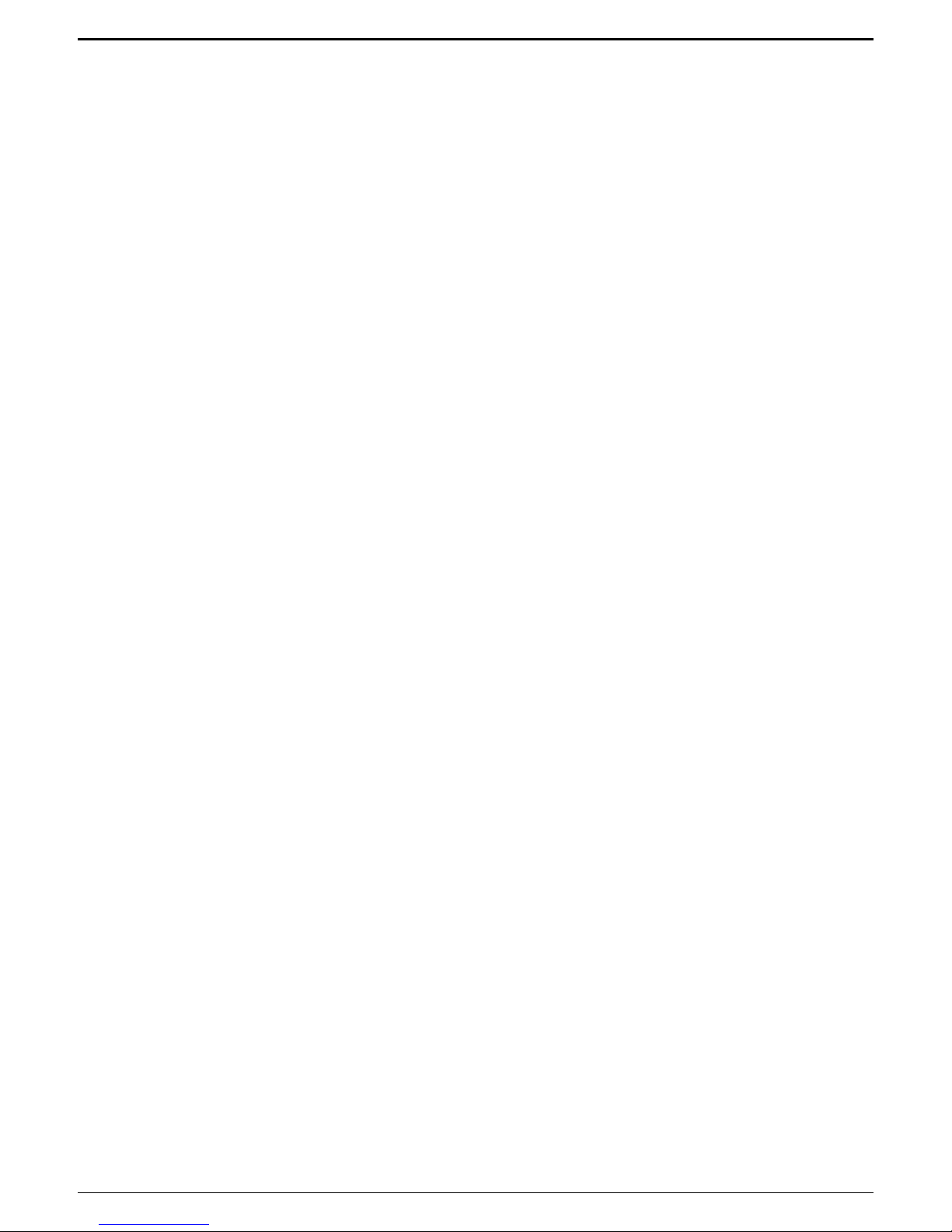
naviPlay Bluetooth Stereo Kit for iPod: User Guide
18 of 27
automatically (you see amber LED double blinks), until the firmware upgrade is successfully
completed.
Important! If the upgrade fails, the previous firmware has still been erased, and new firmware
must be uploaded using this procedure before the adapter can operate normally.

naviPlay Bluetooth Stereo Kit for iPod: User Guide
19 of 27
Troubleshooting
This section explains common problems and solutions. If you don’t see an answer here, check
www.tentechnology.com/support for the most current troubleshooting tips.
Both naviPlay devices are on, but there is no audio.
The naviPlay Remote and the naviPlay iPod adapter do not connect.
1. Ensure that your naviPlay iPod adapter and naviPlay Remote came in the same kit or retail
package and are paired – the two are pre-paired at the factory for your convenience. Once paired,
the naviPlay iPod adapter and the naviPlay Remote are configured to connect only to each other.
2. You can follow the procedure to pair the two naviPlay devices to ensure that they are paired to
each other. <insert link to pairing section>
If both the devices were bought as a package and still do not connect, go to
www.tentechnology.com/supprt and contact support with the details of the purchase.
3. Verify that both the iPod adapter and naviPlay Remote are within a few meters of each other and
are switched on.
Music playback mutes suddenly.
Music mutes when the naviPlay Remote and iPod adapter are farther than about 26 feet (eight
meters) apart. This distance becomes smaller if the adapters don’t have a clear line of sight
between them. Why does this happen? Outside of the playback range, the “throughput monitor” is
activated, and music playback is muted to avoid jitters and static. The playback range also depends
on the amount of activity and interference in the 2.4 GHz spectrum, as well as the presence of
materials that absorb or reflect signals.
Devices are connected, but I don’t hear anything on the naviPlay Remote.
1. Check that the iPod has music files stored on it and is able to play music. This can be verified by
plugging in your headphones directly into the iPod headphone jack. (If the iPod doesn’t work with
the headphones plugged into it, contact Apple support.)
2. Check the volume level on the headphones or speakers and increase it if necessary.

naviPlay Bluetooth Stereo Kit for iPod: User Guide
20 of 27
Glossary
Paired Two Bluetooth-enabled devices that have successfully gone through the process of
authorizing a secure connection between them. Once paired, the two devices will be
able to automatically connect to each other for subsequent use.
Pairing The process of identifying and authorizing connections between two Bluetooth-
enabled devices.
Connected Two Bluetooth-enabled devices that are able to communicate and function as
intended.
This manual suits for next models
3
Table of contents