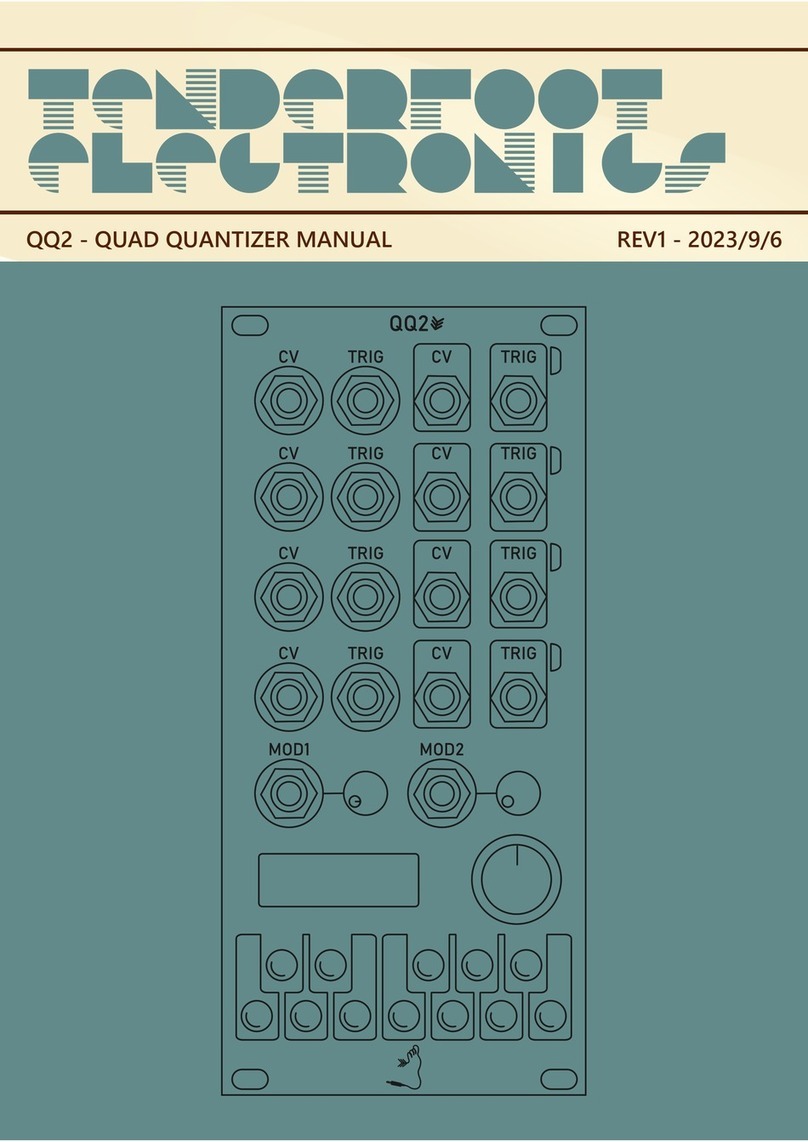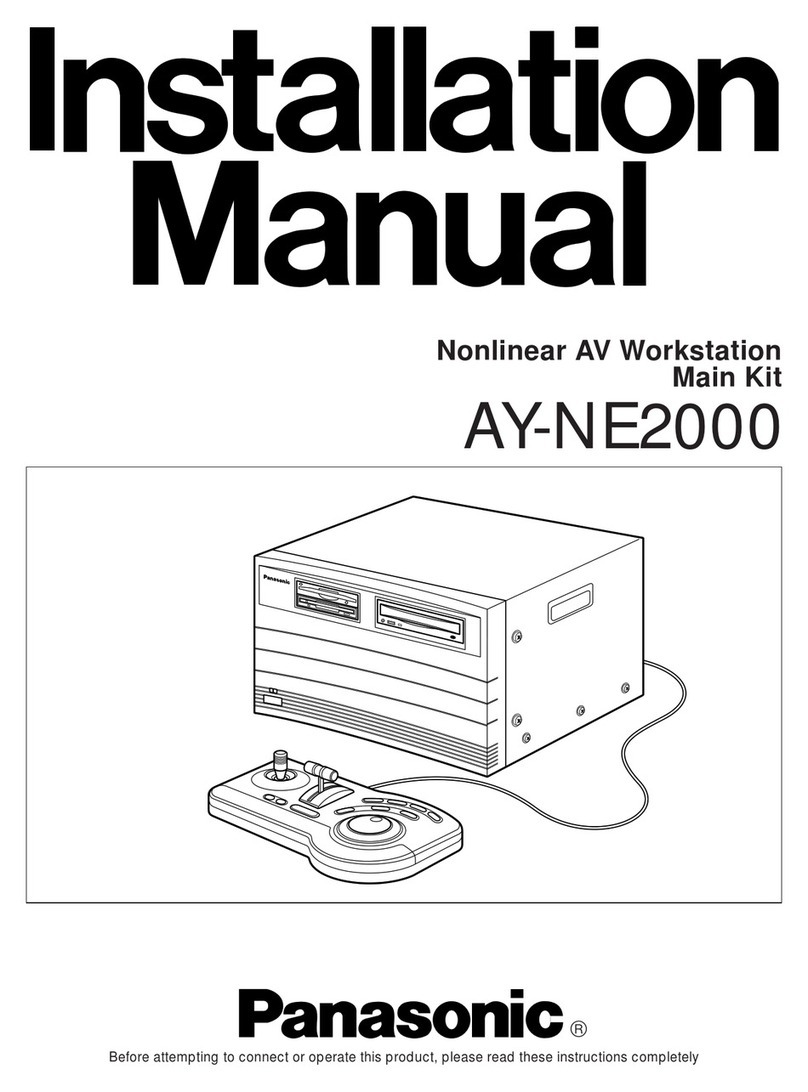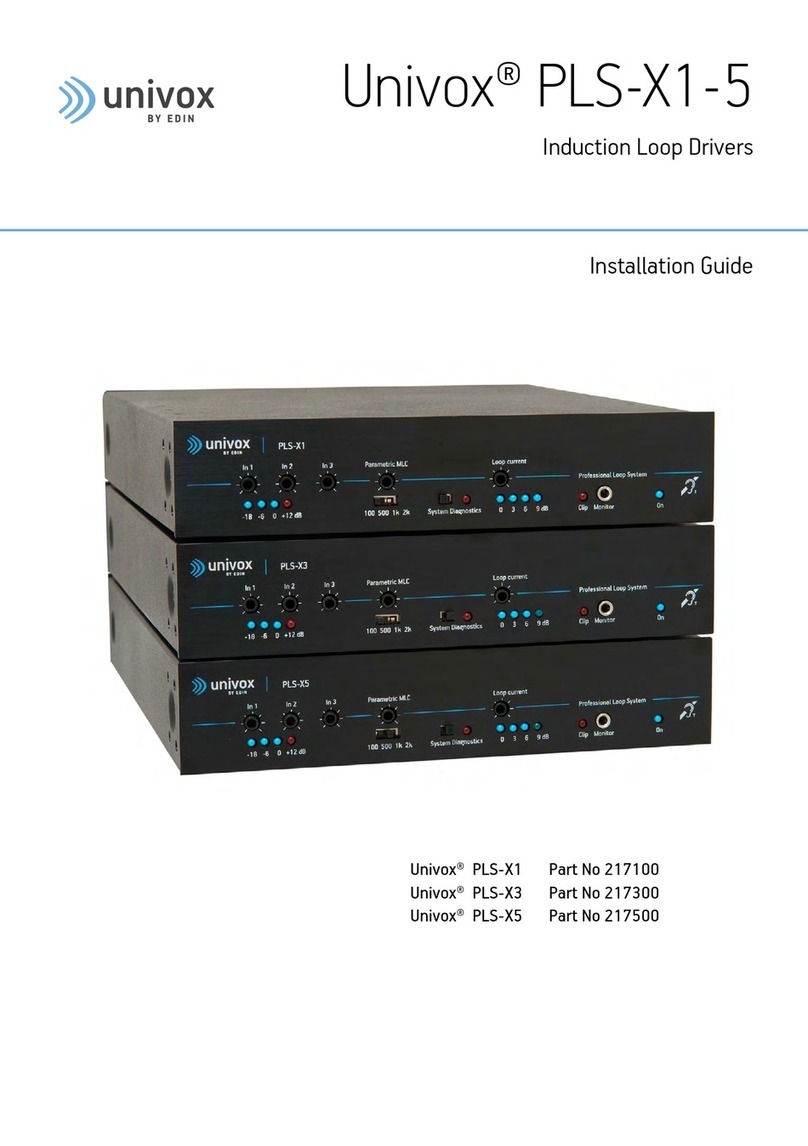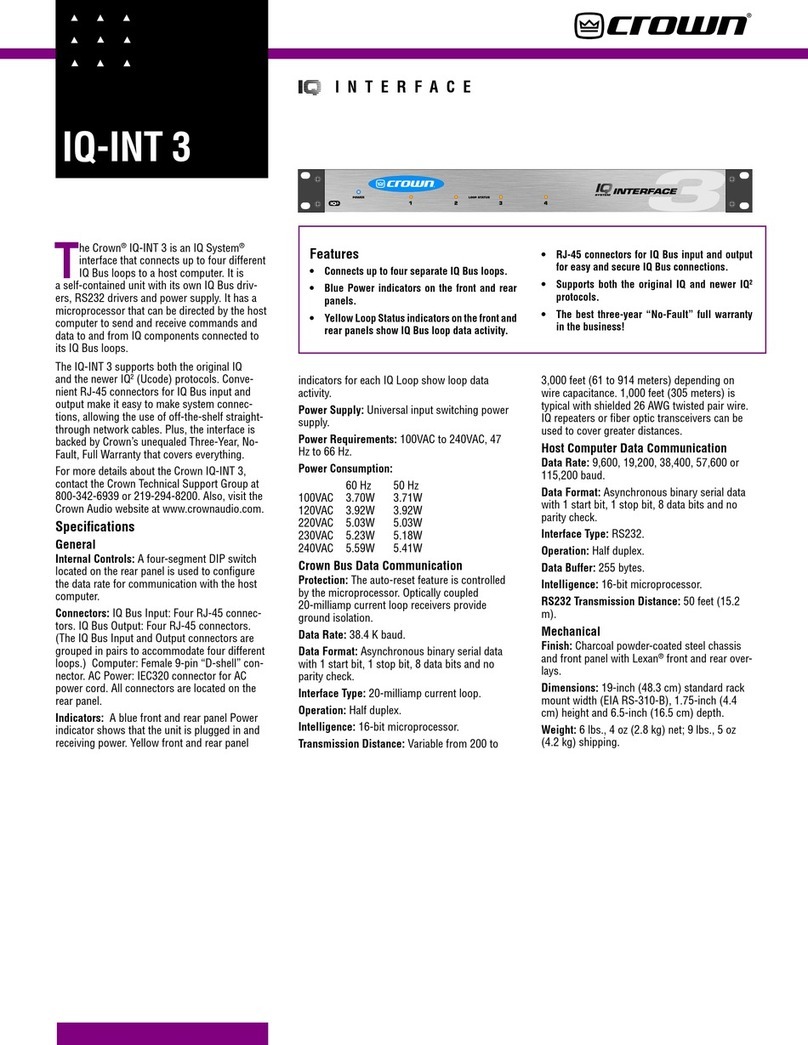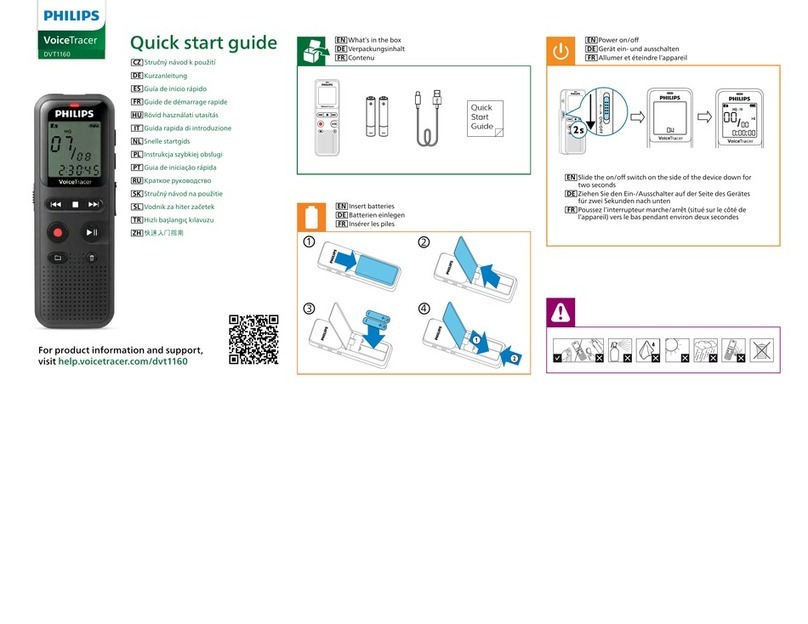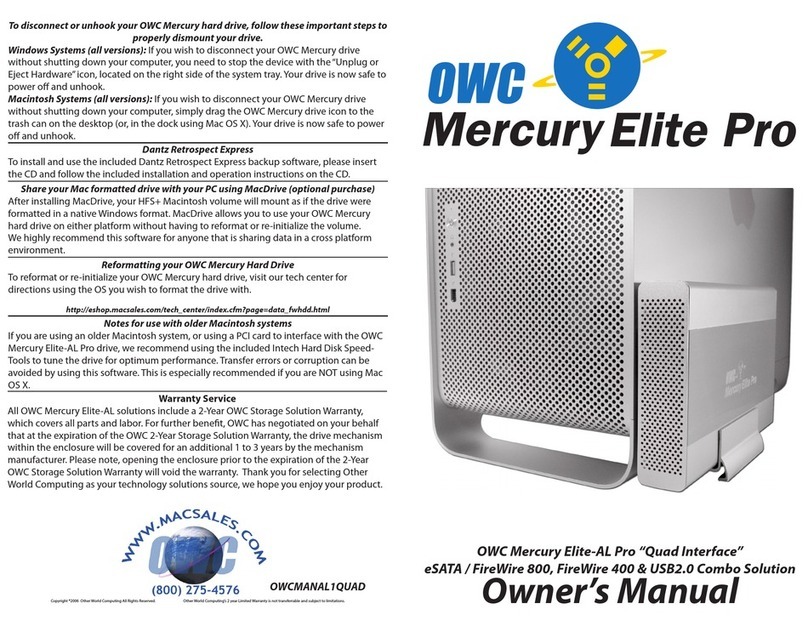Tenderfoot Lattice User manual

Lattice Manual
Lattice
12- step multi-directional CV sequencer
Manual revision 24/09/2018

Lattice Manual
Overview
Lattice is a 16HP 12-step sequencer composed of a 4x3 grid of steps that can be
navigated horizontally, vertically or sequentially from step 1 to step 12. Sending a trigger
into one of the 3 progression inputs will move the sequencer forward a single step. This
will result in a 3-step, 4-step or 12-step sequence depending on the input used. The
Lattice starts to become much more interesting when a combination of the 3 progression
inputs are used, opening the doors to much more complex melodic sequences.
Installation
Tenderfoot Electronics modules are designed to be used with a Eurorack-compatible case
and power supply. Before installing a new module into your case, please ensure that your
power supply and case have sufficient space and available capacity to power the module.
The Lattice draws from the +12V and -12V rails, and has an onboard 5V regulator for any
circuitry which requires it, so can be used in cases without a 5V rail.
Failure to adequately power your modules may result in damage to your modules or power
supply. If you are unsure, please contact us before proceeding.
The rear of the module reveals:
(1) the arduino-based microcontroller
(2) the power header
(3) the expander header
1
2
3

Lattice Manual
Before installing or removing a module from your rack, ensure that you turn off the power
supply for the case. If a module is removed or installed while the rack power supply is
switched on, it could cause serious damage to either the module, or power supply, or both.
Connecting the power cable to the module:
When connecting the ribbon cable to the back of the module, make sure you attach it to
the 10-pin header that is labelled “POWER” towards the lower-right side of the PCB.
Connecting the power cable to the expander header will irreparably damage the micro-
controller of your module.
The POWER header is labelled at one end
with a bold stripe, and the words “red
stripe”. Align the red stripe on the ribbon
cable with the “red stripe” label on the PCB.
Once the cable is attached to the module,
connect the 16-pin end of the cable to your
case's power supply, again ensuring the red
stripe lines up with that of the power supply
PCB.
Using the included screws, screw the
module on to your rails, power up, and
enjoy! If at any time you notice irregularities
in the operation of the module, turn off the
case and inspect all connections and
cables.

Lattice Manual
Explanation of Features
The lattice is a very simple sequencer to use once you understand what the different
inputs do.
Each of the inputs will trigger once when a voltage of over 3V is sent to them. Once that
voltage drops back down below 3V, that input will be able to receive another trigger pulse.
The Lattice trigger inputs are able to accept audio-rate inputs, which can give some
interesting results.
First let's look at the numbered
potentiometers. The will control the
voltage output of each step from 1 to
12. The red LED beside each
potentiometer will indicate which step
is currently selected.
Input A moves the sequencer to the
next step in numerical order. ie.
1-2-3-4-5-6-7-8-9-10-11-12 and back
around to step 1 again.
Input B moves the sequencer down
one position to the step immediately
below the current step. ie. 1- 4-7-10
and back to 1.
Input C moves the sequencer one
step to the right, and will loop back to
the start of the row ie. 1 – 2 – 3 and
back to 1 again.
Input D is the reset, and will always
move the sequencer back to step 1.
Output E is the output of the module, where the control voltage generated by the
sequencer is sent to. This is where you attach the module you wish to modulate (for
example, the 1V/oct input of a VCO can be patched directly to the output of the Lattice
here).
123
45 6
7 8 9
10 11 12
A B C D E

Lattice Manual
Firmware Update Procedure
Occasionally we will release new firmware for our modules, this is either to improve certain
aspects of their functioning, or to add entirely new features. The following procedure will
show you how to update the firmware on the Lattice and any other arduino nano-based
modules we produce.
Step1: Download x-loader and https://github.com/Tenderfoot lectronics/Lattice .
X-loader is a very simple to use program for flashing .hex files to an arduino micro
controller.
X-loader is available here… http://xloader.russemotto.com/
The latest firmware for the module will be made available in our GitHub repository here…
https://github.com/TenderfootElectronics/Lattice
Step 2: Turn off and disconnect the module from the power supply or any expanders
Failure to disconnect the module from the power supply in your case, or any expansion
modules will interfer with the communication with your computer, or even worse, cause
damage to your module, case, computer, or any combination of the three.
Step 3: Connect the microcontroller of the
module to your computer via USB
The connection will require a micro USB cable, and
make sure your computer has recognised that a
new device has been connected.
Continued on next page…..

Lattice Manual
Step 4: Run Xloader.exe on your computer and locate the .hex file
Step 5: nsure the settings in Xloader are correct
Device: Duemilanove/Nano(ATmega328)
COM port: This will depend on your computer, usually it will
be set correct by default. If there are problems
however, try a different COM port.
Baud rate: It is important to set this to 57600, otherwise
there will be a communication problem between
your computer and the module.
Step 6: Press “Upload” in the Xloader window
If there are no error messages in the prompt bar at the bottom, then you will have been
successful at updating the firmware.
Step 7: Disconnect the USB from the module, reinstall into your case, and start
making music again!
If you experience any problems with the firmware update process, or any other issues with
your module, please don't hesitate to contact us at:
mailto:[email protected]
Table of contents
Other Tenderfoot Recording Equipment manuals