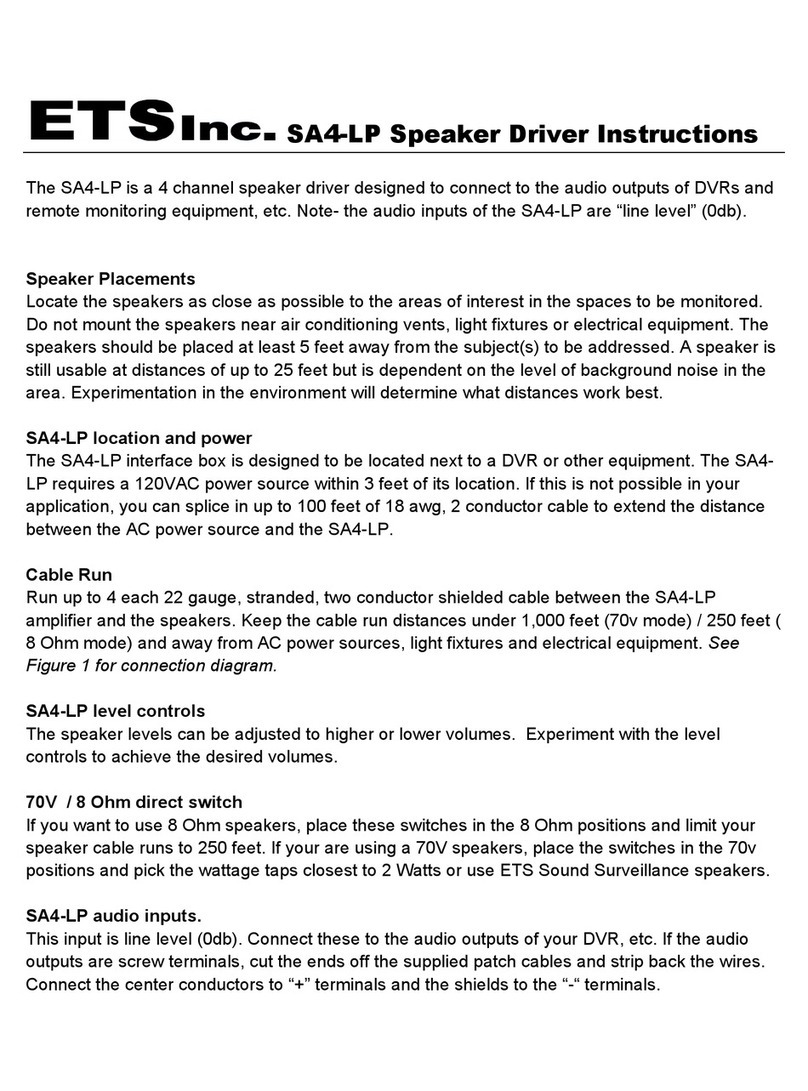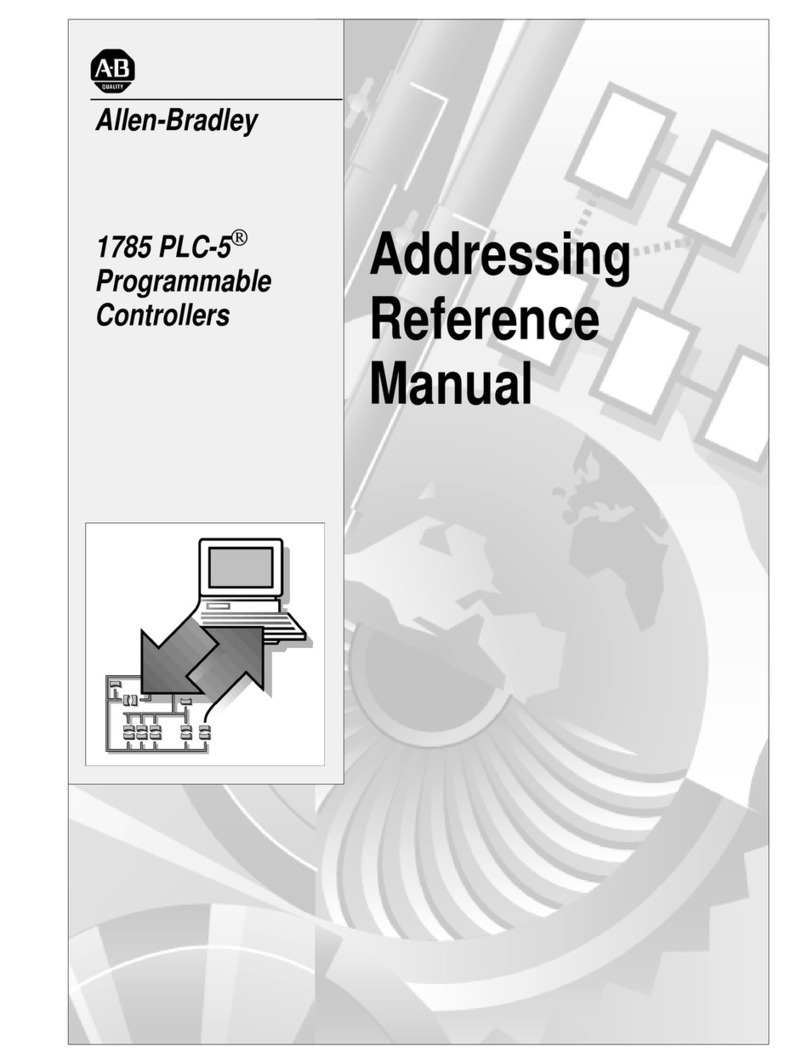Tentacle Sync TRACK E User manual

TRACK E
TIMECODE
AUDIO RECORDER
FIRMWARE VERSION 2.2.0 16.05.2023
OPERATING MANUAL V 1.6

GETTING STARTED 4
SETUP APP FOR IOS & ANDROID
TIMECODE SYNCHRONIZATION 5
TIMECODE JAM-SYNC
RECORDING 6
MULTIPLE TRACK RECORDING
SINGLE TRACK RECORDING
INDEPENDENT RECORDING VIA USER SWITCH
DEVICE LIST (SETUP APP) 7
DEVICE WARNINGS
SLEEP MODE
APP SETTINGS
DEVICE VIEW (SETUP APP) 9
RECORDING
PLAYBACK
SETTINGS
USER SWITCH ON/OFF 13
TRACK E MICROPHONE 14
MICROPHONE INPUT
MICROPHONE ADAPTERS
HEADPHONE OUTPUT 14
MICRO SD CARD 15
RECHARGEABLE BATTERY 15
USB-C PORT AND CARD READER 16
FIRMWARE UPDATE 16
TECHNICAL SPECIFICATIONS 18
WARRANTY AND SAFETY REGULATIONS

QUICK START GUIDE

4/21
GETTING STARTED
SETUP APP FOR IOS & ANDROID
The Tentacle Setup App for mobile devices allows you to synchronize, monitor,
setup and change basic parameters of your Tentacle device. This includes
settings such as timecode, frame rate, device name & icon, output volume,
battery status, user bits and more. You can download the Setup App here:
www.tentaclesync.com/apps
Please note:
Wireless audio monitoring on Android is only supported on
Android 10 (API Level 29) and higher.
Enable Bluetooth on your mobile device
The Setup App will need to communicate with your TRACK E devices via
Bluetooth. Make sure Bluetooth is activated on your mobile device. You must
grant the app the necessary permissions as well. The Android version also asks
for a ‚location permission‘. This is only needed to receive Bluetooth data from
your TRACK E. The app does not use or store your current location data in any
way.
Switch on your TRACK E
Before starting the app it is recommended to switch on your TRACK E devices.
Pull down the user switch on the side to turn on your TRACK E. The device will
indicate powering ON with a blue animation of the level LED. Once it’s powered
up, the status LED will be pulsating in white for ‚standby‘.
During operation, the TRACK E constantly transmits status and recording
information via Bluetooth.
Add a new device
If you open the Tentacle Setup App for the first time, the device list will be
empty. You can add new TRACK E audio recorders and SYNC E timecode
generators by tapping on + Add Device. This will show a list of available Tentacle
devices nearby. Select the one, you would like to add to the list and tap on it.
Hold your Tentacle device close to your phone to finish the procedure. This
ensures that only you have access to your Tentacles and not someone else

5/21
nearby. Once a Tentacle is added to the list, it will appear automatically in the
device list, next time the app is opened.
TIMECODE SYNCHRONIZATION
With your Setup App, you can easily synchronize all of your TRACK E and SYNC
E devices with one button click. At the bottom of your screen you’ll find the
SYNC button.
Tap on SYNC and a small window will pop up
Click on the frame rate and select the desired frame rate from the drop
down menu
Time of Day is predefined as a starting timecode. For custom timecode tap
on the timecode and choose your desired value.
Press START and all Tentacles will synchronize one after another within a
few seconds
Once your Tentacle devices are synchronized, the app displays Sync Done.
TIMECODE JAM-SYNC
The microphone input can be used to jam-sync your TRACK E with timecode
from any external timecode source via cable. Once your TRACK E is turned on,
you can jam-sync it as long as there is no other action done (e.g. wireless sync
via app or start a recording).
Here are the suitable adapter cables in our online store:
5-pin LEMO to Tentacle:
https://shop.tentaclesync.com/product/lemo-to-tentacle/
BNC cable 90°:
https://shop.tentaclesync.com/product/tentacle-to-90-bnc/

6/21
RECORDING
To start a recording with your TRACK E timecode audio recorder, you can start
and stop it via Setup App or directly at each TRACK E device. With the Setup
App all of your TRACK E devices can be started at once or each TRACK E
individually in case you are not working with all of your devices at the same time.
MULTIPLE TRACK RECORDING
At the screen you’ll find two buttons for RECORD and STOP. These buttons start
and stop the recording of all your TRACK E devices in your list.
SINGLE TRACK RECORDING
Next to each TRACK E status information in the monitoring list is a REC button
as well, which starts and stops the recording just for this single TRACK E.
INDEPENDENT RECORDING VIA USER SWITCH
If you are unable to use the app or don’t want to, you are still able to operate
your TRACK E devices directly and independently of a mobile device.
START: Pull up user switch, status LED lights up red during recordings
STOP: Pull up user switch again

7/21
DEVICE LIST (SETUP APP)
Once your devices have been added to the list, you can check the most
important status information of each unit at a glance. You will be able to monitor
the level meter, recording file format, recording time, frame rate, timecode,
battery status, Bluetooth range, device icon and name.
If a TRACK E is out of Bluetooth range for more than 10 seconds, the status and
timecode of it will be maintained. If the app hasn't received any updates for more
than 10 minutes, the message will be Last seen x minutes ago.
Depending on the physical distance of a Tentacle device to your mobile device,
the status information in the list will be highlighted. The closer the TRACK E
gets to your mobile device the more saturated the color will be.
Remove a TRACK E from the device list
You can remove a Tentacle. TRACK E from the list by swiping to the left (iOS) or
long pressing (more than 2 sec.) on the Tentacle (Android).
DEVICE WARNINGS
Devices have to be synchronized:
This warning message is displayed, when
inaccuracies of more than half a frame occur between all devices in Green Mode.
Sometimes this warning can pop up for a few seconds, when starting the app
from background. In most cases the app just needs some time to check the
information of each Tentacle device. However, if the warning message persists
for more than 10 seconds you should consider re-syncing your Tentacles.
SLEEP MODE
In sleep mode, your TRACK E is saving battery and can be remotely woken up.
Send all your TRACK E to sleep by swiping up the bottom sheet and pressing the
SLEEP button. Wake up the devices by pressing the WAKE button. You can wake
them individually by pressing on the TRACK E in the device list. You have to re-
sync your devices after wakeup. Also note that connecting a sleeping TRACK E
to USB power it o
.
Please note:
Sleep mode is supported by Firmware version 2.2.0 or newer.

8/21
APP SETTINGS
Theme
Here you can choose a light or dark them for the setup app
Audio Monitoring
Here you can select one of two audio monitoring modes:
loudspeaker or earpiece monitoring (details see menu setup
app > recording > audio monitoring)
Safe Mode
If this mode is enabled, you need to press the STOP button
for 2 seconds before the audio recording stops
Remove all Added
Devices
Here you can remove all devices from the monitoring list at
once
Manuals
Here you can find the Tentacle manuals
Ask for Help
Here you can send a support request directly to the
Tentacle support team
Acknowledgements
License information of used open-source components
App Version
Here you can view the current app version
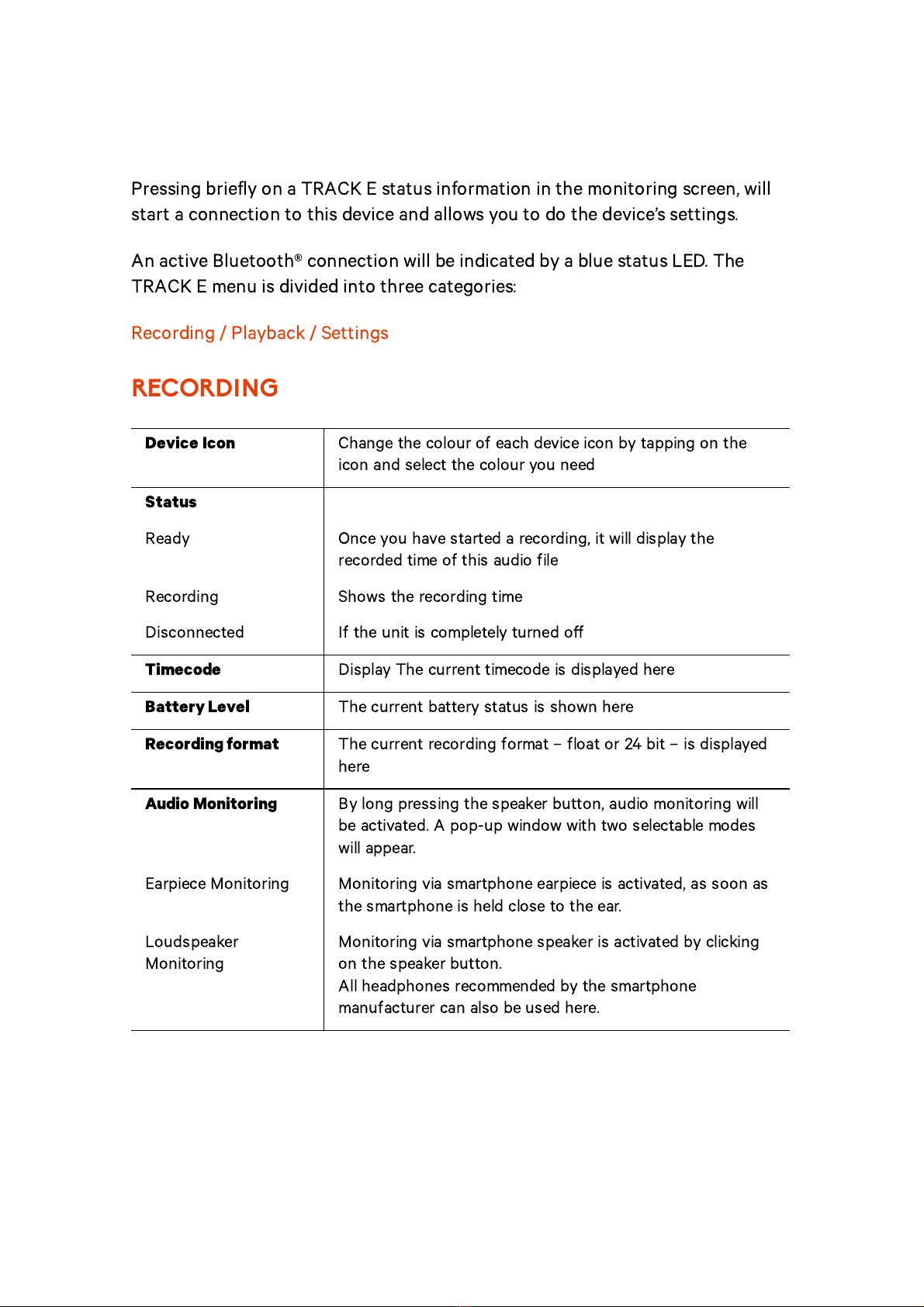
9/21
DEVICE VIEW (SETUP APP)
Pressing briefly on a TRACK E status information in the monitoring screen, will
start a connection to this device and allows you to do the device’s settings.
An active Bluetooth® connection will be indicated by a blue status LED. The
TRACK E menu is divided into three categories:
Recording / Playback / Settings
RECORDING
Device Icon
Change the colour of each device icon by tapping on the
icon and select the colour you need
Status
Ready Once you have started a recording, it will display the
recorded time of this audio file
Recording Shows the recording time
Disconnected If the unit is completely turned o
Timecode
Display The current timecode is displayed here
Battery Level
The current battery status is shown here
Recording format
The current recording format – float or 24 bit – is displayed
here
Audio Monitoring
By long pressing the speaker button, audio monitoring will
be activated. A pop-up window with two selectable modes
will appear.
Earpiece Monitoring Monitoring via smartphone earpiece is activated, as soon as
the smartphone is held close to the ear.
Loudspeaker
Monitoring Monitoring via smartphone speaker is activated by clicking
on the speaker button.
All headphones recommended by the smartphone
manufacturer can also be used here.

10/21
Please note
The use of Bluetooth can lead to a device-
dependent, time lag during monitoring. This increases if
Bluetooth headphones are also used.
Level Meter
Check your recording level in dB
Recording Time
The recording time of your current audio clip is displayed
here
Remaining Recording
Time
Shows the remaining recording time of the microSD card
File Name
Next to recording time, you can find the file name of your
upcoming wave file
Waveform Display
Monitor the recording as a waveform visualization. It will be
orange coloured during an audio recording
Recording Gain
Adjust your recording gain here. This is important if you
choose 48kHz / 24-bit recording format
Record Button
Start and stop the recording here
Low Cut Filter
If this filter is ON, it will reduce noise for all frequencies
lower than 80Hz. This can be useful if working with sounds
with too much bass and low frequencies like background
noise
Mic Plugin Power
The mic plug-in power is set to ON in the standard settings
and has 5V. With this plug-in power, you can use all electret
lavalier microphones. You can turn it OFF if you are working
with dynamic microphones.
Please note:
Usually the enabled plug-in power doesn't
a
ect most dynamic microphones. However, this does not
apply to every model. So please check with the
microphone’s manufacturer. Plug-in power turned OFF
extends battery life.

11/21
PLAYBACK
In this section of the menu, you can listen to your recorded files. Connect your
headphones to the 3.5mm headphone out of the TRACK E or use the audio
monitoring feature via smartphone (see "Audio monitoring"). Make sure to set
your headphone volume accordingly.
Playback
In playback mode, the status LED will be green
Here you can skip between the recorded files
Each time you tap it will double the speed. It can play back
your file with up to 64x the regular speed
Stop / Play
File information
This gives you all the information about each recorded file
Name Shows the name and number of the file
Channel Count Mono
Sample Rate 48 kHz
Recording Bit Depth Shows the recording format 32-bit or 24-bit
Length Shows the length of each clip
Timecode Shows the timecode and frame rate

12/21
SETTINGS
Device Name
Change the predefined device name by simply clicking on
the name field, change the name and confirm with ‚return‘
Please note:
Creating a new device name will create a new
folder on your microSD card named after this device.
Recording Format
48 kHz / 32-bit Float This format records 32-bit float WAV. files Adjusting the
recording gain is not required. As long as maximum input
levels are not exceeded, both quiet and loud sounds can be
recorded with high quality. This 32-bit float recording will
disable the limiter
48 kHz / 24-bit This format records standard 24-bit WAV. files. Adjust the
recording gain, so that the clip indicators do not light up red
while recording. In the 24-bit format, the limiter is always
enabled
Auto Power O
Time
Use auto power o
to automatically power o
your TRACK
E after 2, 4, 8 or 12 hours. During recording and playback
auto power o
is disabled. Reading external timecode or
formatting the SD card will reset the power o
time
Headphone Volume
Tap on the little speaker icon and adjust the volume of the
headphone output*
*Please note:
US version has the headphone output
deactivated during recording
LED Brightness
Adjust the brightness of the LEDs here
LED while Recording
Here you can deactivate the level LED completely during
recording

13/21
User Switch
Assignment
Click on the field and select an action for your user switch
on the TRACK E when pulling it up
Not used No action will happen, if user switch is pulled up
Start / Stop Playback You can now listen to your last recorded file when the user
switch is pulled up
Start / Stop Recording This action is preset and allows you to manually start / stop
an audio recording via user switch
Start / Stop Test Tone This will output an test tone (1kHz at -18dB) through the
headphone output.
Format SD Card
To format your SD card, just press the button and confirm it
in the pop-up window
General information
Firmware Version Shows the current firmware version running on the device
Hardware Revision Shows the hardware version of this unit
Hardware Serial No. Shows the serial number of your TRACK E
App Version Shows the current software version of your setup app
Real Time Clock (RTC) Shows the current time and date of the internal real time
clock
Limiter
The limiter icon is only visible in your monitoring view. If you
select 48 kHz / 24-bit recording format, the limiter is
enabled. In 32-bit float it will be disabled.
The limiter will compress the dynamic range, so that sudden
volume peaks can be prevented.
USER SWITCH ON/OFF
The TRACK E has a multipurpose user switch on the right side.
Power On
Pull down the user switch until the level LED will start a blue
animation
Power O
Pull down the user switch for more than 5 seconds. The
status LED will flash white until the TRACK E is turned o
Start Recording
Pull up the user switch. The status LED will light up red
during recording
Stop Recording
Pull up the user switch again. The status LED will go back to
white

14/21
The Start / Stop Recording action for the user switch is predefined, but can be
assigned di
erently in the settings section of the menu (see user switch
assignment)
TRACK E MICROPHONE
The TRACK E set includes a versatile lavalier microphone (omnidirectional
characteristic) with windjammer and clip. Of course, Tentacle TRACK E is
compatible with all common lavalier, electret shotgun and dynamic microphones.
An adapter to 3.5 mm mini jack with a standard Sennheiser wiring may be
necessary.
MICROPHONE INPUT
The TRACK E has a 3.5mm mini jack microphone input with screw lock. 5V plug-
in power is activated, for dynamic microphones the plug-in power can be
deactivated in the Tentacle Setup App. This input can also be used to jam-sync
your TRACK E from any external timecode source via cable (see timecode jam
sync)
MICROPHONE ADAPTERS
To connect an even wider range of lavalier microphones to TRACK E, you may
need an adapter, you may need an adapter with a standard Sennheiser wiring.
The adapters and a variety of accessories are available at your local dealer at
shop.tentaclesync.com
HEADPHONE OUTPUT
To monitor while recording* please connect headphones with a 3.5mm mini jack
connector to the headphone out of the TRACK E device. For a playback of your
already recorded files, you also need to open the Setup App playback section in
the device’s menu. You can adjust the headphone level for each device in the app.
*Please note:
US version has the headphone output deactivated during
recording! The output signal of the headphone out is not a looped signal. It
is processed!

15/21
MICRO SD CARD
The included 16GB microSD card is located on the left side of the TRACK E. Just
pull out the cover and push the card in to remove it. This card can record up to
30 hours in 24-bit recording format and 23 hours in 32-bit Float recording
format. Formatting the microSD card is easily done in the Setup App via
Bluetooth. You’ll find it in the settings section of the menu.
*Please note:
When using di
erent microSD cards, make sure you use one
that is qualified. Recommended are SanDisk/Western Digital 8/16/32GB or
similar class 10 SDHC up to 32GB. We recommend to leave the microSD
card inside the TRACK E and use the device as a hard drive (see USB-C port
and card reader).
RECHARGEABLE BATTERY
The TRACK E has a built-in, rechargeable and replaceable Lithium-Polymer
battery. Charging is possible via USB-C. The charging status will be shown by the
charging LED right next to the USB-C port. The internal battery can be charged
from any USB power source.
The charging time is max. 2 hours if the battery is completely empty. Fully
charged, TRACK Es can run for up to 10 hours. When the battery is at less than
10%, Tentacle indicates this by flashing the level LED yellow several times. The
device continues to run in this state, until it switches itself o
at 3% of battery
status. If the battery is completely empty, the TRACK E can no longer be
switched on before it has been recharged.
The battery is easily replaceable, once the performance is decreasing after 2-4
years depending on the use. A battery replacement kit can be obtained from
Tentacle Sync.
In this case please contact support@tentaclesync.com
Please note:
The charging process of the battery is stopped as soon as
temperatures below 0° or above +40° are reached in order to preserve the
battery‘s lifetime. This will be indicated by a red charging LED.

16/21
USB-C PORT AND CARD READER
The USB-C port at the bottom of the TRACK E can be used for charging and as a
card reader as well.
As a card reader the USB-C port is used for fast data transmission. This way,
there is no need to remove the microSD card from the TRACK E. You can
transmit your files directly from the Tentacle TRACK E to your computer.
Connect your switched o
TRACK E to your computer via the included
USB-C cable. You have to push the cable all the way into the TRACK E until
it makes a ‚click‘ sound and the status LED indicates the connection by a
short flash.
A hard drive icon will appear on your desktop. You can drag and drop your
files directly from the TRACK E onto your computer.
To remove the TRACK E, please eject it correctly from your computer.
FIRMWARE UPDATE
You will find the newest firmware version for your TRACK E here:
Tentacle Downloads
Before you start:
Before performing the update, please back up your microSD card in case it
contains important files.
Make sure your TRACK E has su
icient battery. If your updating computer
is a laptop, make sure it has su
icient battery too or is connected to mains
The Tentacle Sync Studio software (macOS) or the Tentacle Setup
software (macOS/Windows) should not be running at the same time as the
Firmware Update App. The Tentacle can only be detected by one Tentacle
software at a time
Update procedure:
Download the firmware updater app, install it and open it
Connect your TRACK E via USB cable to the computer and switch it on
Wait for the updater app to connect to your TRACK E
If an update is needed, start the update by pressing the „Start Firmware
Update“ button

17/21
During the update process (few minutes) your TRACK E status and level
LEDs will blink purple
The Update App will tell you when your TRACK E was successfully updated
To update more TRACK Es you have to close and start the app again
Please note:
Make sure you have the latest iOS/Android Setup App
installed. Wireless audio monitoring on Android is only supported on
Android 10 (API Level 29) and higher. Monitoring latency and connection
stability is highly dependent on the smartphone you are using.
In the unusual case that the firmware update fails, your device needs to be
restored. In this case please contact: support@tentaclesync.com

18/21
TECHNICAL SPECIFICATIONS
Recording
Number of Tracks: 1
Sampling Rate: 48 kHz
Recording Bit-Depth: WAV (BWF)
Recording File Formats: 32-bit float / 24-bit
Recording Time: 30hrs (24-bit) / 23hrs (32-bit Float) with 16GB card
Storage Media: microSDHC card up to 32GB (recommended class 10)
Signal Processing: Low cut filter, limiter (24-bit only)
Microphone Input: 3.5mm jack (screw lock)
Mic Plug-In Power: 5 V (switchable)
Headphone Output*: 3.5mm jack (dual mono unbalanced)
USB Connection: USB-C (USB 2.0)
USB Modes: Charging, card reader, firmware update
Frequency Response: 20 Hz - 20 kHz
Gain Range: +6 to +46 dB
Dynamic Range: 110dB typ
THD+N: ≤ -85 dB (0,05%)
Control & Sync
Bluetooth®: 4.2 (Low Energy)
Remote Control: Tentacle Setup App (iOS/Android)
Synchronization: Via Bluetooth® (Tentacle Setup App) or jam-sync via
cable
Timecode Input: LTC via Mic In
Timecode Output: N/A
Frame Rates: SMPTE 12M / 23.98, 24, 25, 29.97, 29.97DF, 30
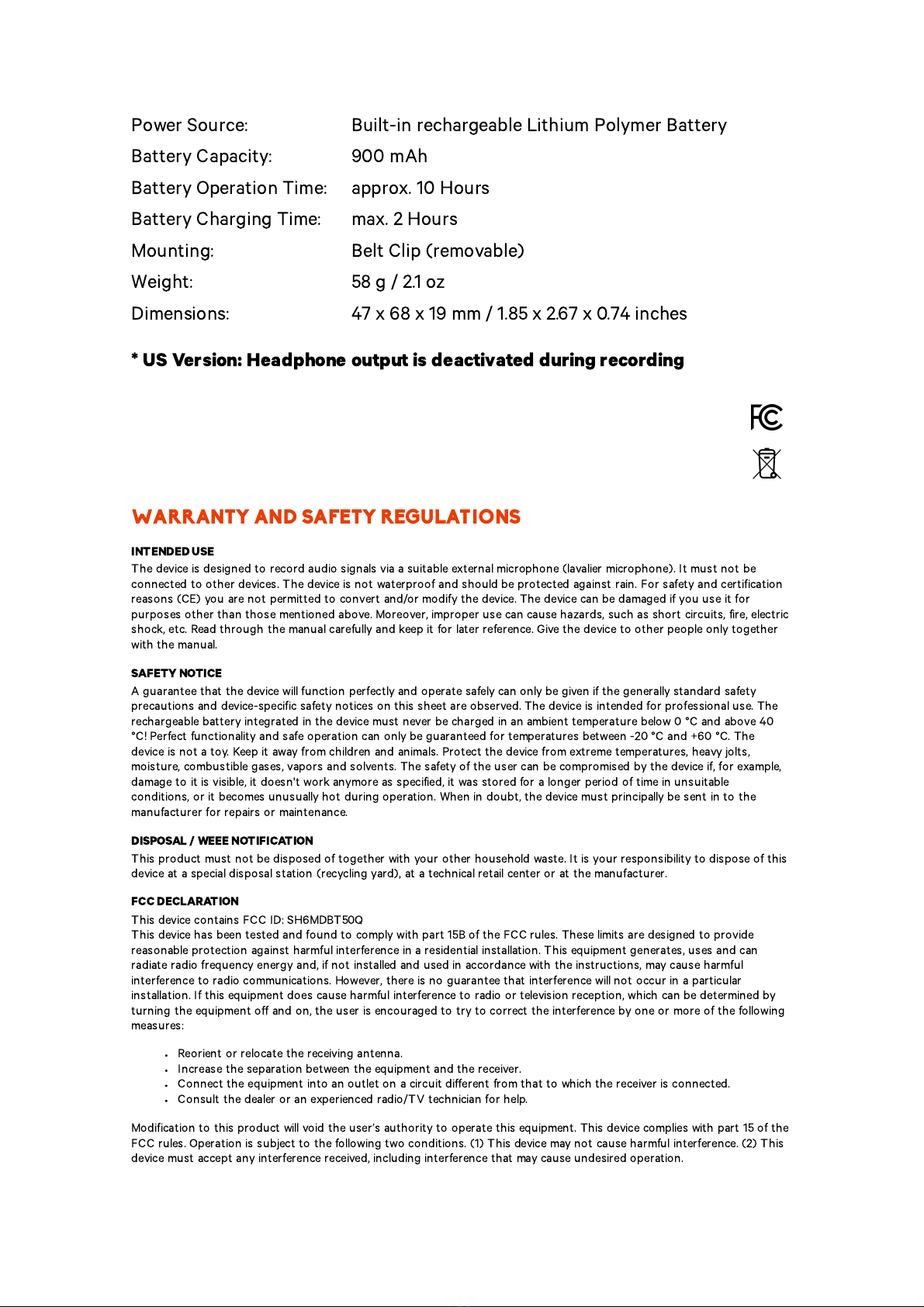
19/21
Power Source: Built-in rechargeable Lithium Polymer Battery
Battery Capacity: 900 mAh
Battery Operation Time: approx. 10 Hours
Battery Charging Time: max. 2 Hours
Mounting: Belt Clip (removable)
Weight: 58 g / 2.1 oz
Dimensions: 47 x 68 x 19 mm / 1.85 x 2.67 x 0.74 inches
* US Version: Headphone output is deactivated during recording
WARRANTY AND SAFETY REGULATIONS
INTENDED USE
The device is designed to record audio signals via a suitable external microphone (lavalier microphone). It must not be
connected to other devices. The device is not waterproof and should be protected against rain. For safety and certification
reasons (CE) you are not permitted to convert and/or modify the device. The device can be damaged if you use it for
purposes other than those mentioned above. Moreover, improper use can cause hazards, such as short circuits, fire, electric
shock, etc. Read through the manual carefully and keep it for later reference. Give the device to other people only together
with the manual.
SAFETY NOTICE
A guarantee that the device will function perfectly and operate safely can only be given if the generally standard safety
precautions and device-specific safety notices on this sheet are observed. The device is intended for professional use. The
rechargeable battery integrated in the device must never be charged in an ambient temperature below 0 °C and above 40
°C! Perfect functionality and safe operation can only be guaranteed for temperatures between -20 °C and +60 °C. The
device is not a toy. Keep it away from children and animals. Protect the device from extreme temperatures, heavy jolts,
moisture, combustible gases, vapors and solvents. The safety of the user can be compromised by the device if, for example,
damage to it is visible, it doesn't work anymore as specified, it was stored for a longer period of time in unsuitable
conditions, or it becomes unusually hot during operation. When in doubt, the device must principally be sent in to the
manufacturer for repairs or maintenance.
DISPOSAL / WEEE NOTIFICATION
This product must not be disposed of together with your other household waste. It is your responsibility to dispose of this
device at a special disposal station (recycling yard), at a technical retail center or at the manufacturer.
FCC DECLARATION
This device contains FCC ID: SH6MDBT50Q
This device has been tested and found to comply with part 15B of the FCC rules. These limits are designed to provide
reasonable protection against harmful interference in a residential installation. This equipment generates, uses and can
radiate radio frequency energy and, if not installed and used in accordance with the instructions, may cause harmful
interference to radio communications. However, there is no guarantee that interference will not occur in a particular
installation. If this equipment does cause harmful interference to radio or television reception, which can be determined by
turning the equipment o
and on, the user is encouraged to try to correct the interference by one or more of the following
measures:
Reorient or relocate the receiving antenna.
Increase the separation between the equipment and the receiver.
Connect the equipment into an outlet on a circuit di
erent from that to which the receiver is connected.
Consult the dealer or an experienced radio/TV technician for help.
Modification to this product will void the user’s authority to operate this equipment. This device complies with part 15 of the
FCC rules. Operation is subject to the following two conditions. (1) This device may not cause harmful interference. (2) This
device must accept any interference received, including interference that may cause undesired operation.

20/21
INDUSTRY CANADA DECLARATION
This device contains IC: 8017A-MDBT50Q
This device complies with Industry Canada license-exempt RSS standard(s). Operation is subject to the following two
conditions: (1) this device may not cause interference, and (2) this device must accept any interference, including
interference that may cause undesired operation of the device.
This digital device complies with the Canadian regulatory standard CAN ICES-003.
DECLARATION OF CONFORMITY
Tentacle Sync GmbH, Wilhelm-Mauser-Str. 55b, 50827 Cologne, Germany
declares herewith that the following product:
Tentacle TRACK E timecode audio recorder
complies with the provisions of the directives named as follows, including changes in them that apply at the time of the
declaration.
This is evident from the CE mark on the product.
EN 55032:2012/AC:2013
EN 55024:2010
EN 300 328 V2.1.1 (2016-11)
Draft EN 301 489-1 V2.2.0 (2017-03)
Draft EN 301 489-17 V3.2.0 (2017-03)
EN 62479:2010
EN 62368-1:2014 + AC:2015
Cologne, 05.10.20 Ulrich Esser, CEO
Charging input 1x USB-C connector
Input voltage/current 5 V/DC, 500mA
Integrated rechargeable battery Lithium polymer battery
Charging time approx. 2 h with completely empty battery
Ambient conditions -20 °C to +60 °C, non-condensing
Dimensions (B x H x T) 47mm x 68mm x 19mm
Weight 57 g
TECHNICAL SUPPORT AND INFORMATION
support@tentaclesync.com
tentaclesync.com/download
TENTACLE SYNC GmbH
Wilhelm-Mauser-Str. 55b, 59827 Cologne, Germany
Tel.: +49 221 677 832 032
Other manuals for TRACK E
1
Table of contents
Other Tentacle Sync Recording Equipment manuals
Popular Recording Equipment manuals by other brands

Nav TV
Nav TV RGB-LEX+ NTV-KIT062 quick start guide

Nautel
Nautel VSHD Exciter instruction manual
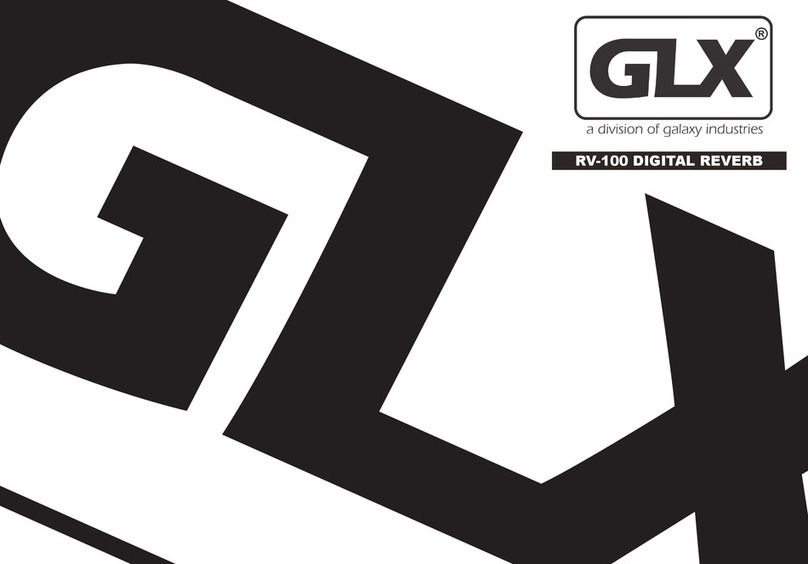
Galaxy
Galaxy GLX RV-100 owner's manual

Steinberg
Steinberg UR22C Package Guide
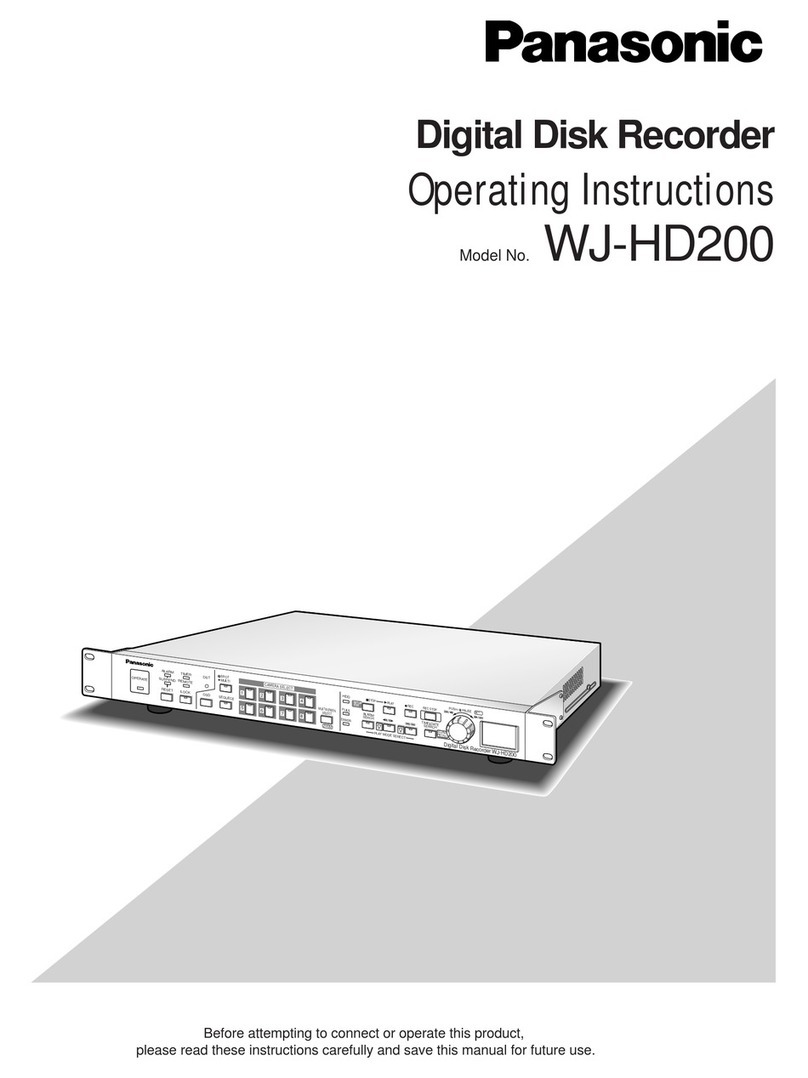
Panasonic
Panasonic WJHD200 - Digital Disk Recorder operating instructions

USB-Nachruesten
USB-Nachruesten 4301 Installation guide and user's manual

Carrier
Carrier APOLLO CONTROL 50HJQ004-016 Installation, operating and troubleshooting instructions

Wisi
Wisi OH 79 D operating instructions

AudioSource
AudioSource EQ 8 Series II owner's manual

Disaster Area Design
Disaster Area Design DMC-3XL Gen3 user manual

JVC
JVC XL-R910SL Service manual

Befaco
Befaco NOISE PLETHORA V1 Assembly guide