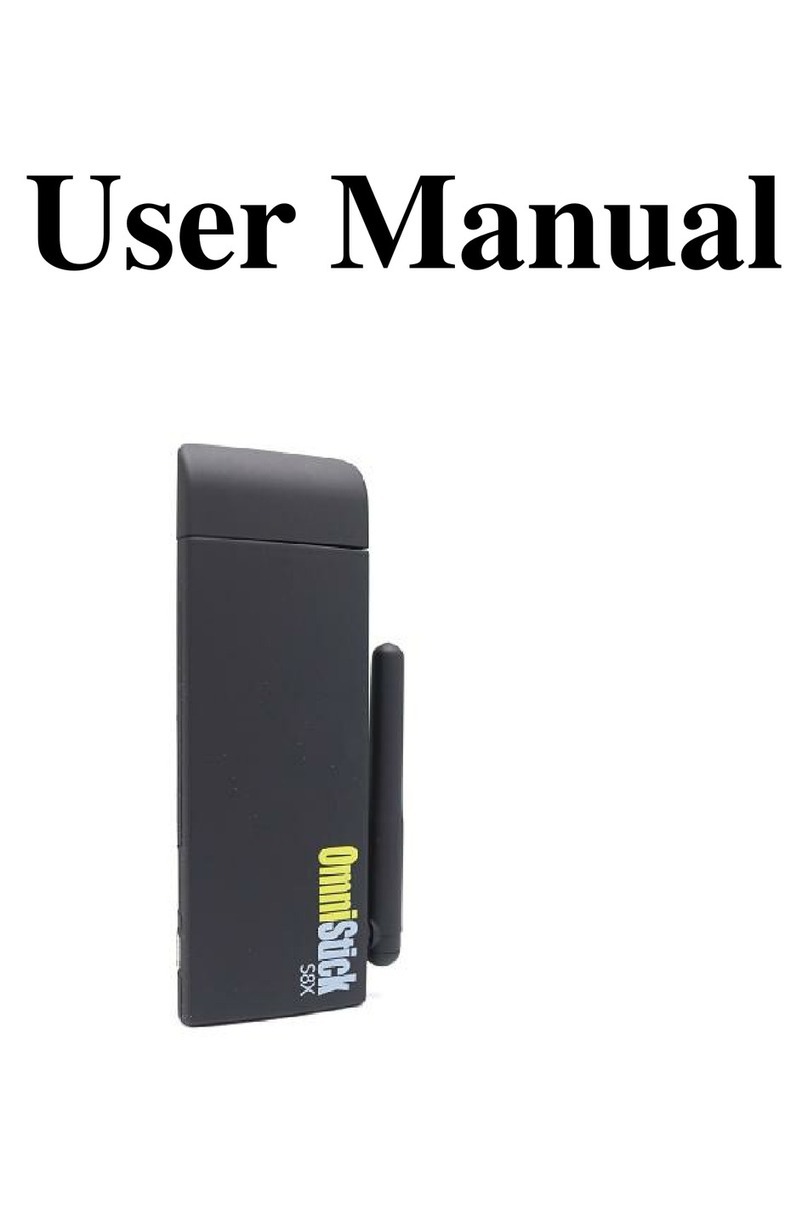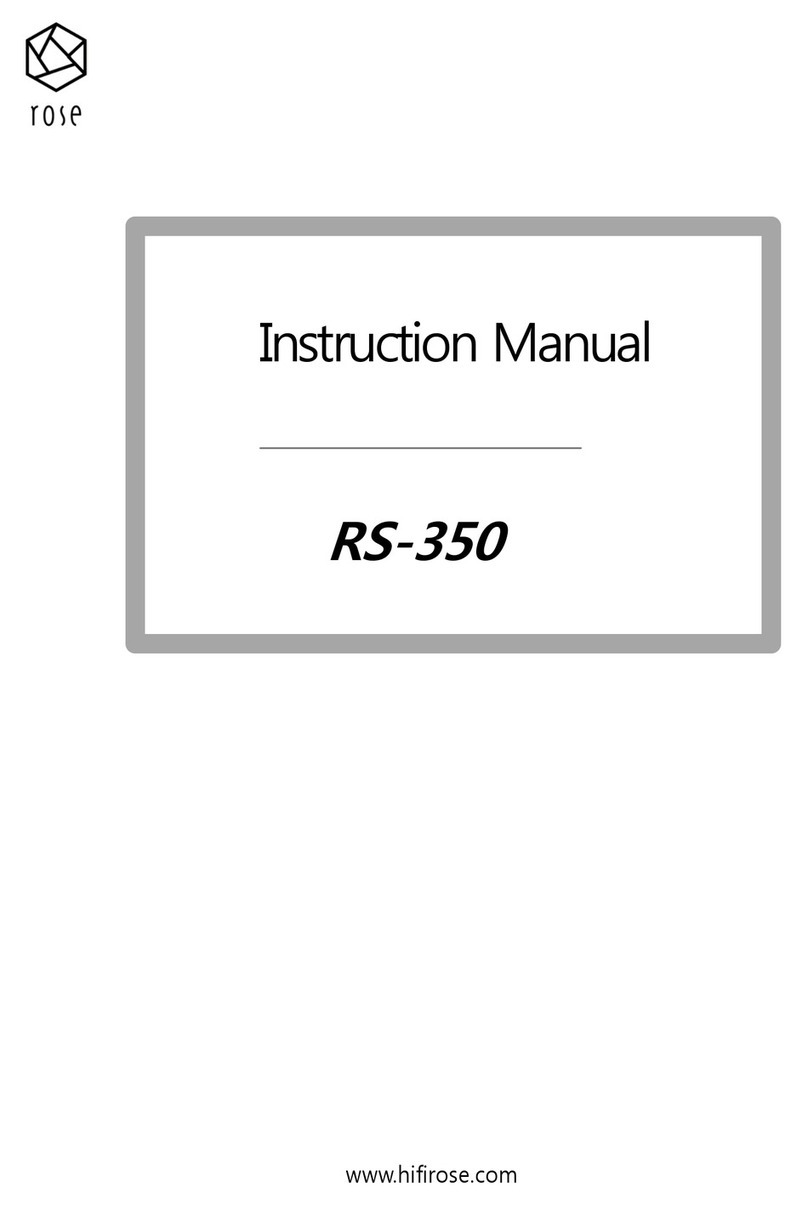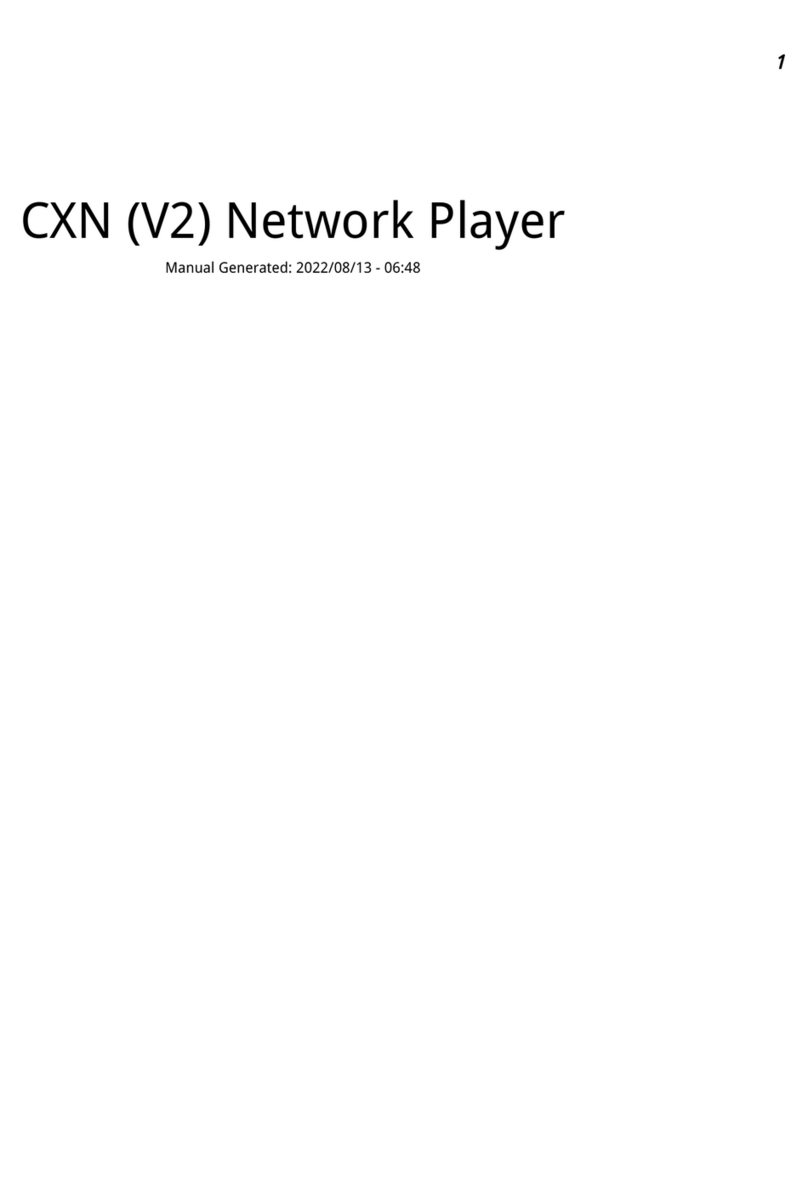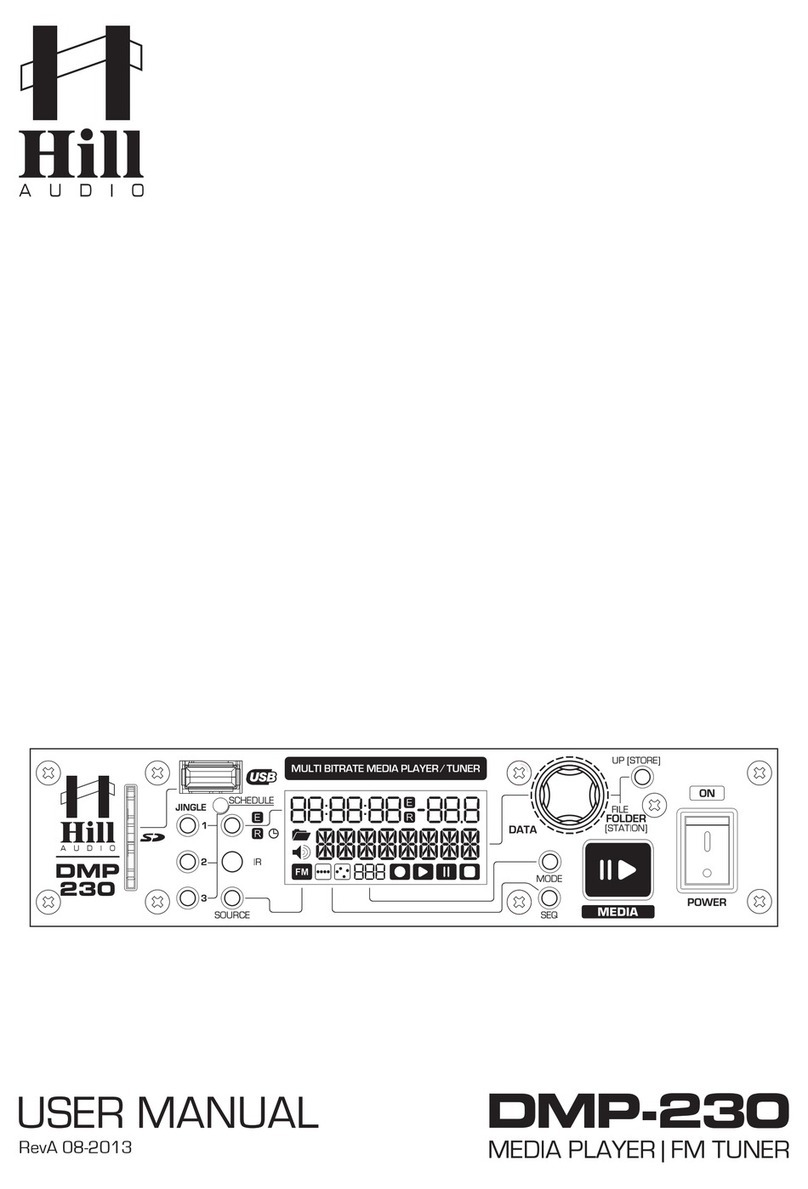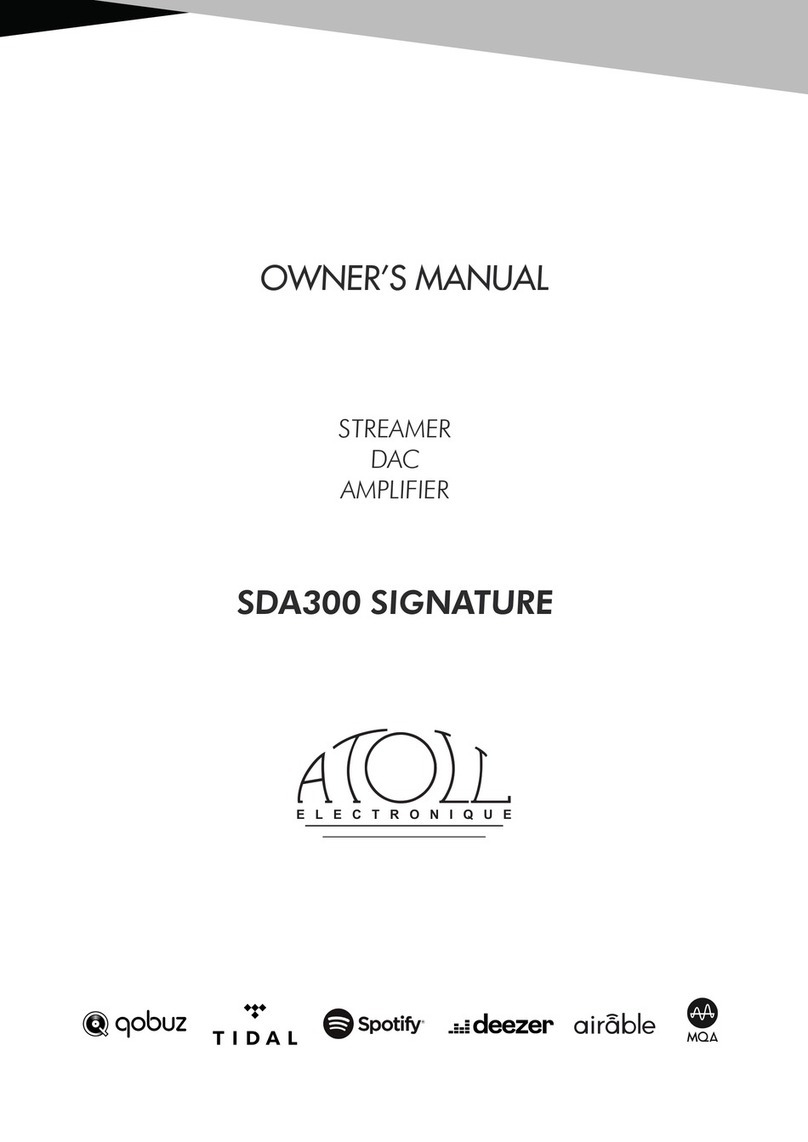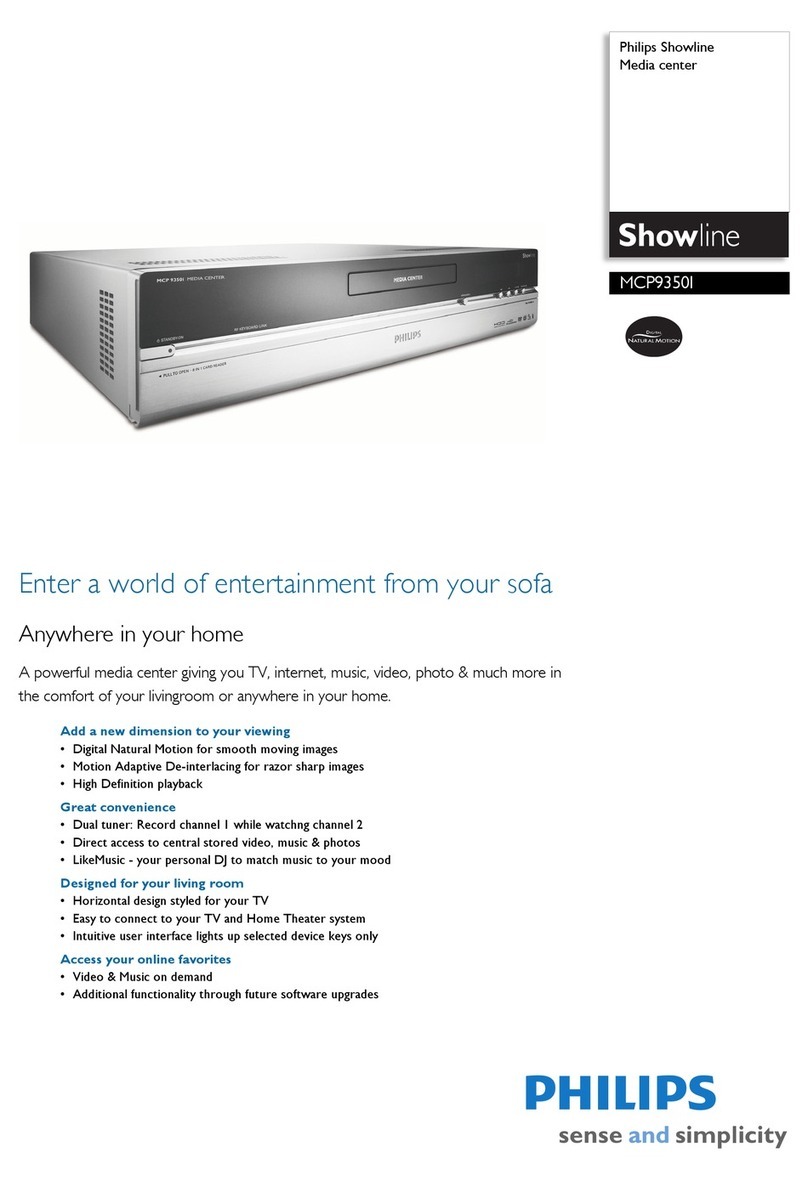Teradek CUBE User manual

Version 2 Dec „11 © Teradek, LLC 2011. All rights reserved.
Page | 1

Version 2 Dec „11 © Teradek, LLC 2011. All rights reserved.
Page | 2
Introduction
Thank you for purchasing Cube –the world‟s first camera-top streaming HD video solution. The Cube
Encoder streams HD video over any IP network. Wireless-equipped Cubes can connect directly to
laptops, Cube Decoders, or mobile devices, or join an existing wireless network to stream over a LAN or
WAN. USB-equipped Cubes are also capable of streaming using select 4G capable modems. Cube
features native integration with Livestream.com for turn-key live Internet streaming and content
distribution. Use this reference to help get the most out of your Cube.
1. Three key steps to get started with your Cube:
1. Connect and power your device (page 5)
2. Connect Cube to your network (page 8)
3. Pick your streaming application (page 10)
Support Resources
In addition to this Reference Guide, there are a number of resources available for more
information on Cube‟s features and operation. Included in the box is a USB drive that
includes the full user manual, training videos, and our TeraCentral app. For online
information, see the following:
oSupport forum: http://forum.teradek.com - Contains tips, information, and all the latest available
firmware and software updates.
oTraining videos: http://cube.teradek.com/training.html
If you are unable to find what you are looking for online, please contact Teradek‟s support staff:
E-mail: support@teradek.com | Phone: (888) 941-2111 ext. 2 (available M-F 9AM-6PM PST)
Disclaimer
This manual is intended for user information only. Every effort has been made to ensure that the contents within are
accurate at the time of printing, and that updates are made in a timely manner. Teradek cannot be held responsible
for inaccuracies, typographical errors, or out-of-date information contained within this manual.
Warning
Teradek Cube products contain no user serviceable parts. Disassembly, modification, or removal of any of the
device‟s components may void your warranty. For up-to-date warranty terms, please visit
http://store.teradek.com/pages/warranty-information .

Version 2 Dec „11 © Teradek, LLC 2011. All rights reserved.
Page | 3
Table of Contents
Introduction .................................................................................................................................................. 2
Support Resources ........................................................................................................................................ 2
Disclaimer...................................................................................................................................................... 2
Warning......................................................................................................................................................... 2
Connect and Power Your Device................................................................................................................... 5
1. Getting started:............................................................................................................................... 5
2. Physical connections:.................................................................................................................... 5
Connect Cube to Your Network .................................................................................................................... 8
1. Ad Hoc instructions........................................................................................................................ 8
2. Infrastructure instructions.............................................................................................................. 8
Connect to Cube using TeraCentral .............................................................................................................. 9
Encoder –Pick Your Application .................................................................................................................10
1. Local monitoring with computers and/or decoders .................................................................10
2. Local monitoring with iOS devices using TeraCentral............................................................11
3. Internet streaming using Livestream......................................................................................... 12
Decoder.......................................................................................................................................................14
1. Changing output format............................................................................................................... 14
2. Pairing............................................................................................................................................ 14
3. Switching between available streams....................................................................................... 15
4. Manual configuration ................................................................................................................... 15
Stream Modes.............................................................................................................................................15
1. RTP/RTSP.....................................................................................................................................15
2. Secondary Quickview Stream.................................................................................................... 16
3. HTTP Live......................................................................................................................................16
4. Live Internet Streaming............................................................................................................... 17
Encoder Controls......................................................................................................................................... 18
1. Options (in order of display): ......................................................................................................19
Network Settings.........................................................................................................................................20
1. Network Configuration................................................................................................................. 21

Version 2 Dec „11 © Teradek, LLC 2011. All rights reserved.
Page | 4
2. Network Services ......................................................................................................................... 22
Configuration pages.................................................................................................................................... 23
1. Dashboard..................................................................................................................................... 23
2. Video Setup...................................................................................................................................24
3. System........................................................................................................................................... 26
4. Info.................................................................................................................................................. 29
Advanced and/or activatable applications ................................................................................................. 30
2. RTSP announce........................................................................................................................... 30
3. RTP push.......................................................................................................................................31
4. UDP multicast............................................................................................................................... 32
5. Transport stream.......................................................................................................................... 33
6. Proxy Recording........................................................................................................................... 35
Troubleshooting.....................................................................................................................................39

Version 2 Dec „11 © Teradek, LLC 2011. All rights reserved.
Page | 5
Connect and Power Your Device
1. Getting started:
1. To power your Cube, connect the included AC adapter (or accessory power cable, sold
separately) to Cube via the 4 pin LEMO connector marked „6-28 DC Input‟(b). Cube begins to
boot as soon as power is connected. NOTE: The ENC/DEC LED blinks to indicate Cube is
booting. This process takes approximately 1 ½ minutes.
2. Connect your video source to Cube via BNC cable (e)(SD/HD-SDI 1xx models, Composite 5xx
models) or HDMI cable (2xx models).
3. Attach the antenna (a)(if applicable) via the threaded RP-SMA connector.
4. Use the included hot shoe mount and/or ¼” screw (f) to mount Cube to your camera, tripod
mount, or other accessory mount, if desired.
5. Once Cube has booted, verify that the „ENC‟ and „VID‟ LEDs are green, indicating video is
successfully detected (c).
For more information about Cube‟s physical connections and power options, please see the following
sections.
2. Physical connections:
Left: Cube 1xx SDI encoder, Right: Cube 2xx HDMI encoder
Left: Cube 3xx SDI decoder, Right: Cube 4xx HDMI decoder

Version 2 Dec „11 © Teradek, LLC 2011. All rights reserved.
Page | 6
1. Audio/Video Input/Output:
1.1. Video intput: SD/HD-SDI (Cube 1xx Series), HDMI (Cube 2xx Series), PAL/NTSC
Composite (Cube 5xx Series)
1.2. Video output: SD/HD-SDI (Cube 3xx Series), HDMI (Cube 4xx Series)
1.3. Audio input: 2Ch. Embedded HDMI/SDI audio, Line in via 1/8” stereo TRS, Mic in via 1/8”
stereo jack* (Cube 150 and 250 models only)
1.4. Audio output: 2Ch. Embedded HDMI/SDI audio, Line out via 1/8” stereo TRS
2. Power:
2.1. LEMO pin configuration:
1. DC +
2. No Connect
3. No Connect
4. DC -
2.2. Cube accepts 6-28 volts DC input via a 4 pin LEMO connector.
2.3. An AC adapter is included with Cube. Teradek also offers a number of power accessory
cables and battery plates to integrate with your existing power equipment. Accessories are
available online at http://store.teradek.com or through your local Teradek dealer.
3. Ethernet, USB, antenna
Left to right: Cube x00, x20, x50 back connections
3.1. 10/100 Ethernet port –Use this for connecting to networks via Ethernet.
3.2. USB port (if applicable) –Used for connecting to Wireless broadband USB modem.
3.3. Go Live! Button –Used for various tasks including broadcast start and stop, pairing, and
factory resets. Please See Description of Button and Standard LED (page 7) for more
information.
3.4. Antenna (if applicable) –RP-SMA connector used to attach antenna (included). NOTE: this
is labeled 2.4/5GHz on both single and dual-band equipped Cubes.
Male 0B.304
LEMO on Cable
Female 0B.304
LEMO in Cube
4.
3.
1.
2.
1.
2.
4.
3.

Version 2 Dec „11 © Teradek, LLC 2011. All rights reserved.
Page | 7
3. Description of Button and Standard LED Operation
1. LED functions
1.1. USB/PWR (model dependent):
1.1.1.PWR –Green is on
1.1.2.USB –USB modem status. Off, nothing connected. Green, USB modem connected.
Orange, USB modem connection in progress. Red, USB modem connection failed
1.2. WiFi
1.2.1.Cube 100/200 –USB modem status (see above).
1.2.2.Cube 120/150, 220/250, 320/350, 420/450 –Wireless status. Off, wireless disabled.
Red, wireless disconnected. Green, wireless associated/connected.
1.3. ENC/DEC –Green, encoding/decoding. Orange, no video detected. Red, codec is restarting
or recording is in progress.
1.4. VID –Off, no video sync. Green, video sync. Orange, resolution mismatch. Red, resolution
not supported.
2. Button operation –Hold down the reset/‟Go Live‟ button for the indicated times to use the
following functions:
2.1. 1-3 seconds (Livestream/RTSP Announce/RTMP mode only): Broadcast start or stop. ENC
LED blinks green rapidly, and then indicates broadcast status. See Stream Modes (page
15) for more information.
2.2. 1-4 seconds (Other stream modes), 7-9 seconds (Livestream, etc.): Pairing –ENC/DEC and
WiFi LEDs blink green rapidly. See the Decoder section, page 14 for more information.
2.3. 10-15 seconds: Network reset –WiFi LED cycles red, amber, green. Cube resets all network
settings to their defaults and reboots.
2.4. 20+ seconds: Full factory reset –ENC and WiFi LEDs cycle red, amber, green. Cube
configuration is restored to factory defaults and the unit reboots.
2.5. NOTE: when your stream type is set to „Live Internet Streaming‟ or „RTSP Announce,‟ the
button operation changes as follows:
2.5.1.1-3 seconds: Broadcast start or stop. ENC LED blinks green rapidly, and then indicates
broadcast status. See Stream Modes (page 15) for more information.
2.5.2.7-9 seconds: Pairing –see above.

Version 2 Dec „11 © Teradek, LLC 2011. All rights reserved.
Page | 8
Connect Cube to Your Network
Cube allows you to connect multiple ways. The simplest is to connect Cube to one other device (Ad Hoc
mode), or you can add Cube to an existing network (Infrastructure mode). Find brief descriptions of these
modes below.
In Ad Hoc mode, Cube will create and advertise its own network name (SSID). Your computer,
decoder, or mobile device connects directly to Cube, with no additional network equipment
required.
When using Infrastructure mode, Cube must be configured to join an existing wireless network,
or connected to a network switch via Ethernet. Infrastructure mode allows Cube to communicate
with all devices on your network, and is recommended for streaming to the Internet. Wireless
range is typically improved when Cube is connected via a wireless access point.
1. Ad Hoc instructions
1.1. Connect video and power to your Cube Encoder (see Connect and Power Your Device, page
5).
1.2. On your computer, open your wireless networking utility.
1.3. Choose your Cube from the list of WiFi devices in your area and connect to that network.
2. Infrastructure instructions

Version 2 Dec „11 © Teradek, LLC 2011. All rights reserved.
Page | 9
2.1. Connect video and power to your Cube Encoder (see Connect and Power Your Device, page
5).
2.2. Connect Cube to your computer via Ethernet.
2.3. Launch TeraCentral (included on the USB drive), and click the „Configure Settings‟ button next to
your Cube‟s listing. Your browser will open to Cube‟s setup wizard.
2.4. Click „Next‟ and then „Configure Wireless Interface.‟
2.5. Select „Infrastructure Mode,‟ wait for Cube to scan for available wireless networks, and select
your access point‟s SSID.
2.6. Enter the network password, if applicable. Click OK.
2.7. Click „Apply New Network Settings,‟ Cube will join your network.
2.8. Verify that the WiFi LED turns green after applying. You can now disconnect the Ethernet cable
and connect your computer to the chosen wireless network.
Connect to Cube using TeraCentral
1. Launch TeraCentral from the included USB stick, or install TeraCentral on your computer and run the
application.

Version 2 Dec „11 © Teradek, LLC 2011. All rights reserved.
Page | 10
2. In TeraCentral, click your video stream‟s Launch button. The video will begin playing in VLC. You can
also launch Cube‟s menu system from TeraCentral by clicking the „Configure settings‟ button next to
your Cube‟s listing.
3. Refer to the following sections for other streaming applications.
Encoder –Pick Your Application
Cube can be used for a variety of different applications –local monitoring with a computer/decoder, local
monitoring with iOS devices, or Internet streaming with Livestream. For information on other advanced or
activatable features please refer to this guide‟s later sections. Cube‟s username is „admin‟ and the default
password is „admin.‟ Changing your password is strongly recommended; see System (Page 26) for more
information.
1. Local monitoring with computers and/or decoders
Cube‟s default streaming type is RTP. This is used by many widely available video players for network
video streaming.
1.1. To view your video stream on a PC or Mac with TeraCentral installed, simply open TeraCentral
and click the „Launch Video‟button. Refer to the Encoder Controls (page 18) section for

Version 2 Dec „11 © Teradek, LLC 2011. All rights reserved.
Page | 11
information about the controls you have over the video stream. If using a decoder, please skip to
the Decoder section (page 14).
2. Local monitoring with iOS devices using TeraCentral
Cube can stream to iOS devices with a specially-configured stream called Quickview and Teradek‟s
TeraCentral iPad app. You can download TeraCentral for iPad from the app store.
2.1. Open TeraCentral on your iPad. If the Quickview stream is enabled, you will see two stream
listings from the Cube. Select „Play‟ next to the Quickview listing. If you do not see the Quickview
listing, follow the next steps to enable it.
2.2. To enable the Quickview stream, launch Cube‟s configuration page by Clicking “Configure
Settings” in TeraCentral. If you have TeraCentral installed, you can use your iPad to launch
Cube‟s configuration page.
2.3. If the wizard appears, click „Next‟ until you see the Local Video Streaming options.
2.4. Choose your streaming interface and then select „RTSP capable iOS app‟ for your decoder.
Click „Apply Settings.‟ Proceed to step 7.

Version 2 Dec „11 © Teradek, LLC 2011. All rights reserved.
Page | 12
2.5. If the login screen appears, log in to Cube‟s web UI and Navigate to „Video Setup‟ -> „Stream
settings.‟
2.6. Click the „Quickview Stream‟ tab, select „Enabled‟ next to the „Quickview Stream‟ option, and
click „Apply.‟
2.7. Open TeraCentral, and wait for the Quickview stream listing (highlighted blue) to appear. Launch
the video by clicking the „Play‟ button‟.
3. Internet streaming using Livestream
Cube offers native integration with Livestream for live event broadcasts and turnkey remote content
distribution. Depending on your needs, Livestream offers multiple free or paid membership options. A
Livestream account is required to use this feature.

Version 2 Dec „11 © Teradek, LLC 2011. All rights reserved.
Page | 13
Livestream Configuration
3.1. To enable Live Internet streaming, first launch Cube‟s configuration page by Clicking “Configure
Settings” in TeraCentral.
3.2. If the wizard appears, click „Skip the Setup Wizard,‟ then log in to Cube‟s web UI. Navigate to
„Video Setup‟ -> „Stream settings.‟
3.3. Under General / Type, select „Live Internet Streaming.‟
3.4. Enter your Livestream username, password, and channel short name. Click „Verify Login‟ to
check that Cube can contact Livestream and that your login information is valid. NOTE: the
channel short name is case sensitive.
3.5. Check any options you would like to apply to your channel. Please refer to the Stream Modes
section for more information on these options.
3.6. Click „Apply.‟
3.7. Once the settings have been applied, you can start or stop your broadcasts by clicking the
„Start/Stop Broadcast‟ button, or by holding the „Go Live!‟ hardware button on Cube for
approximately 1 second (ENC LED blinks to indicate when Cube is starting/stopping).

Version 2 Dec „11 © Teradek, LLC 2011. All rights reserved.
Page | 14
Decoder
If you purchased your decoder as a „Cubelet‟ (paired with an encoder) there is no additional configuration
required beyond ensuring that the two devices are on the same network (see Connect Cube to Your
Network,page 7). Find instructions for setting your video output resolution and switching between
streams below.
1. Changing output format
1.1. Open your Cube decoder‟s web UI and log into the device.
1.2. Navigate to „Video Setup‟ -> „Device Settings.‟
1.3. Select your desired resolution under „Video Output Format.‟
1.4. Click „Apply.‟
2. Pairing

Version 2 Dec „11 © Teradek, LLC 2011. All rights reserved.
Page | 15
2.1. To pair two Cubes without using a computer, hold both devices‟ ‟Go Live!‟ buttons until the
ENC/DEC and WiFi LEDs blink green rapidly. NOTE: if set to „Live Internet Streaming‟ mode, the
encoder will attempt to start a broadcast before entering pairing mode.
2.2. After a short time, the decoder will restart and connect to the encoder.
3. Switching between available streams
3.1. Open your Cube decoder‟s web UI and log into the device.
3.2. Navigate to „Video Setup‟ -> „Decoder Settings.‟
3.3. Choose a video stream from the list of „Available Video Streams‟ and drag it to the „Decoder
Channel 1‟ box.
3.4. Click „Apply.‟So long as the chosen stream is valid and both Cubes are on the same network,
the decoder will search for and connect to selected stream.
4. Manual configuration
4.1. Refer to the Configuration pages section, page 18, for information about manual decoder
configuration.
Stream Modes
Depending on your video‟s ultimate destination, you can pick from a variety of different stream types.
Cube‟s included stream types are described in this section. For information on the other activatable
options, please refer to Advanced and/or activatable applications, page 30. All stream configuration is
done via the web UI on the „Video Setup‟->‟Stream Settings‟ page.
1. RTP/RTSP
1.1.

Version 2 Dec „11 © Teradek, LLC 2011. All rights reserved.
Page | 16
1.2. RTP is Cube‟s default streaming mode. Use this for local streaming to computers and Cube
decoders. The URL for a standard RTP stream is rtsp://xxx.xxx.xxx.xxx/stream1, where the x‟s
are your Cube‟s IP address or link-local hostname.
1.3. RTP Port and Max clients –Use these fields to configure the port Cube accepts RTP requests
on and how many simultaneous clients are allowed. The default port is 554 and the default
maximum number of clients is 10.
1.4. Authentication –Enable this to protect your stream by requiring a username and password for
access. When enabled, some video players (VLC) will prompt for the username and password if
the default stream name is used (see above). Alternately, the username and password can be
added to the stream URL as follows –rtsp://username:password@xxx.xxx.xxx.xxx/stream1.
1.5. HTTP Tunneling –Some networks may require packaging video as HTTP traffic for
transmission. If so, enable „Tunnel RTSP & RTP over HTTP‟. You may need to configure your
video player to work with HTTP Tunneling (in VLC, the option is available under Input/Codecs-
>Demuxers->RTP/RTSP in the preferences).
2. Secondary Quickview Stream
2.1.
2.2. When enabled, the Quickview stream can be used for low latency streaming to iOS devices. As
the Quickview stream requires less bandwidth (1 Mbps) than a typical HD stream, it can also be
used to enable streaming to a greater number of devices.
2.3. When enabled, the Quickview stream‟s URL is as follows: rtsp://xxx.xxx.xxx.xxx/quickview,
where the x‟s are your Cube‟s IP address or link-local hostname. Use this URL with your video
stream player (VLC, TeraCentral for iPad, OPlayerHD, etc.).
2.4. Audio is currently disabled in the Quickview stream.
3. HTTP Live

Version 2 Dec „11 © Teradek, LLC 2011. All rights reserved.
Page | 17
3.1.
3.2. HTTP Live streaming allows native streaming to iOS devices using the built in Safari browser.
While this mode does support audio and HD video, there is a large amount of latency (~10
seconds or more) due to the stream type. For low latency streaming to iOS devices, please refer
to the Secondary Quickview Stream instructions above or Encoder –Pick Your Application
(page 12).
3.3. To open an HTTP Live stream in Safari on iOS, you can click the icon next to the stream URL
(found on both the Dashboard and Stream Settings page), or paste the stream URL:
http://xxx.xxx.xxx.xxx/httplive/stream.m3u8 (Mac users can also open this stream in Quicktime
X).
3.4. Transport Stream over RTP –Enabling this allows Cube to stream an RTP stream while in HTTP
Live mode. This allows you to stream HTTP Live to iOS devices while using the RTP stream on
other devices. NOTE: When enabled, this RTP stream is not compatible with Cube decoders.
4. Live Internet Streaming
4.1. The Live Internet streaming option is used for streaming directly to Livestream.com. For basic
configuration instructions, please refer to the Livestream section of Encoder –Pick Your
Application (page 12).

Version 2 Dec „11 © Teradek, LLC 2011. All rights reserved.
Page | 18
4.1.1.Account and Configuration options:
Encoder Controls
In addition to configuring your stream type, Cube allows you to control various characteristics of the
network video stream. These include bitrate, frame rate, video scaling, and more. All of these settings can
be found under „Video Setup‟ -> „Encoder Settings.‟ Use this page to adjust the video stream to best suit
your streaming environment.

Version 2 Dec „11 © Teradek, LLC 2011. All rights reserved.
Page | 19
1. Options (in order of display):
1.1. Title Text: Enter your desired title text here. Check „Show Title‟ to display the title text on your
video stream. If the title text is enabled, you can also display Cube‟s system time by checking
„Show Time Code.‟ The title text is also used as your channel name, and is displayed wherever
you see a Cube stream advertisement. The default name is „Channel 1.‟
1.2. Video Bitrate: Allows you to select different bitrates or manually enter your stream‟s target bitrate
(in bits per second). Lower bitrates require less bandwidth and may allow for a more stable
stream. Higher bitrates offer better video quality, but require more network bandwidth.
1.3. Audio Bitrate: Similar to above video bitrate setting. Use this to adjust the audio bitrate, if
applicable.
1.4. Output Resolution: Adjust Cube‟s streaming resolution. If your network conditions have
bandwidth restrictions or if you are streaming to mobile devices or the Internet, you can scale
Cube‟s video to a smaller size to maintain video quality. You can also adjust the video stream‟s
frame rate here.
1.5. Key Frame Interval: Adjusts the number of frames between full picture refreshes. Increasing this
value allows for better video quality at a given bitrate as the full image is not transmitted as often.
Decreasing the value may lower the overall image quality, but will allow for quicker recovery of
the stream if data is lost during transmission.
1.6. Compression Profile: High profile encoding typically gives the best image quality at a given bit
rate and is ideal for most applications. Main and baseline profiles utilize slightly different
features, and may be required by certain decoder clients (e.g. mobile devices, set top boxes,
etc.).
1.7. Latency Options –Caching value: This value can be left at its default (300 ms) in most cases. By
decreasing the value, you can reduce overall latency, but video quality and stability may suffer if
the value is set too low. By increasing the value, you can increase the stream stability. Increase
this value if your video stream stability is affected by a poor or challenging network environment.
Recommended values are 300ms when Intra-refresh (see below) is disabled, 75 ms when
enabled.
1.8. Intra Refresh Mode: This mode allows for the lowest possible latency when streaming between
Cube encoders and decoders. It also allows the above caching value to be set lower without
affecting the stream stability. This mode is not currently compatible with available software
decoders (e.g. VLC, Quicktime, etc.).
1.9. Rate Control Settings: For most applications, Rate Control Settings can be left at their default
values (Mode –Auto, Static Scene Detection –Disabled, and Complexity Detection –Enabled).
Adjusting the rate control settings manually gives more control over the streaming bandwidth,

Version 2 Dec „11 © Teradek, LLC 2011. All rights reserved.
Page | 20
and may improve performance in challenging or restricted network environments.
1.9.1.Rate Control Mode: Select „Auto‟ or „Manual.‟ Additional options are present when set to
„Manual‟ mode.
1.9.2.Static Scene Detection: Enabling this prevents bitrate spikes during static-to-dynamic scene
transitions. Disabling static scene detection improves video quality in mostly static scenes.
1.9.3.Complexity Detection: Enabling this allows the encoder to adapt more quickly to very
complex content and scene changes.
1.9.4.QP: Setting the Minimum and Maximum QP values allows you to limit bandwidth by
restricting the compression level range of a stream. Lower numbers correspond to less
compression (higher quality). Valid range is 0 to 51.
1.9.5.Strict CBR: When strict CBR is enabled the stream bitrate is held at the configured bitrate.
Extra data is added to the stream to „pad‟ the bitrate if it would otherwise drop below the
configured value and the bitrate is not allowed to exceed the configured value.
1.9.6.Maximum Bitrate: Sets a hard limit for the maximum bitrate. In normal operation, the actual
bitrate varies above and below the configured value. If your network environment has a
strict upper limit on bandwidth, set the Maximum Bitrate to prevent Cube‟s stream from ever
exceeding that value.
1.10. Deinterlacer (Not pictured): The deinterlacer converts interlaced video input signals into
progressive before streaming. This improves the appearance of interlaced video, particularly
when video is scaled down from the original input resolution.
1.11. Adaptive Frame rate (Not pictured): Enabling adaptive frame rate allows Cube to
dynamically adjust the frame rate up or down to maintain the target bitrate. This is useful when
streaming at low bitrates, as Cube will use the highest possible frame rate without exceeding the
target bitrate.
Network Settings
Other manuals for CUBE
2
Table of contents