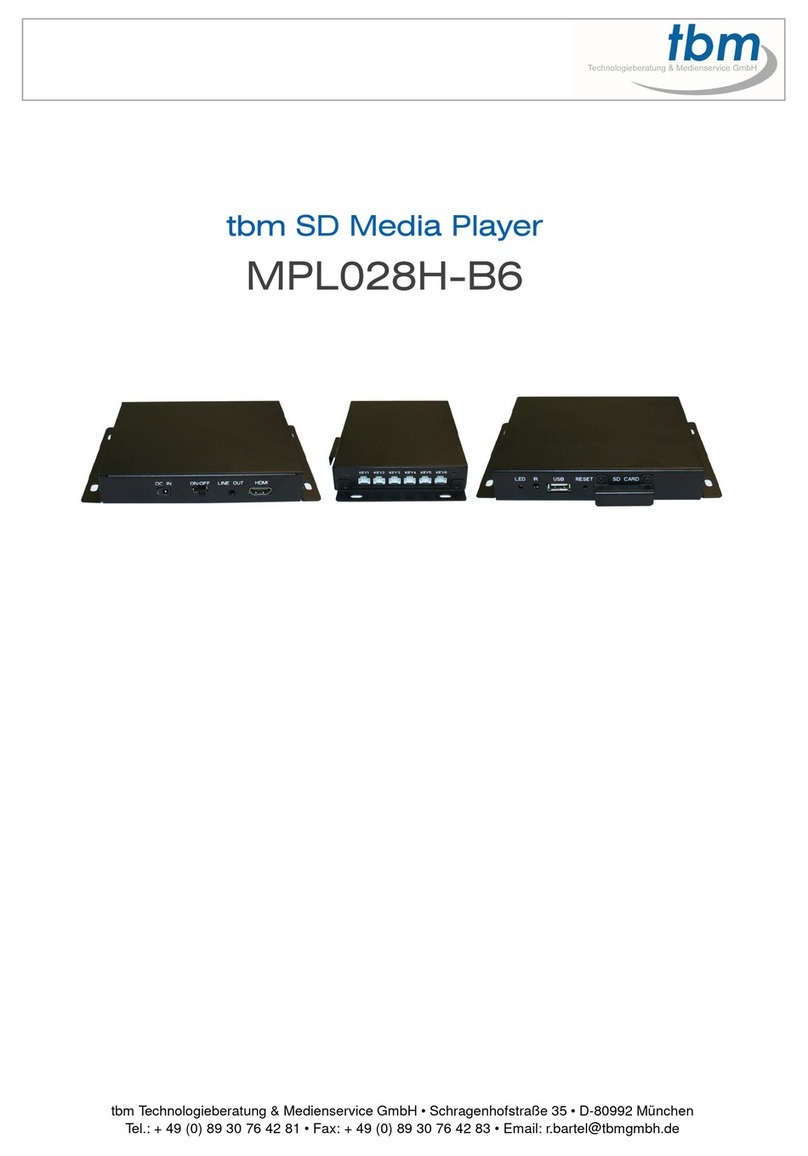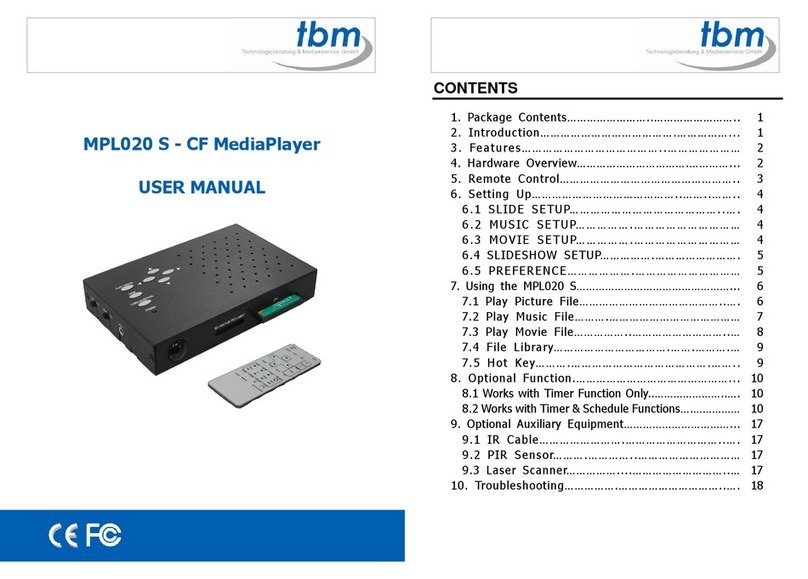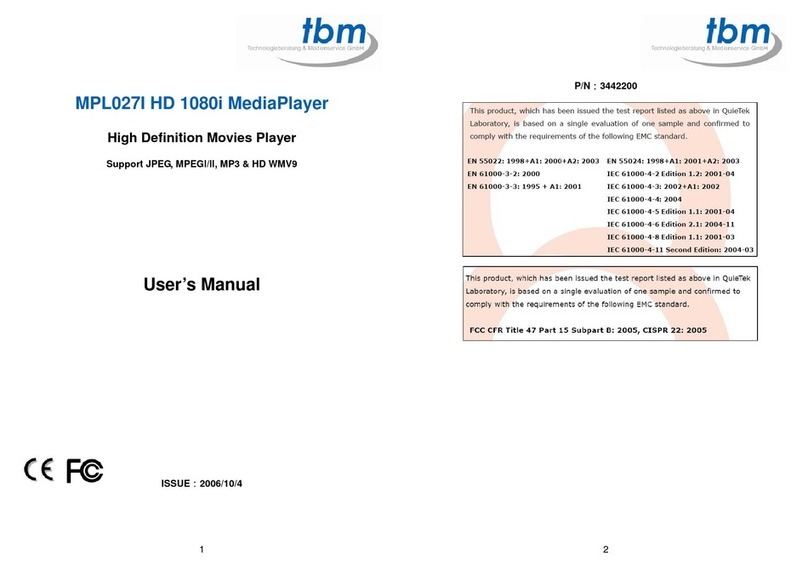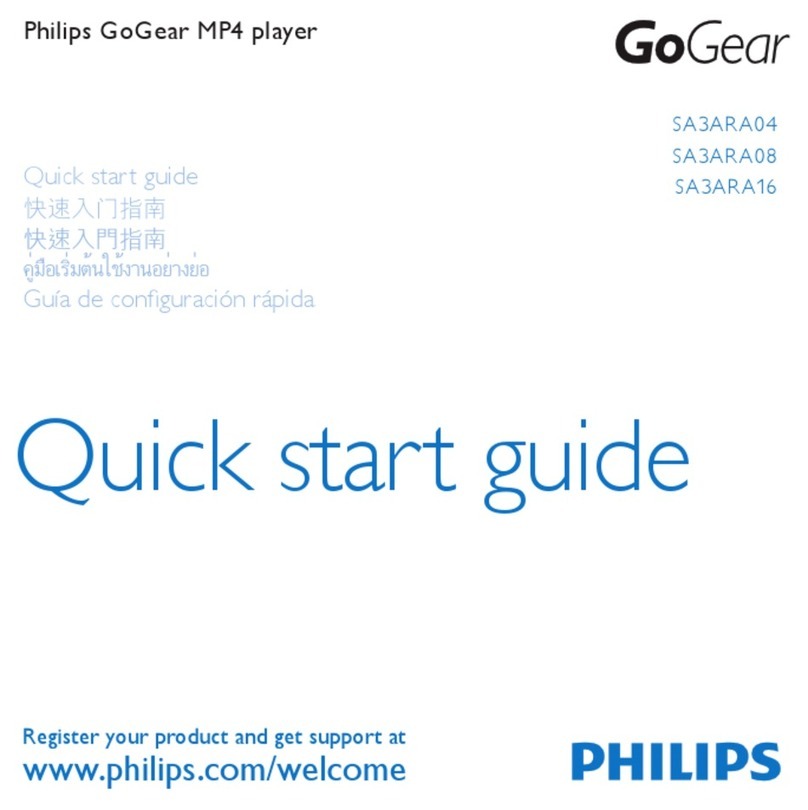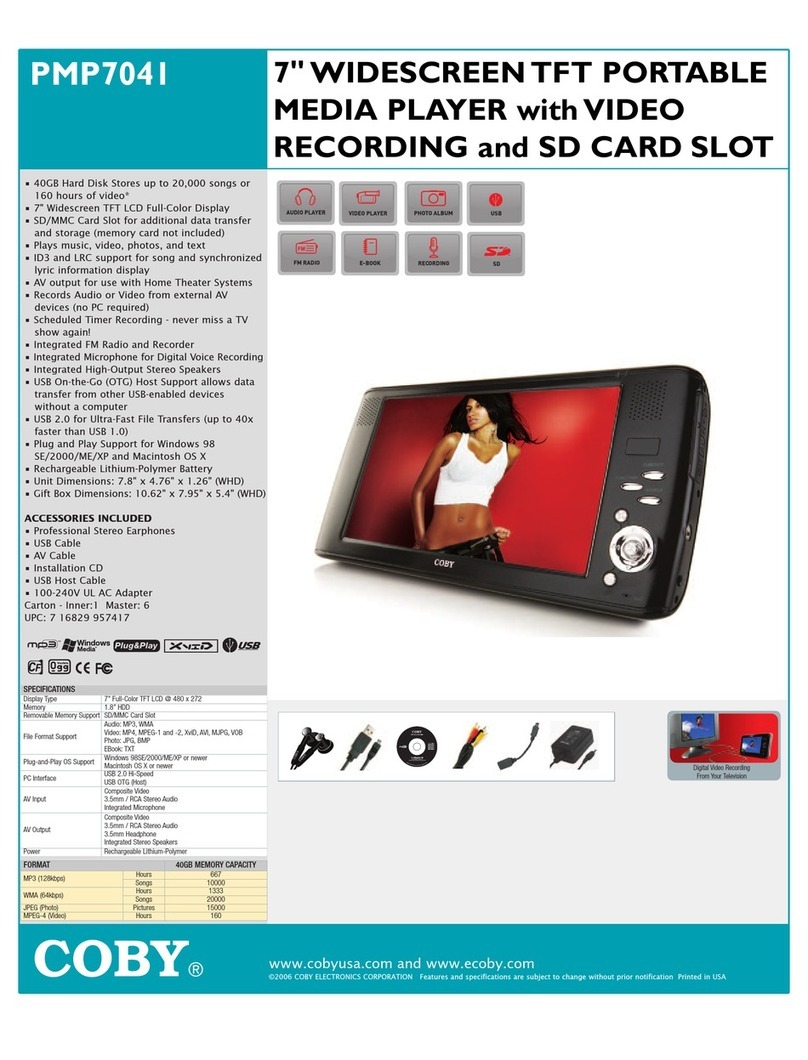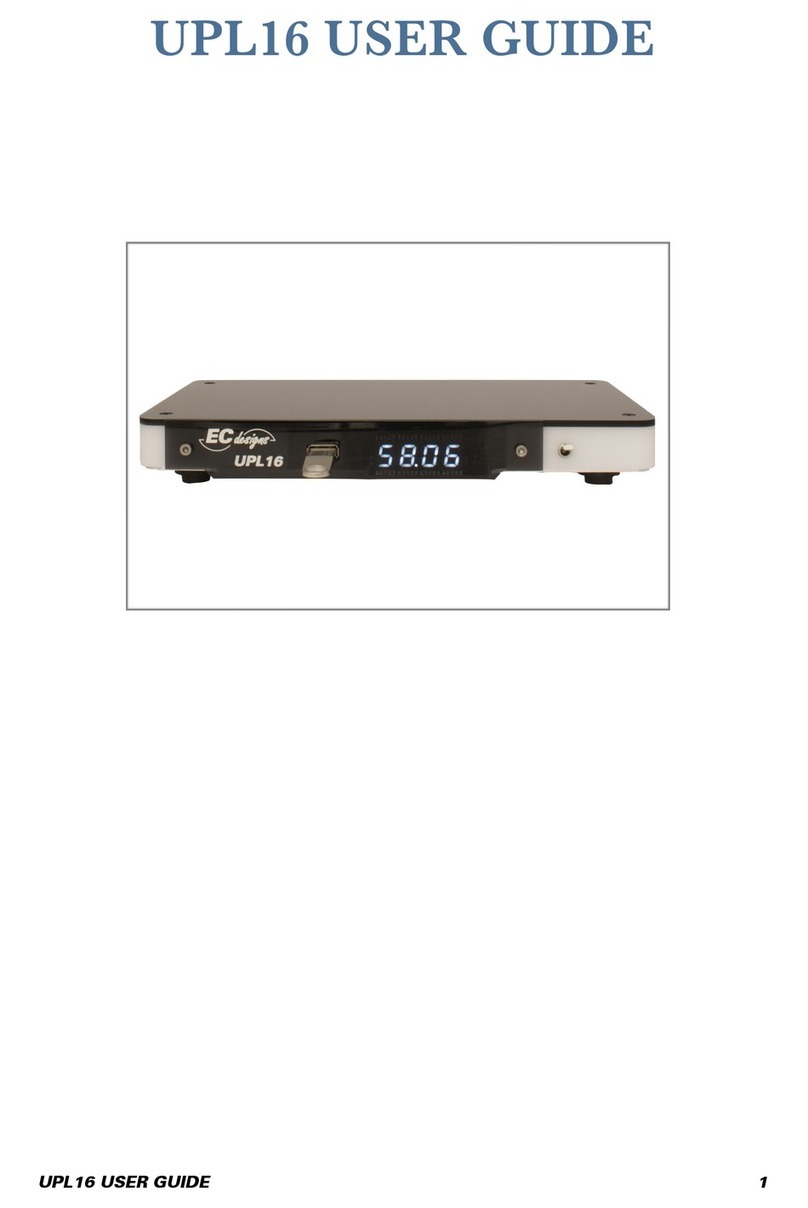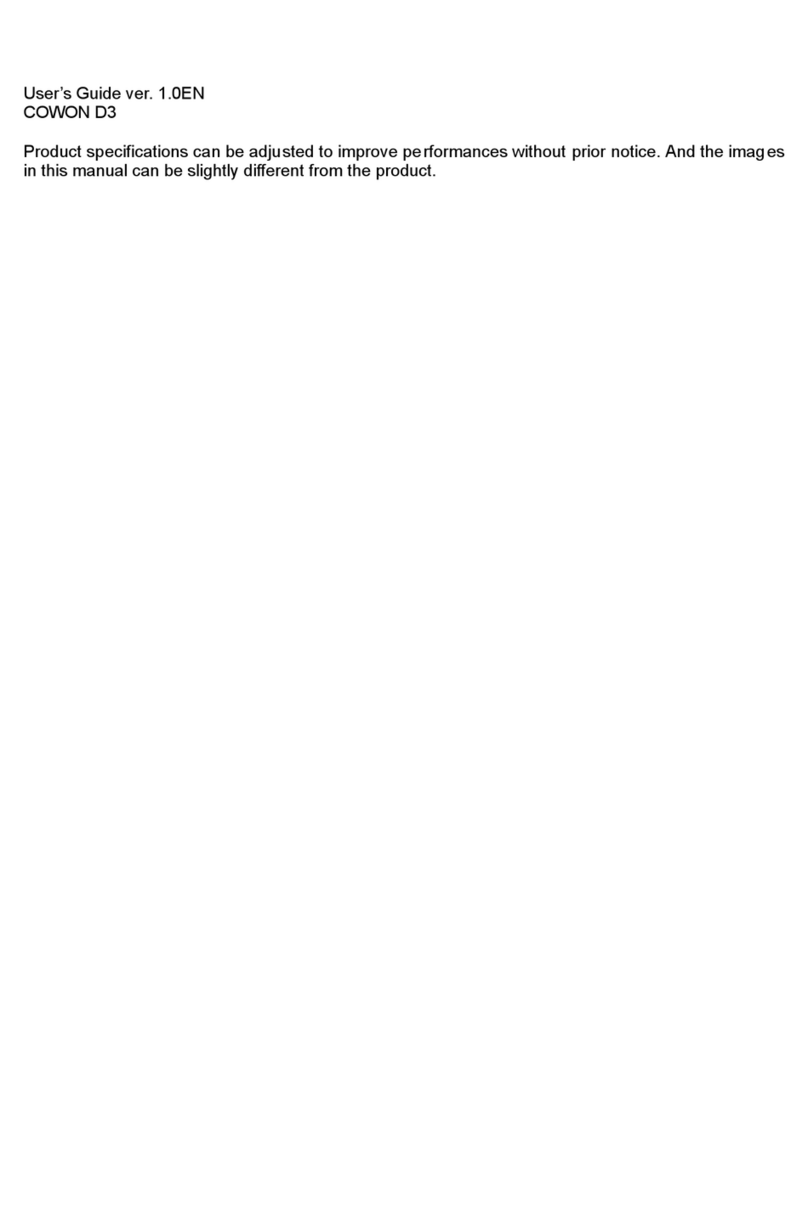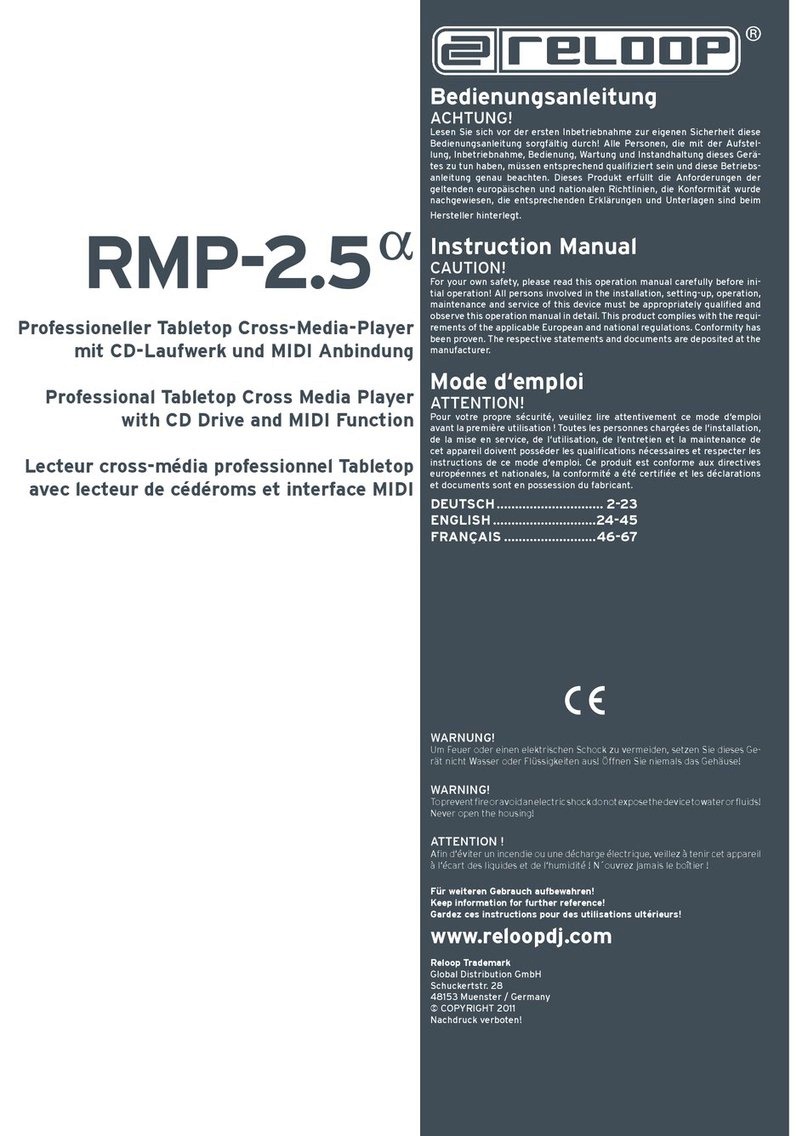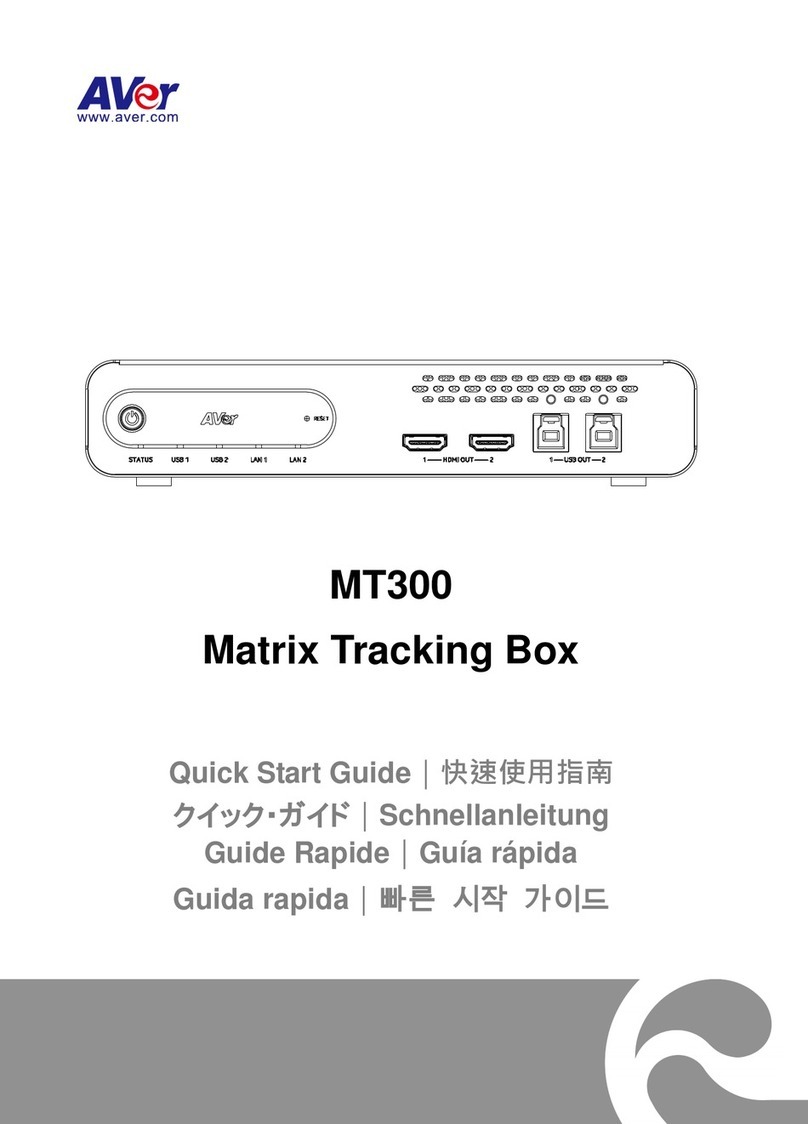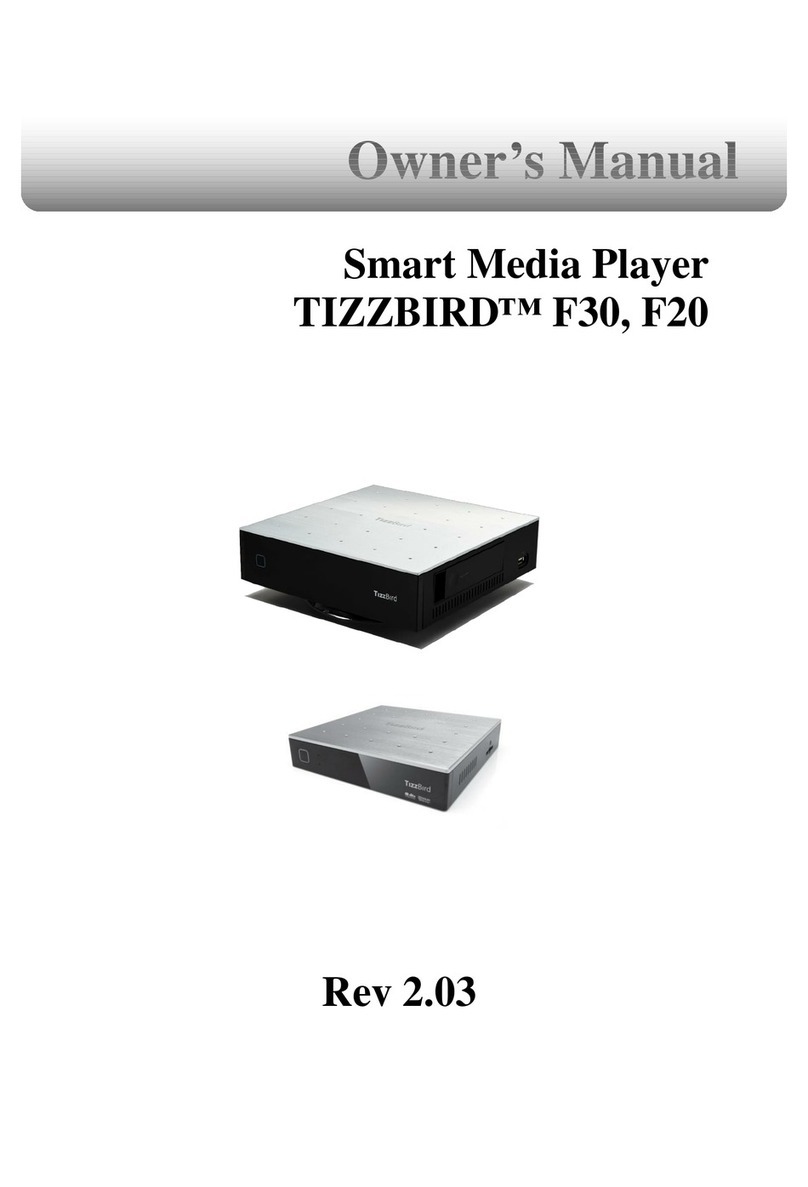TBM movebox 1080P-1 User manual

1
movebox 1080P-1
USER GUIDE
The movebox® 1080P-1 is a user-friendly media player for viewing images, watching
video files and listening to audio files in high uality. The Player has HDMI, Composite
A/V and audio outputs, so that it can be connected directly to an LCD screen, TV or video
projector. Videos with high image uality, digital photo albums and music files can be
saved to a conventional Memory Card, external HDD or USB Stick and then played on the
movebox® 1080P-1 Mediaplayer. In addition to classic uses at POS (points of sale) or as a
marketing tool, this Player can be used for a wide variety of applications (video art,
museums, company presentations, shop window displays, teaching aids, etc.).

2
Directory
1. Product Introduction
Product Introduction ................................................................................................................. 1
Features ..................................................................................................................................... 4
Package Contents ....................................................................................................................... 5
Product Specifications ............................................................................................................... 5
Remote Control Unit Guide ....................................................................................................... 6
Connections ............................................................................................................................... 7
2. Setup Basics
Setup Basics ............................................................................................................................... 7
Language .................................................................................................................................... 8
Video Output Mode................................................................................................................... 9
Auto Play Function ..................................................................................................................... 9
3. Quick Start
Quick Start............................... ................................................................................................ 10
4. Other Settings
Screen Saver............................... .............................................................................................. 10
Audio Output Mode............................... ................................................................................. 10
Restore Default Settings............................... ........................................................................... 11
5. Music Options
Music Options............................... ........................................................................................... 11
. Picture Options
Picture Options............................... ......................................................................................... 12
7. Movie Options
Movie Options............................... .......................................................................................... 13
8. Copy / Delete Options
Copy Delete Options............................... ................................................................................. 14

3
Features
• Full HD up to 1080P (1920x1080)
• Autostart Function: Files are played automatically as soon as the player is connected to the power
• Video aspect ratio 16:9 or 4:3
• PAL or NTSC Video System
• Video outputs: HDMI or Composite Video (Cinch)
• Audio outputs: HDMI, Composite Video (Cinch) or HDMI together with Composite Video (Cinch)
• Playback wide range of video formats: RM / RMVB / MPEG / VOB / DAT / Divx / Xvid / MKV / MP4 /
AVI / MOV / MPG / TS / TP / M2TS / AVI / WMV / FLV
• H.264 decode technology with 1080p resolution
• SRT, SMI, SSA, ASS and SUB+IDX subtitle formats
• Audio Codecs: AC3/DTS/MP3/WMA/WAV/OGG/AAC/APE/FLAC
• Playback Resume & time setting (set the playback time)
• Picture Slideshow with Background Music
• Rotate/Zoom for Pictures, Automatic Slideshow
• Multi-Languages OSD
• User-Friendly Plug & Play

4
Package Contents
AV Cable Power Supply Remote control USB Power Cable movebox® 1080P-1
Product Specifications
Audio & Video Decoding
Video MPEG1 DAT, MPG and MPEG up to 720x576
MPEG2 MPG, MPEG, VOB, TS/TP, M2TS up to
1080p
MPEG4(Xvid) MKV, AVI, MP4, M2TS up to 1080p
H.264 MKV, AVI, MP4, MOV, M2TS and TS/TP
up to 1080p
WMV9/VC-1 M2TS and WMV up to 1080p
Real Video RM/RMVB up to 720p
MJPEG AVI up to 1080p
FLV FLV up to 1080p
Audio MP3 / WMA / WAV / OGG / AAC / APE / FLAC / RA / AC3 / DTS
Picture JPG / BMP / PNG / GIF
Subtitle SRT / SMI / ASS / SSA / idx+sub
Hardware Specifications
Video Output AV ( PAL/NTSC) / HDMI ( 480P, 720P, 1080i, 1080P )
Audio Output Audio L/R/ HDMI ( Stereo )
Formatting Options FAT / FAT32 / NTFS /exFAT
LED HDMI / AV Output
IR Receive signals from Remote Control
Size 80 x 58 x 15 mm (W/H/D)
USB OTG USB2.0 Host
Memory Card Type SD / SDHC / MMC
Power 5 VDC / 2A

5
Remote Control Unit Guide

6
Connections
A USB 2.0 Socket, Type A, for USB Stick (Flash Drive) or HDD Hard Disk
B LED Control
C Infrared Sensor for Remote Control Unit
D Memory Card Slot for SD, SDHC or MMC Memory Cards
E Power Input Plug (5 VDC)
F HDMI Output Connector
G Composite Video and Audio Output Connector (Mini-Jack 3.5 mm)
2. Setup Basics
Connect the movebox® 1080P-1 Mediaplayer to your LCD Monitor, LCD TV Monitor or Video Projector
using a HDMI cable or a Composite Video A/V cable. Power on the movebox® 1080P-1 Mediaplayer.
The movebox® 1080P-1 Mediaplayer will start automatically and shows you the following Menue:

7
If you can’t see the Menue, maybe you are in the wrong output mode. Please push one time or several
times the “Tv-mode” key on the remote to enter to the right output mode.
Use the arrow keys on the remote to select “Setting” and press “Enter” to enter. Or use the “Setup” key
on the remote to enter direct to the Setting page. With the “Return” key on the remote you will jump
back to the previous menue.
You will see a list of items once you have entered the “Setting” page. The options include: Language /
Screen Saver / Video Output Mode / Audio Output Mode / Audio Play / Auto Detect HDMI / Restore
Default Setting /System Information.

8
Language
Use the arrow keys on the remote and press “Enter”. If you need to change your media player language
input, please use the up and down arrow keys to select “Language.” Once you select your language,
please press the “Enter” key on your remote. The player supports 22 different languages. With the
“Return” key on the remote you will jump back to the previous menue.
Video Output Mode
Use the arrow keys on the remote and press “Enter”. If you need to change the video output, please use
the up and down arrow keys to select the preferred video output resolution. Once you select the video
output resolution, please press the “Enter” key on your remote. With the “Return” key on the remote
you will jump back to the previous menue.
Auto Play Function
Use the arrow keys on the remote and press “Enter”. If you need to change the auto play mode, please
use the up and down arrow keys to select the preferred auto play function.

9
For Movies select Movie (The system will play movies with seamless transition)
For Music select Music
For Photos without Background Music select Photo
For Photos with Background Music select photo/music
For Movies, Music and Photos select movie/music/photo
Once you select the Auto Play Function, press the “Enter” key on your remote. With the “Return”
key on the remote you will jump back to the previous menue.
3. Quick Start
Once you setup the movebox® 1080P-1, follow this steps:
- Turn OFF the power
- Store your Video Files, Photos or MP3 Music Files to a Memory Card or USB Flash Drive
For auto-start function don’t create folders on the Memory Card or on the USB Flash Drive
- Insert the Memory Card or USB Flash Drive into the slot
- Turn ON the power
- The system will play now automatically all of your Files endless
4. Other Settings
Screen Saver
If you need to choose a different screen saver time, please choose “Screen Saver” and press the Enter
key. You can now select the re uired language on the right of the screen. With the “Return” key on the
remote you will jump back to the previous menue.

10
Audio Output Mode
To select a different audio output mode, choose “Audio Output Mode” and press the Enter key. You can
now select your desired mode. If you need HDMI Video together with Analog Audio Output you can
chose the A/V Output Audio Mode. With the “Return” key on the remote you will jump back to the
previous menue.
Restore Default Setting
You just need to choose “Restore Default Setting” and press the Enter key. There will be a text
prompt to ask if you want to restore default setting, you can choose yes or no.
System Information
You can see the software information here.

11
5. Music Options
While the music is playing, press the OSD key on your remote to display a list of audio options.
1) “EQ Mode” You can choose “normal” “DBB “POP” “Rock” “Classic” “Jazz”
“Vocal” “Dance” “Soft” ;
2) “Lyric Focus Color” & “Lyric Unfocus Color”, choose different color for lyric.
3) “Lyric Play Mode”, you can choose “Line Roll” or “Kalaok”; by pressing “Repeat”
. Picture Options
While the slide show is playing, press the OSD key on your remote to display a list of picture options.
For the “Switch Mode” please press the up and down keys to view all different transition modes.
Select one by pressing the Enter key on your remote:
Default / Fade in and out / Persian blinds H / Persian blinds V / Slide up / Slide down / Slide left /
Slide right / Stretch up / Stretch down / Stretch left / Stretch right / Mosaic / Zoom in / Zoom out
For “Play Interval”, Please press the up and down keys to view the interval of switching your
pictures, and then select one by pressing the Enter key on your remote.
You have the following interval choices: 1s, 3s, 5s, 7s, 10s and 30s.
For “Background Music”, press up and down keys to choose background music on or off.

12
7. Movie Options
While the movie is playing, press the 1 :9/4:3 OSD key on your remote control to change
the screen format:
Default Size / 4:3 / 16:9 / Fit View / Video Full Screen / Screen Full Screen
While the movie is playing, press the OSD key on your remote control to display a list of movie options:
(1) “Subenable”, choose to show subtitle or not.
(2) “Subtitle”, choose different subtitle;
(3) “Color”, change different color for subtitle;
(4) “Rimcolor”, show different effect for subtitle;
(5) “Size”, show subtitle size;
(6) “Text Encoding”, show encoding style;
(7) “Time Sync”, Adjust the time to make the subtitle’s synchronization with movie.
(8) “Offset”, adjust the subtitle location

13
8. Copy/Delete Options
Use the arrow keys on the remote and press “Enter”. If you need to copy or delete files or folders on your
Memory Card or USB Flash Drive, press the OSD key on your remote to display.
Delete/Copy: This function can copy or delete folders or single files between the Memory Card and USB
Flash Drive
Table of contents
Other TBM Media Player manuals