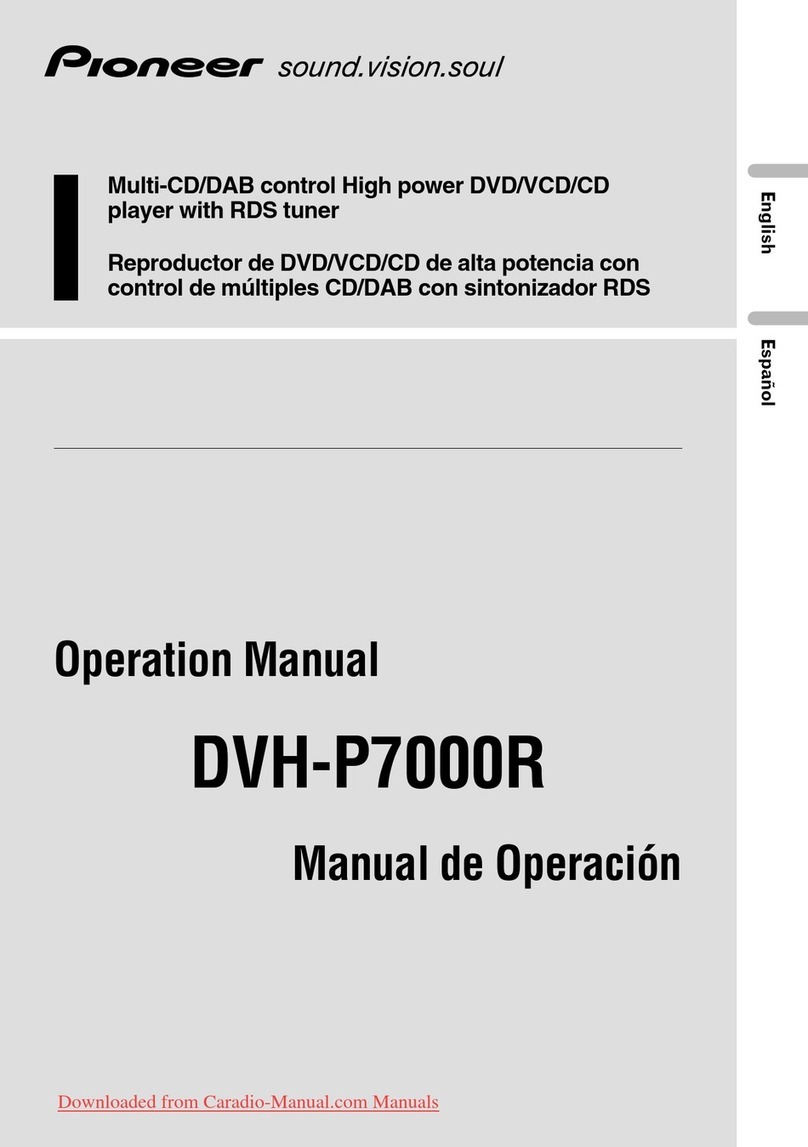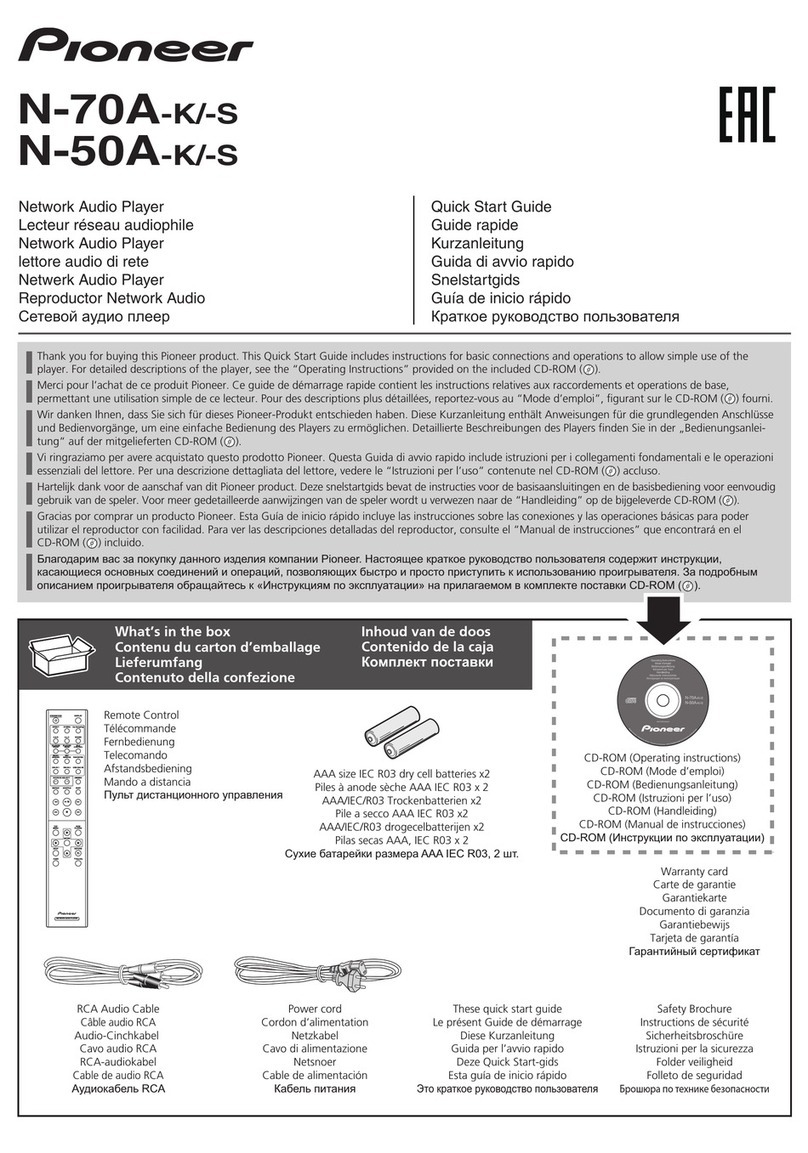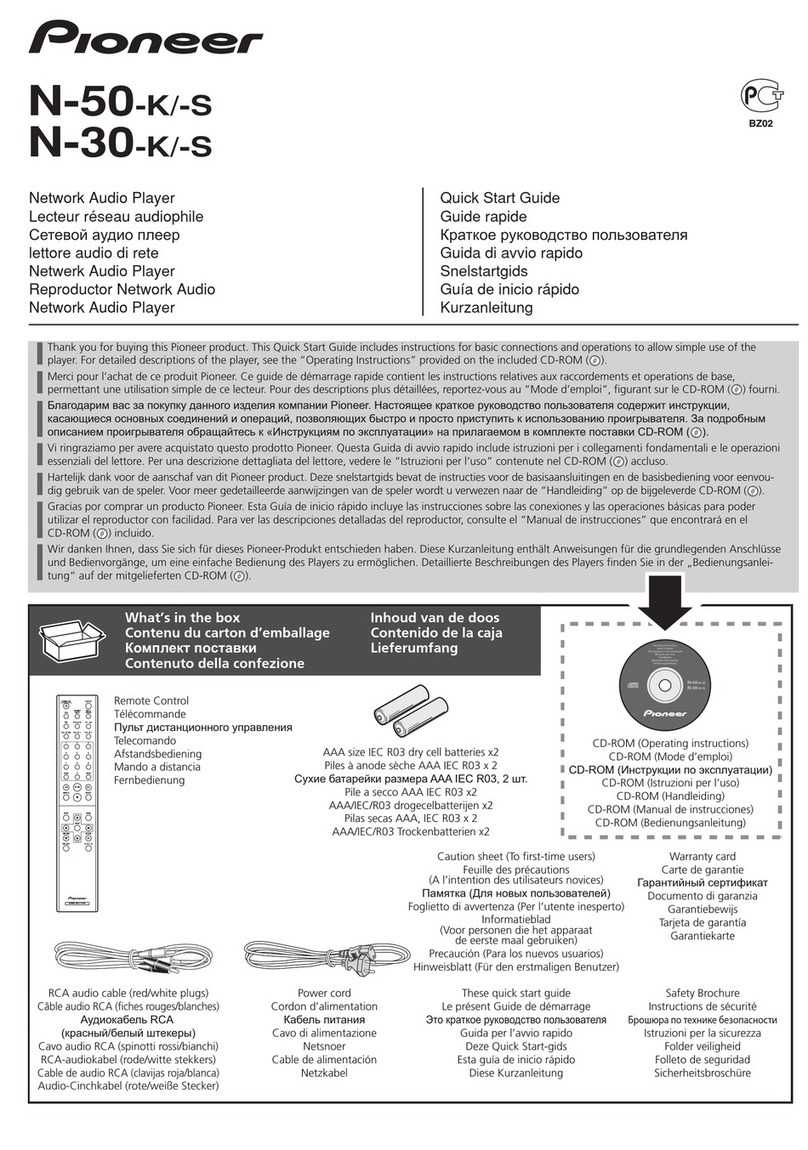8
Using Multi Players as
TRAKTOR Series Audio Output Devices
Set up the computer and TRAKTOR series in accordance with the following procedures.
When Using Windows®(supported OS
*
: Windows 7, Windows Vista®, Windows XP)
1Install the [Pioneer_CDJ_Driver] driver software into the computer.
Either install [Pioneer_CDJ_Driver] from the CD-ROM supplied with the Multi Player, or download the
latest edition from the following website.
http://pioneer.jp/support/download/index-e.html
2Select [Pioneer CDJ ASIO] with the [File] →[Audio Setup] function on the TRAKTOR series.
3The Multi Player will be automatically set up at the audio output device.
If the settings are not made automatically, set the necessary parameters manually with [File] →
[Audio Setup] →[Output Routing].
*Only 32-bit applications can be used with the driver software if a 64-bit operating system is in operation.
When Using Mac OS
It is not necessary to install the driver software.
Set up the computer parameters in accordance with the following procedures if multiple Multi Players are to be
used as audio output devices.
■When Using the Mac OS X 10.5.X
1Connect the Multi Player (or players, if more than one are to be connected) to the computer with the use
of a USB cable.
2Start up [AUDIO MIDI Settings] from the [Applications]–[Utilities] folder.
3Select [Device Set Editor] from the [Audio] menu.
4Click [+] on the [Device Set Editor] screen to add the new Device settings.
5Select the added Device setting, and then add [CDJ-900] or [CDJ-2000] to it for the required number of
Multi Players.
6Select the Device setting created with procedure 5with [File] →[Audio Setup] on the TRAKTOR series.
7The Multi Player will be automatically set up at the audio output device.
If the settings are not made automatically, set the necessary parameters manually with [File] →
[Audio Setup] →[Output Routing].