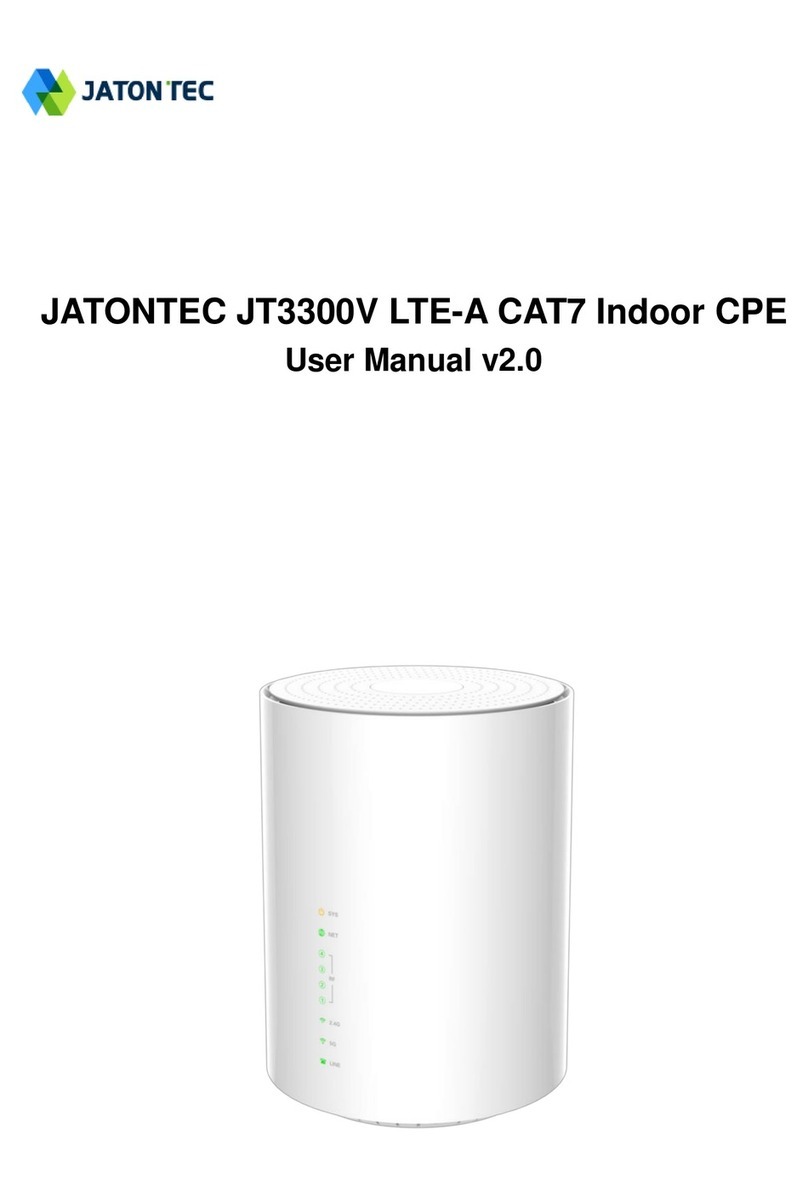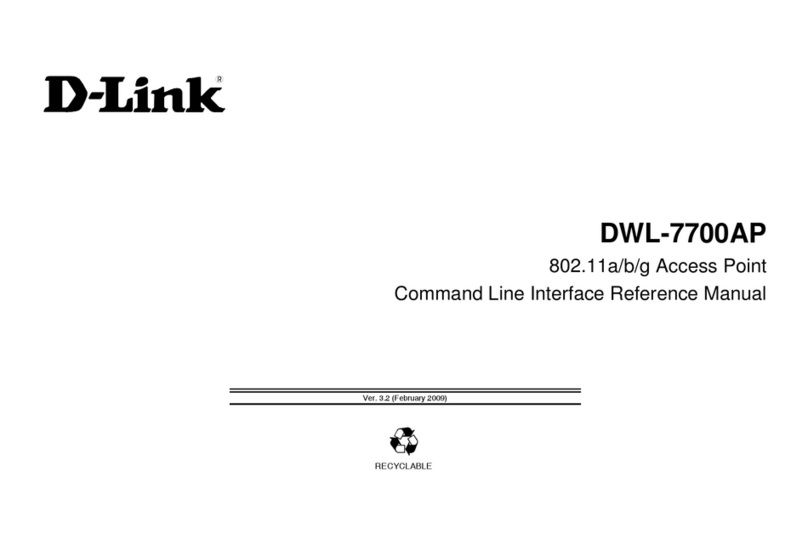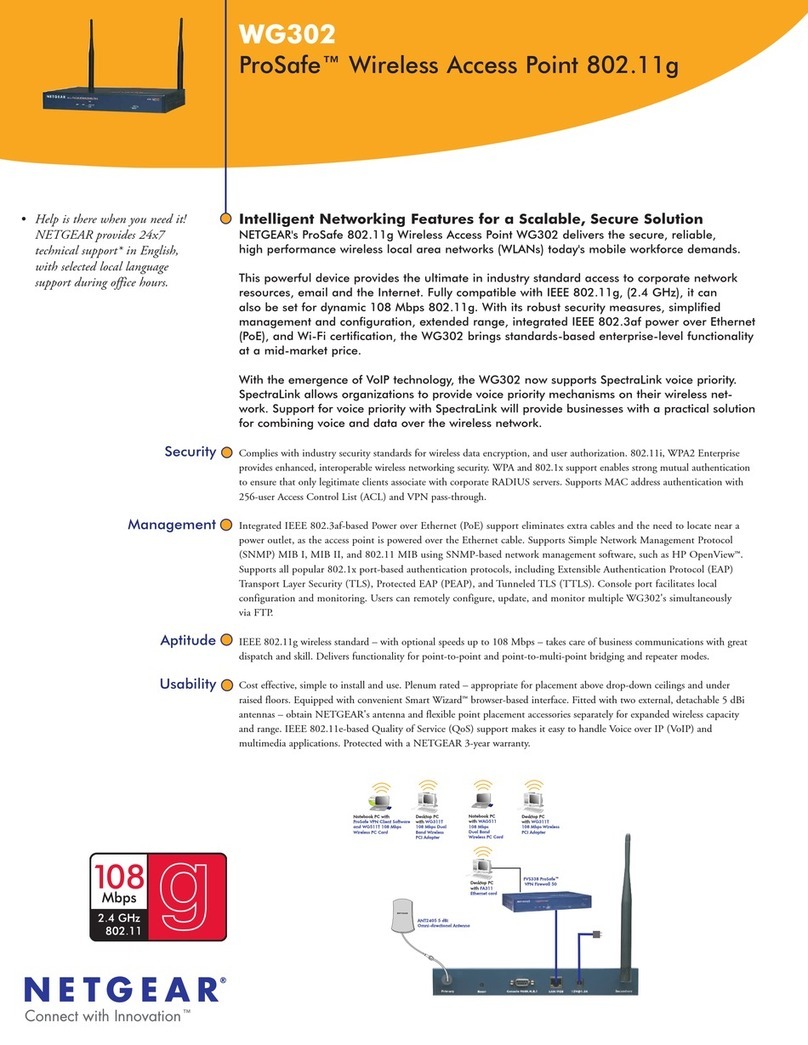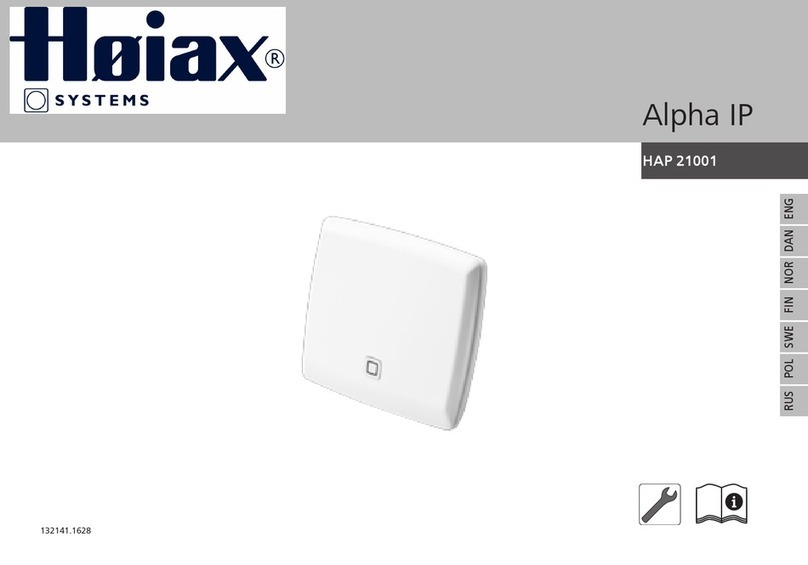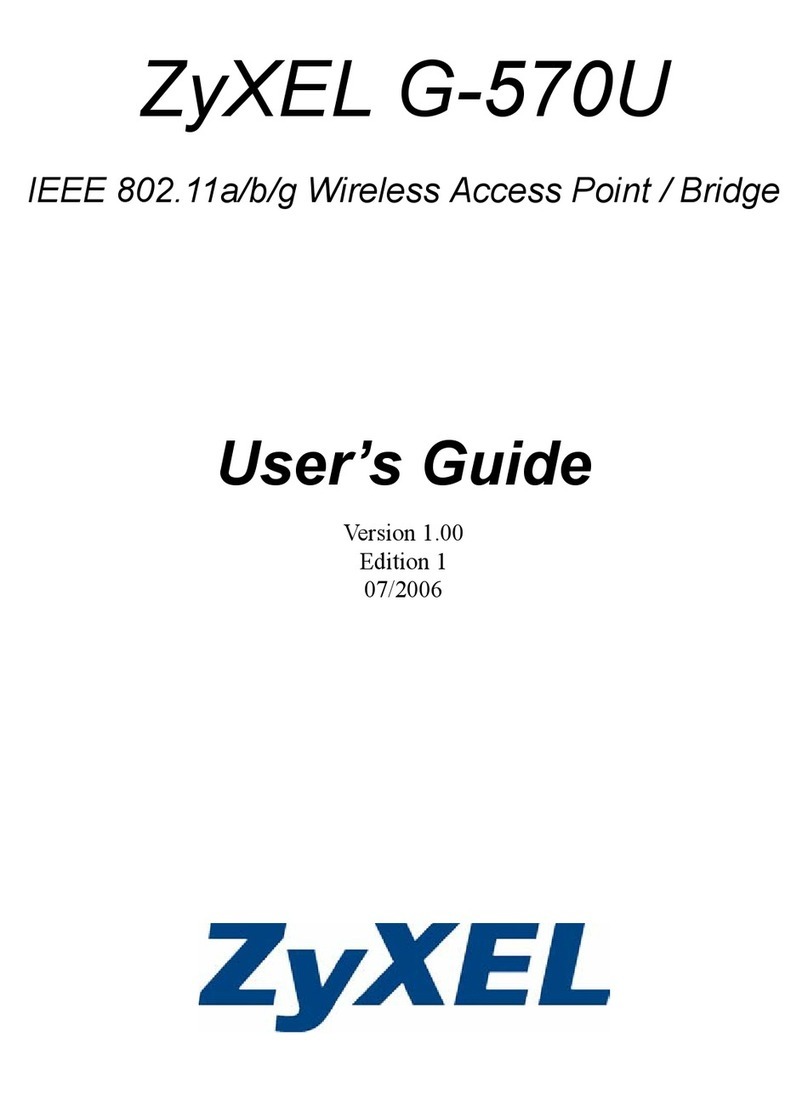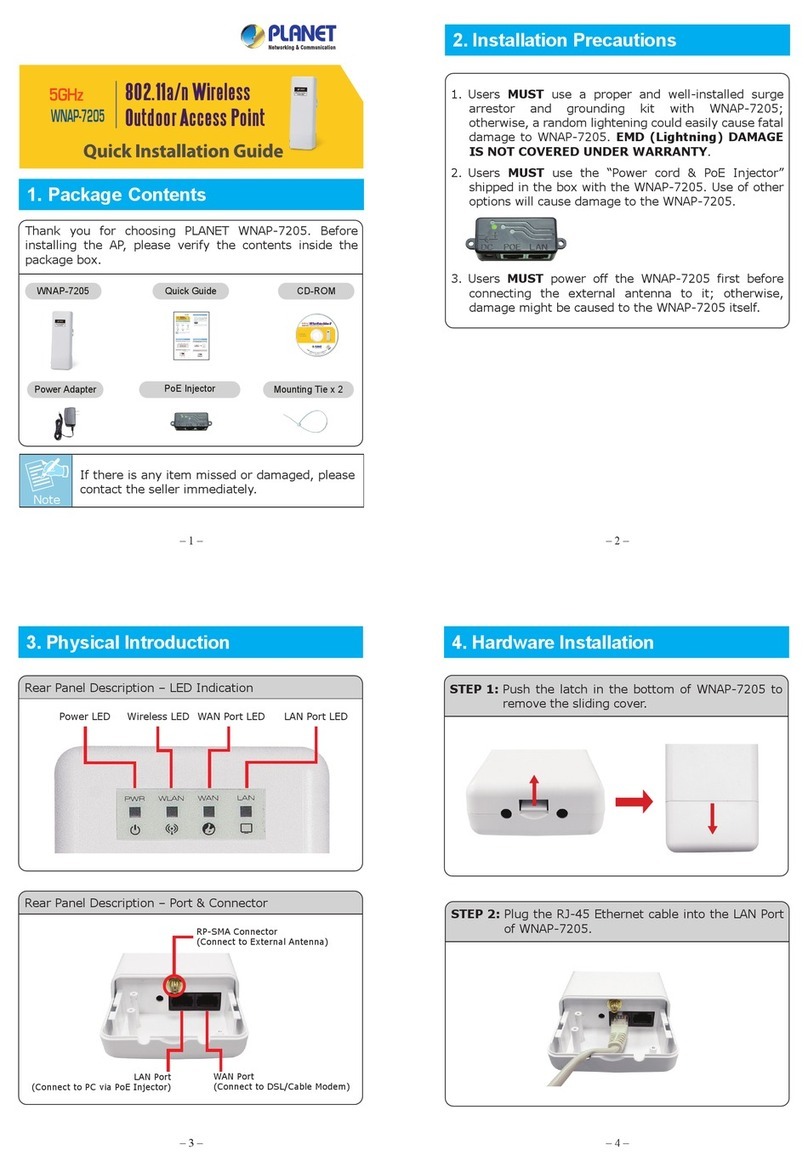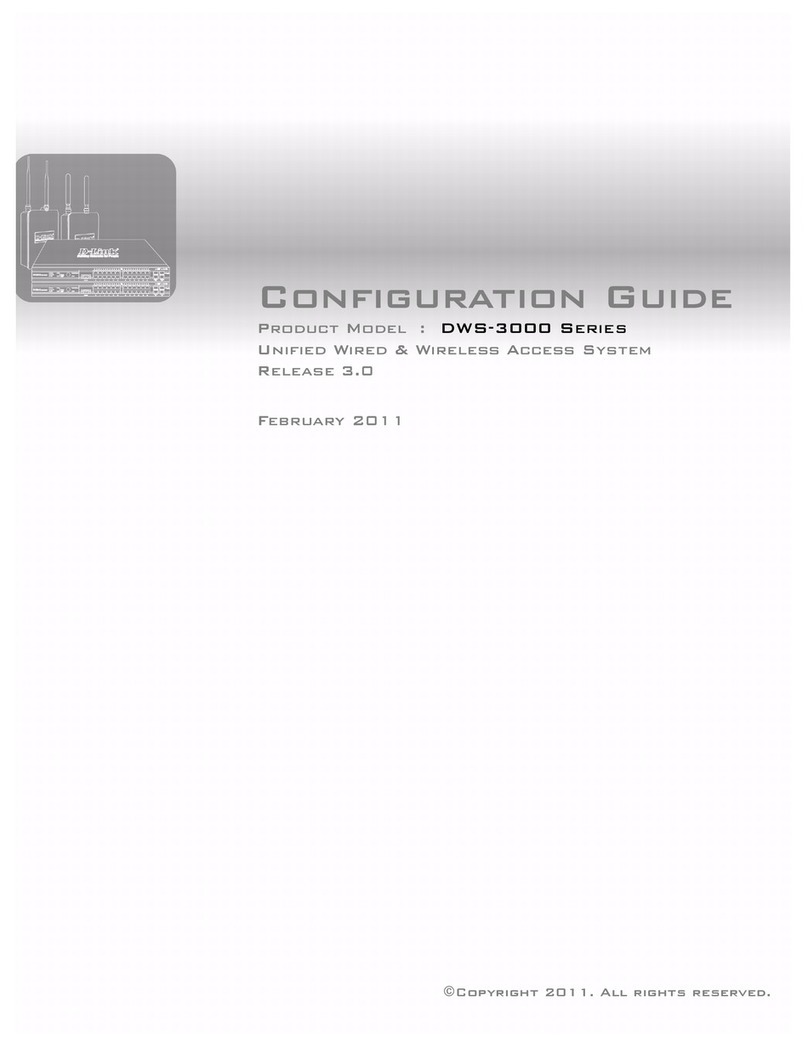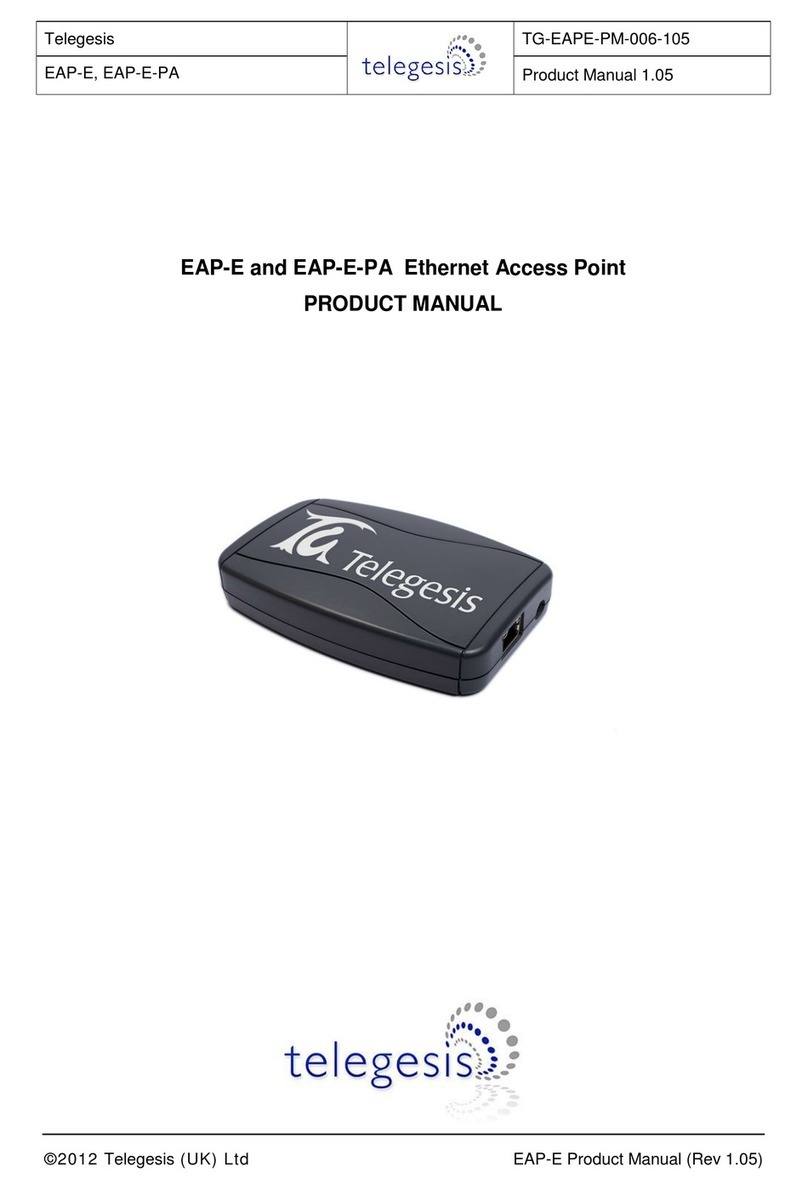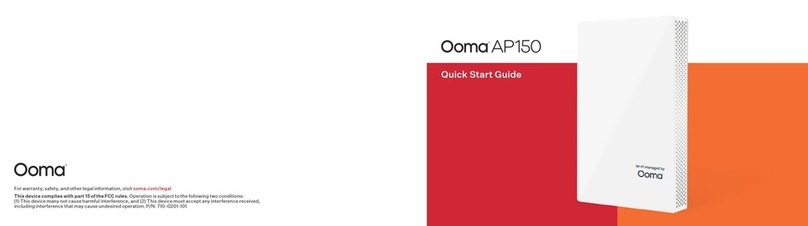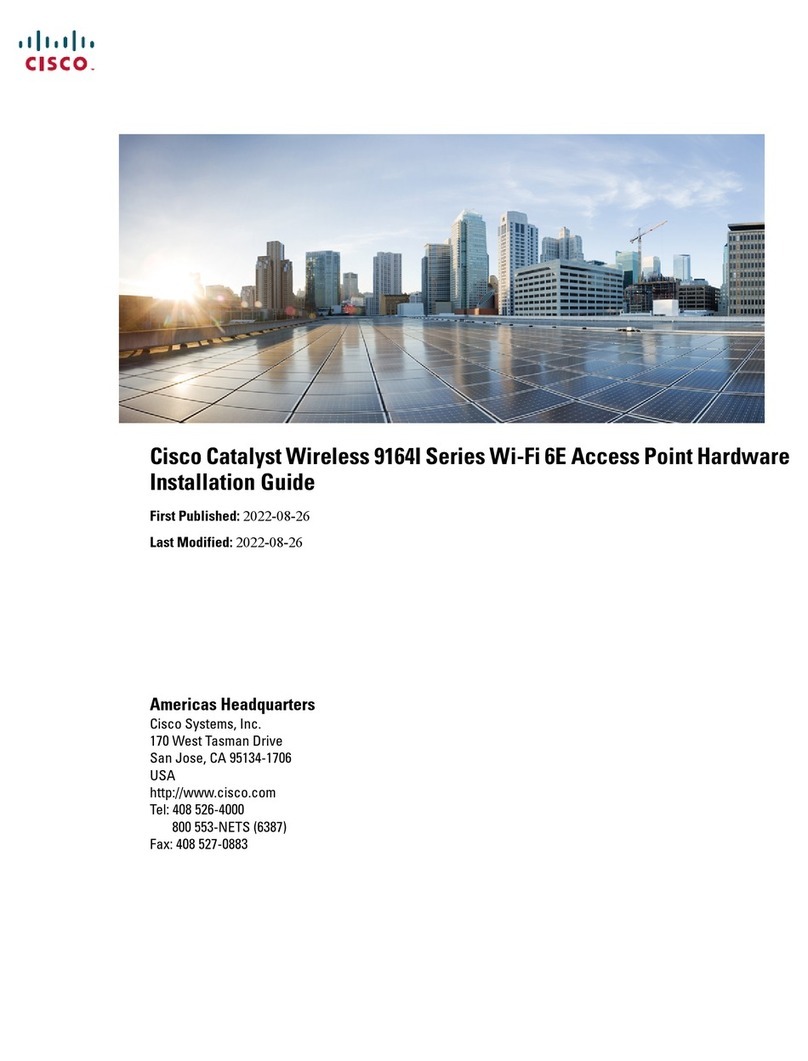13
SUPPORT RESOURCES
In addition to this User Guide, there are a number of resources available with information on
Link Pro’s features and operation. For online information, visit www.teradek.com. If you are
unable to nd what you need online, please contact Teradek’s support sta:
E-mail:
[email protected] | Phone: (888) 941-2111 ext. 2 (available M-F 7AM-6PM PST).
Teradek LLC hereby declares that the Link Pro system is in compliance with
Directive 1999/5/EC, the Low Voltage Directive (LVD) 2006/95/EC and the
Directive of Electromagnetic Compatibility (EMC) 2004/108/EC. The full text
of the EC Declaration of Conformity is available at the following Internet
address:
https://support.teradek.com/hc/en-us/articles/233429747-EC-
Declaration- of-Conformity-for-CE-mark
DISCLAIMER
This manual is intended for user information only. Every eort has been made to ensure that
the contents within are accurate at the time of printing, and that updates are made in a timely
manner. Teradek cannot be held responsible for inaccuracies, typographical errors, or
out-of-date information contained within this manual.
WARNING
Link Pro contains sensitive electronic components that can be damaged by electrostatic
discharge (ESD). When handling, care must be taken so that the device is not damaged.
Damage due to inappropriate handling is not covered by the warranty. For complete warranty
information, please see the warranty card that arrived with the device, or visit
www.teradek.com/pages/warranty-information.
FCC STATEMENT
This equipment has been tested and found to comply with the limits for a Class A digital
device, pursuant to Part 15 of the FCC rules. These limits are designed to provide reasonable
protection against harmful interference in a residential installation. This equipment generates,
uses, and can radiate radio frequency energy, and, if not installed and used in accordance with
the instructions, may cause harmful interference to radio communications. However, there is
no guarantee that interference will not occur in a particular installation. If this equipment does
cause harmful interference to radio or television reception, which can be determined by turning
the equipment o and on, the user is encouraged to try to correct the interference by one or
more of the following measures:
● Reorient or relocate the receiving antenna.
● Increase the separation between the equipment and the receiver.
● Connect the equipment into an outlet on a circuit dierent from that to which the
receiver is connected.
● Consult the dealer or an experienced radio or television technician for help
This device complies with Part 15 of the FCC rules and also with RSS-210 of Industry Canada.
Operation is subject to the following two conditions:
1. This device may not cause harmful interference, and
2. This device must accept any interference received, including interference that
may cause undesired operation.
EC DECLARATION OF CONFORMITY