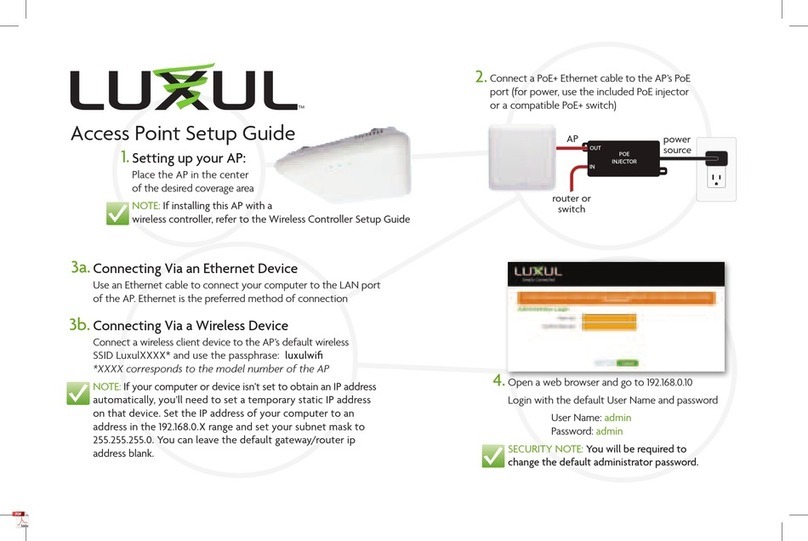LEGRAND LUXUL User manual
Other LEGRAND Wireless Access Point manuals
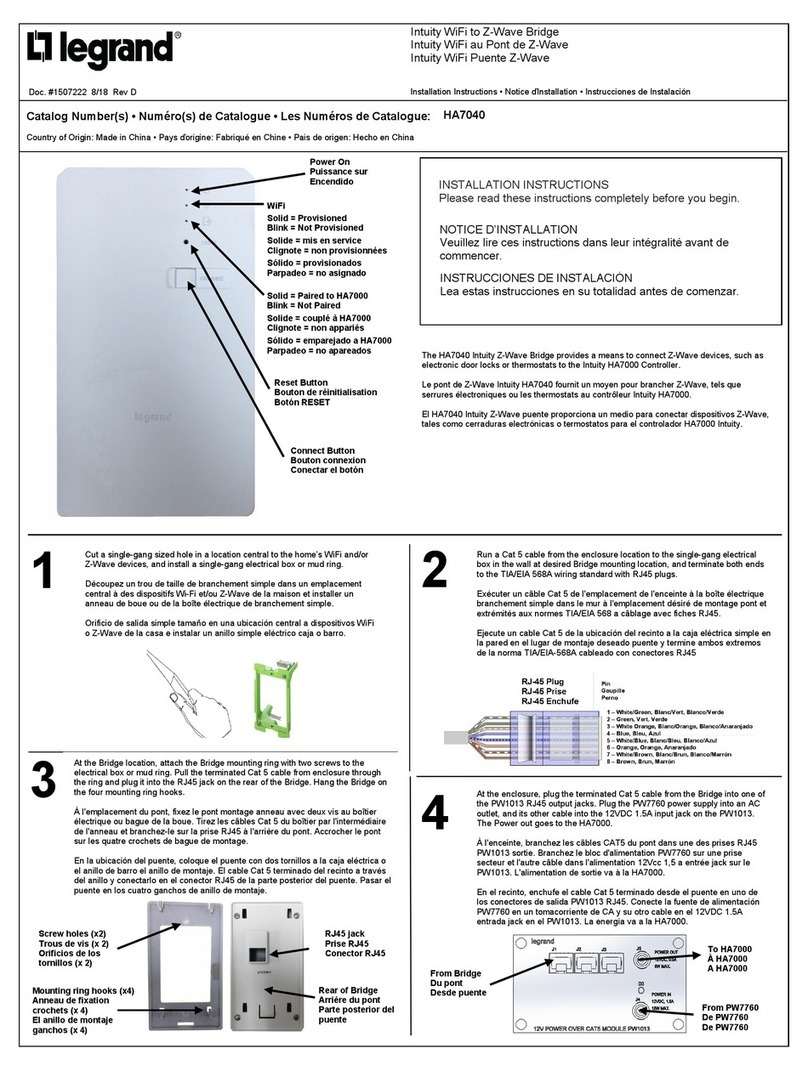
LEGRAND
LEGRAND HA7040 User manual
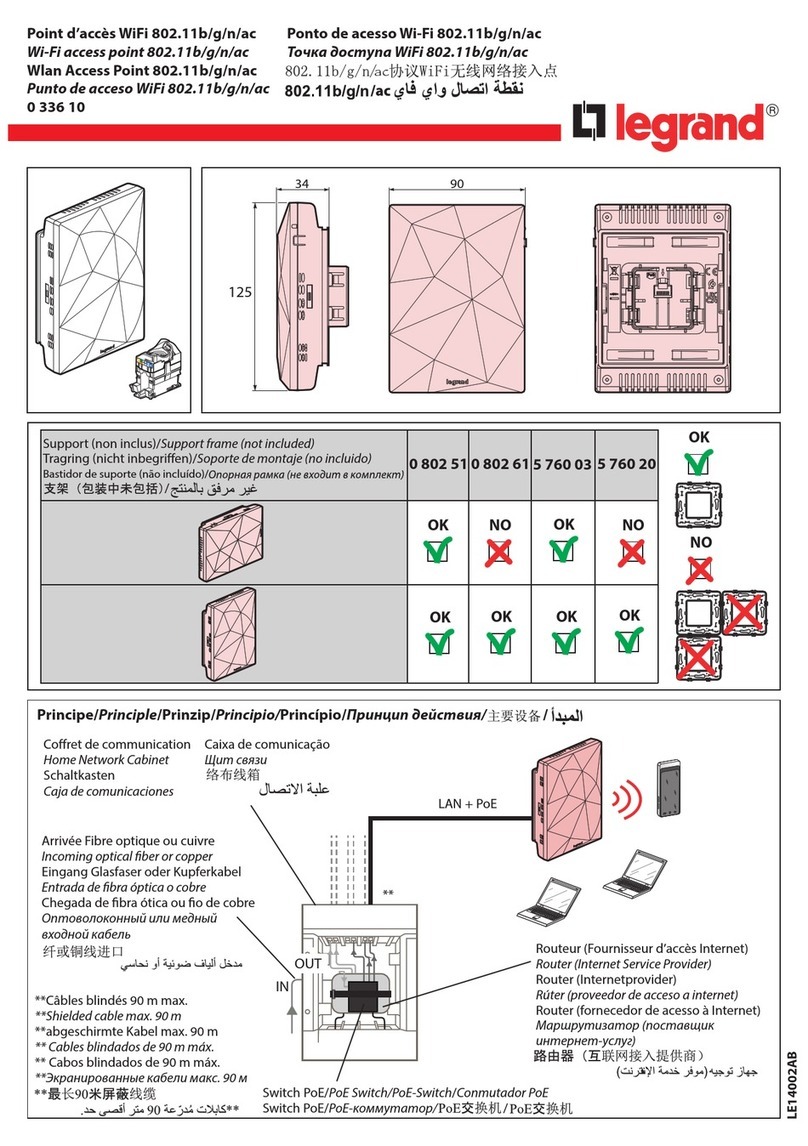
LEGRAND
LEGRAND 0 336 10 User manual

LEGRAND
LEGRAND DA1101 User manual

LEGRAND
LEGRAND DA2131-V1 User manual

LEGRAND
LEGRAND 0 503 97 User manual

LEGRAND
LEGRAND DA1101 User manual

LEGRAND
LEGRAND Intuity WiFi to RFLC Bridge User manual
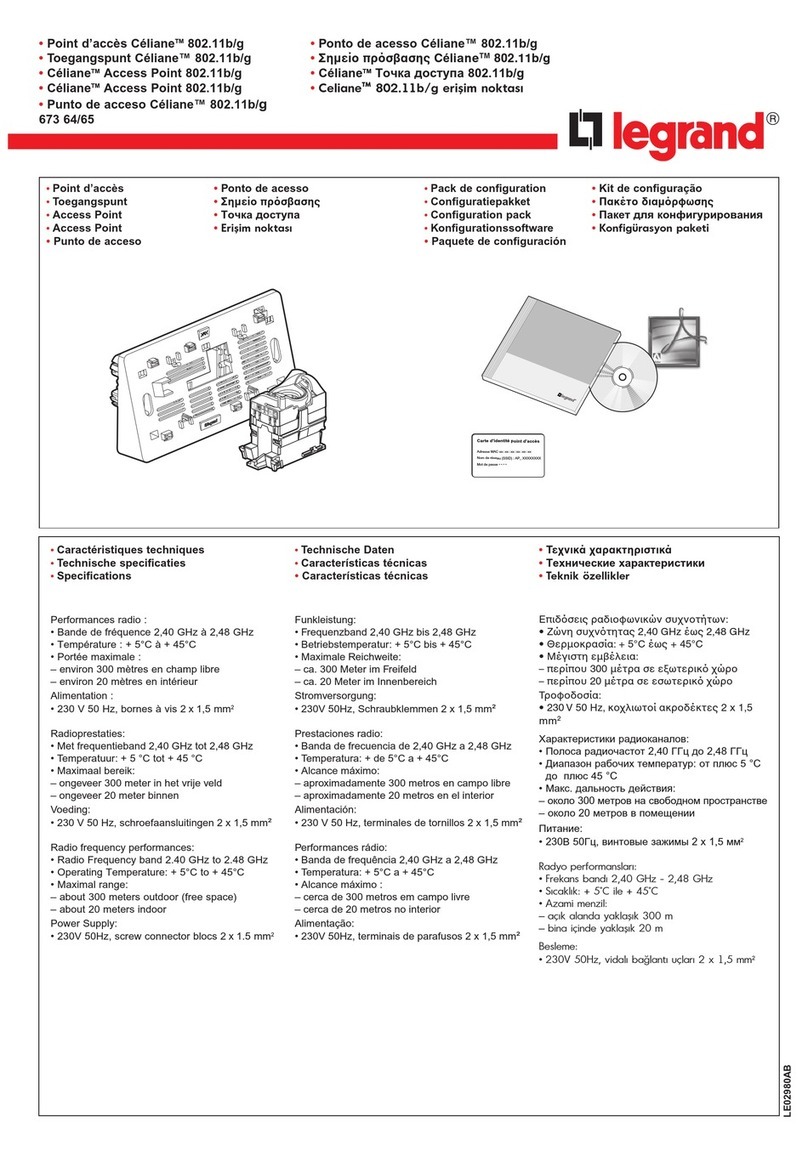
LEGRAND
LEGRAND Celiane 673 64 User manual
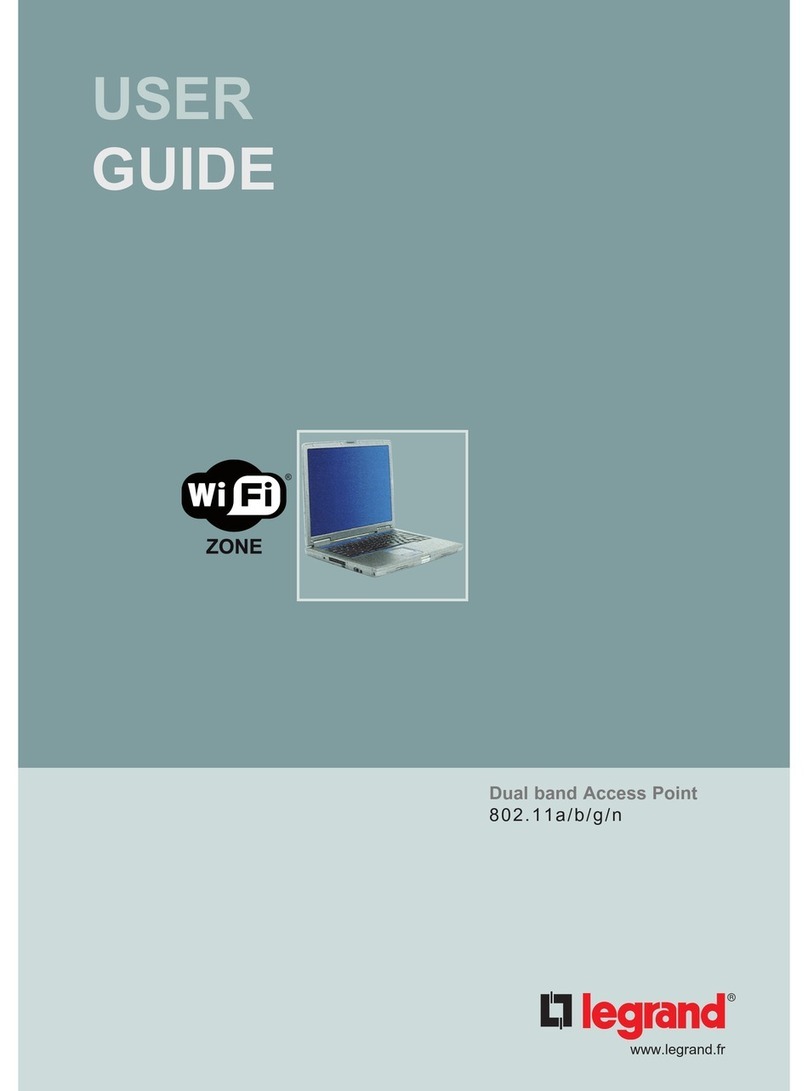
LEGRAND
LEGRAND 802.11a User manual

LEGRAND
LEGRAND DA2131-V1 User manual
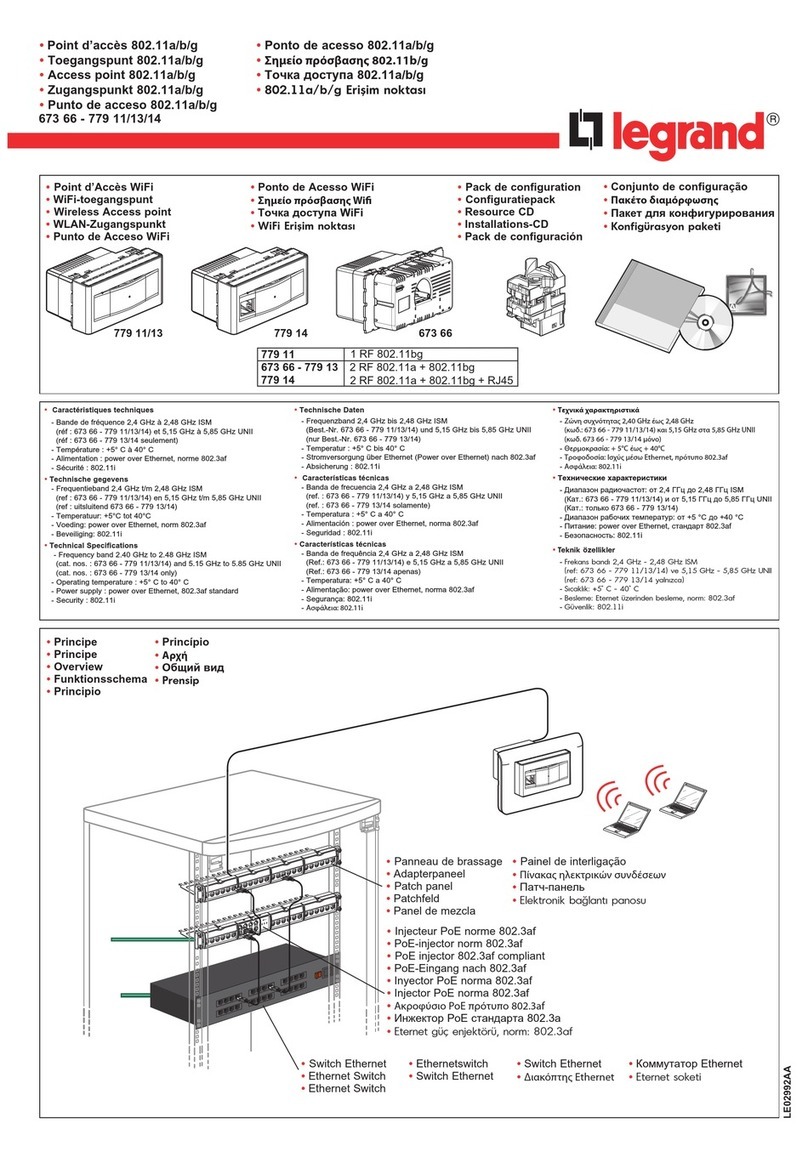
LEGRAND
LEGRAND 779 11 User manual

LEGRAND
LEGRAND N-WAP User manual

LEGRAND
LEGRAND DA1104 User manual
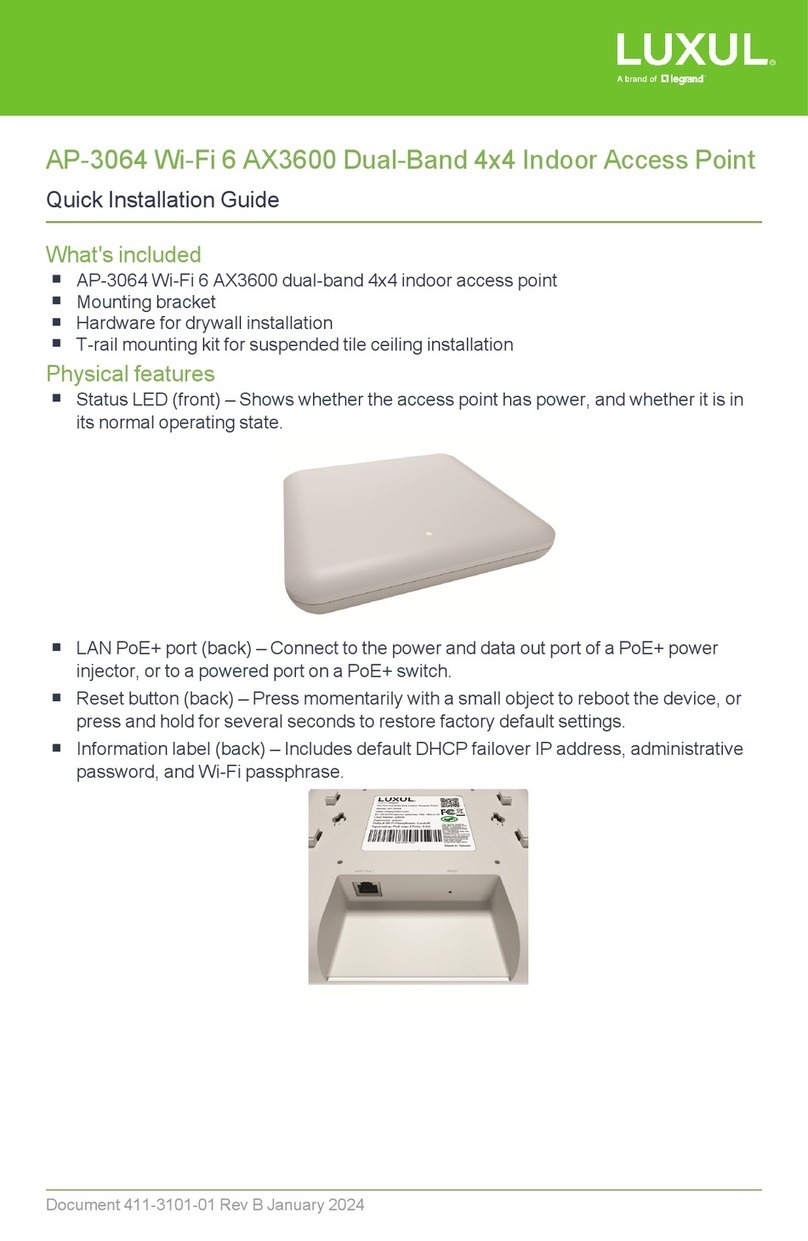
LEGRAND
LEGRAND LUXUL AP-3064 User manual

LEGRAND
LEGRAND Luxul Apex XAP-1610 User manual
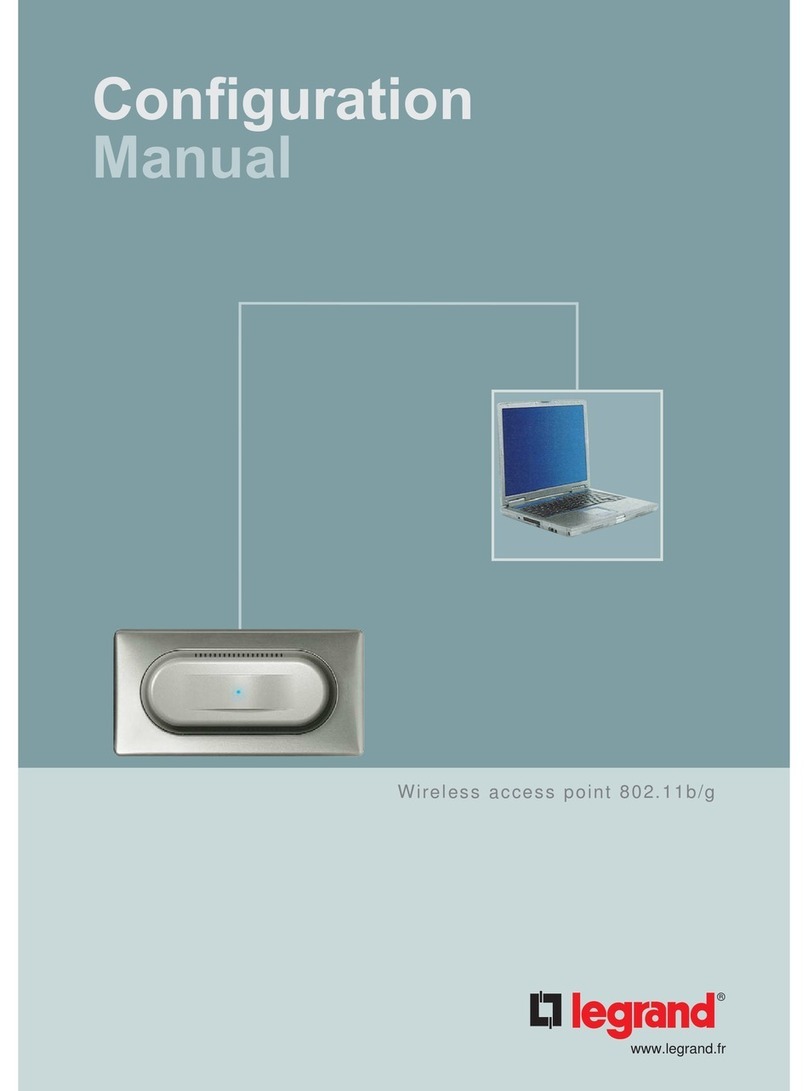
LEGRAND
LEGRAND Wireless access point Instruction sheet

LEGRAND
LEGRAND DA2155 User manual
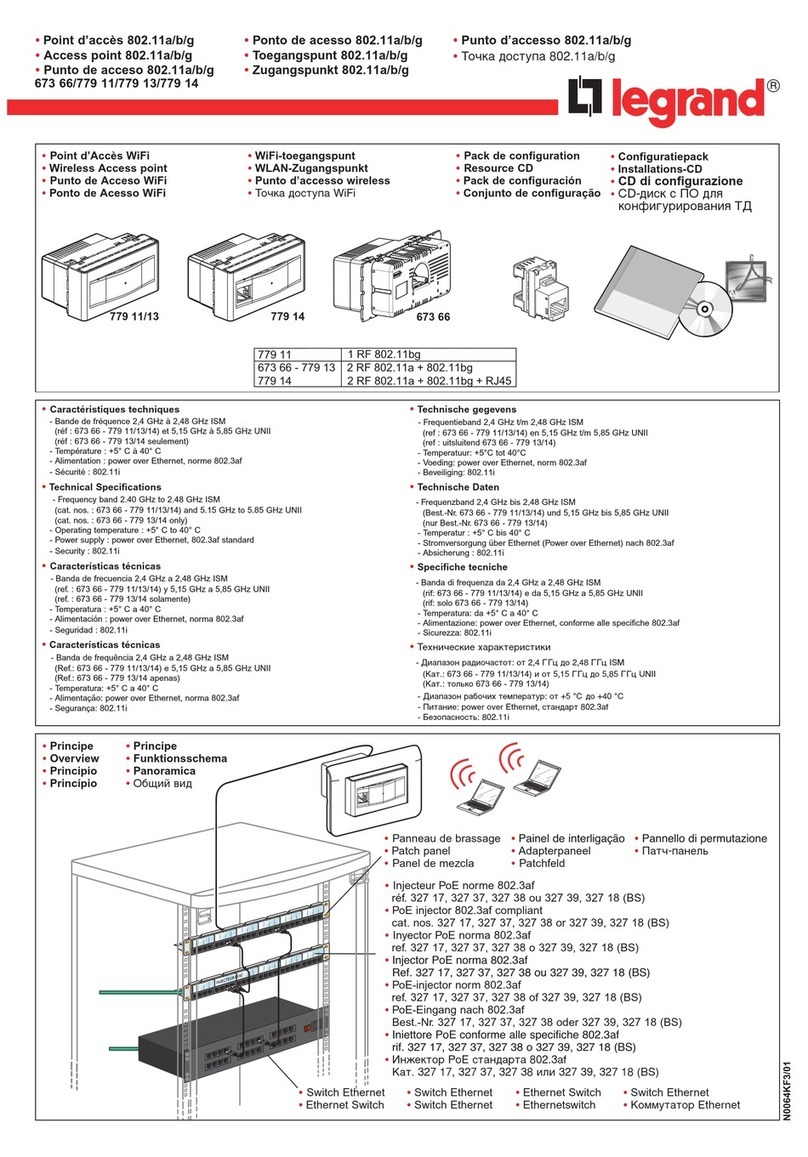
LEGRAND
LEGRAND 779 11 User manual

LEGRAND
LEGRAND 033523 User manual
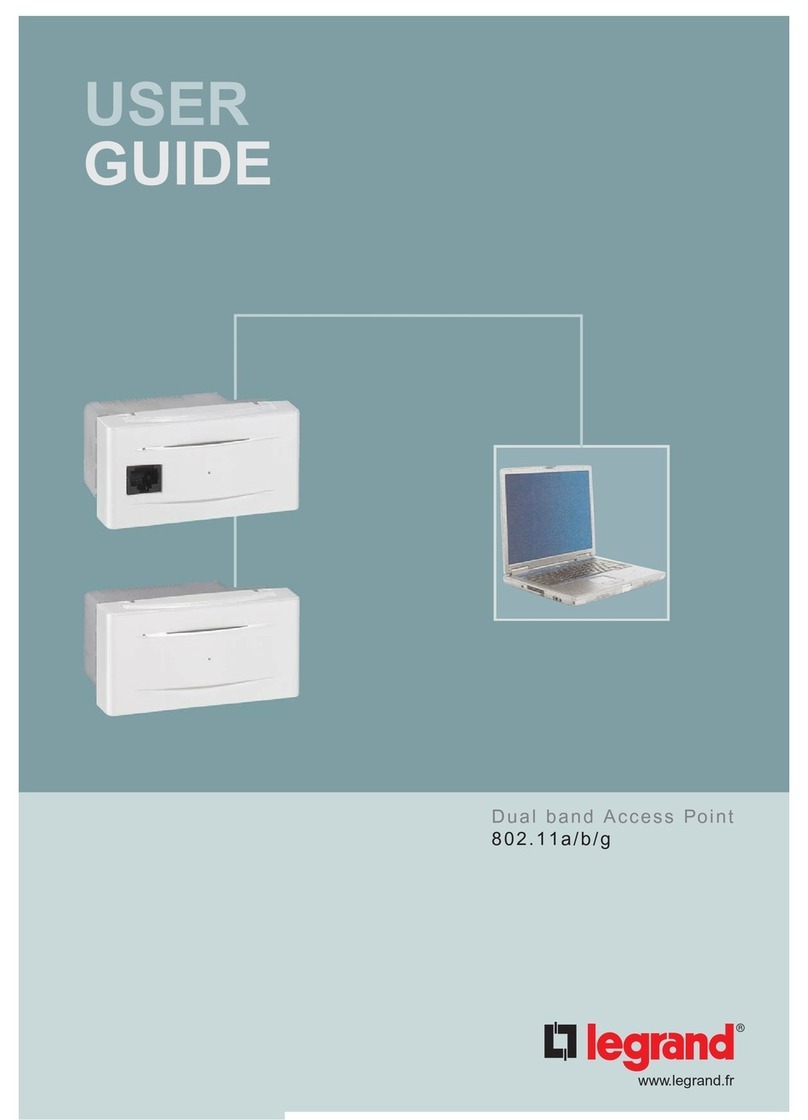
LEGRAND
LEGRAND Dual band Access Point User manual
Popular Wireless Access Point manuals by other brands

Monoprice
Monoprice MW301A user guide

D-Link
D-Link DWL-2700AP - AirPremier Outdoor Wireless Access... user manual

D-Link
D-Link DWL-2100AP - AirPlus Xtreme G Quick installation guide

TP-Link
TP-Link Auranet EAP225 Quick installation guide

D-Link
D-Link DWL-2100AP - AirPlus Xtreme G Quick installation guide

Ubiquiti
Ubiquiti NanoStation NSM2 quick start guide