TeraValue NewGen TN3203A User manual

USER MANUAL
The newgen is household electronics and certified for electronic wave safety. It can be used in anywhere.
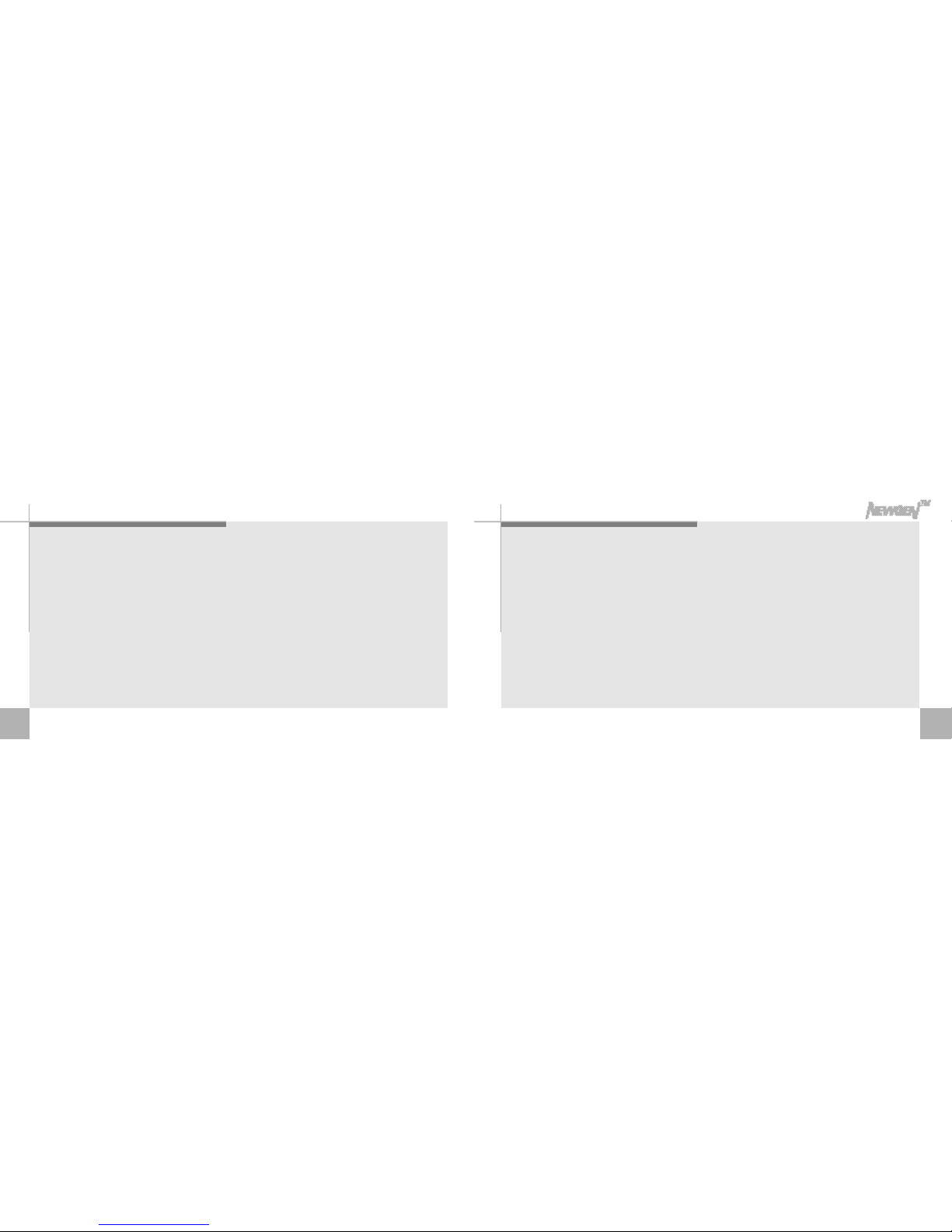
Player features
4 5
1. 4 functions (Digital camera, digital voice recorder. MP3 Player, Portable data storage)in one device
make it easy to use and carry it around.
2. Newgen is compatible to various operating systems, Mac 8.1 or above, win 98/98 SE/ME12000/XP.
Connect the USB cable to the USB port of th PC, PC will automatically recognize it as a portable data
storage. you can use it freely as it's hard disk driver.
All the files in PC can be stored in Newgen by Drag &Drop(12 megabites per sec.)
3. Voice file can be attached on photo taken.
4. Four folders, voice folder A, B, MP3 folder, Picture folder can save up tp 1000 files in each folder.
5. Application software can control sound electronic photo album. Memorable pictures can be stored
with voice. Recorded voice can be sent by e-mail. in exe. file and receiptor can listen to voice file
without program installed.
6. Play speed, repeating tracks and section make it useful for language studying.
7. Volume Automatic System keeps the even sound.
8.
Files in Newgen is executable in PC and Newgen is compatible to various application software.
■Visit our website at http//www.teravalue.com to update your application software or download driver.

6 7
Contents
player features
Parts description
Display panel
Inserting the battery
Basic functions(turn on & off the
power, selecting files, setting the volume)
camera
Attaching voice file on photo taken
Listening to the recorded voice
attached on photo
Recording
Additional recording on recorded file
Recording through external microphone
and recording phone conversation
Listening to recorded file
Repeat segmentation
Forword/Reverse/Search within a file
Searching files
Listening to MP3
VAS
Erasing files
4
10
12
13
14
16
18
19
21
22
23
24
25
26
27
28
29
30
목 차
Ⅰ. Individual use Ⅱ.Connecting the Newgen to PC
Connecting Newgen to PC
Installing Win98 driver on PC
Newgen folders in PC
Download MP3 files
PC to NewGen
Saving data in Newgen
Send files in
Newgen to PC
Installing application software
Application softwares
Electronic photo album with sound
Special effects on photo
32
41
33
44
35
47
37
38
39
40
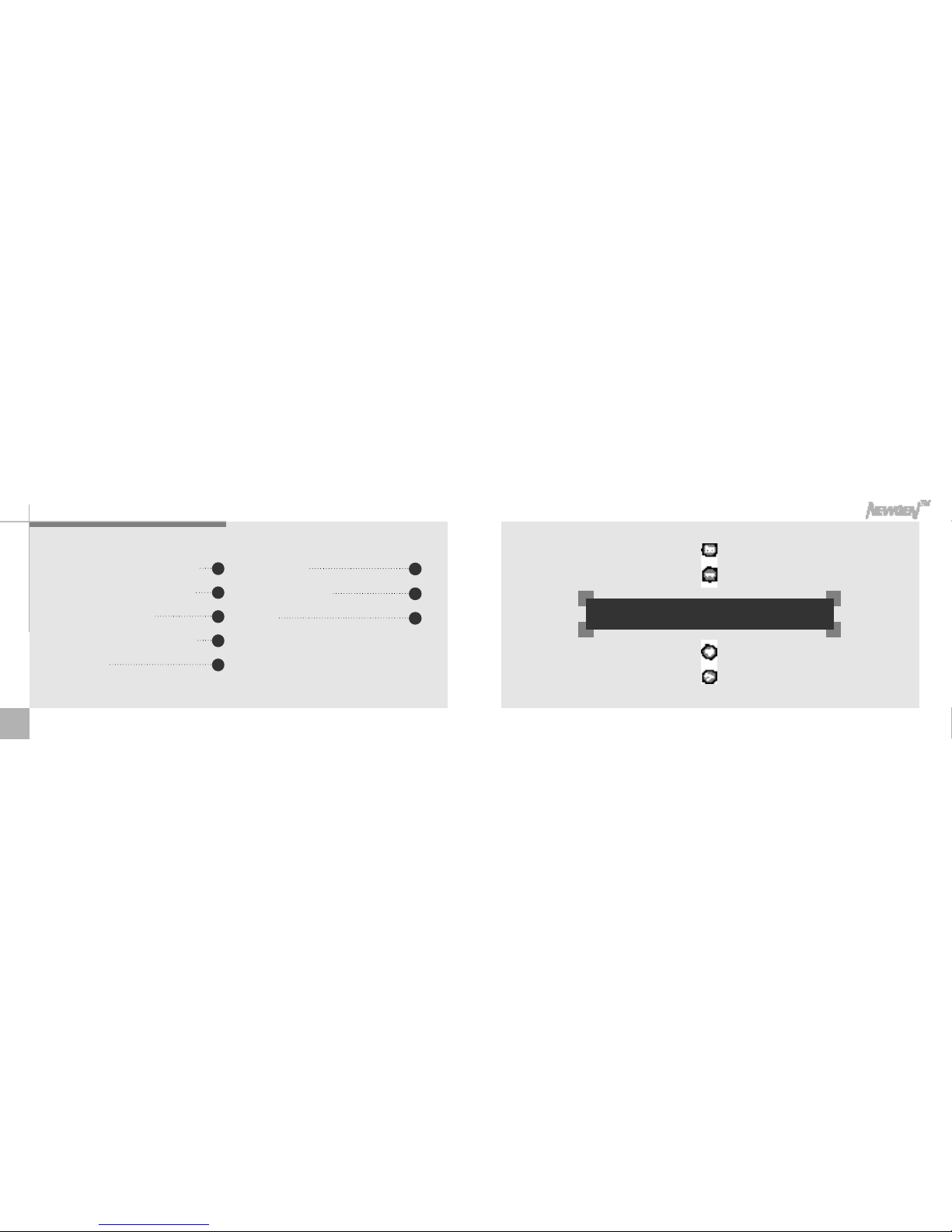
8
Ⅰ.Individual use
Greeting card with pictures and sound
Voice playback & sending voice mail
Recording voice on wav file
Attaching audio & visual effects on file
Safety precaution
Trouble shooting
Technical specification
Warranty
58
62
64
48
50
52
53
56
■Number of picture is equal to number of description.

Parts description
10 11
Build in microphone Lace hole
View finder
LCD
Recording /Stop button
Front panel Rear panel Right panel
Left panel
Camera shutter button
Repeat button
Erase button
Speaker
Lace hole
Volume control
Forward / reverse / stop button
Slow
Fast
Normal
Play speed switch
Hold switch(HOLD )
volume antaratcc switch(VAS )
Power button
External microphone jack
Stereo earphone jack
USB connector
Battery door
View finder
Lens
Folder
/pause button

Display panel
12 13
Inserting the battery
▶LCD display panel
Each bar among eight bars of memory capacity has a capacity
as below
voicerecording
filder
Voice recording
icon
File numbering
Recording &
playback time
(minute’second”)
VAS
battary icon
volume icon
section
repeat icon
Repeat icon
Memory capacity
MP3 folder
Picture folder
Model
Capacity TN3203A
4megabites TN6403A
8megabites TN2803A
16megabites
▶Parts
user's mannual, phone connecter cable,
phone recording adaptor AAA type
batteries(2), necklace strap, application
software installation CD Microphone,
audio cable, stereo earphone, USB cable.
▶Battery installation.
1. Open the battery door below the main unit,
insert 2 AAA type alkaline batteries and close
the battery door(battery : AAA type or equal type)
2. Battery capacity icons are as follows
enough, lightly used, heavily used, empty.
enough lightly
used heavily
used empty
■For efficient battery use, it will power off automatically when it's not in use for more than 10 minmtes.
■Pay attention to the orientation of the + and - ends of the batteries.
Playing tire (AAA Avahel)
Batteries
"AAA"Alkaline batteries
Listening through speakers
(medium volume)
8hrs
Listening through earphone
14hrs
Taking photo(consecutive shooting)
1,600 photos
Recording
9hrs

15
Basic functions(turn on & off the power, selecting files, setting the volume)
14
1. Turn on the powe - While the hold switch is off, press
power button.“boot”appears on
the display panel and it's for use.
While the hold switch is on,“Hold”
will appear on the display panel
and automatically turned off.
2. Turn off the power - If the unit is in the stop mode for
more than 10 minutes, it will
power off automatically. Press
Power button in the stop mode to
power off manually.
3. There are four folders as below - Press Folder/Pause button
in stop mode to select file
in sequence.
4. Control volume with the volume control button.
※while the hold switch on, buttons on the Newgen won't work.
(Hold switch on in stop mode more than 10 minutes, it will power off
automatically)
Division
Use
"A"folder
voice recording
"B"folder
voice recording
"MP3"folder
MP3
" "folder
Taking pictures and recording
Indication
Volume 1~2 3~4 5~6 7~8

17
Taking pictures
1. Using view finder, get an right angel of the object and
press shutter. Hold still until it makes“bee”sound to
get good quality pictures. (Up to 1,000 pictures can be
saved in the folder. In case of sound attached pictures,
numbers can be varied)
2. While pictures are being compresed,“PIC SAVE”
will appear on the LCD, you can take next picture
when the sign is off.
■Up to 1,000 files can be stored in one folder. In case of files with photo
attached, attached voice files are also saved in the folder and max.
number of photos in the file may vary.
■Be carefull not to cover the lens with your hand or necklace.
16

19
Listening to the attached recording on picture
1. Press Folder/Pause button to select folder.
2. Select the file you want to listen by pressing
, button.
■photo file with voice show Anot and photo only file shows a number
sign.
3. Press Play/Stop button to playback attached
voice recording.
4. While playback, you can playback previous or
next recording by pressing , buttons.
■photo file with voice. ■photo file
18
Attaching sound recording on picture
1. You can attach your voice on the picture by pressing
REC/STOP button within 10 seconds after shooting.
2. Press Folder/Pause button to pause recording. You can
resume the recording by pressing again FOLDER/PAUSE
button.
3. Press REC/STOP button to finish recording.
■If the memory is full, Newgen will automatically shut off the recording.

21
Recording
<Folder>
Up to 1,000 files can be saved in each A & B folder.
1. Face the Newgen to the source of the sound Press
Rec/Stop button, the voice will be recorded in the
sequence of the file numbers.
(All voice files will be stored in folder A unless you choose B folder.
Voice file attached to photo will be stored in photo file)
2. Press REC/STOP button to stop recording.
■Testing recording is recommended.
■The player will automatically stop recording when the memory becomes full.
■Adjust volume level before recording.
20
5. Pull down and hold to move forward or backward
within the current file.
6. To pause playback, press Folder/Pause button.
Press Folder/Pause button again, it will resume
playback.
7. Press the / button of your Newgen player to
stop playback.
■When earphone is connected to Newgen, speaker will be shut
off.
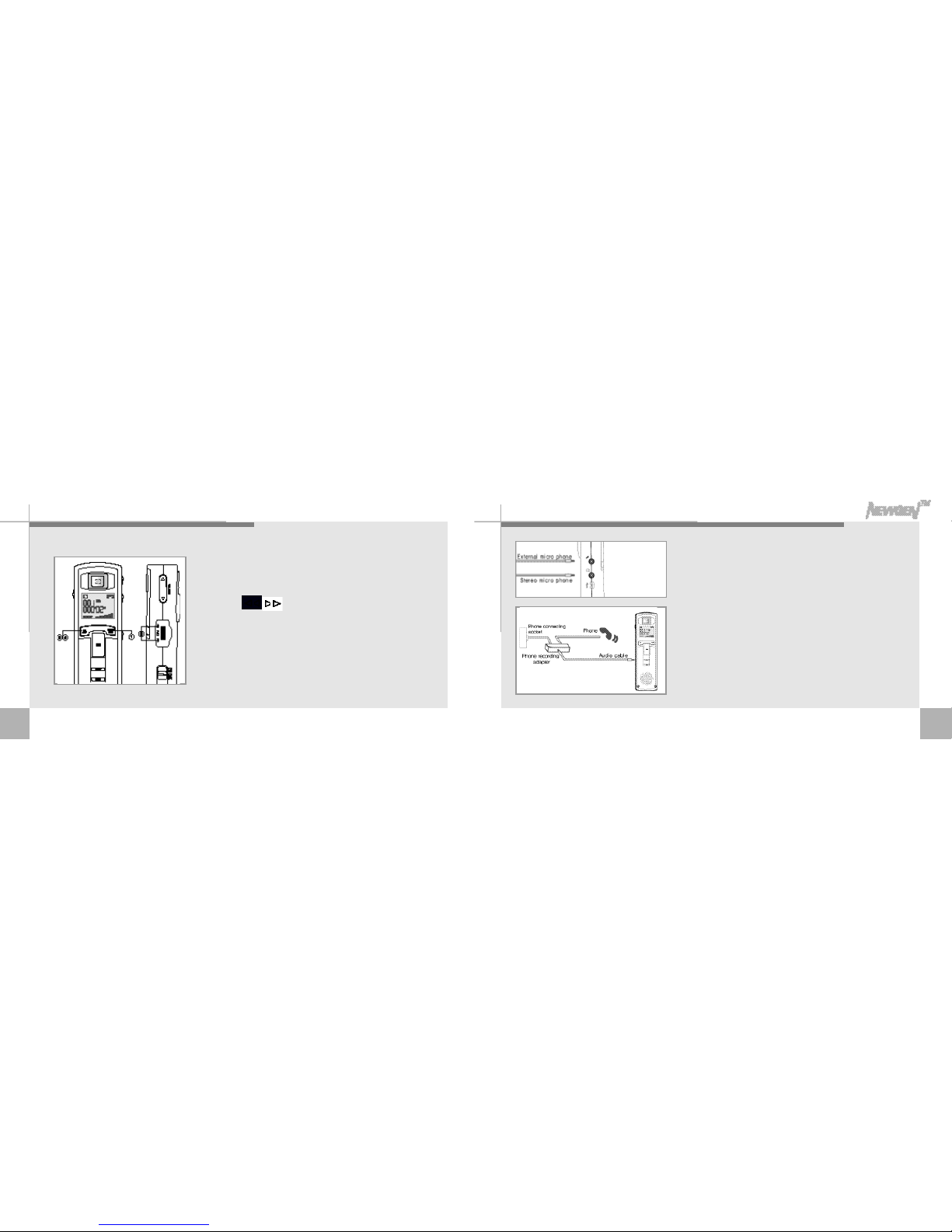
23
Recording through external microphone and recording phone conversation
<Recording through external microphone>
External micorphone connected to Newgen excludes the
built in microphone and voice can be recorded through
external microphone.
<Recording phone converstaion>
After connecting recording adapter and cable, press
Rec/Stop button while phone conversation. (This feature
is made only with same modular jack telephone)
22
Additional recording on recorded file
1. Use the Folder/Pause button to select the file you
prefer to add additional recording.
2. press , button to select the file.
3. Press and hold REC/STOP button for more than 2seconds
for additional recording following the selected file.
4. Press REC/STOP button againg to stop recording.
■Additional recording is not made on the voice file attached
to photo.

25
<Repeating folder>
1. The folder will be continuously repeated. To cancel this
function, press any button.
<Repecrg file>
1. Press and hold Repeat button for more than 2 seconds
during playback, displays and the file will be repeated.
Press Repeat button again to stop.
<Repeating section>
1. Press the Repeat button at the start point of the section
that you want to repeat and press Repeat button again at
the end point of the section that you want to repeat.
displays and the selected section will be automatically repeated.
■Without selecting end point of the section, it will repeat the start point of
the section to end of the file that you want to repeat.
Repeat segmentation
(Repeating folder)
<Repeary file> <Repeary section>
24
Listening to recorded file
1. Use Folder/Pause button to select the voice folder
that you prefer.
2. Press , button to select file number.
3. Press / button to playback the selected file.
4. Control volume with the volume control button.
5.
You can pause the track by pressing Folder/Pause
button, press Folder/Pause button again to resume
playback.
6. Press / button to stop playback.
■The last recorded file will be played back when
you press Play / Stop button right after recording.

27
Searching files
<Search mode>
1. In stop mode, press and hold / button for more than 2
seconds. First 5 seconds of each file in current folder will be
played back in sequence.
2. Picss / button again to playback the file you prefer to
listen, when its first 5 seconds is being played back.
26
Fastforward / Rewind / Search within a file
<Fastforward, Rewind>
■To search a file in stop mode - Prers the , button & to select a file.
■- Press , bwttonsto more onl track
for word or back ward.
<To search within a file being played back>
1.
Press and hold
,
buttons to fast forward or rewind. Release the button to
resume playback. (This feature allows you to easily search a section in lengthy
recording)
To search a file while another
file is being played back
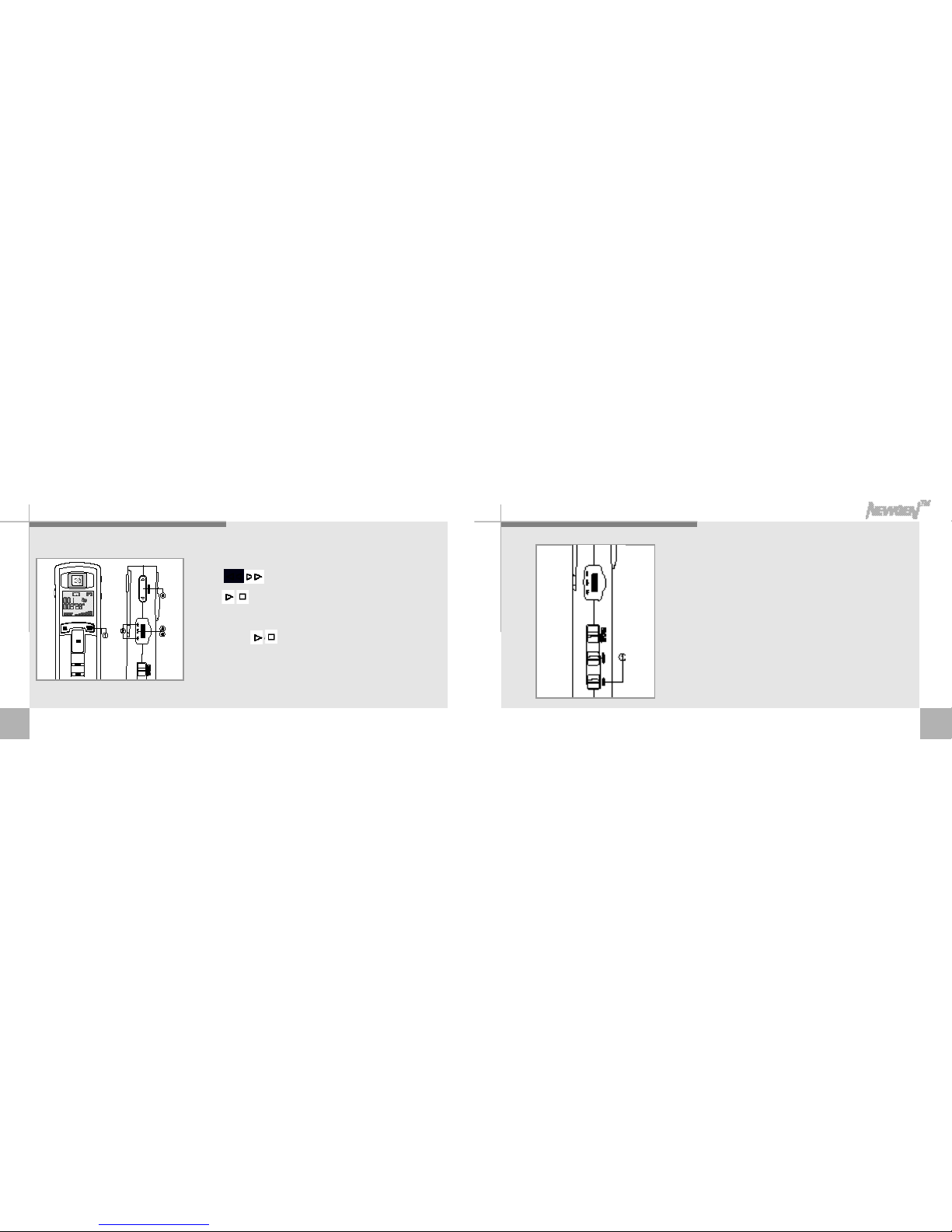
29
VAS
<VAS(Volume Automatic System)>
1. While VAS switch on, it keeps the sound level evenly.
28
Listening to MP3
1. Select MP3 foler by pressing FOLDER/PAUSE button.
2. Press , button to setect the number of file you prefer.
3. Pess / button to playback.
4. Contrl volume with the volume control button.
5. Press anain / button to stop playback.
■
Download MP3 files? (Please refer to Downloading files PC to Newgen)
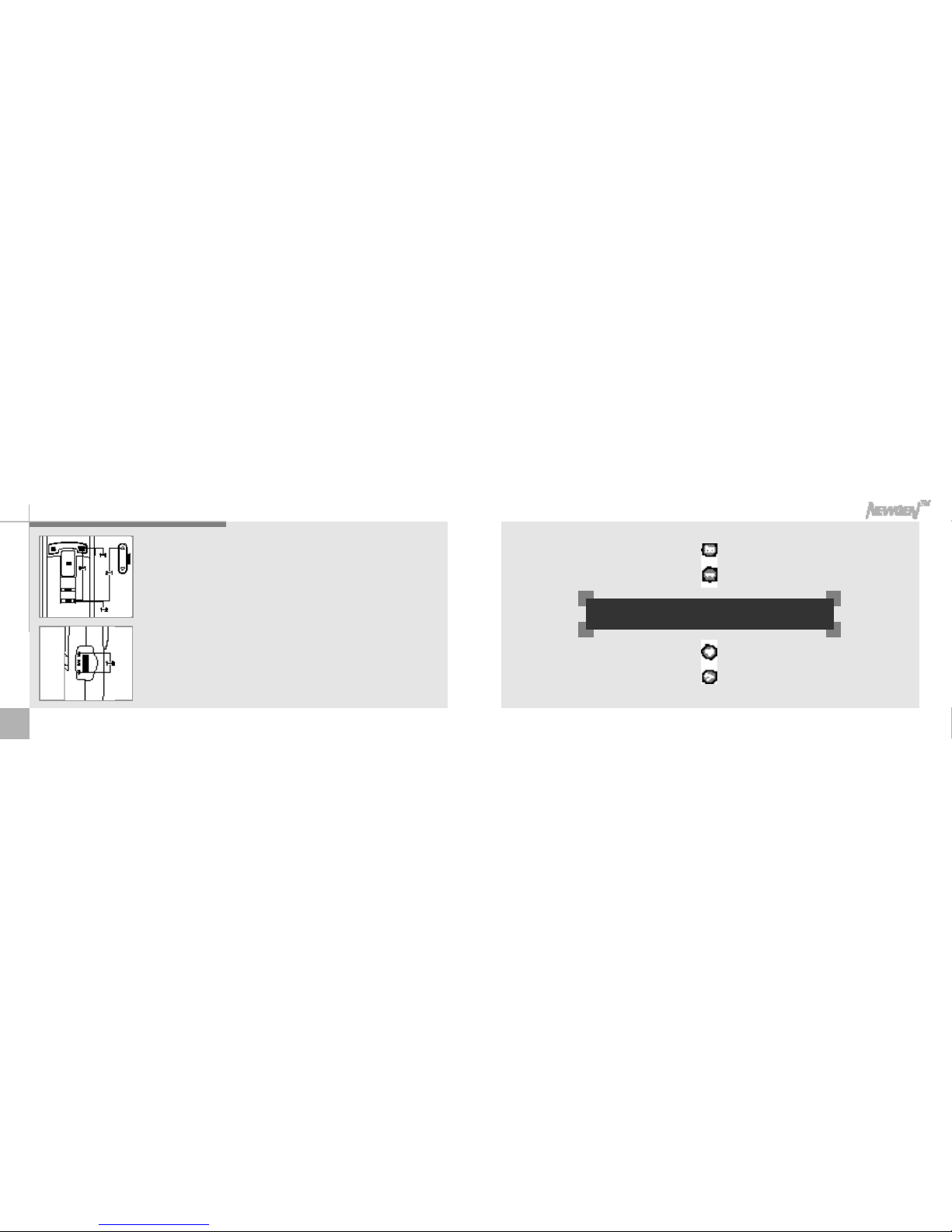
30
Erasing files
1-1. Oress FOLDER/PAUSE button and choose the folder that has the file you
want to erase.
1-2. In stop mode, press ◀◀, ▶▶button and choose the file you want to erase.
Press and hold the Erase button for more than 3 seconds to erase seledted
file.
2-1. Press and hold Erase button and Volume ▲buttons for at least 2 seconds
in stop mode.“FOL ERASE”will be displayed and entire folder will be erased.
3-1. Press Erase and Folder/Pause buttons for at least 2 seconds in stop mode.
“ALL ERASE”will be displayed and format the entire memory.
<Erasing one file>
<Erasing a folder>
<Formatting the memory>
Ⅱ.Use Newgen connected to PC

33
Installing Win98 driver on PC
1. Click the next button on each window. 2. Chck the next button on each window.
(PC automatically recognize Newgen as a portatble disk storage without software installation on window2000/Me/XP,
Mac 8.1 or above)
32
Connecting the Newgen to PC
1. Connect the USB cable to the USB port of the PC and
connect the other end of the cable to the USB connector.
2. PC will automatically recognize the Newgen as a portable
disk storage.
(Connected to PC with USB cable, Newgen works as a storage.)
(Power will be turned off automatically when USB code is unplugged, turn
on the power before you use it agian.)
(PC automatically recognize Newgen as a portatble disk storage
without software installation on window2000/Me/XP, Mac 8.1 or above)
TM

35
Opening Newgen folders on PC
1. Connected to PC, the Newgen will be recognized
and displayed on window as a portable disk
driver.
(Newgen stores and executes all the files in PC, same as
disk driver.)
34
3. Click the next button
on each window. 4. Click the next button
on each window. 5. Driver is installed, click Finish.
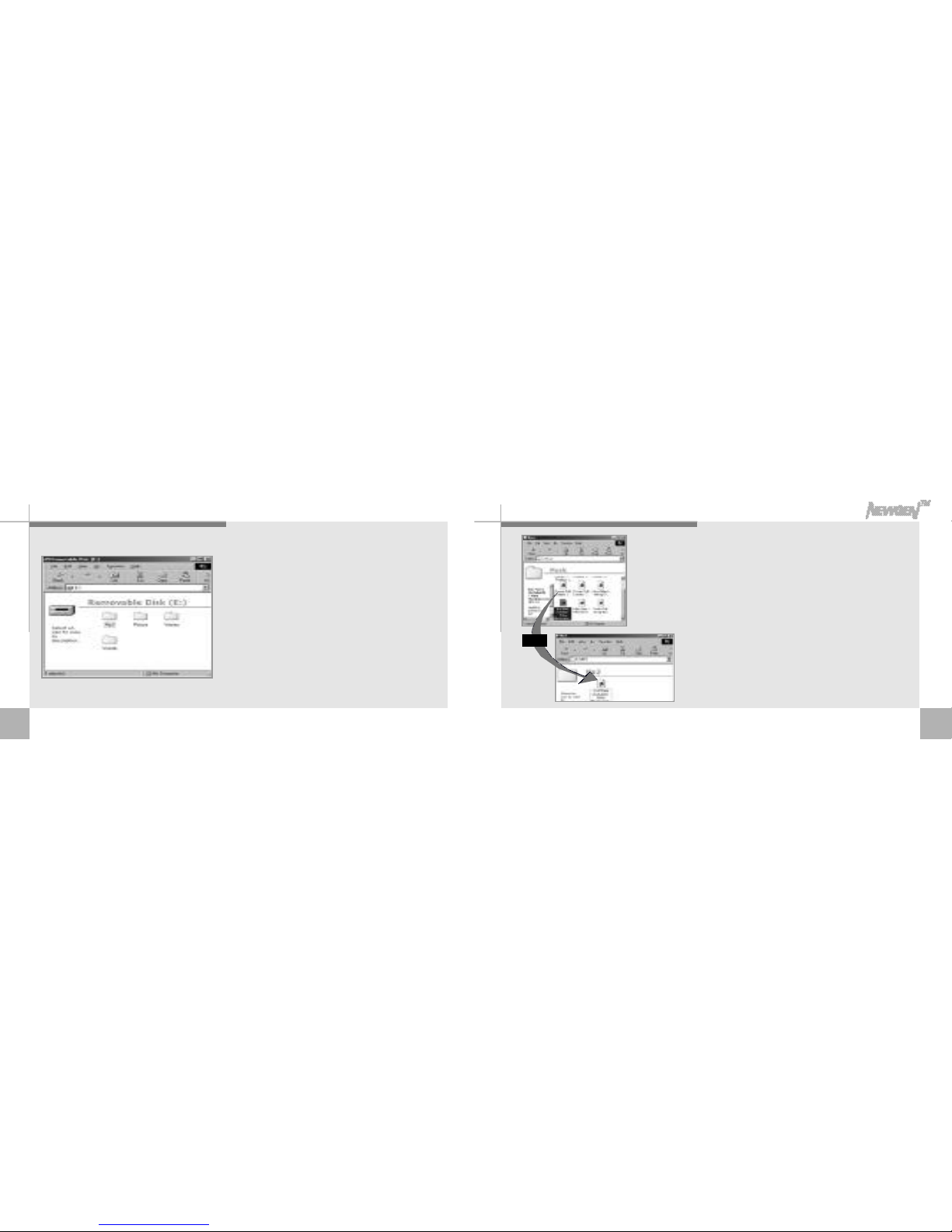
37
Download MP3 files PC to NewGen
1. Click and drag selected MP3 file from PC and
drop into MP3 folder or you can copy the MP3
file in PC and paste it in MP3 folder.
Drag
36
2. Click portable disk driver, there are 4 folders,
MP3, picture, voiceA&B. You can copy music files
to playback in Newgen in MP3 folder. There are
photos taken and attached voice file in picture
folder. Voice A&B folders have recorded voice
files.
(Do not erase MP3, picture, Voice A&B folders.)
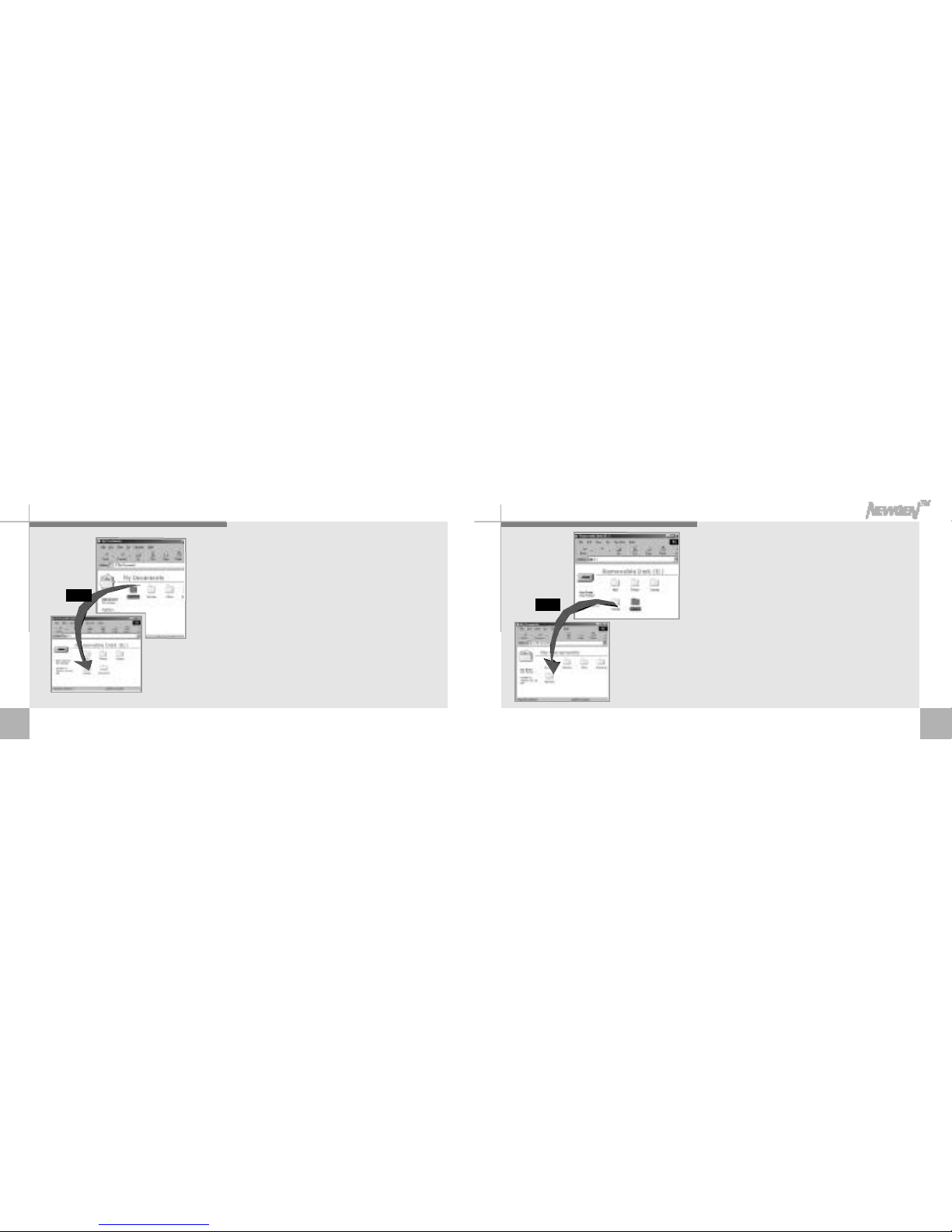
39
1. While Newgen is connected to PC, click
and drag file and drop into the folder
that you want to save in PC.
Saving files to PC
Drag
38
Saving data in Newgen
1. While Newgen is connected to PC, execute
search window. Click and drag file to download
to Newgen and drop into portable disk driver.
Drag
While transmission“On copy”will be displayed. Do not unplug
USB port until “On Copy”sign disappears. Otherwise it may
cause data loss.

41
Move to application softwares
This button is to search files. When it's in
search mode, the related files appear on the
middle of the visual control screen. Click and
drag file that you want to erase into Trash on
right end of the corner. In case all the files
don't appear on screen, use arrow sign below
to move page up and down.
Click on Newgen on the screen to move
to next page.
40
Installing the application software
Photo special effects can easily edit photos
Photo EZ can make electronic photo album with attached voice file.
Photo greeting cards can send greeting cards with photo and voice combined Jet voice
mail can send voice mail and let you listen to recorded voice.
1. Insert the application software CD into CD-Rom drive.
2. Press Install button. From this page on, please follow instructions on the screen.
3. After installation, Newgen and Jet voice mail icons will be displayed on the screen.
This manual suits for next models
2
Table of contents

















