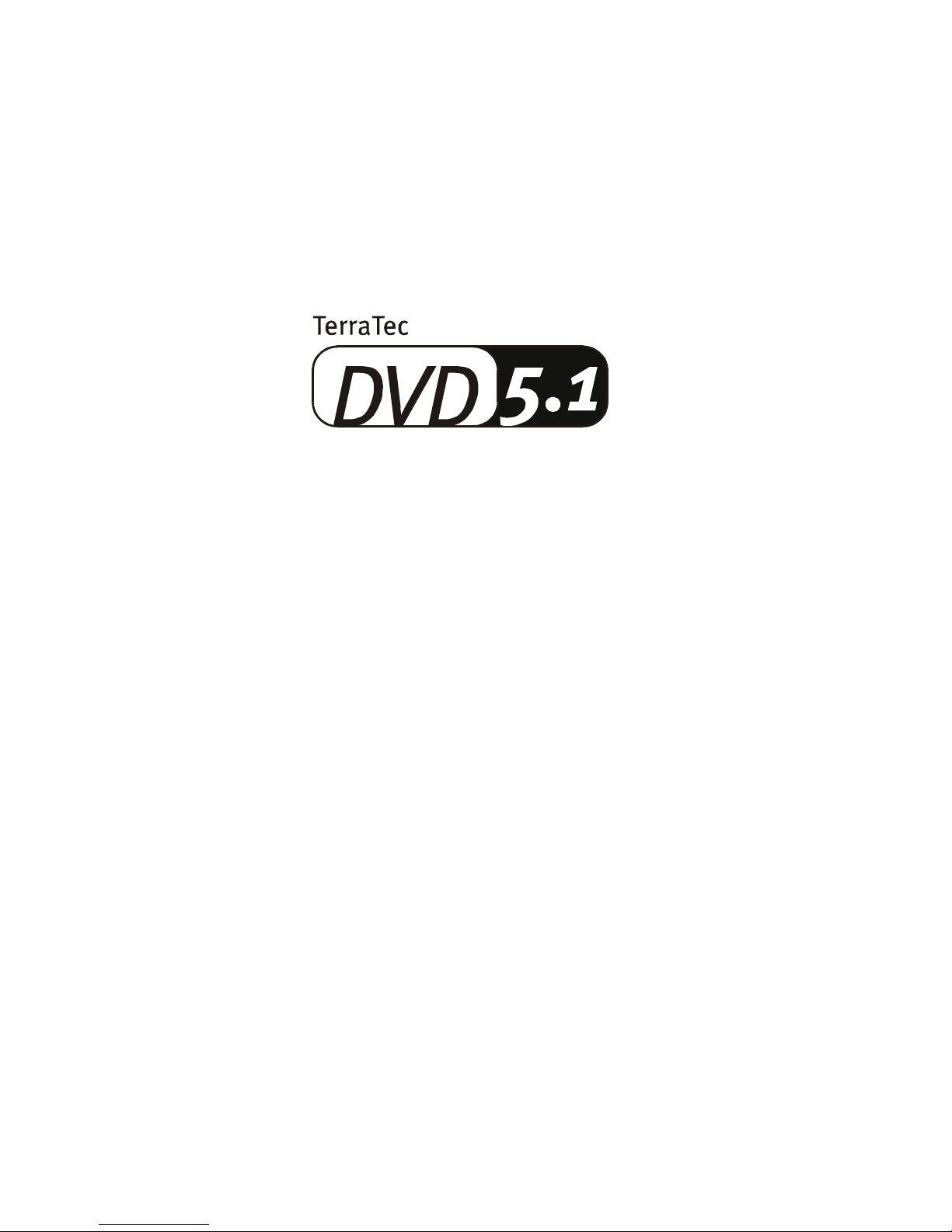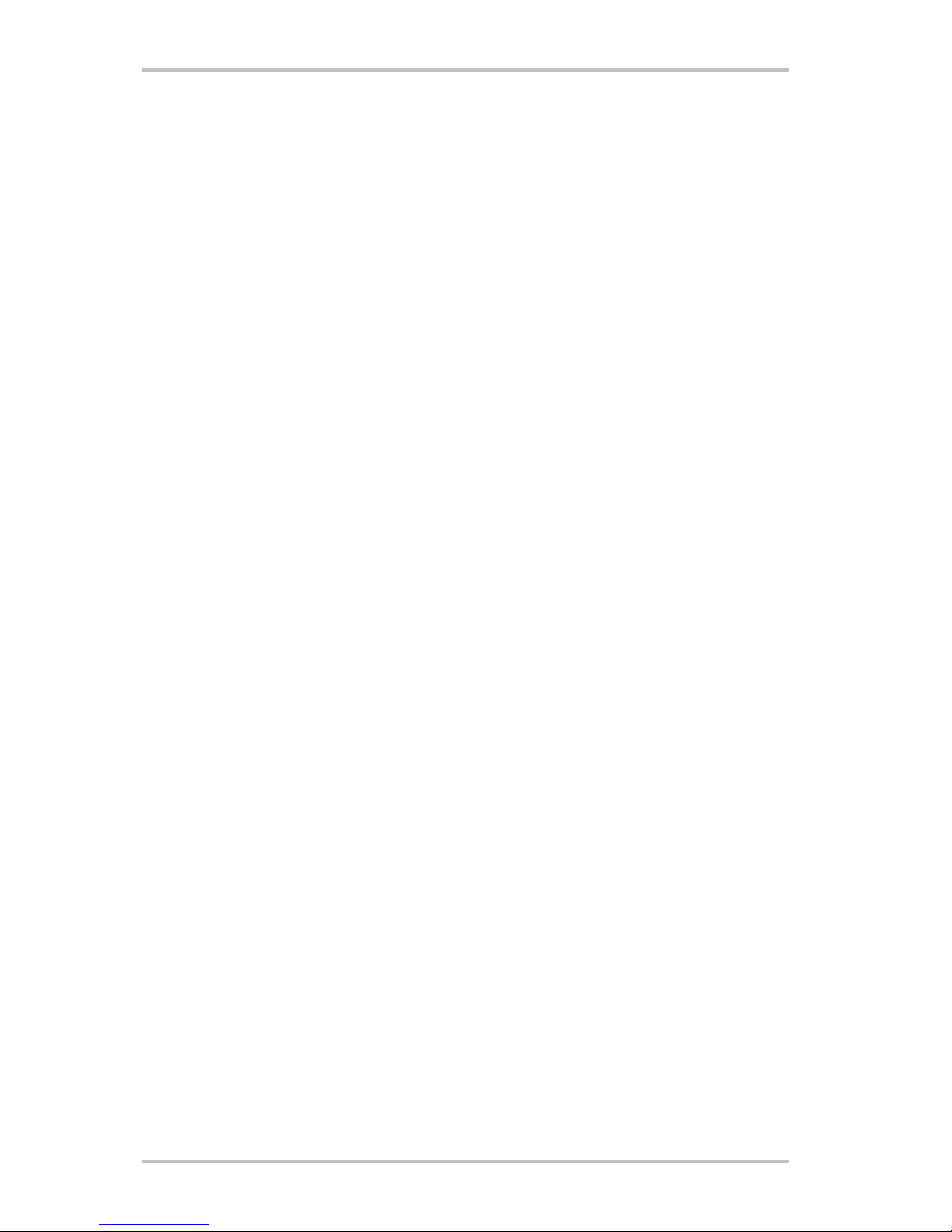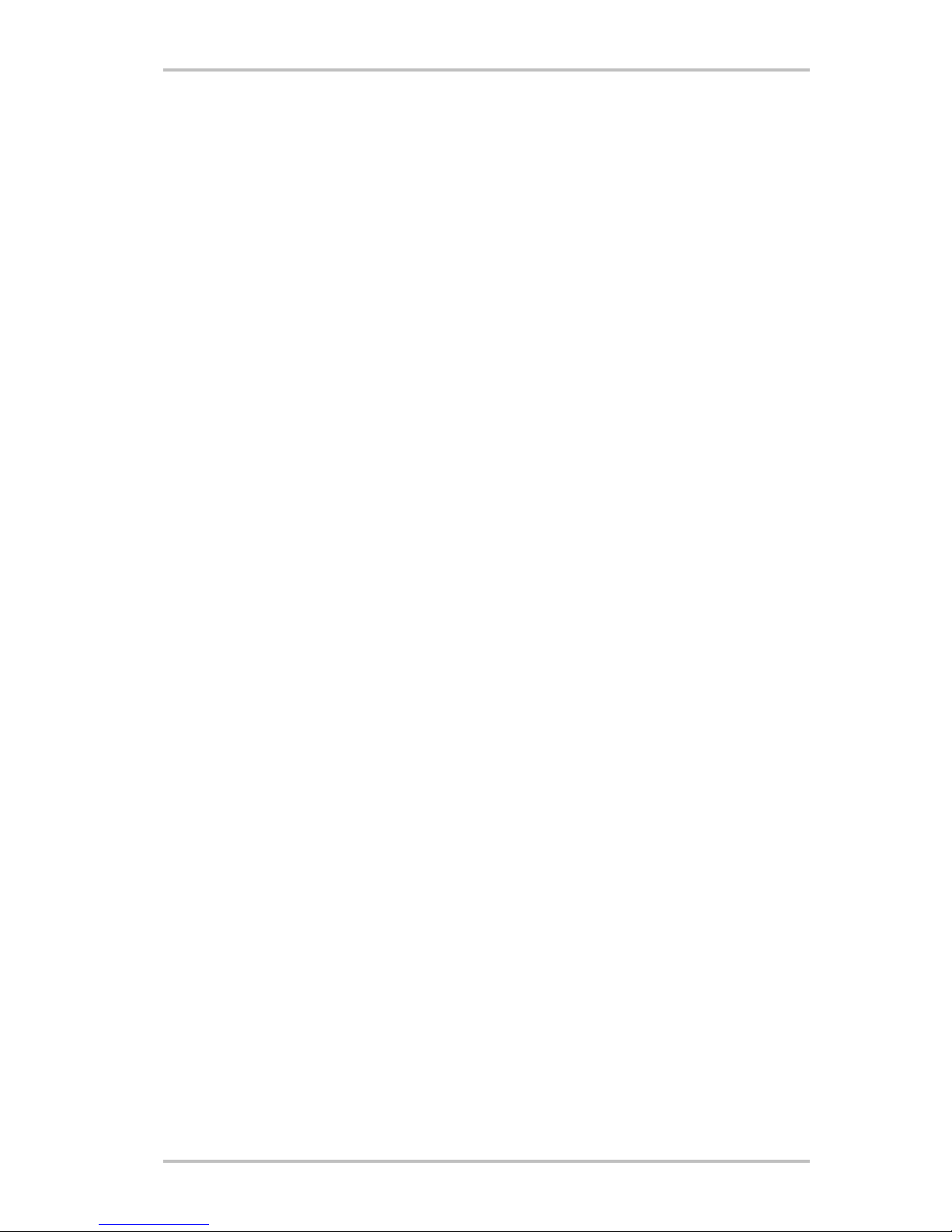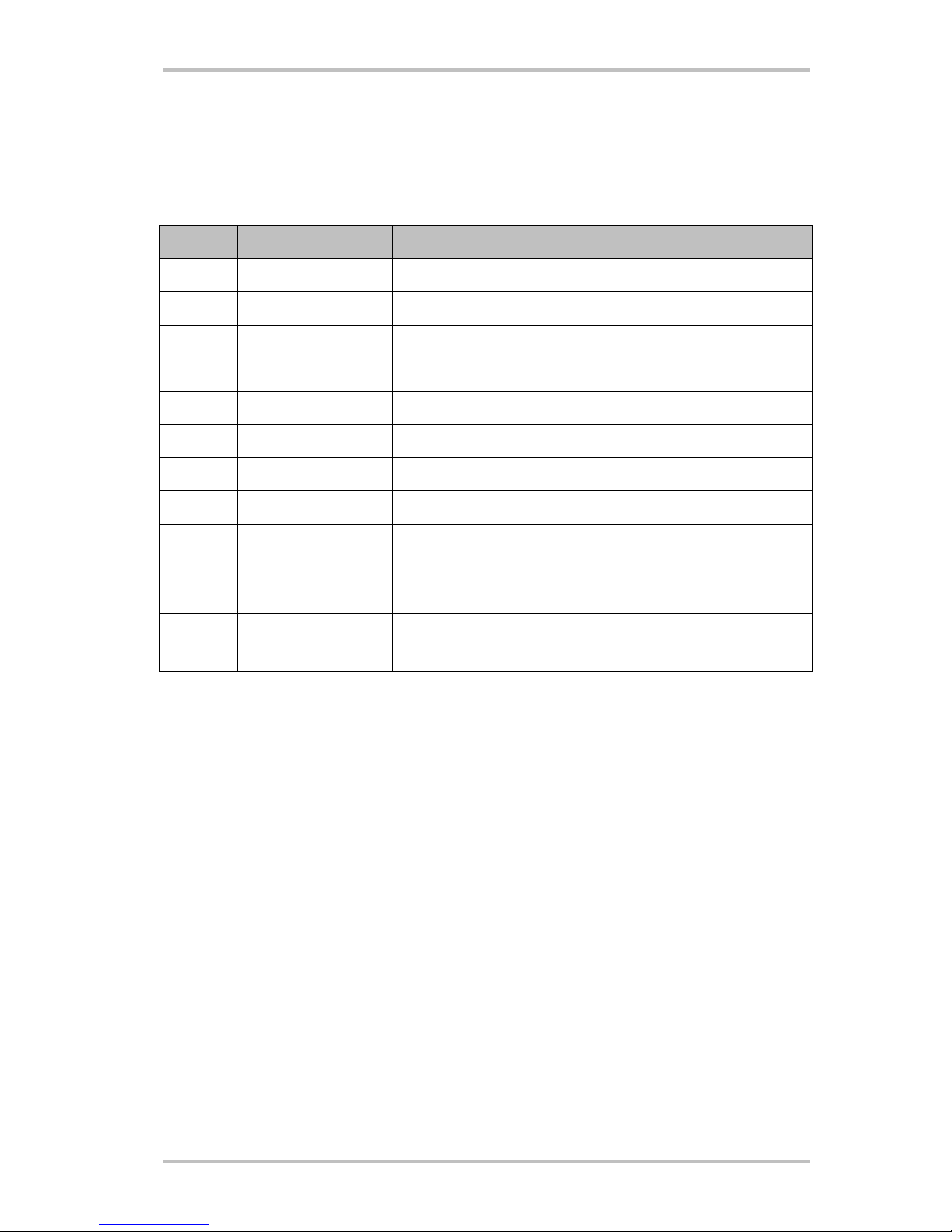26 DVD 5.1 (English)
CE Declaration
We:
TerraTec Electronic GmbH, Herrenpfad 38, D-41334 Nettetal, Germany
hereby declare that the product:
TerraTec DVD 5.1
to which this declaration refers is in compliance with the following standards or standardizing
documents:
·EN 50013
·EN 50022
·EN 60065
·EN60825-1 + A11
The following are the stipulated operating and environmental conditions for said compliance:
Residential, business and commercial environments and small-company environments.
This declaration is based on:
Test report(s) of the EMC testing laboratory
TerraTec®ProMedia, SoundSystem Gold, SoundSystem Maestro, SoundSystem Base 1, SoundSystem
DMX, SoundSystemDMX XFire 1024, AudioSystem EWS®64, AudioSystem EWS88, AudioSystem
EWX24/96, XLerate, XLerate Pro, Base2PCI, TerraTec 128iPCI, TerraTec 512i digital, TerraTV+, TerraTV
Radio+, TerraTValue, VideoSystem Cameo 600 DV, WaveSystem, TerraCAM USB, TerraCAM USB Pro,
TerraCAM iLook, m3po, Phono PreAmp, MIDI Smart and MIDI Master Pro are trademarks registered by
TerraTec®Electronic GmbH Nettetal, Germany.
In most cases, the designations used in this handbook for software and hardware are also registered
trademarks and are thus subject to the relevant regulations.
©TerraTec®Electronic GmbH, 1994-2002. All rights reserved (01.02.02).
Meticulous care has been exercised in the preparation of all text passages and illustrations in this User
Guide. TerraTec Electronic GmbH and its authors, however, accept no liability, legal or otherwise, for any
errors or the consequences of such errors. We reserve the right to technical modifications.
All text passages in this documentation are copyrighted. All rights reserved. No part of this documenta-
tion may be reproduced in any form whatsoever, by photography, microfilming or other process or ren-
dered into a language/form usable by computers without the prior, written consent of the authors. All
rights for use and propagation by presentation, radio and television are also reserved.