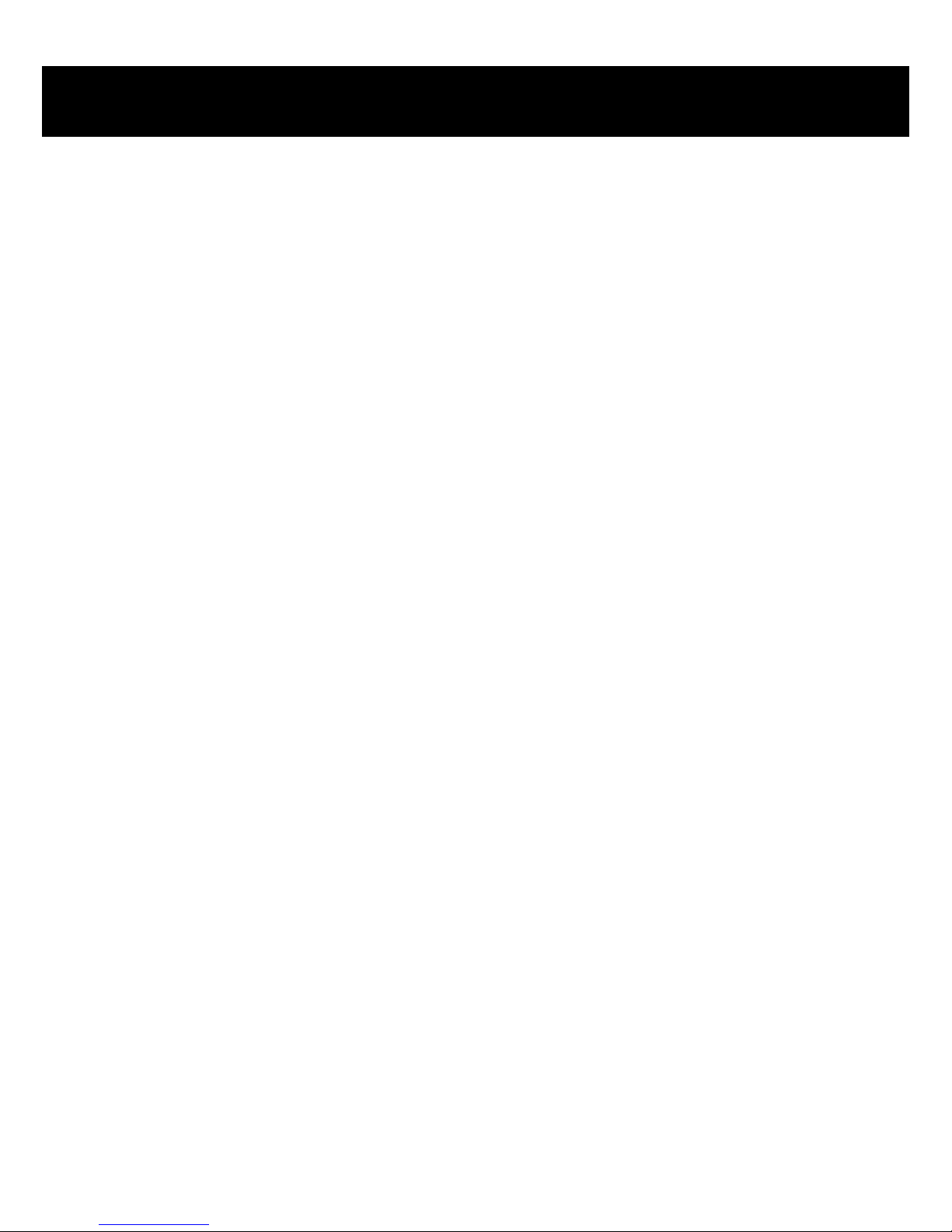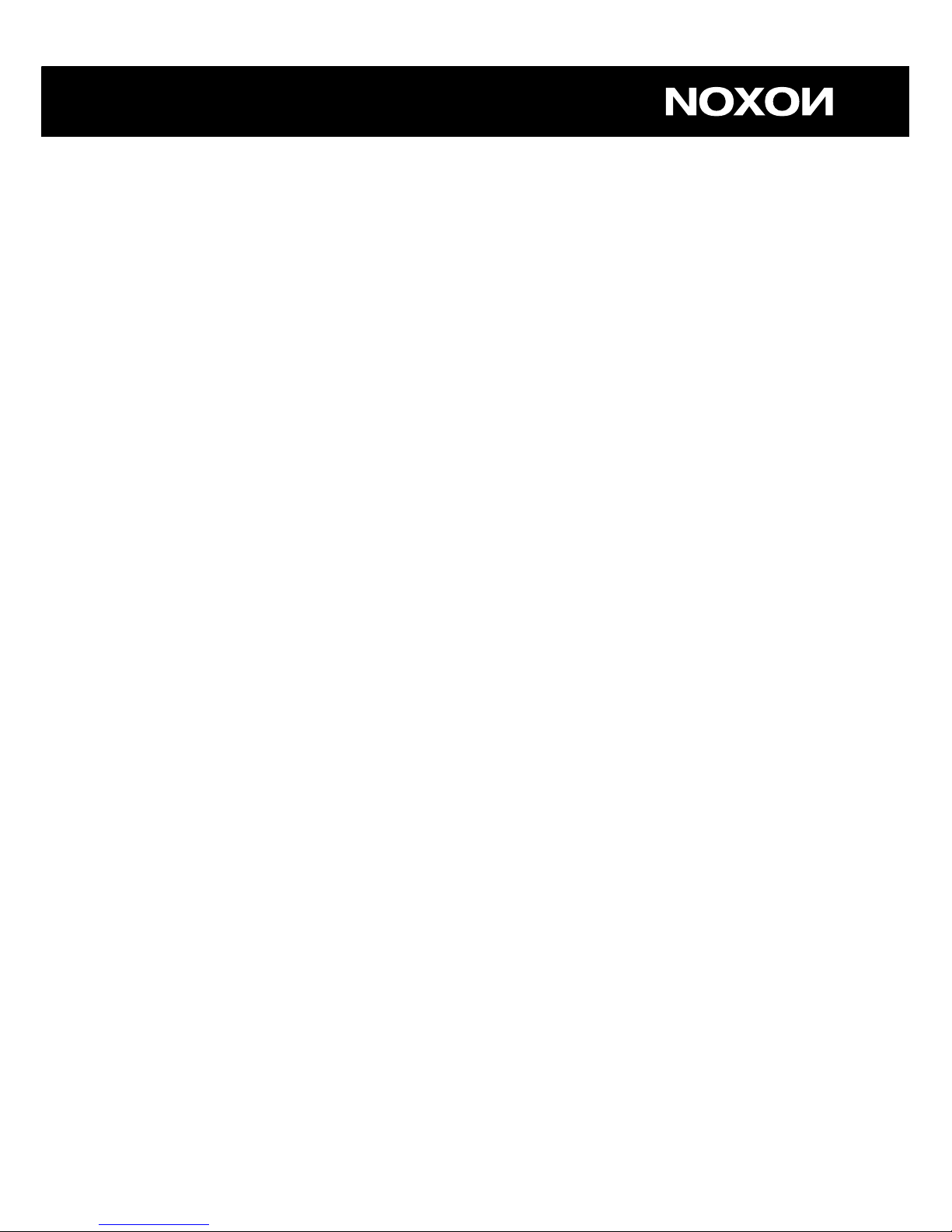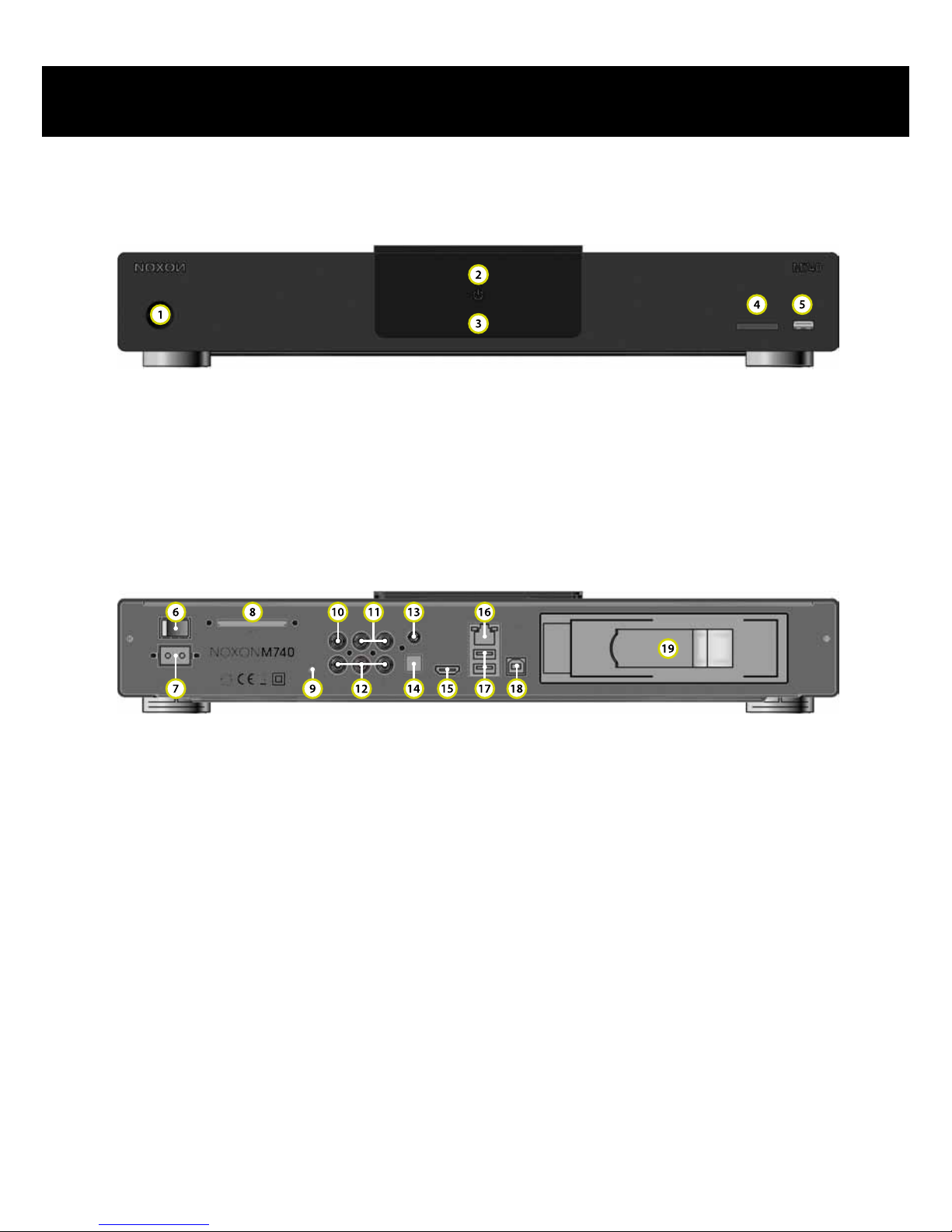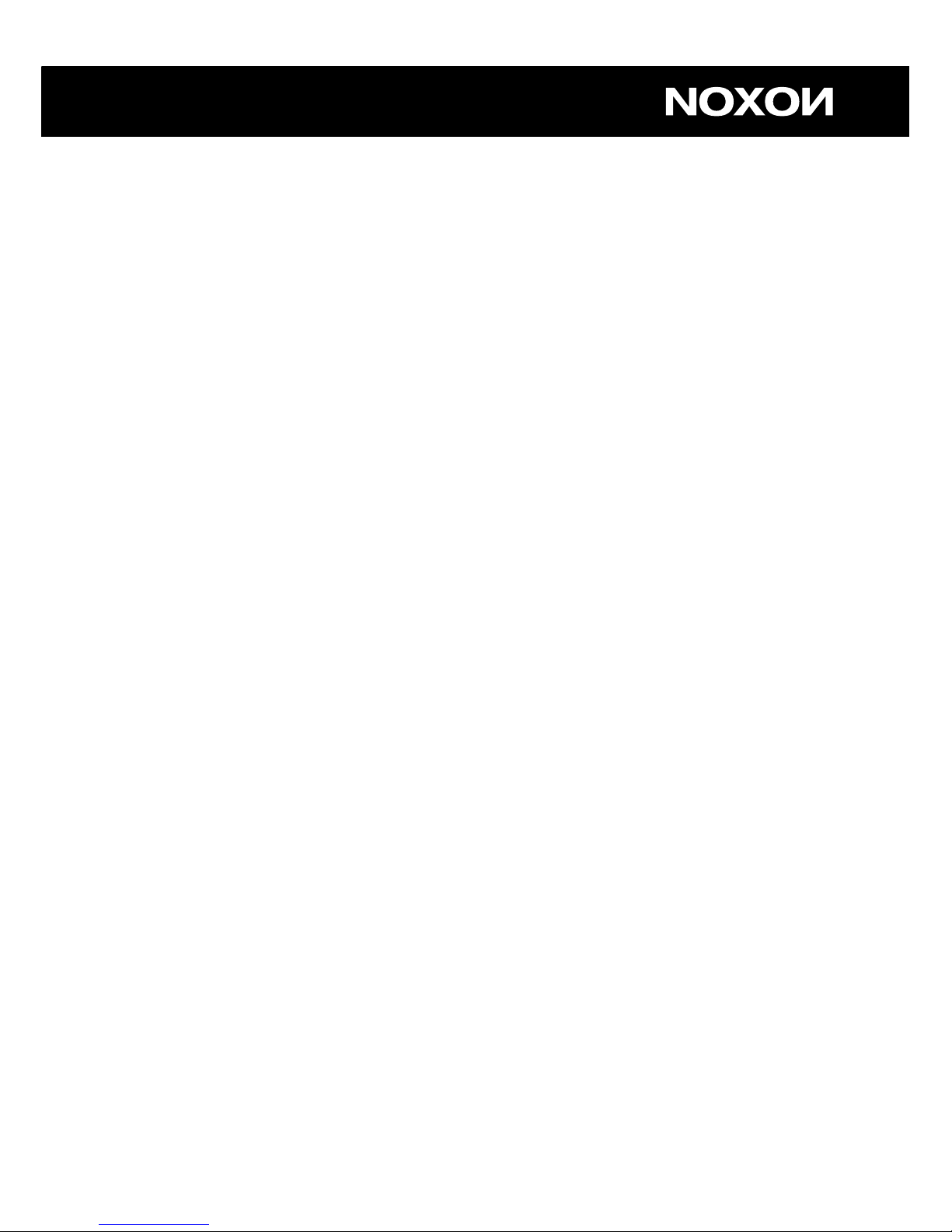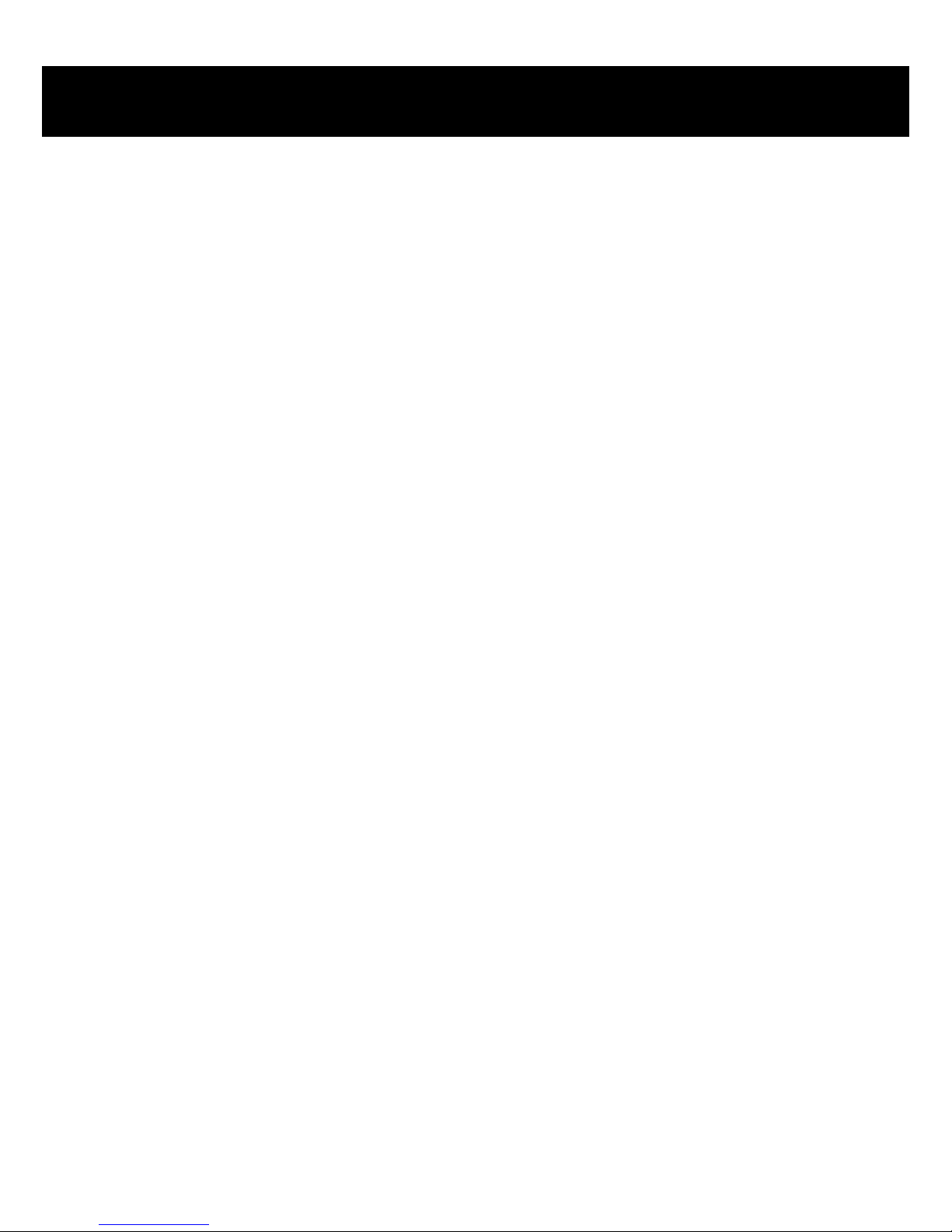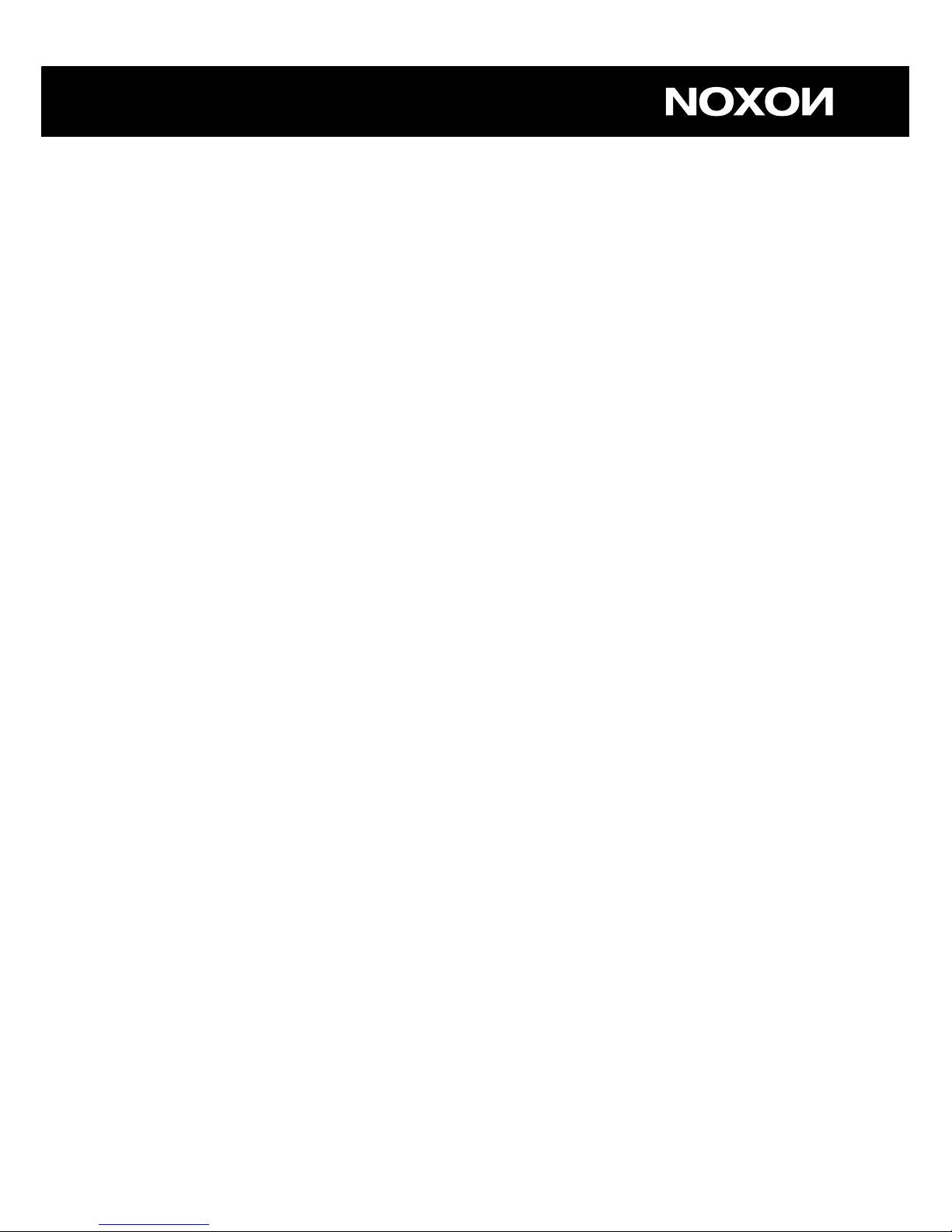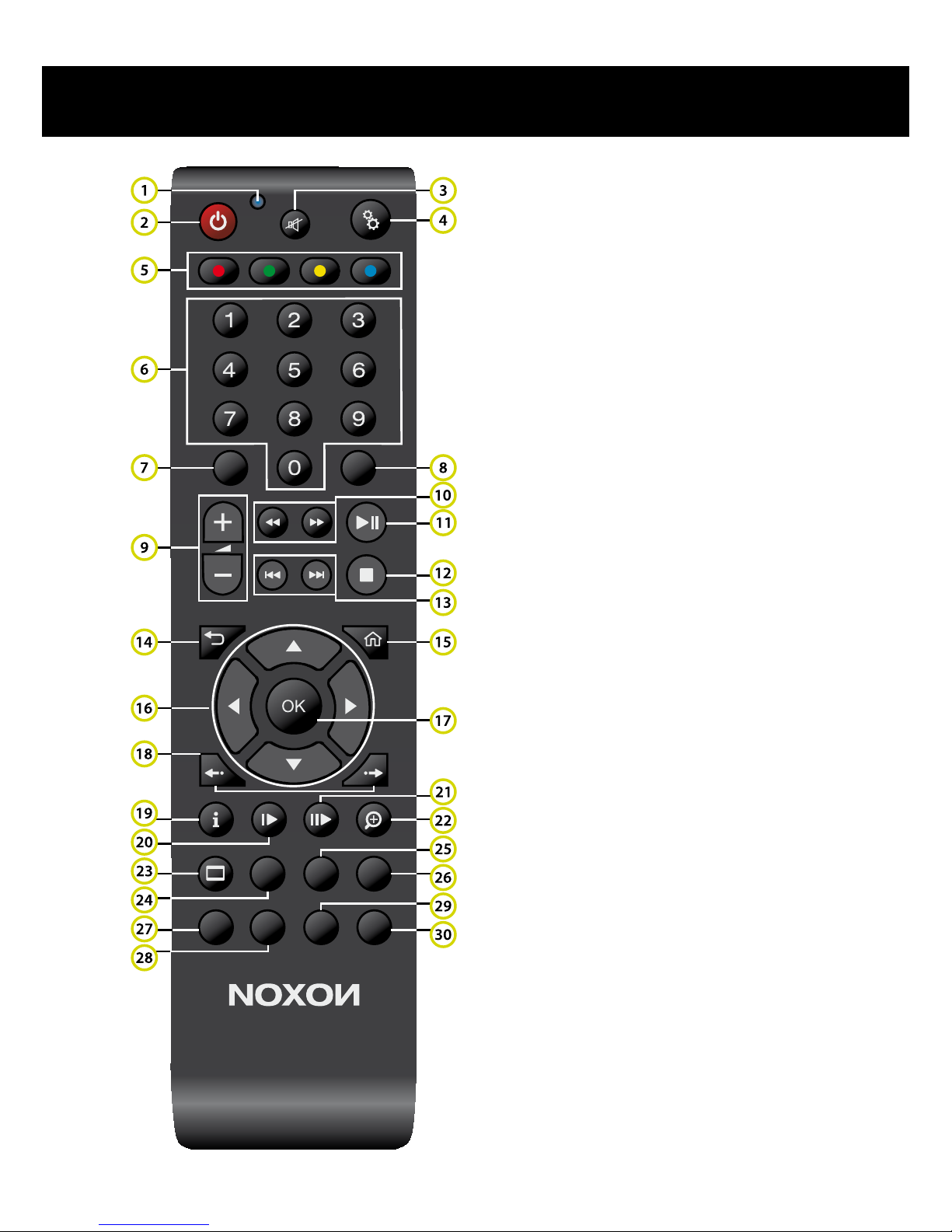3
Index
CE/FCC declaration..........................................................2
Important safety information....................................................4
Welcome!..................................................................5
Scope of delivery ............................................................5
Overview . . . . . . . . . . . . . . . . . . . . . . . . . . . . . . . . . . . . . . . . . . . . . . . . . . . . . . . . . . . . . . . . . . . . . 6
Front......................................................................6
Back......................................................................6
Remote control..............................................................9
Connection ..................................................................14
Power supply ..............................................................14
Video ....................................................................14
Audio ....................................................................14
Wired network (LAN) ........................................................15
Wireless network (WLAN) ....................................................15
Memory cards .............................................................15
External storage devices (USB)................................................15
External hard disk (SATA) ....................................................15
Internal hard disk (SATA).....................................................15
PC/Mac (USB) .............................................................16
Setup .......................................................................17
Setup assistant.............................................................17
UPnP server...............................................................17
The M740 in server mode ....................................................18
The M740 in client mode .....................................................20
Handling ....................................................................22
Typical applications .........................................................22
Main menu................................................................23
Media menu...............................................................24
Movies menu ..............................................................25
Music menu ...............................................................25
Photo menu ...............................................................25
Data menu ................................................................25
Setup menu ...............................................................26
Appendix ....................................................................34
Technical specications ......................................................34
License information .........................................................34