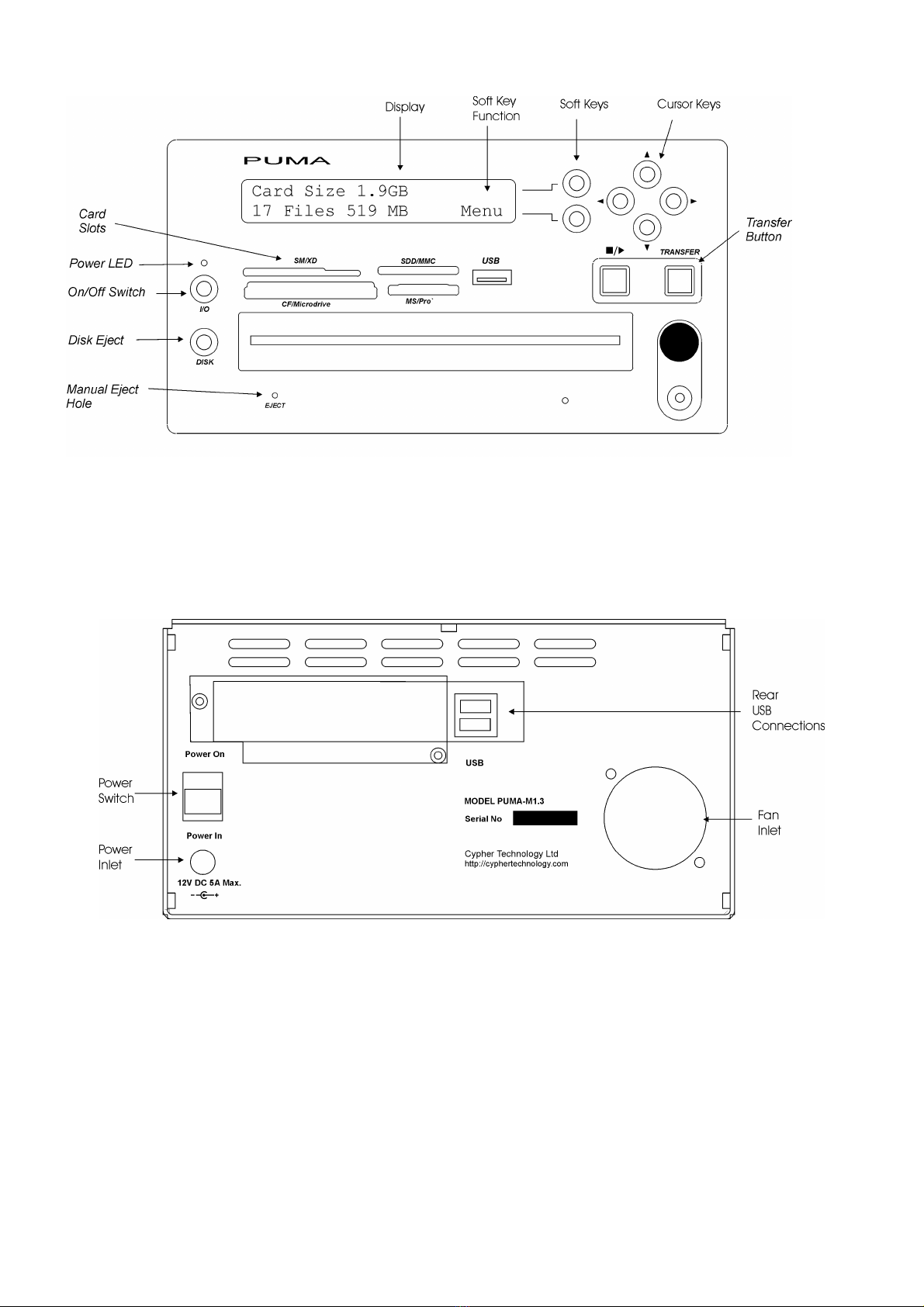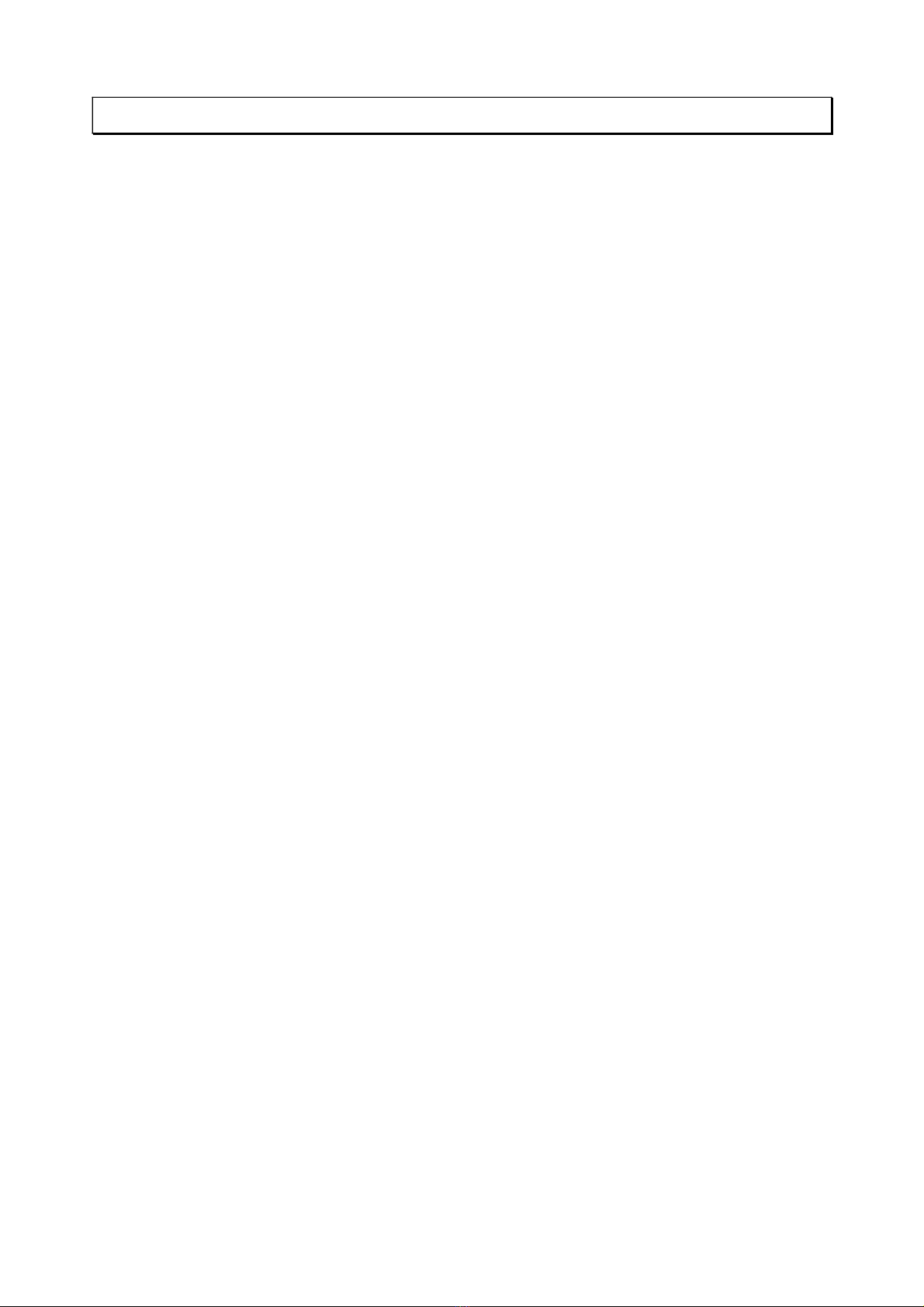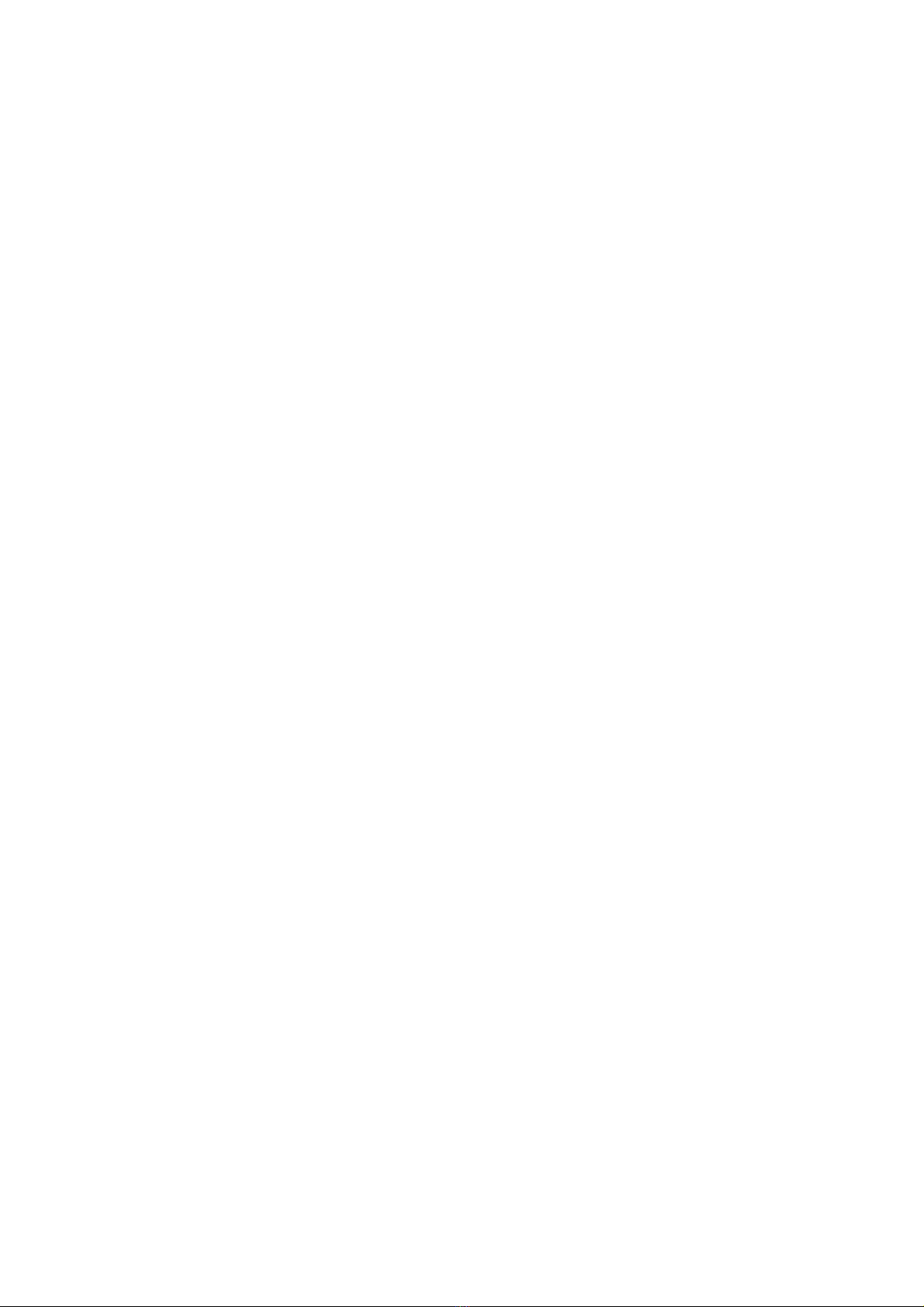3.8.5 Adjust the Internal Time and Date............................................................................12
3.9 Utilities Sub-menu.........................................................................................................12
3.9.1 Make ideo D D.....................................................................................................12
3.9.2 erify Master Copy against Flash Card...................................................................12
3.9.3 erify Multi-Disk Master Set.....................................................................................13
3.9.4 Restore the Master Copy to a Flash Card................................................................13
3.9.5 Restore Multi-Disk Master Set.................................................................................13
3.9.6 Calculate the Checksum of the Flash Card..............................................................13
3.9.7 Calculate the Checksum of the Master Disk Image..................................................13
3.9.8 Software Installation Procedure...............................................................................13
4 Technical Background.........................................................................................................15
4.1 PUMA Master Copy (bit for bit copy).............................................................................15
4.1.1 Full Image Master....................................................................................................15
4.1.2 Compact Master......................................................................................................15
4.1.3 Quick Master...........................................................................................................15
4.1.4 The Compact Master process..................................................................................16
4.1.5 Why archive the file system?...................................................................................16
4.1.6 Partition Table..........................................................................................................16
4.1.7 File allocation information........................................................................................17
4.1.8 File un-deletion........................................................................................................17
4.1.9 Historical file data....................................................................................................17
4.1.10 Media history and fragmentation............................................................................17
4.2 PUMA ancillary functions..............................................................................................17
4.2.1 Disk erify Read......................................................................................................17
4.2.2 Working Copy (file copy)..........................................................................................18
4.2.3 Card and Disk Checksum........................................................................................18
4.2.4 Flash Card Wipe (Erasing).......................................................................................18
4.2.5 AES 256 Encryption.................................................................................................18
4.3 System Architecture......................................................................................................19
4.4 Transfer Times..............................................................................................................19
4.5 RAW File handling........................................................................................................19
5 Technical Support...............................................................................................................20
5.1 System re-starting in the event of failure.......................................................................20
5.2 Contact.........................................................................................................................20
5.3 Software Updates.........................................................................................................20
6 Specifications......................................................................................................................21
7 Disclaimer...........................................................................................................................21
Cypher Technology Ltd V2.8(14) March 2020 3