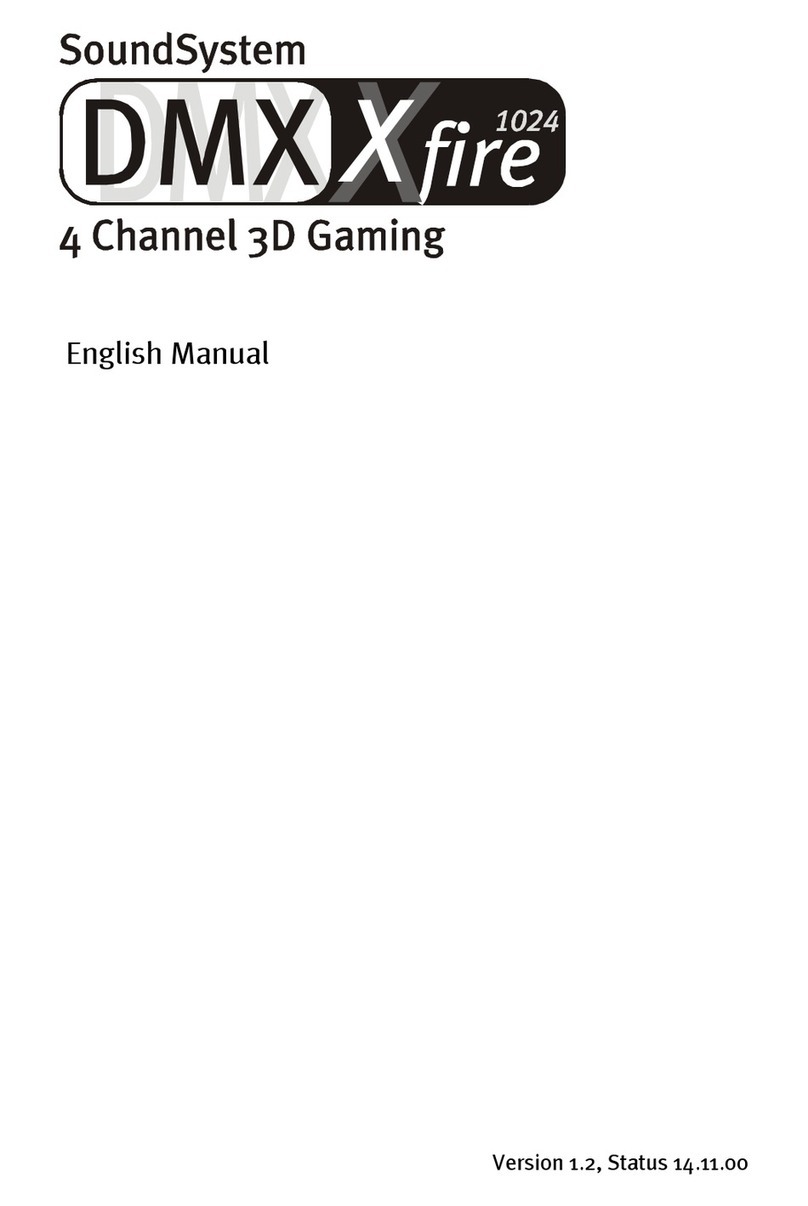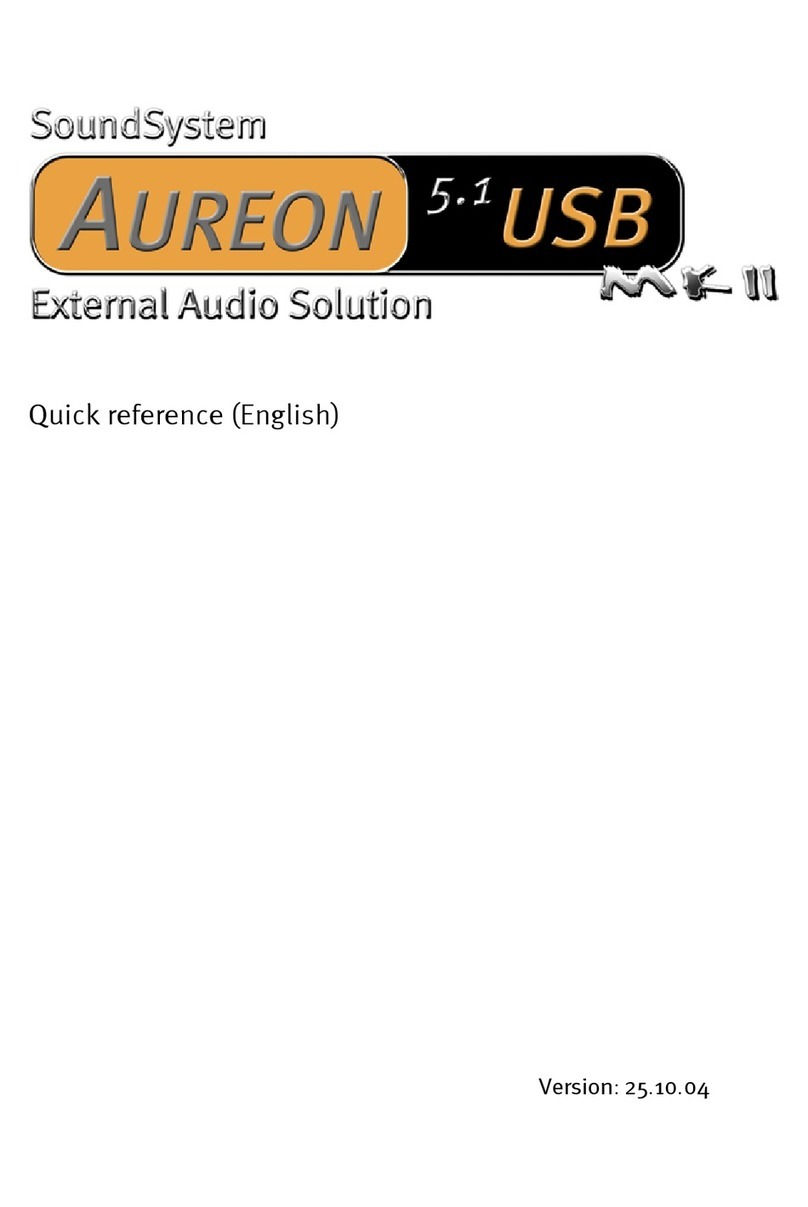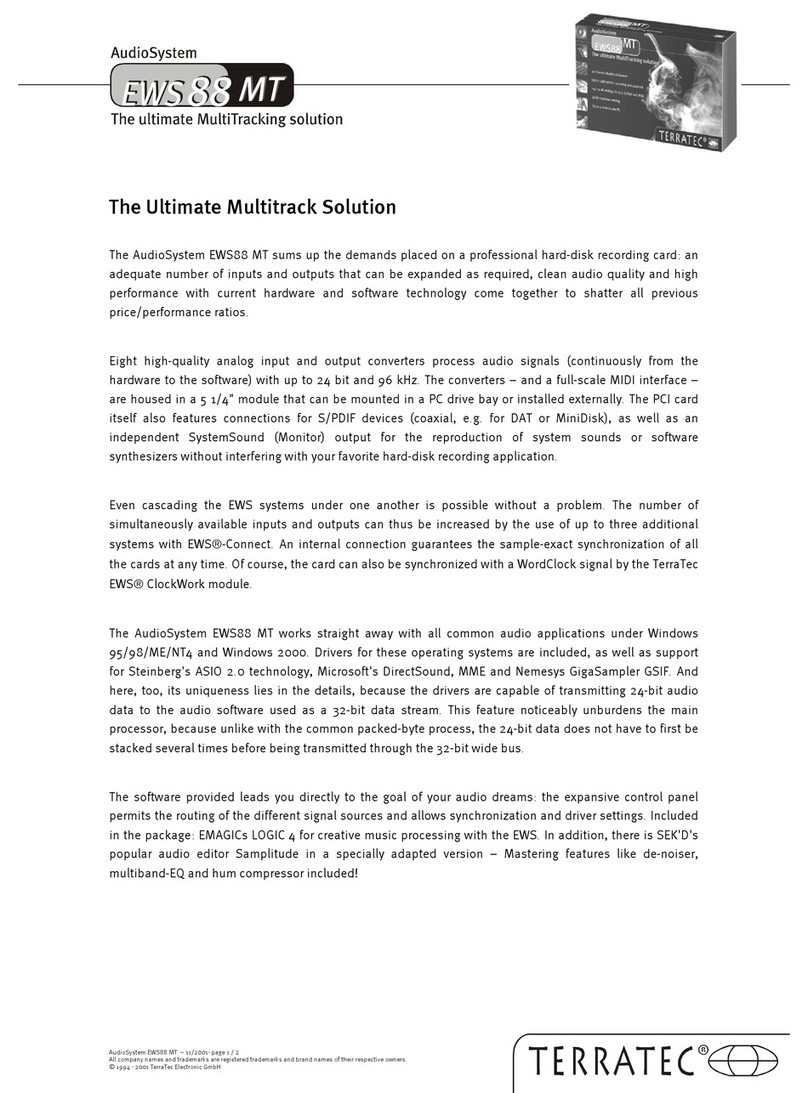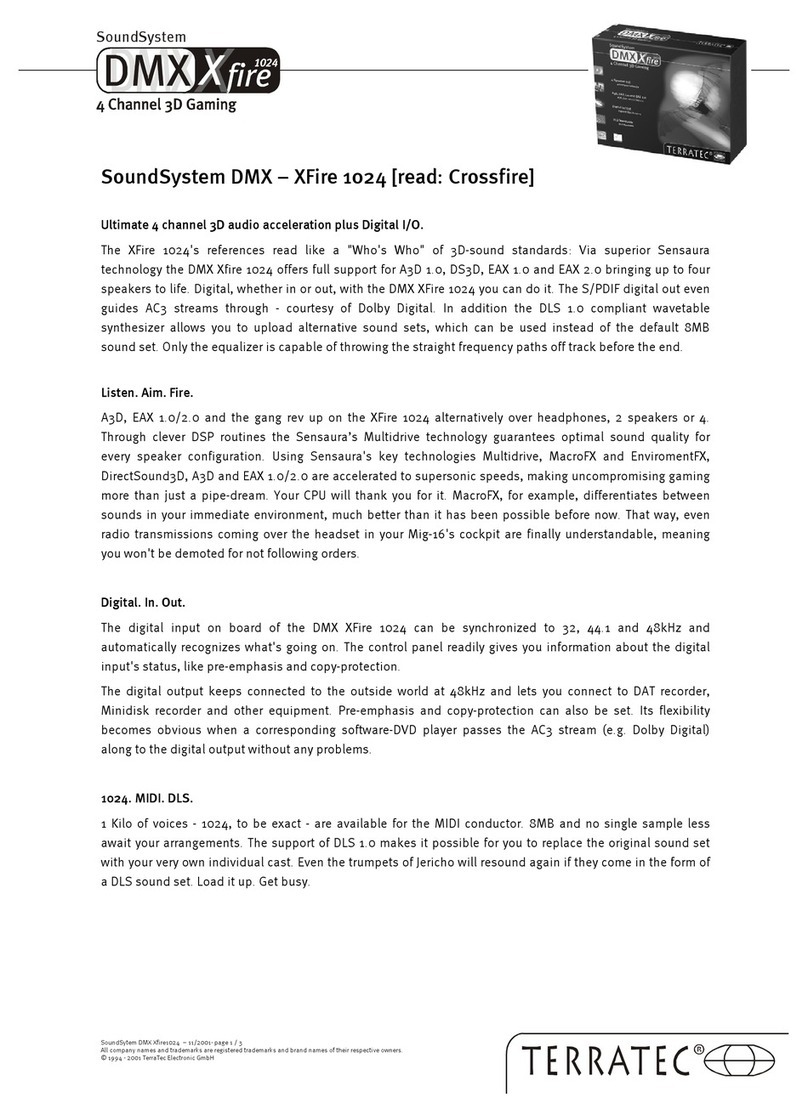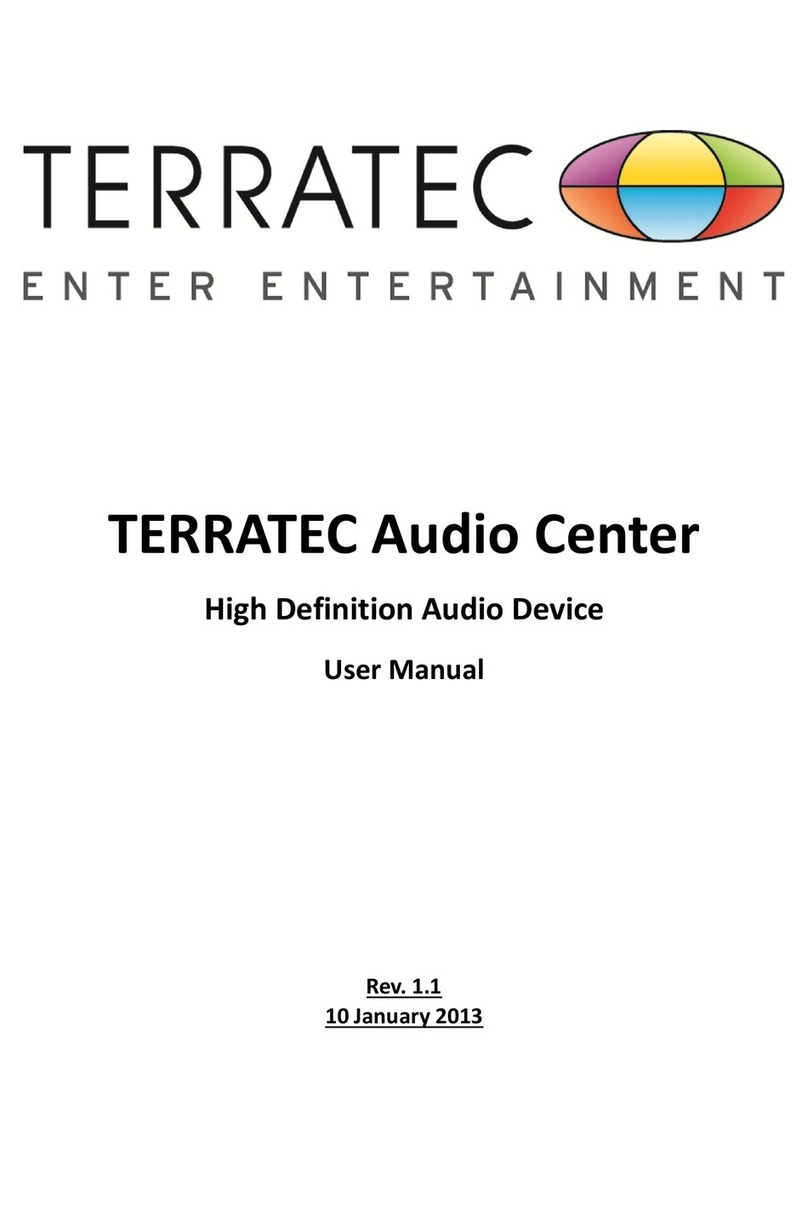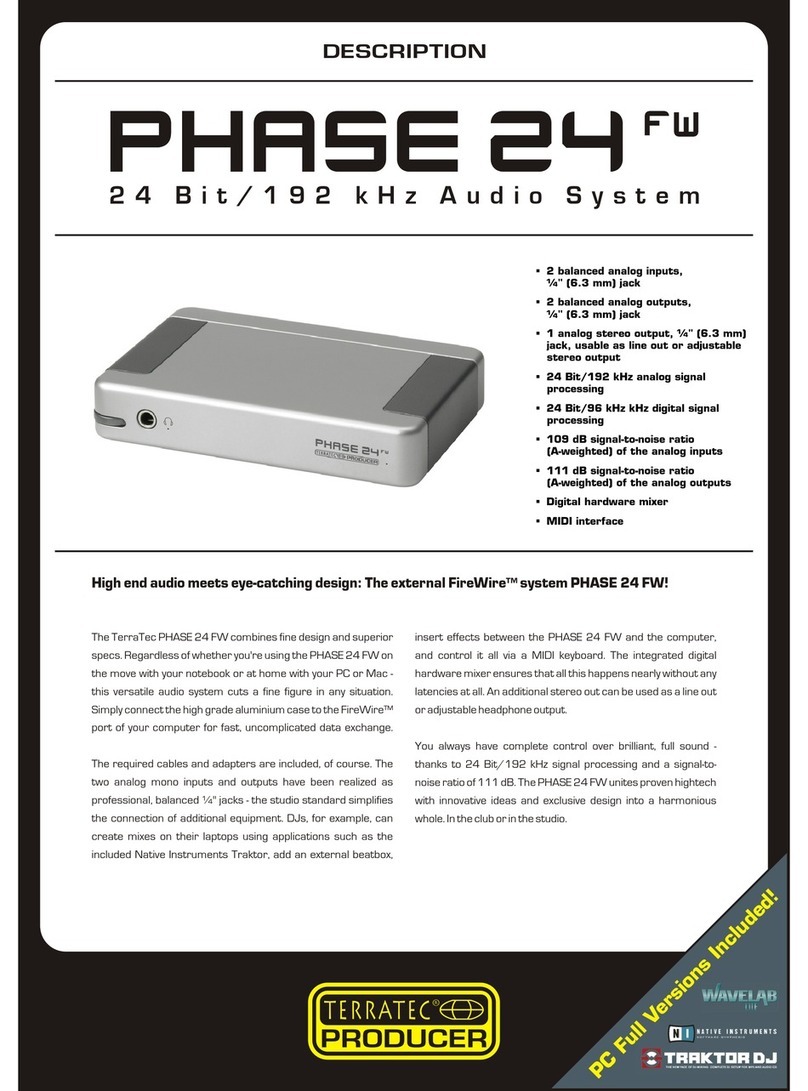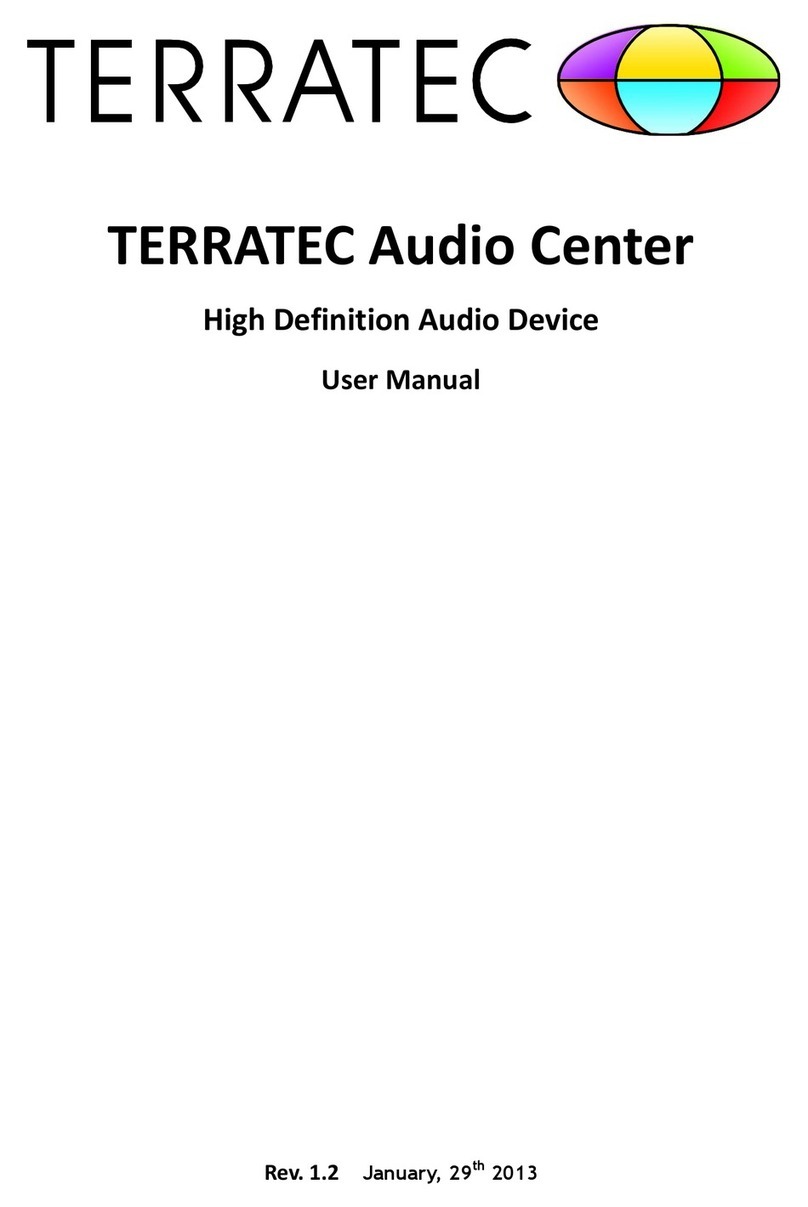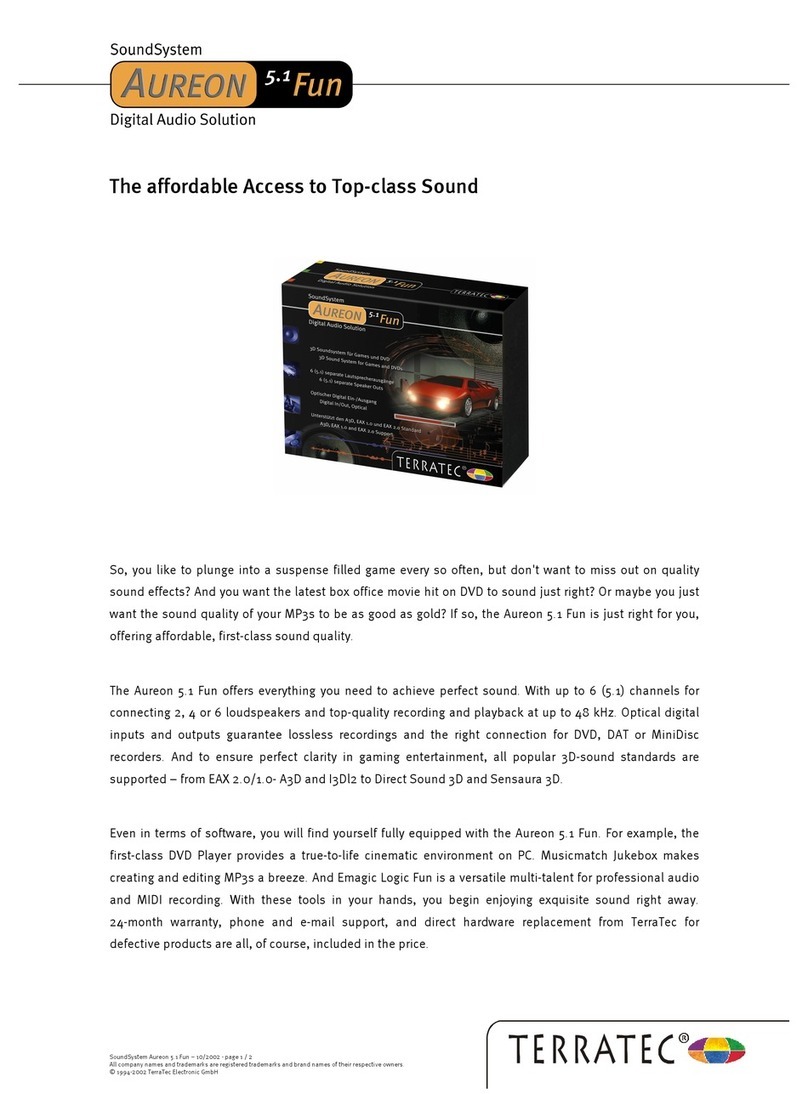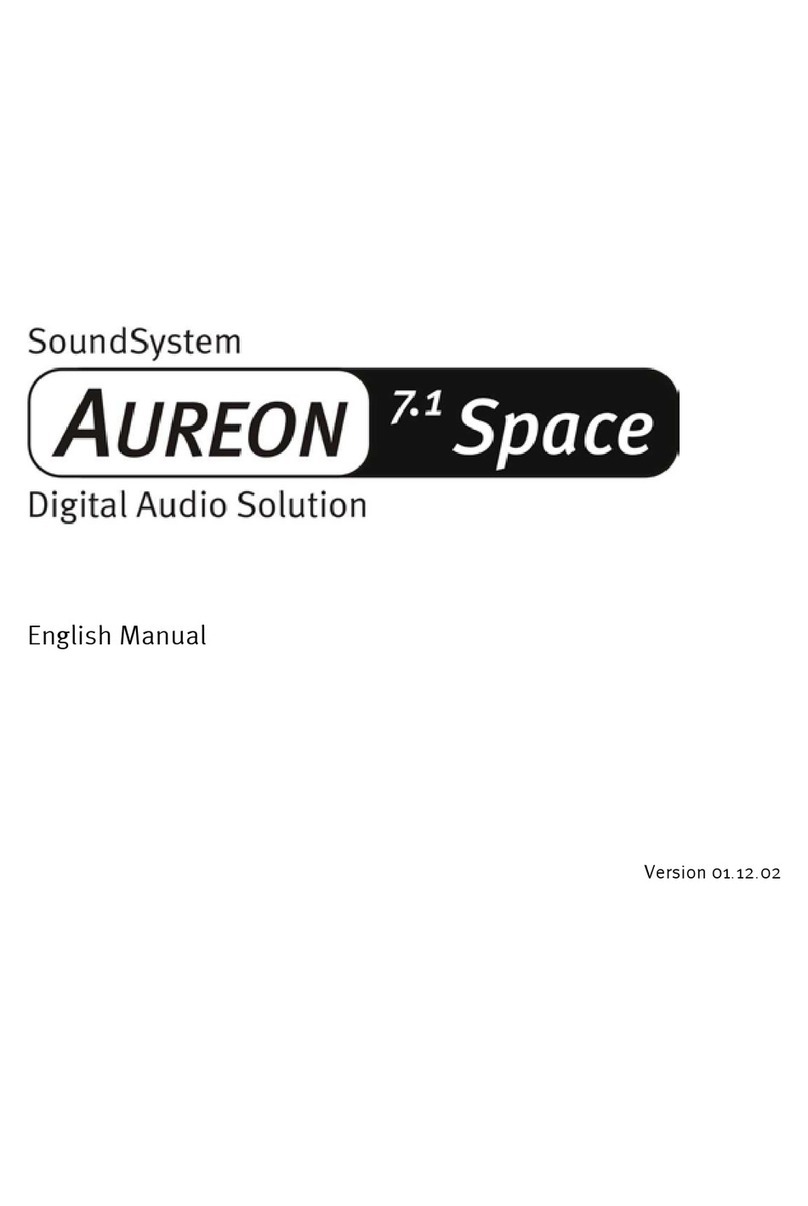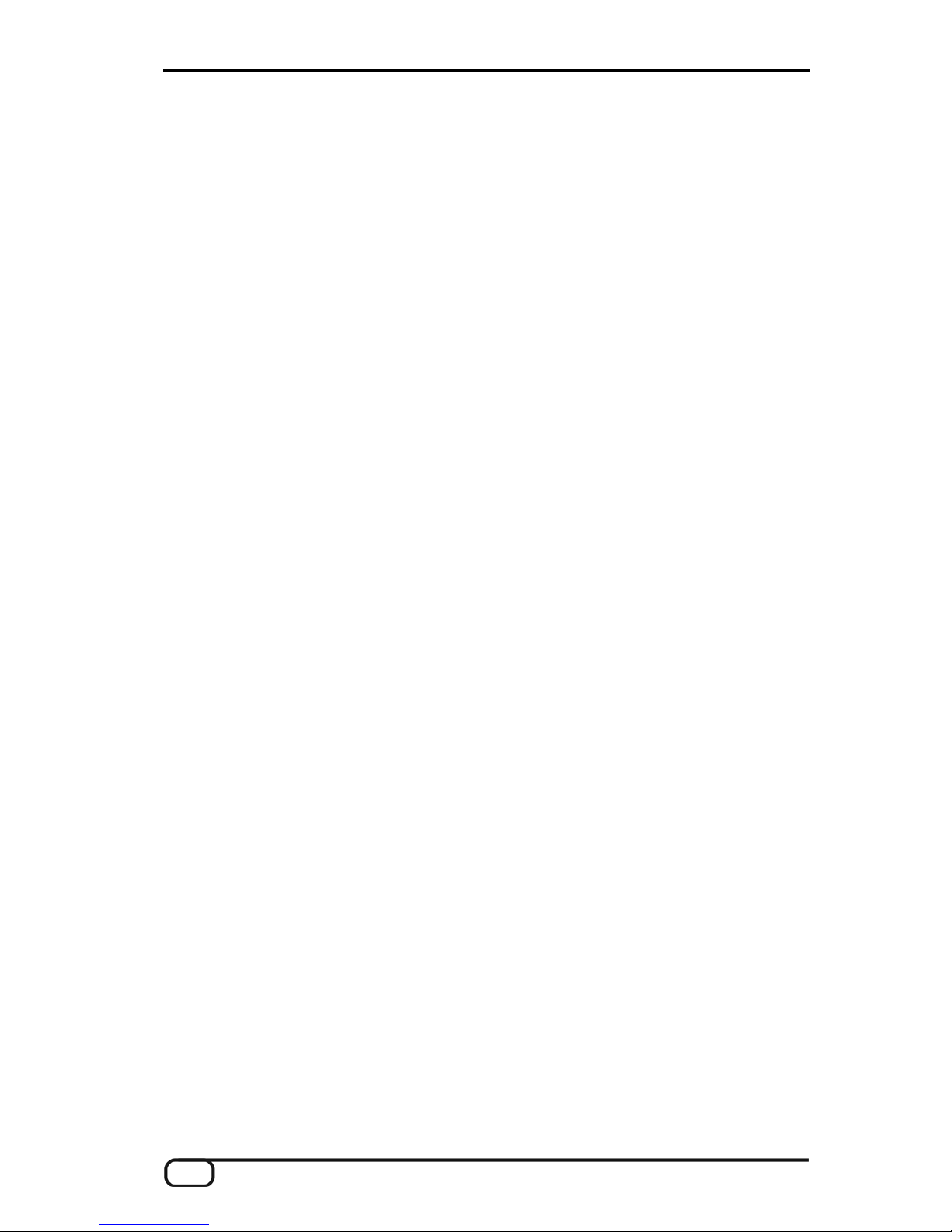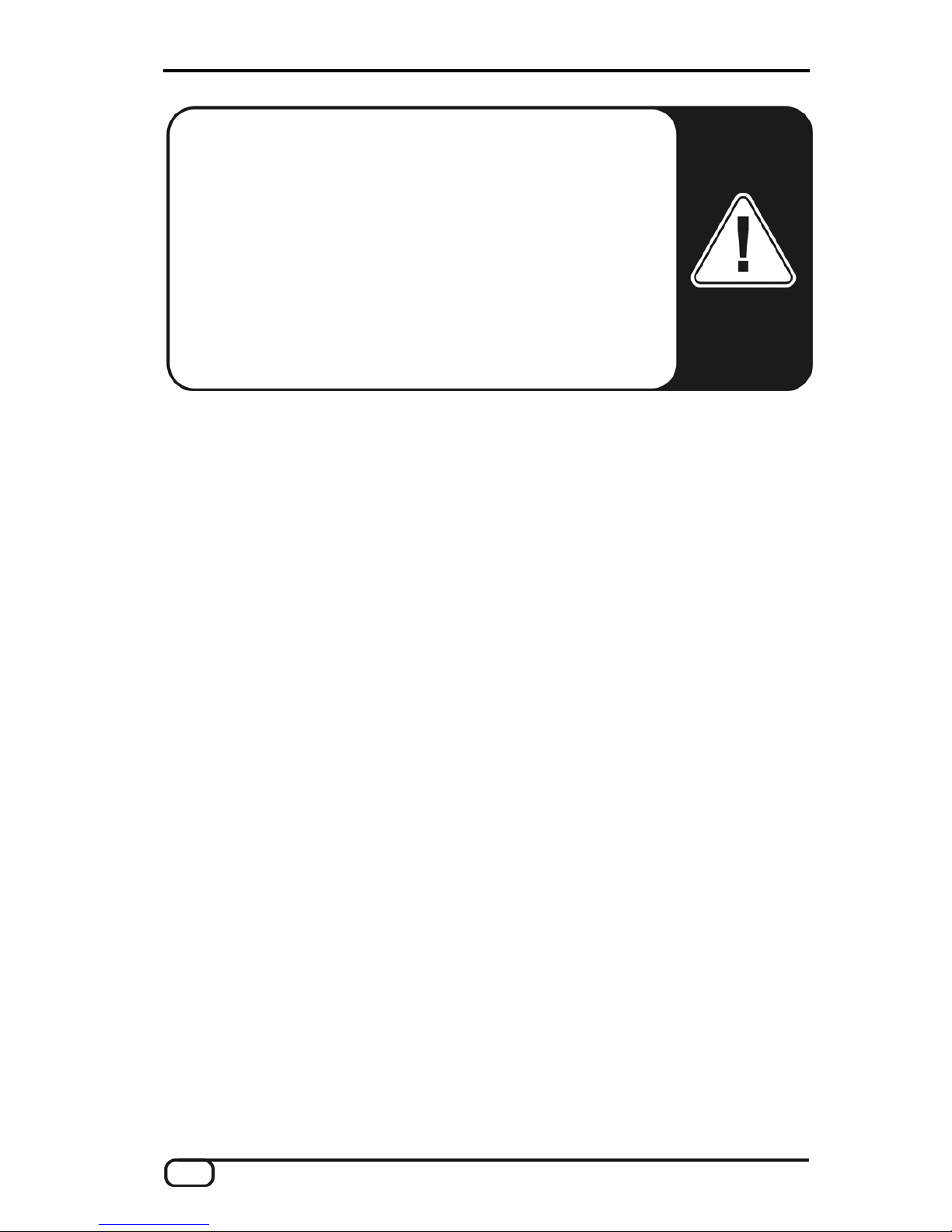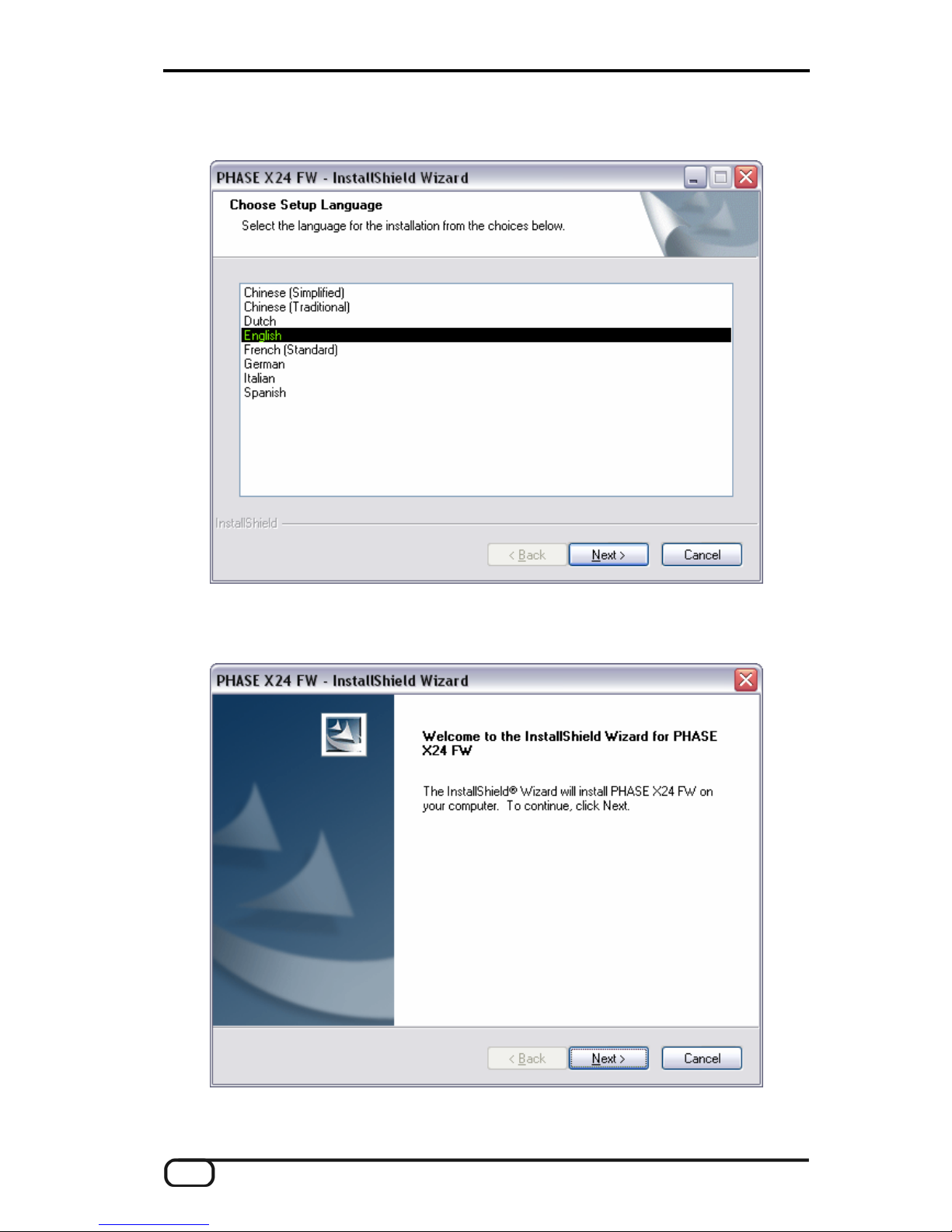4 PHASE X24 (English)
Contents:
Welcome!.............................................................................................................................6
From opening the package to installation............................................................................8
Scope of delivery..............................................................................................................8
Windows installation—step by step .....................................................................................9
Which operating system?.................................................................................................9
Power supply....................................................................................................................9
Installing the driver and the Control Panel .......................................................................9
Installing the GSIF driver................................................................................................14
The PHASE X24 FW as a system audio device (Windows) ..........................................14
Updating the firmware (Windows) ..................................................................................15
Mac installation—step by step...........................................................................................16
Which operating system?...............................................................................................16
Power supply..................................................................................................................16
Installing the PHASE X24 FW driver in OS X ................................................................16
The PHASE X24 FW as a system audio device (Mac OS X).........................................16
Updating the firmware (Mac OS X) ................................................................................17
Connectors and controls....................................................................................................18
Front panel.....................................................................................................................18
Rear panel......................................................................................................................20
The FireWire™ port........................................................................................................21
Drivers ...............................................................................................................................23
The Windows drivers......................................................................................................23
The MME wave driver.................................................................................................23
The ASIO driver..........................................................................................................23
The GSIF driver ..........................................................................................................24
The MIDI driver...........................................................................................................24
In detail—special properties of the drivers.....................................................................25
DirectSound & WDM ..................................................................................................25
WDM sample rate conversion (SRC) .........................................................................25
WDM kernel streaming ...............................................................................................25
The Mac OS X drivers....................................................................................................25
The PHASE Control Panel.................................................................................................27