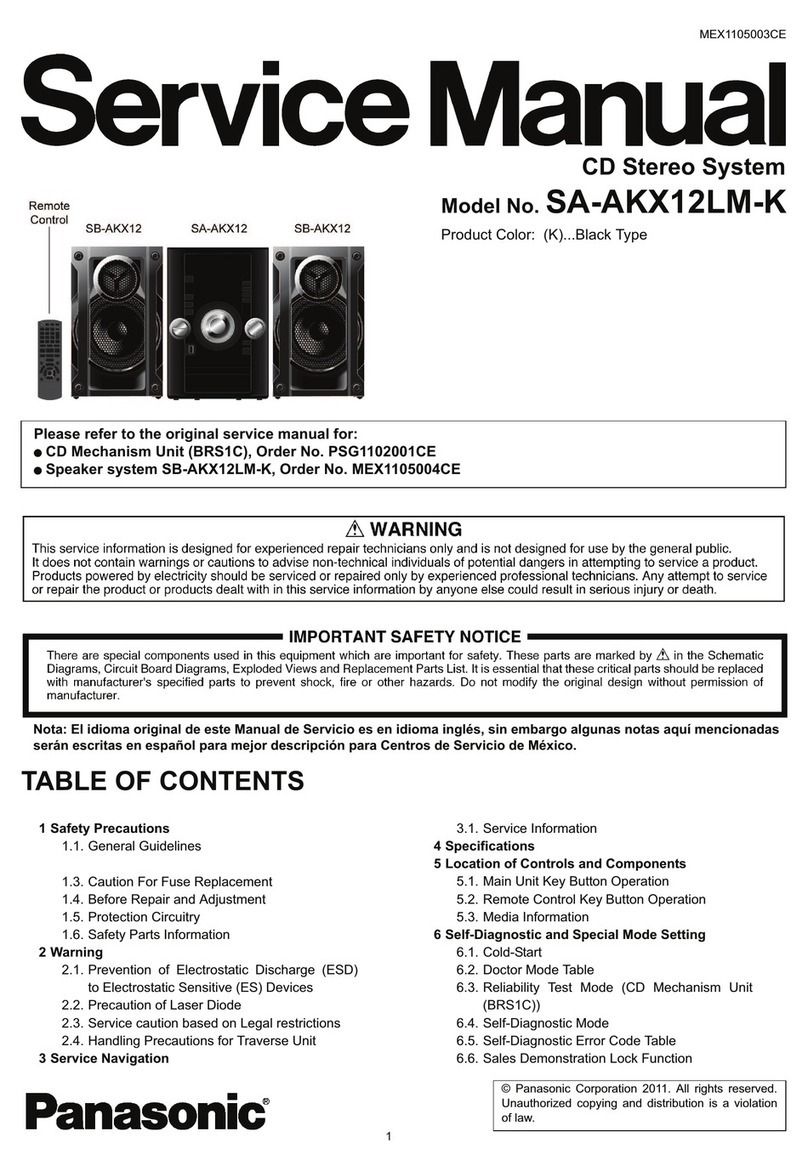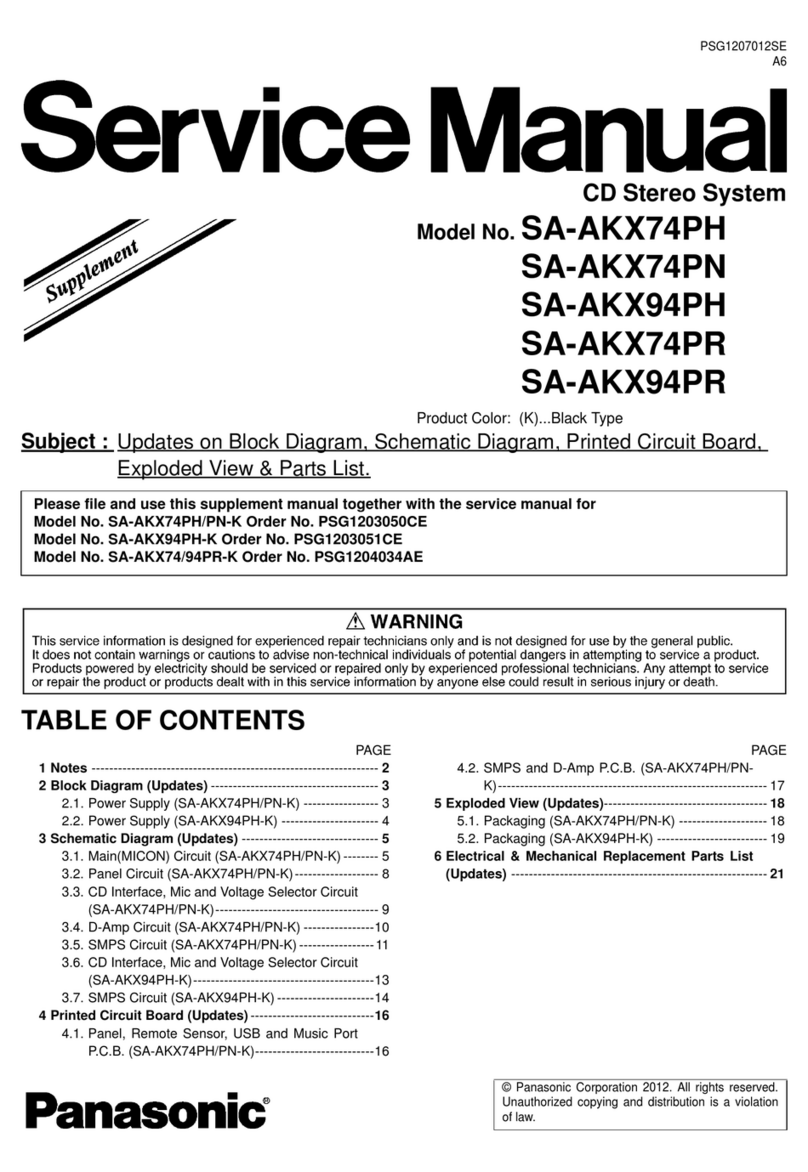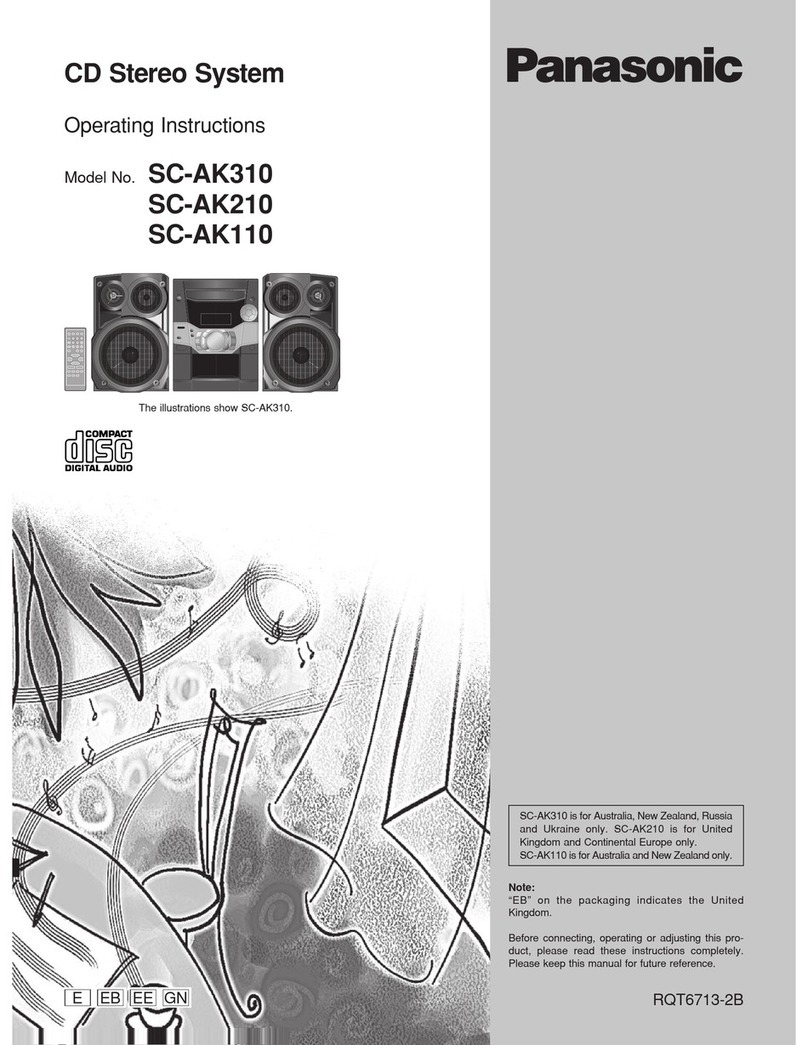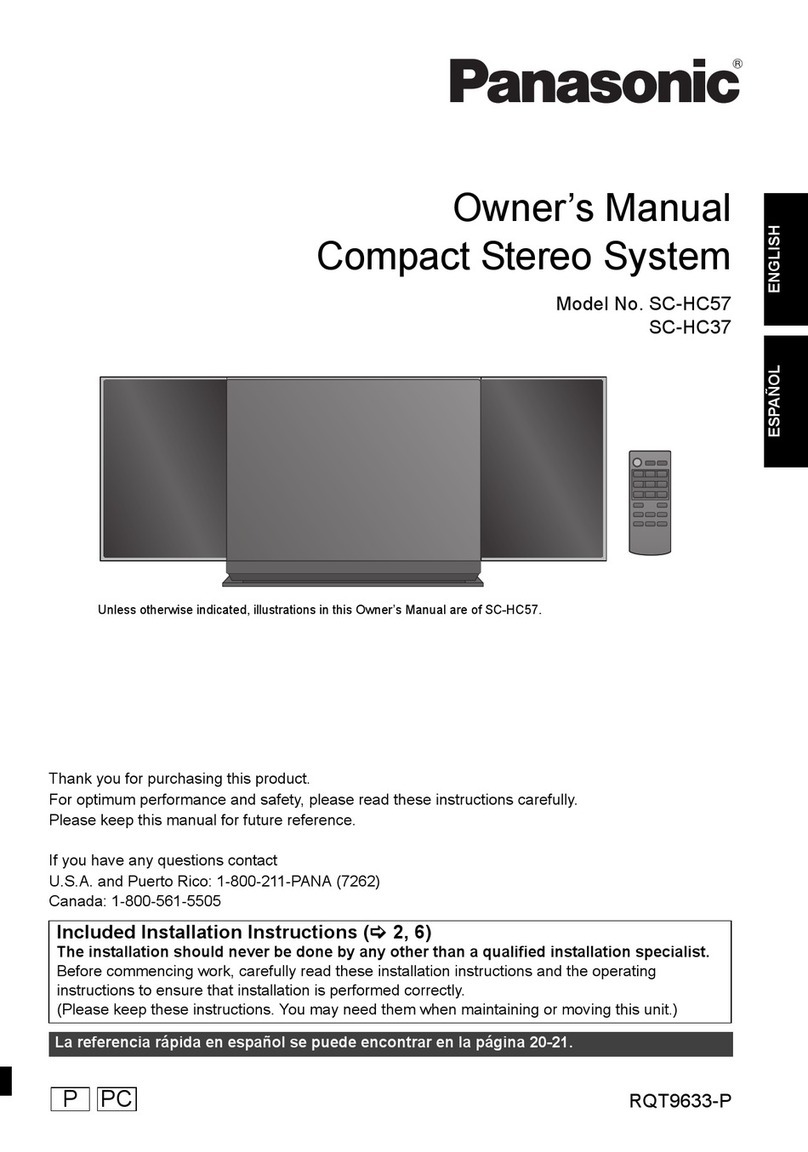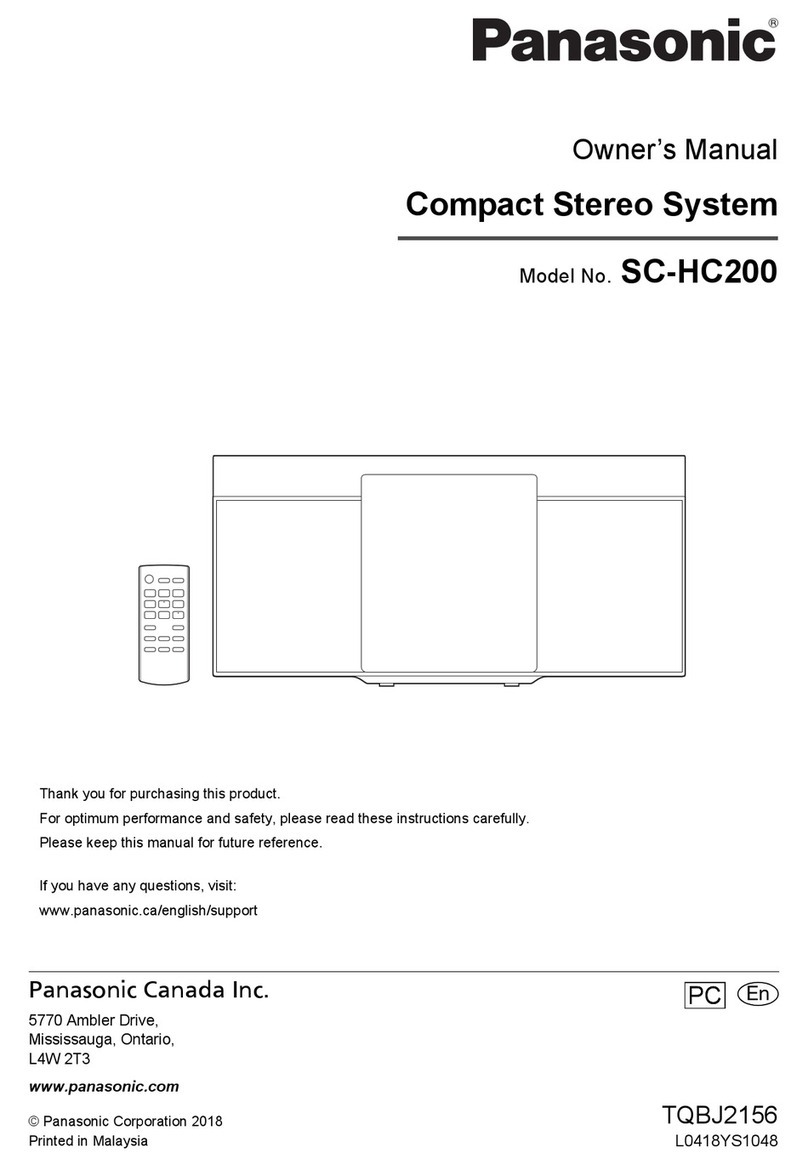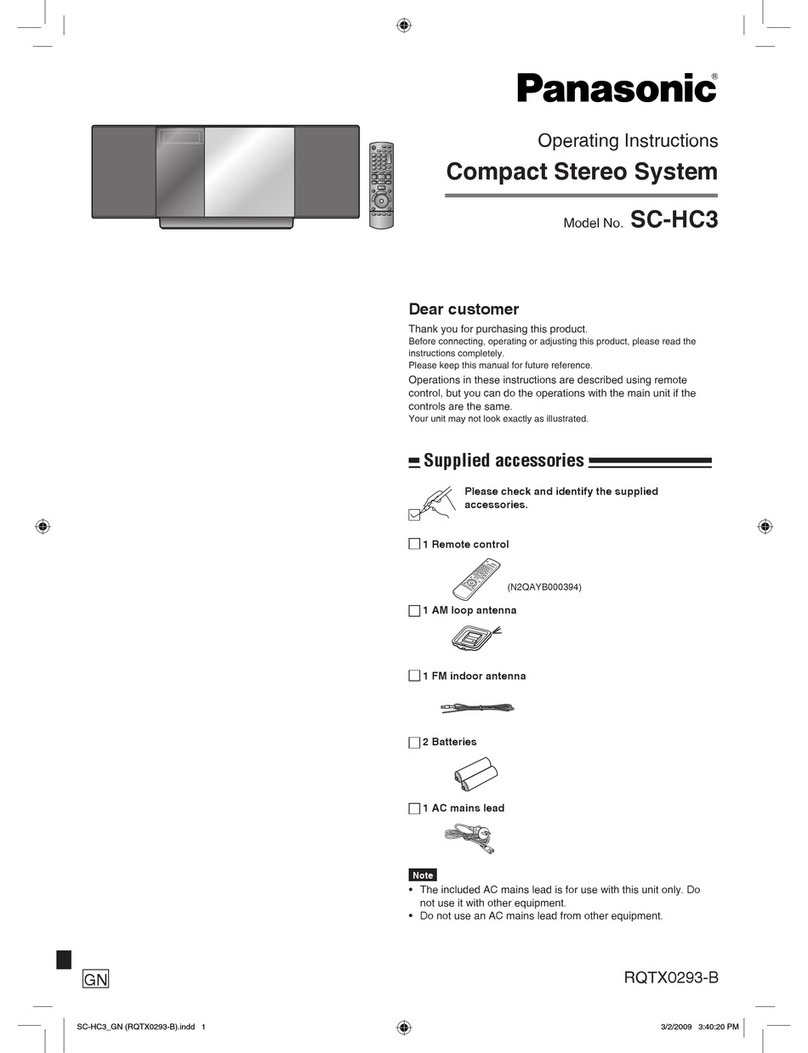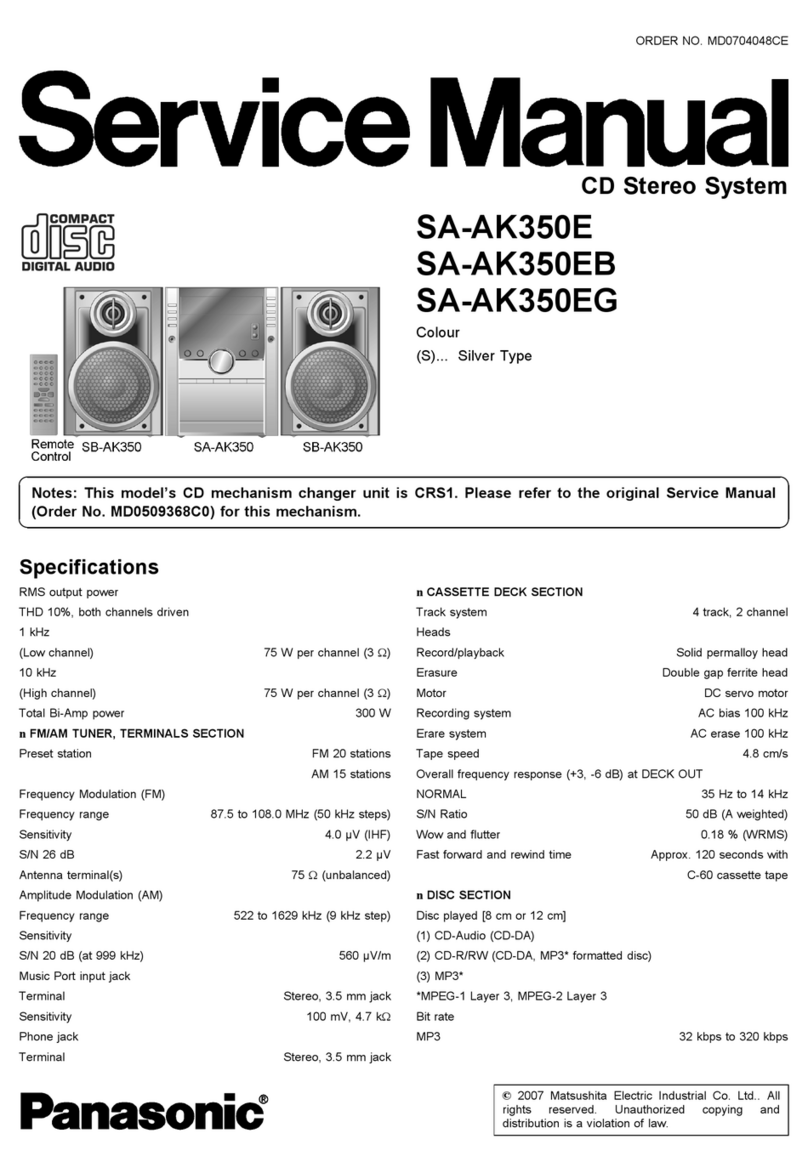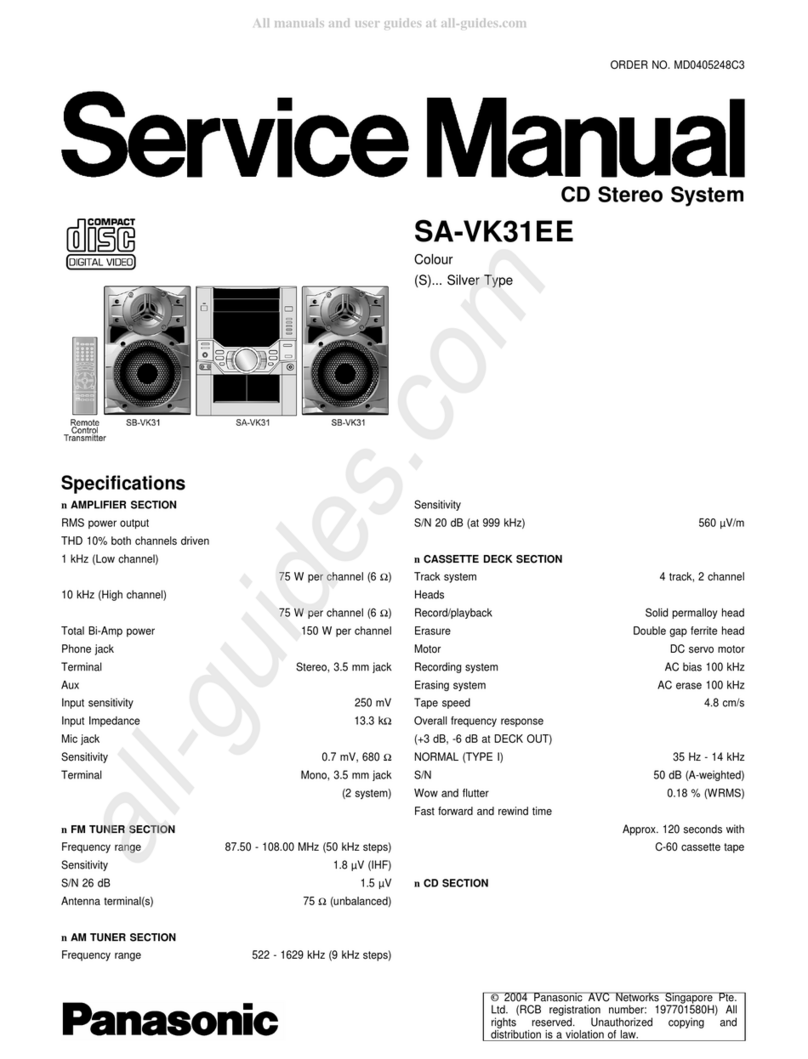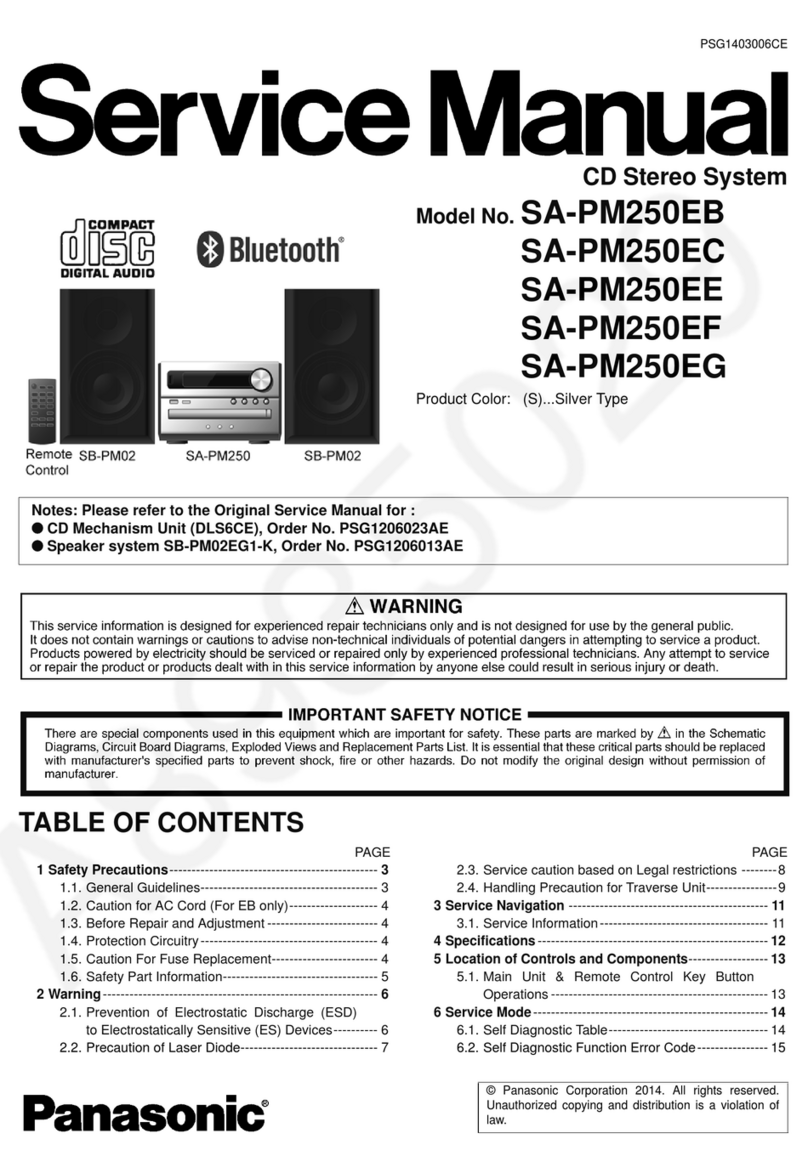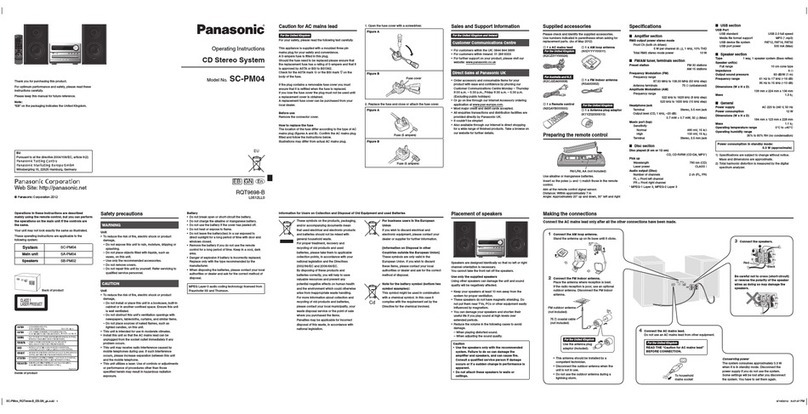Yes No / Do not know
NoYes
Start wireless network settings
Preparation
1Place SC-PMX9DB close to the wireless network router as
possible and then point the antenna on the rear of the main
unit up as shown in the figure.
≥Do not tilting the antenna forward or backwards when it is pointing up.
2Connect the AC mains lead while the LAN cable is
disconnected.
3Turn this system on.
4Follow the chart below to choose the network setting method.
≥If you want to perform wireless setting with your Mac/PC, or you want to apply the advanced
setting, refer to “Method 4” in the operating instructions.
The following explanations are based on an iPhone.
Lightning connector compatible iPod
touch/iPhone:
iPod touch/iPhone/iPad with
iOS 5.0 or later:
1Disconnect iPod/iPhone/iPad
connected to the main unit.
2Connect the iPhone to your
home wireless network.
3Connect the iPhone to the
main unit.
Choose one of the following
connections.
4
Press [SETUP] on the remote
control repeatedly to select
“Net Setup” and then press [OK].
“With iPod” is indicated on the display.
5
Unlock your iPhone and then
press [OK] on the remote control.
6
A message will pop-up on the
iPhone. Allow the iPhone to share
the wireless network settings.
7The settings are completed
when “Success” is displayed
and “ ” is indicated on the
display.
8Press [OK] on the remote
control to exit.
You can make the wireless
network settings with the app,
“Panasonic Stereo System
Network Setup” (for free).
If you’re using an Android device,
download the app at Google
Play™. If you’re using an iPod
touch/iPhone/iPad, download it at
the App Store.
Preparation
≥Connect your smartphone to
your home wireless network.
≥Check the password for your
home wireless network.
∫Note for the iOS version
After step 3
1Enter the password for the home
wireless network to which the iOS
device is connected.
2When a message instructing you
to connect the iOS device to this
system is displayed, press the
home button.
3On the Wi-Fi network selection
screen in “Settings”, select
“00 Setup _ _ _ _ _ _”.
4When a message indicating the
completion of the connection to
this system is displayed, restart
the app.
5When a message indicating the
completion of the Wi-Fi setup of
this system is displayed, close the
app, and then check the operation
of AirPlay, etc.
1
Press [SETUP] on the remote
control repeatedly to select
“Net Setup” and then press [OK].
“With iPod” is indicated on the display.
2Press [SETUP] on the remote
control repeatedly to select
“Manual” and then press [OK].
3
Start “Panasonic Stereo System
Network Setup” on your smartphone
and follow the indications.
Using AirPlay
The following explanations are based on an
iPhone.
≥AirPlay, the AirPlay logo, iPad, iPhone, and iPod touch are
trademarks of Apple Inc., registered in the U.S. and other countries.
≥App Store is a service mark of Apple Inc.
≥Android and Google Play are trademarks of Google Inc.
≥The Wi-Fi CERTIFIED Logo is a certification mark of the Wi-Fi
Alliance.
≥The Wi-Fi Protected Setup Mark is a mark of the Wi-Fi Alliance.
≥“Wi-Fi” and “Wi-Fi Protected Setup” are marks or registered marks
of the Wi-Fi Alliance.
≥All other trademarks are trademarks of their respective owners.
1Connect the iPhone to your home wireless network.
2Select “Panasonic PMX9 _ _ _ _ _ _” from the AirPlay icon and start play.