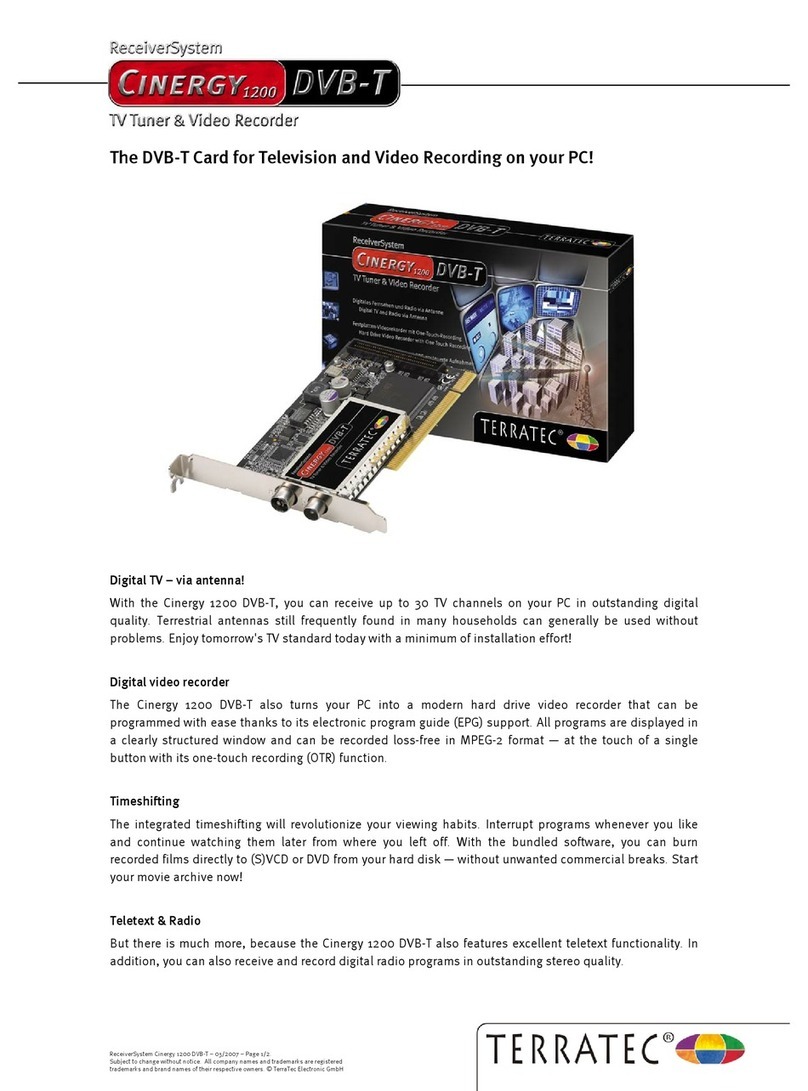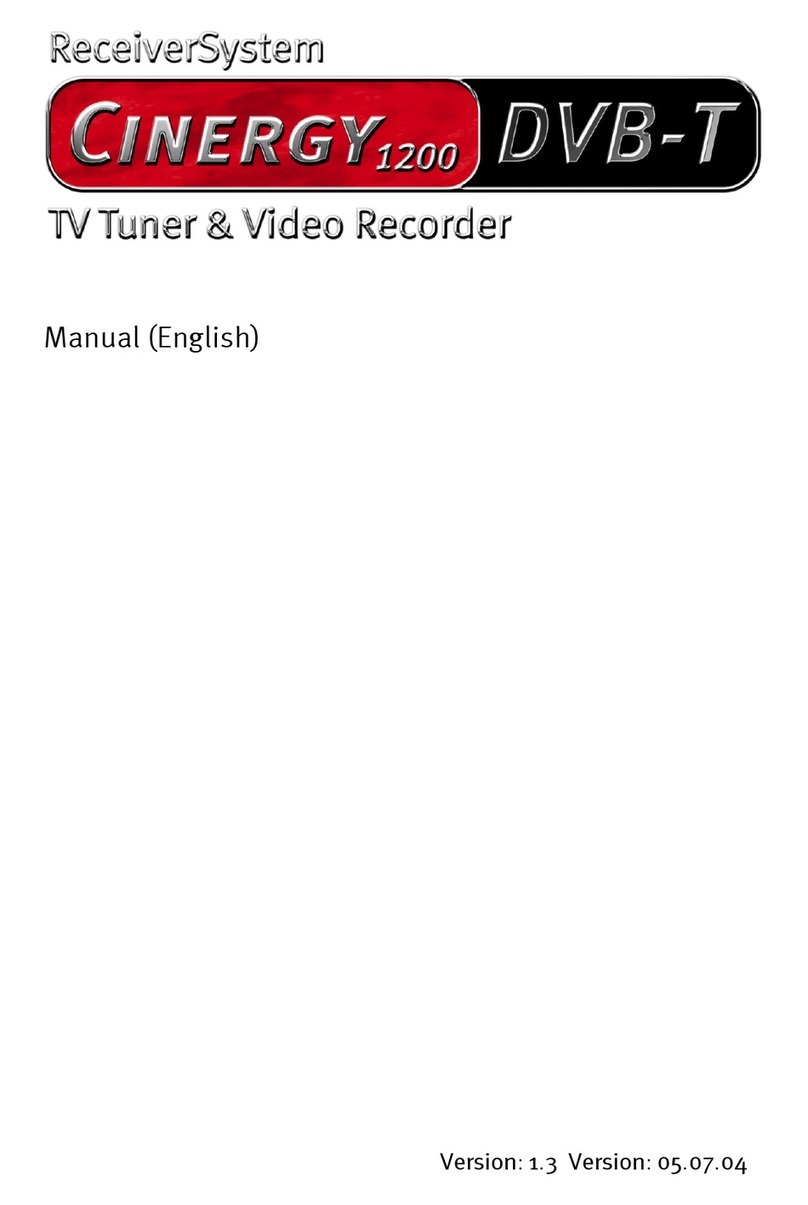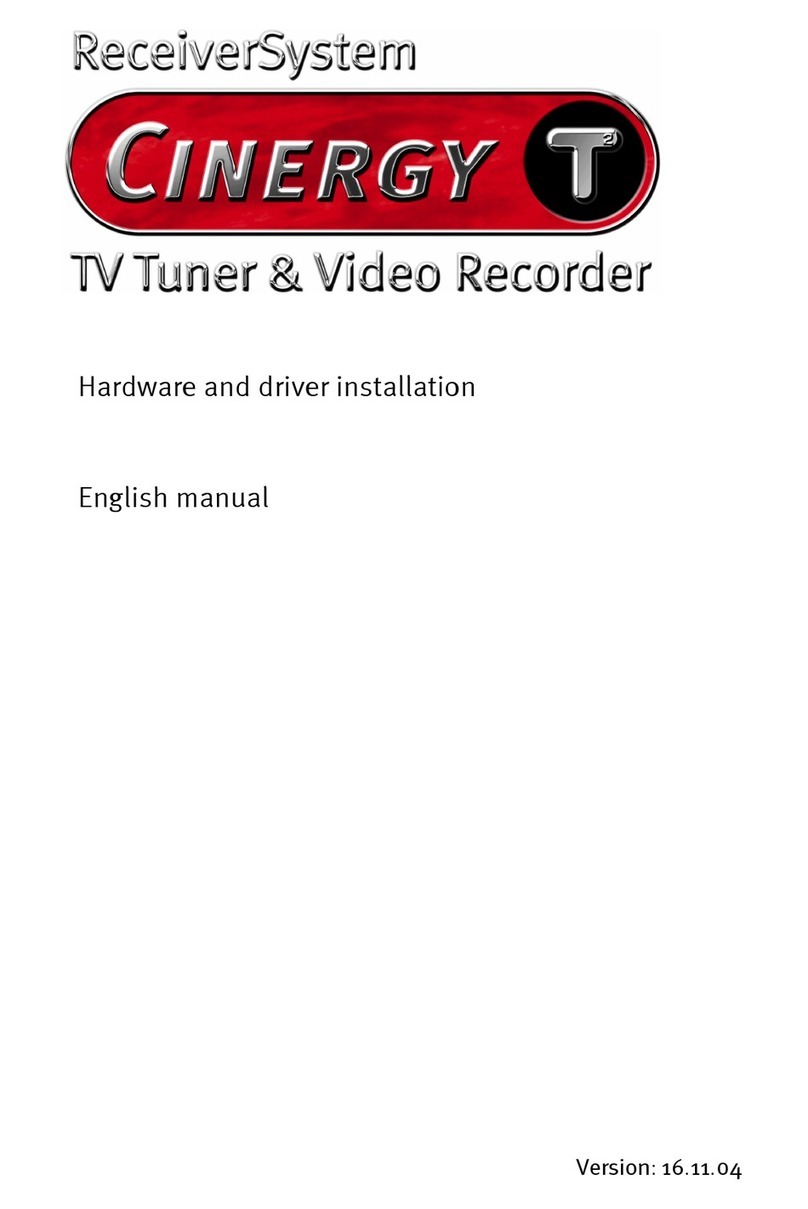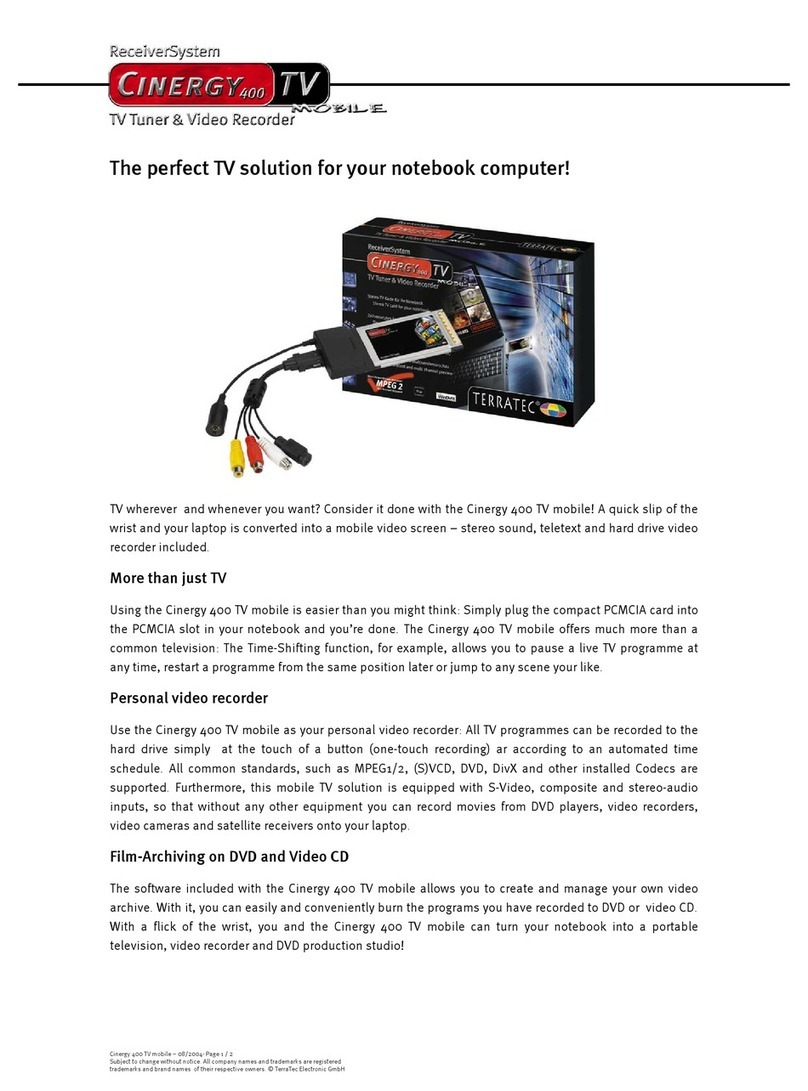10 Cinergy 1400 DVB-T (English)
Installing the drivers
WHQL-certified. A few advance remarks before we get into the details. To make
the installation of the Cinergy as pleasant an experience as possible, we
spared no trouble or bureaucratic hurdles and had the Windows drivers
certified by the Microsoft Windows Hardware Qualification Lab (WHQL). That
means that if you do not have a current copy of the Cinergy CD, Windows will
download the drivers from a Microsoft server via the Internet, and that the
drivers will be integrated in future Windows versions, wherever possible.
Nevertheless, we suggest that you follow the instructions below. The reason for this recom-
mendation is that the operating system sees the Cinergy as several individual devices. The
installation—including downloading, decompressing, security checks, etc.—would therefore
take an unnecessarily long time. And, as can be found out there in the far reaches of the
Internet, many users have concerns—well-founded or not—that Microsoft may be obtaining
more information from them than absolutely necessary for the installation of these specific
drivers. Either way, let's get started!
Driver installation under Windows 2000
As we already pointed out above, the operating system sees the various components of the
Cinergy as individual devices. This means repeating the following installation steps until
Windows stops recognizing new devices. That may seem a bit tiresome, but necessary to
ensure that the driver installation is complete and correct. Off we go…
If you have not already done so, place the TerraTec Cinergy 1400 DVB-T Installation CD into
your CD-ROM drive.
1. The next time you start your computer, Windows 2000 will recognize a new multimedia
controller and will launch the hardware installation wizard. Click “Next”.
2. In the appearing dialog window, select the “Search for a suitable driver for my device
(Recommended)” item. Click “Next”.
3. Select the option “CD-ROM drives” and deselect all other sources. Click “Next”.
4. Windows 2000 will automatically find the correct driver on the TerraTec Cinergy 1400 DVB-
T installation CD. Confirm by clicking “Next”.
5. Conclude the installation by clicking “Finish”.
6. This completes the installation of the drivers and you can now start installing the applica-
tion programs.