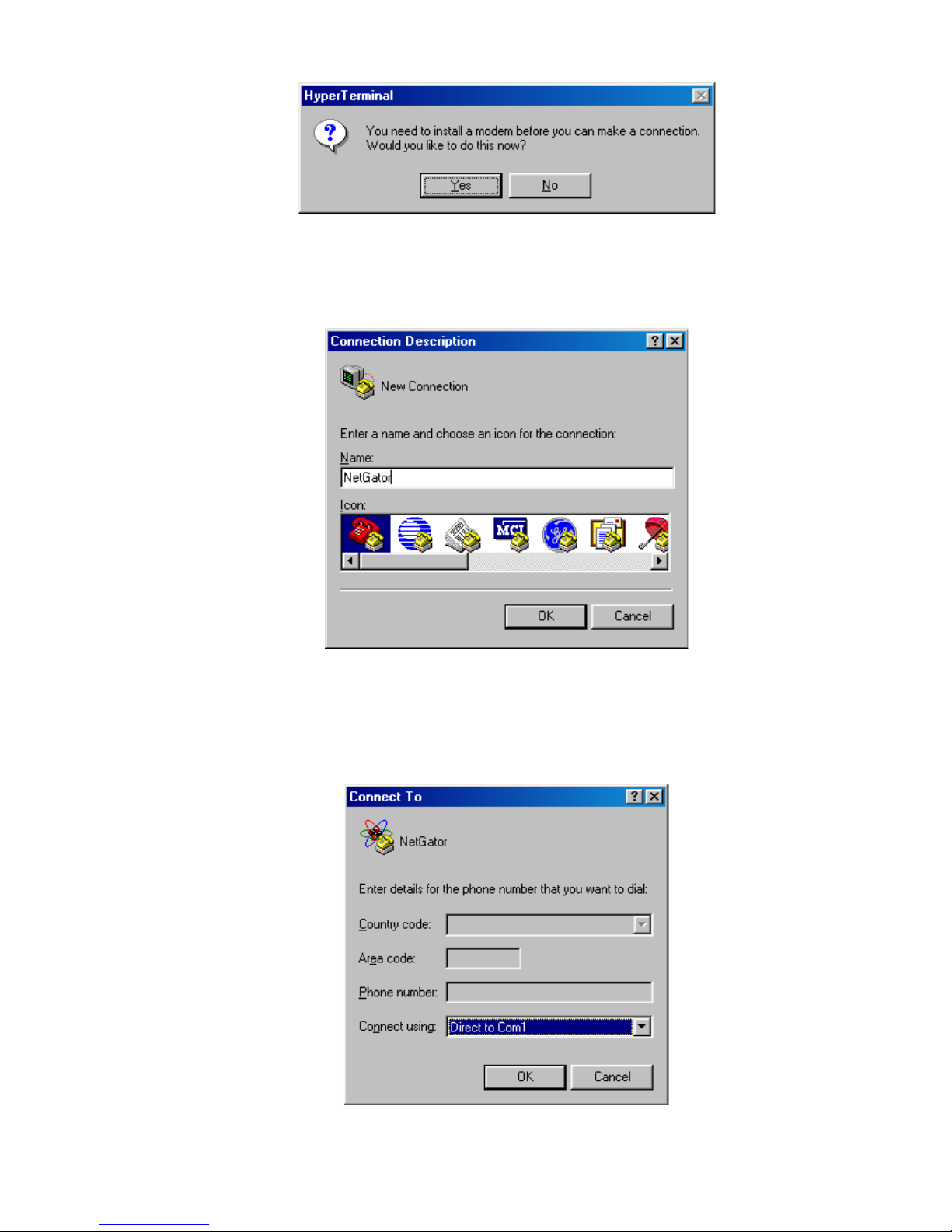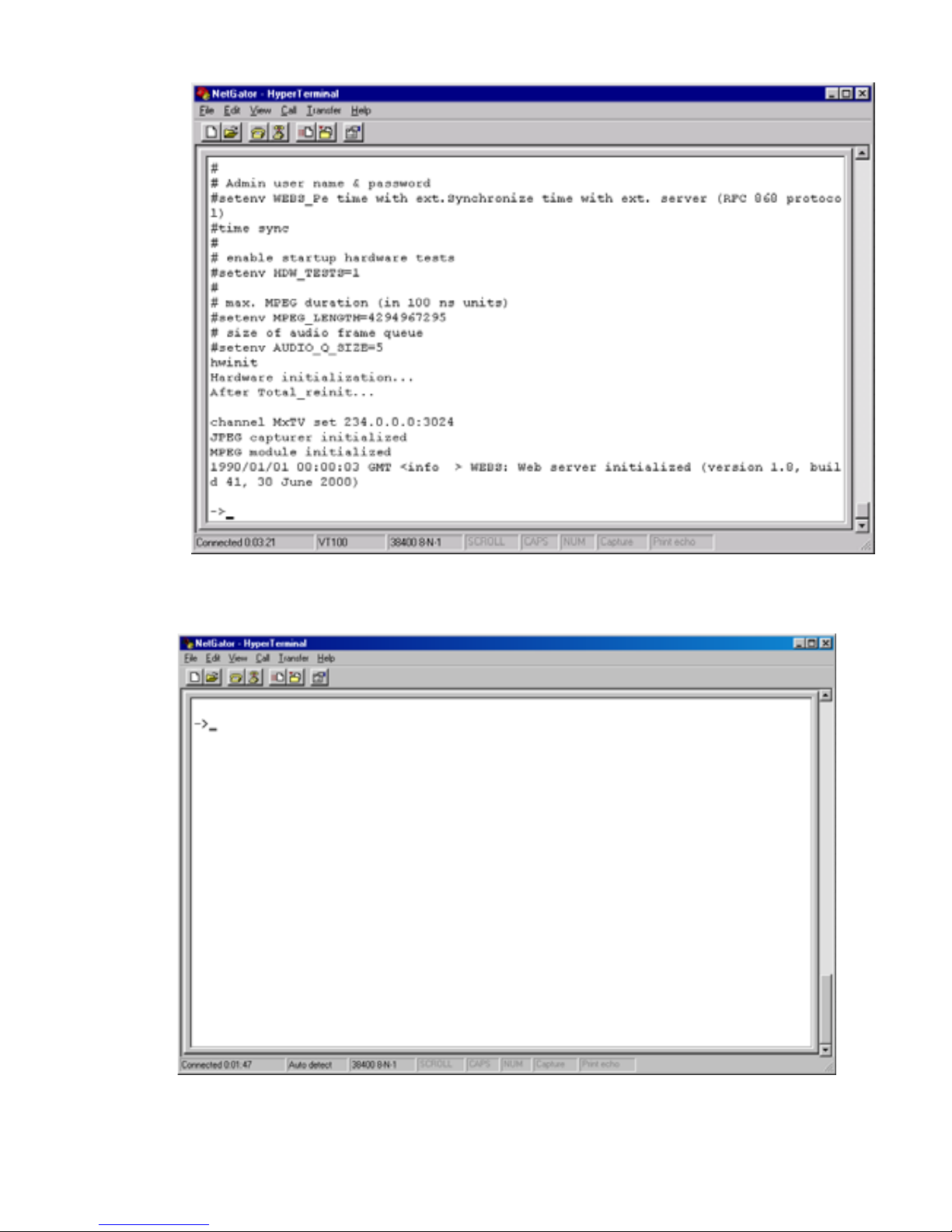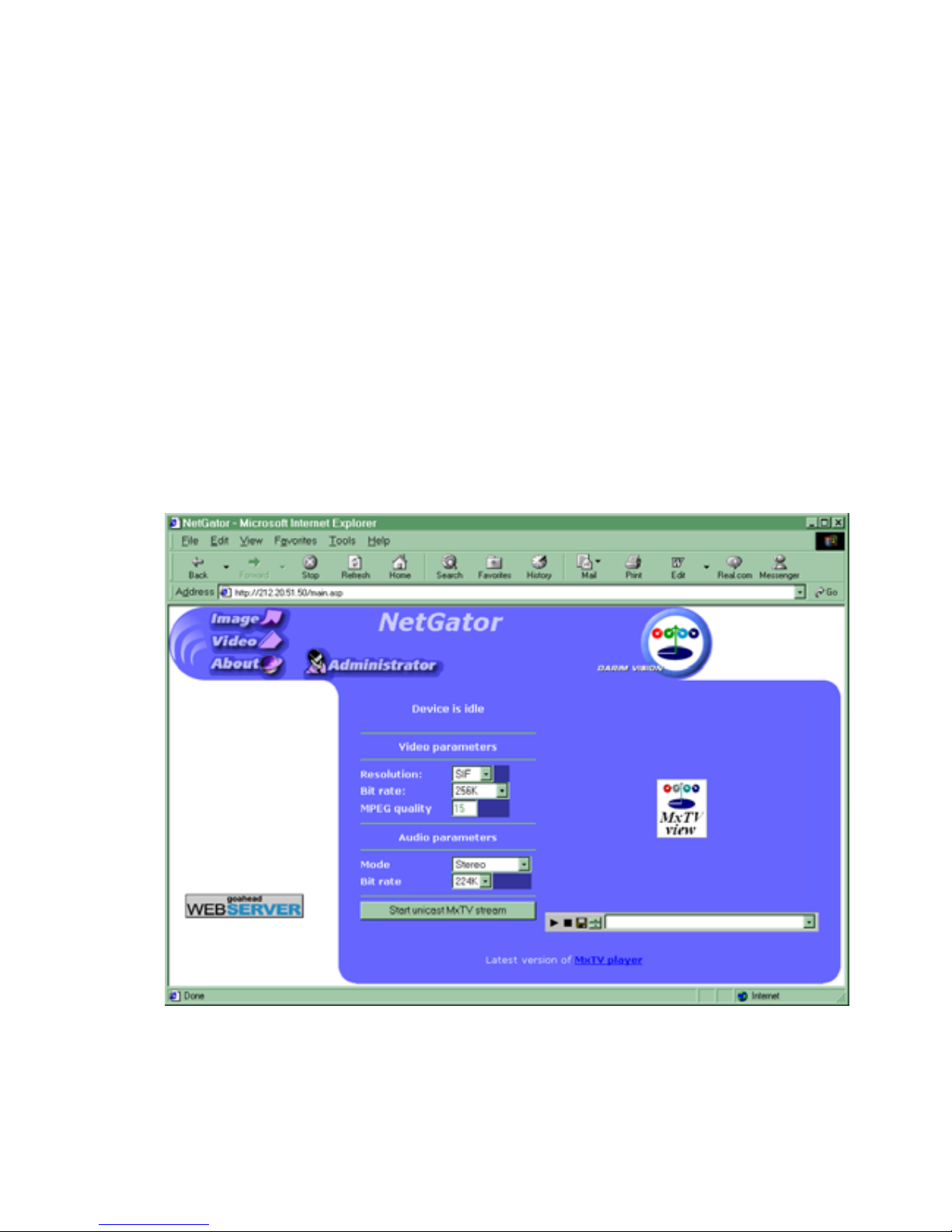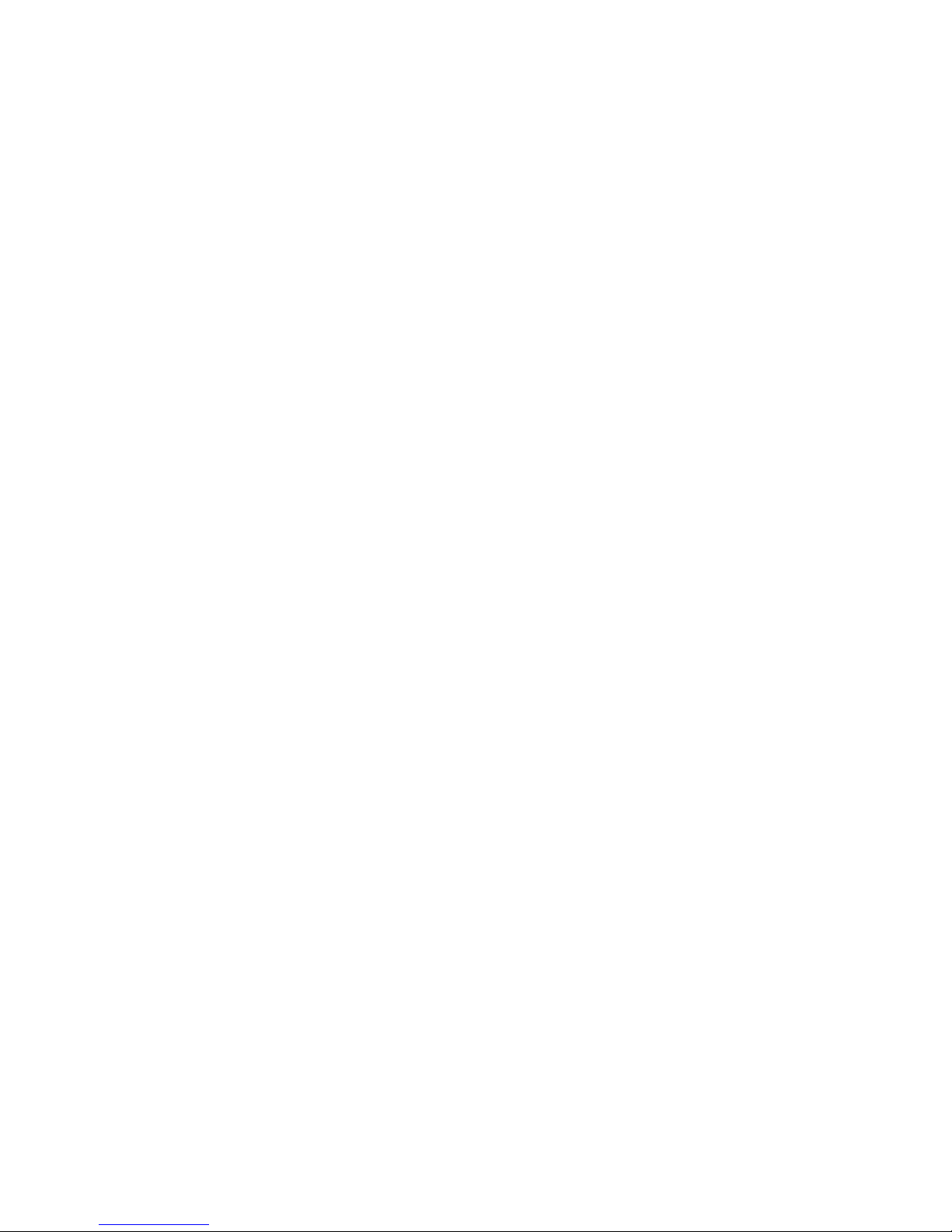7. Now you have to specify the IP address, Subnet mask, and Gateway parameters for your
NetGator unit. To do that, you must use next three command:
1. hostname – to set host name of NetGator.
2. ifconfig – to set base parameters of network interface.
3. defgate – to set default gateway IP address.
The brief description of these commands is provided below:
1. The hostname command shows/changes internet host name of NetGator. The maximum
length of this name is 31 characters. If NetGator IP address is known to local DNS server, this
name should be identical to NetGator host name listed in DNS base.
Example:
->hostname ngator, where «ngator» is the selected name that you have chosen.
Write new configuration to EEPROM? (y/n)
You should give an affirmative answer by pressing the “y” and Enter buttons to record a new
value into the volatile memory (the recording process may take some time).
2. The ifconfig command shows/changes various parameters of network interface. Only one
interface is available in this version – Ethernet, its number 1.
->ifconfig
Shows parameters of interface and host name,
->ifconfig 1 <IP address> [ netmask <netmask> ]
Sets IP address and netmask for specified interface,
Some examples of ifconfig command:
->ifconfig
Host name: "netgator2"
1 <ARP BROADCAST MULTICAST Up>
10.0.0.2 netmask 255.255.255.0 MTU 1500
->ifconfig 1 10.0.0.3 netmask 255.255.255.0
Write new configuration to EEPROM? (y/n)
You should give an affirmative answer by pressing the “y” and Enter buttons to record a new
value into the volatile memory (the recording process may take some time).
3. The defgate command shows/sets IP address of default gateway. NetGator must be
rebooted to use new default gateway.
->defgate - shows current gateway IP
Default gateway 10.0.0.1
->defgate 10.0.0.255 - sets new gateway IP to 10.0.0.255
New default gateway address will be set after next system restart,
if you save the configuration
Write new configuration to EEPROM? (y/n)
You should give an affirmative answer by pressing the “y” and Enter buttons to record a new
value into the volatile memory (the recording process may take some time).
Contact your network administrator if you need help in setting up these parameters.
Note: Every NetGator unit in the network must have a unique IP address, and Gateway
and Subnet mask parameters consistent with your TCP/IP network configuration. Please refer to
“NetGator software technical reference” for the detailed information about NetGator’s
commands.
Finally, save the desired configuration into the NetGator memory and power-cycle the
unit (disconnect the power cord and connect again after a few seconds). After the standard boot