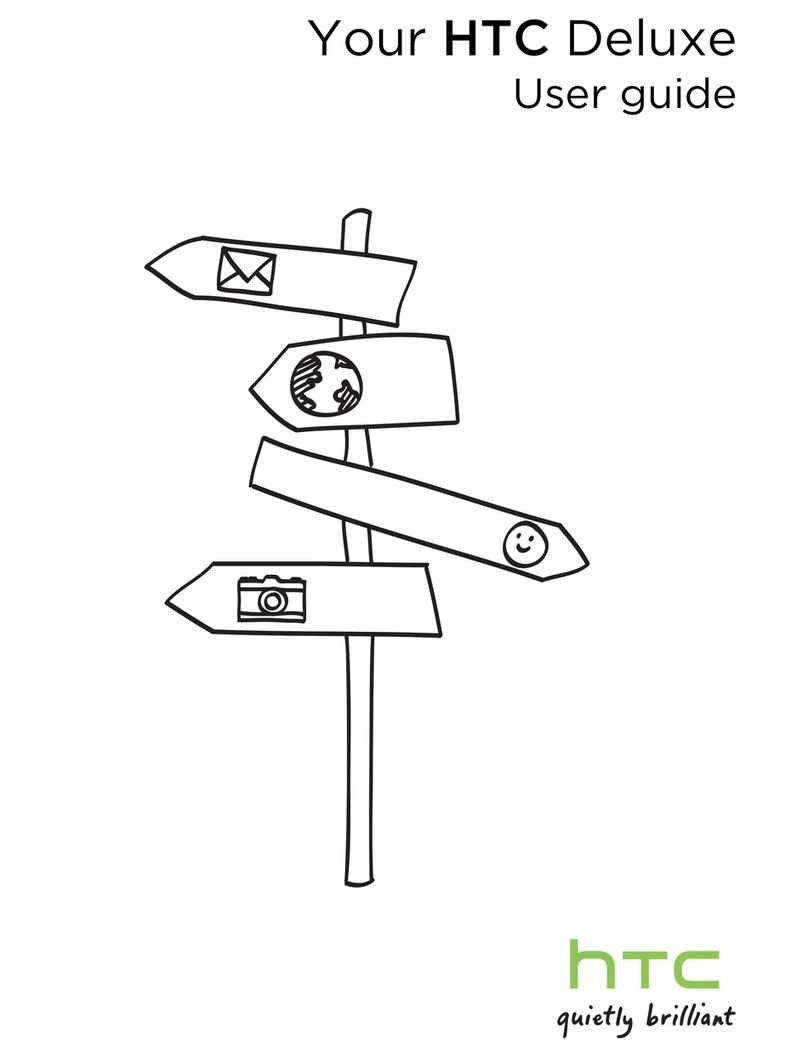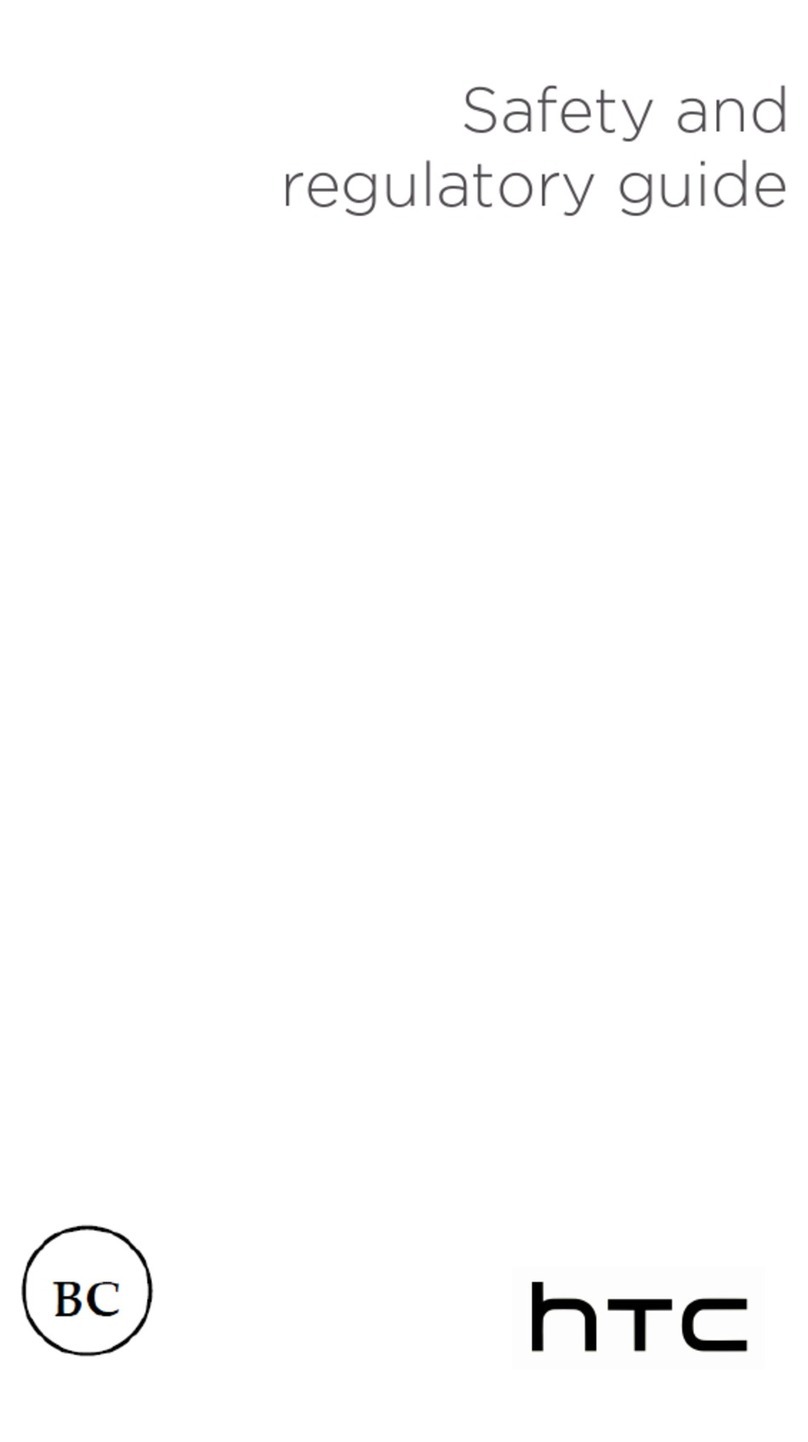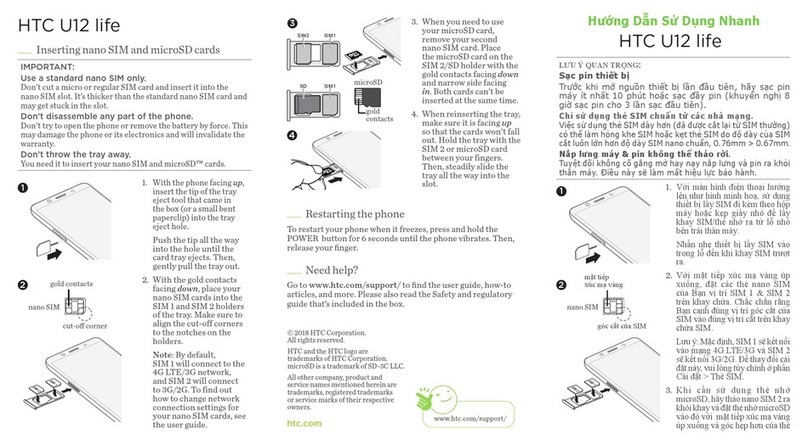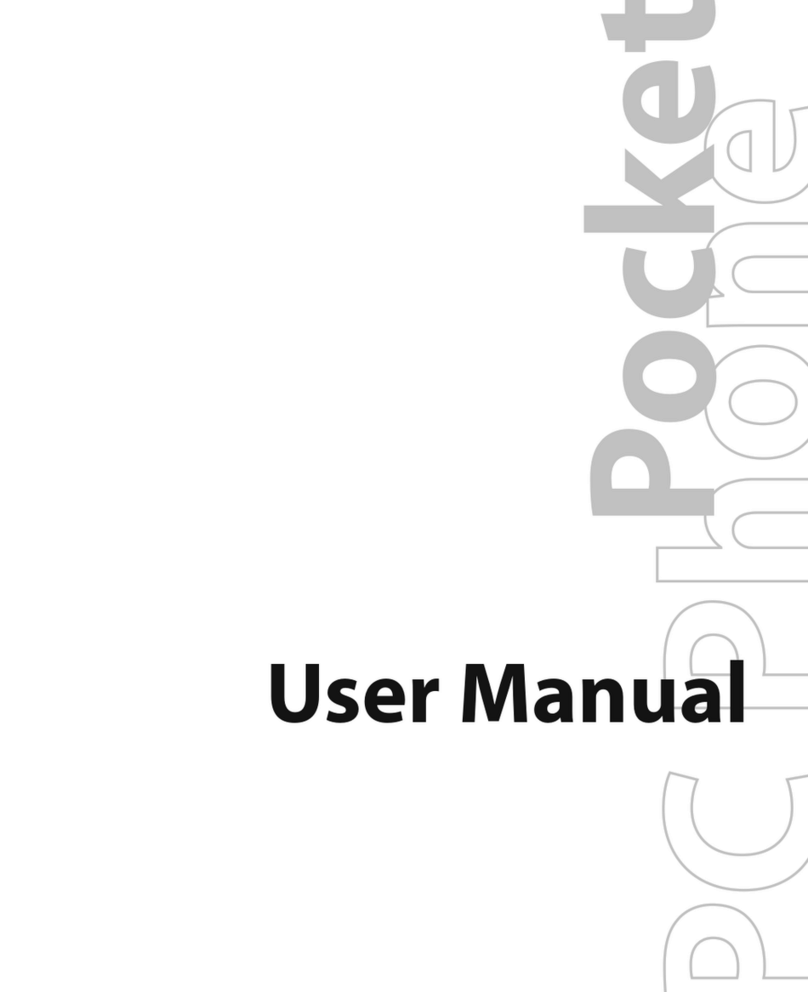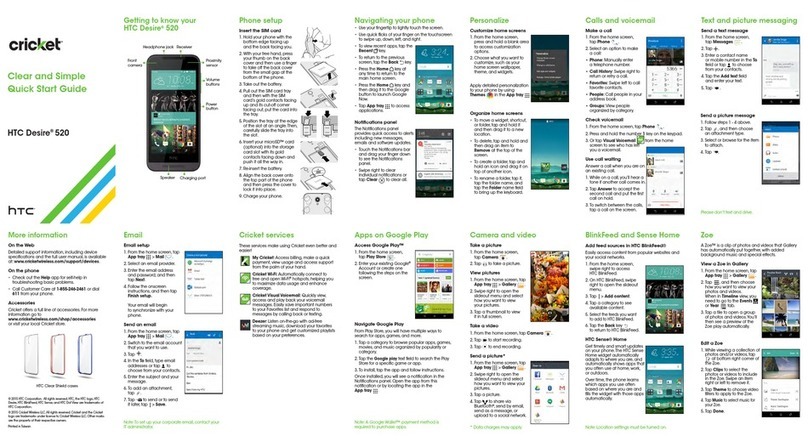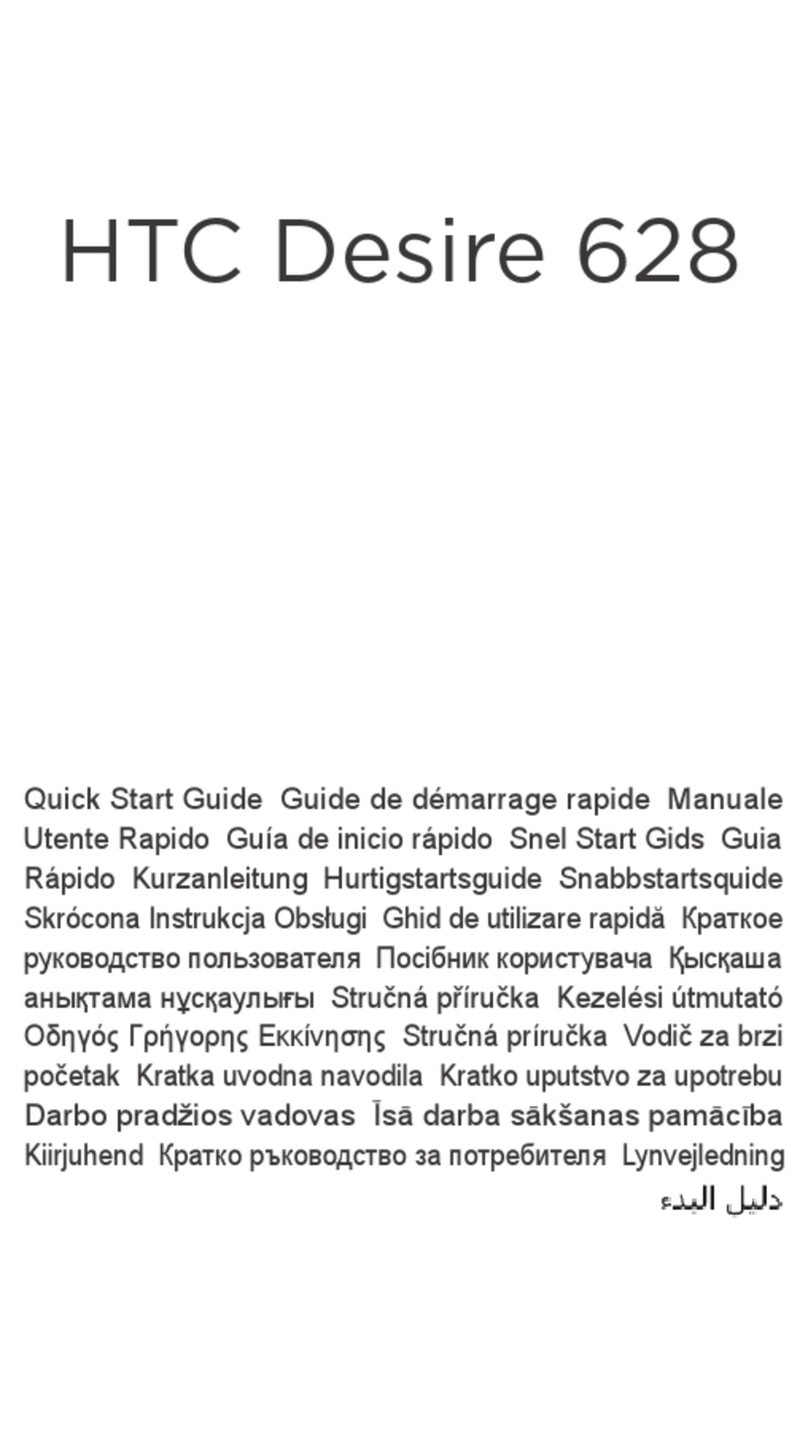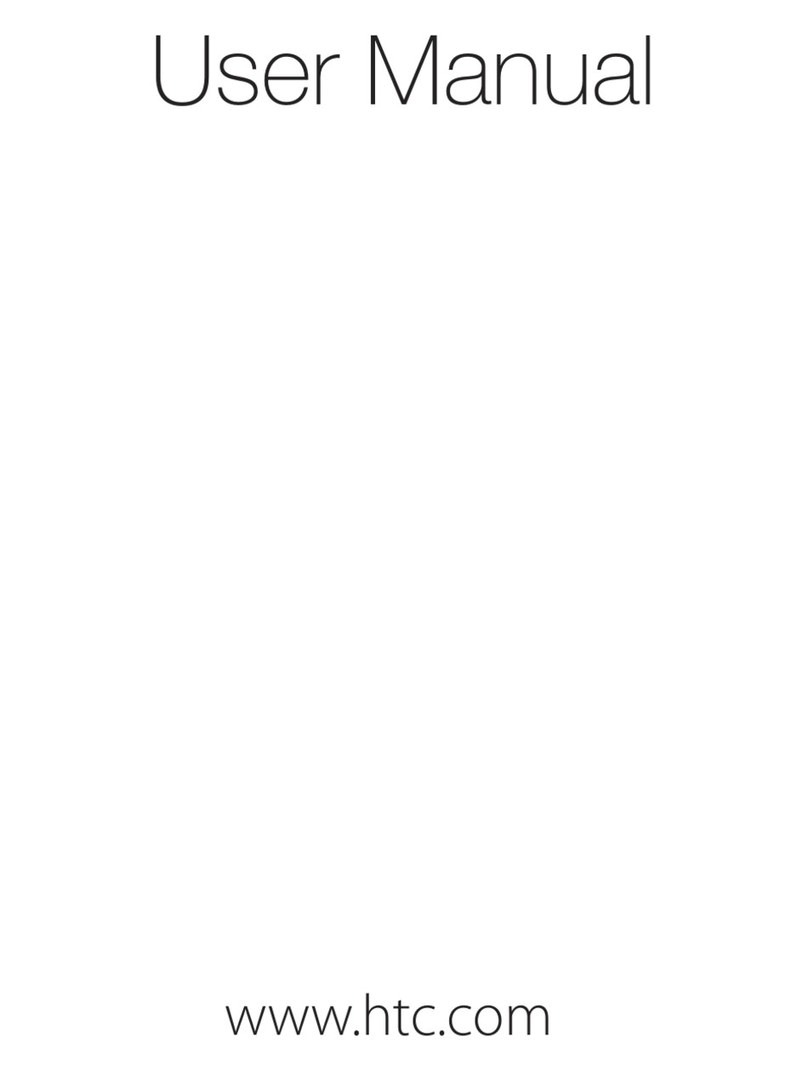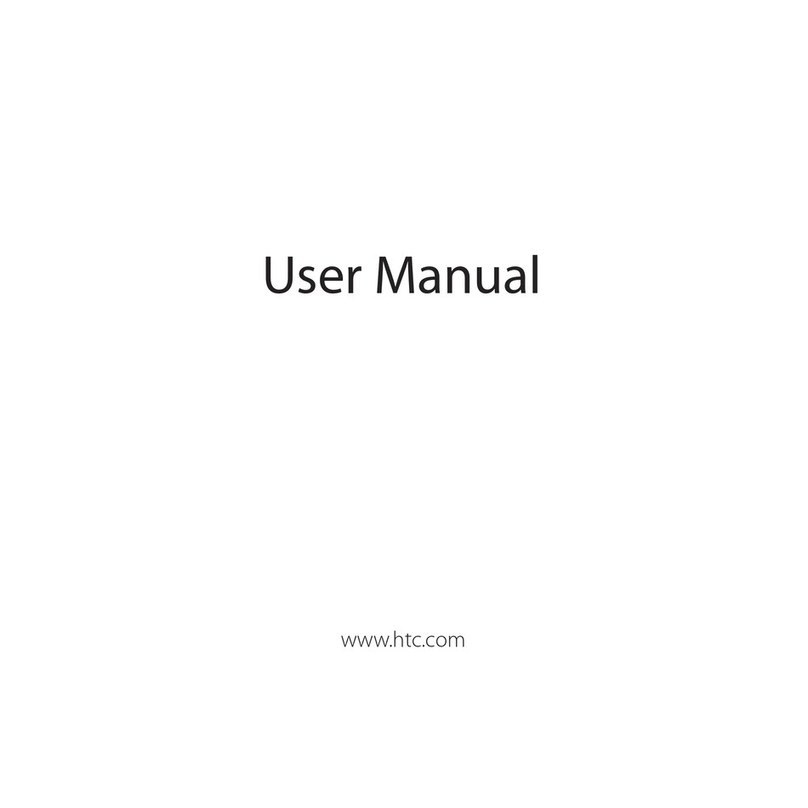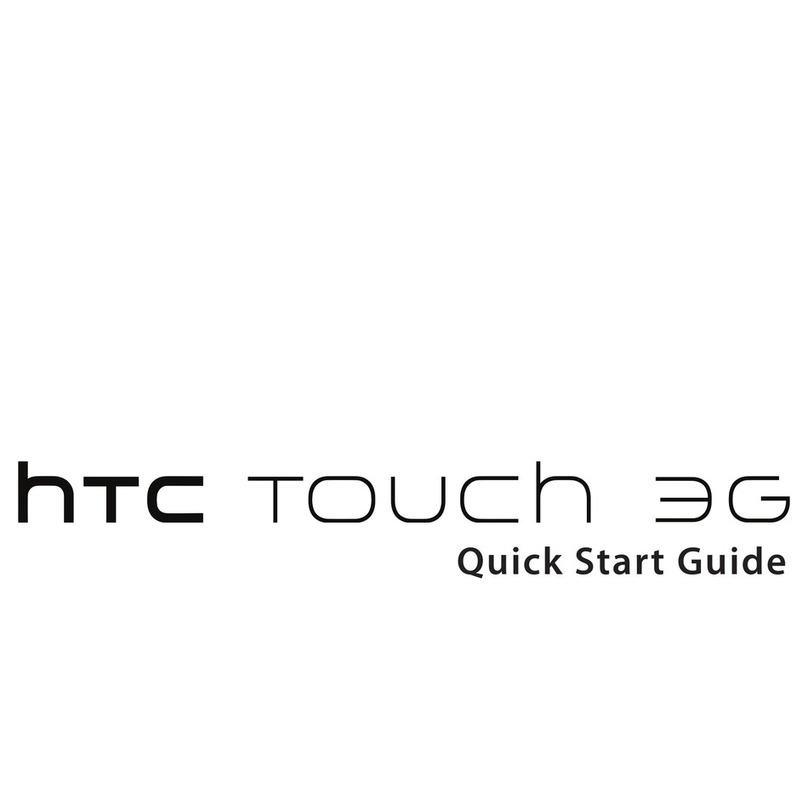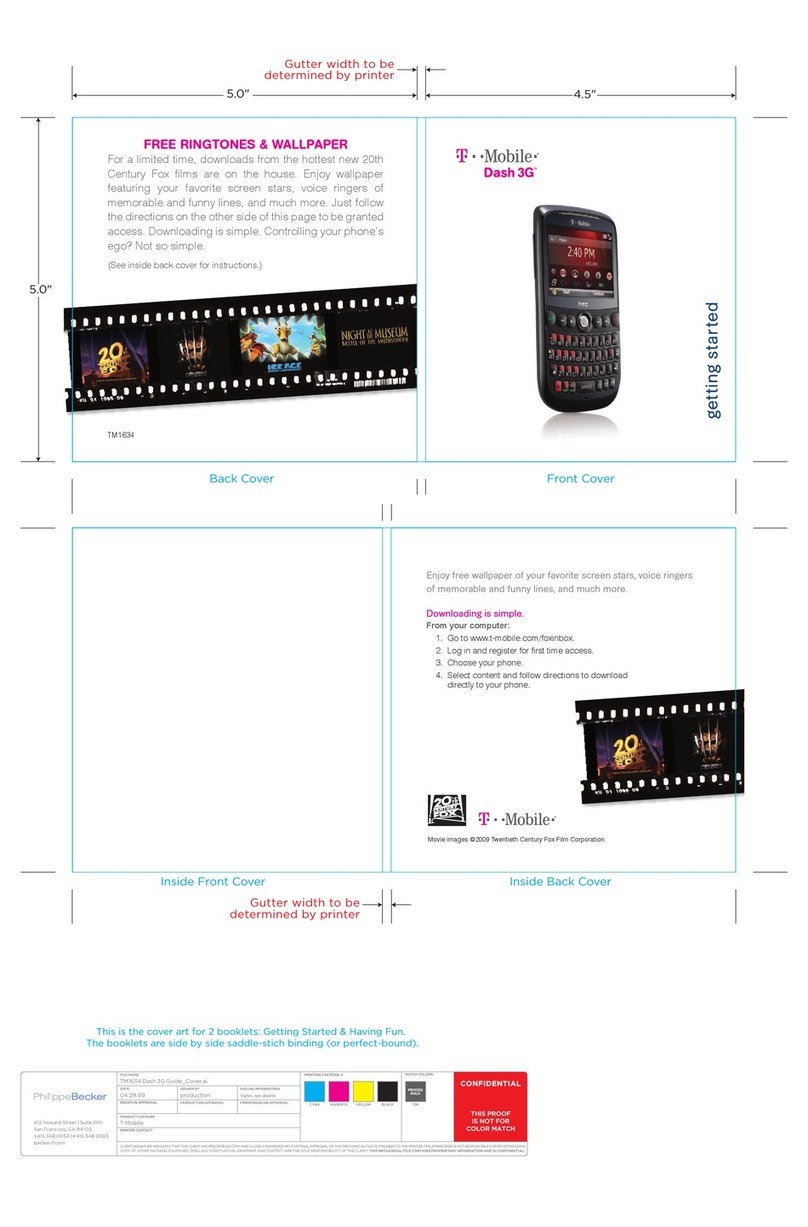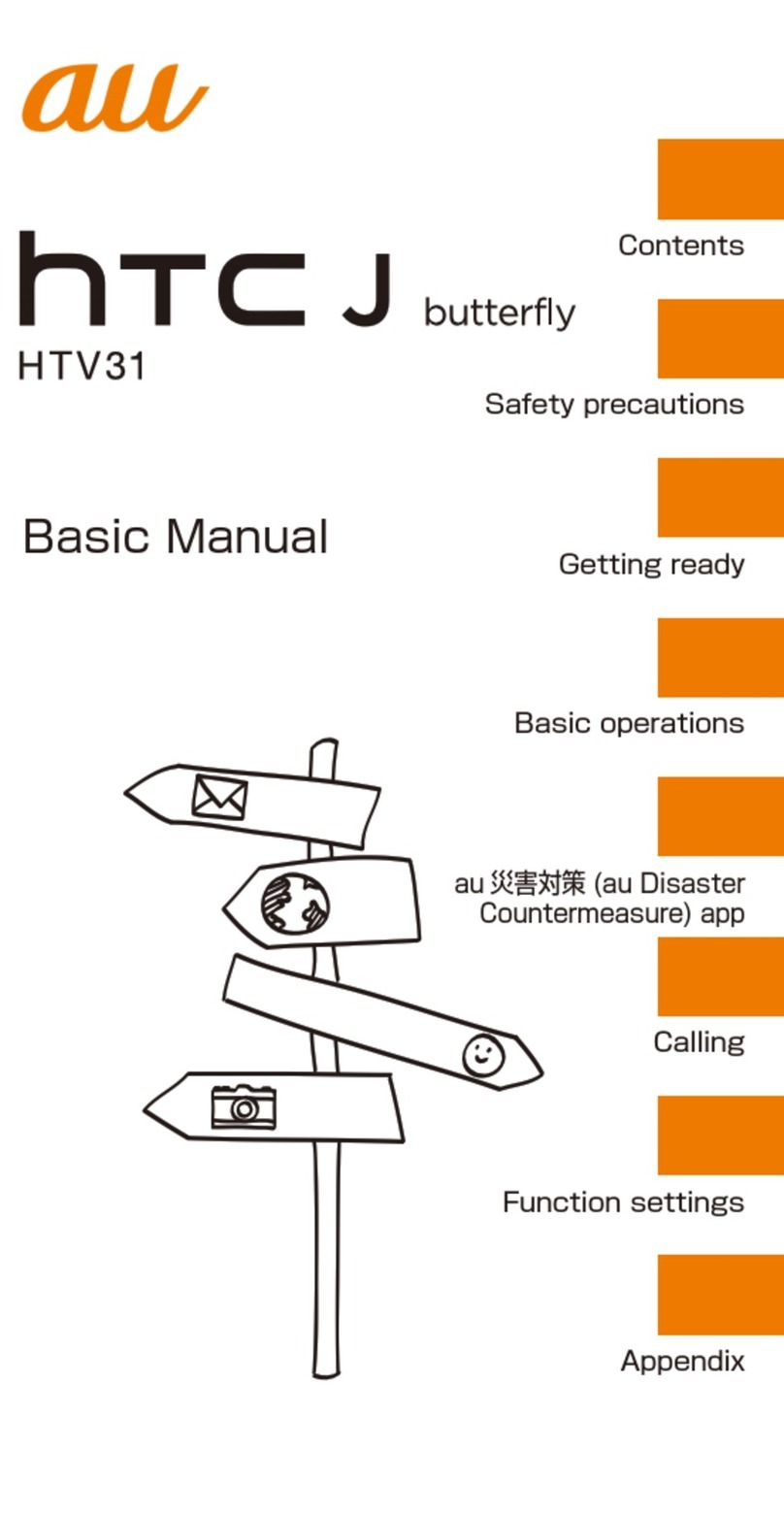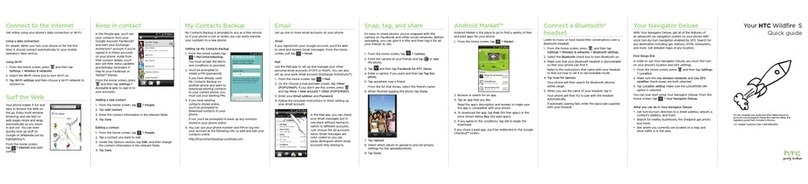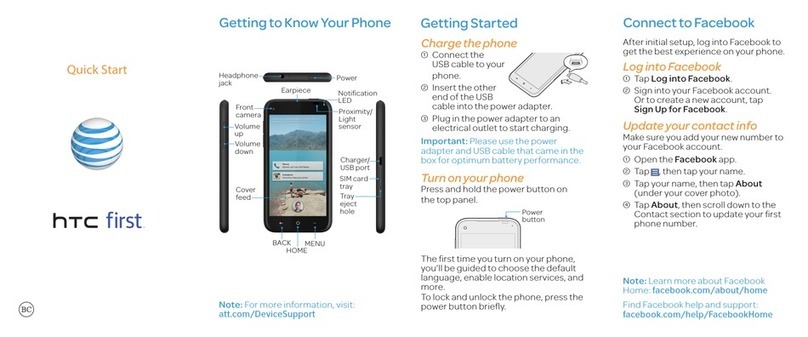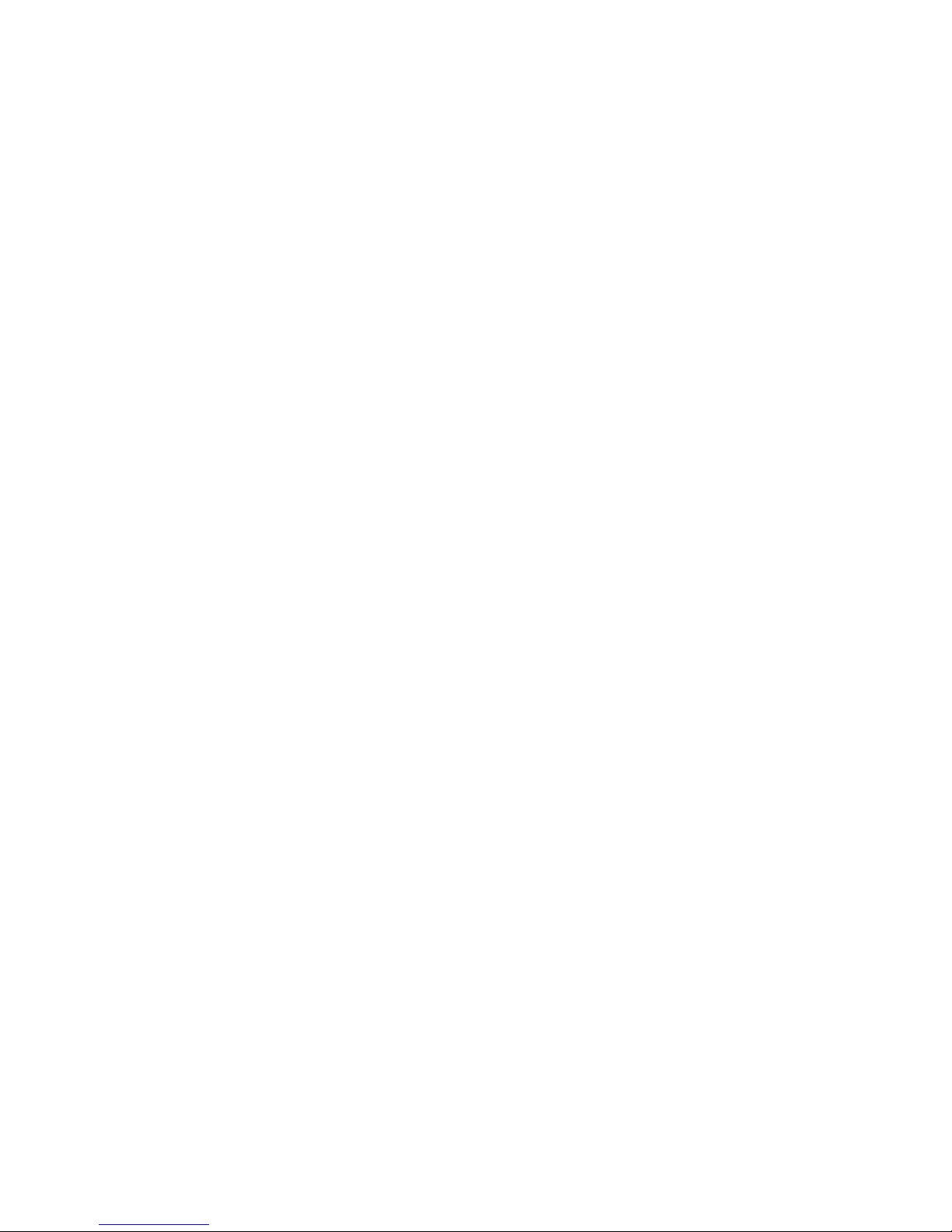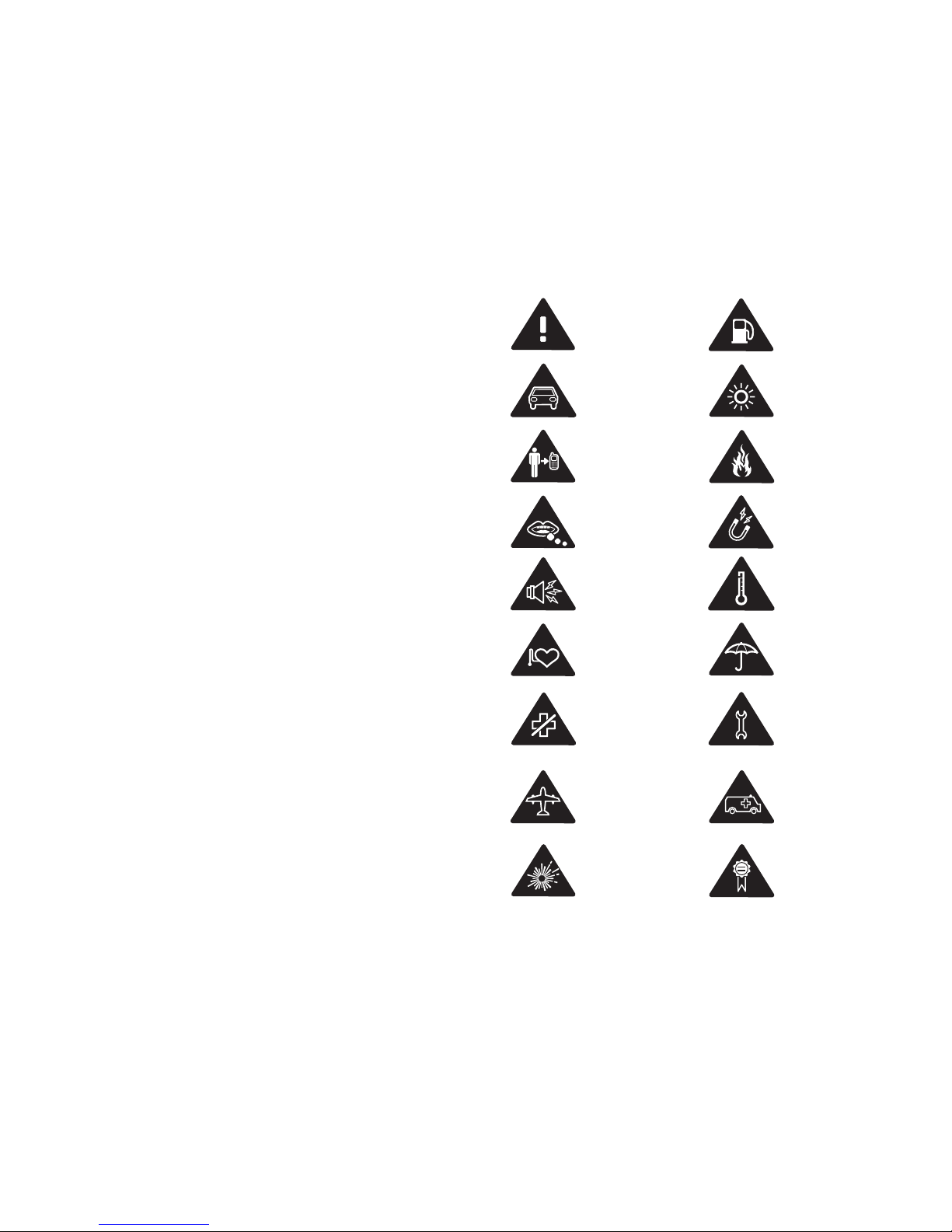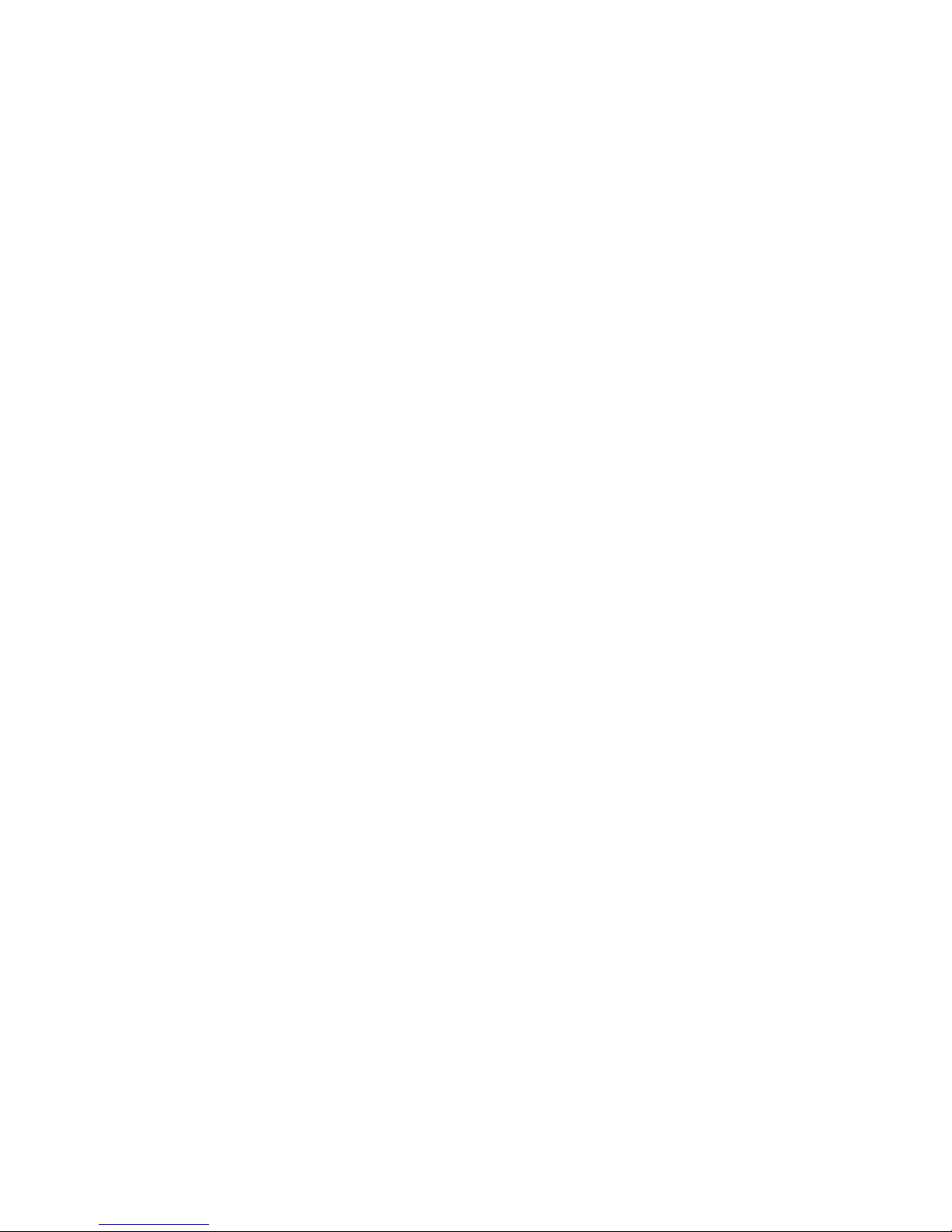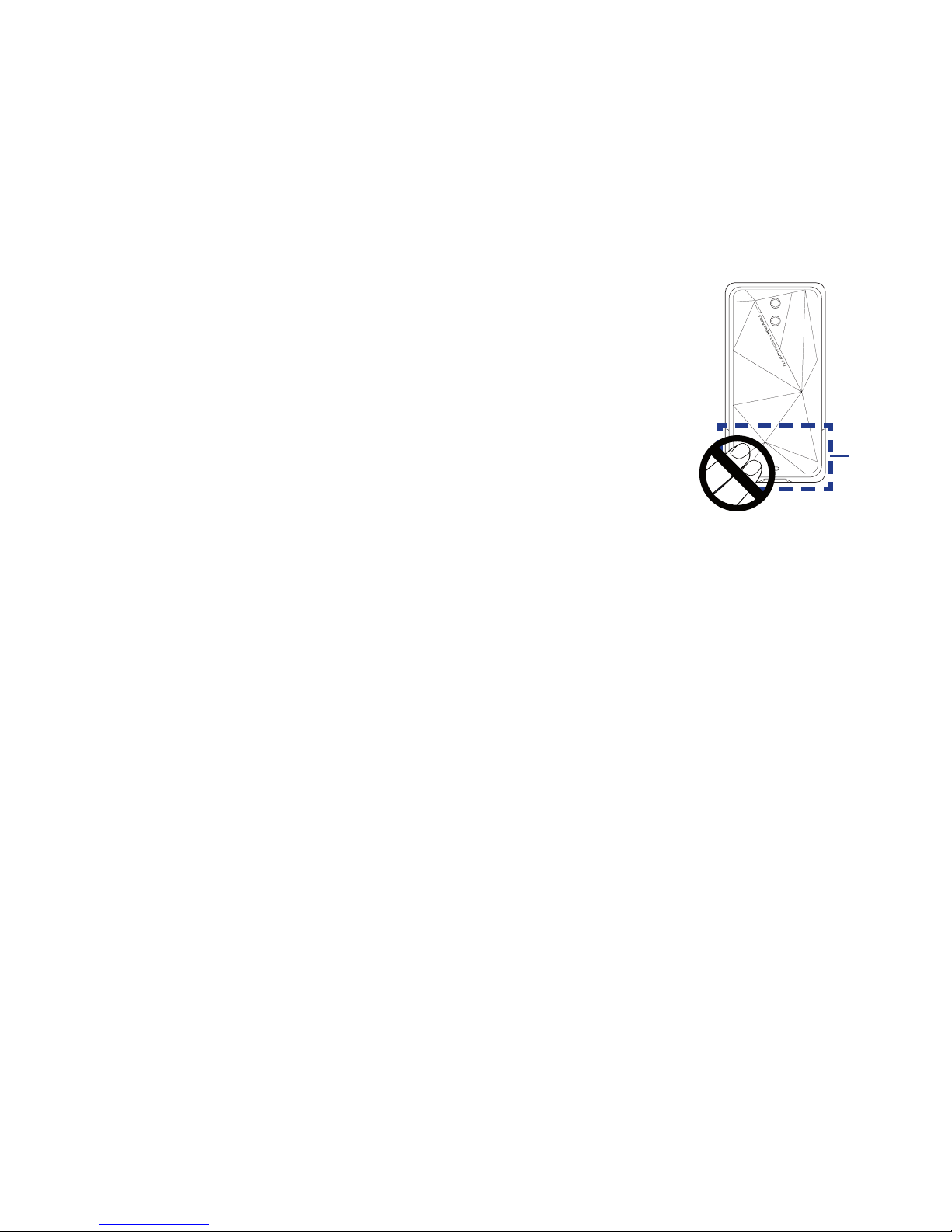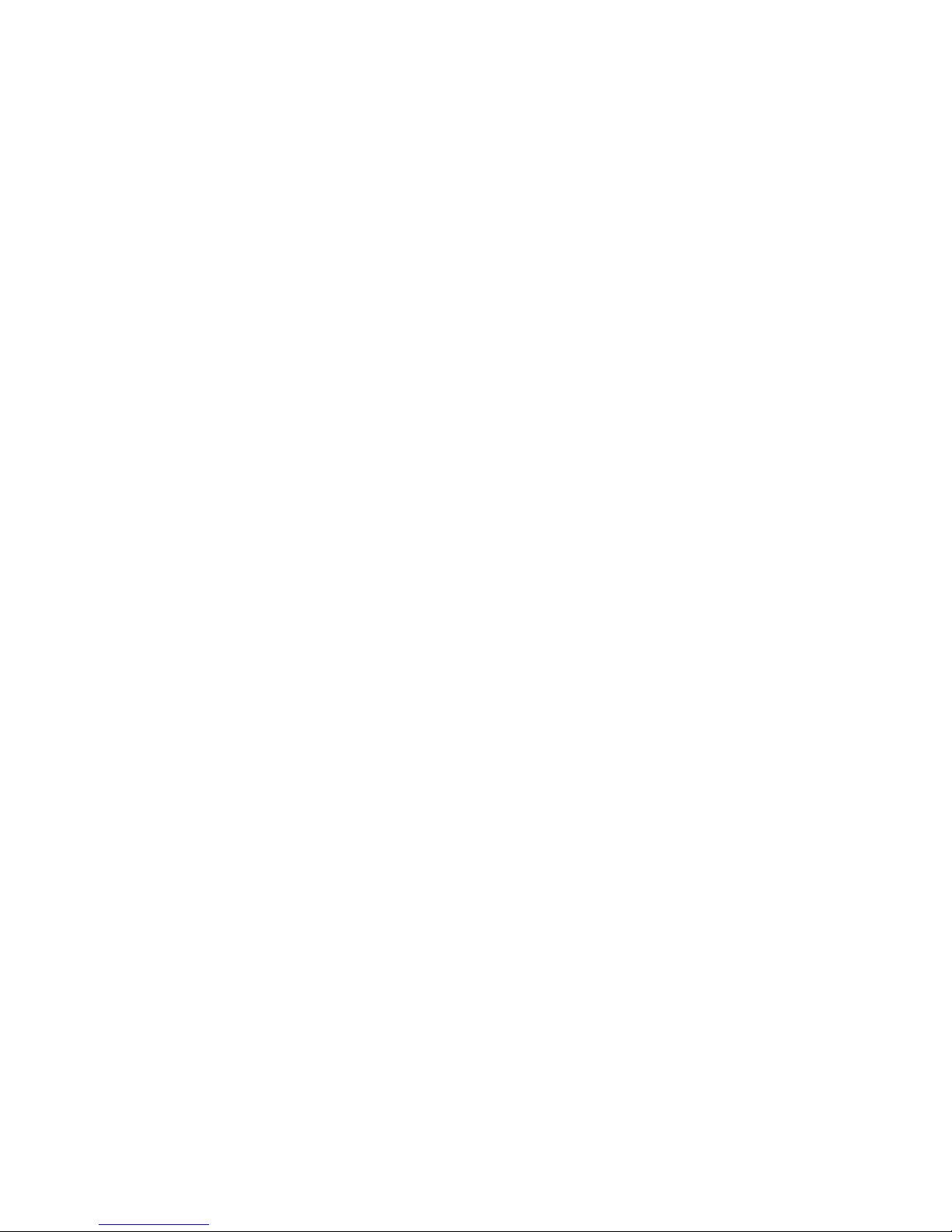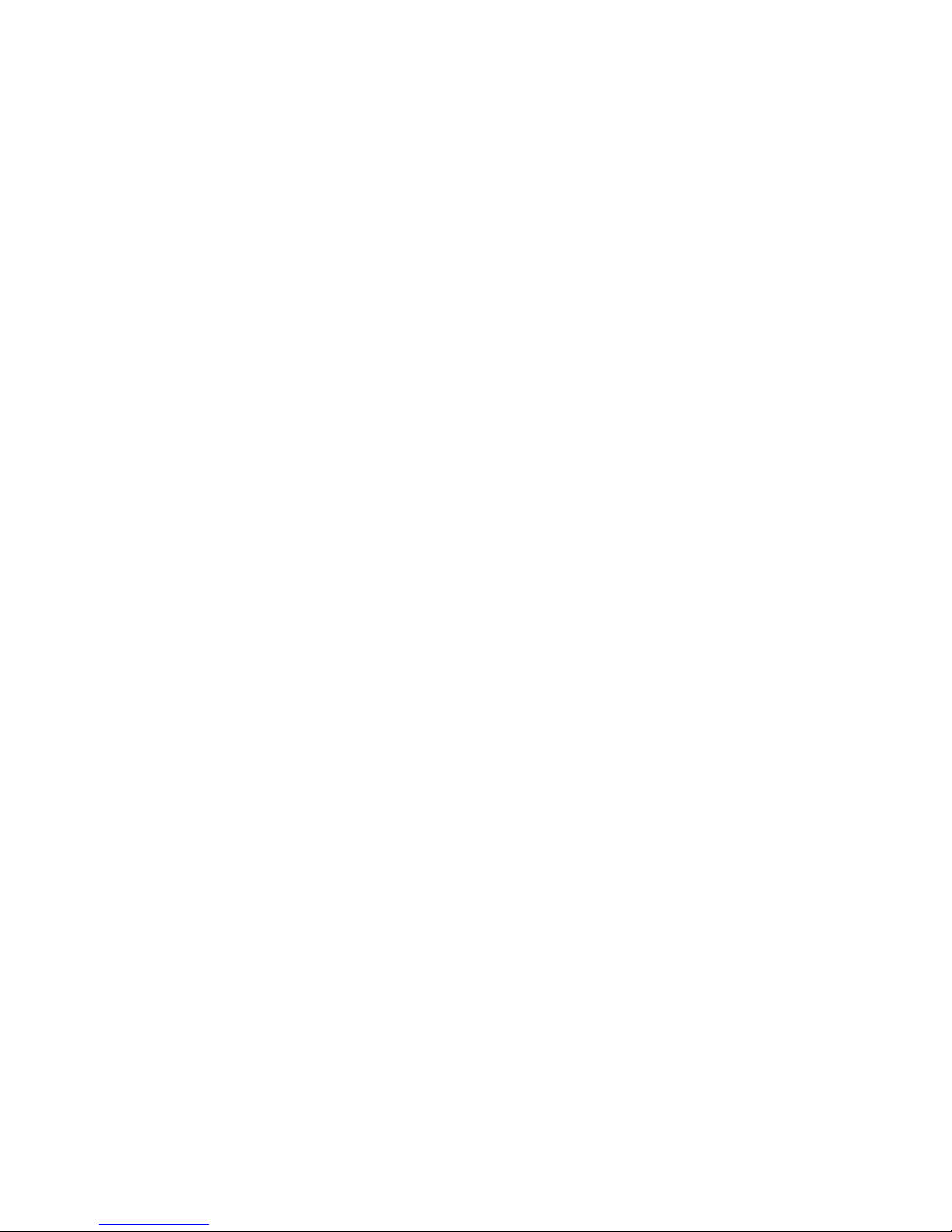Please Read Before Proceeding
THE BATTERY IS NOT CHARGED WHEN YOU TAKE IT OUT OF THE BOX.
DO NOT REMOVE THE BATTERY PACK WHEN THE DEVICE IS CHARGING.
YOUR WARRANTY IS INVALIDATED IF YOU OPEN OR TAMPER WITH THE
DEVICE’S OUTER CASING.
PRIVACY RESTRICTIONS
Some countries require full disclosure of recorded telephone
conversations, and stipulate that you must inform the person with
whom you are speaking that the conversation is being recorded.
Always obey the relevant laws and regulations of your country when
using the recording feature of your PDA Phone.
Disclaimers
THE WEATHER INFORMATION, DATA AND DOCUMENTATION ARE
PROVIDED“AS IS”ANDWITHOUTWARRANTY ORTECHNICAL SUPPORT
OF ANY KIND FROM HTC. TO THE MAXIMUM EXTENT PERMITTED BY
APPLICABLE LAW, HTC AND ITS AFFILIATES expressly disclaim any and
all representations and warranties, express or implied, arising by law or
otherwise, regarding the Weather Information, Data, Documentation, or
any other Products and services, including without limitation any express
or implied warranty of merchantability, express or implied warranty of
fitness for a particular purpose, non-infringement, quality, accuracy,
completeness, effectiveness, reliability, usefulness, that the Weather
Information, Data and/or Documentation will be error-free, or implied
warranties arising from course of dealing or course of performance.
Without limiting the foregoing, it is further understood that HTC and
its Providers are not responsible for Your use or misuse of the Weather
Information, Data and/or Documentation or the results from such
use. HTC and its Providers make no express or implied warranties,
guarantees or affirmations that weather information will occur or has
occurred as the reports, forecasts, data, or information state, represent
or depict and it shall have no responsibility or liability whatsoever
to any person or entity, parties and non-parties alike, for any
inconsistency, inaccuracy, or omission for weather or events predicted
or depicted, reported, occurring or occurred. WITHOUT LIMITING
THE GENERALITY OF THE FOREGOING, YOU ACKNOWLEDGE THAT
THE WEATHER INFORMATION, DATA AND/OR DOCUMENTATION MAY
INCLUDE INACCURACIES AND YOU WILL USE COMMON SENSE AND
FOLLOW STANDARD SAFETY PRECAUTIONS IN CONNECTION WITH
THE USE OF THE WEATHER INFORMATION, DATA OR DOCUMENTATION.
Limitation of Damages
TO THE MAXIMUM EXTENT PERMITTED BY APPLICABLE LAW, IN
NO EVENT SHALL HTC OR ITS PROVIDERS BE LIABLE TO USER OR
ANY THIRD PARTY FOR ANY INDIRECT, SPECIAL, CONSEQUENTIAL,
INCIDENTAL OR PUNITIVE DAMAGES OF ANY KIND, IN CONTRACT
OR TORT, INCLUDING, BUT NOT LIMITED TO, INJURY, LOSS OF
REVENUE, LOSS OF GOODWILL, LOSS OF BUSINESS OPPORTUNITY,
LOSS OF DATA, AND/OR LOSS OF PROFITS ARISING OUT OF, OR
RELATED TO, IN ANY MANNER, OR THE DELIVERY, PERFORMANCE
OR NONPERFORMANCE OF OBLIGATIONS, OR USE OF THE WEATHER
INFORMATION, DATA OR DOCUMENTATION HEREUNDER REGARDLESS
OF THE FORESEEABILITY THEREOF.
Important Health Information and Safety Precautions
When using this product, the safety precautions below must be taken
to avoid possible legal liabilities and damages.
Retain and follow all product safety and operating instructions.
Observe all warnings in the operating instructions on the product.
To reduce the risk of bodily injury, electric shock, fire, and damage to
the equipment, observe the following precautions.
ELECTRICAL SAFETY
This product is intended for use when supplied with power from
the designated battery or power supply unit. Other usage may be
dangerous and will invalidate any approval given to this product.
SAFETY PRECAUTIONS FOR PROPER GROUNDING INSTALLATION
CAUTION: Connecting to an improperly grounded equipment can
result in an electric shock to your device.
This product equipped with a USB Cable for connecting with desktop
or notebook computer. Be sure your computer is properly grounded
(earthed) before connecting this product to the computer. The power
supply cord of a desktop or notebook computer has an equipment-
grounding conductor and a grounding plug. The plug must be
plugged into an appropriate outlet which is properly installed and
grounded in accordance with all local codes and ordinances.