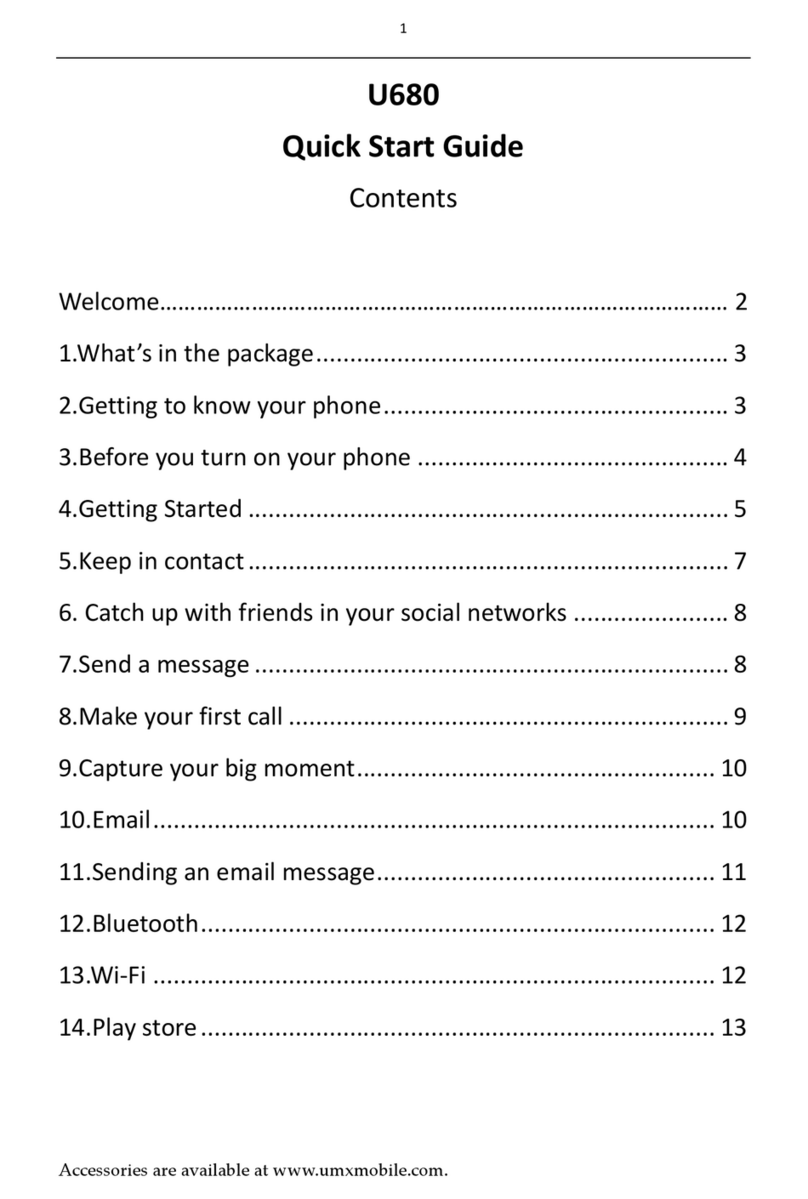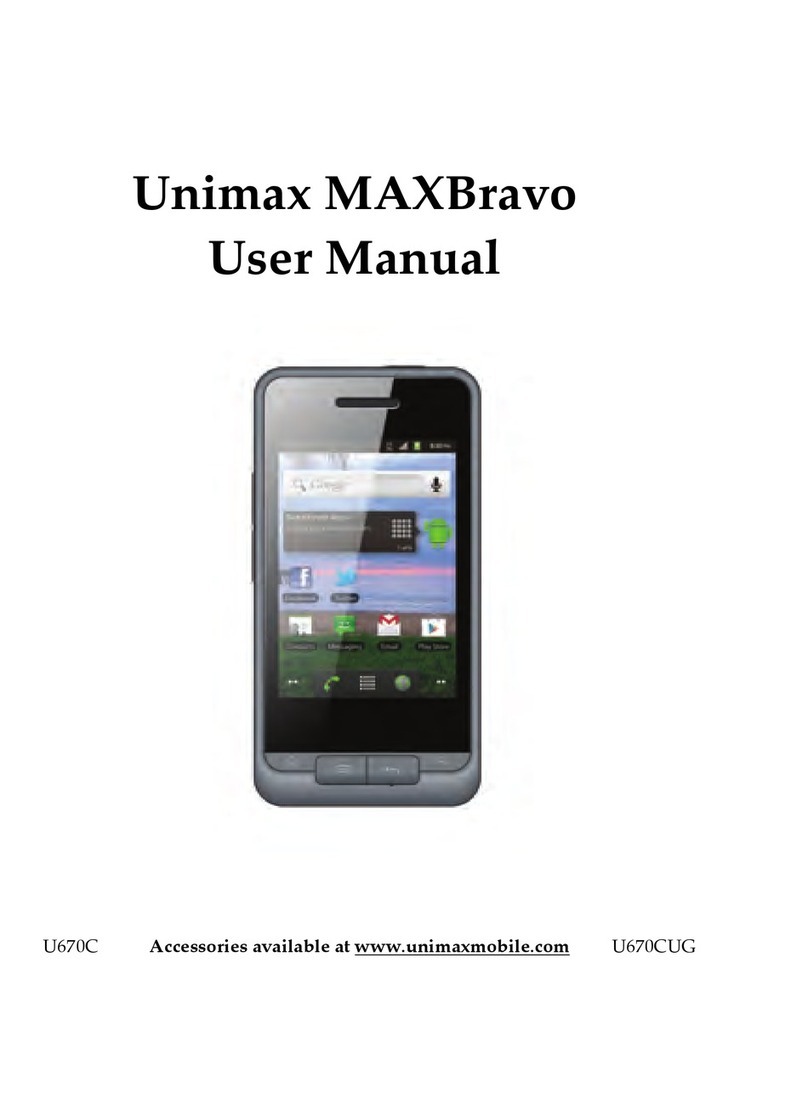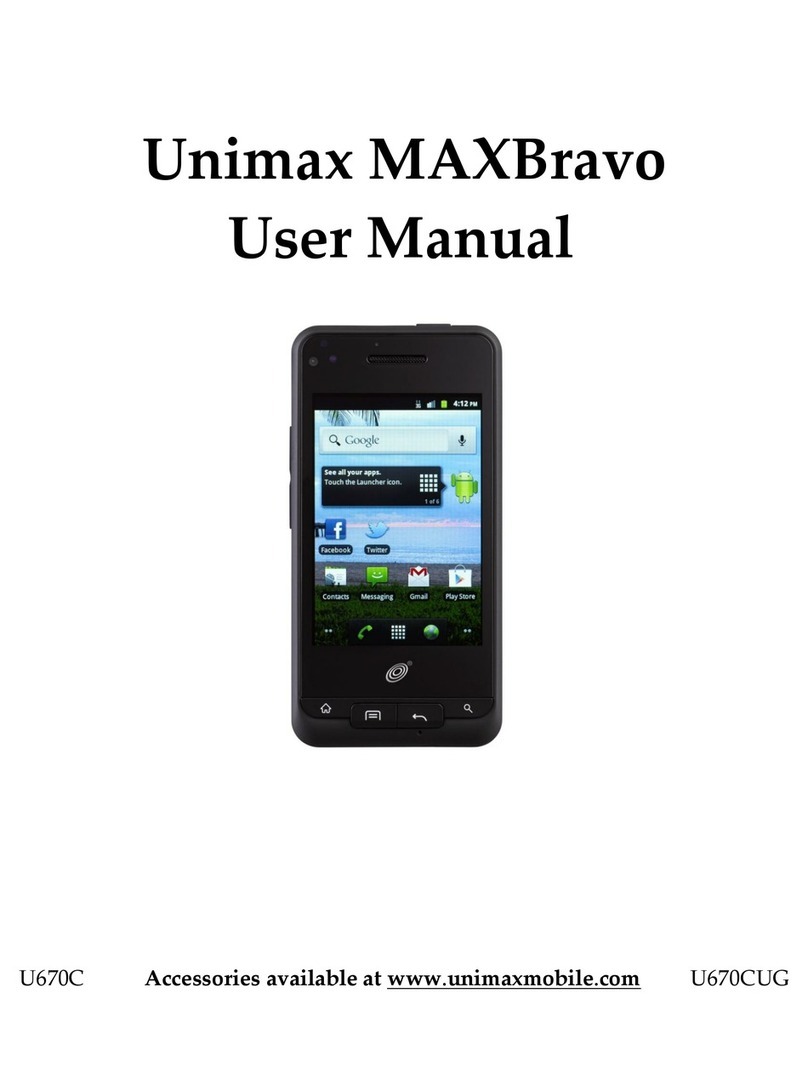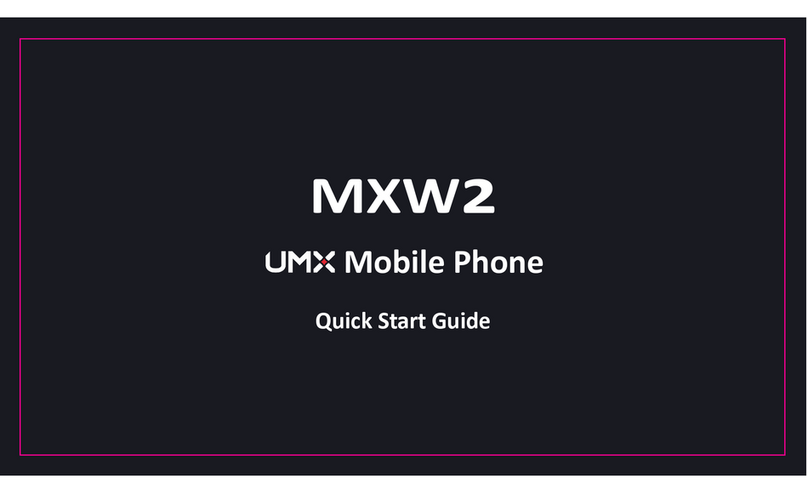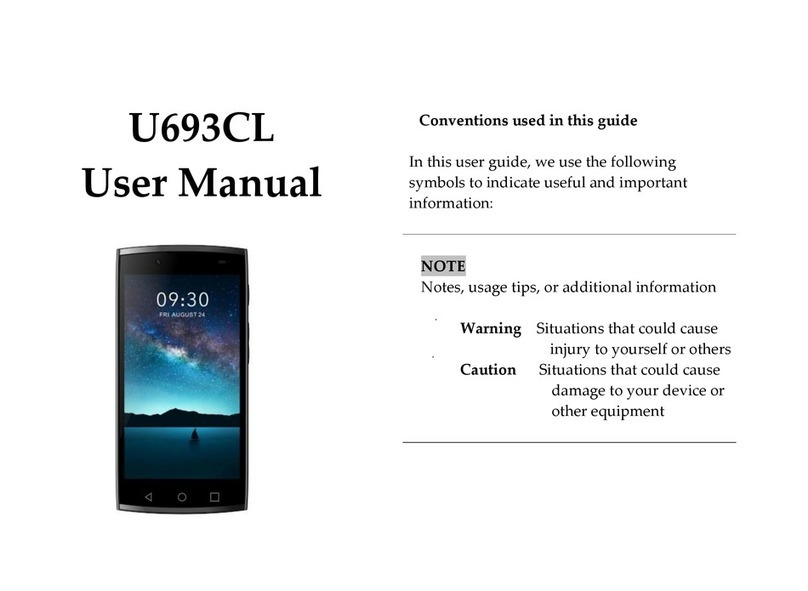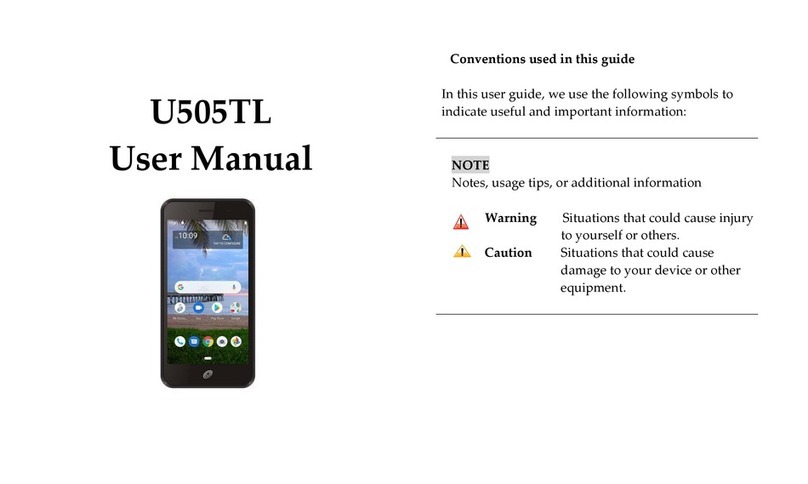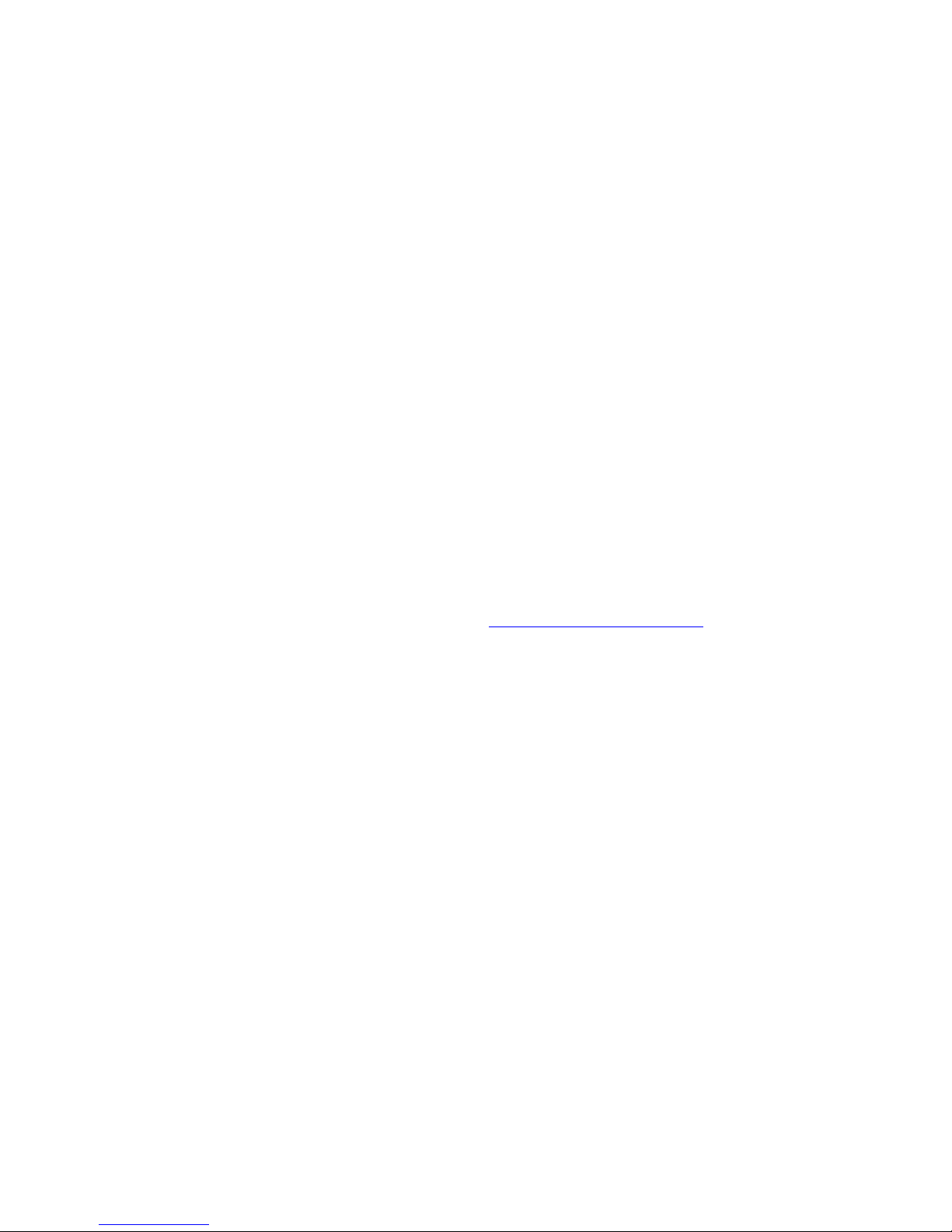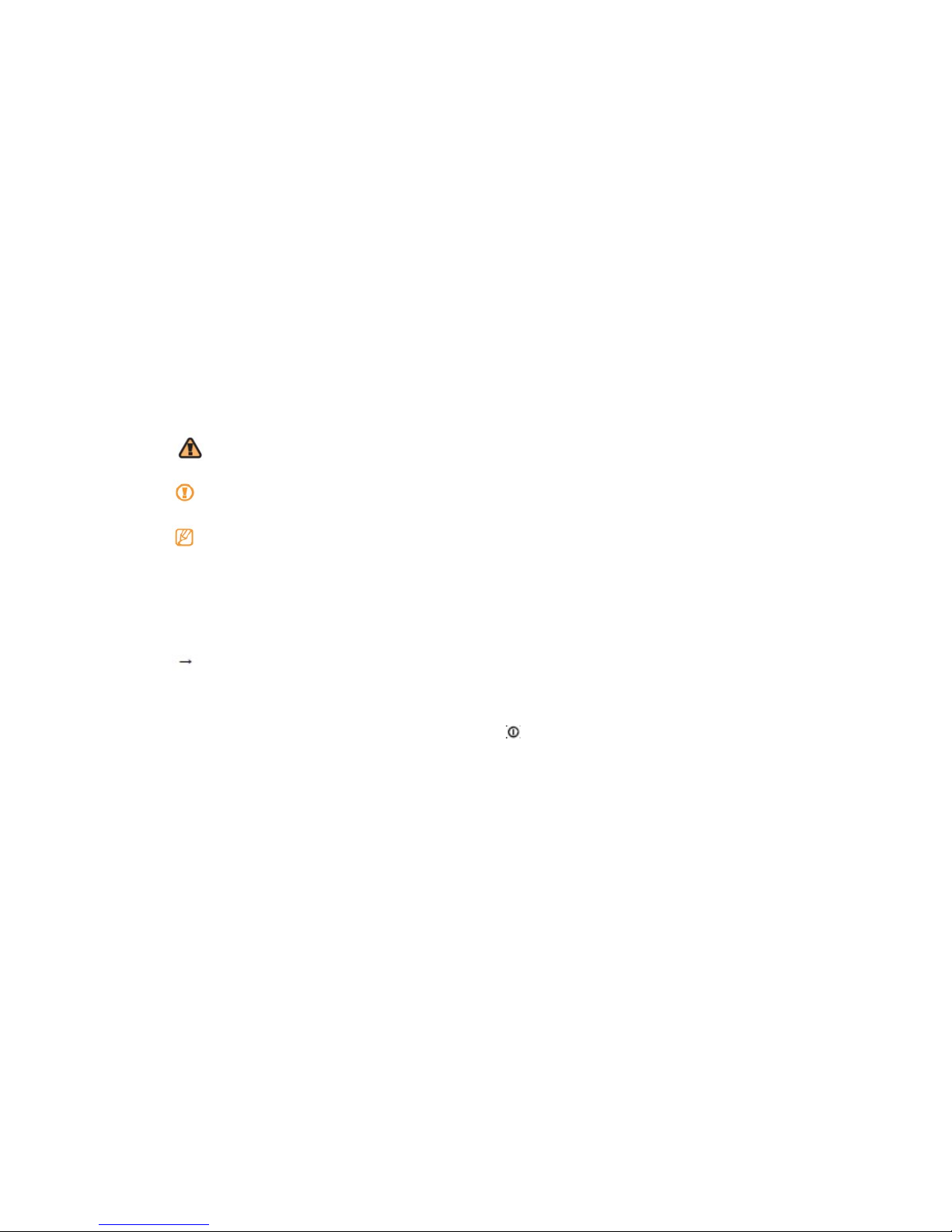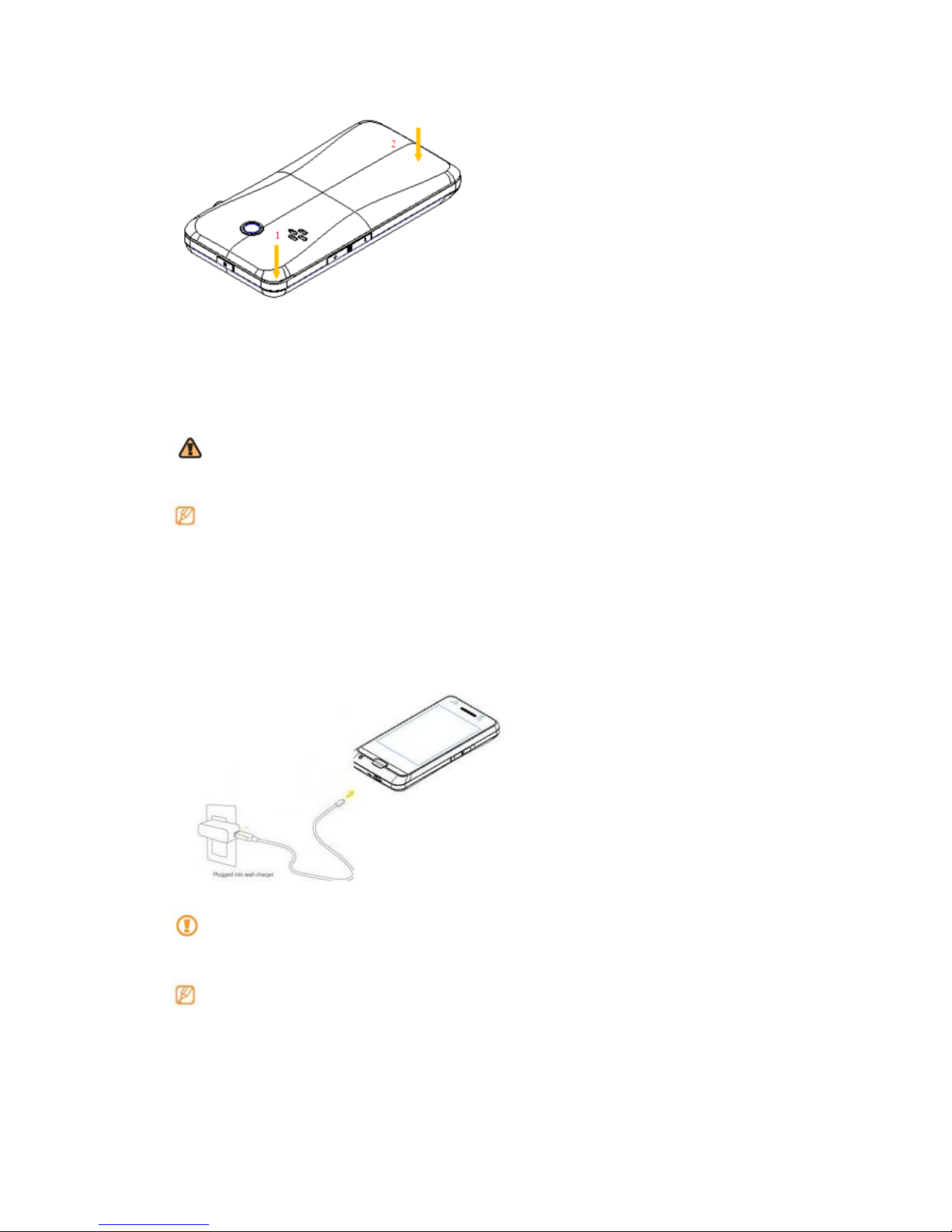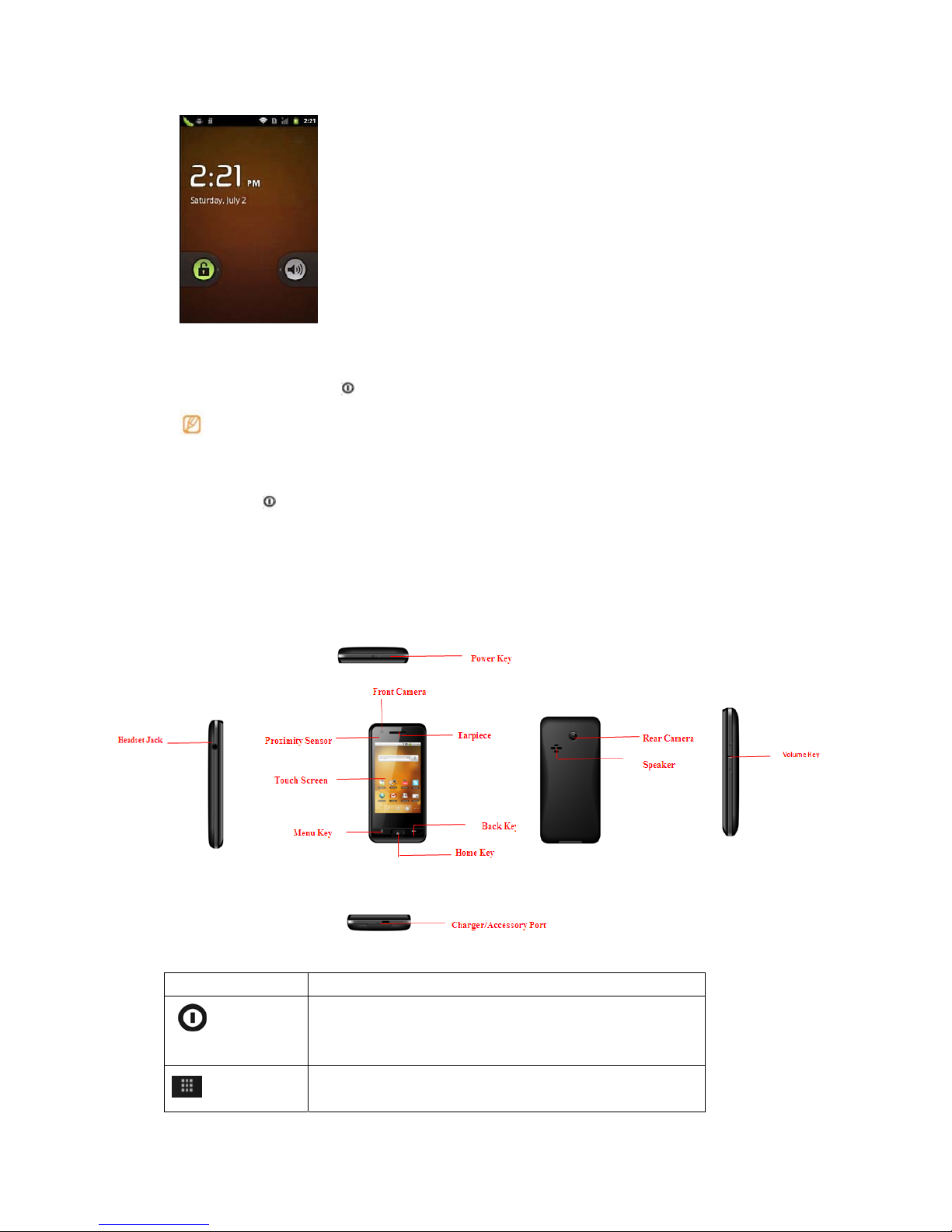Contents
Assembling...................................................................................................................... 3
Unpack....................................................................................................................................3
Insert battery .........................................................................................................................4
Charge the battery ...............................................................................................................5
Insert a memory card (optional).......................................................................................6
Getting started................................................................................................................. 7
Turn your device on and off..............................................................................................7
Get to know your device.....................................................................................................8
Use the touch screen ........................................................................................................10
Lock or unlock the touch screen and keys.................................................................10
Get to know the home screen.........................................................................................11
Access applications..........................................................................................................12
Customise your device.....................................................................................................13
Enter text..............................................................................................................................14
Calling............................................................................................................................ 16
Creating and finding contacts...................................................................................... 17
Messaging .....................................................................................................................18
Camera........................................................................................................................... 19
Music.............................................................................................................................. 21
Connecting to the internet ........................................................................................... 23
Download files from the web ....................................................................................... 24
Connecting to a PC....................................................................................................... 24
Using Bluetooth ............................................................................................................ 25
Using Wi-Fi .................................................................................................................... 25
Safety and usage information...................................................................................... 26
Assembling
Unpack
Check your product box for the following items:
• MAX phone
• Battery
• Travel adapter (charger)
• 2GB microSD card
• USB cable
• User guide
• Quick start guide
Use only UMX-approved software. Pirated or illegal software may cause damage or
malfunctions that are not covered by your manufacturer's warranty.