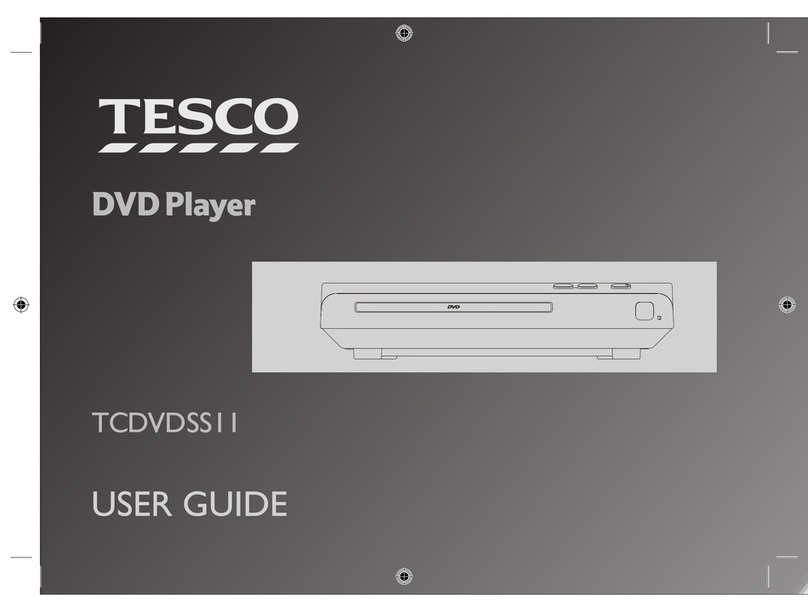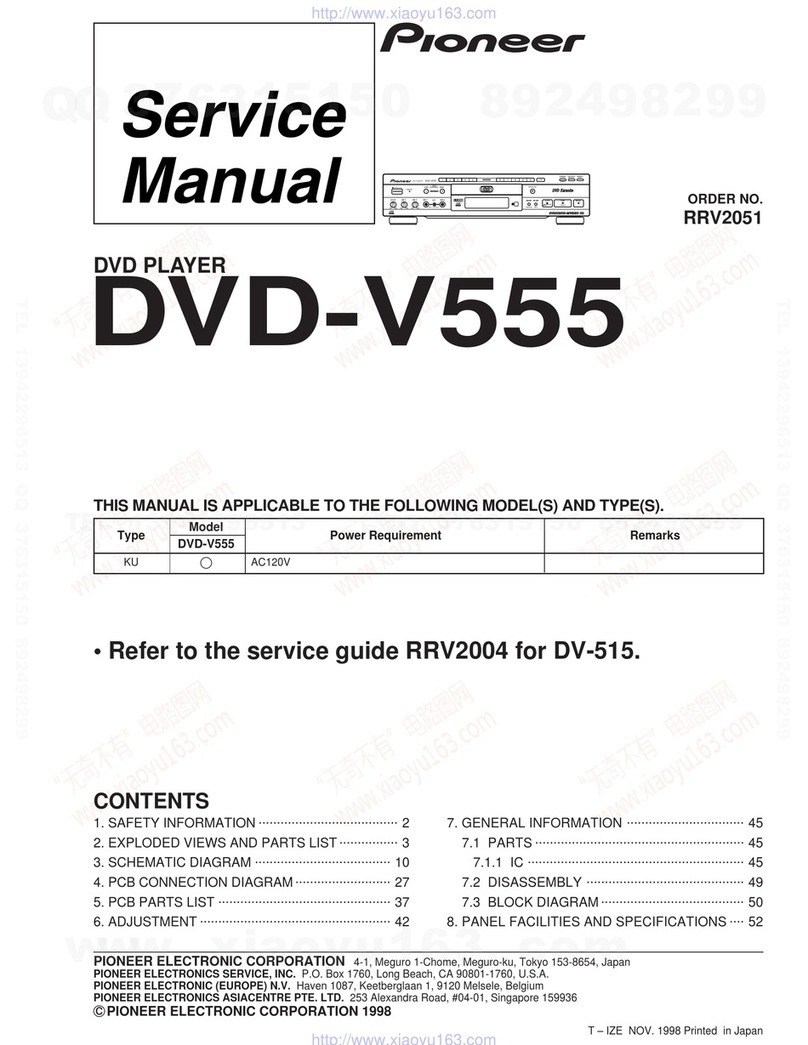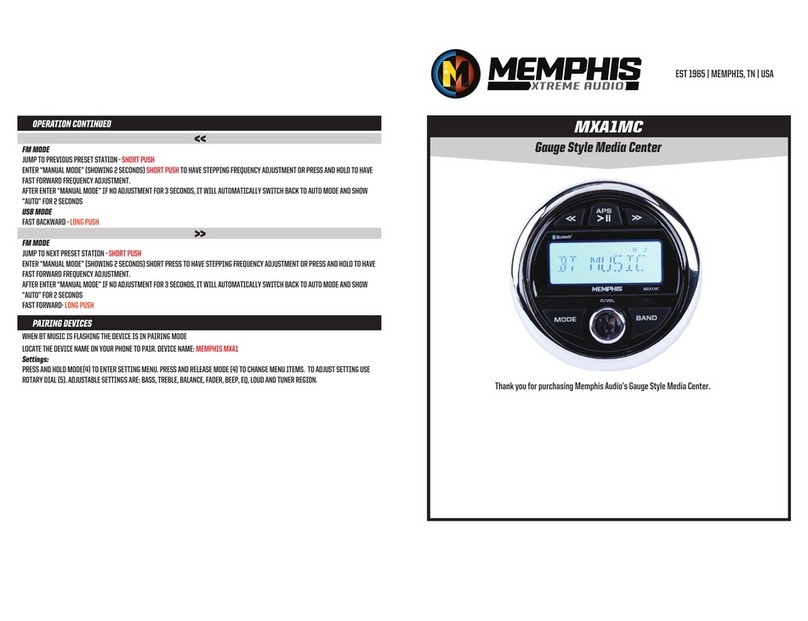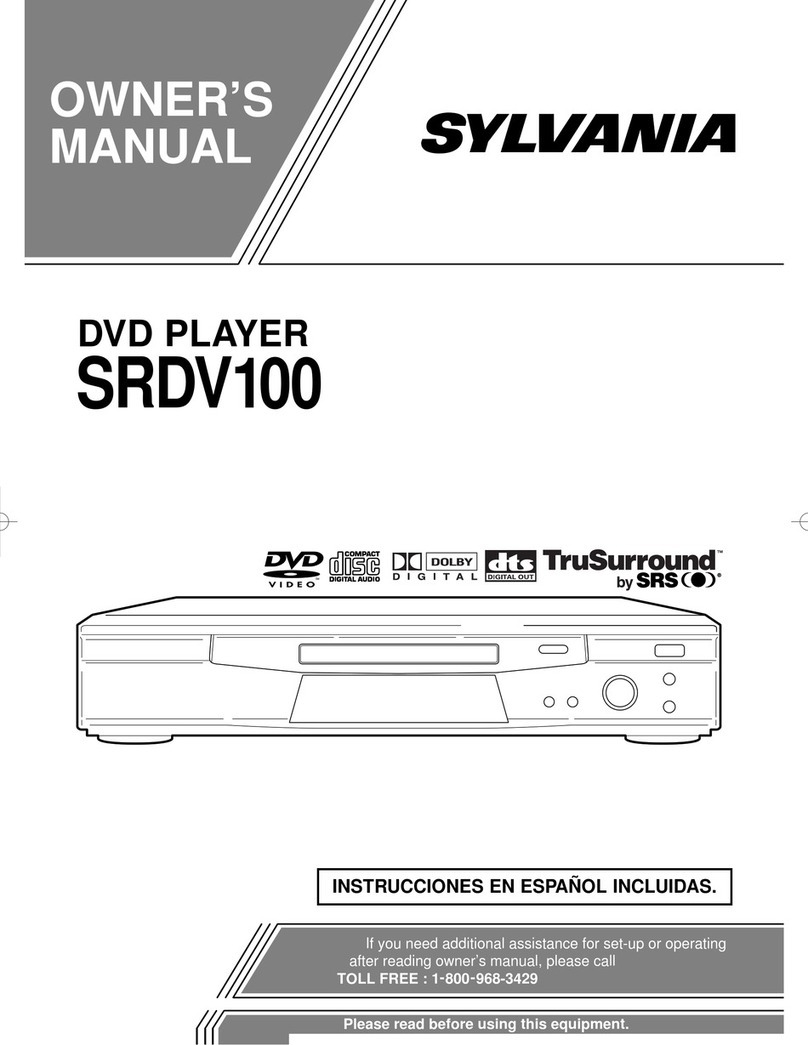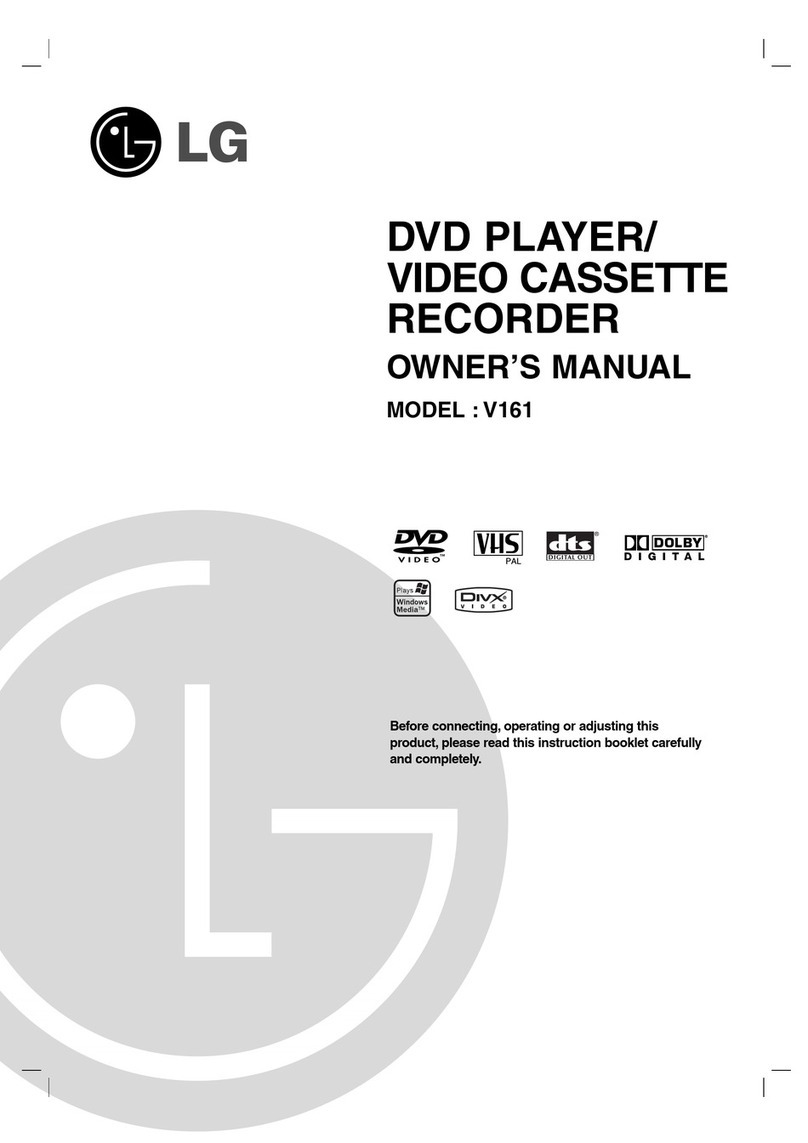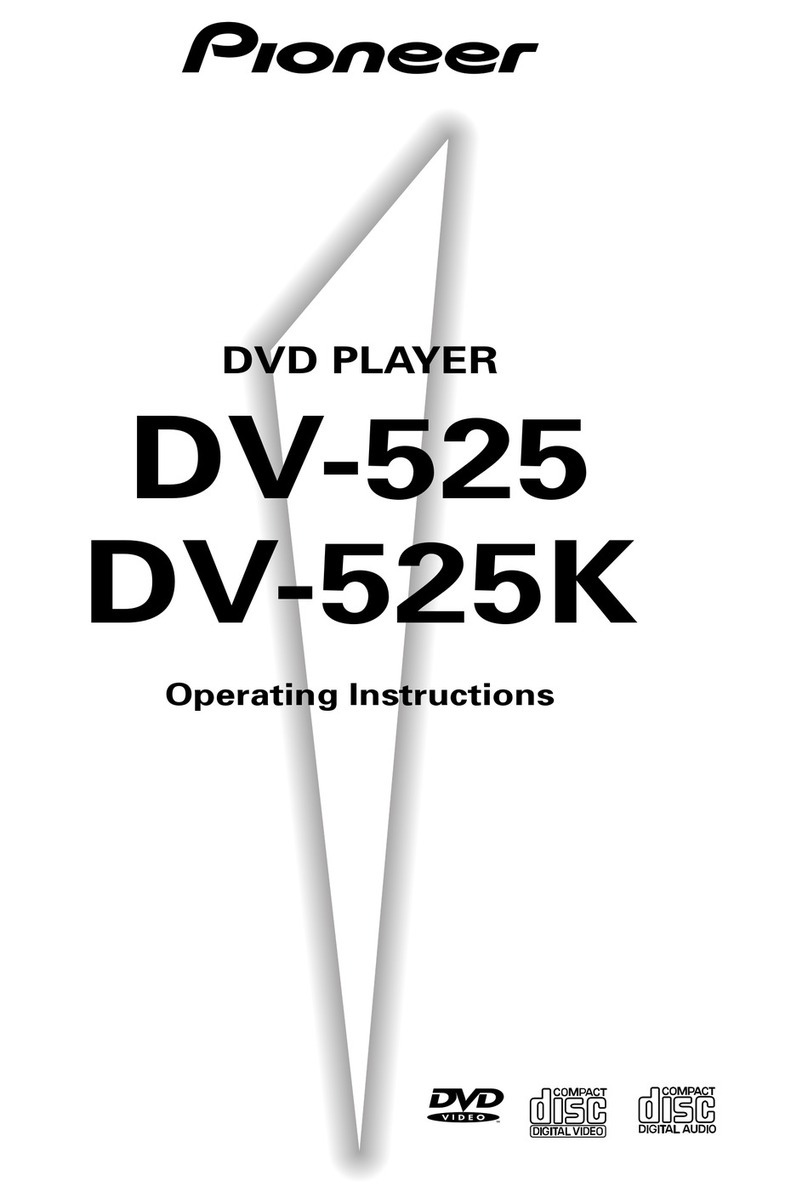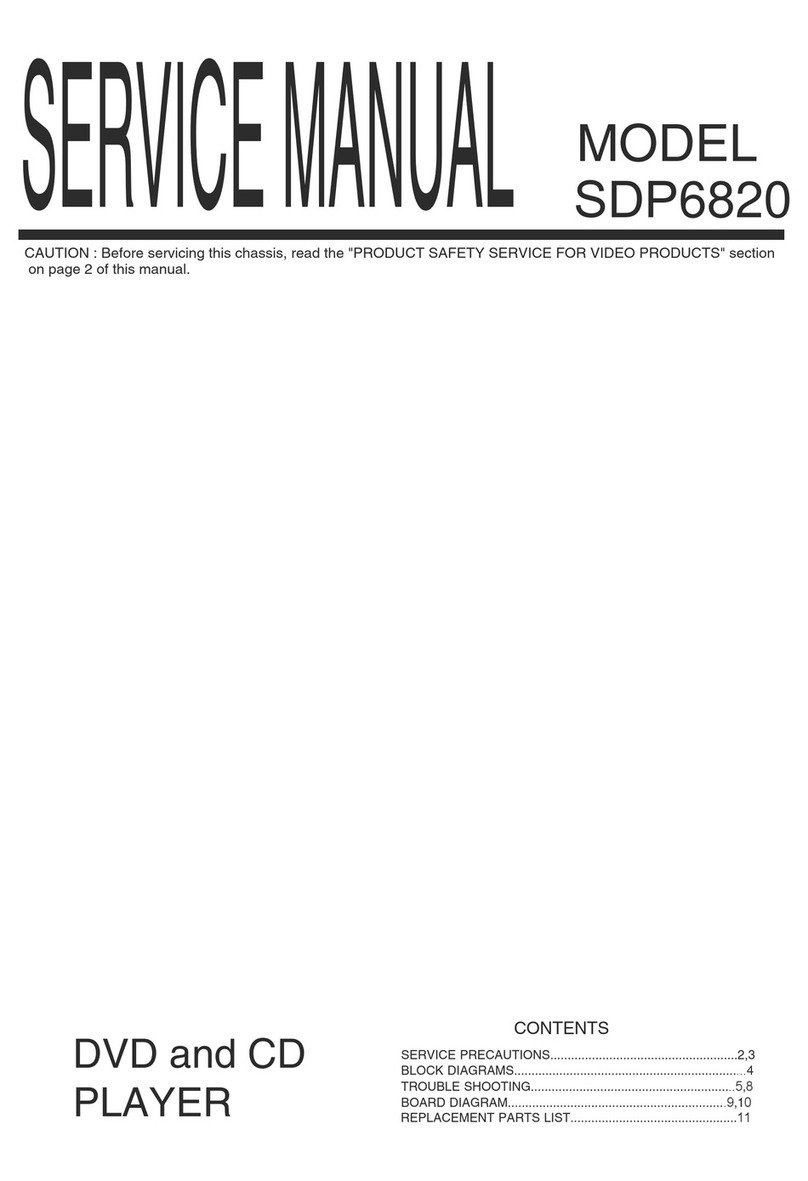Tesco DVD 1033 Instruction Manual
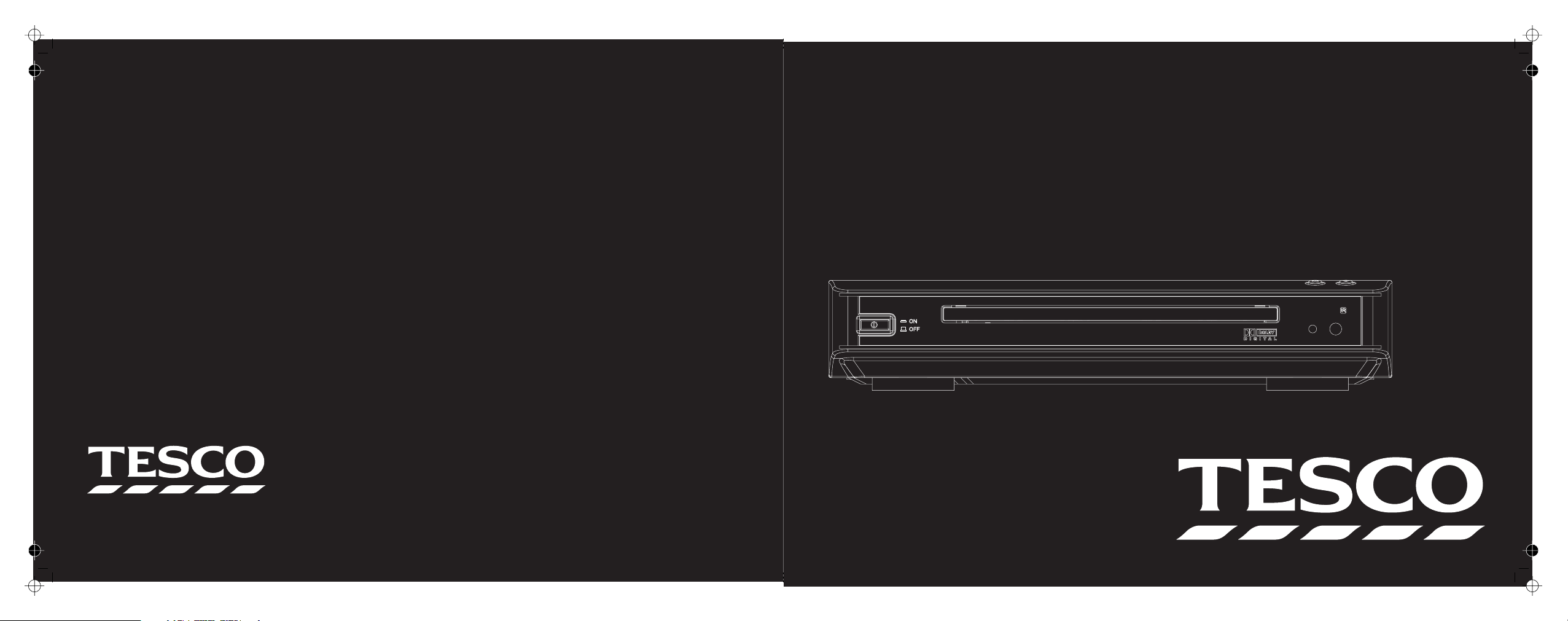
Tesco Stores Ltd, Delamare Road, Cheshunt, Herts, EN8 9SL
DVD 1033
DVD Player
User Handbook

Readtheseinstructions.
Keeptheseinstructions.
Heedallwarnings.
Followallinstructions.
Donotusethisapparatusnearwater.
Cleanonlywithaslightlydampcloth.
Donotblockanyventilationopenings.
Installinaccordancewiththemanufacturer'sinstructions.
Do not install or operate near any heat sources such as radiators,
stoves,orotherapparatusthatproduceheat.
Unplug this apparatus during lightning storms or when unused for
longperiodsoftime.
Refer all servicing to qualified service personnel. Servicing is
required when the apparatus has been damaged in any way, such as
the power-supply cord or plug is damaged, liquid has been spilled or
objects have fallen into the apparatus, the apparatus has been
exposed to rain or moisture, does not operate normally, or has been
dropped.
Warning: To reduce the risk of fire or electrical shock, do not expose
thisproducttorainormoisture.Theproductmustnotbeexposedto
dripping and splashing and no object filled with liquids such as a
vaseofflowersshouldbeplacedontheproduct.
No naked flame sources such as candles should be placed on the
product.
Changes or modifications not expressly approved by the
manufacturercouldvoidtheuser'sauthoritytooperatethisdevice.
Usage of controls or adjustments or performance of
procedures other than those specified herein may result in
hazardousexposure.
These labels tell you that the unit contains a Laser component. Do
notstareatthelaserlens.
This equipment generates, uses and can radiate radio frequency
energy and, if not installed and used in accordance with the
instructions, may cause harmful interference to radio ommunication.
However, this is no guarantee that interference will not occur in a
particular installation. If this equipment does cause harmful
interference to radio or television reception, which can be determined
by turning the equipment off and on, the user is encouraged to try to
correctthe interference by one of the following measures:
-Reorientorrelocatethereceivingantenna.
-Increasetheseparationbetweentheequipmentandreceiver.
- Connect the equipment into an outlet on a circuit different from
thattowhichthereceiverisconnected.
-Consultthedealeroranexperiencedradio/TVtechnicianforhelp.
The mains operating voltage of this unit is on the
ratingplateontherear.IntheUKthisis230/240V.
he appliance cord is terminated with a UK approved mains plug
fitted with a 5A fuse. If
DO NOT connect either of these wires to the terminal marked E, or
colouredgreenorgreenandyellow,ormarkedbytheearthsymbol.
Class II construction double insulated. This product must
notbeconnectedtoearth.
Caution:
Caution:
IMPORTANT
Mains Supply:
ELECTRICAL INFORMATION
T
the fuse needs to be replaced, an ASTA or BSI
approved BS1362 fuse rated at 5A must be used. If you need to
change the mains plug, remove the fuse and dispose of this plug
safely immediately after cutting itfromthecord.
The wires in the mains lead are coloured in accordance with the
code:Blue:NEUTRAL; Brown:LIVE:
As these colours may not correspond to the coloured markings
identifyingtheterminalsinyourplug,proceedasfollows:
The BLUE wire must be connected to the terminal marked with the
letter N or coloured BLUE or BLACK. The BROWN wire must be
connected to the terminal marked with the letter L or coloured
BROWNorRED.
CAUTION!
RISK OF ELECTRIC SHOCK
DO NOT OPEN
TO REDUCE THE RISK OF ELECTRIC SHOCK DO
NOT REMOVE COVER (OR BACK)
This symbol indicates that there are important
operating and maintenance instructions in the
literatureaccompanyingthisunit.
This symbol indicates that dangerous voltage
constituting a risk of electric shock is present within
thisunit.
5A FUSE
BS 1362
BROWN
(Live)
BLUE
(Neutral)
IMPORTANT SAFETY INFORMATION
GENERAL
CD/DVD
VIDEO
Power source
Power consumption
Weight
Operating conditions
Operation status
Operating humidity
Laser
Frequency response
Signal to noise ratio
Harmonic distortion (THD)
Video output
S-Video output
AC 100-240V ~ 50Hz
15W
1.4 Kg
Temperature: 5°C to 35°C
Horizontal
5% to 90%
Semiconductor laser, wavelength 650nm
(audio) 20Hz to 20 KHz
(audio) >90dB (A weighted)
(audio) <0.0025% at1KHz
1.0V (p-p), 75 ohm, negative sync.,
(Y) 1.0V (p-p), negative sync., (C) 0.286V (p-p), 75 ohm
Video Standard NTSC / PAL/AUTO
SPECIFICATIONS
21

No Power
The power is on, but the DVD
player does not work
No Picture
No Sound
The playback picture is poor
The DVD player does not play back
The Remote Control does not work
properly
!
!
!
!
!
!
!
!
!
!
!
!
!
!
!
!
!
!
!
!
!
The power cord is disconnected.
No disc is inserted.
The TV is not set to receive DVD signal output.
The connected TV power is turned off.
The video cable is not connected securely.
The Video connection on the DVD is incorrect
The equipment connected with the audio cable is
not set to receive DVD signal output.
The audio cable is not connected securely.
The power of the equipment connected with the
audio cable is turned off.
The Digital Audio Output is incorrectly set.
The wrong sound format has been selected.
The disc is dirty.
No disc is inserted.
An unplayable disc is inserted.
The disc is placed upside down.
The disc is scratched
A menu is on the TV screen.
The remote control is not pointed at the remote
sensor of the DVD player.
The remote handset is too far from the DVD player.
There is an obstacle between the handset and the
DVD player.
The batteries in the remote control are exhausted.
!
!
!
!
!
!
!
!
!
!
!
!
!
!
!
!
!
!
!
!
!
Plug the power cord in and switch on at the mains.
Insert a disc. (Check that the DVD or CD indicator
in the ON Screen Display is lit.)
Select the correct video input on the TV
Turn on the TV.
Connect the video cable into the jacks securely.
Select the correct Video system on the player.
Select the correct input mode of the audio receiver
so you can listen to the sound from the player.
Connect the audio cable into the jacks securely.
Turn on all equipment connected to the audio
cable.
Set the Digital audio Output to the correct position,
then turn the DVD player off and on.
Select a supported sound format.
Clean the disc.
Insert a disc
Check the disc type, system and Regional code
Place the disc on the disc tray correctly
Try another disc
Press the SETUP key to turn off the menu screen.
Point the remote control at the remote
Operate the handset within 6m of the player
Remove the obstacle.
Replace the batteries with new ones.
TROUBLESHOOTING
If your DVD player is not working properly before returning the unit or contacting Tesco.use this guide
Before investigating a problem, always switch off the player and any connected units.
20
Introduction
Read this manual before using your player.
DVD, DVD+R, DVD+RW, CD-DA, CD, CD-R, CD-RW.
Your DVD player is set to play Region 2 and region free discs.
DVD discs with other region codes.
Improperly formatted CD-Rs or CD-RWs. This may include discs
which are not properly finalised.
The player has built in copyright protection technology. If a video
recorder is connected to the player, the video output image may be
distorted during recording.
The carton should contain:
The DVD Player
Remote Control
Operating Manual
If any items are missing or damaged, contact your nearest TESCO
store for a replacement. Have your receipt ready when you call.
Retain the packaging. If you dispose of it, do so having regard to any
recycling regulations in your area.
A SCART cable is not supplied with this product.
You will need to purchase two AAA batteries for the handset.
Please read the section on Pages 3 and 4 carefully to establish which
connecting leads you will need to purchase to operate the player
with your home equipment.
The player will accept the following formats (among others):
The following formats are not acceptable:
UNPACKING
!
!
!
!
!
VIDEO PLAYER USER MANUAL
1
Contents
SAFETY INFORMATION .............................................IFC
INTRODUCTION........................................................1
GENERAL INFORMATION
CONTROLS AND CONNECTORS 3
FITTING HANDSET BATTERIES 3
VIDEO AND TV CONNECTIONS ..................................4
EXTERNAL AUDIO CONNECTIONS ............................5
HANDSET KEYS AND OPERATION.............................6
HANDSET KEY FUNCTIONS.......................................7
FUNCTIONS AND MENUS..........................................8
GETTING STARTED ...................................................8
PLAYING A DVD - BASIC ...........................................9
PLAYING A DVD - ADVANCED....................................10
SETTING UP THE PLAYER 13
PARENTAL CONTROL 15
PLAYING AN AUDIO CD .............................................17
PLAYING A VCD DISC ................................................18
FINAL OPERATIONS..................................................19
SERVICE AND WARRANTY........................................19
TROUBLESHOOTING ................................................20
SPECIFICATIONS ......................................................21
...............................2
........................
.........................
...............................
...................................
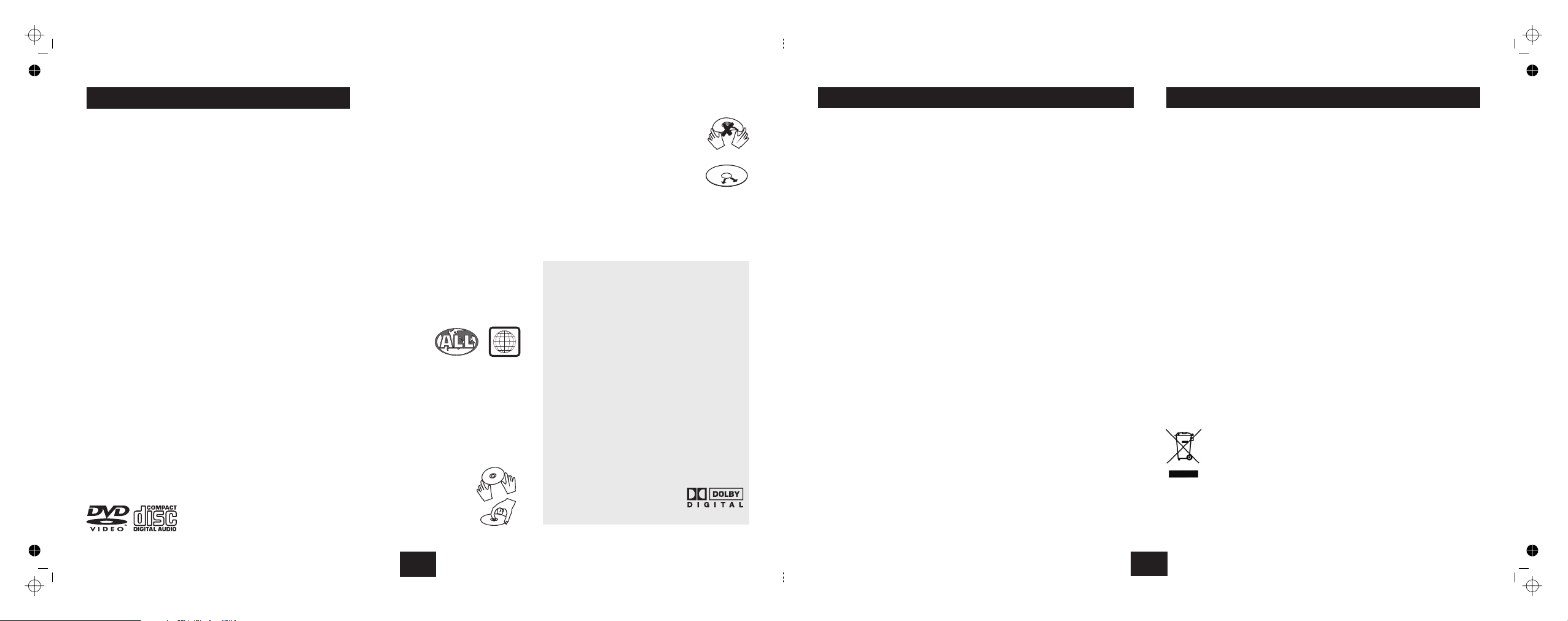
PLAYER FEATURES
DVD, CD,CD-R, DVD+R
CD-RW,DVD+RW
capable
must be finalised.
PAL/NTSC colour system
Selectable Normal/Widescreen
Component Video Output
S-Video output
Composite Video output
Stereo analogue RCA outputs
Dolby Digital 5.1 SPDIF RCA co-axial output
(switchable RAW PCM)
Multi Subtitle and Language select
Multi Angle select
On screen display menu
Multi-level zoom and slow motion
Parental control
Progressive Scan enabled.
TV format:
Screen format:
Video output:
Audio output:
SCART Audio/Video output
DVD features:
Other features:
This player incorporates copyright protection
technology that is protected by method claims of
certain U.S. patents and other intellectual property
rights owned by Macrovision Corporation and
other rights owners. Use of this copyright
protection technology must be authorized by
Macrovision Corporation. and is intended for
home and other limited viewing uses only unless
otherwise authorized by Macrovision Corporation.
Reverse engineering or disassembly is prohibited.
The player has built in copyright protection
technology that prevents copying from a DVD disc
to any media.
Manufactured under license from Dolby
Laboratories.
Dolby and the double-D symbol
are trade marks of Dolby
Laboratories.
If a video recorder is connected to the player, the
video output image may be distorted.
DVD REGION CODES
DVD discs and players are covered by a worldwide
agreement which limits playback of DVD discs to
specific regions A disc specified as playable in one
region may not play on a player designed for a
different region. A disc specified as universal or with
no region coding (Code 0)may be played in any region.
Canada, USA
Japan, Middle East, South Africa
South-East Asia
Australia, Caribbean, Central & South
America, New Zealand
Africa, Former Soviet Union, India, North
Korea, Pakistan
China
DVD discs are fragile, treat them with
care. Store them in their packing; away
from sunlight, heat and damp.
When handling discs, hold
The regions are:
Region 1:
Region 2: Europe,
Region 3:
Region 4:
Region 5:
Region 6:
THIS PLAYER PLAYS
REGION 2 AND REGION
FREE DISCS.
IMPORTANT NOTE
CARE OF DISCS
DVD disc features are determined by the program or
software content on the DVD disc itself. Some
procedures in this manual cannot be performed if the
disc does not support the feature. Also, some discs
may need special settings unsupported by the player.
the disc's
outer edge and/or the centre spindle
hole. touch the disc surface.
bend or flex a disc.
Clean the disc surface with a soft, dry
cloth. Wipe the disc surface gently,
radially, from centre toward the outer
edge. Never apply solvents to the
surface of a disc.
Do not
Never
CAUTION: DURING PLAYBACK, THE DISC SPINS AT
HIGH SPEED, DO NOT LIFT OR MOVE THE PLAYER,
DOING SO MAY DAMAGE THE DISC.
2
GENERAL INFORMATION
2
When you have finished using the player:
If you have selected 4:3 PS (PAN SCAN) mode:
If you select 4:3 LB mode:
!
!
!
!
Press
Press
Remove and store the disc in its packing
Switch the player OFF via the switch on the front panel
There is no Standby function on this player. As all system settings are
retained in the player memory, there is no need for this function. Switching
the player off manually means the player uses no power when not in actual
use.
Although the SETUP menu allows you to specify the default setup of the
SCREEN size, some DVDs are formatted only for 16:9 and will force this
format on the TV set, regardless of the Setup parameters.
This mode crops widescreen DVDs to fit 4:3 screens. Some DVDs do not
support this feature.
There will be a black area above and below the picture when a widescreen
movie is playing.
All care and cleaning operations should be carried out with the unit
unplugged from the mains power.
The surface of the unit can be cleaned with a barely damp cloth and then
dried carefully.
If your discs jump tracks, skip passages or do not play properly, this is
more likely to be caused by surface damage or dirt on the actual disc rather
than any fault of the unit. In extreme cases, however, these phenomena
could be due to dirt or dust on the lens.
If the player lens gets dusty or dirty, use a proprietary lens cleaner and
follow the instructions carefully.
Do NOT leave discs in the player when not in use.
STOP
OPEN/CLOSE.
ON/OFF .
A NOTE ON PICTURE FORMATS
CARE AND CLEANING
WARRANTY
Your Technika appliance is covered by a warranty for 12 months from the
date of purchase. If a fault develops during this period, please contact the
TESCO electrical help line on 0845 456 6767. Please have your original
purchase receipt with you when you call. This warranty in no way affects
your consumer rights.
FINAL OPERATIONS SERVICE
19
Produced after 13th August 2005.
Waste electrical products should not be disposed of with
household waste. Please recycle where facilities exist. Check
with your Local Authority or retailer for recycling advice.

!
!
!
!
!
!
!
!
!
!
!
Press
Press to select a Program Number
Press to move to the Track Column
Press to select a Track Number
Press to select the track and enter it into the Program
Repeat the process to make up the Program.
Re-enter the new track number
Press
Navigate to the Icon. Press
Press
Press twice to stop the disc and exit all menus. Now remove
the disc,
PROGRAM
ENTER
T
ENTER or PLAY/PAUSE
Clear STOP
STOP twice.
STOP
o modify a program entry:
To play a program:
To cancel a program:
To cancel a program when it is playing:
When you have finished play:
!Press to open the drawer
Load a disc. Press to close the drawer.
If there is a menu the player will auto-detect this and flash an
indication on the screen.
Some VCD discs will not have a suitable menu. In this case the disc may
begin playing. Other discs will stop after loading.
Some VCD discs (mainly VCD2.0 and SVCD1.0) feature a menu set similar
but simpler than DVDs. These are accessed as follows:
Press to toggle the PBC menu on and off.
In all other respects playing a VCD is similar to a CD but most of the
advanced features are unavailable. Feature sets differ widely between the
different VCD formats and individual discs.
Repeatedly pressing will bring up the Time Elapsed and the Time
Remaining displays if these are supported by the disc.
Functions such as search, track selection, repeat etc. work similarly to CD.
Pressing the key brings up the same
choices as for CD play.
Press the key to select the language desired.
Press twice to stop the disc and exit all menus. Now remove
the disc,
OPEN/CLOSE
PBC
PBC
DISPLAY
The L/R key
On a single language VCD: L/R
On a bilingual VCD: L/R
STOP
!
!
!
!
!
VCD MENUS
When you have finished play:
18
PROGRAMMING AN AUDIO CD
PROGRAM
1
2
3
4
5
6
7
01
02
03
04
05
Track
Select Play Clear
Press or to select an item
Press togo to the item choice
Press or tochoose anitem
PressENTER to confirm
07
PLAYING A VCD DISC CONTROLS AND CONNECT0RS
FRONT PANEL CONTROLS
3. Open/Close Key
1. ON/OFF Switch 4. Play / Pause Key
2. Disc Tray 5. Remote Sensor
6. Power Indicator
bc de
fg
REAR PANEL CONNECTIONS
1. SCART Output
4. Power Cord
2. Composite Video Output
3. Component Video outputs
gh
SCART OUT
bc
d
ef
6. Analogue Audio Outputs
7. S-Video Output
5. Digital Audio Output
FITTING HANDSET BATTERIES
Open the cover of the battery compartment.
Unwrap the supplied AAA batteries and place them in the battery
compartment with the polarity as shown.
Replace the compartment cover
Always use AAA batteries and always replace them in pairs. Never mix old
and new batteries. Dispose of used batteries with regard to the recycling
regulations in your area. Do NOT short circuit batteries or throw batteries into
water, the general rubbish or in a fire.
Very weak batteries can leak and damage the handset. Replace in good time!
OPEN
OPEN
3
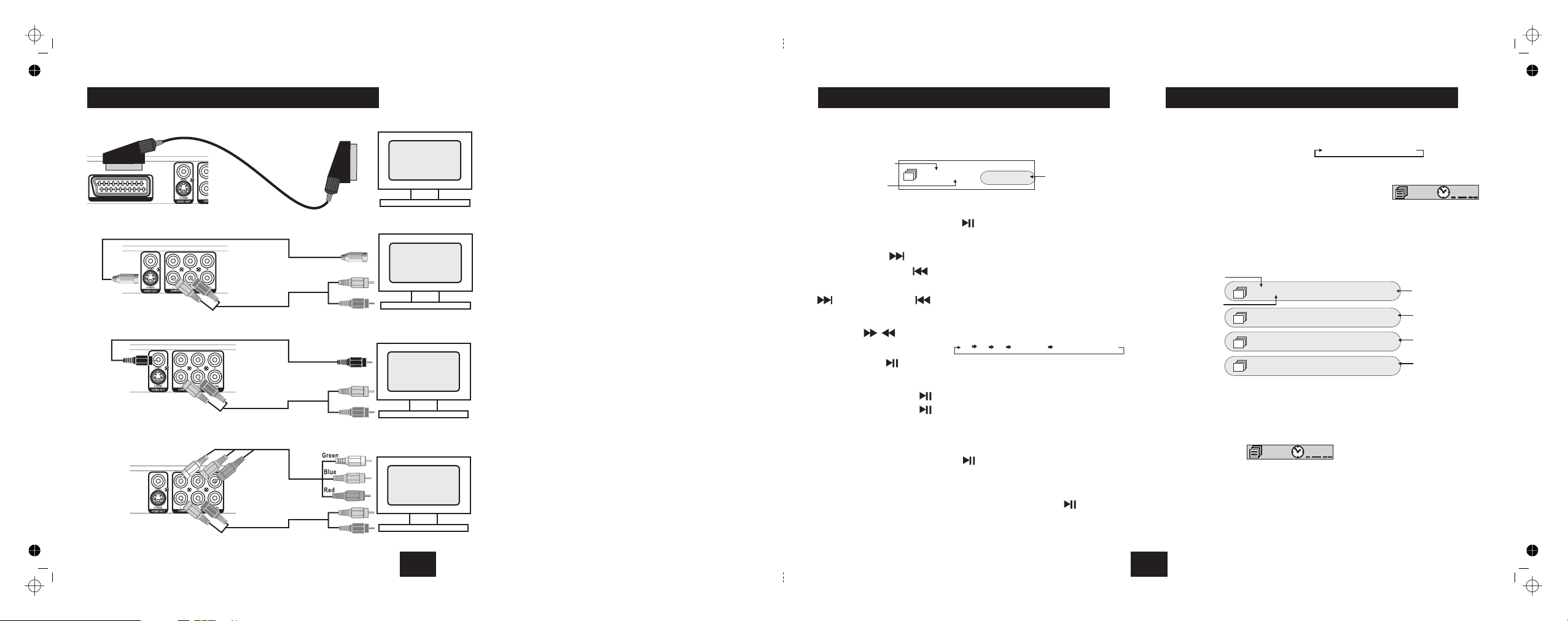
SCART OUT
This is the easiest connection mode. Audio and Video signals
are carried by the SCART lead.
Connect the SCART output of the player to the SCART input of
the TV set. If your TV has 2 SCART connectors we suggest you
use SCART 1.
SCART CONNECTION
Connect the S-Video output of the player to the S-Video input
of the TV set. You will also need to connect the Analog audio
outputs as shown.
If your TV is mono use a ‘Y’ adaptor to combine the stereo
outputs of the player to a mono connection for the TV.
S-VIDEO CONNECTION
Connect the Composite Video output of the player to the
Composite Video input of the TV set. You will also need to
connect the Analog audio outputs as shown.
If your TV is mono use a ‘Y’ adaptor to combine the stereo
outputs of the player to a mono connection for the TV.
VIDEO
COMPOSITE VIDEO CONNECTION
VIDEO AND TV CONNECTIONS
VIDEO
Connect the Y, Cb and Cr outputs to the corresponding inputs
of the TV set. Use the colour codes on the connectors to help
ensure that connections are correctly made.
You will also need to connect the Analogue audio outputs to
the audio input sockets of the TV.
L
R
L
R
AUDIO
L
R
L
R
AUDIO
VIDEO
L
R
L
R
AUDIO
COMPONENT VIDEO CONNECTION
4
Repeat
A-B Repeat
Display Indications
Choosing a track directly
Playing a track from a given time:
Stereo and Mono:
!
!
!
!
!
!
!
!
Press to cycle repeat:
Press to select the start point ( )
Press o select the end point ( )
Press to return to normal play
Press continuously t o toggle the display between :
Enter the track number using the number keypad.
Press Enter the time in H:MM:SS format
Press repeatedly.
REPEAT Track Disc Off
A-B A
A-B t B
A-B
DISPLAY
GOTO
L/R
??
Load an Audio CD into the player. The player reads the disc. CD will
start automatically - a very few won’t The player will display
Press or
Press to go forward one track at a time
Press to go back one track at a time
When you reach the final track you cannot go to the first track using
Press to go back through the tracks.
Press repeatedly
Speed increases/decreases 2X 4X 8X 16X 32X Normal Speed
Press to resume normal play or cycle to Normal speed.
Press on the handset. The disc will pause
Press to resume normal play.
Press .
Press or to start play from the track at which
the disc was stopped.
Press twice.
Press or
Open and close the Disc Tray
Most s
.
1)
ENTER PLAY/PAUSE
NEXT
PREVIOUS
NEXT
. PREVIOUS
PLAY
PLAY/PAUSE
PLAY/PAUSE
STOP
ENTER PLAY/PAUSE
STOP
ENTER PLAY/PAUSE
To play an entire disc from the beginning when it is stopped:
2) To change tracks when a disc is playing
3) Fast Forward / Reverse Playback
4) Pausing a disc
5) Stopping and Re-starting a Disc
To completely stop a disc:
To play a stopped disc : or
!
!
!
!
!
!
!
!
!
!
!
!
!
17
Current Track
Total Tracks
Time played on
current track
: 01/23
00.00:01
Time played on
current track
Time left on
current track
Time played
on Disc
Time left
on Disc
Display Off
Current Track
Total Tracks
03:01
Single Elapsed
: 04/23
01:01
Single Remain
: 04/23
: 04/23
44:01
Total Remain
14:01
Total Elapsed
: 04/23
PLAYING AN AUDIO CD - BASIC PLAYING AN AUDIO CD - ADVANCED
03/04
::
::
L/L -
Plays the Left Channel on left and right channels
R/R -
L/R -
Plays the Right Channel on left and right channels
Normal Stereo playback.
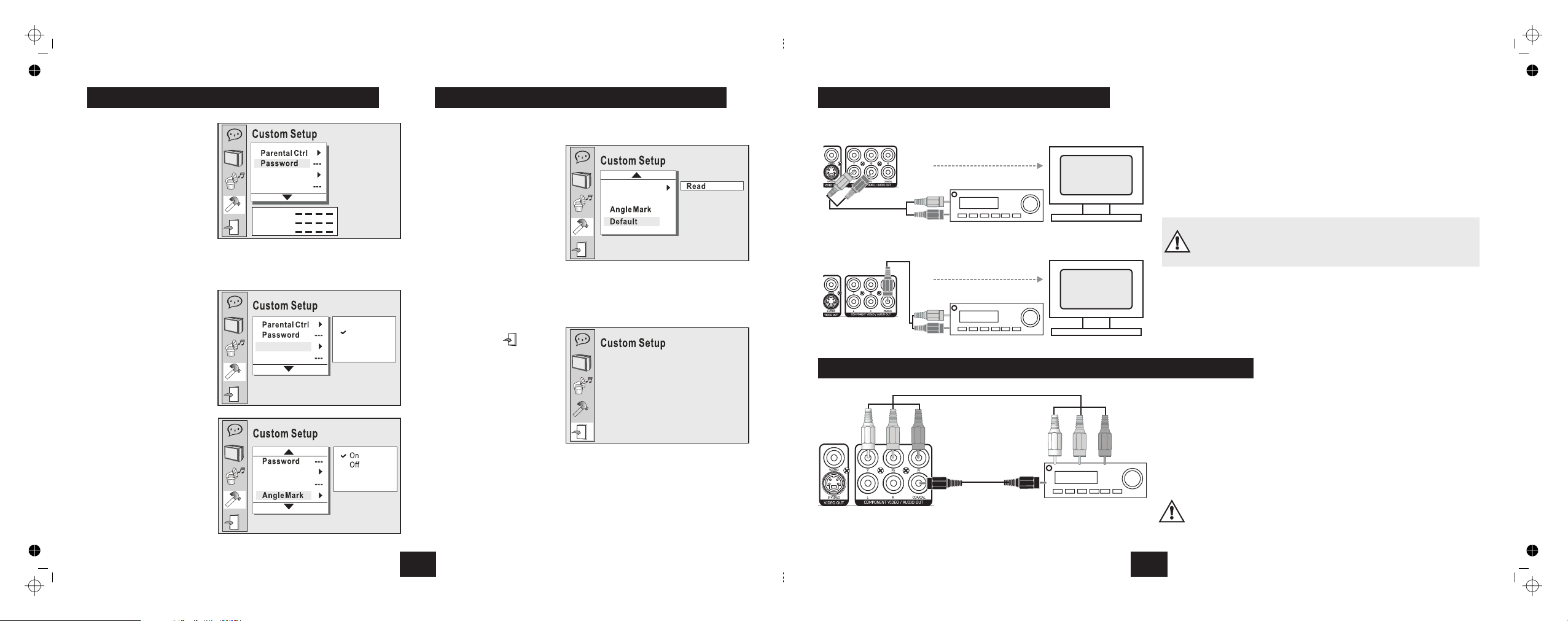
Style
Angle Mark
Style 1
Style 2
Style 3
Style 4
RESETTING FACTORY DEFAULTS
Default
Read
EXIT
!
!
!
Select
Select
Press ENTER to store the
new setting.
All previous user settings
will be cancelled and the
player will be returned to the
original factory settings.
Pressing SETUP at any time will take you out of the SETUP menu.
If you are in the middle of a procedure any change will be discarded.
You can also exit Setup by
navigating to on the
Header menu and pressing
ENTER.
To change the password:
!
!
!
!
!
!
!
!
!
Highlight
Input the old password
Input a new 4 digit number
Re-enter this password
Press ENTER to store the
new password.
The default code of 6666 will apply, regardless of
any password you may set.
Select
Select a screen style to
display menus etc.
Press ENTER to store the
new setting.
There are two settings:
enables different camera
angle shots (if the disc
supports this )
disables this function
Press ENTER to store the
new setting.
Password
Important Note
If you forget the code:
STYLE
Style
ANGLE MARK
ON
feature
OFF
16
Style
Angle Mark
Old
New
Verify
Style
Password
Style
CUSTOM SETUP OPTIONS EXITING THE SETUP MENU.
Connecting the player audio outputs to a hi-fi unit instead of the TV may offer
improved sound quality. Connect the left and right outputs to a suitable line
input (AUX CD or TAPE) on the amplifier or receiver. When using the player
remember to switch the amplifier to this input.
To experience Dolby Digital sound you need a digital AV processor or other
5.1 sound equipment equipped with a digital co-axial connector, and a 5.1
speaker system. Connect the player via the digital coaxial output to the digital
input on your processor. Refer to your 5.1 equipment manual for guidance.
ANALOGUE AUDIO CONNECTIONS
One Video connection only!
NOTE: If you are using the SCART connection, the audio signal will
appear on the TV as well as the Hi Fi. It may be advisable to turn off
the TV sound when listening to the player.
L
R
DIGITAL AUDIO CONNECTIONS
EXTERNAL AUDIO CONNECTIONS
L
R
One Video connection only!
L
R
L
R
AV PROCESSOR CONNECTIONS AND PROGRESSIVE SCAN
The best results will be obtained with a Component Video connection and a
Digital Audio Connection.
You must use the Digital Audio connection for Dolby Digital 5.1 sound.
is found on projectors and some Flat Screen TV monitors.
You cannot enable progressive scan via S-Video, SCART or Composite Video
connections.
Progressive scan
AUDIO
VIDEO
If you set the DVD player to progressive scan when your TV
monitor or the connection does not support this feature you will
lose the picture! Refer to your product manual for guidance.
5

REMOTE HANDSET KEYS
1.MUTE
21.PLAY/PAUSE
2.SUBTITLE
22. ENTER
3.LANGUAGE
23.STOP
4.OPEN/CLOSE
24.GOTO
5.ANGLE
25. NEXT
6.PROGRAM
26. PREVIOUS
7.SETUP
27. SLOW
8.DIRECTION KEYS
9.L/R
28.
10.NUMBER KEYPAD
30.
11.REVERSE
12.FORWARD
13.
29.VIDEO /MODE
14.DISPLAY
15.STEP
16. REPEAT
17.TITLE
18.VOLUME UP
19.VOLUME DOWN
20.MENU
ZOOM
REPEAT
PBC
A-B
ENTER
SUBTITLE LANGUAGE OPEN/
CLOSE
ANGLE VOL+
VOL-
PROG
TITLE
MENU
SETUP PLAY/
PAUSE
L/R STOP
10+
123
45 6
7890
REV PREV NEXT
PBC DISPLAY ZOOM SLOW
STEP A-B REPEAT VIDEO/
MODE
GOTO
FWD
MUTE
SUBTITLE LANGUAGE OPEN/
CLOSE
ANGLE VOL+TITLE
MUTE
HANDSET OPERATION
The remote handset has a range
of 6 metres. Ensure there is a
clear line of sight between the
handset and the remote eye on
the player
The normal operating angle
should not exceed 30º .
Direct bright sunlight may
adversely affect remote
operation. If this happens, move
the player and handset into a
shadier location.
<6m
30º
30º
6
When you have set up the
Digital Audio options:
To change the Parental Control setting:
If you enter the wrong code:
Press and then to go to
the menu
Age related coding is on the
disc. The player picks up this coding and allows or restricts viewing
dependent on the control level set by the user. There are eight levels of
control as follows:
Kid Safe G; PG; PG 13 PG-R R; NC17; Adult
The first level is open to all ages, progressively rising through the age
groups until level which is strictly adult viewing only.
Select
Enter a four digit
password. The default
secret code is 6666 Enter
this code if you are
entering the password for
the first time.
Change the level.
Press ENTER to confirm
the screen will revert back to the menu and you can make no changes.
CUSTOM SETUP .
PARENTAL CONTROL:
1: 2: 3: 4: - 5: 6: 7: 8
8
Parental Control
.
!
!
!
!
When you have set up the TV options:
!Press and then to go
to the
menu.
Use this for
regular audio CDs, MP3s,
and VCD discs.
Use this for
5.1 DVDs.
If you are not using a
digital connection set the
option to OFF to minimise
circuit interference.
This sets the audio
outputs to Mono. Use this if
you are using a mono TV.
This sets the output to
Stereo and enables playback
of Dolby Pro Logic and other
matrixed programmes.
AUDIO SETUP
DIGITAL OUT
SPDIF/PCM:
SPDIF/RAW:
OFF:
DOWNMIX
Lo/Ro:
Lt/Rt:
15
Downmix
C
AB
Downmix
C
AB
Downmix
Lo/Ro
Lt/Rt
Style
Angle Mark
Style
Angle Mark
SETTING UP THE SCREEN PARENTAL CONTROL
1 KID SAFE
2 G
3 PG
4 PG13
5 PGR
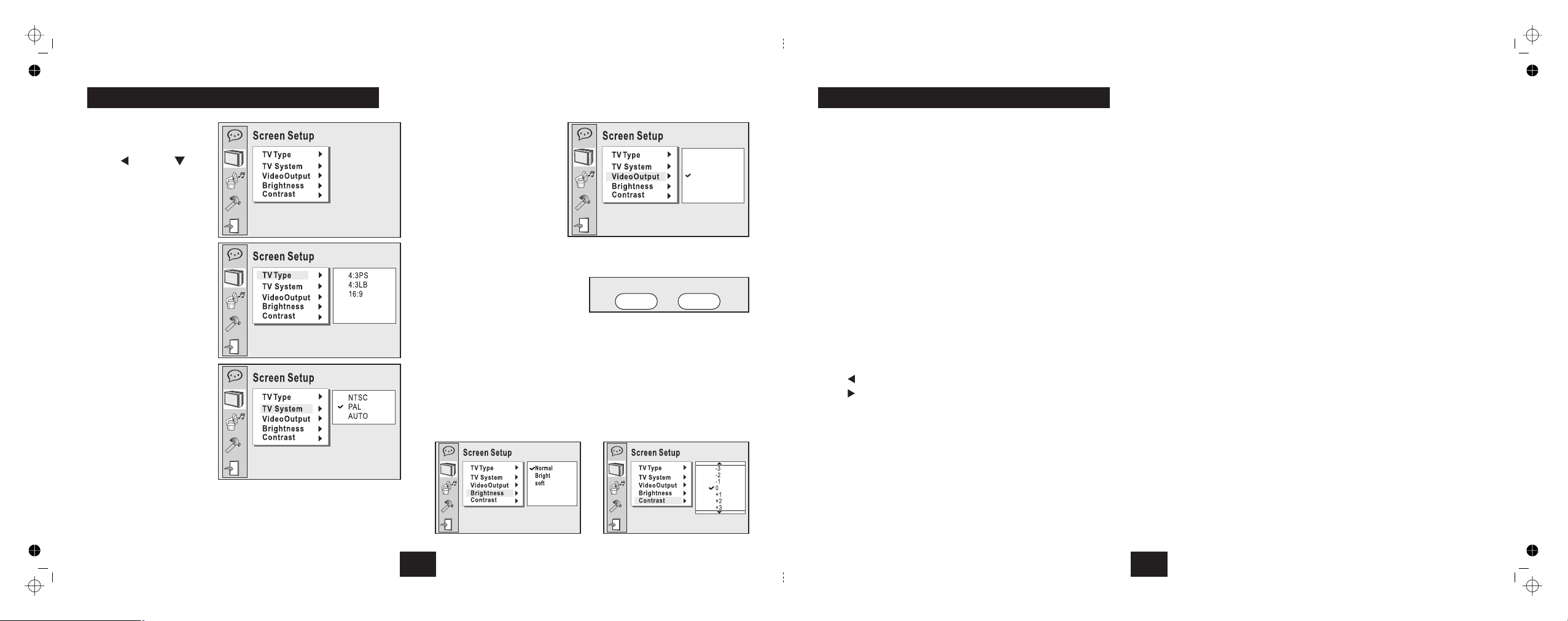
Your TV Support P-Scan?
Yes No
When you have set up the
language options:
!Press and then to go
to the menu.
There are 5 adjustments:
This adjusts the TV screen
aspect ratio. The choices
are:
(Pan Scan)
(Letter Box)
(Wide screen)
Choose between
or
In the UK the default system
is PAL.
If you choose the incorrect
system you may experience
difficulties with picture
and/or sound.
If this happens: Reselect the correct TV system
Screen Setup
TV Type:
4:3 PS
4:3 LB
16:9
TV System:
NTSC, PAL
AUTO.
Video Output:
If you are using the SCART
socket
CVBS+RGB
CVBS+S-Video
CVBS+YUV
YUV P-Scan
NOT
VIDEO/MODE
Brightness: Normal: Bright: Soft
Contrast: -4: -3: -2: -1: 0: +1: +2: +3: +4:
This configures the player's
Video Outputs.
leave the setting at
enables
Composite and S-Video
outputs.
enables Composite and Component outputs.
sets the output to
Progressive Scan. If you choose
this option you will see this
message.
You must select if your Screen does not support this feature or
you will lose your picture completely! If you lose your picture you can
restore it as follows: Load a DVD disc into the player. Wait for it to load (you
will not see this of course). Now point the handset at the player and press
the button slowly and repeatedly until the picture restores.
Choose between
Set the contrast in 9 steps
Yes
14
SETTING UP THE SCREEN
CVBS+S-Video
CVBS+YUV
CVBS+RGB
YUV P-SCAN
b
c
d
e
f
g
h
i
j
1)
1!
1@
1#
1$
1%
1^
1&
1*
1(
2)
2!
2@
2#
2$
2%
2^
2&
2*
2(
3)
Access the Menu on a VCD Disc
Press to select the Video Mode. (
MUTE
SUBTITLE
LANGUAGE
OPEN/CLOSE
ANGLE
PROGRAM
SETUP
DIRECTION KEYS
L/R
NUMBER KEYS
REV
FWD
PBC
DISPLAY
STEP
A-B REPEAT
TITLE
VOL+
VOL–
MENU
PLAY/PAUSE
ENTER
STOP
GO TO
NEXT TRACK
PREVIOUS TRACK
ZOOM
SLOW
VIDEO/MODE
REPEAT
Press to mute/unmute the audio output.
Select a language to view subtitles
Press repeatedly to select up to 5 Audio
languages or formats. (if the Disc supports this)
Press to Open and Close the Disc Drawer
Select different camera angles
Program play a sequence of your choice
Press to enter/leave the DVD player setup menu.
Press to move up through a menu
Press to move down through a setup menu
Press to move to a previous menu option
Press to move to the next menu option
When a DVD is played, the active dubbing
language will be shown.
When a SVCD or VCD is played the left track,
right track or stereo will be displayed
accordingly.
When a bilingual VCD is played, press to select
the language desired.
Enter the number.
Press
the +10 key and then the 1 key.
Press
+10 twice followed by the number, and so on.
You can enter numbers up to 99.
Fast reverse search on a disc
Fast forward search on a disc
Press once to bring up basic track information.
Press again to bring up the detail information.
Press again to exit
Advance a DVD frame by frame
Press to select the start of a sequence. Press
again to choose the end of a sequence. The disc
will repeat the sequence continuously
Press to display the TITLE Menu of a DVD Disc
Press to increase the audio volume output
Press to decrease the audio volume output
Press to display the ROOT menu of a DVD Disc
Press to play a disc. Press a second time to
pause the disc. Press a third time to resume play.
Press to confirm a selection from a menu
Press once to temporarily stop a disc, twice to
stop a disc and erase all stored information
Use to play a disc from a selected track, time or
chapter.
Press to progress through the tracks on a disc
Press repeatedly to move back through the
tracks on a disc.
Press to zoom the display
Slow motion playback of a video disc.
If you select an
incorrect option the screen will go blank. Keep
pressing the button to restore the picture)
Press to repeat a title, track or disc continuously.
Press to return to normal play.
To select a number 0 to 9:
To select numbers from 10-19 (e.g. 11):
To select a number between 20 and 29:
▲
▼
setup
HANDSET KEY FUNCTIONS
7
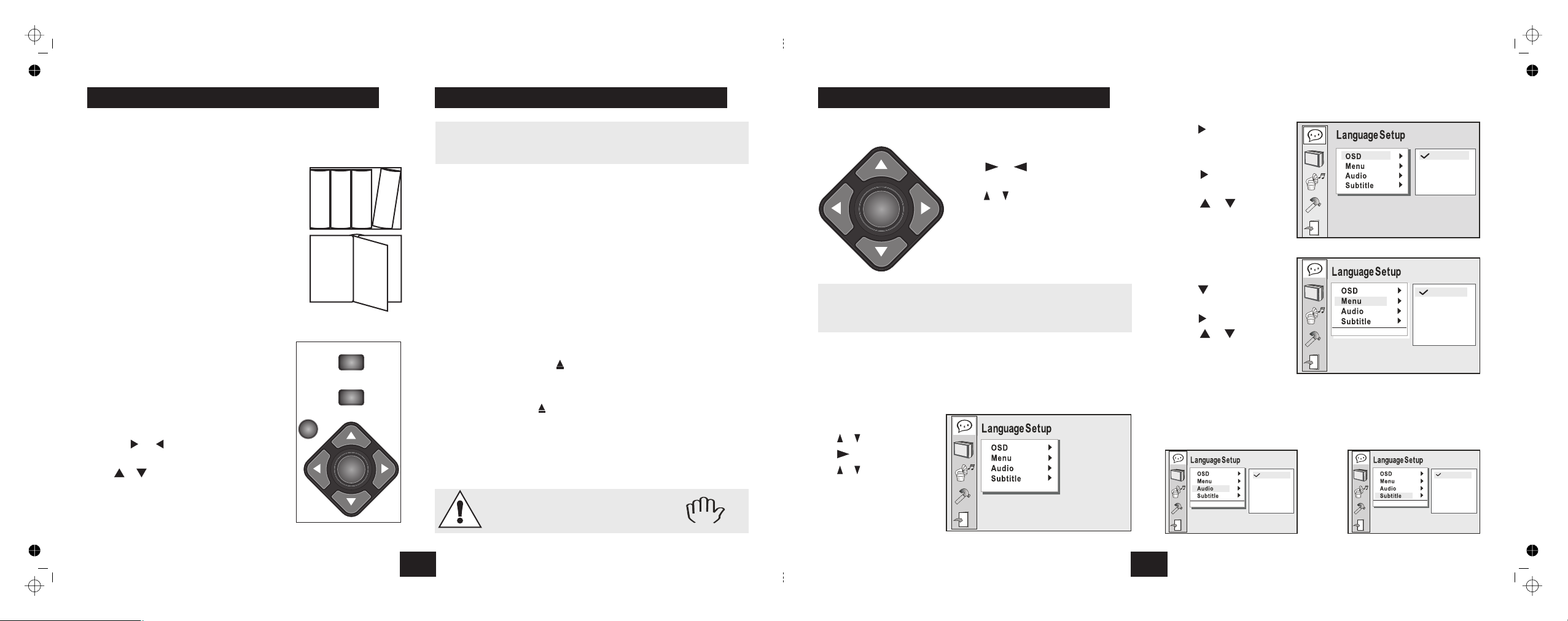
DVD players use and there are three principal kinds:
The player's Menu is accessed via the key This enables
you to set up the player. -TV system, languages, parental controls, etc.
The menu is the basic menu of a DVD disc
and contains all the information relating to the
DVD disc itself. This menu loads when you first
insert a disc. To access this menu at other times,
press the DVD MENU key
The menu shows the available on the DVD
disc. Each TITLE is subdivided into
So with the right command you can play the
whole disc, or any part of the disc as you choose.
The are mainly used to navigate through Menus.
The key accesses the player’s SETUP
menu.
The key accesses the DVD disc’s
ROOT menu.
The key accesses the DVD disc’s ROOT
menu.
On Many DVDs ROOT and TITLE menus are
the same.
Pressing or will take you to the
menu list or return you to the one.
Press or to go or the menu
Pressing confirms your selection.
press the key
menus
SETUP SETUP .
ROOT
TITLES
CHAPTERS.
Function Keys
SETUP
MENU
TITLE
ENTER
If you make a mistake, CANCEL
next
previous
up down same .
In any menu the current choice is highlighted.
TITLE
MENU
SETUP
ENTER
CHAPTER
TITLE 1
of 2
2
of 5
CHAPTER
1
of 5
TITLE 1
TITLE 2
LANGUAGE
AUDIO
FUNCTIONS AND MENUS
GETTING STARTED
With the exception of the switch, all the front panel controls of
the DVD player are duplicated by the handset. This manual focuses on
handset commands wherever possible.
The disc will now load. Some formats take more time to load than
others as the player has to download the Table of Contents (TOC).
If at any time you give the player an invalid
command a warning sign will flash
ON/OFF
If the welcome screen does not appear your TV set will probably have
multiple AV inputs.
!
!
!
!
!
!
!
!
!
!
Ensure all system connections are correct. Plug the TV (and the hi fi
unit if used) into the mains.
Ensure the mains switch of the DVD player is in the extended
(OFF) position and freely operable.
Plug the player into the mains.
Switch on the TV (and the hi-fi if used).
Set the TV set to its input (Refer to your TV user manual)
Depress the switch on the player front panel. A welcome
screen will appear.
Scroll through the TV settings until the welcome screen appears.
Press the button on the handset or the player to open
the disc tray.
Load a disc into the tray, label side up.
Press on the handset or the player to close the tray.
discs will display the ROOT or TITLE menu. In exceptional cases
where there is one title and nothing else the disc may play.
ON/OFF
A/V
ON/OFF
OPEN/CLOSE
OPEN/CLOSE
DVD
!
8
Access the menu when the player is stopped and no disc is loaded.
Press the key enter Setup.
Press or to take you to the
menu or return you to the one.
Press or to take you or in the
menu list. Press to confirm
your selection.
The menu and the choice within the
menu are highlighted .
Press the key again to exit Setup.
System setup should be carried out when there is no disc in the
tray. If there is a disc in the tray, many of the menus will not be
accessible in ful.
Press the key
The first menu enables you to set up the operating language.
SETUP
SETUP
ENTER
Note:
LANGUAGE SETUP PAGE
SETUP
to
.
next
previous
same
up down
Press The On Screen
Display ( ) menu will be
highlighted.
Press
Press or to select an
OSD language /
Press to confirm
and return to the previous
menu.
Press to exit
Press to select and
set up the Disc language.
Press and then
Press or to choose a
different language /
Press to confirm
and return.
(Press SETUP to exit the SETUP menu)
Using the methods above you may now set up:
The main language you want the film to be in ( )
The main language you would like film subtitles to be in. ( ).
OSD
and or
ENTER
SETUP or
Menu
and or
ENTER
Audio menu
Subtitle menu
!
!
!
!
!
!
!
!
!
The tick indicates
the selection.
13
ENTER
Press or to select an item
Press togo to the item choice
Press or tochoose anitem
PressENTER to confirm
SETTING UP THE PLAYER
French
German
Spanish
English
English
French
German
Italian
Spanish
OFF
English
French
German
Italian
Spanish
English
French
German
Italian
Spanish
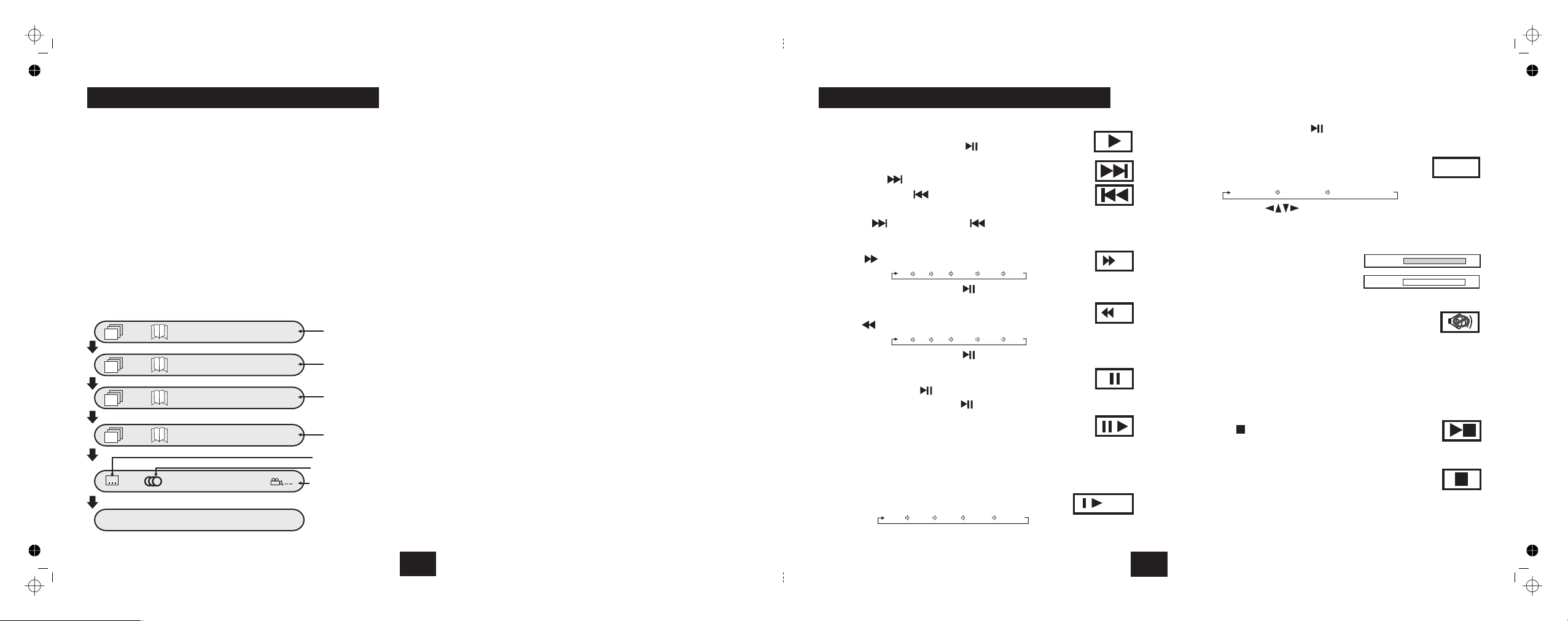
VIDEO/MODE
CHECKING THE OPERATIONAL STATUS
!
!
!
Press the VIDEO/MODE button repeatedly to select an option from
those listed below.
enables Composite and RGB outputs.
enables Composite and S-Video outputs.
enables Composite and Component outputs.
sets the output to Progressive Scan.
Press until the picture restores.
Press continuously to cycle the display modes as follows:
The Display mode allows you a very convenient method of rapidly
checking the current playback parameters of a DVD disc. You can alter any
of these settings using the methods described above and instantly view
the changes on the display.
Press twice.
Press to open the disc tray
Remove and store the disc in its packing
Press to close the disc tray
Switch the player OFF via the switch on the front panel
There is no Standby function on this player. As all system settings are
retained in the player memory, there is no need for this function. Switching
the player off manually means the player uses no power when not in actual
use.
CVBS+RGB
CVBS+S-Video
CVBS+YUV
YUV P-Scan
VIDEO/MODE
DISPLAY
STOP
OPEN/CLOSE
OPEN/CLOSE
ON/OFF .
If you choose a setting not supported by your TV monitor the picture may
distort or vanish. If this happens:
When you have finished using the player:
slowly and repeatedly
!
!
!
!
!
:1/3 Title Elapsed
:2/6 0:15:05
:1/3 Title Remain
:2/6 0:75:05
:1/3 Chapter Elapsed
:2/6 0:10:25
:1/3 Chapter Remain
:2/6 0:05:05
Total Time
played on Title
Total Time
left on Title
Total Time
left on Chapter
Total Time
played on Chapter
Off English1/2 AC3 5.1CH Angle
Language and Format
Subttles
Display Off
PLAYING A DVD - ADVANCED
12
1)
ENTER PLAY/PAUSE
NEXT
PREVIOUS
PREVIOUS
ENTER or PLAY/PAUSE
ENTER or PLAY/PAUSE
PLAY/PAUSE
ENTER or PLAY/PAUSE
STEP.
ENTER or PLAY
SLOW
ENTER or PLAY/PAUSE
ZOOM
ZOOM x1
VOL+
VOL-
MUTE
MUTE
STOP
STOP
ENTER PLAY
STOP
ENTER
TITLE
ROOT
To play a DVD disc from the start
2) To change tracks during play
NEXT .
3) Fast Forward Playback
4) Fast Reverse Playback
5) Pausing a disc
6) Frame Advance
7) Slow Motion
8) Zoom:
9) To alter the volume
10) Mute
11) Stopping the Disc
!
!
!
!
!
!
!
!
!
!
!
!
!
!
!
!
!
!
!
!
!
!
!
!
!
!
Press or . keys.
Press to go forward one track at a time
Press to go back one track at a time
Press to go back through the tracks.
Press repeatedly.
Speed increases 2X 4X 8X 16X 32X 1X
Press or cycle to 1X to resume normal play
Press repeatedly
Speed increases 2X 4X 8X 16X 32X 1X
Press or cycle to 1X to resume normal play
Press
Press to resume normal play
Repeatedly press
The film advances one frame at a time.
Press to resume normal play
Press
Speed cycles 1/2X 1/4X 1/8X 1/16X 1/32X
Press or cycle to 1X to resume,
(Normal or Slow Motion)
Press repeatedly
Zoom cycles ZOOMx2 ZOOMx4 ZOOMx1 (off)
Use the arrow keys to move the zoom point around.
Recycle to to restore normal size.
Press to increase the volume
Press to reduce the volume.
Press . The sound will be muted
Press again to restore the sound
The button has two modes.
When a disc is paused the is stopped but the is active. A special
stop mode is available which stops the laser the disc but memorises
the position. When PLAY is next pressed the disc picks up where it left off.
Press . The disc will stop
Press or to continue play from the point
at which STOP was pressed.
Press twice. The disc is now fully stopped.
Press to play the disc from the start.
Press to re-load the disc and display the TITLE menu.
Press to re-load the disc and display the ROOT menu.
When you reach the final track you cannot go to the first track
using
(In Slow Motion the sound is muted)
(not available at the digital audio outputs)
(not available at the digital audio outputs)
disc laser
and
X2
X2 Volume 16
Volume 00
X1/2
Zoomx2
PLAYING A DVD - BASIC
9
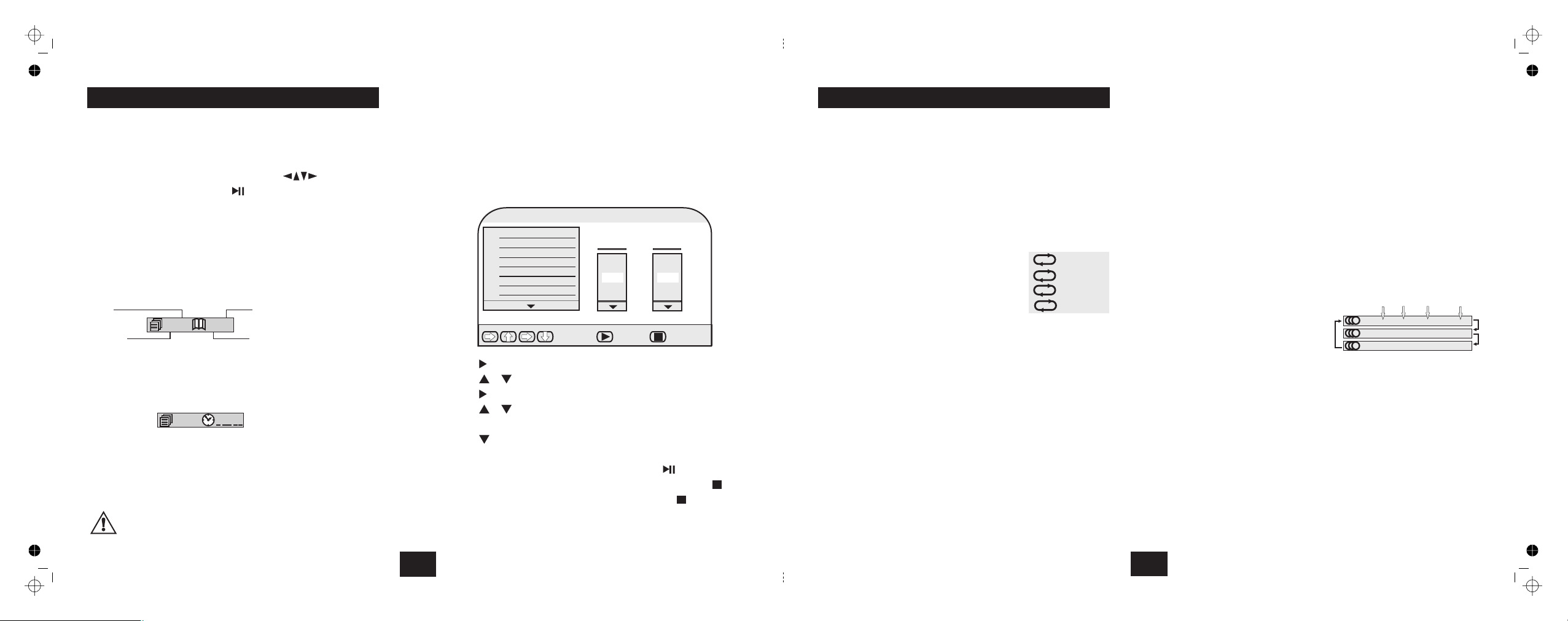
DIRECT PLAY FROM THE ROOT OR TITLE MENU
THE GO TO FUNCTION
PROGRAM PLAY
!
!
!
!
!
!
!
!
!
!
!
!
!
!
!
!
!
!
Load a DVD disc following the procedure above.
Press . The relevant menu displays.
Navigate to the title with the direction keys
Press to play the title.
GO TO can be used to select a title or chapter by number or to access the
disc by entering the time .This function is usually accessed while a disc is
playing though a few discs may allow access from the ROOT menu.
Press once
Input the Title(say 3) from the number keypad . Press
Now Input the Chapter (say 2). Press
The disc will play from the start of Title 3, Chapter 2.
Press
Input the time from the number keypad (say 1:08:36)
Play starts at 1 hr 8min and 36 secs into the disc
Press to exit the function.
You can program up to 20 tracks/titles in any order. Some DVD discs do
not allow Program play.
Stop the player. (You can also enter a program when a disc is playing)
Press the key
Press until the Title menu is highlighted.
Press or to select the title.
Press to highlight the Chapter menu.
Press or to select the chapter
Press The selection is memorised.
Press to select another entry and repeat the procedure.
Re-enter the new track number
Press
Navigate to the Icon. Press
Press
MENU or TITLE
ENTER or PLAY/PAUSE
GO TO
ENTER
ENTER
GO TO
GO TO
PROGRAM .
ENTER.
ENTER or PLAY/PAUSE
Clear STOP
STOP twice.
While a disc is playing:
To modify a program entry:
To play a program:
To cancel a program:
To cancel a program when it is playing:
!
!
!
twice
three times
!
TITLE CHAPTER
Current
Total
Current
Total
03/04 02/07
At any time you can stop and reload the disc by pressing the MENU key or the .OPEN/CLOSE key twice.
PLAYING A DVD - BASICPLAYING A DVD - ADVANCED
TIME
03/04
::
PROGRAM
1
2
3
4
5
6
7
01
02
03
04
05
Title
Select Play Clear
02--03
01
02
03
04
05
Chapter
10
EDITING A PROGRAM DURING PROGRAM PLAY
PROGRAM.
PROGRAM
A-B REPEAT A
A-B REPEAT A-B
A-B
ANGLE
SUBTITLE
LANGUAGE
Important Note:
do
L/R
!
!
!
!
!
!
!
!
!
!
!
!
!
!
Press The program screen will appear
Edit the wanted track and exit the program (see above)
Press a second time. All the entries will clear and you can
re-enter and play a new program as above.
Repeat a Chapter
Repeat a Title
Repeat the entire disc
Cancel REPEAT
In REPEAT mode the selection repeats continuously until cancelled.
This function repeats a chosen passage
Press at the start of the selection
Press at the end of the selection
The disc repeats the passage continuously. Depending in the disc, A-B
repeat may be selected across different chapters, but not titles.
Press to resume normal play.
Although the DVD player’s Setup menu contains full system setups you
may change some settings when a DVD disc is playing if the disc supports
these features. T
Press the key repeatedly to select the desired camera angle. A
DVD disc may contain up to 9 selectable camera angles.
Press the key repeatedly to select the desired language for
displaying subtitles. A DVD disc may contains up to 32 selectable
subtitles.
The player allows you to select a preferred language and audio format from
those included on the DVD video disc.
Press repeatedly.
First the Audio Formats
Then the Languages
After you have entered the
selection, the program will play
with the new settings.
The player will support Stereo and Dolby 5.1 formats
The analogue outputs will only support 2 channel stereo encoding. (The
analogue outputs will also support matrixed encodings)
The digital outputs play Dolby Digital 5.1 encoded discs. If you choose
an Audio format not supported by the player (such as DTS), there will be
no sound. In this case, change to a supported format to restore the sound.
When a disc with language dubbing is played, pressing will reveal
the language. On a single language disc pressing this button has no
effect.
You can now:
or
Pressing REPEAT continuously will:
REPEAT PLAY
REPEATING A PASSAGE (A-B Repeat)
‘ON THE FLY’ ADJUSTMENTS
ANGLE
SUBTITLE
CHANGING THE LANGUAGE SETTINGS OF A DVD DISC
L/R
b
c
d
e
Repeat and A-B Repeat are available in Normal or Program play.
The choices will cycle as follows
!
!
!
hese settings are reset when you switch off or replace a
disc.
PLAYING A DVD - ADVANCED
CHAPTER
TITLE
OFF
ALL
: AC-3 5.1 CH English 1/3
Total
Audio
Channels
Audio
Format Language
: DTS 5.1 CH English 2/3
: AC-3 5.1 CH French 3/3
11
Table of contents
Other Tesco DVD Player manuals