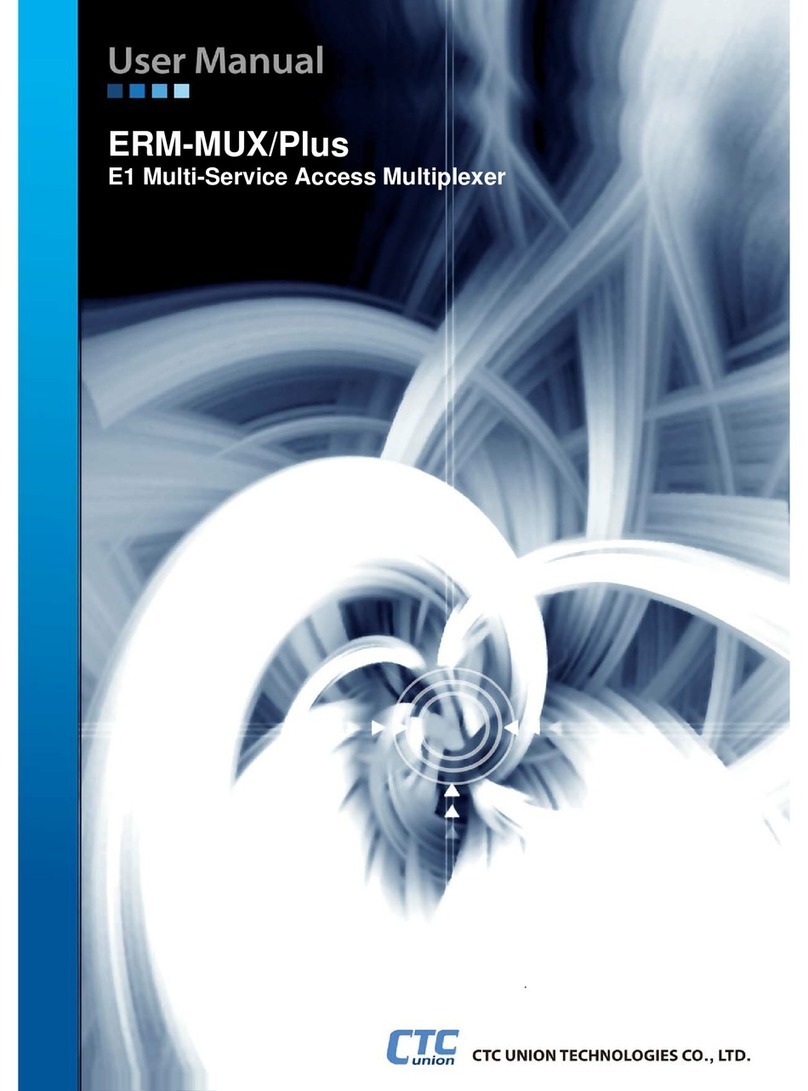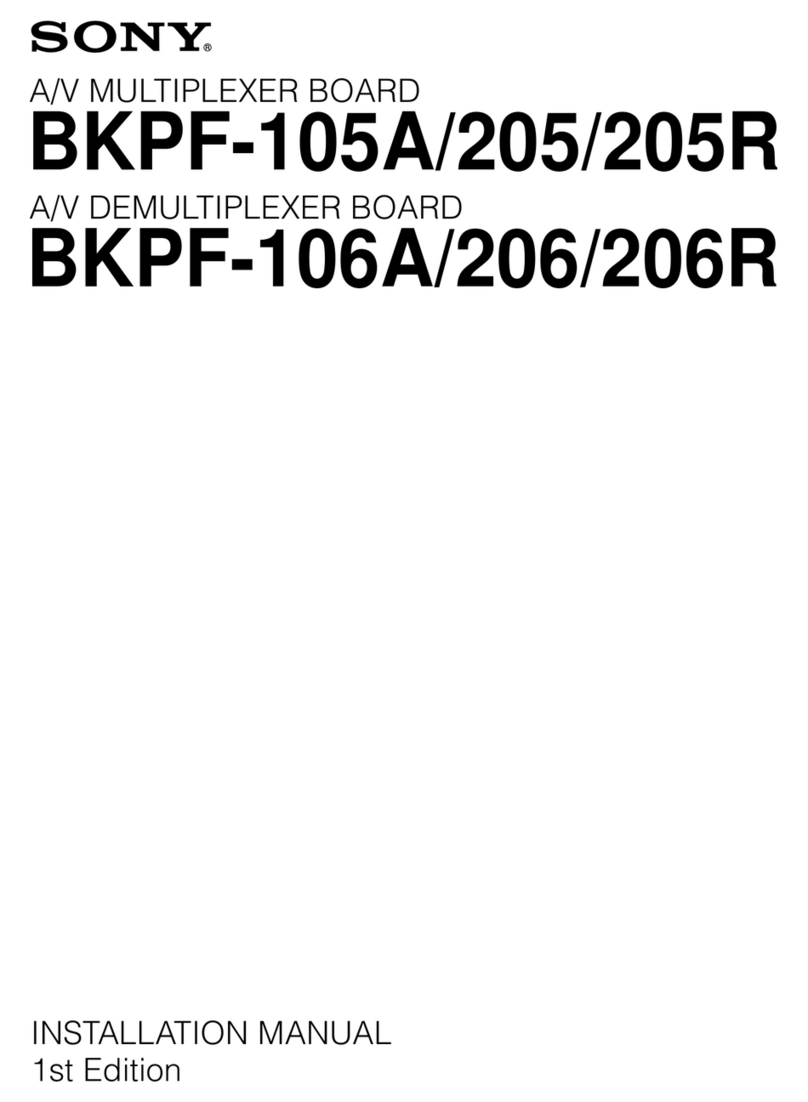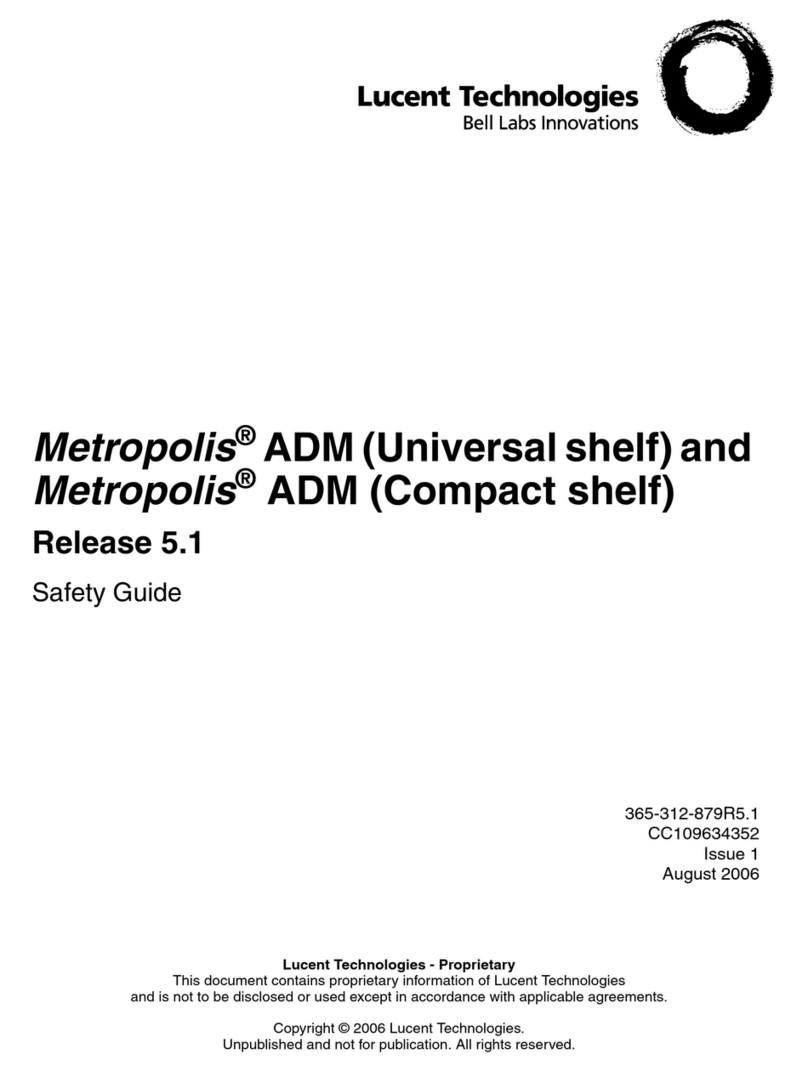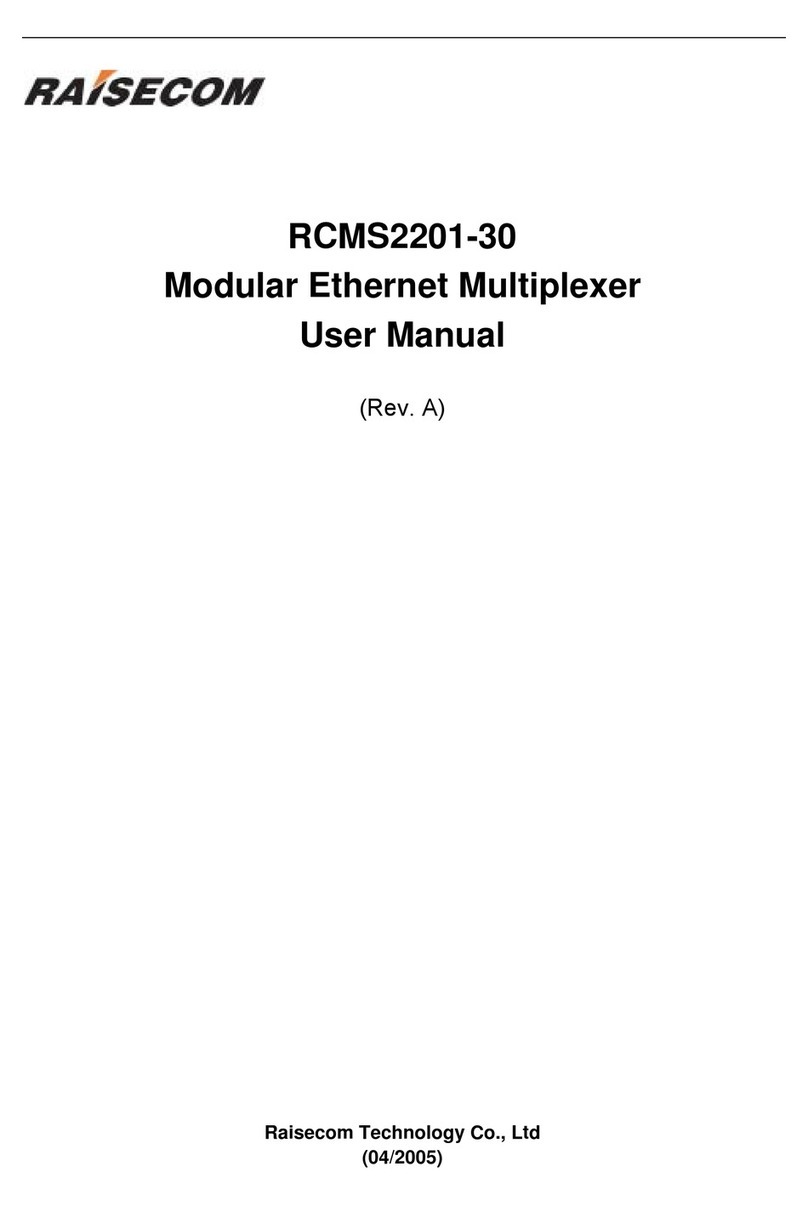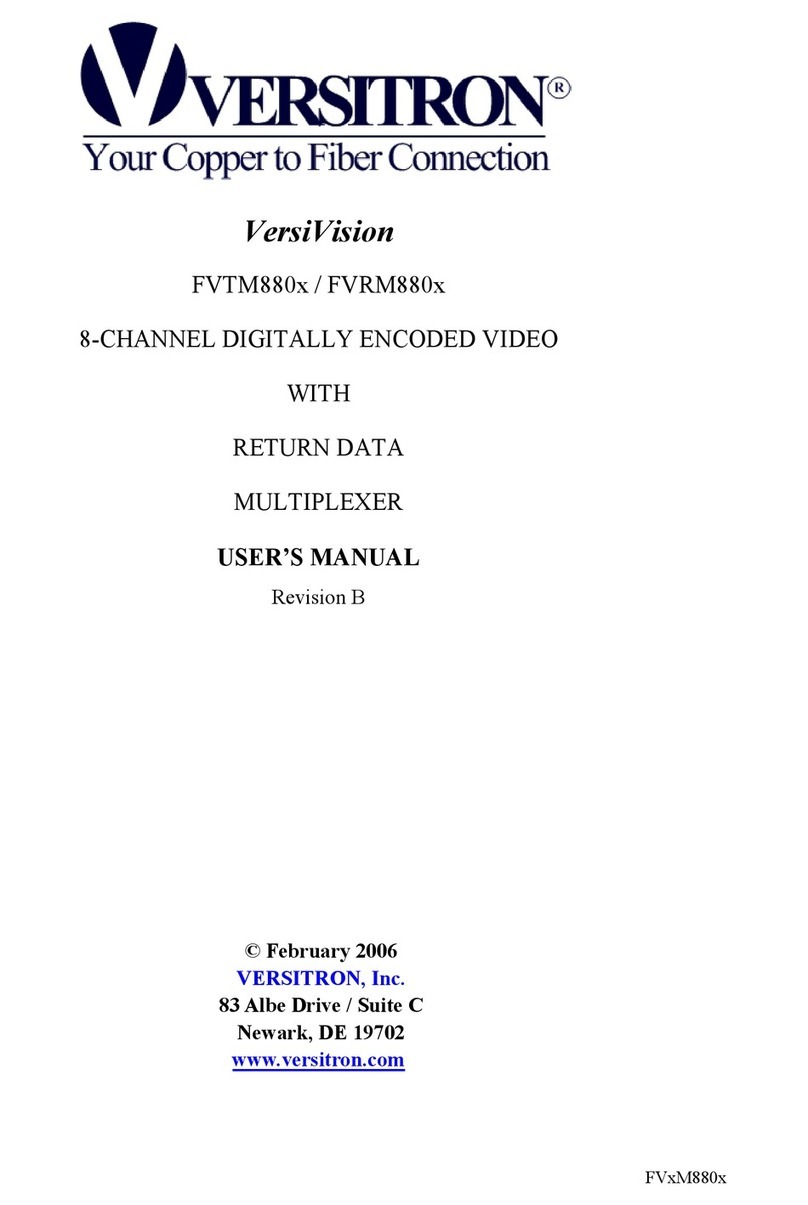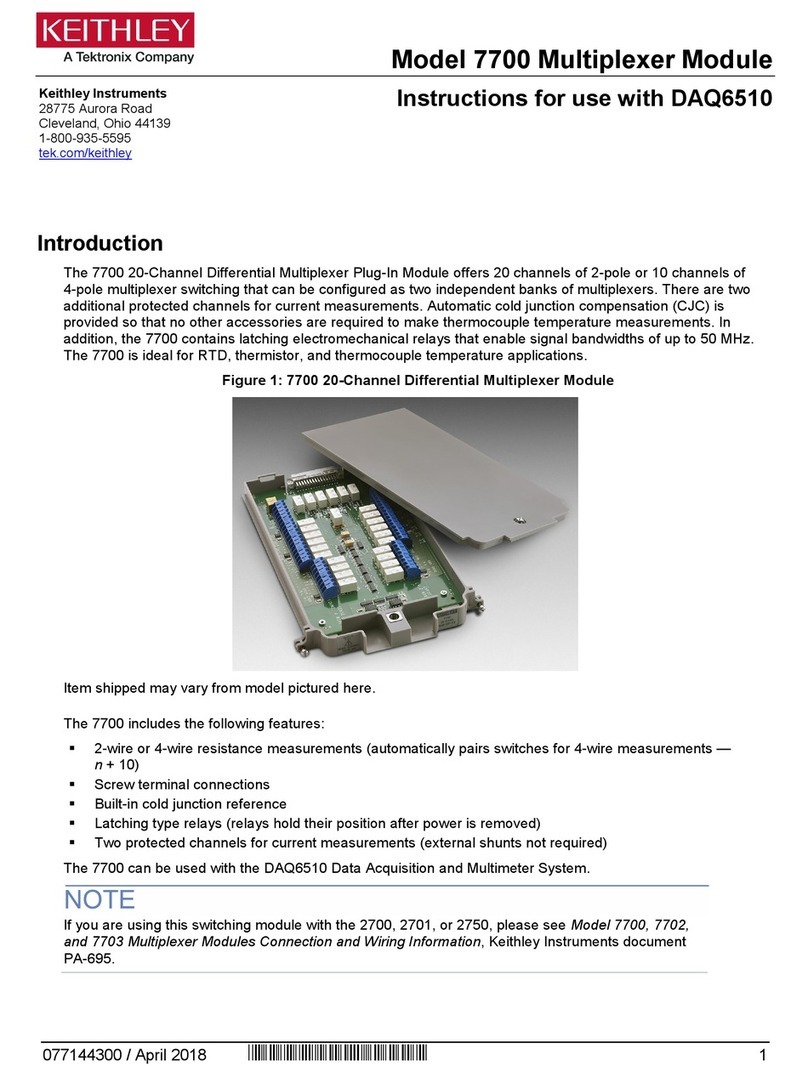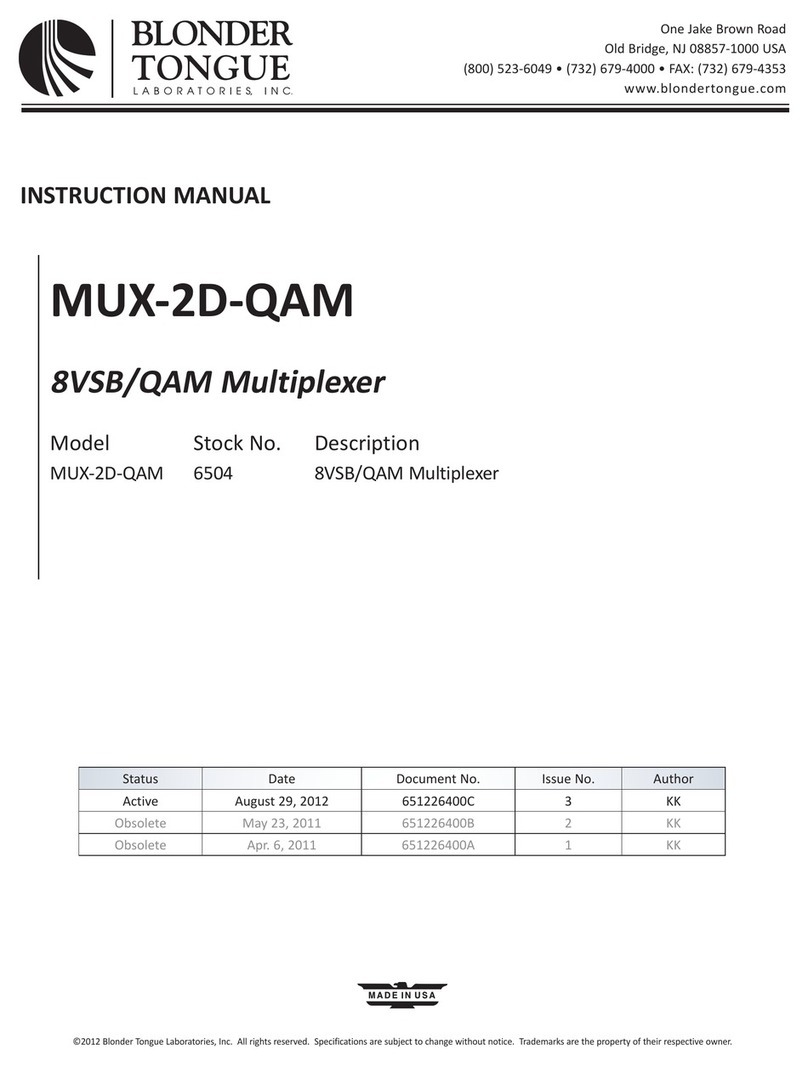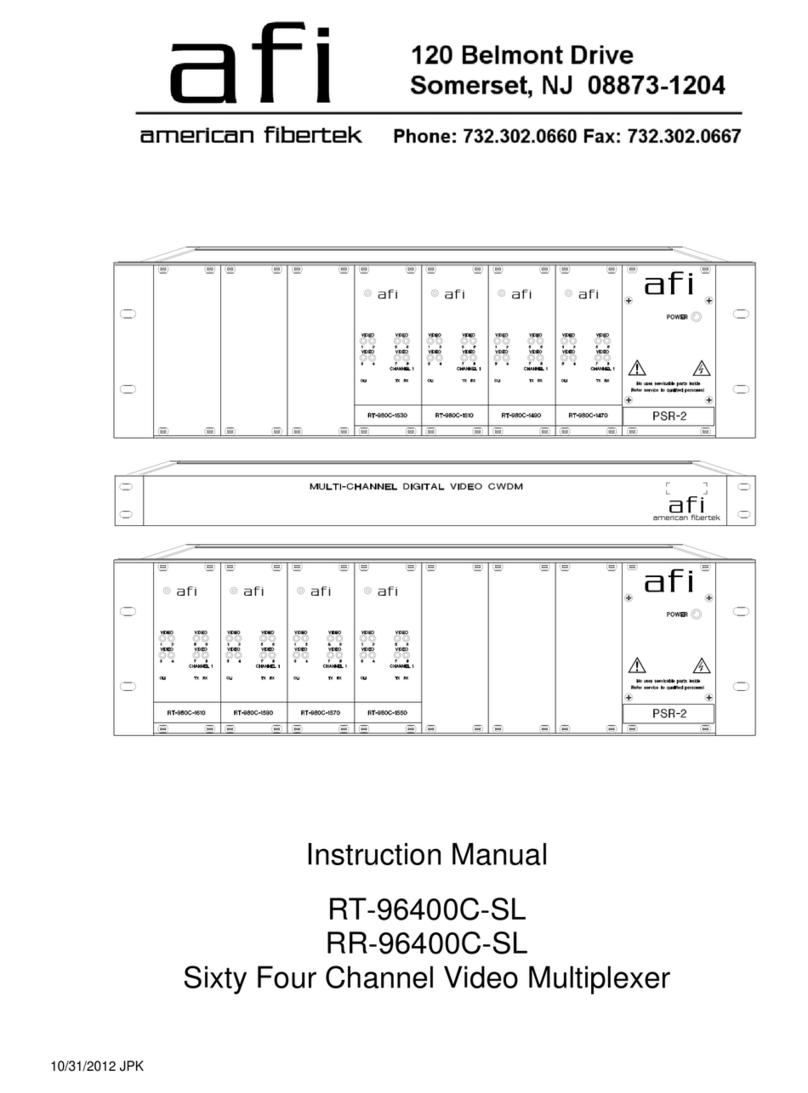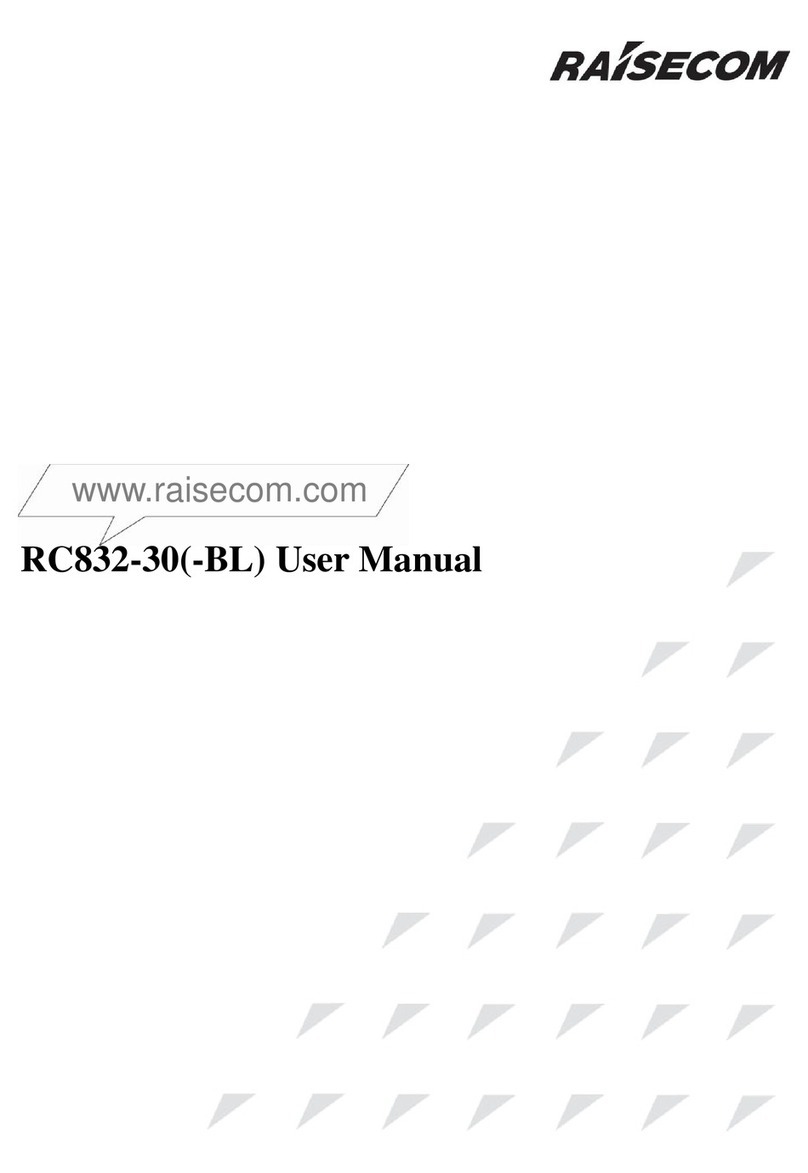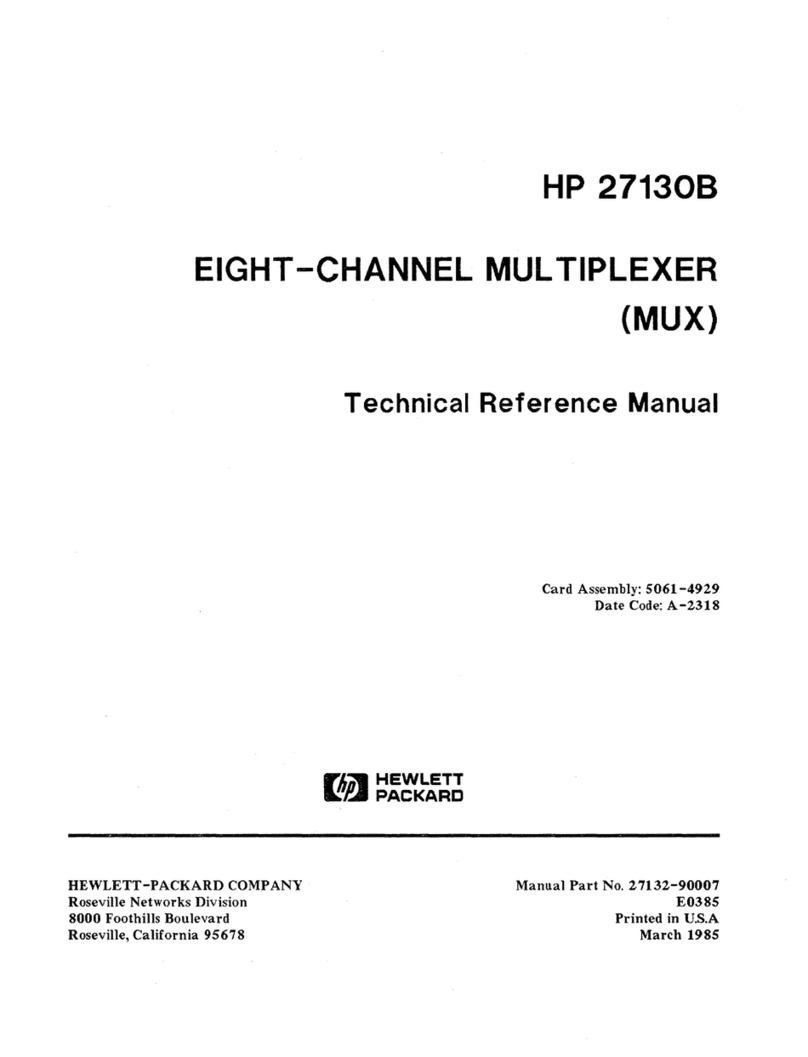Tescom ML200 User manual

1
Revision date : 04/03/2009
CONTENTS
OVERVIEW
STS COMMUNICATION
OPTIONAL STS-NET ADAPTOR FOR ETHERNET
STS-NET adaptor block connection
Front view of the STS-NET adaptor
MD-NET installation kit contents
TCP-IP Connection diagram
The hardware of the device port and com1 port
Pinout of the device port and com1 port
Power supply connections of MD-NET adaptor
STS-NET adaptor installation
Possible TCP-IP connections
TCP-IP Network setup procedure
STS Manager software TCP-IP setup
MD-NET installation kit contents
OPTIONAL RS232 DUPLEXER
RS232 Duplexer block connection
Front view of the RS232-DUPLEXER
RS232-Duplexer connection diagram
The hardware of the comm ports
Pinout of the comm ports
Power supply connections of R232 DUPLEXER
RS232 Duplexer installation
STS Manager software setup

2
OVERVIEW
STS COMMUNICATION
Standard STS devices contains one RS232 communication port .Maximum communication
distance of the RS232 system is 15 meters but the communication speed effects the cable
length. The selected RS232 baud rate on STS units is 2400 baud. This baud rate makes
possible to use 50 meters communication cable.
Most commonly used communication system is ethernet protocol and TCP/IP.
Single serial port is enough for many systems but at some applications 2 serial port is
required.
3 phase static swiches has options which bring solutions to these requirements .
This document describes the usage ,installation and setup of these optional devices.
OPTIONAL STS-NET ADAPTOR
STS-NET adaptor converts RS232 signals to TCP/IP protocol ,the conversıon is interactive
so to control STS during data communication is possible.
Functions of the STS-NET adaptor
•Converts RS232 signal to ethernet signal
•Converts ethernet signal to RS232 signal
•Provides long distance communication
•Provides communication over internet
•Provides remote data monitoring and control
STS-NET adaptor is designed for internal usage in the STS cabinet ,the adaptor power is
supplied from STS power supply.
Advantages of providing power from STS power supply
•STS unit has 2 spare power supplies
•These power supplies are energized from many power sources at the same time
power interruption is not possible.
•Communication is always keep alive during power failures on any power sources.

3
STS-NET adaptor block connection
The local and remote connection is showned in the figure below,at the same time 2 data
communication is supplied. 2 connections are interactive at the same time ,sending command
to STS and getting data from STS is possible from 2 PC computers at the same time.
Front view of the STS-NET adaptor
STS port Local PC port Remote PC port
Each RS232 port has transmit and receive monitoring leds so during data flow
communication can be checked from these leds.
MD-NET installation kit contents
Lantronics device installer CD
STS Manager installation CD
2 pairs power supply extension cables (red-brown and red-black)
1 CC05 cable for STS connection
2 mounting screws

4
TCP-IP Connection diagram
STS serial port is connected to device port of the STS-NET adaptor with CC05
communication cable.
The hardware of the device port and com1 port
Baud rate 2400
Data 8 bits
Stop bit 1
Parity none
Handshaking none
Pinout of the device port and com1 port
Com1 port pinout
For PC connection on com1 port CC05 cable must be used.
The PC side of CC05 cable has standard 9 pins RS232 type ,but the com1 port of duplexer
has a special pin configuration. The following figure shows the pinout of com1 port.
Pinout of the device port
Device port of the STS-NET has standard 9 pins RS232 pinout. Pin 2-3 and 5 is used.

5
Power supply connections of MD-NET adaptor
Before MD-NET installation ST232 board power supply connections
•Disconnect the power connectors of the ST232 board (CN1 and CN2)
•Connect the same cables to MD-NET adaptor CN1 and CN4 connectors and
use new cable pair for CN1 and CN3 connectors to ST232 board
After MD-NET installation power supply connections are modified as follows:

6
STS-NET adaptor installation
STS-NET adaptor space is reserved on front back panel of the STS.
The adaptor place is closed with metal part , before installation this metal must be removed.
a) Shutdown (power off) the STS unit for installation.
b) Open front panel of the STS
c) Cut metal holders to open place for STS-NET adaptor.
d) Locate STS-NET adaptor through the hole
e) Fix STS-NET with 2 screws
f) Connect STS-NET power input to STS power supply
g) Connect STS serial port to device RS232 port with CC05 cable
h) Turn on the STS unit (power on)
i) Make local PC serial connection or remote PC Ethernet connection

7
j) Currently adaptor is ready to use , see software section for setup.
Possible TCP-IP connections
a) Connecting STS-NET Ethernet port to network switch
b) Connecting STS-NET to any PC Ethernet port directly
Note : At direct PC connection the Ethernet connector pin configuration will be different
refer to your network administrator.
c) Monitoring over internet
Note : Modem internet IP address must be static IP address for access from internet.

8
For modem router setup refer to you network administrator.
TCP-IP Network setup procedure
Before using TCP-IP adaptor some network setup required:
- Install the Lantronix software from the ML200 CD
- Launch installation (Start-Programs-Lantronix Device Installer)
This utility program will locate all networks attached to the STS-NET Ethernet port.
STS-NET TCP/IP Port factory settings:
IP: 10.0.0.xxx
Subnet Mask: 255.0.0.0
Gateway : 0.0.0.0
The initial screen shot is illustrated in Figure below. This program will automatically locate all
STS-NET devices connected to the local network and will display a list of them.
When the program finds the STS-NET adaptor , double click DEVICE DETAIL and the details
of the device will be displayed.
Select the STS-NET of choice and click ASSIGN IP to adapt the port to network settings.

9
In the ASSIGN IP window select the STATIC IP option
from the configuration window and then click the NEXT
button.
Note: If the new IP address is different from 10.0.0.xxx or if the subnet mask code is different
from 255.0.0.0 the device connection may fail. In this case adapt the PC network settings to
these values.

10
After adapting the IP address of the STS-NET Ethernet port, the newly assigned IP address
will appear in the device installation window.
In order to configure the device it is necessary to connect to the port via Internet Protocol.
Click on WEB CONFIGURATION in the installation program of the device.
Then click GO to visualise the WEB PAGE. Ignore username and password during the first
access.
To configure the STS-NET serial port from the menu on the left, click SERIAL SETTING to
visualise the SERIAL SETTING page. Set the Baud Rate at 2400. Click OK to update the
settings.

11
To configure the Ethernet port from the menu on the left, click CONNECTION to visualise the
configuration page.
Connect Mode Accept Incoming YES
Active Connect None
Connect Response None
Local port 10001
Remote port 10001
Click OK to update the settings.

12
STS Manager software TCP-IP setup
It is now possible to make the connection with the static switch via Ethernet.
Launch the STS MANAGER program.
In the SETTINGS window register the various IP addresses of the STSs to monitor, verify that
the TCP/IP value is 10001 and then click SAVE to save the settings.
From the main window of the STS MANAGER program select the remote connection to the
STS with IP address 10.0.0.190 and then click the CONNECT button to activate the
connection.
Check that the DATA OK message appears at the bottom of the window, confirming that the
remote connection is active.
Table of contents
Popular Multiplexer manuals by other brands
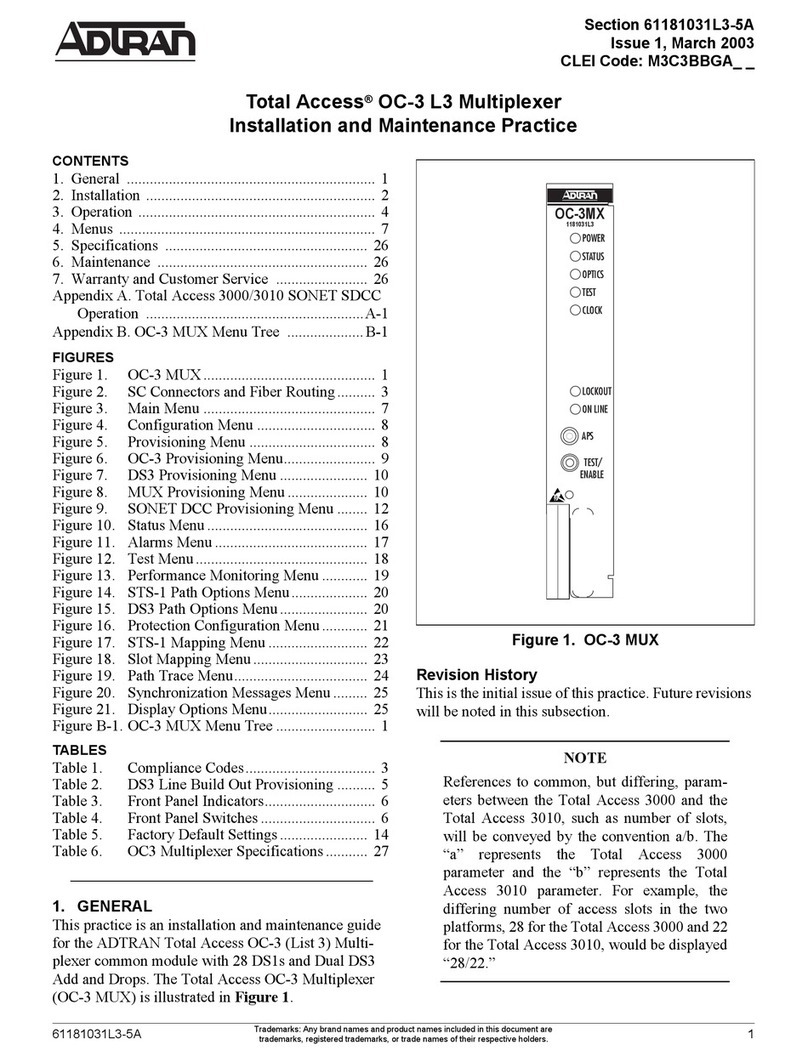
ADTRAN
ADTRAN Total Access OC-3 L3 Installation and maintenance practice

Agilent Technologies
Agilent Technologies E8462A user manual
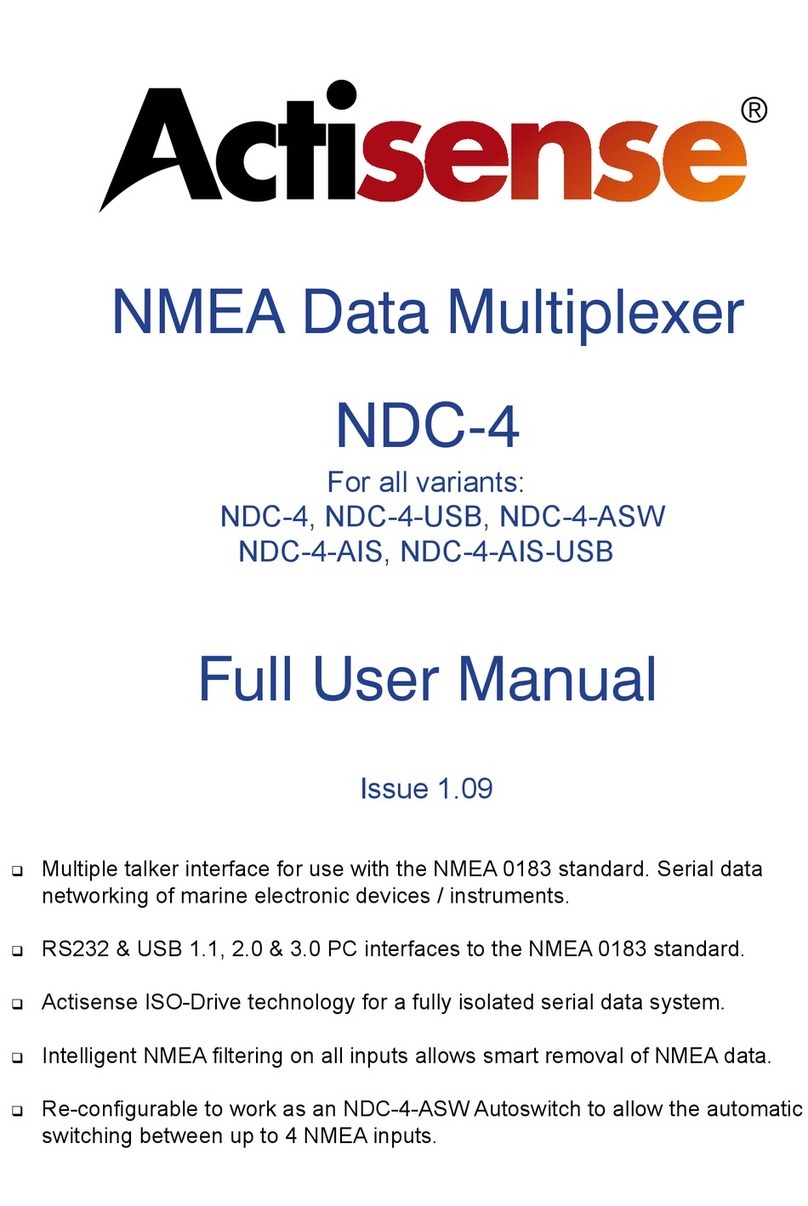
Actisense
Actisense NDC-4 Full user manual

RFS
RFS FD9R6004 Series installation instructions

Pickering
Pickering 4 784B Series user manual

Optostar
Optostar Fiber-30voice-4E1-4FE-4RS232 manual