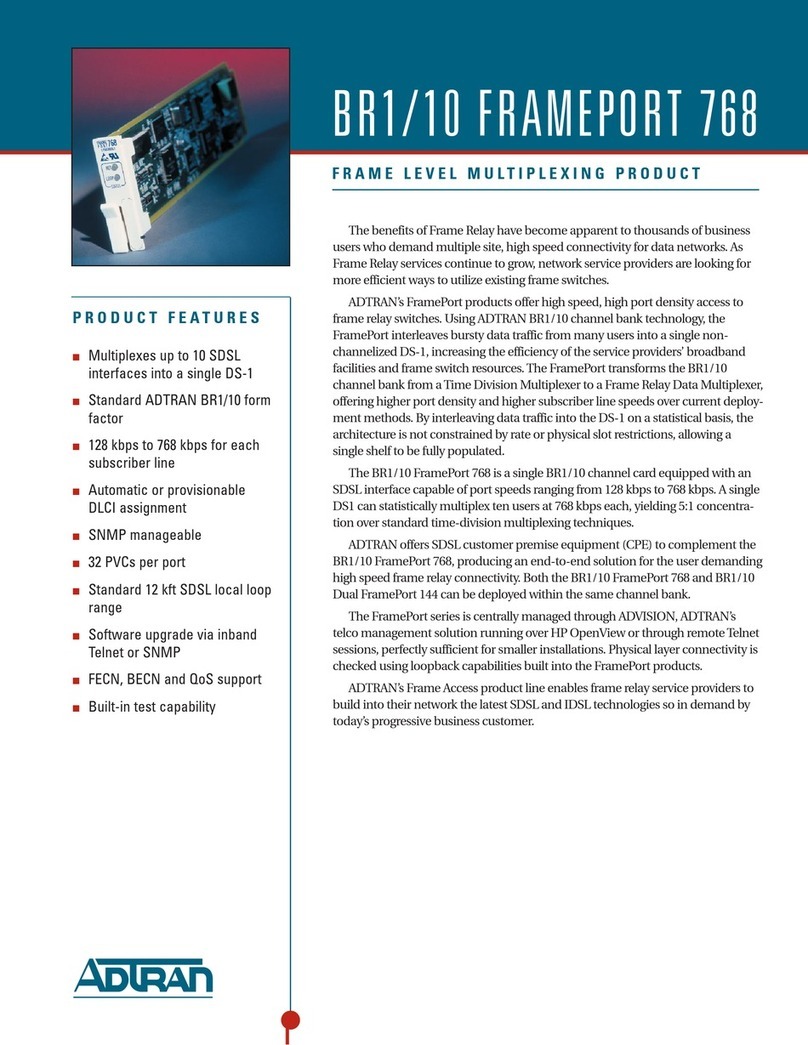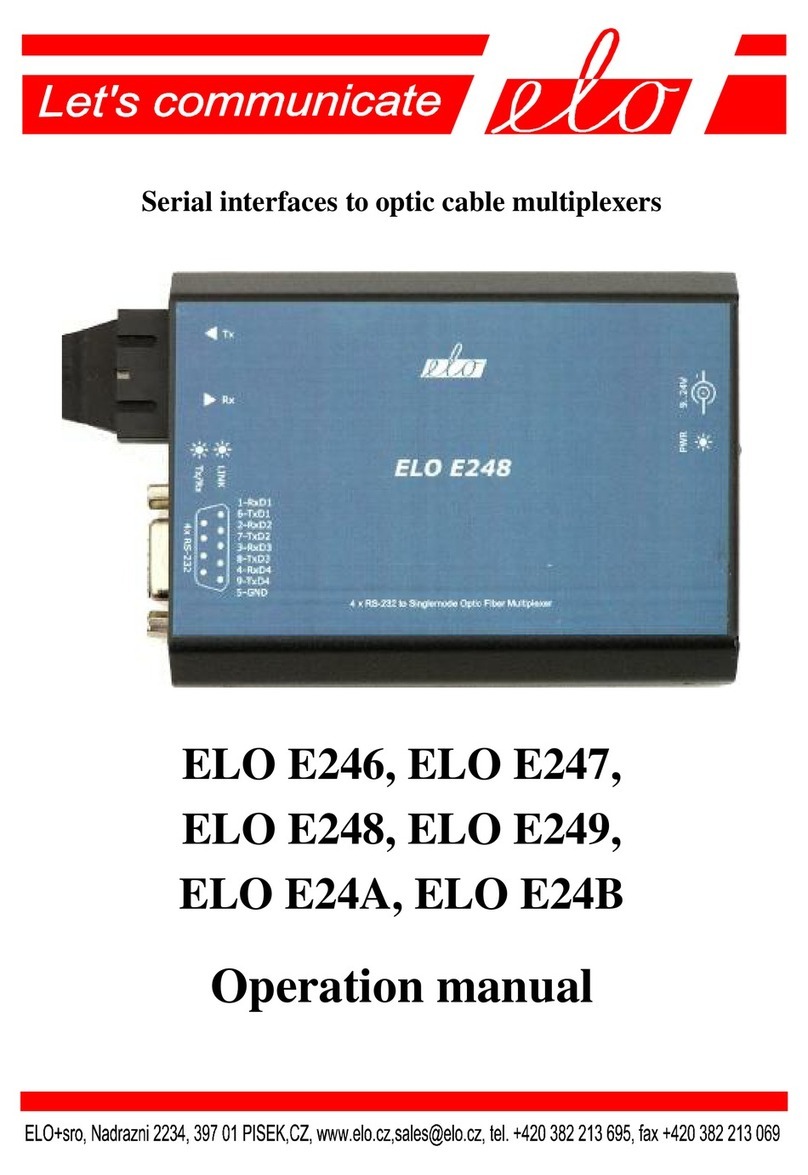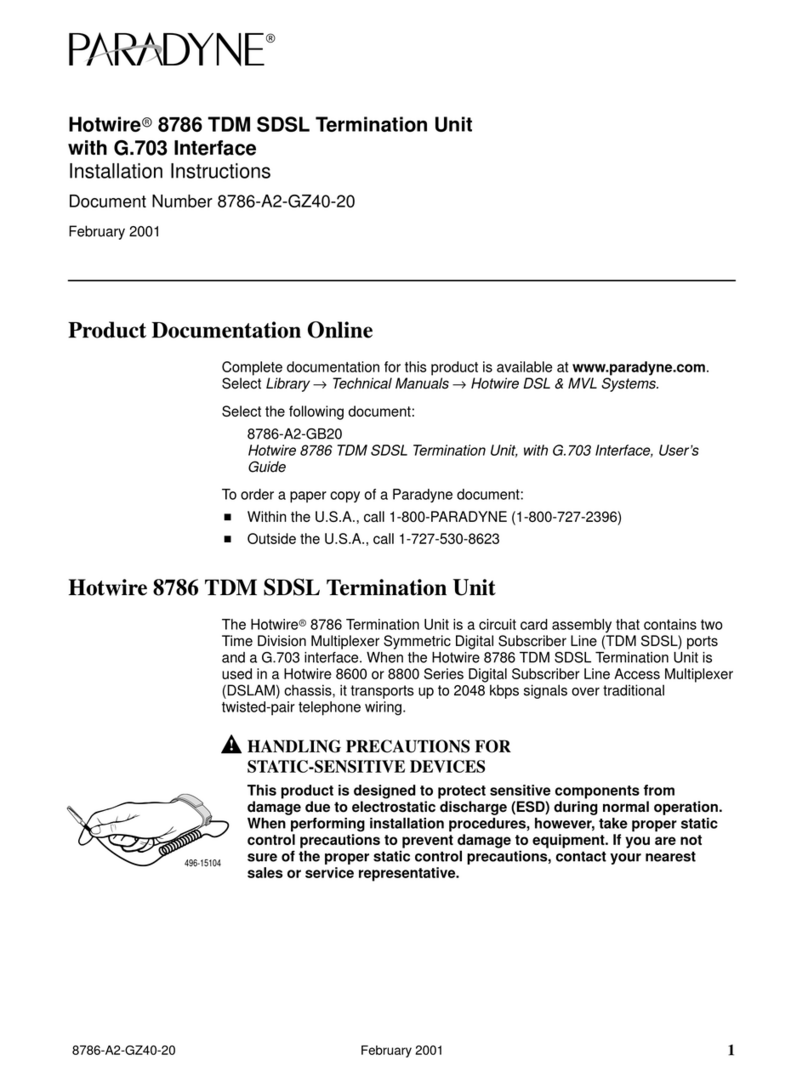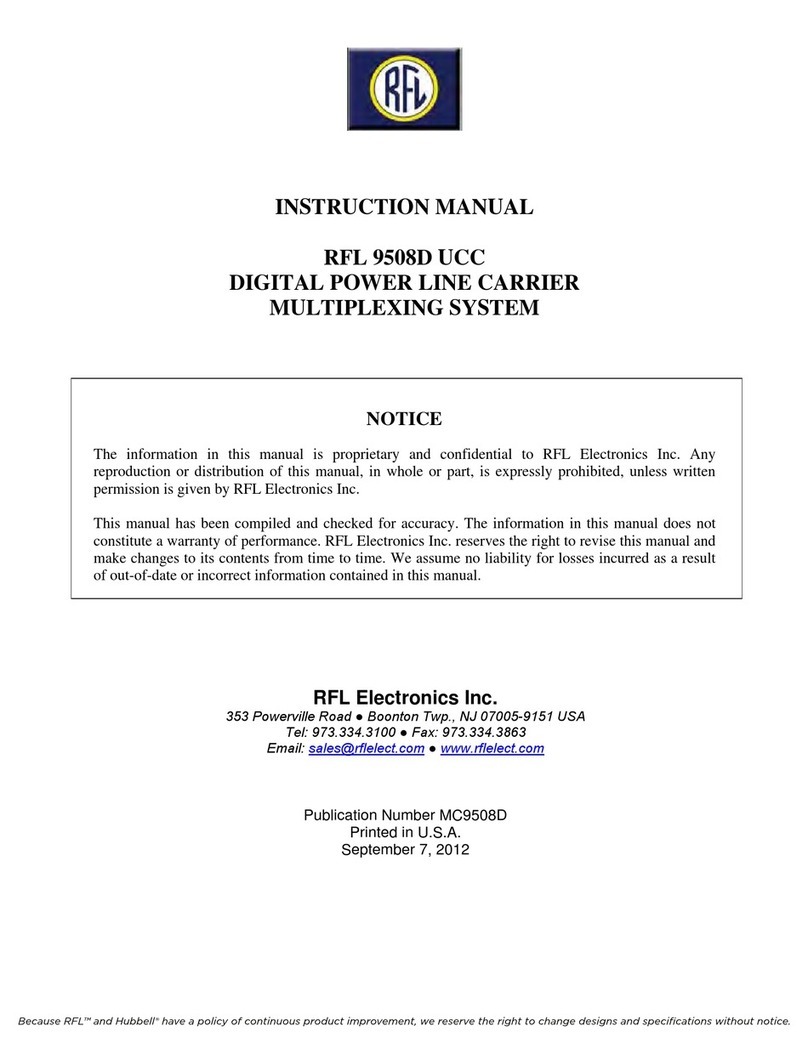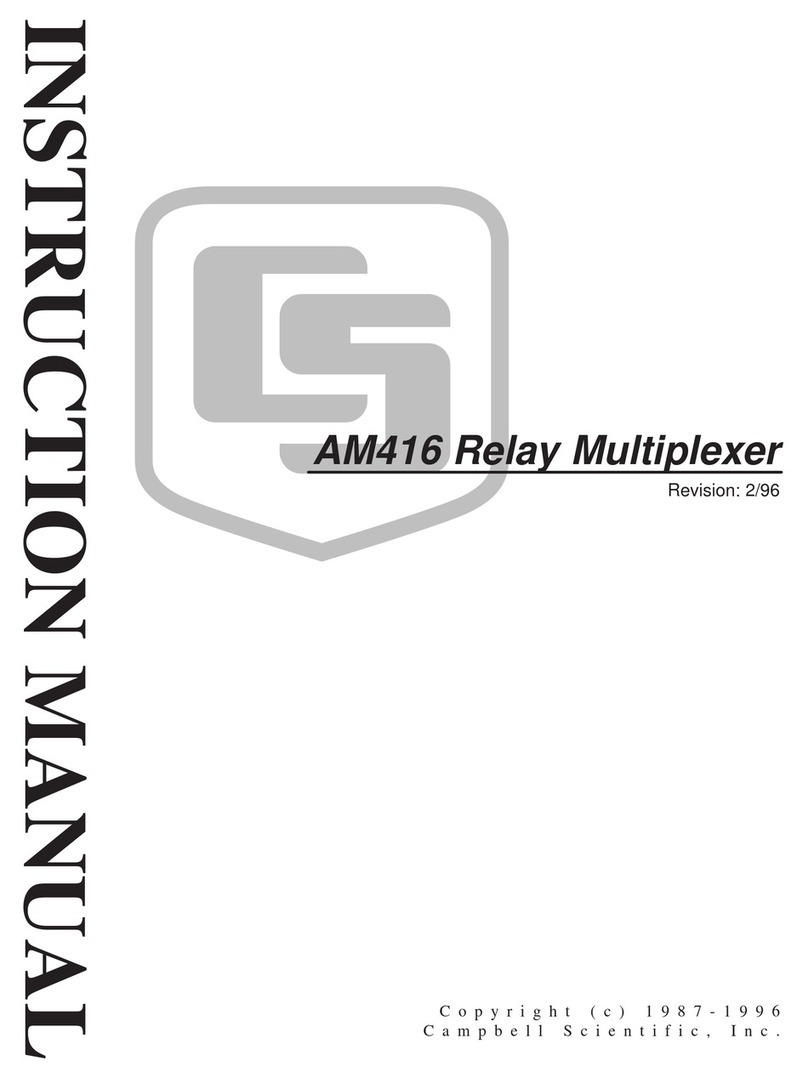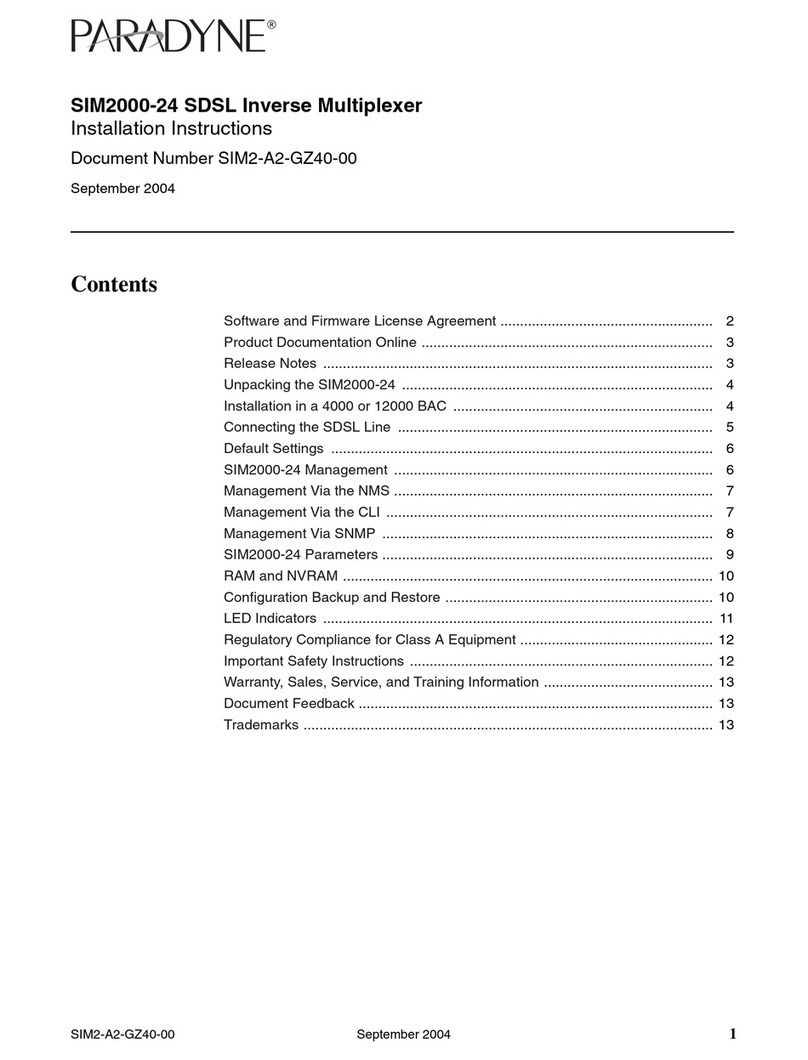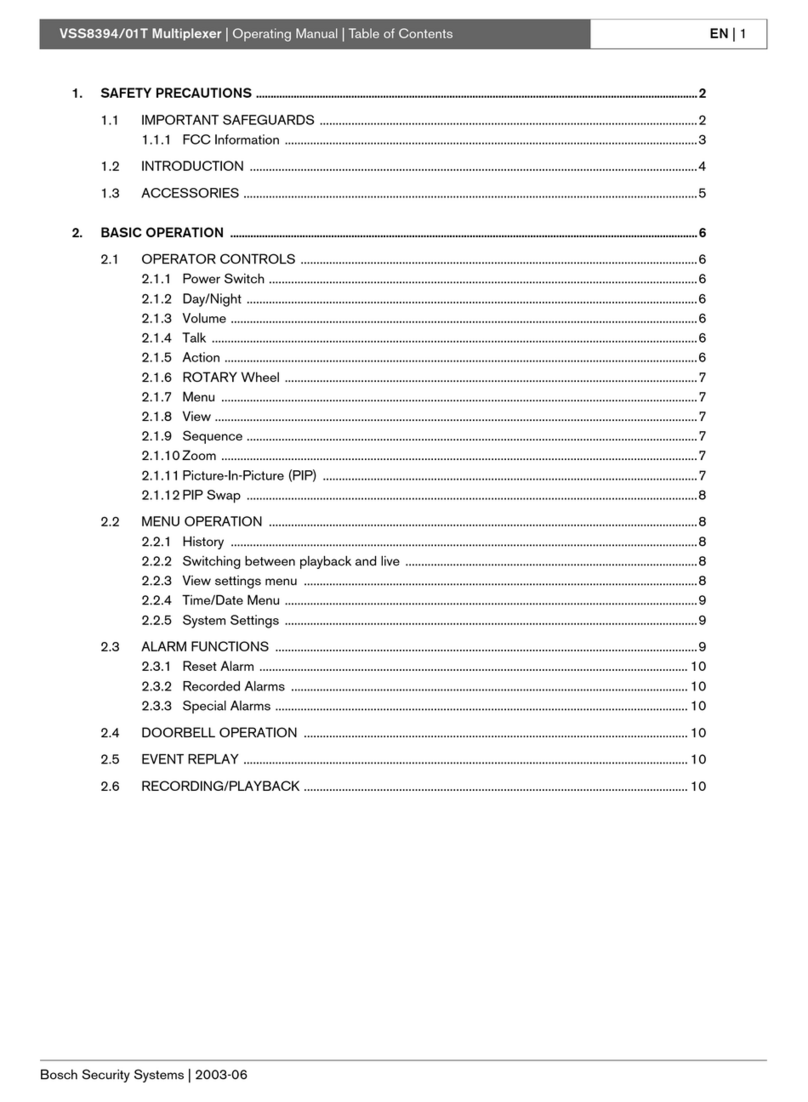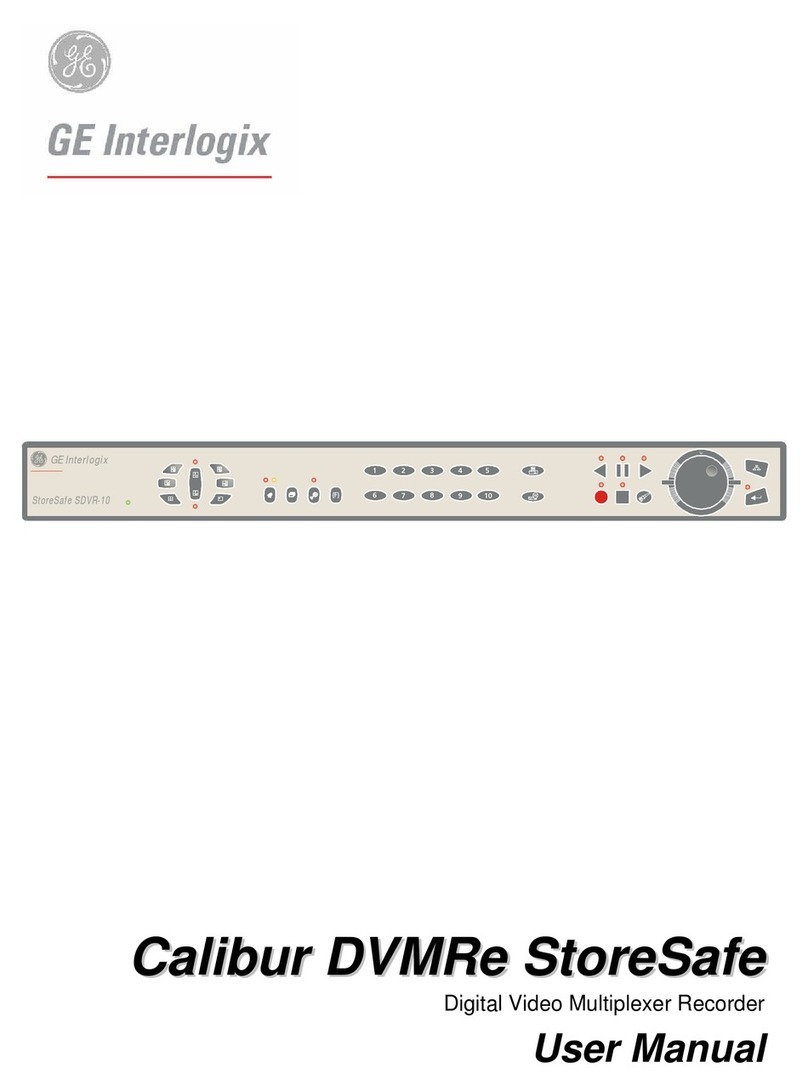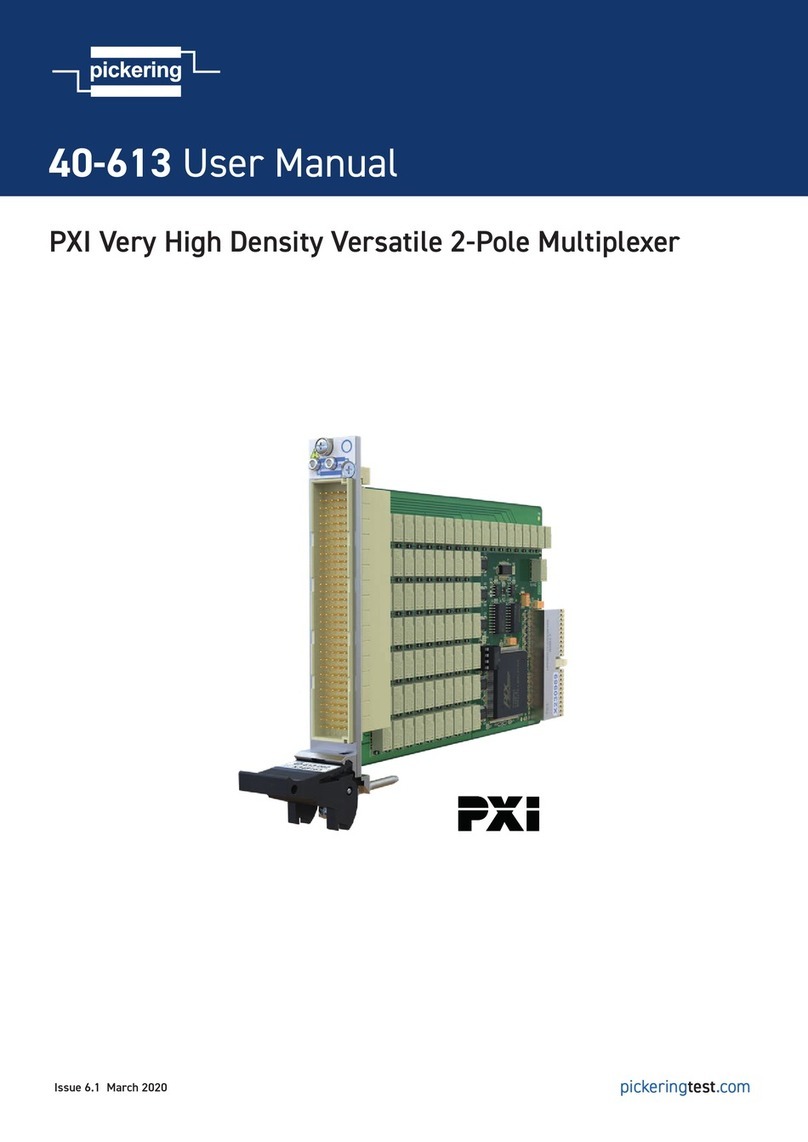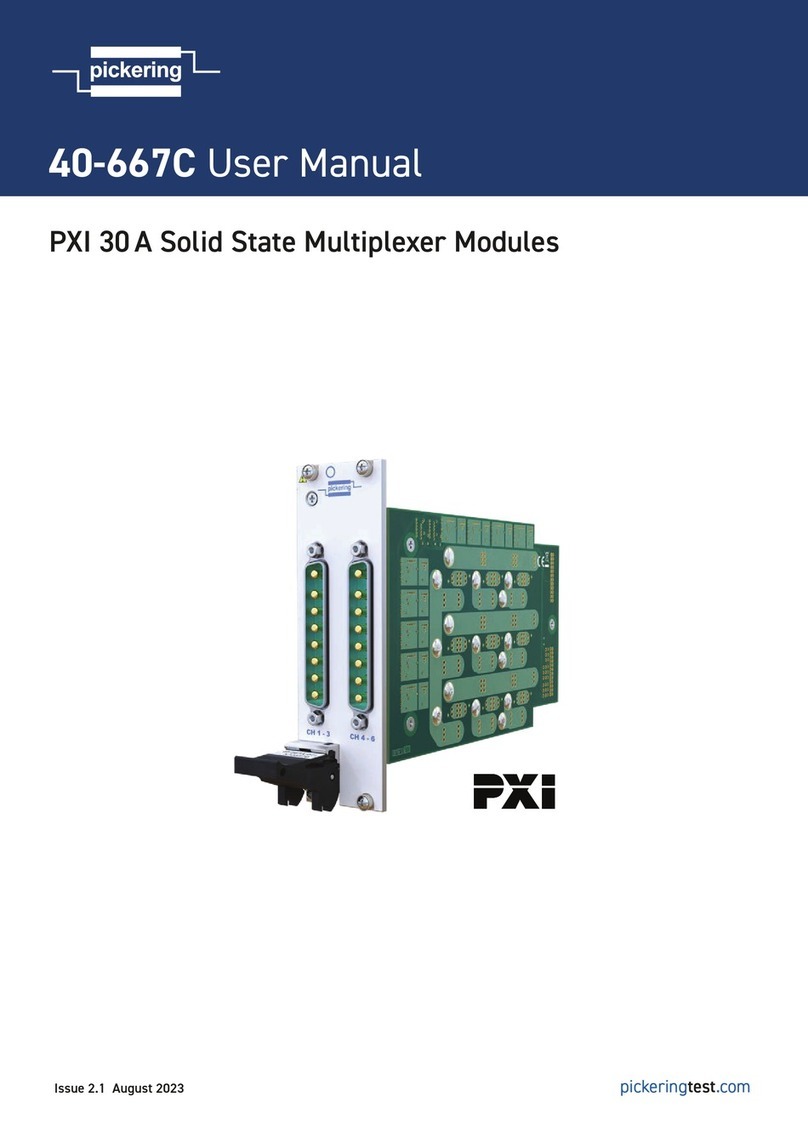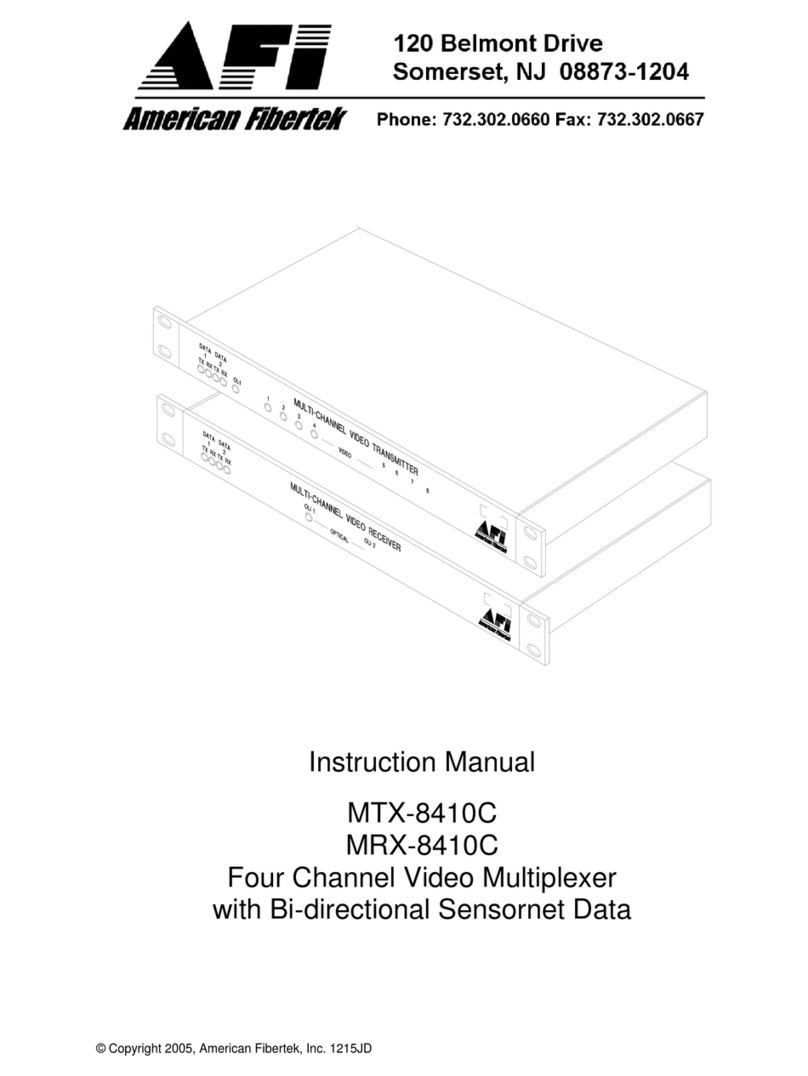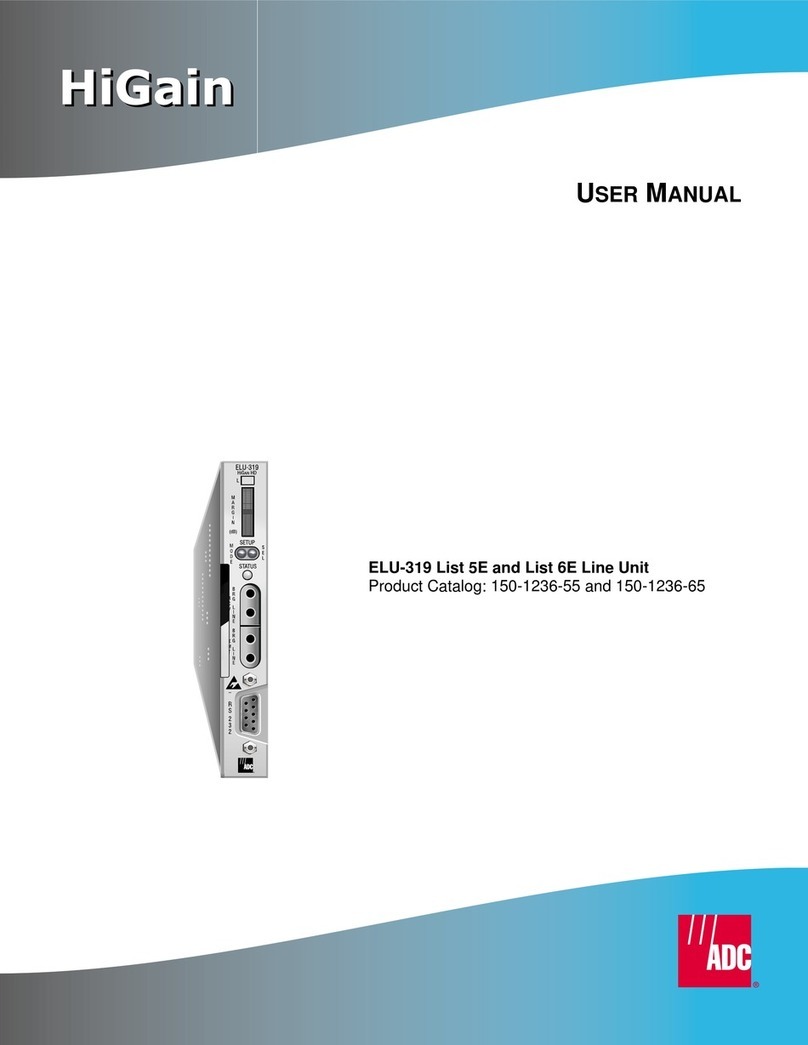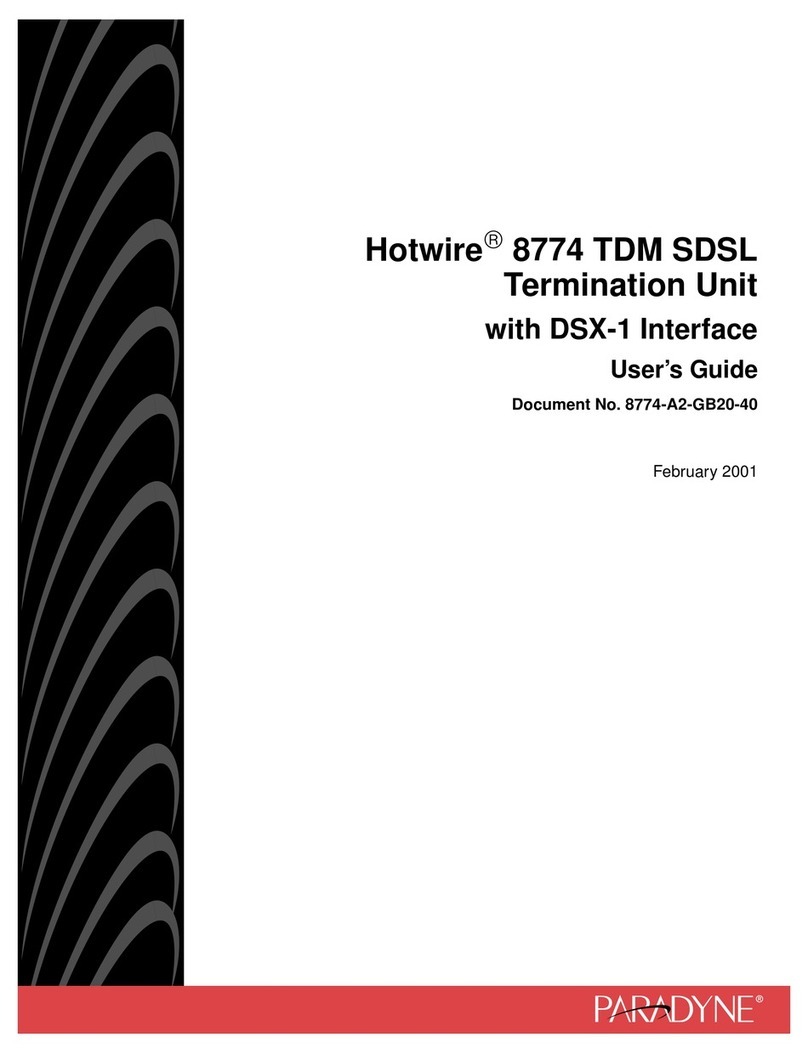Built-In Termination
The S734DV features a built-in termination for RS-485,
Manchester and Biphase installations. Simply connect a
jumper as described in Tables 7 through 9.
Contact Closure Connections
There are four contact closure channels on this unit.
Connecting external equipment to these channels is done using
the removable screw terminal connectors on the module. Refer
to Figure 6 and 8.
Each channel is indicated by a pair of terminal positions, for
example, the two terminals labeled C1. Connect the two wires
for the channel 1 relay/contact closure to these two pins.
Repeat for channels 2, 3, and 4, using terminal pairs C2, C3,
and C4, respectively.
Video Cable Connection
CAUTION: Make sure all peripheral equipment to be con-
nected to the fiber units is turned OFF during installation.
NOTE: Fiber Options suggests that Belden number 9259 or
equivalent coaxial cable should be used. Consult the cable
manufacturer’s specifications for the maximum distance
between the video equipment and the fiber equipment.
NOTE: Coaxial cable must be terminated with female BNC
connectors to properly couple with the Fiber Options equip-
ment.
1. Connect the four video sources, such as cameras, to the
input BNC connectors on the S734DVT transmitter using ter-
minated coaxial cable. See Figures 6 and 8.
2. Connect the monitoring equipment to the output BNC con-
nectors on the S734DVR receiver using terminated coaxial
cable. See Figures 6 and 8.
Fiber Optic Cable Connection
Most cable manufacturers identify the individual fibers in the
cable. Select appropriately terminated fiber and mark both ends
with unique identification label (e.g. for cable no. 03, fiber no.
08) to ensure that the fiber connected to the near end is the
same one that is connected to the far end.
The proper optical connection will link the transmitter's
TRANSMIT (OUT) port to the receiver's RECEIVE (IN) port.
See Figures 6 and 8.
1. Wipe the inside of the port’s sleeve with a lint-free pipe
cleaner moistened with reagent-grade isopropyl alcohol. Blow
dry with dry air.
2. Clean the connector using a lint-free cloth dampened with
alcohol to thoroughly wipe the side and end of the ferrule.
Blow the ferrule dry with dry air. Visually inspect the ferrule
for lint.
3. Fasten the fiber optic cable to the port. As a convenience to
the installer, one-fiber units have been fitted with an angled
optical connector to permit easy access.
Power Connections
Standalone Modules
Standalone transmitters may be powered either by 24 VAC or
by 12 - 16 VDC. Connect input power according to the label
on the module. See Figure 6.
Rack Modules
Power connections are made automatically when the card is
installed. To supply power to the rack, connect the rack power
supply to an AC outlet and set the power switch to ON.
502R Enclosures
Rack cards installed in the 502R enclosure can only be pow-
ered by 12 - 16 VDC. Connect input power according to the
label on the enclosure.
SMARTSTM DIAGNOSTICS
The S734DV has built in Status Monitoring And Reliability
Test System (SMARTSTM) diagnostic capabilities. This
includes LED indicators for monitoring data and optical status
as well as video and data generators for verifying unit func-
tionality. They are described in the following sections.
Video Test Patterns
The S734DV includes an internal video test pattern generator
that can ease installation and troubleshooting. Refer to Table
11. The test patterns generated can notify the user of a fiber
failure or a video source failure by outputting specific test pat-
terns on the user’s monitor.
www.fiberoptions.com
8