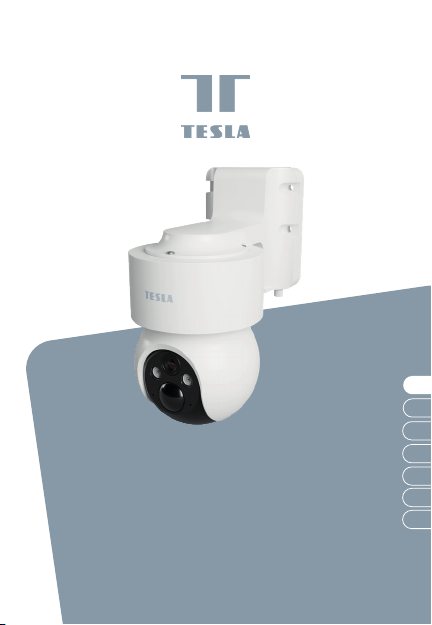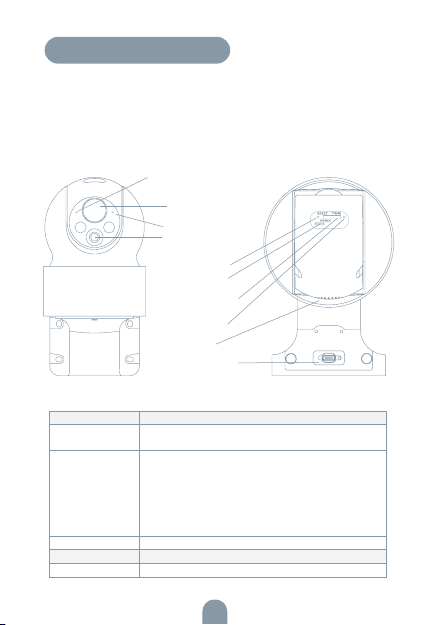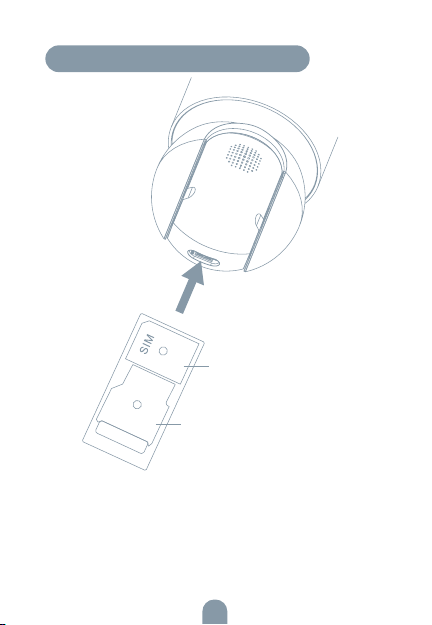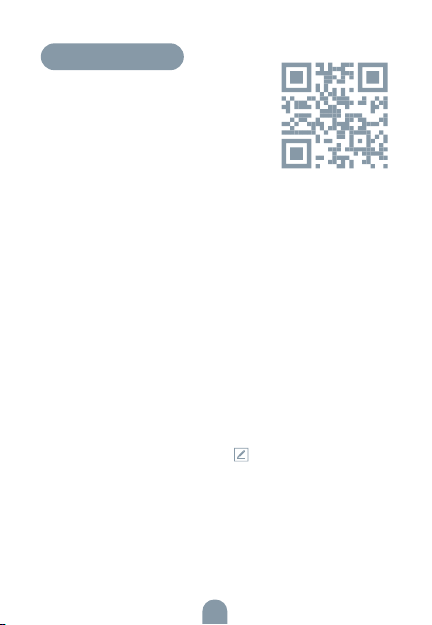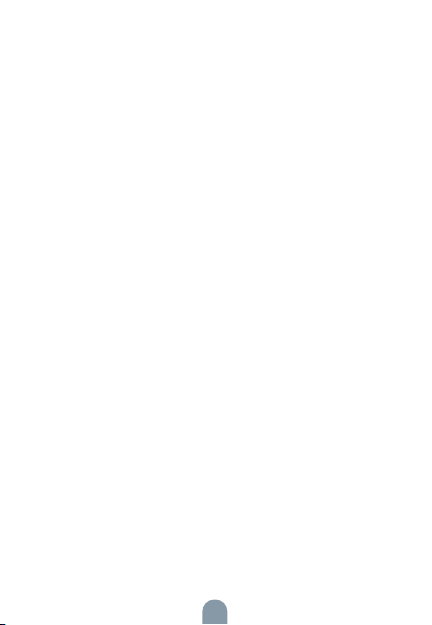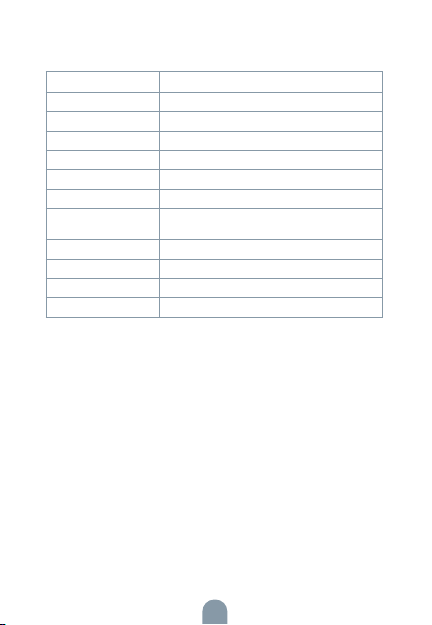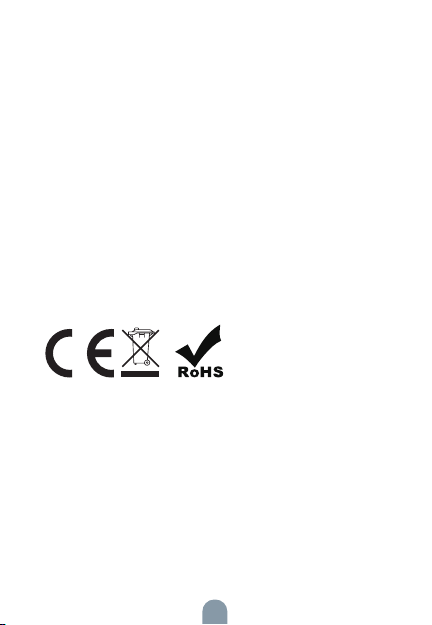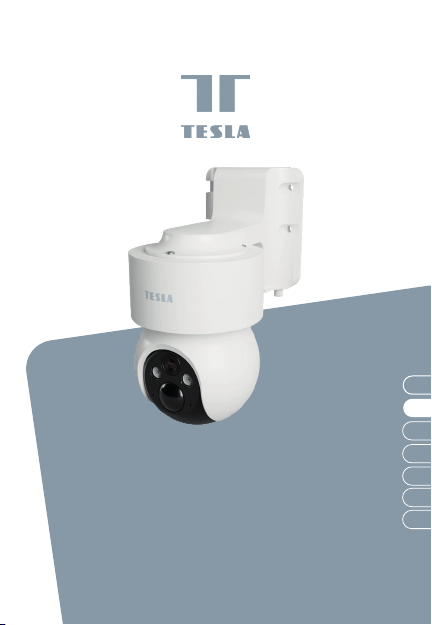6
FREQUENTLY ASKED QUESTIONS
Q: Why isn‘t the camera displaying correctly?
A: Check whether the network is connected. Place the camera
close to the router, and if it’s still not working, it is recommended
to reset the device and add it again.
Q: Why is it still in the list of devices after resetting?
A: Device resetting can only reset the network settings but can-
not change the camera settings on the App. If you need to delete
the camera, you must delete it in the App.
Q: Why doesn‘t the device identify the TF (Micro SD) card?
A: It is recommended to insert TF (Micro SD) card with device
powered off. Confirm whether the TF (Micro SD) card is normally
available and the format is FAT32.
Q: Why cannot the device recognize Sim card?
A: Check if the SIM card functions properly. Check if the SIM is
active and has a data plan available. Check if it is inserted proper-
ly, if it is not damaged and if the cellular coverage is good.
Q: Why I can‘t get the notifications through the App?
A: Please confirm that the App has been running on the phone,
and the relevant reminder function has been configured. To
turn on notifications in the App, click the Settings icon and tap
the Notification button to turn on. You will also need to turn on
notifications in your phone settings.