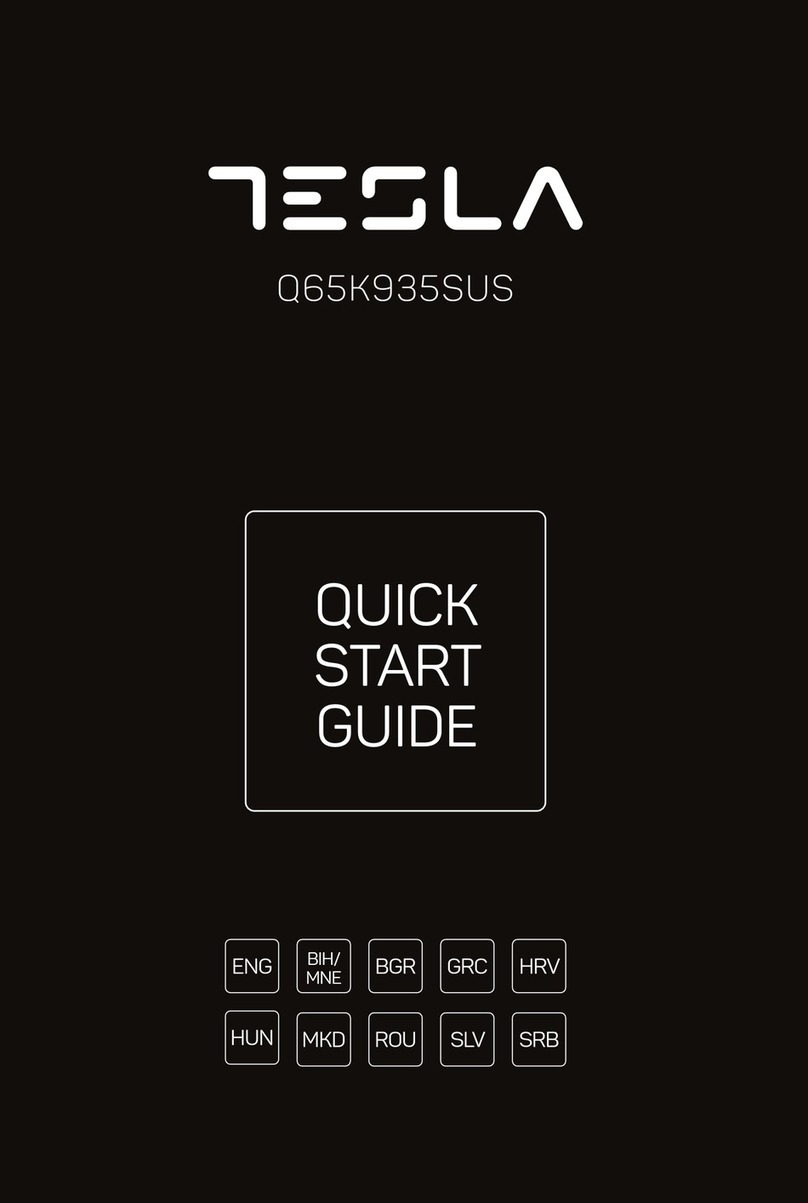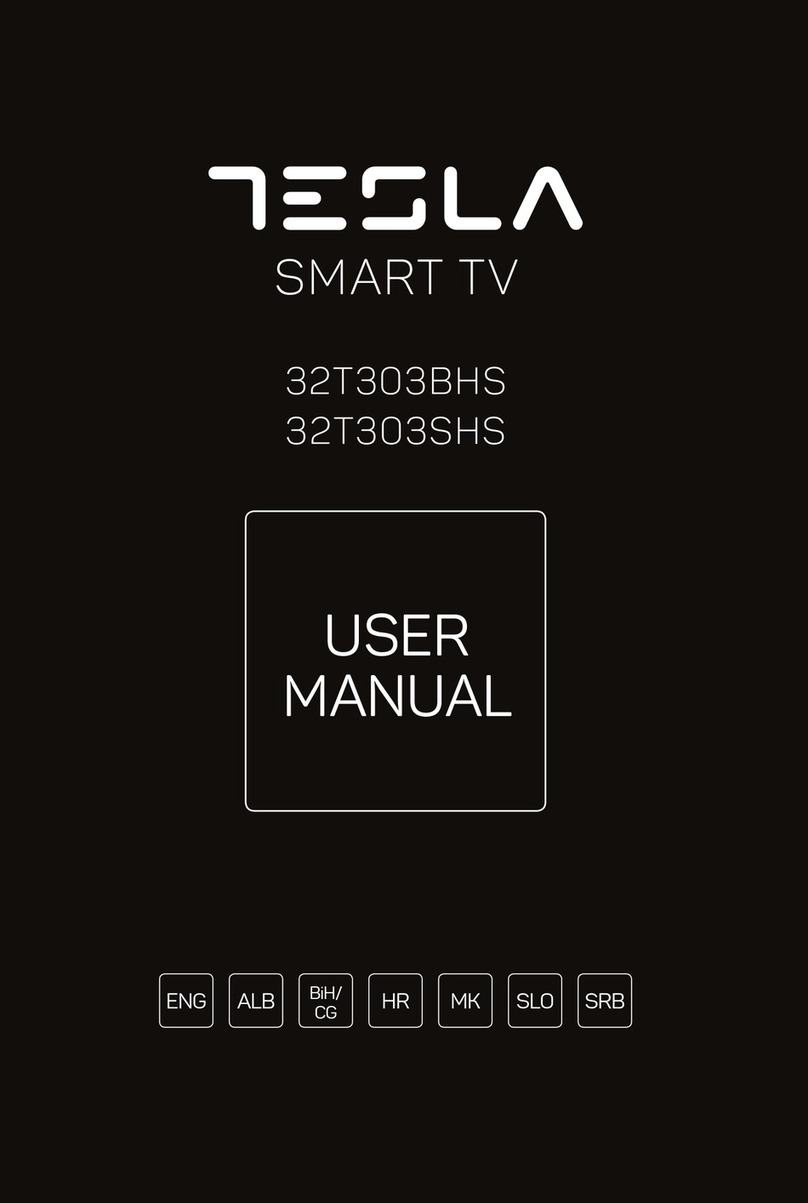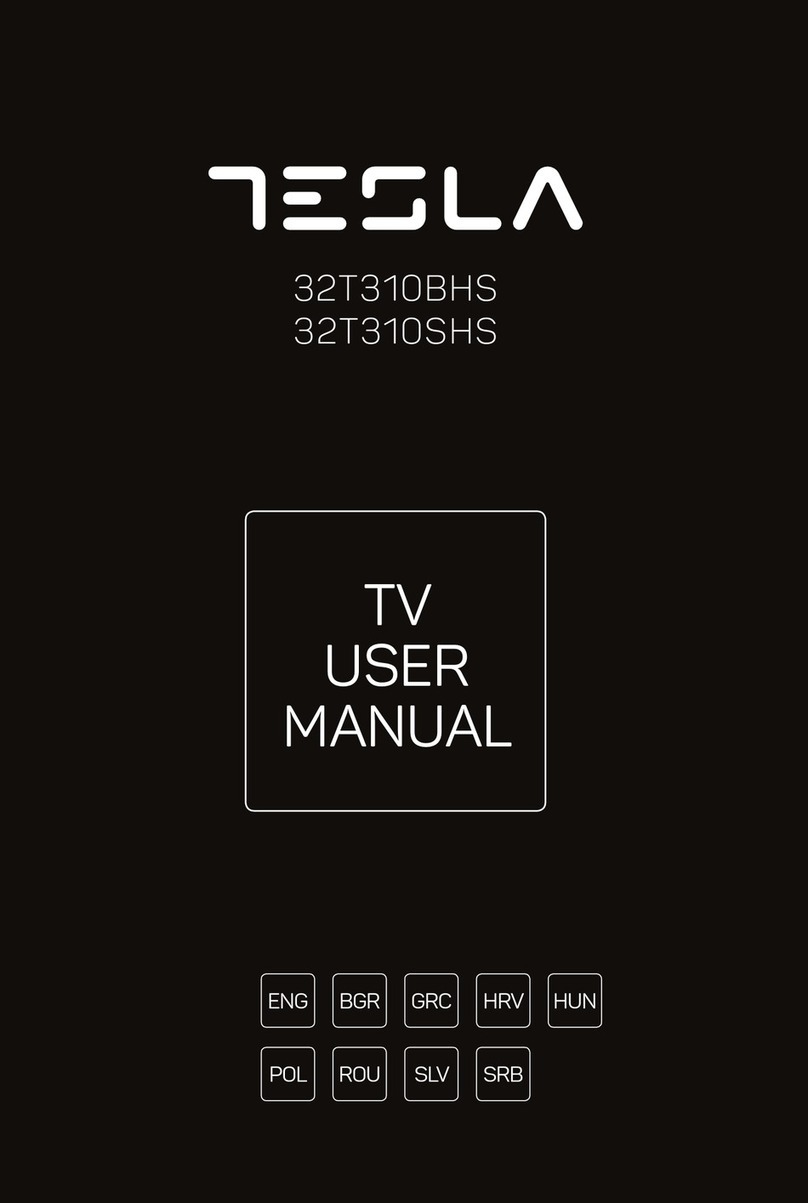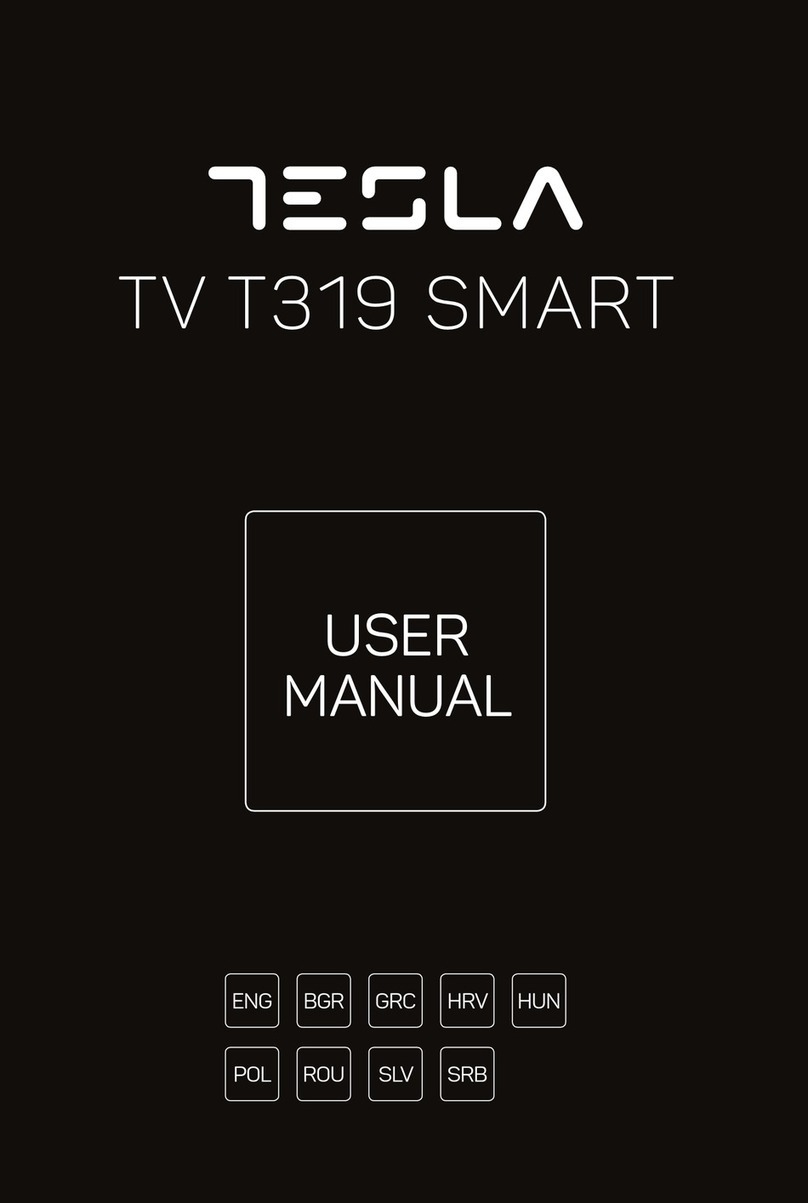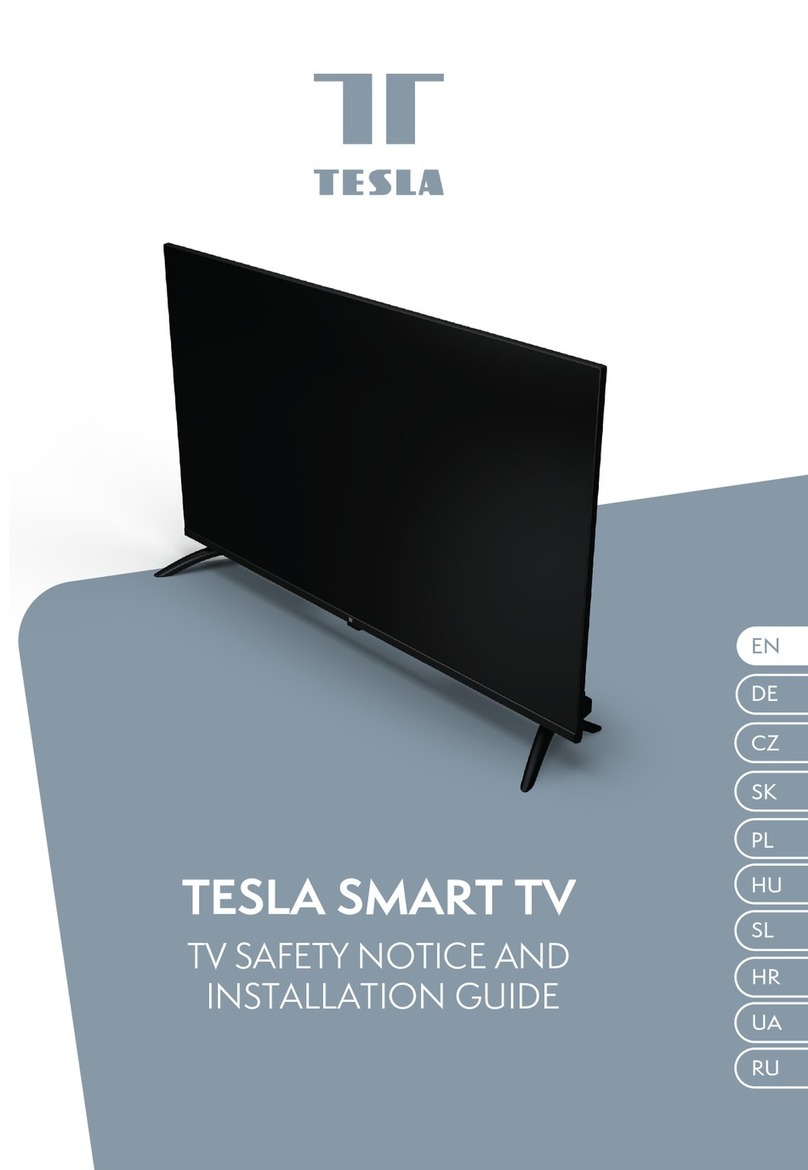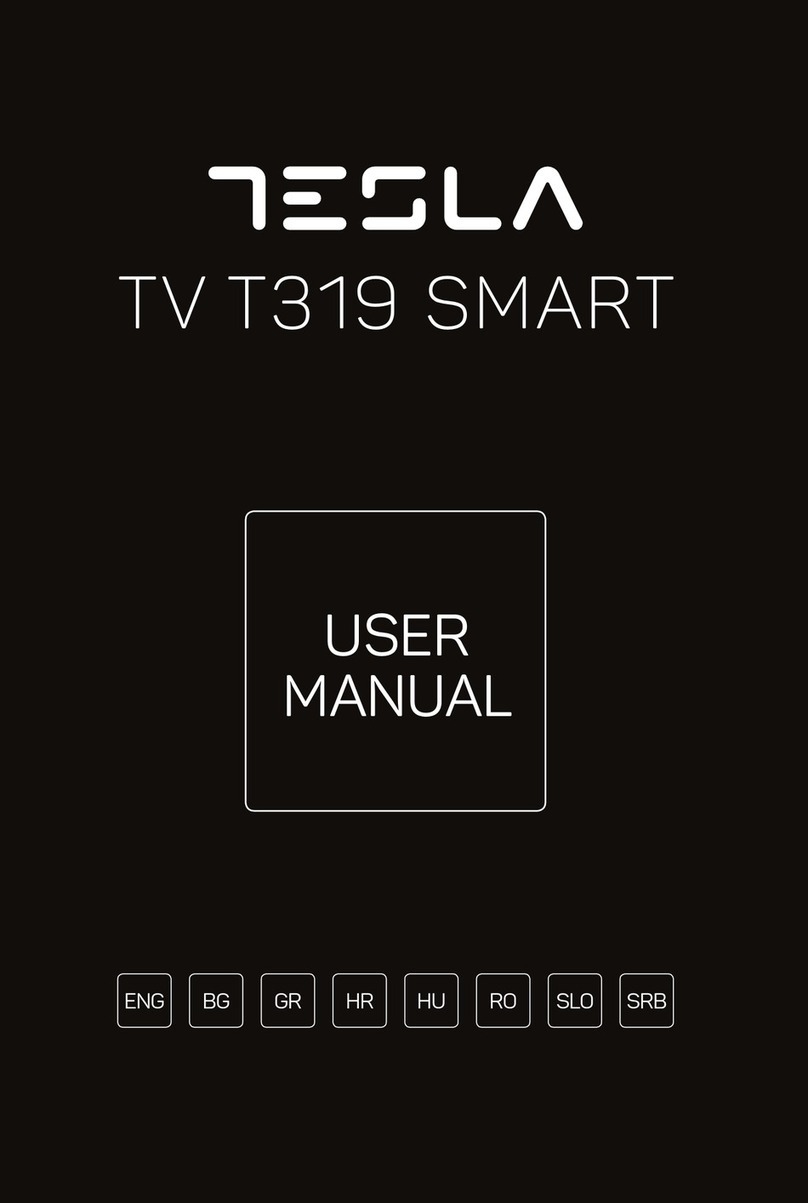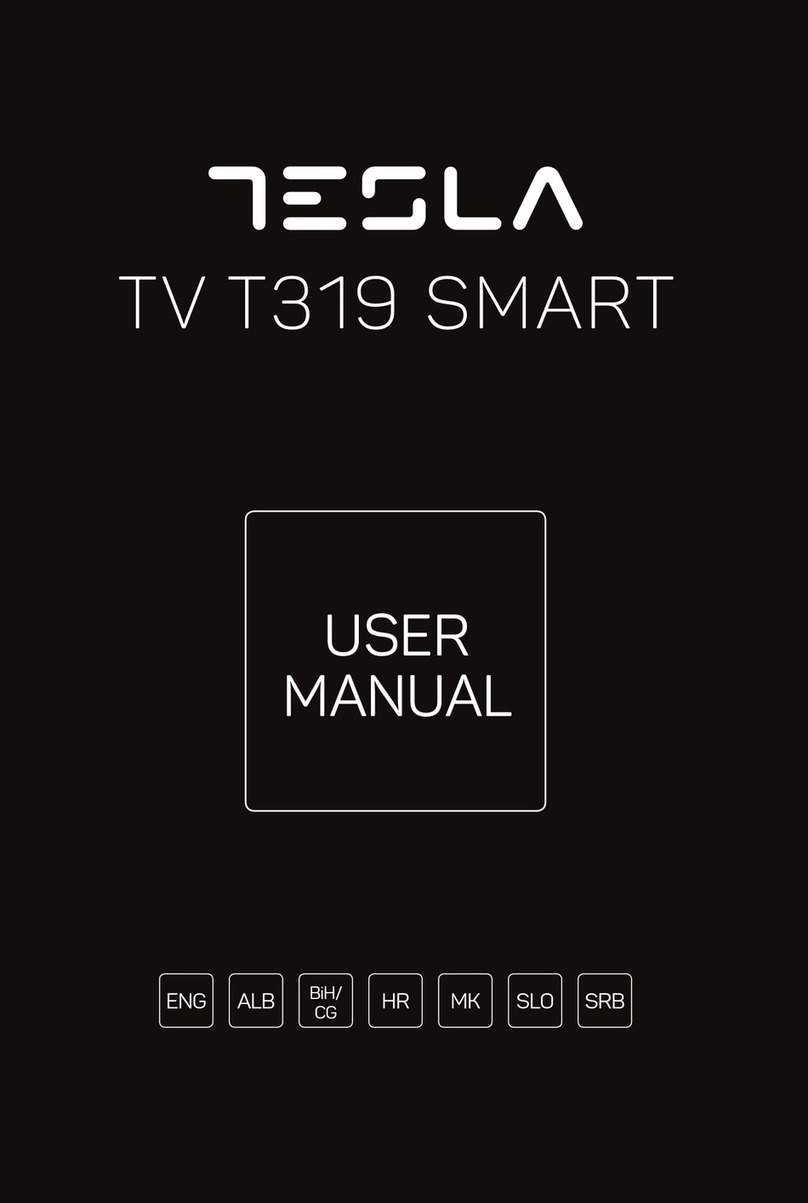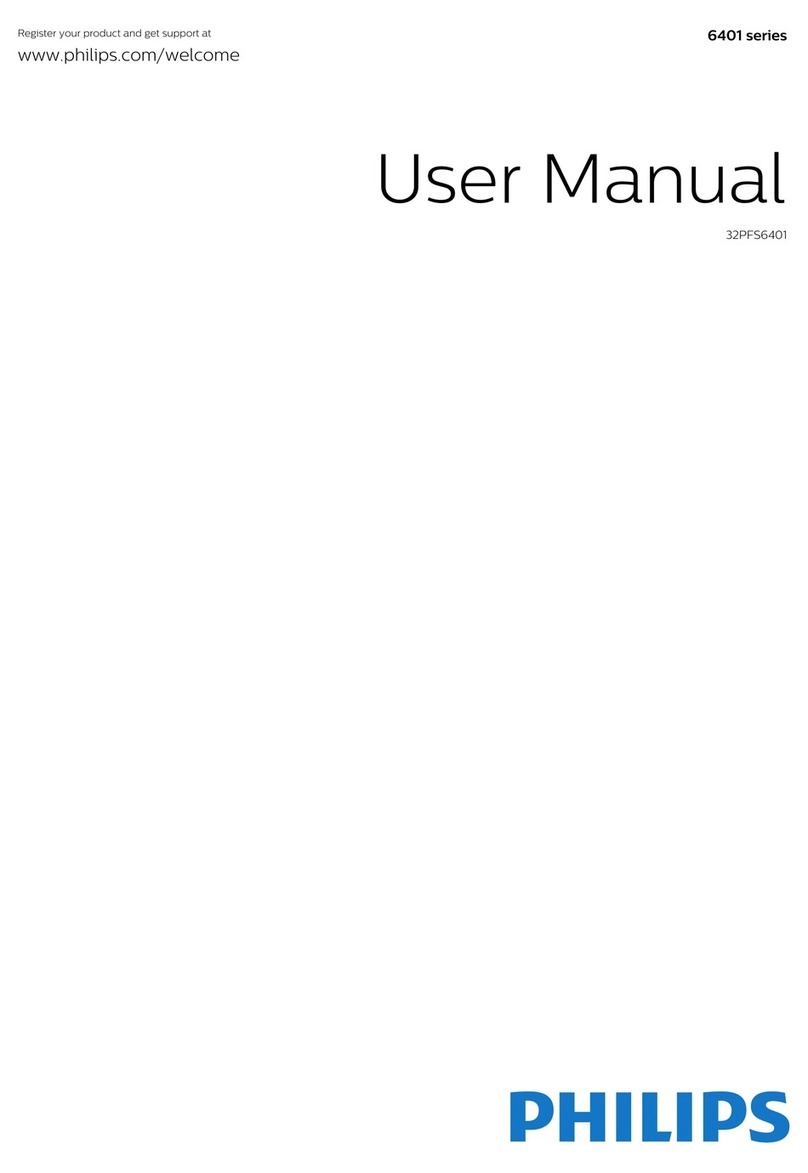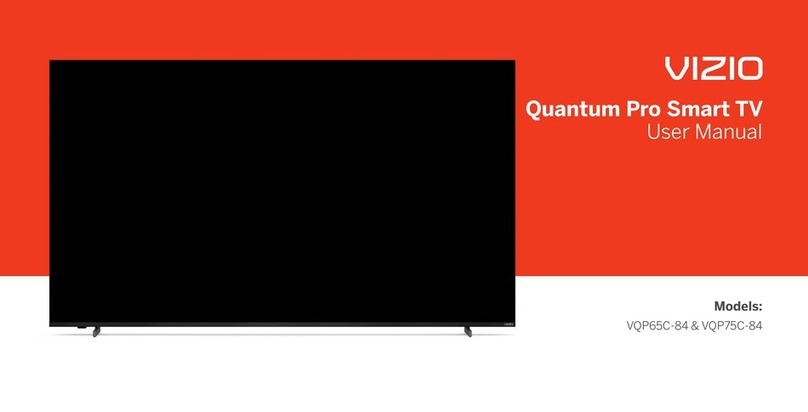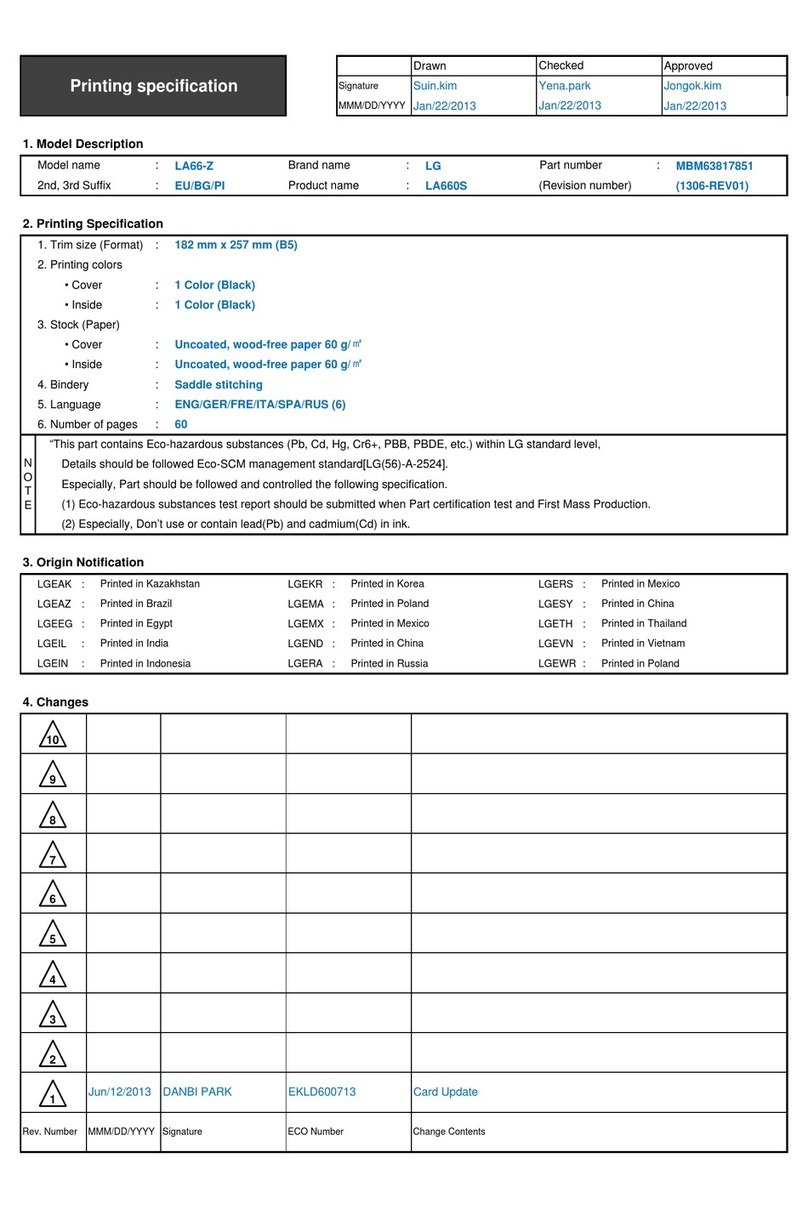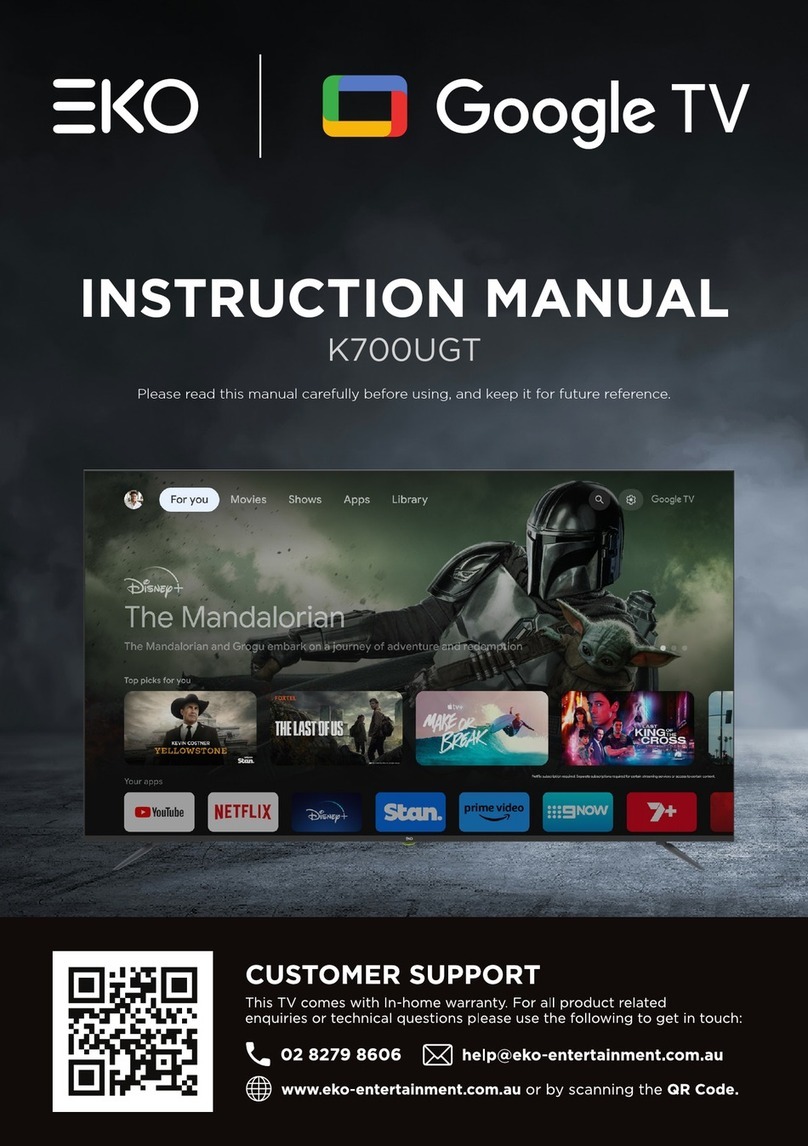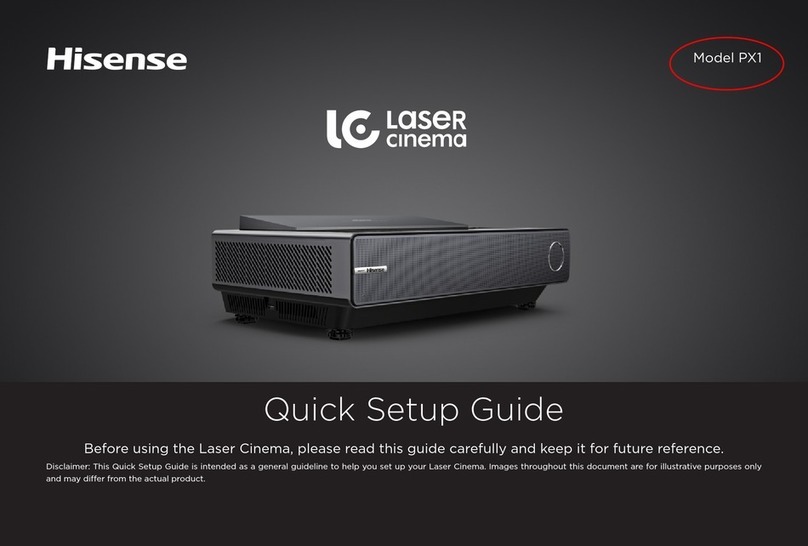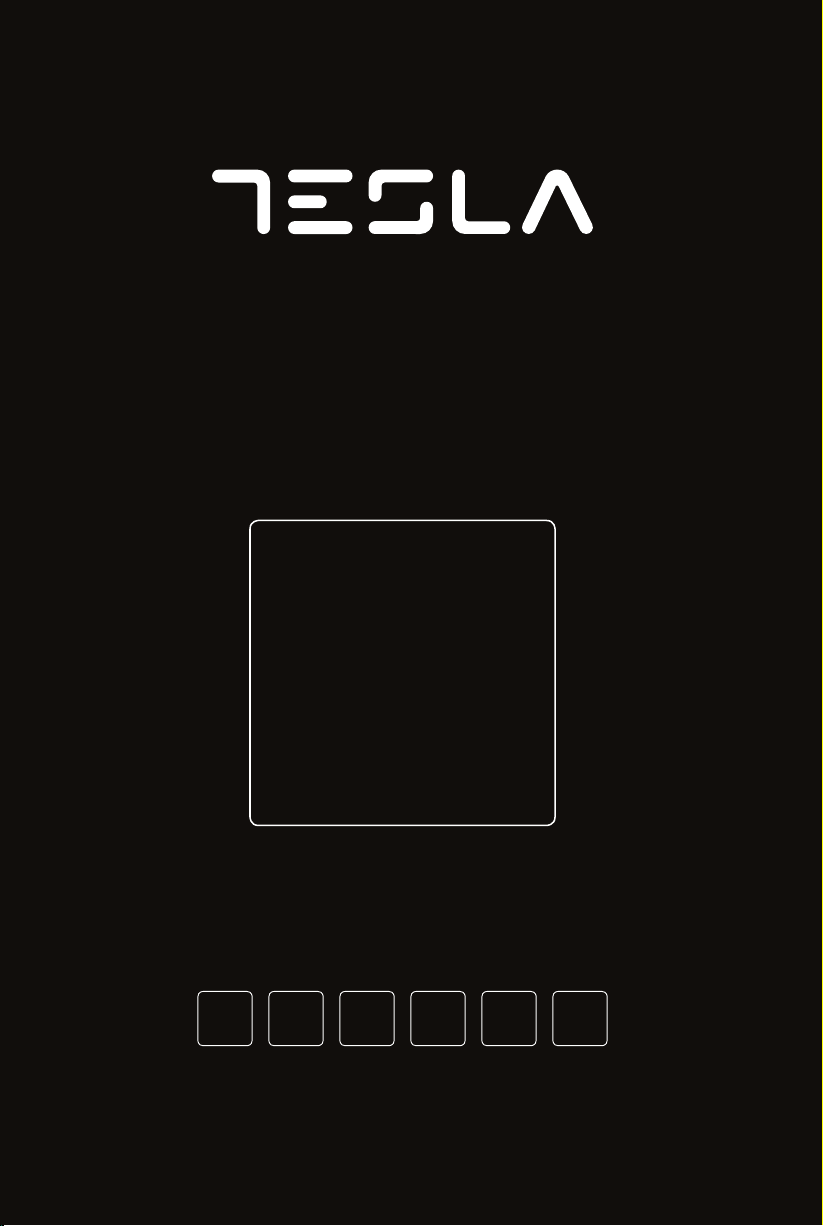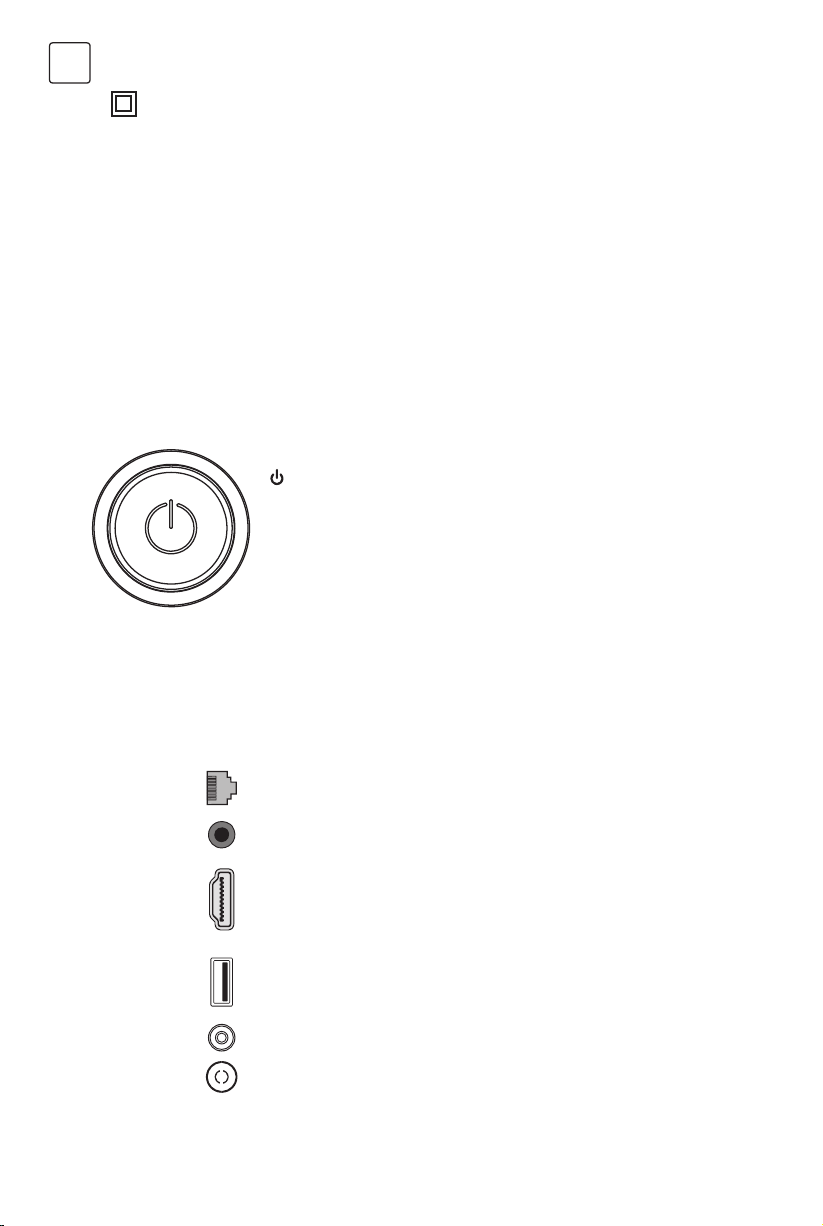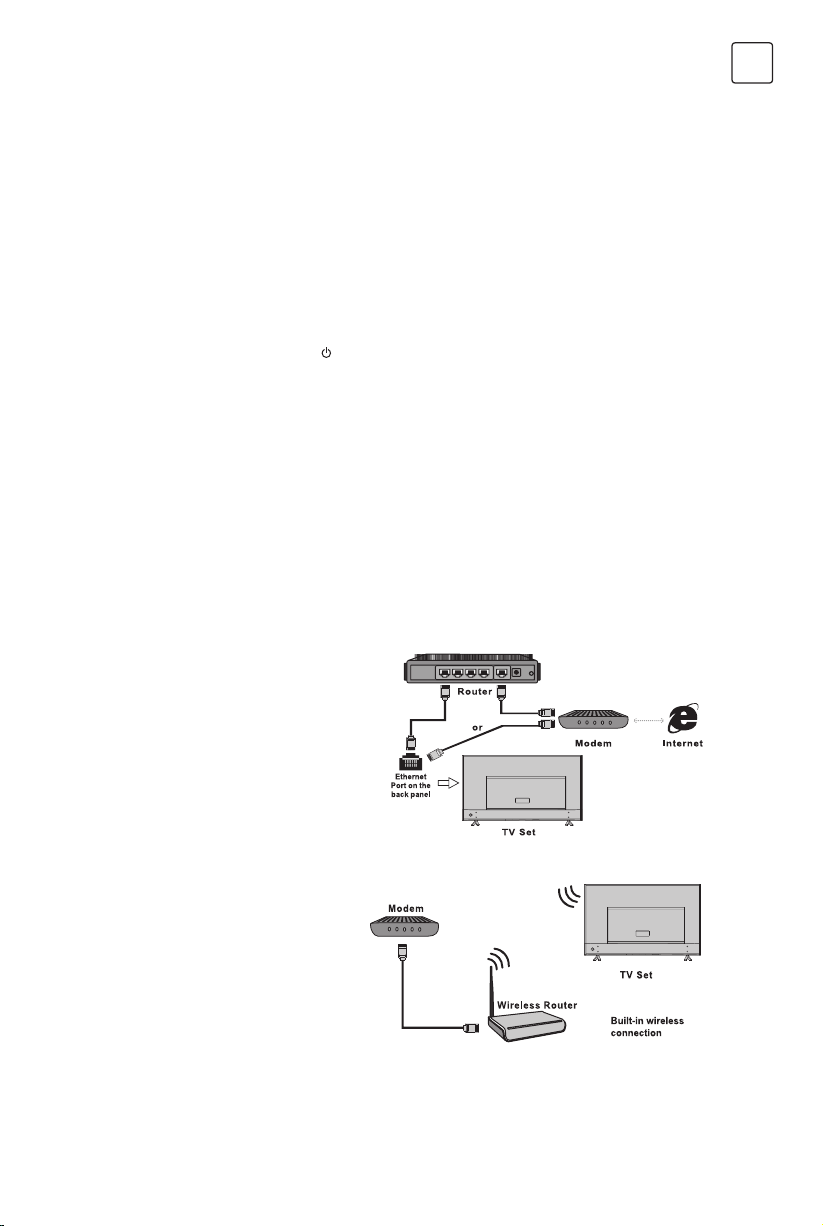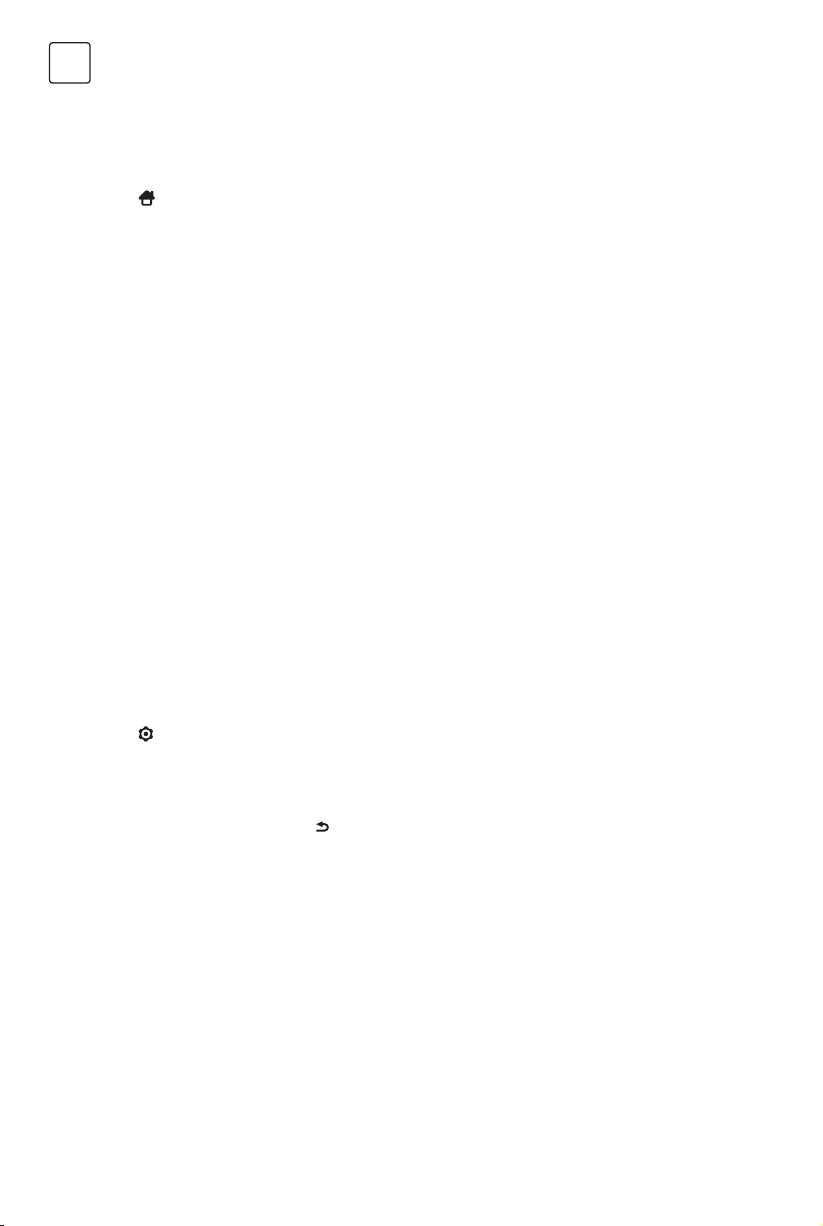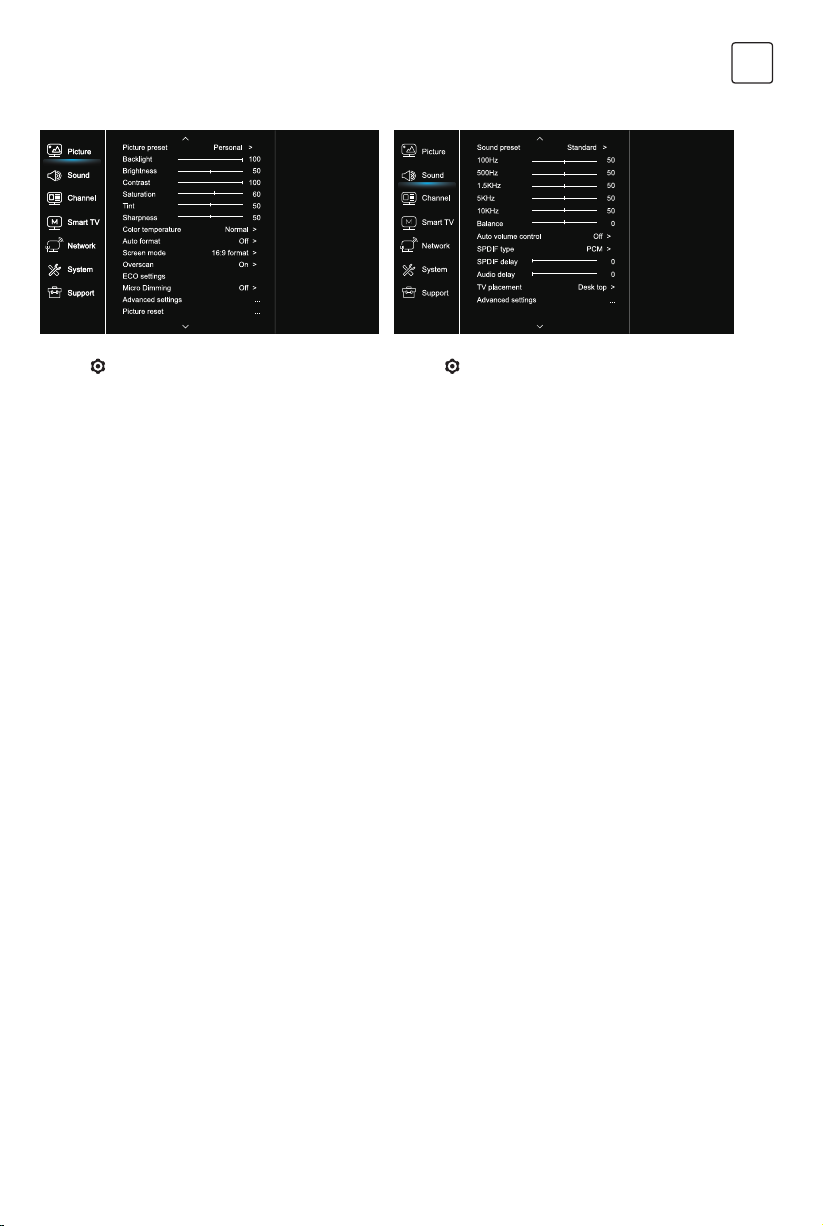10
ENG
Channel Smart TV
1. Press to display the main menu.
2. Press /to select Channel, then press OK or uto
enter the submenu.
Note: This function is only available in TV mode.
Channel scan
Allows you to scan for all available analog and digital
channels.
Channel List
Shows all the searched channel in a list.
EPG
Press OK/uto enter the Program Guide menu.
Channel organiser
This option allows you to organise channels.
Channel diagnostics (on digital TV channels)
Press OK/uto display some signal information on
current digital channel, such as signal strength,
Frequency, etc.
Timeshift
Note: This Option is only available when Timeshift is set
to On: In TV mode, press , select Settings> Channel>
Timeshift, press OK to enter and use /to set
Timeshift to On or Off.
Subtitle
press OK/uto enter, press /to turn On or Off the
subtitles. When Subtitle is set to On, you can enable
subtitle languages on digital TV channels.
-Digital subtitle language:
Press /to select Digital subtitle language. Press
OK/uto enter, press /to select a subtitle language
as your preferred language.
-Digital subtitle language 2nd:
Press /to select Digital subtitle language 2nd.Press
OK/uto enter,press /to select a secondary subtitle
language.Press to return to previous menu.
-Subtitle type:
Press OK/uto to enter,press /to select a subtitle
type. You can select Hearing impaired to display the
hearing impaired subtitle with your selected language.
Teletext
Press OK/uto display its submenu.
Decoding page language:select a proper type of
language in which Teletext will display.
Digital teletext language:for digital TV channels, your TV
could zap to a service with multiple initial Teletext pages
in different languages. This function allows you to select
an available language as primary language which relates
to different initial Teletext page.
PVR
Press OK/uopen PVR.
1. Press to display the main menu.
2. Press /to select SmartTV, then press OK or uto
enter the submenu.
Smart TV portal
Allows you to enjoy Internet Applications (Apps),
specially adapted Internet websites for your TV. You
can control the Apps with the TV remote control.
Share&See
With Share&See, you can enjoy recorded video, picture,
music saved on your PC.
Fast Cast
Press OK/uto enter the Fast Cast.
Wireless display
Displays your smartphone contents on the TV.
Note: This function may be unavailable for some
models.
Terms and Conditions
Press OK or uto read the Terms and Conditions.
Privacy Notice
Press OK or uto read the Privacy Notice.
Cookie Notice
Press OK or uto read the Cookie Notice.
Networked standby
Press OK or uto select off or on.
Netflix settings
In Netflix Setting menu, Netflix Deactivation can
deactivate your device form Netflix.
HbbTV Setting
HbbTV (Hybrid broadcast broadband TV) is a service
offered b by certain broadcasters and available only on
some digital TV channels. HbbTV delivers interactive
television over broadband Internet. These interactive
features are added to and enrich the normal digital
programmes, and include services such as digital
teletext, electronic programme guide, games, voting,
specific information related to the current programme,
interactive advertising, information magazines, catchup
TV, etc.
To use HbbTV please ensure your TV is connected to
Internet and HbbTV is switched on.
Reset smart TV
Reset the settings of smart TV.