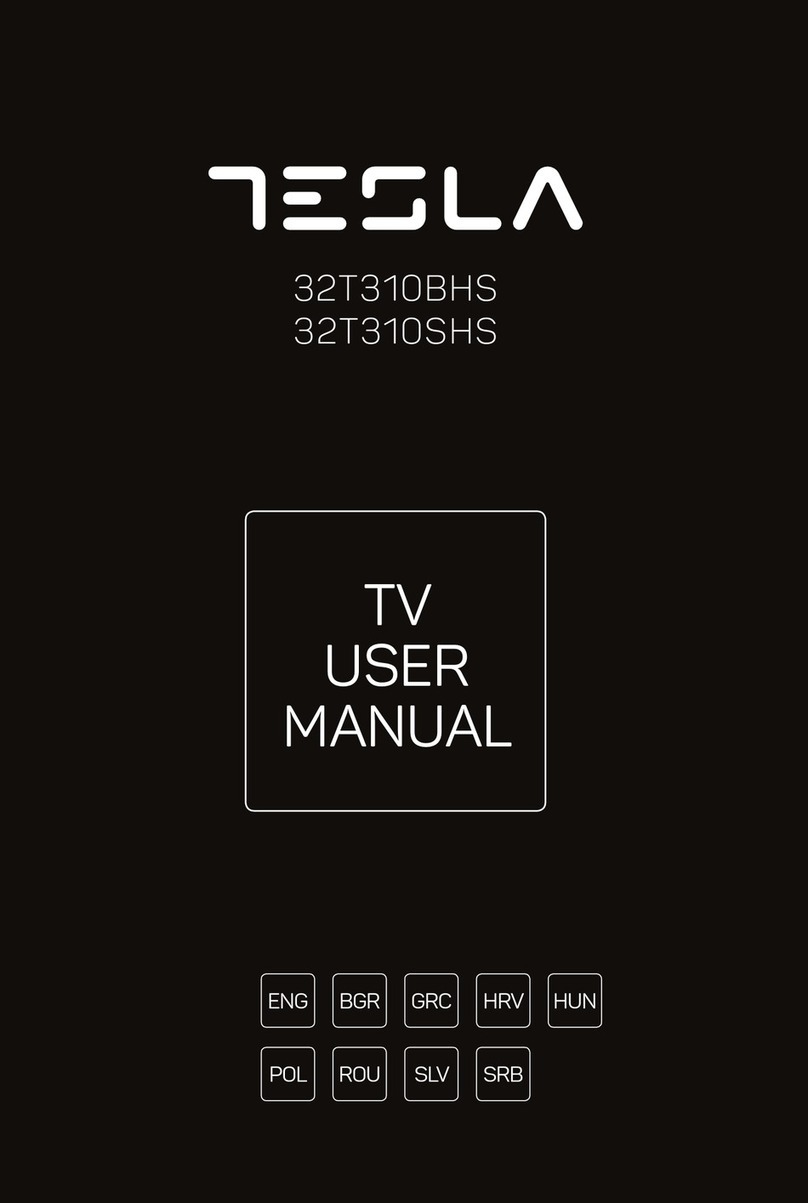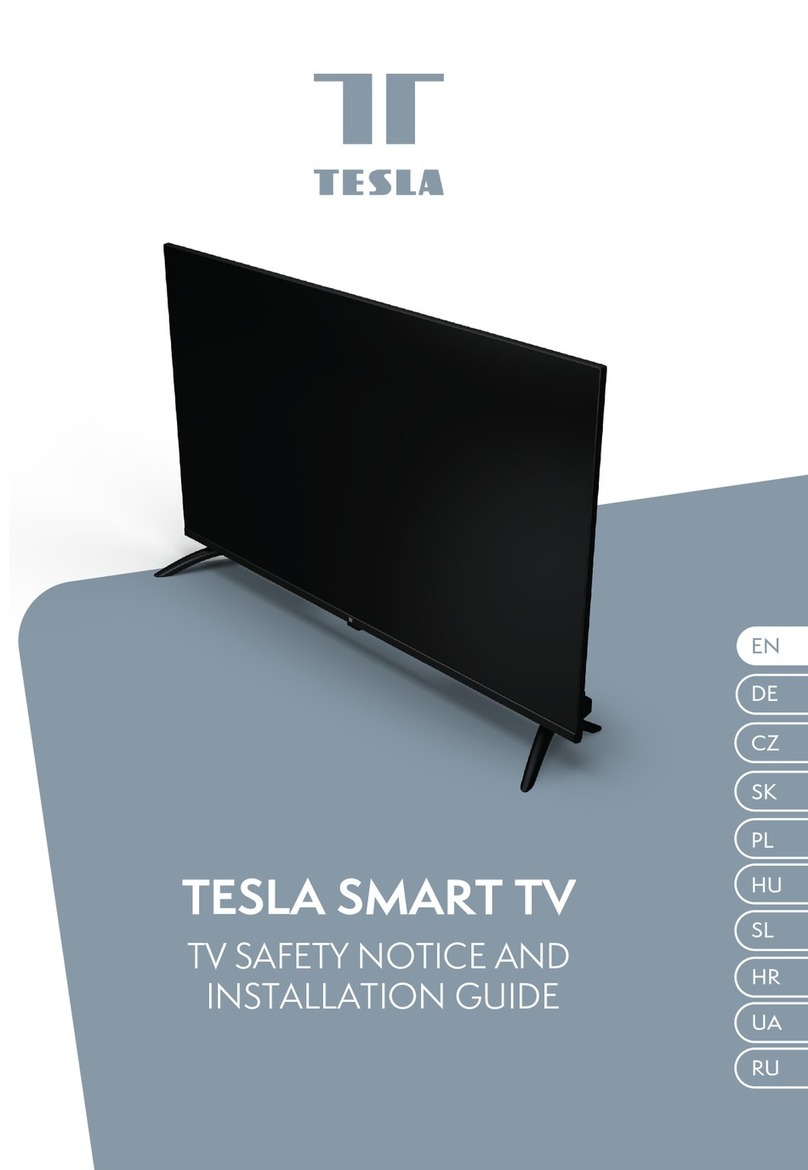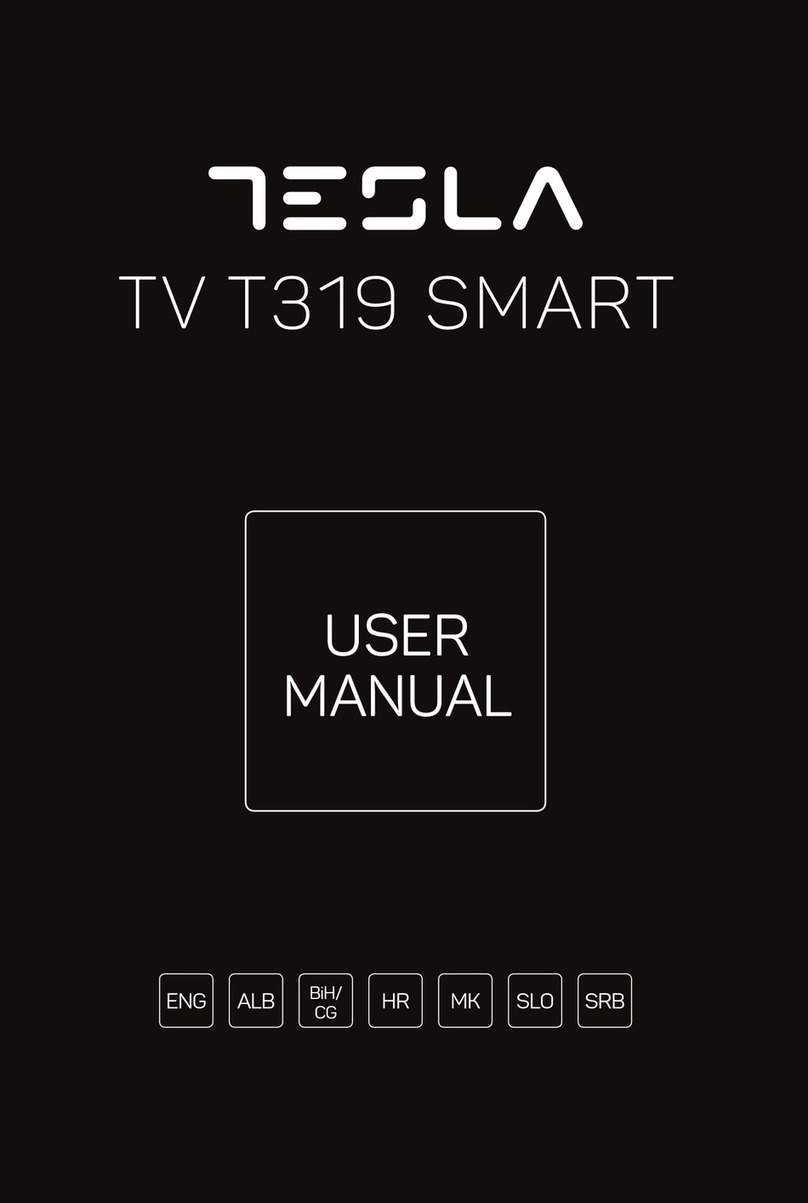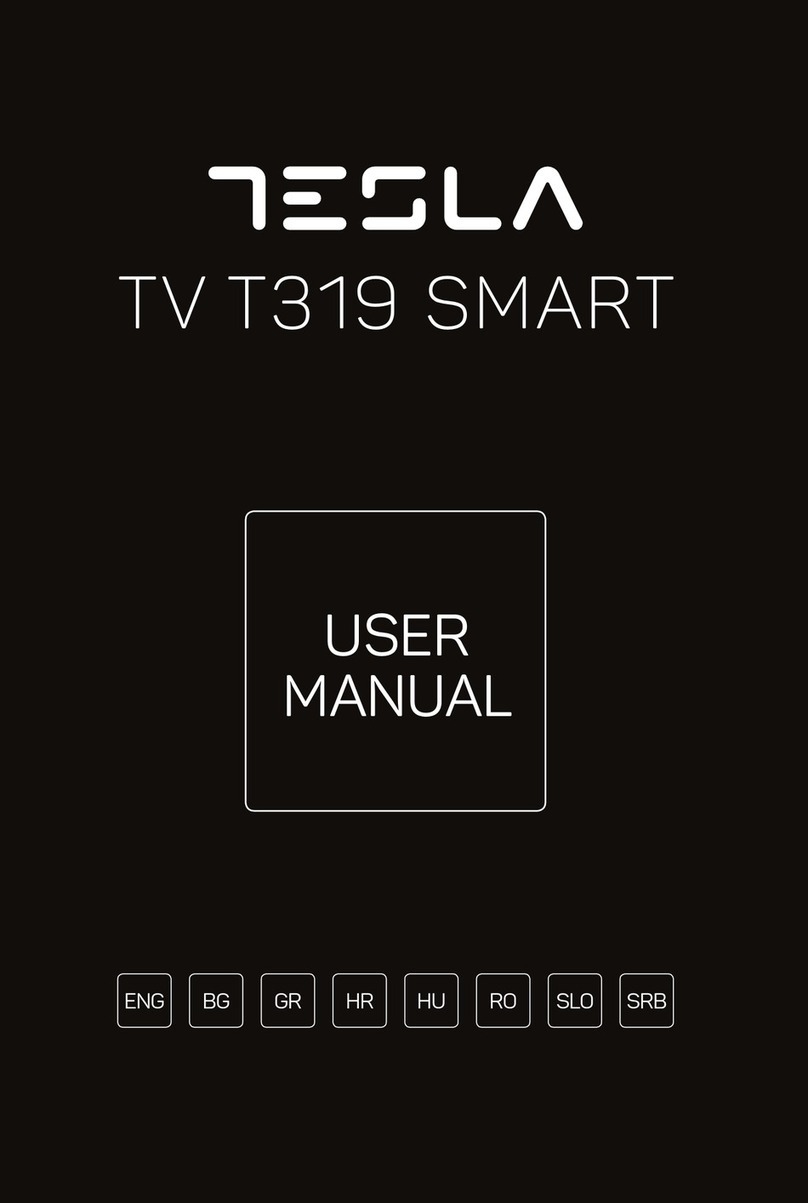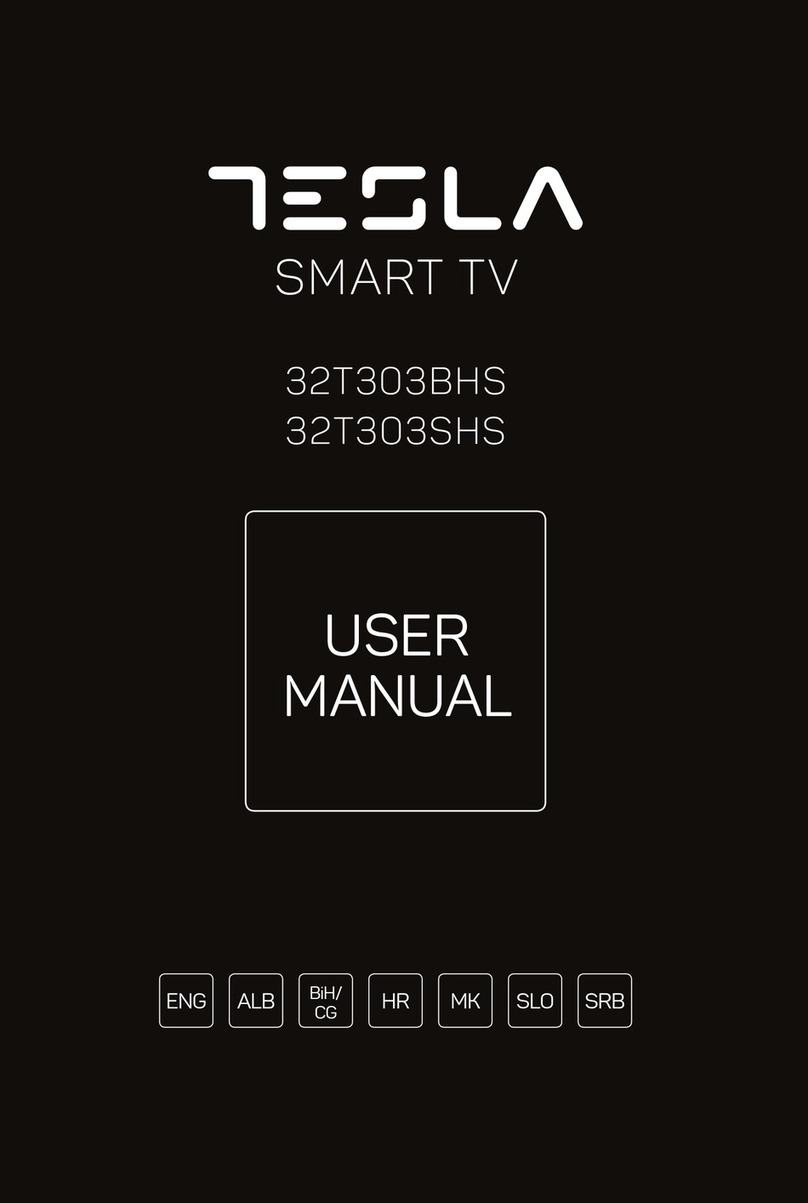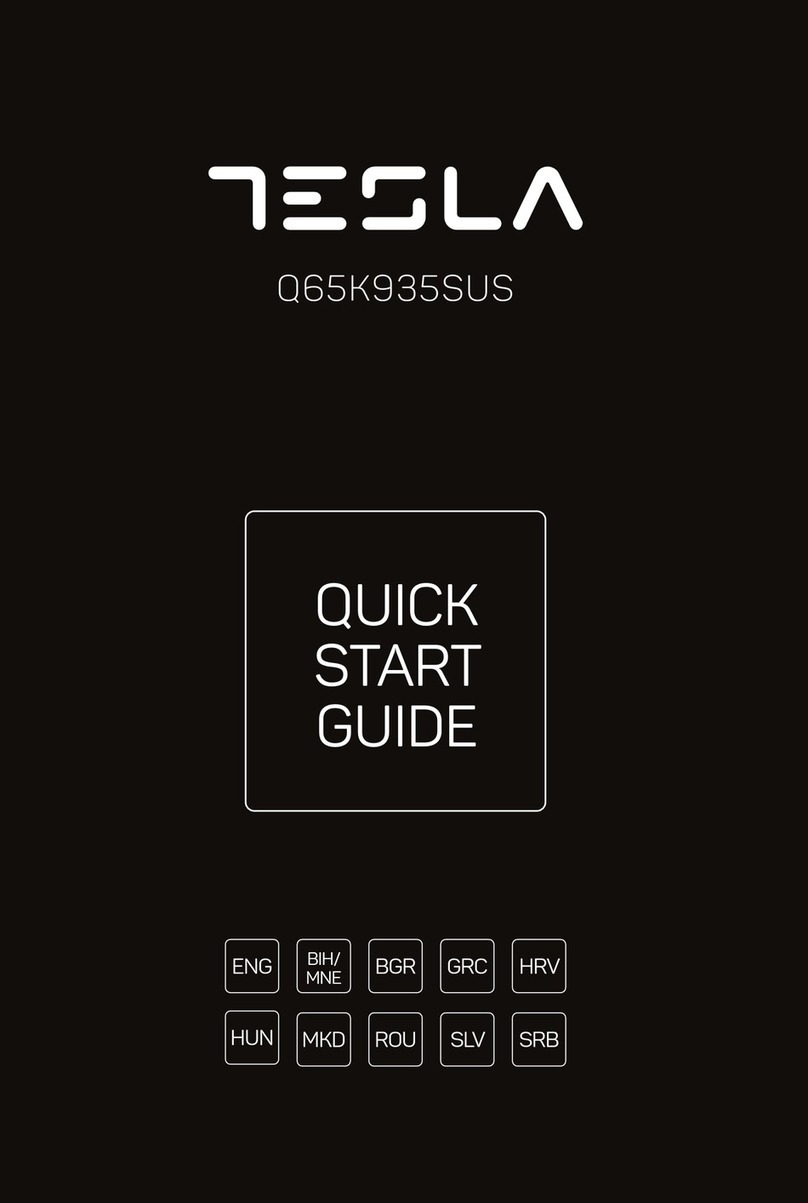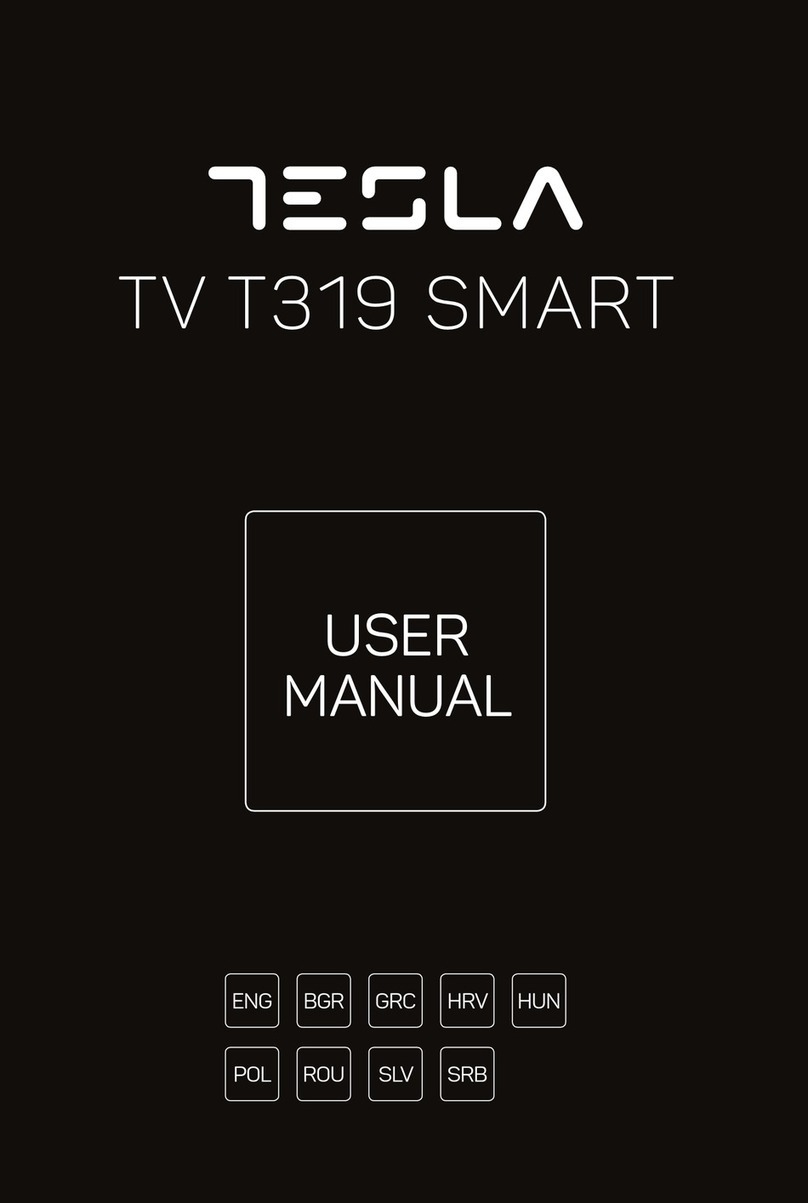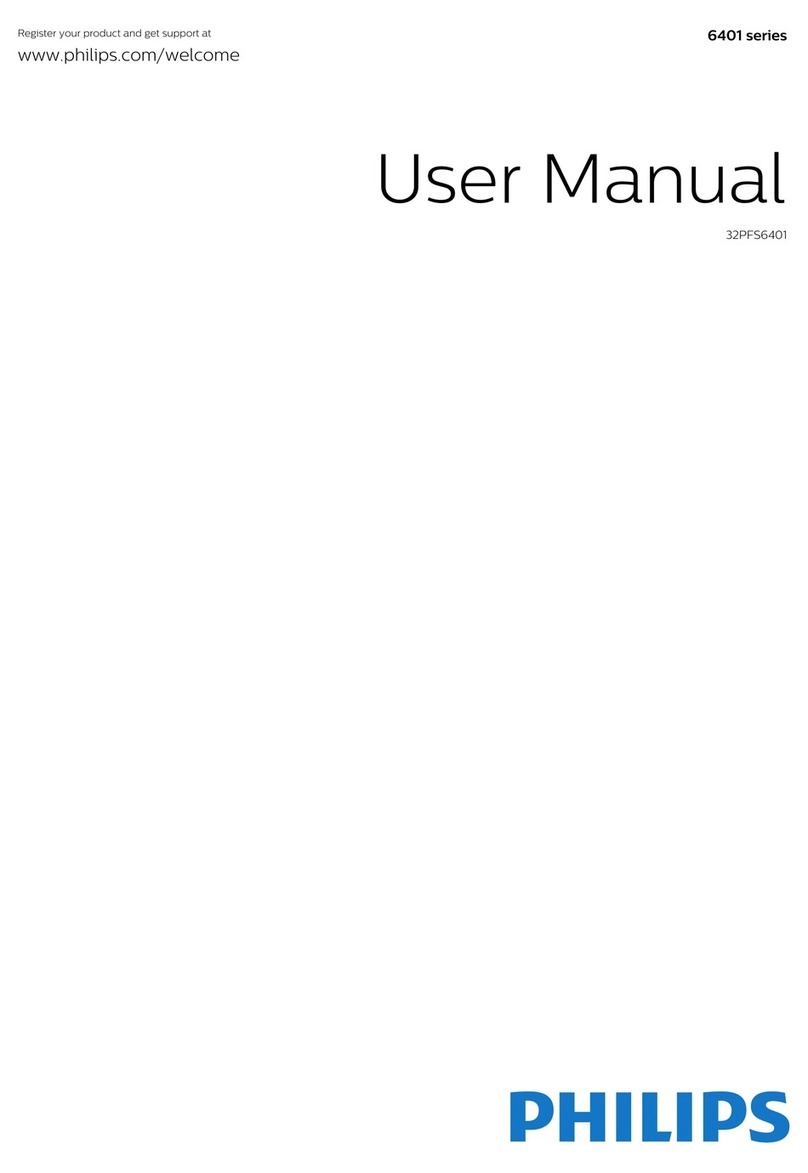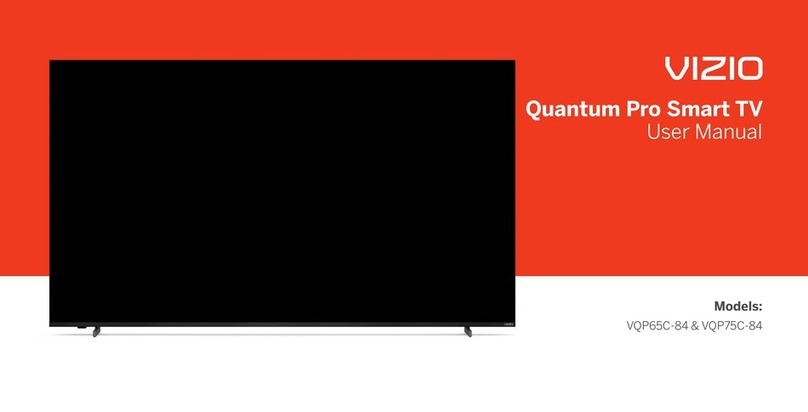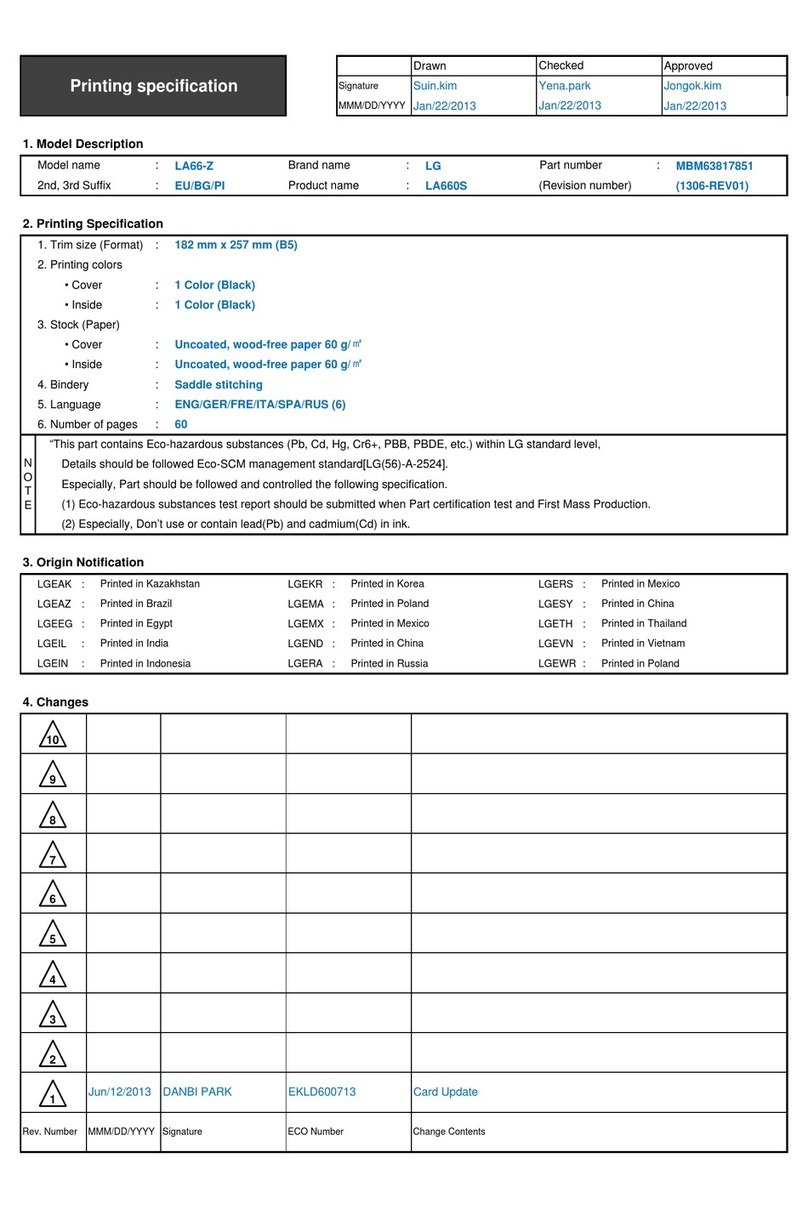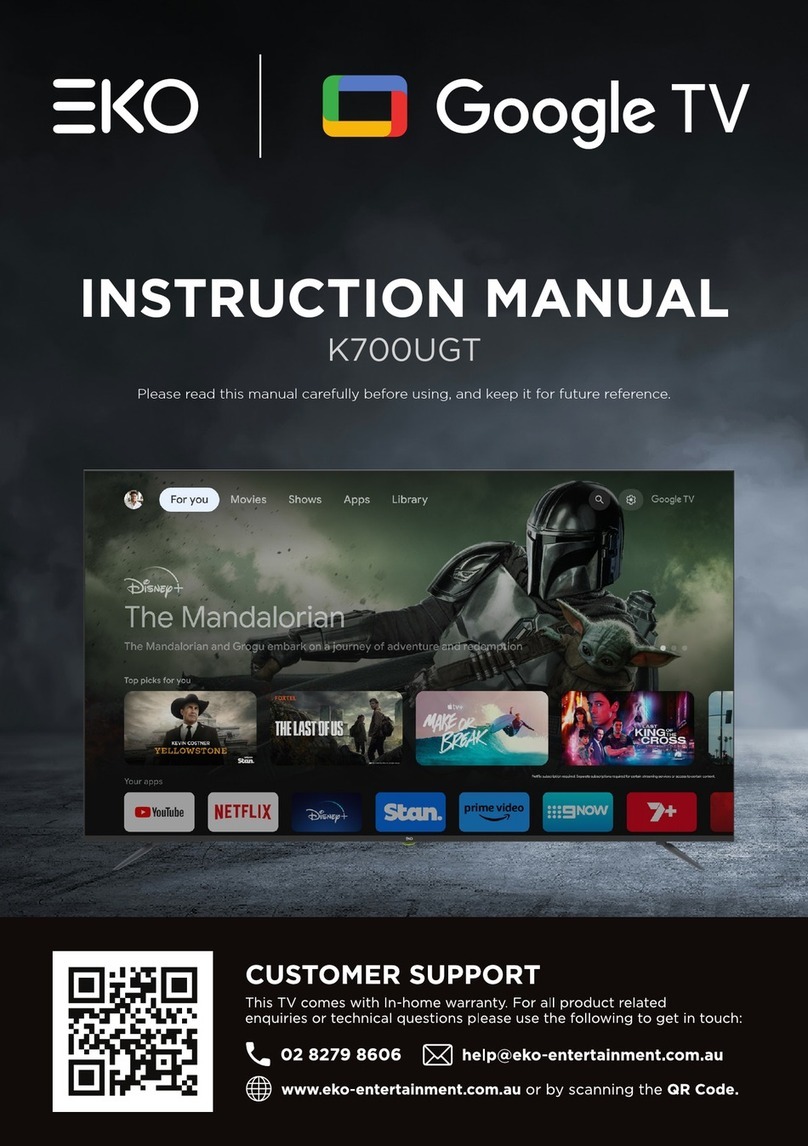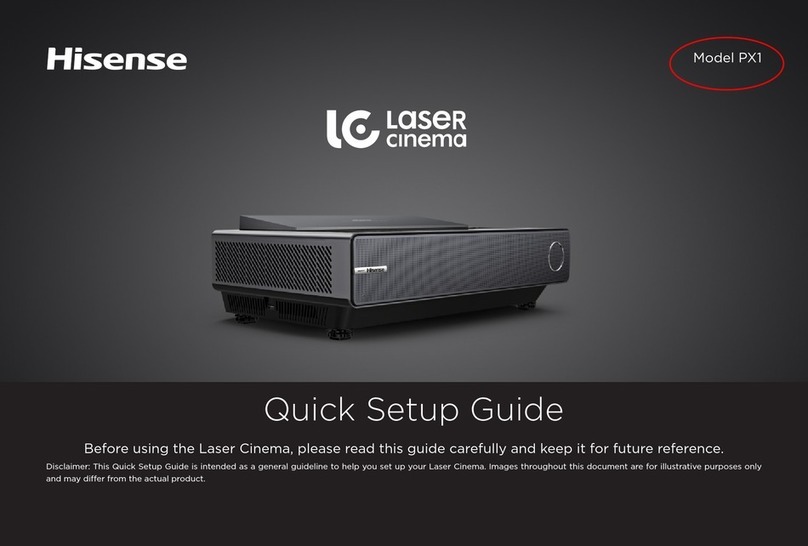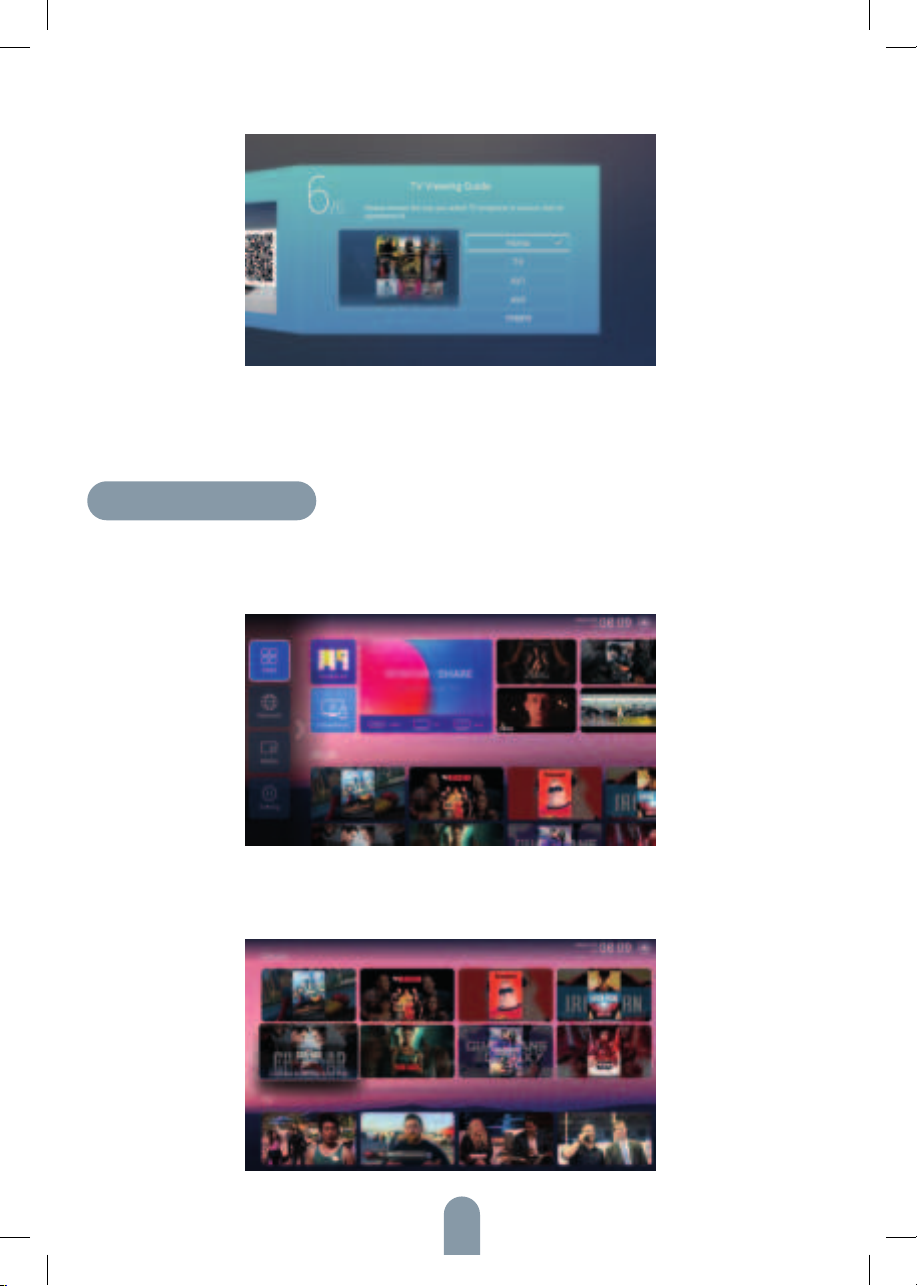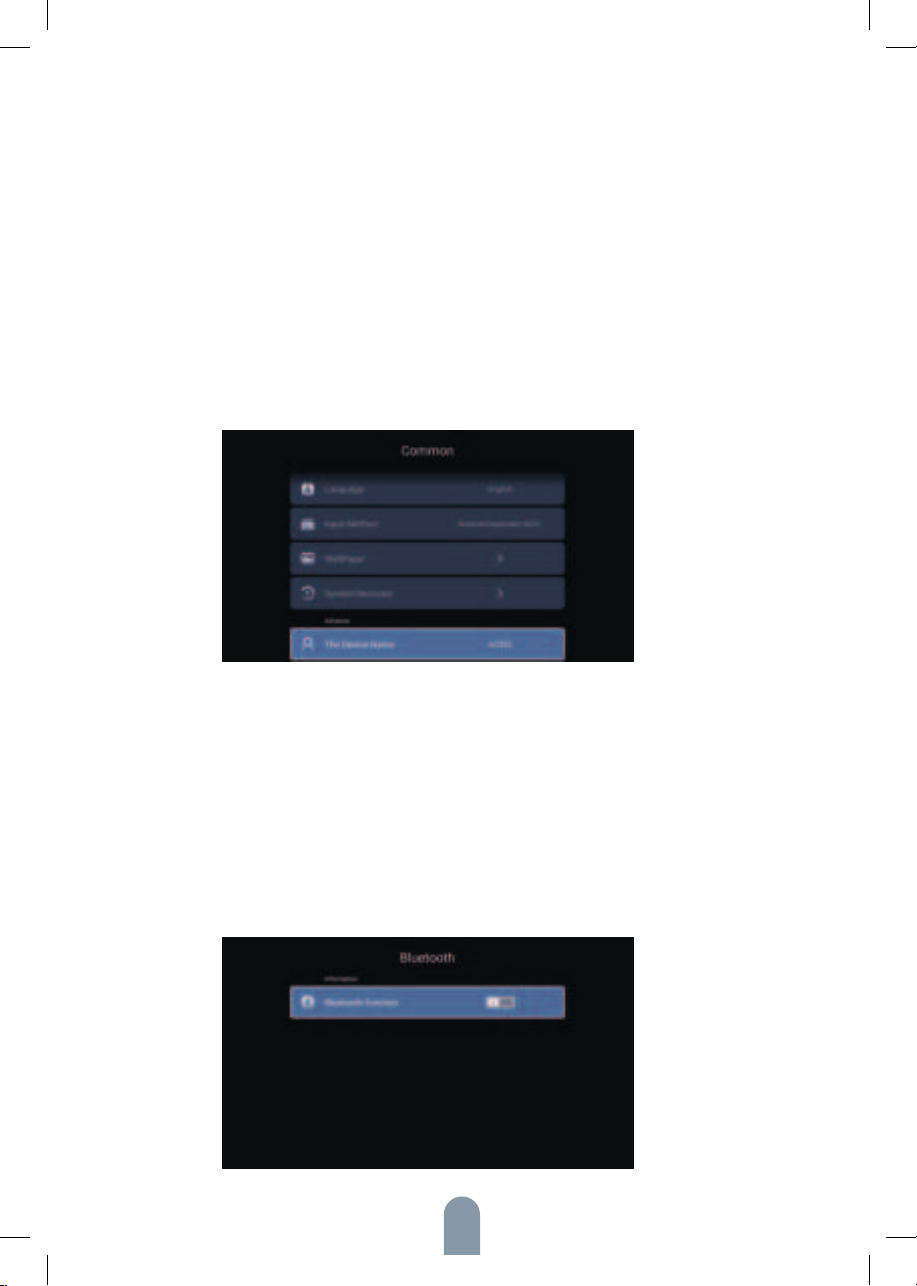9
Play List
Press ▼ / ▲ button to select Play List,and press OK button to display all available
videos.
PLAY MODE
Press ▼ / ▲ button to select Play Mode,and press OK button to select.
(Options:Repeat All/Auto exit /Repeat One/Random/Play List)
Aspect Ratio
Press / button ▼ ▲ to select Aspect Ratio.
Audio Track
Press▼ / ▲ button to select Audio Track and press OK button to select.
Subtitle Track
Press ▼ / ▲ button to select Subtitle Track and press OK button to select close.
Encoding Standard
Press ▼ / ▲ button to select Encoding Standard and press OK button to select
ISO/WINDOWS.
Region Language
Press ▼ / ▲button to select Region Language and press OK button to select .
(Optional: Default/West Euro/Center Euro/Baltic/Cyrillic/Arabic/Greek/Heb-
rew/
Turkey/Thai/Vietnamese/Chinese)
Character Set
Press ▼ / ▲ button to select Character Set and press OK button to select.(Optio-
nal:Default/GBK/ISO/WINDOWS)
External Subtitles
Press ▼ / ▲ button to select External Subtitles and press OK button to select.
HDR
Press▼ / ▲ button to select HDR and press OK button to select On/Off.
Audio
Press / button to select Audio or All,and press / /▼ ▲ ▼ ▲ ◄ / ► button to select
Music.