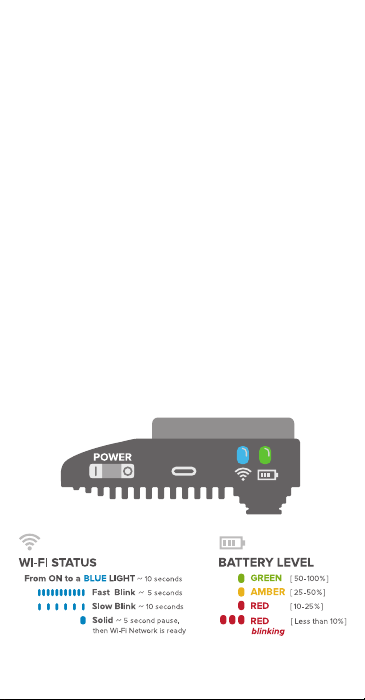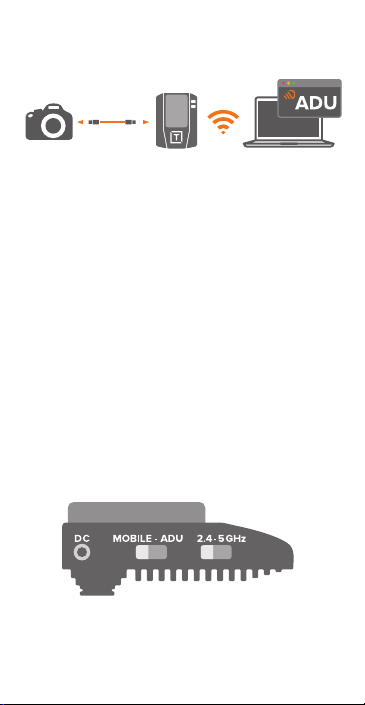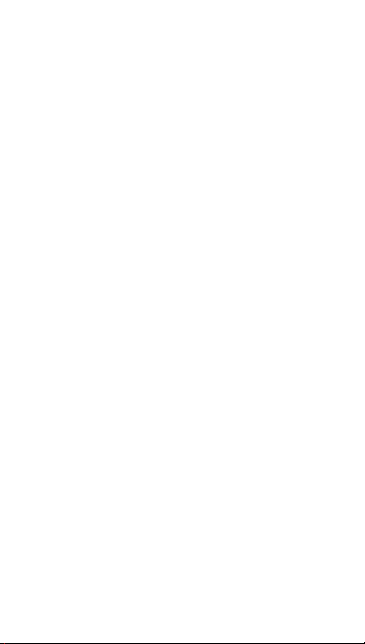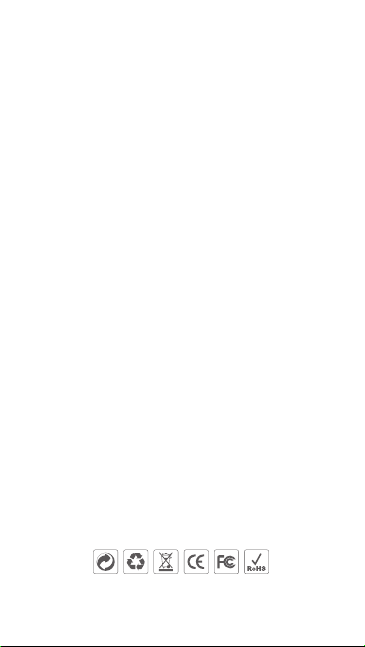THE AIR DIRECT PACKAGE INCLUDES
΅ One (1 ) Camera Connector Cable - USB 2.0 Mini B 5 Pin
΅ One (1 ) Camera Connector Cable - USB 2.0 Mini B 8 Pin
΅ One (1 ) Camera Connector Cable - USB 2.0 Micro B 5 Pin
΅ One (1 ) Camera Connector Cable - USB 3.0 Micro B
΅ One (1 ) Camera Connector Cable - USB C
΅ One (1 ) DC to USB A power cable
΅ One (1 ) TT-LP-E6 battery
΅ One (1 ) LP-E6 battery charger
΅ One (1 ) 2.0 Micro B 5 Pin battery charger cable
GETTING STARTED
Air Direct Resources
www.tethertools.com/air-direct
Powering the Air Direct
The Air Direct utilizes a commonly found external
battery model (supplied TT-LP-E6).
Fully charge all batteries prior to starting:
΅ Supplied TT-LP-E6 battery for Air Direct.
Charge using the supplied battery charger or
via any standard LP-E6 battery charger.
΅ Camera battery
΅ Device (phone/tablet/laptop computer)
A DC power cable is also supplied. It can be
connected to a USB Battery Pack (sold separately)
to power the Air Direct without the use of the TT-
LP-E6 battery. The DC power cable will not charge
the TT-LP-E6 battery.
The Air Direct oers two ways to wirelessly tether
your camera.
1. Connect the Air Direct to your PC or Mac via
the Air Direct Utility (ADU) and use tethering
software of your choice; Smart Shooter,
Capture One, Lightroom, EOS Utility and
others, OR
2. Connect the Air Direct to your mobile device
(iOS/Android phone or tablet) and tether with
the Air Remote App.
The Air Direct Utility (ADU) is software that
resides on your PC or Mac computer utilizing
Wireless PTP. It creates the means for the camera
to communicate with your tethering software – a
“virtual cable”.
Air Remote App is the mobile tethering app that
resides on your smartphone or tablet.
It is a one-to-one connection -- One Air Direct
connected to one camera transmitting to one
phone or tablet.
LIGHT STATUS AND BATTERY LEVEL INDICATOR
TO CONNECT TO YOUR PC OR MAC:
All USB tethering supported cameras
First time use:
1. Download the Air Direct Utility (ADU) for either
Windows or Mac at
www.tethertools.com /adu.
2. Install the ADU software on your computer.
Quick Start Steps
Step 1
Connect the Air Direct device to any tethering
supported camera by inserting the supplied
compatible camera connector cable into the Air
Direct and the camera’s USB data port. Keep the
camera turned o.
Step 2
On the Air Direct device, set the switch to ADU,
then turn the Power On.
The Air Direct Wi-Fi network (indicated by the blue
light ) will initiate. After 10 seconds, the blue light
will blink fast for approximately five seconds, then
slow blink for approximately 10 seconds, then turn
to a solid blue light. Once solid, the Air Direct Wi-Fi
network is ready for connection.
Step 3
Access the Wi-Fi Settings on your computer and
connect to the Air Direct Wi-Fi Network (2.4 or
5 GHz). Enter the default password, 12345678. The
password will be remembered by your computer.
You may change the password in the ADU menu.
any changes will be reflected in the Air Remote.
Step 4
On your computer, launch the Air Direct Utility
(ADU) software to link your computer to the Air
Direct.
Step 5
Turn the camera ON. You may now open the
tethering software of your choice and begin
your session. The ADU must remain running and
connected while using the Air Direct device to
tether to your software. It is recommended to close
all other programs when shooting tethered.
Notes & Tips for Air Direct to Computer:
΅ Disable Dropbox and/or Google Drive sync.
΅ Disable firewall or antivirus software.
΅ Set your camera to PTP or PC Remote (Sony)
΅ Disable USB power in camera.