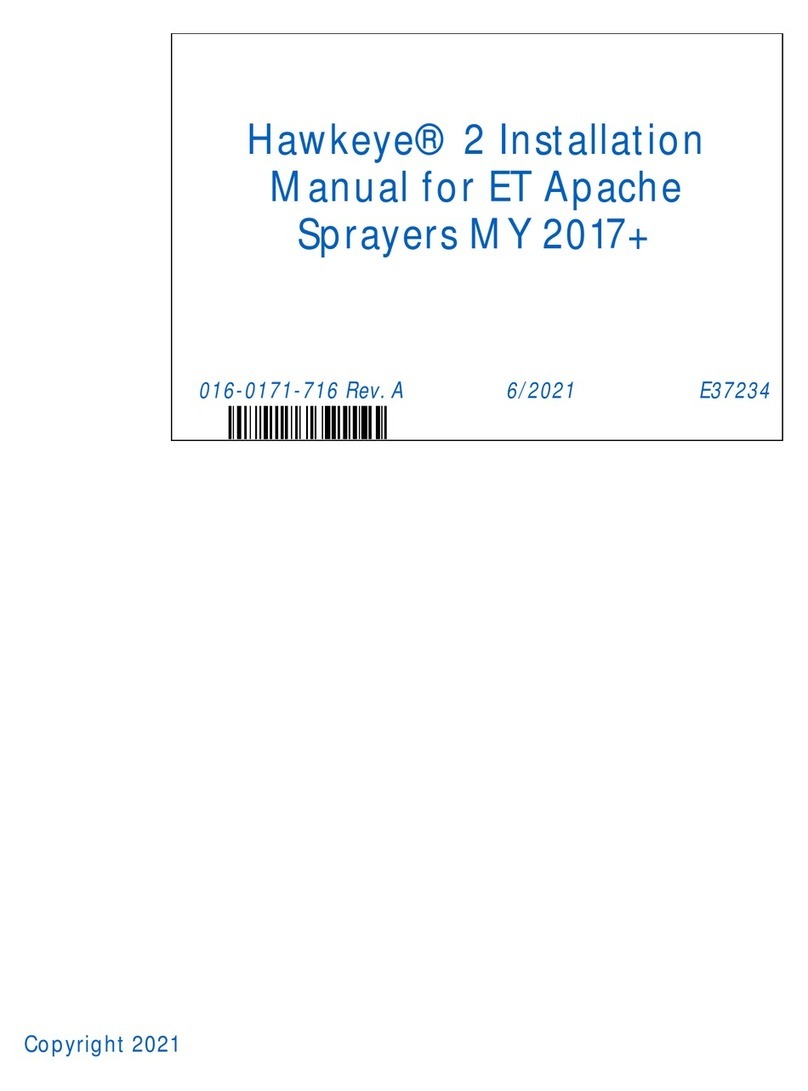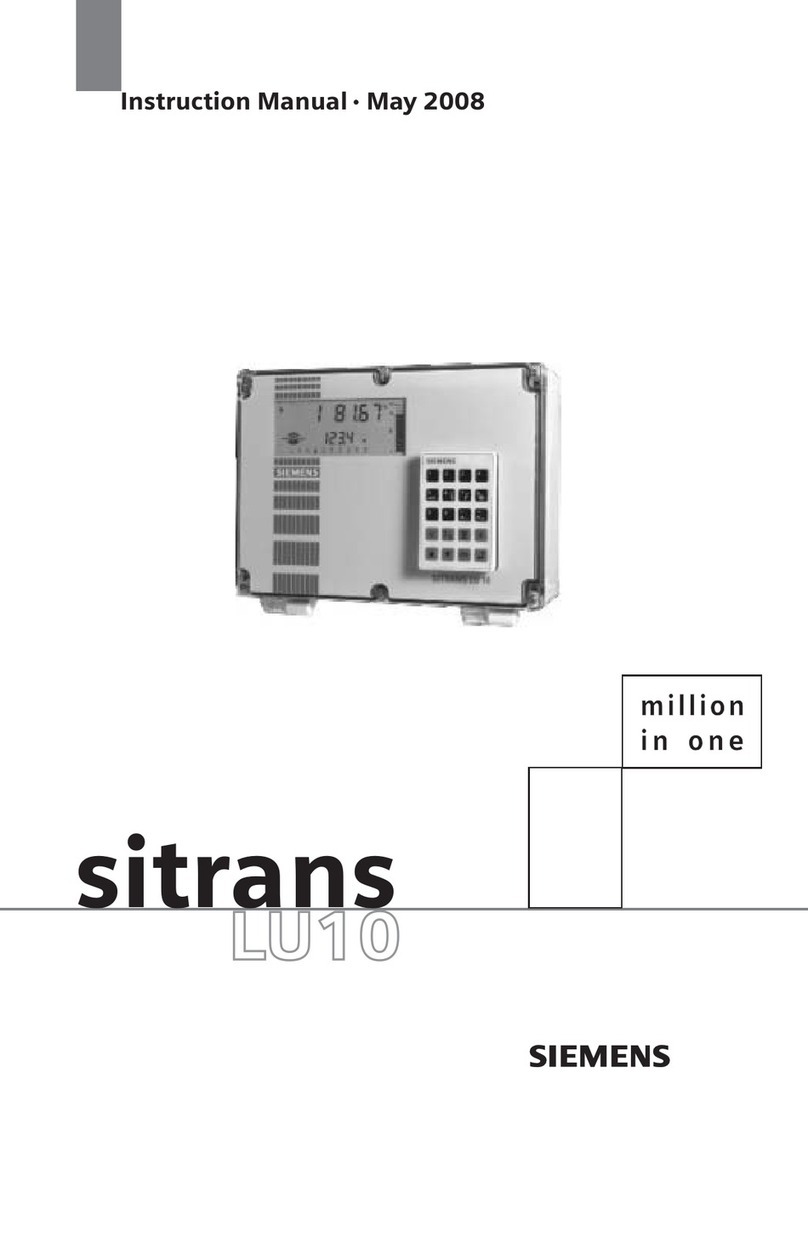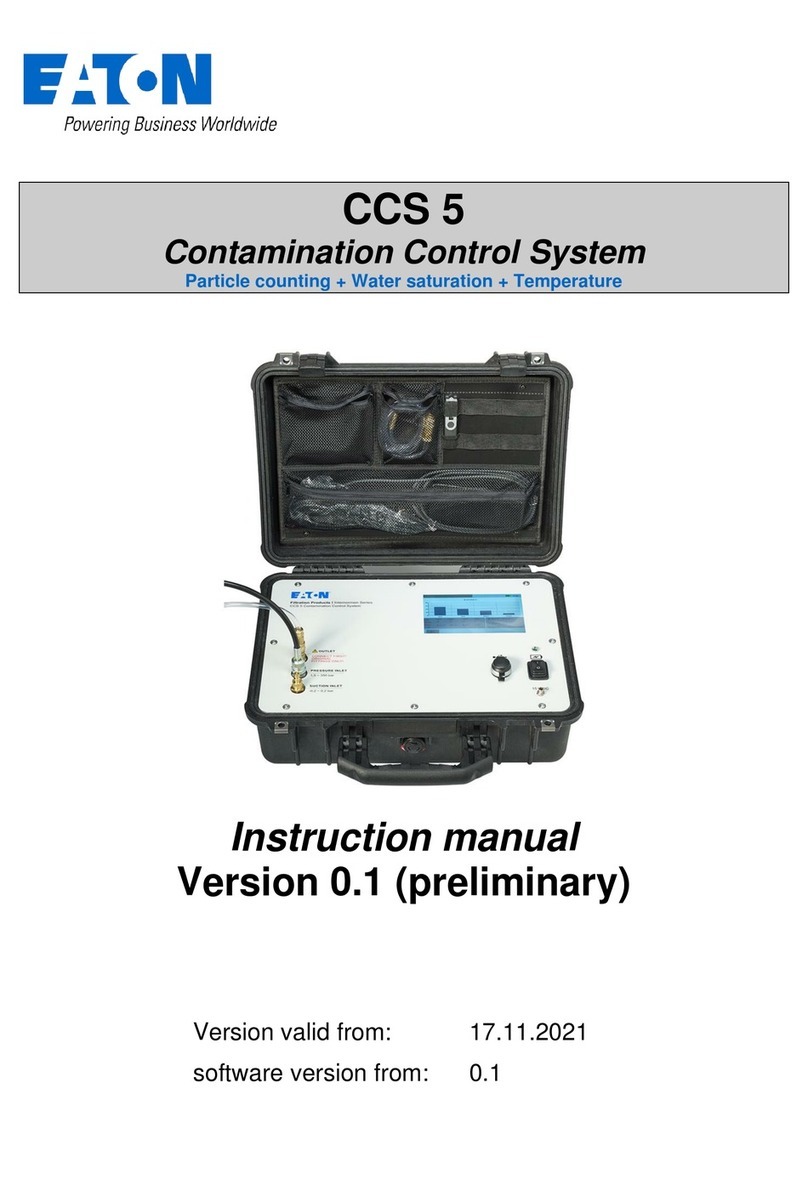Teton Grill Fuel Manager User manual

Fuel Manager
Product Installation Manual
VeederRoot TLS-350 Model and Variants

FUEL MANAGER DEVICE OVERVIEW 3
DISCLAIMER 4
INSTALLATION 4
STEP 1 - INSTALL RS-232 COMM CARD 4
1) Print a System Backup Receipt 4
2) Open Printer Cabinet 5
3) Check Dip Switch Settings 5
4) Turn Console Power Off 6
5) Insert Comm Card 6
6) Turn Console Power On 6
STEP 2 - CONFIGURE PORT SETTINGS: 7
1) Print Port Settings 7
2) Program Port Settings 7
Step 3 - NETWORK CONNECTIONS 9
Ethernet Connection 9
WiFi Connection 9
STEP 4 - VERIFY CONNECTIONS 11
ADDITIONAL TOPICS 12
Account Login 12
Resetting WiFi Credentials 12
Using The Buttons 12
TLS-350 Dip Switch Location 13
Troubleshooting 14
HELP Contact Information 14
©Teton Technology LLC
2

FUEL MANAGER DEVICE OVERVIEW
The Fuel Manager Device acts as a bridge between the ATG and the Teton Technology FUEL
App. Below is a reference diagram of the device's components and a Status Light Key that
should be used for troubleshooting and setup. Each device should come with an approved
power supply and the appropriate Serial cable for the user's ATG model.
STATUS LIGHT KEY
Fading Cyan -- Connected to Network / Connected to Veeder Root.
Blinking Blue -- Setup Mode / Waiting for WiFi Credentials.
Blinking Green -- Device is attempting to connect to the network.
Fading Yellow -- Unable to communicate with the ATG.
Fading Magenta -- Software is updating.
©Teton Technology LLC
3

DISCLAIMER
STEP 1 of this document is to serve as general instructions for installing an RS-232 Serial
Communication Card into a VeederRoot TLS-350 or similar ATG console. It is recommended to
have a trained professional do this installation. Teton Technology is not liable for any property
damage, down time, or loss of data, due to misuse of these instructions or faulty equipment.
Powering down the ATG console can lead to loss of data and programming. It is important to
make a copy of the system programming before powering anything down.
IMPORTANT!
1) Create a system backup of your ATG system.
2) Power down the ATG before unplugging or plugging in any Comm Card.
3) Know how to recover from potential loss of ATG programming.
INSTALLATION
STEP 1 - INSTALL RS-232 COMM CARD
*Note: Installing may not be required if the VeederRoot console already has an
RS-232 Serial Comm Card that can be utilized. RS-232 Serial Comm Cards may be
installed in comm slots 1, 2, or 3 only.
1) Print a System Backup Receipt
Press the front panel “MODE” key until you see the display below:
Press the PRINT key to print out a SYSTEM SETUP report. After printing the setup
report, press MODE until you return to the operating mode main screen. Save the
printed setup report. This report contains a record of all setup values entered
into this console. This may be needed if step 3 is not done correctly or the battery
backup malfunctions.
©Teton Technology LLC
4

2) Open Printer Cabinet
Open the left-hand door of the console by unscrewing the left-top and left-bottom
Torx screws. See image below.
3) Check Dip Switch Settings
a) Ensure that the Battery Backup switch is set to “ON” (up). See dip switch
location on page 13.
b) Ensure that switch 2 is switched to the OFF (open position). See dip
switch location on page 13.
c) To install the new Comm module, first remove the cover plate from an open
slot in the communication compartment. If your console has a snap connector
which secures the cover plate in the card cage, pull it out and lift out the cover
plate.
©Teton Technology LLC
5

4) Turn Console Power Off
Locate the breaker switch to the Veeder Root System and turn it off. Damage to the
comm card and or Veeder Root may occur if the card is inserted while the power is
on! The system should beep once and the screen should go blank.
figure 3. Comm Module Installation
5) Insert Comm Card
Slide the new WIFI Comm module into an open slot (1, 2, or 3) until the 24-pin
female connector on the rear edge of the board seats in the 24-pin male connector
on the motherboard. Do not apply excessive force when installing the module.
6) Turn Console Power On
The system will now go through a warm startup and self test process. This usually
takes less than 1 minute. The system will return to its main page when complete.
©Teton Technology LLC
6

STEP 2 - CONFIGURE PORT SETTINGS:
Note: If “Communication Setup”, cannot be accessed by the following
instructions, flip the dip-switch 4. This will override the system allowing access
for 30 minutes.
1) Print Port Settings
Starting from the main overview on the Veeder Root.
Press “Mode” until you see “Setup Mode”.
Press “Function” until you see “Communications Setup”.
Press “Step” until you see “Port Settings”.
Press “Print”.
The printed “Port Settings” receipt should have a section that describes the RS-232
port settings. The settings must be configured as below:
-------------------------------------------------------------------------------------------------------------
PORT SETTINGS:
COMM BOARD : X (RS-232) X = The port number
PARITY : NONE
STOP BIT : 1 STOP
DATA LENGTH : 8 DATA
-------------------------------------------------------------------------------------------------------------
If your printed receipt matches the settings above for the appropriate port,
skip to step 3. If they do not match, you must update them using the steps
below:
2) Program Port Settings
a) While still in “Port Settings” Press “Enter”.
b) Press the “Tank/Sensor” button until the correct RS-232 com board is selected.
Example: ”COMM BOARD : 2 (RS-232)” indicates configuring port 2.
c) Press the “Step” button to cycle through each of the port settings.
©Teton Technology LLC
7

d) To change a setting, press the “Change” button until the correct value is shown
then press “Enter” to save changes.
e) Press the “Step” button to continue to the next setting. Continue to change and
save the settings until the values match the settings above.
f) Print port settings again to ensure that the correct values were saved. The
VeederRoot does not always save the settings the first time! Make sure to
print to verify the settings are correct or the device will not work. If they are
incorrect, walk through a) → f) until they match.
g) Exit Port Settings by pressing the “MODE” key until the screen shows the date
and time.
©Teton Technology LLC
8

Step 3 - NETWORK CONNECTIONS
Ethernet Connection
The fuel manager device is capable of connecting to a network via its Ethernet Port,
WiFi, or both. The device defaults to using the ethernet port and uses WiFi as backup if
both are connected.
On power up, the device will search for and try to connect to an available network over
the Ethernet port. If there is no connection, the device will try to connect to a saved
WiFi network. If there is no saved WiFi network OR the device is unable to connect to
the saved WiFi network, it will go into Setup Mode (Blinking Blue) allowing the user to
enter new WiFi Credentials.
1) Plug an Ethernet cable into an appropriate LAN port on your network.
2) Plug the opposite end into the Fuel Manager device.
3) The status LED should briefly blink green as it is connecting.
4) Connectivity to the internet will be verified by the status LED fading either yellow
or cyan. See Status Light Key.
WiFi Connection
1) Put Device In Setup Mode
Setup Mode is a state where the Fuel Manager device hosts its own WiFi
network named “Fuel Setup” to allow a wifi device such as a smartphone or
computer to connect to it and configure local WiFi settings and is indicated by a
blinking blue LED.
On powerup, the Fuel Manager device will enter Setup Mode if it does not have
previously saved WiFi and if it is not connected via the Ethernet Port.
If the device already has an internet connection via the Ethernet port or WiFi, the
device will not go into Setup Mode unless the Mode button is pressed.
Press and hold the mode button for 2 seconds to force the device into Setup
Mode if needed. Verify Setup Mode with the blinking blue light.
©Teton Technology LLC
9

2) Once in Setup Mode, go to WiFi settings on a wifi device such as a smartphone
or computer and connect to the “Fuel Setup” network. No password is needed.
Once connected, your wifi device should launch the “WiFi Manager” as shown
below. Select “Configure WiFi”.
WiFi Settings On Device WiFi Manager
The configuration portal should fetch a list of available networks that the Fuel
Manager can see (shown below). Select the appropriate WiFi network and type
in the password for that network. Click the “Save” button in the configuration
portal otherwise the credentials will not be saved. Clicking “Refresh” will force
the device to re-scan for WiFi networks. After clicking the Save button, you will
see a confirmation of Saving Credentials as shown below.
©Teton Technology LLC
10

3) After saving credentials, the device should start blinking green momentarily as it
attempts to connect to the network. If the connection is successful the status
LED will change to either Fading Cyan or Fading Yellow.
STEP 4 - VERIFY CONNECTIONS
Internet Connection: If the device is connected to the internet whether by a
hardwired Ethernet connection or WiFi the Status LED should be fading cyan or
yellow. Fading cyan indicates internet connection and ATG connection.
ATG No Connection: If the serial port settings are not correct or the provided
serial cable is unplugged, the status LED will be fading yellow to indicate there is
no serial connection. Once corrected, the status LED will fade in and out cyan.
Ethernet and WiFi Connection: If the Fuel Manager device is connected via
both Ethernet and WiFi the status light will fade Cyan with a blip of Green on
every cycle.
©Teton Technology LLC
11

ADDITIONAL TOPICS
ACCOUNT LOGIN
Accounts are generated when a user's email is added to a location under User Settings >> Add
User. This triggers an email to be sent to the user added for login setup. After the user finalizes
registering via email, their account is created. Log in at fuel.tetontechnology.com to start using
the fuel app. Visit tetontechnology.com to find the mobile apps.
RESETTING WIFI CREDENTIALS
To clear previously stored WiFi credentials, press and hold the mode button for 10 seconds and
release. The device should enter Setup Mode allowing the user to configure WiFi credentials
again. *Note this process is necessary if WiFi credentials have changed on the users network.
USING THE BUTTONS
Pressing the buttons should only be done using a non-metallic item such as a toothpick. The
physical buttons are about ¼” below the lid's surface. Below is an image for reference.
©Teton Technology LLC
12

TLS-350 DIP SWITCH LOCATION
Typical configuration of dip switches on TLS-350 models. Note on some models the battery backup
switch will be positioned on the left. (Closed → on), (Open → off), these are always labeled on the circuit
board near the switch. The switches are pressed in for activation.
©Teton Technology LLC
13

TROUBLESHOOTING
● The Teton FUEL app is not updating.
If the Status LED of the Fuel Manager device is fading in and out Yellow,
check the port settings on the ATG and the cable connections. Ensure that
the correct port is chosen when configuring port settings as shown in Step 2.
If the device is blinking green or blue, Verify internet connectivity at location.
If the WiFi credentials at the network have changed, it is necessary to clear
the old WiFi credentials (Additional Topics) and set new credentials as
explained in Step 3 of this document.
● Light is not blinking blue for wifi setup.
Ensure power is provided to the Fuel Manager device. Press and hold the
“Mode” button for 10 seconds.
● Can not access “Communications Setup” or “Port Settings”. If the Veeder
Root has “Simplicity” branded on the front, you must toggle the dip switch closest
to the battery backup dip switch. It doesn’t matter what position the dip switch is
in, simply flip it to the opposite position. This will override the system for 30
minutes allowing access to port settings.
HELP CONTACT INFORMATION
For further assistance please call or email:
Jason Parmenter
208-339-0822
jason@tetontechnology.com
©Teton Technology LLC
14
Table of contents
Popular Control System manuals by other brands
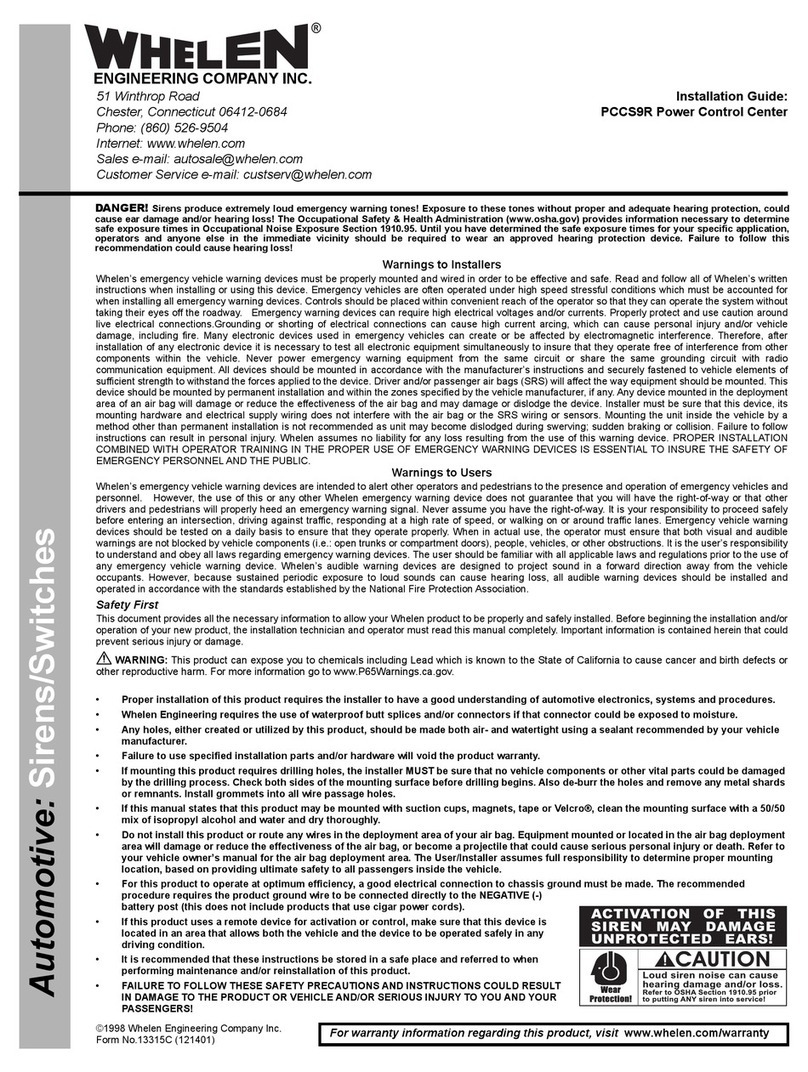
Whelen Engineering Company
Whelen Engineering Company PCCS9R installation guide

Compool
Compool Cp3810 Installation & operating instructions

CAME
CAME PS ONE installation manual
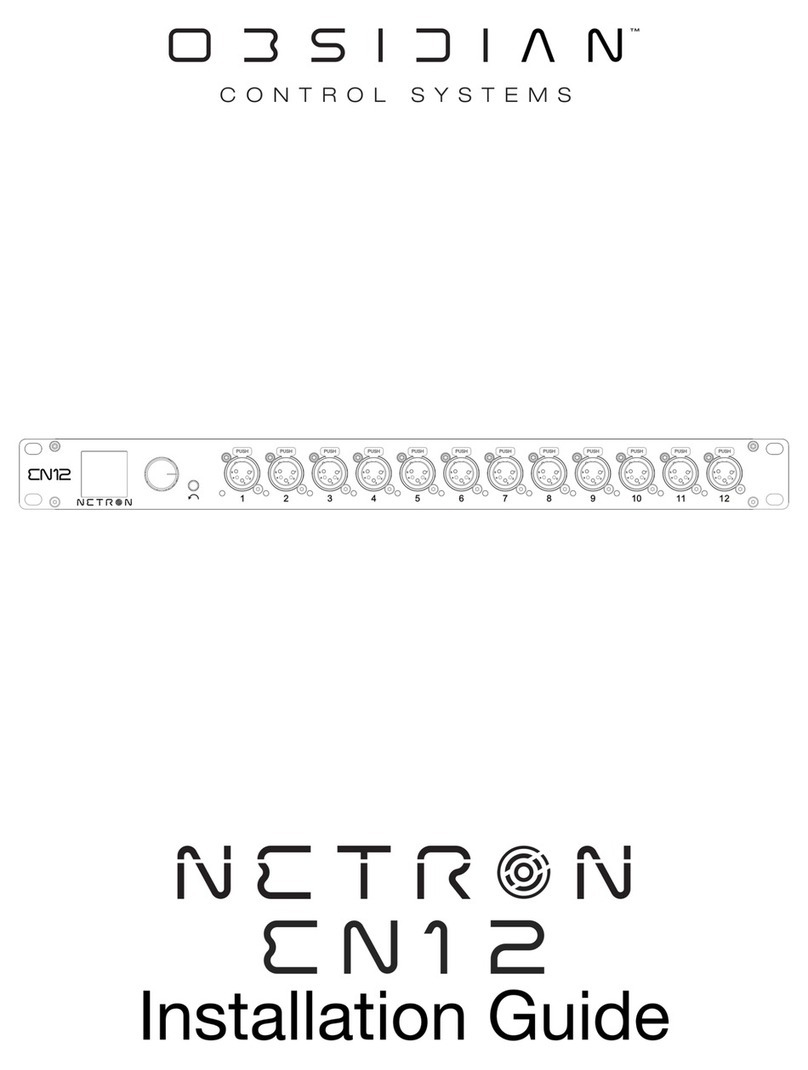
OBSIDIAN CONTROL SYSTEMS
OBSIDIAN CONTROL SYSTEMS NETRON EN12 installation guide
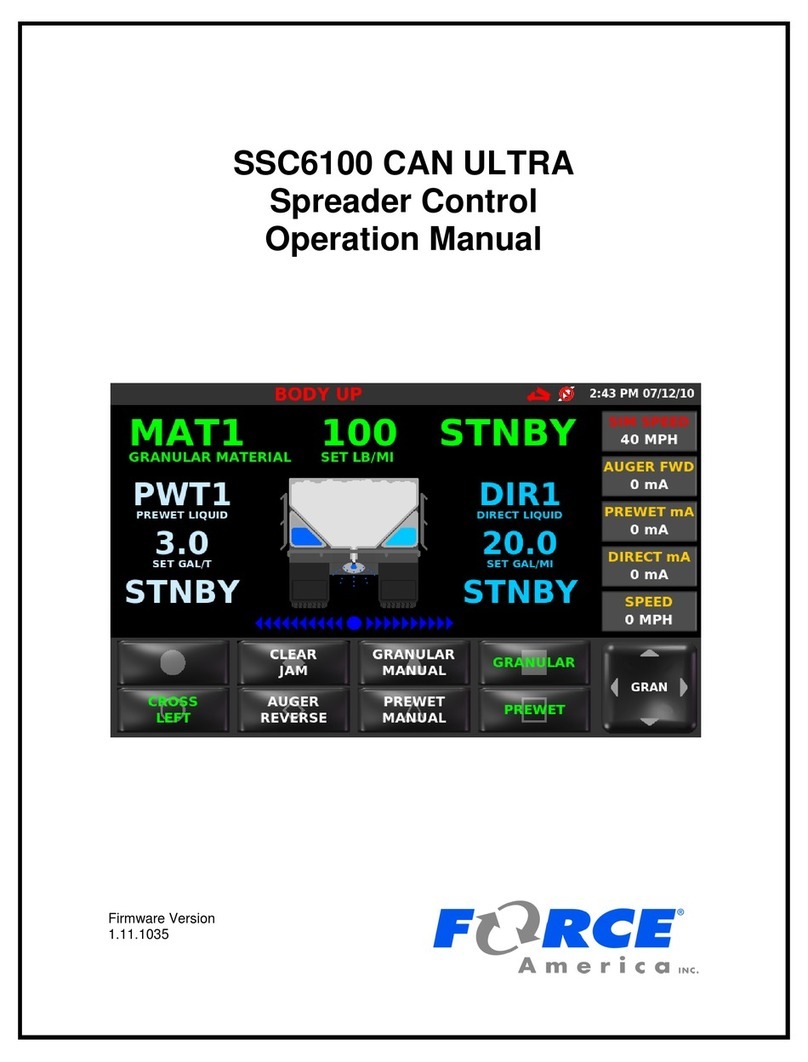
Force America
Force America SSC6100 CAN ULTRA Operation manual

Eaton
Eaton iLumin Plus Installation quick guide