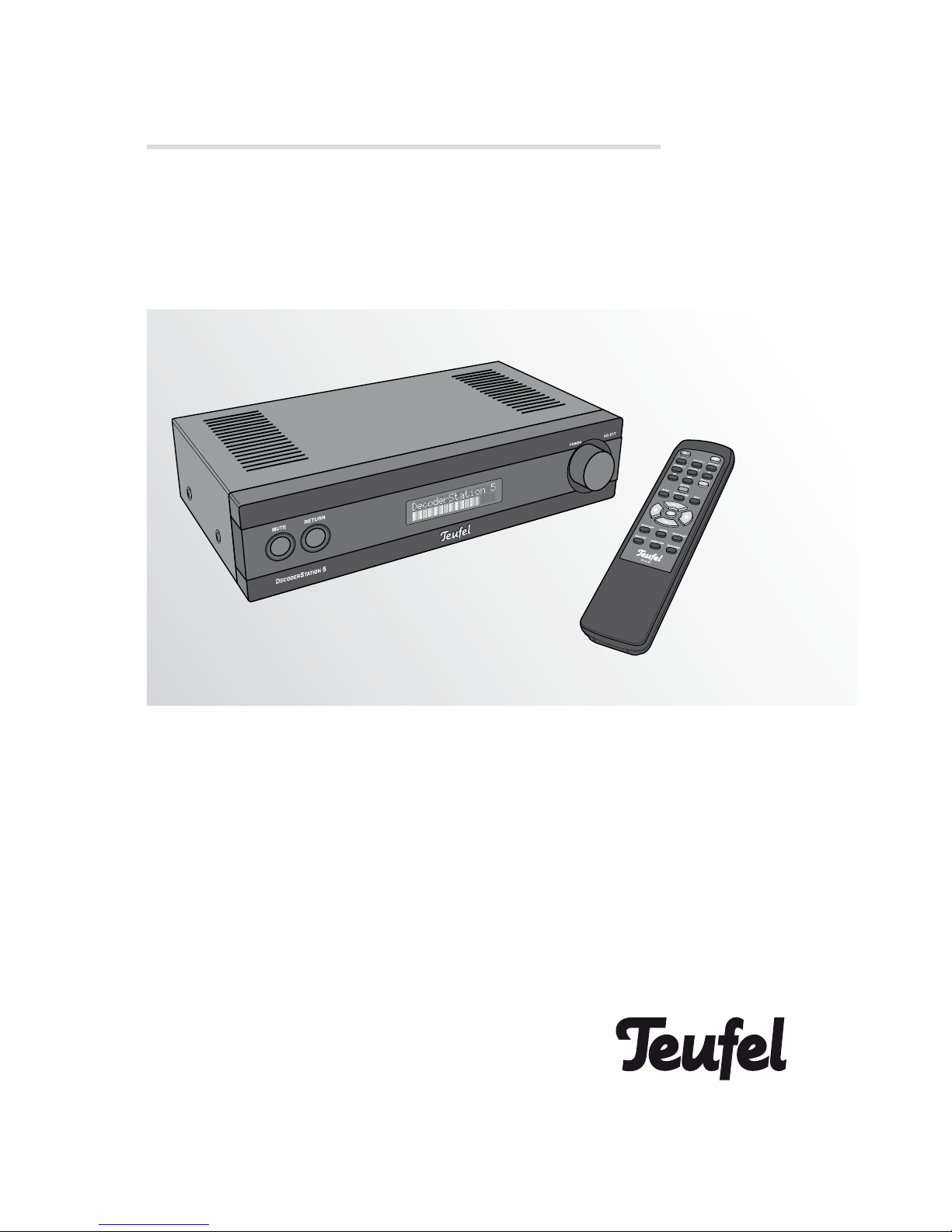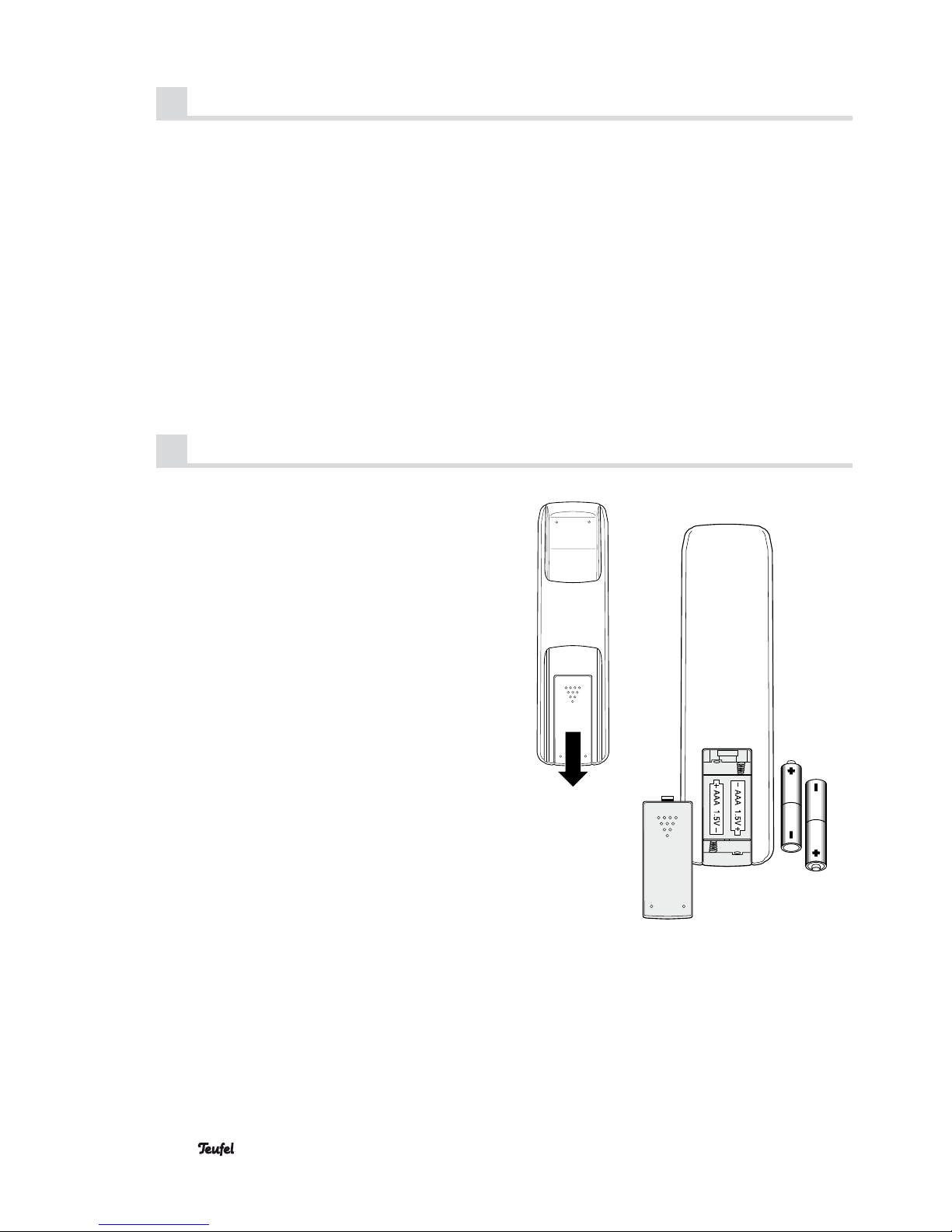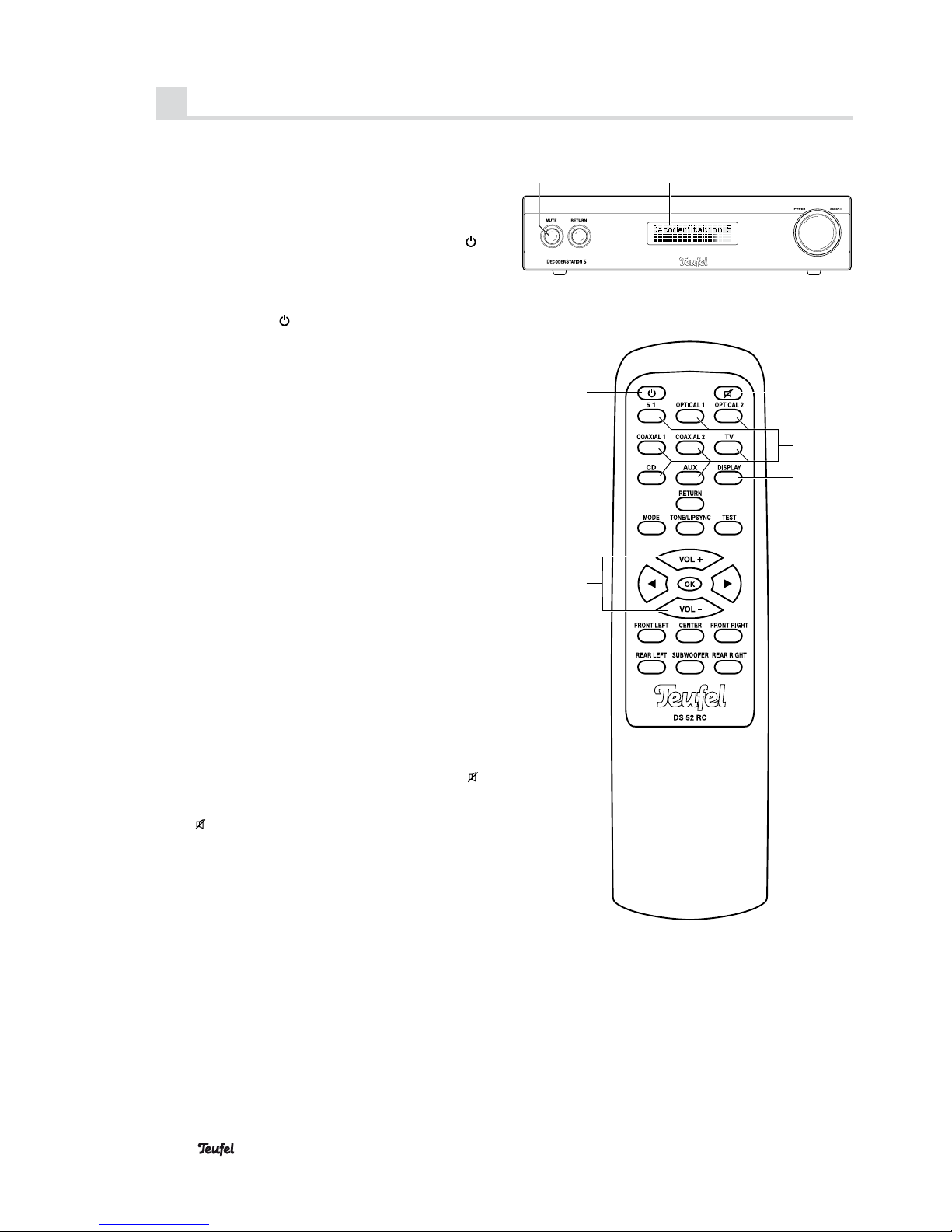4 • DecoderStation 5
Safety notes
Caution icons
You will find the following caution icons in these instruc-
tions:
Danger High risk!
Failure to observe the warning may result in
severe personal injury or death.
Attention Moderate risk!
Failure to observe the warning may result in
property damage.
Minor risk!
Points which should be observed when hand-
ling the unit.
Safety notes
Danger Risk of electric shock!
Deficient electrical installation or excessive grid
voltage
may result in an electrical shock.
• The AC wall adapter is suitable for use with a power
supply voltage of 100–240 V ~ / 50/60 Hz.
• Only use the enclosed mains adapter. When connect-
ing, make sure that the right voltage is present. More
detailed information is available directly on the mains
adapter.
• Immediately disconnect the AC wall adapter and dis-
continue using it, if the device emits smoke, you notice
burning odour, unusual noises, if the case or the mains
adapter is defective or exhibits visible damages.
• The On/Off switch does not fully disconnect the device
from the main supply. Thus, you should set the device
such a way that the AC wall adapter can easily be
reached.
• Never open the case of the unit or mains adapter.
Repairs may only be carried out by an authorised
specialist workshop. Only parts which conform with
the original device specifications may be used for
repairs. There are electrical and mechanical parts in
this unit which are essential in order to avoid exposure
to sources of danger.
• Only use the unit in indoor areas.
• Do not operate the unit in moist areas and protect it
from drops of water and splash water.
Also take care not to stand vases or other containers
of liquid on or near the unit in order to avoid liquid
getting into the case or the mains adapter. If water or
other external objects penetrate the housing, immedi-
ately disconnect the AC adapter plug. Then send the
device in to our service address.
• Never touch the mains adapter with wet hands.
• Check the unit regularly for damage.
Danger Danger to children!
Children can become trapped in the packing
film when playing and suffocate.
• Do not allow children to play with the unit or the pack-
ing film. Danger of suffocation.
• Ensure that children do not remove small parts from
the unit or take them off of the unit (e.g. control knobs
or plug adapters). They could swallow the parts and
choke.
Never allow children to operate electrical devices
unsupervised.
Danger Danger to hearing!
Loud noise may lead to hearing loss.
Particularly when the system is activated and
has been set to maximum volume, very high noise pres-
sure may be produced. This may have psychological
consequences and also cause physical injury. Children
and pets are particularly at risk.
• Set the volume control to a low level.
• When the volume is set high, always keep a certain
distance from the unit and never place your ear directly
on the speaker.
• To avoid damage to health, avoid extended listening at
high volume.
Danger Danger of chemical burns!
Leaking battery acid may lead to chemical
burns.
• Do not allow battery acid to come into contact with
skin, eyes or mucus membranes. In case of contact with
acid rinse the affected parts immediately with plenty of
plain water and if necessary see a doctor.
Danger Danger of injury/damage!
Incorrect location may result in damage.
• Never use the unit unmounted in vehicles, in unstable
locations, on wobbly tripods or furniture, on underdi-
mensioned brackets etc. The device could tip or fall
down and cause injury to persons or be damaged
itself.
• Arrange the device so that it cannot be knocked over
accidentally and make sure that the cables do not pose
a trip hazard.
• Do not place the unit near sources of heat (e.g. heat-
ers, ovens, other heat generating equipment such as
amplifiers etc.)