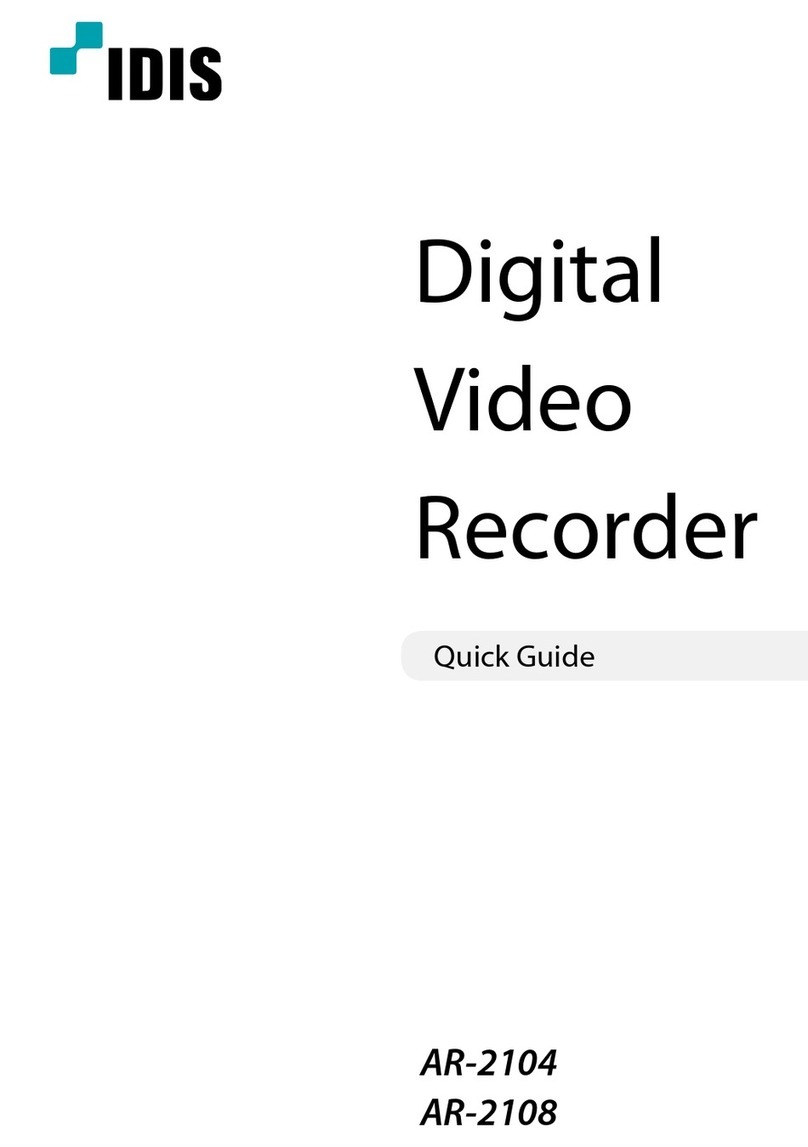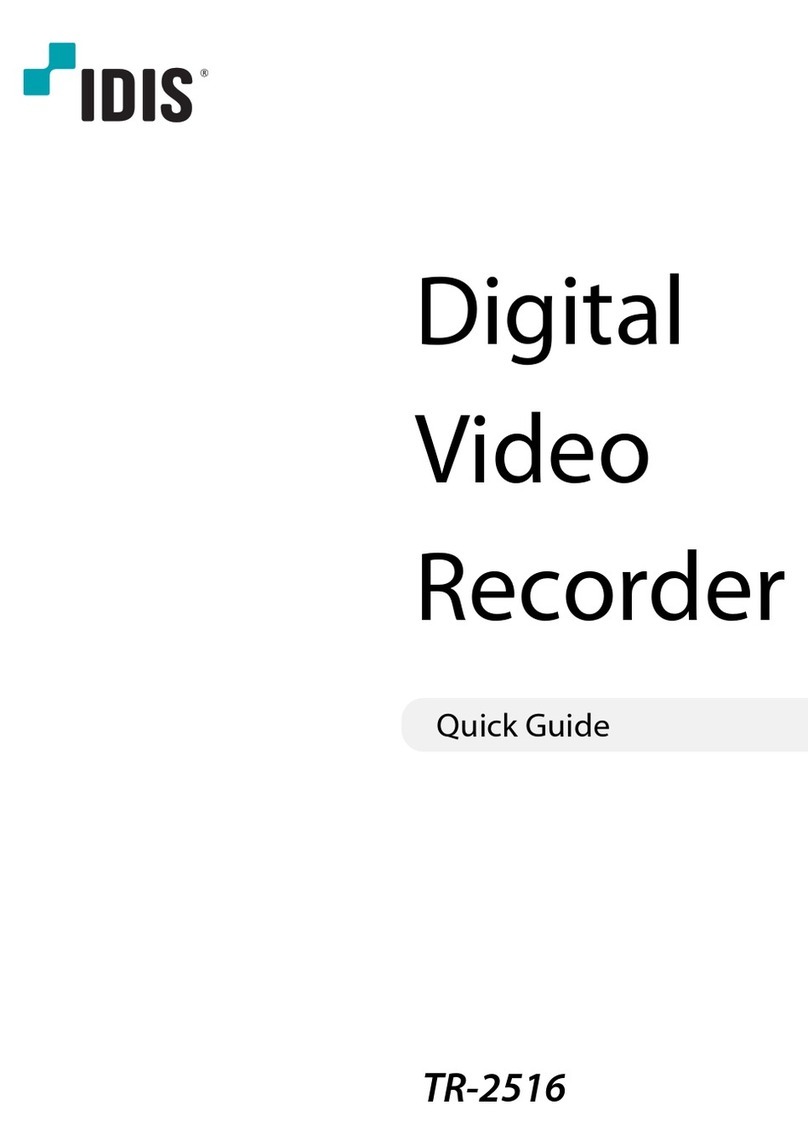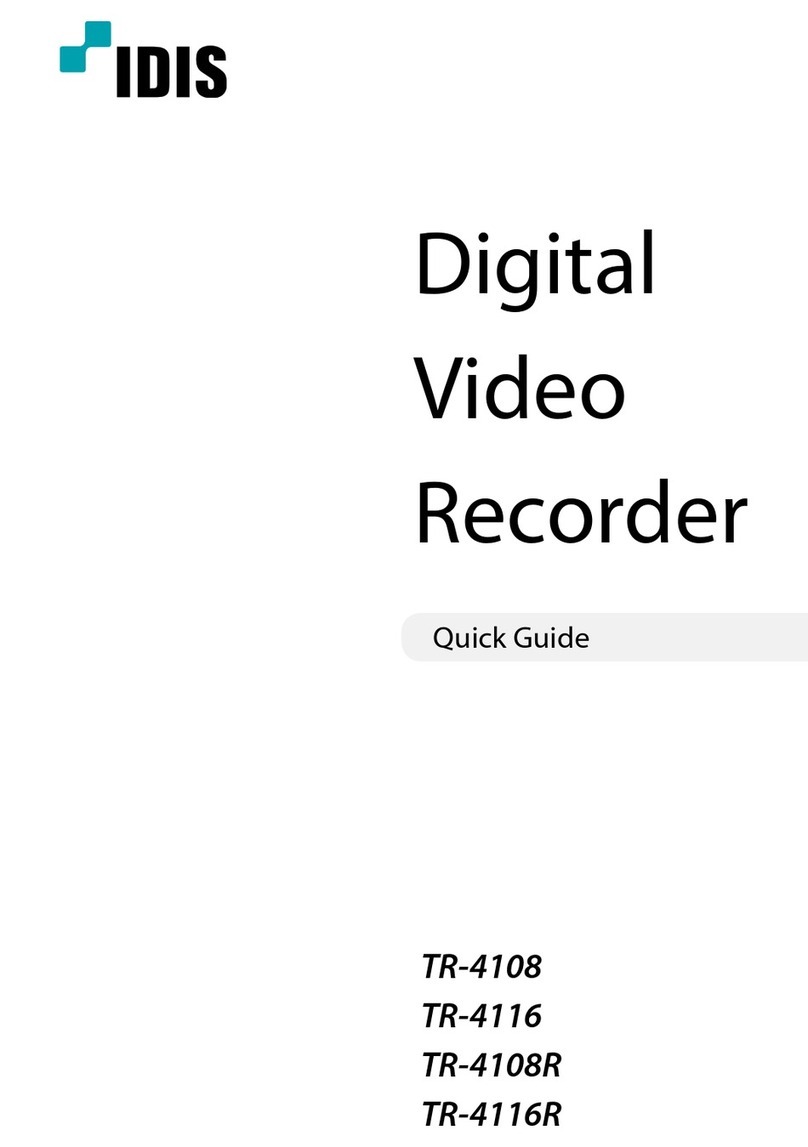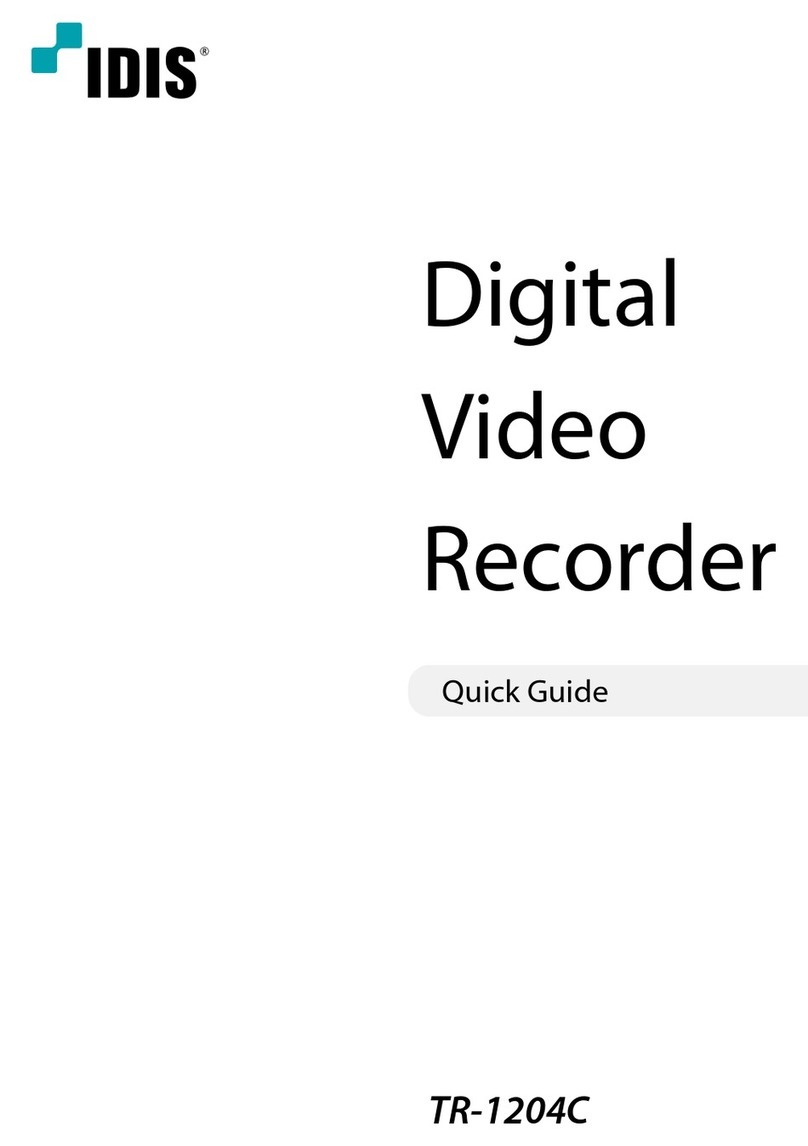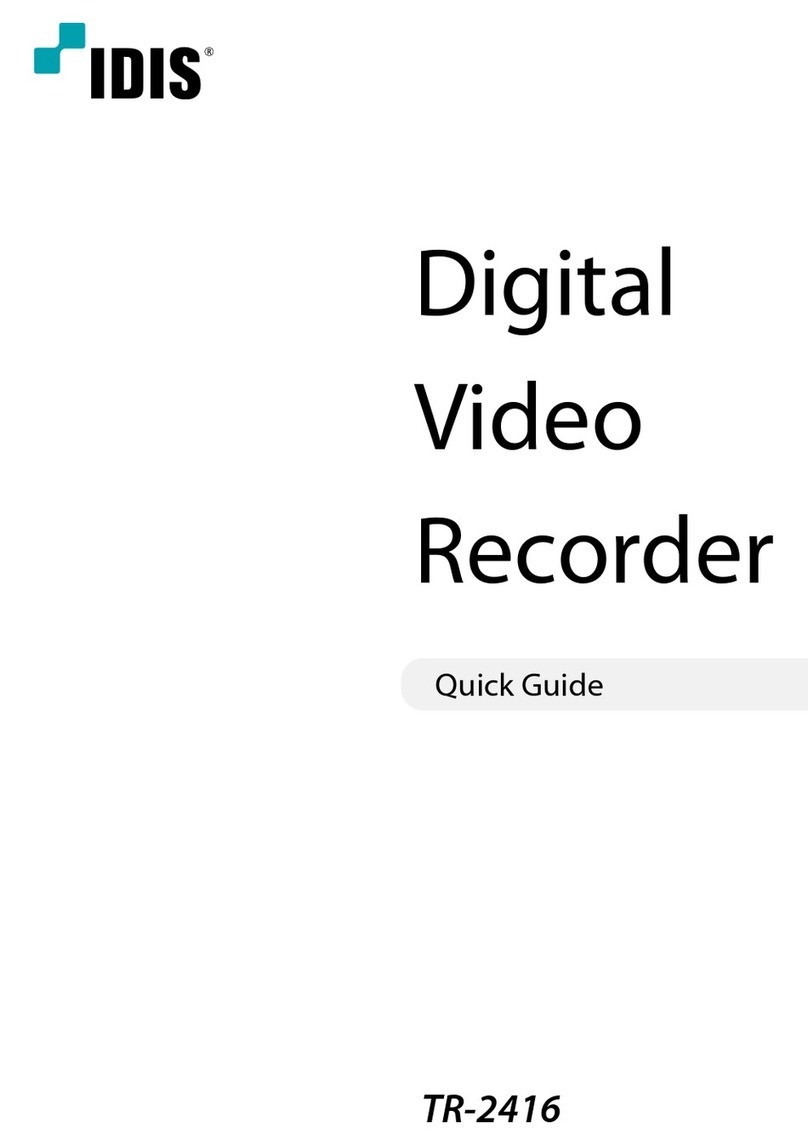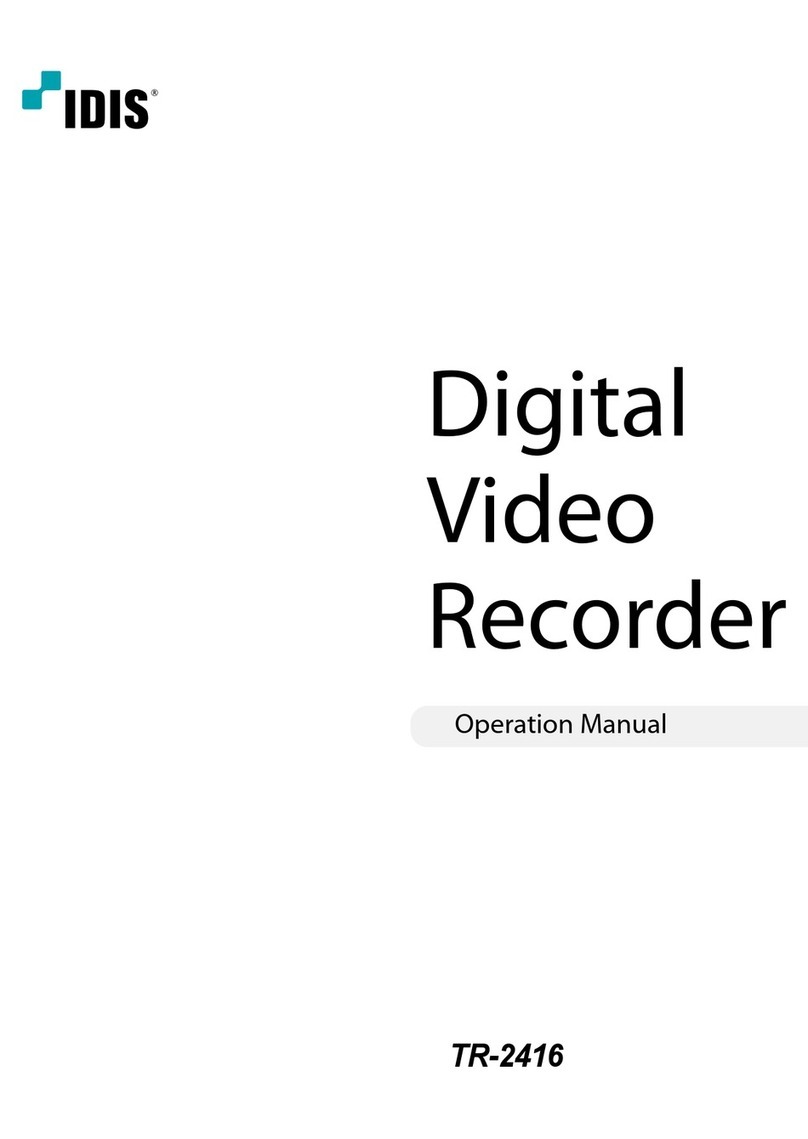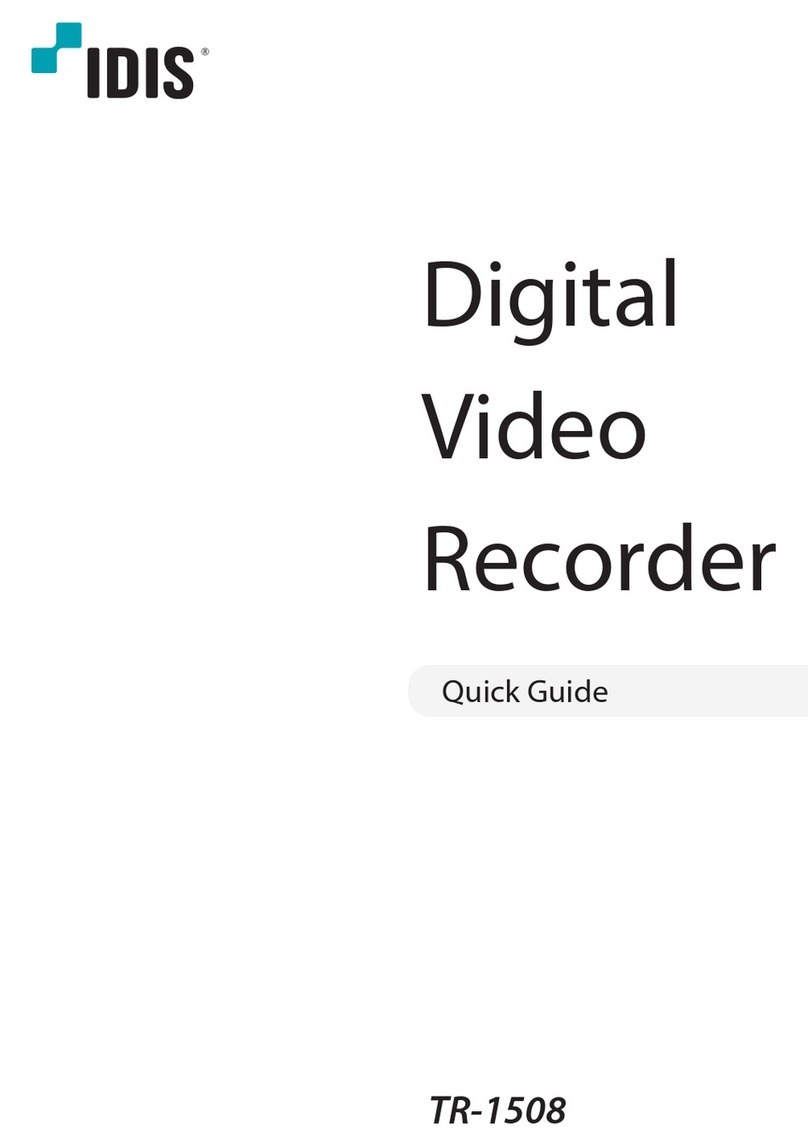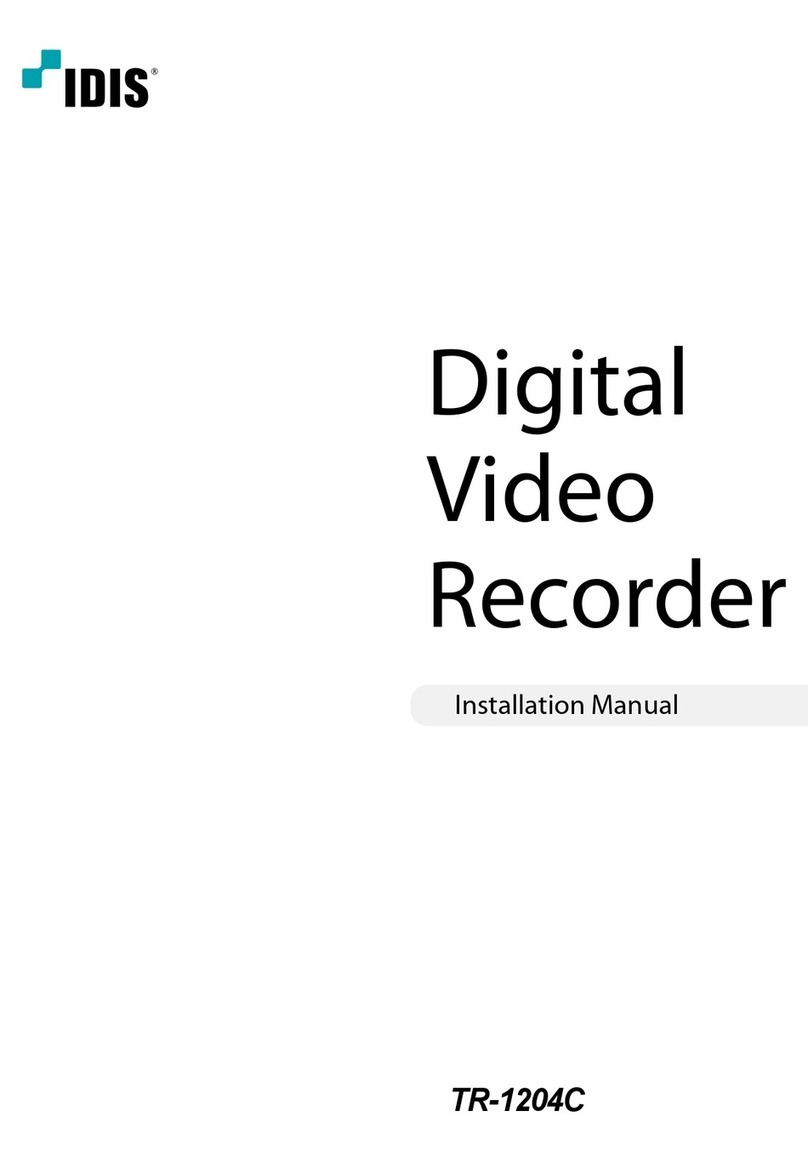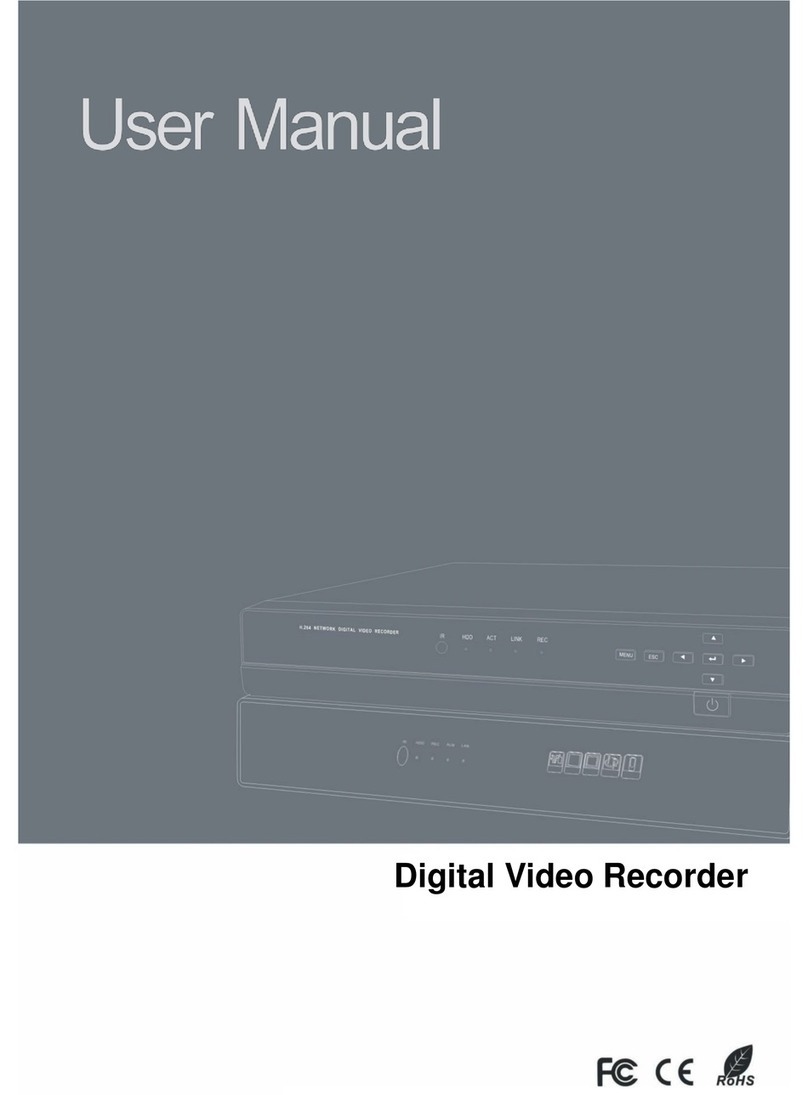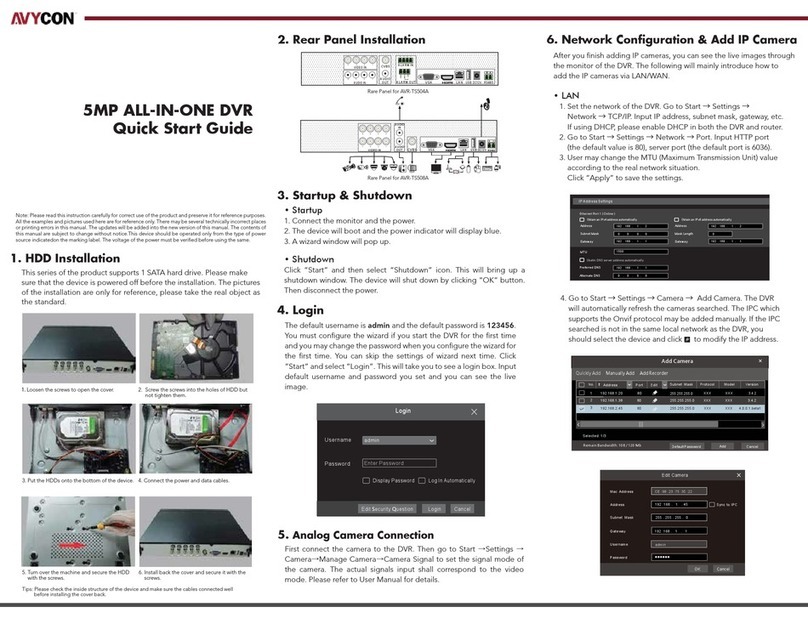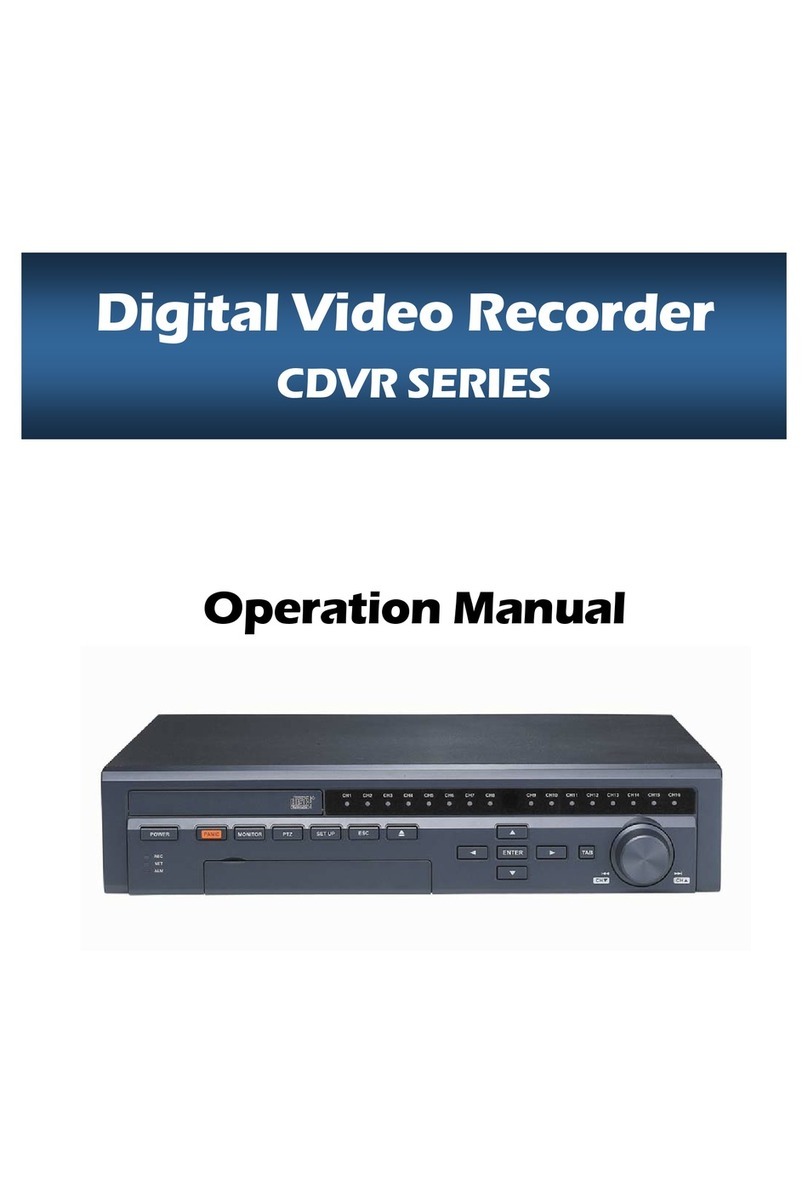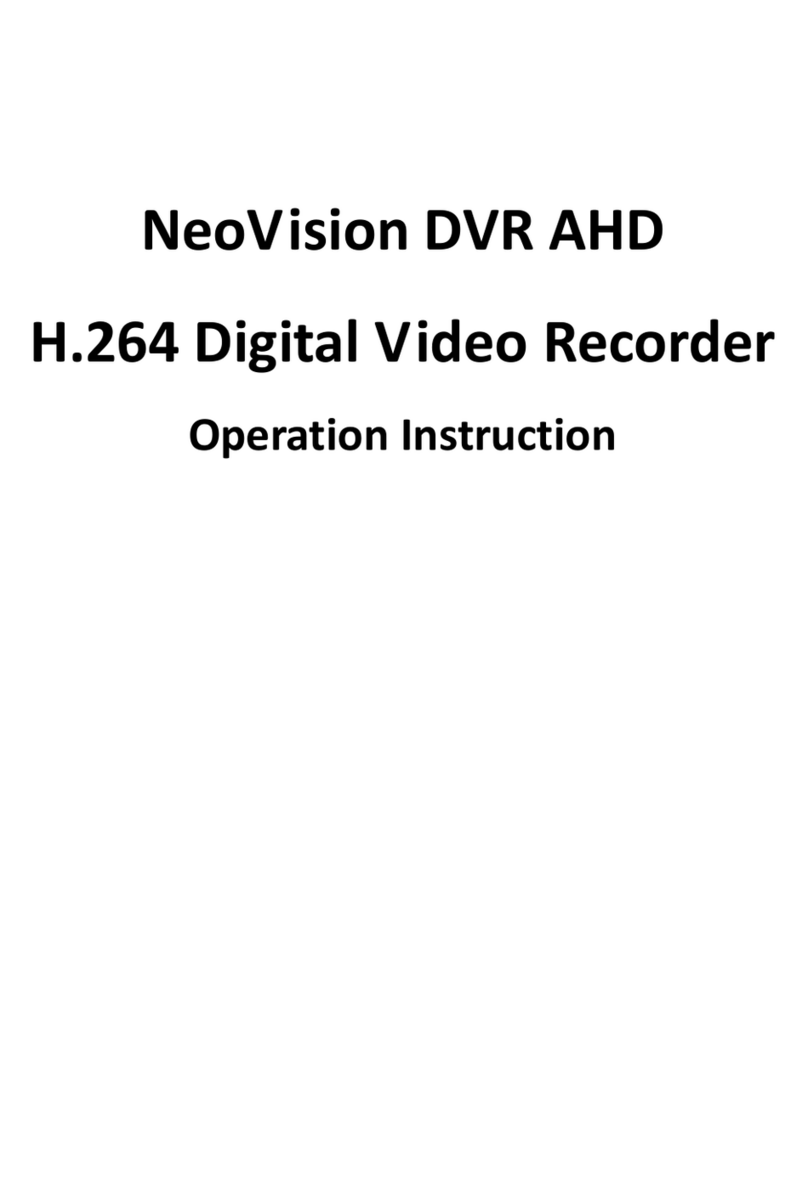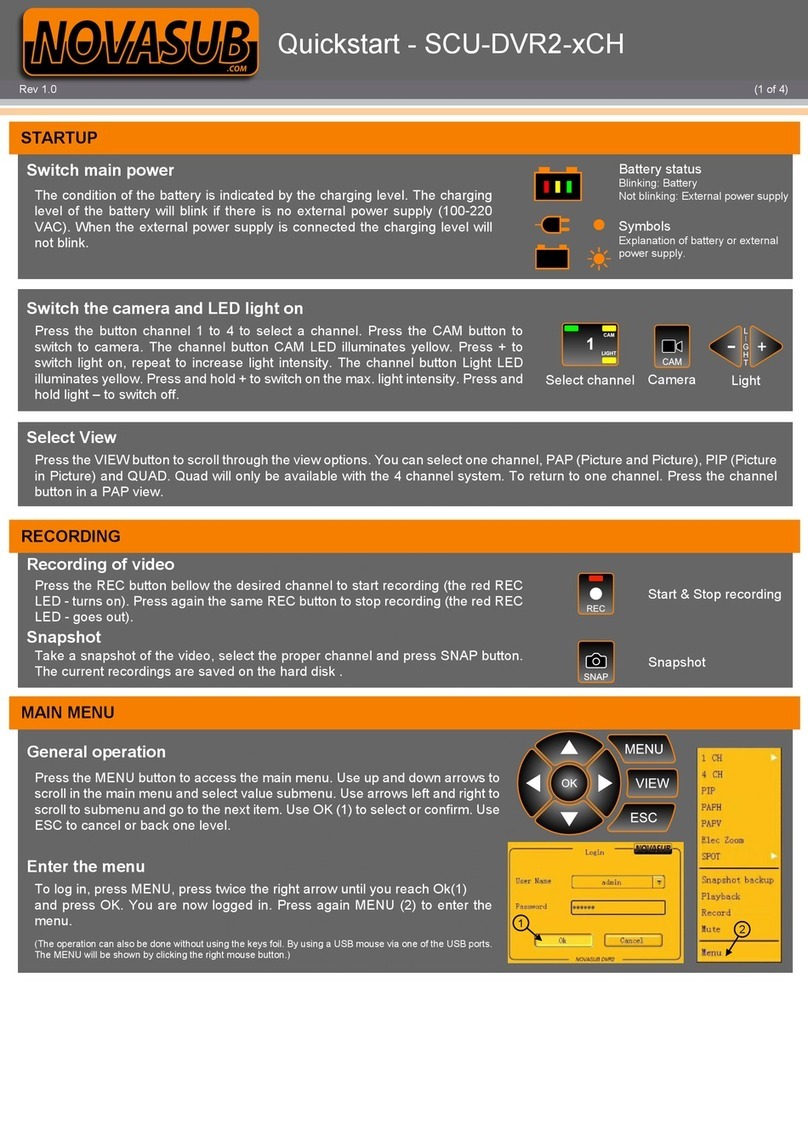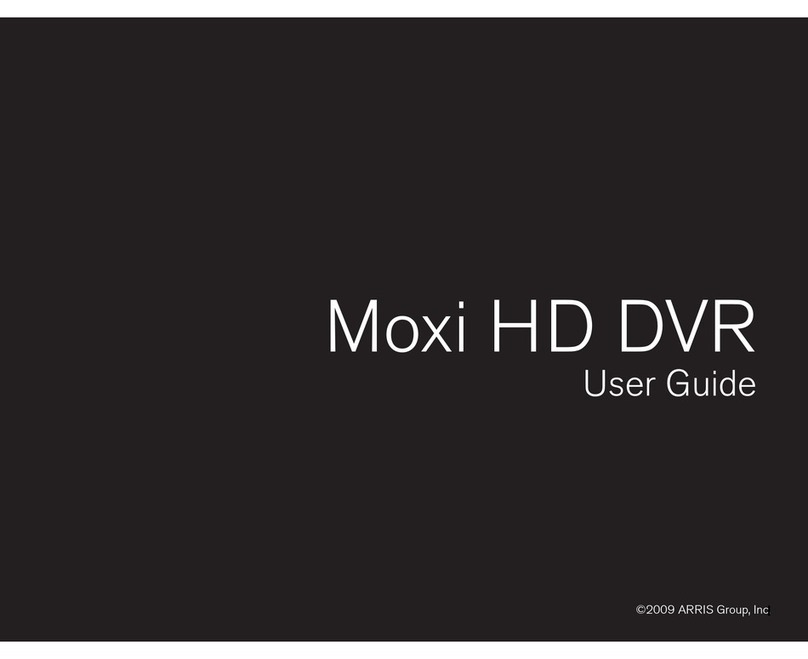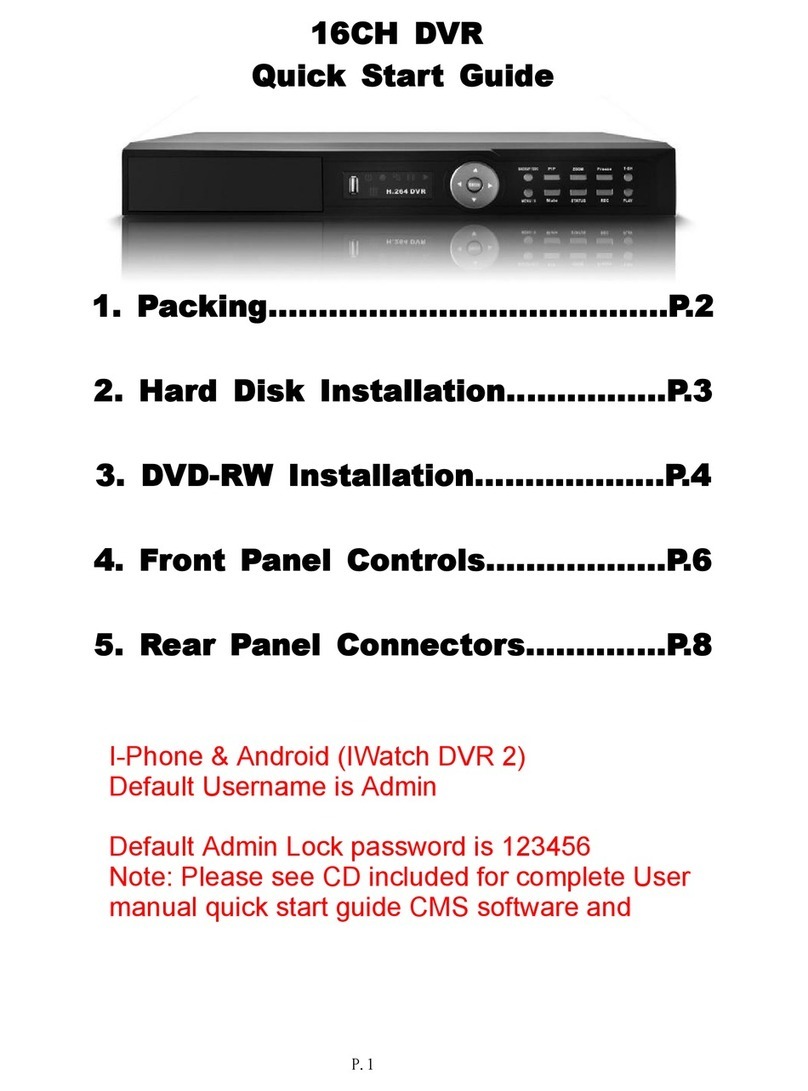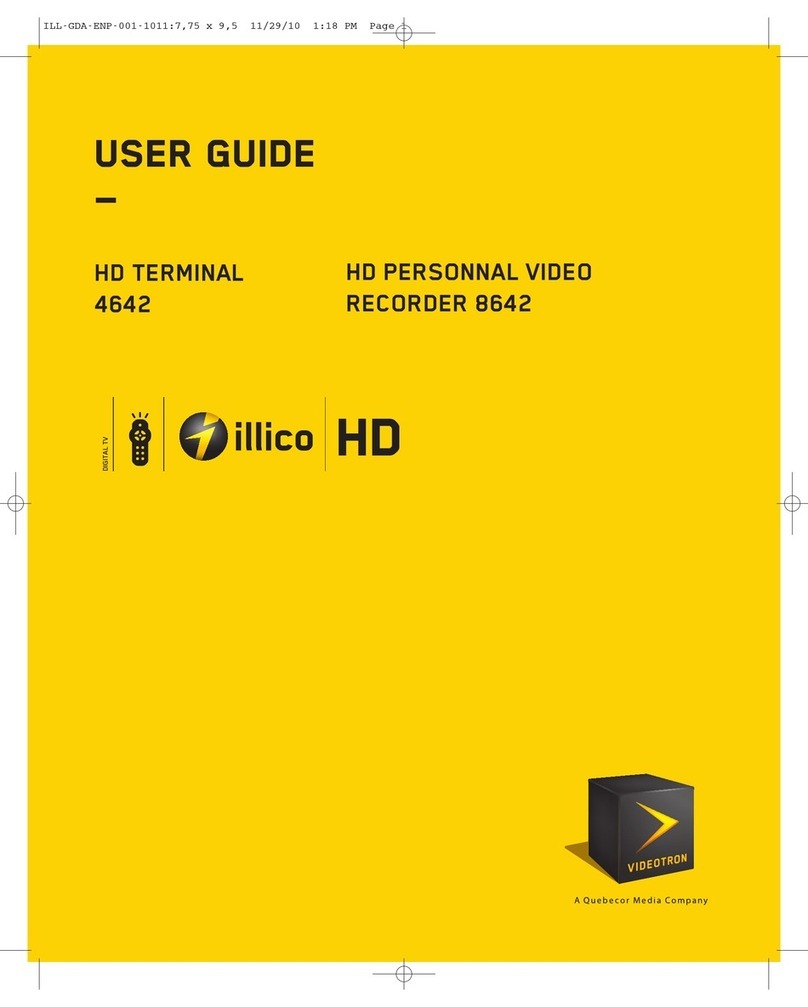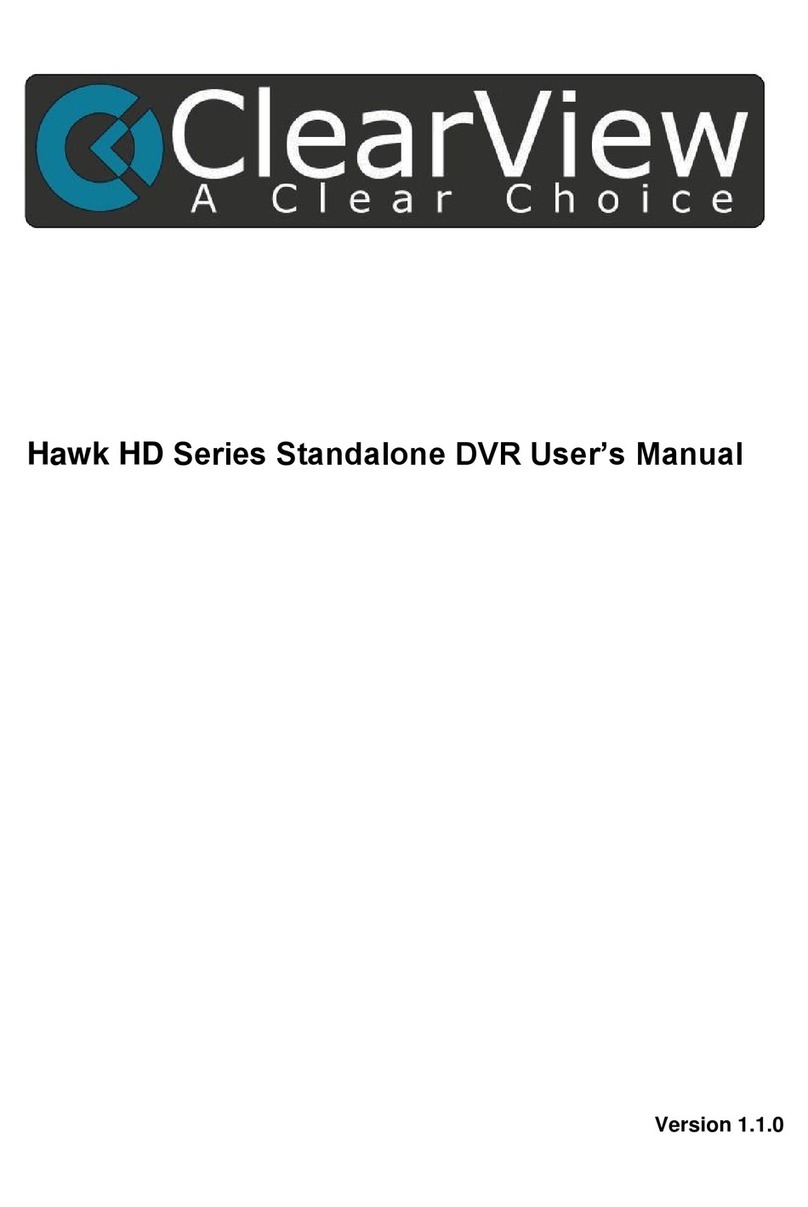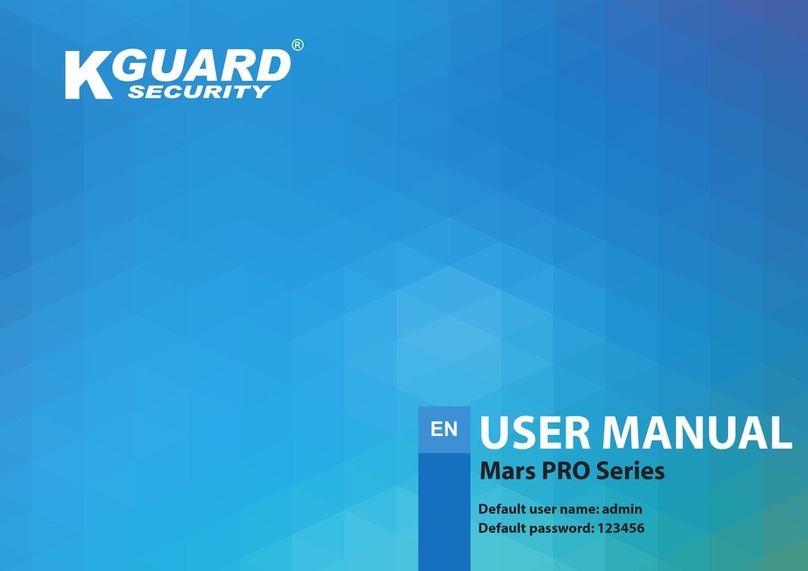Idis DR-8364 User manual

Powered by
Network
Video
Recorder
Operation Manual
DR-8364
DR-8364D

2
Before reading this manual
This operation manual contains basic instructions on installing and using DirectIP™ Network Video Recorder, an
IDIS product. Users who are using this product for the rst time, as well as users with experience using comparable
products, must read this operation manual carefully before use and heed to the warnings and precautions contained
herein while using the product. Safety warnings and precautions contained in this operation manual are intended to
promote proper use of the product and thereby prevent accidents and property damage and must be followed at all
times. Once you have read this operation manual, keep it at an easily accessible location for future reference.
•The manufacturer will not be held responsible for any product damage resulting from the use of unauthorized parts and
accessories or from the user's failure to comply with the instructions contained in this operation manual.
•It is recommended that rst-time users of DirectIP™ Network Video Recorder and individuals who are not familiar with its
use seek technical assistance from their retailer regarding product installation and use.
•If you need to disassemble the product for functionality expansion or repair purposes, you must contact your retailer and
seek professional assistance.
•Both retailers and users should be aware that this product has been certied as being electromagnetically compatible for
commercial use. If you have sold or purchased this product unintentionally, please replace with a consumer version.
Safety Precautions
CAUTION
RISK OF ELECTRIC SHOCK
DO NOT OPEN
CAUTION: TO REDUCE THE RISK OF ELECTRIC SHOCK,
DO NOT REMOVE COVER (OR BACK).
NO USER-SERVICEABLE PARTS INSIDE.
REFER SERVICING TO QUALIFIED SERVICE PERSONNEL.
The lightning ash with arrowhead symbol, within an equilateral triangle, is intended to alert the user to the
presence of uninsulated "dangerous voltage" within the product’s enclosure that may be of sucient magnitude to
constitute a risk of electric shock.
The exclamation point within an equilateral triangle is intended to alert the user to the presence of important
operating and maintenance (servicing) instructions in the literature accompanying the appliance.
Symbol Publication Description
IEC60417, No.5032 Alternating current
WARNING
Hazardous moving parts
Keep away from moving fan blades
AVERTISSEMENT
Pièces mobiles dangereuses
Se tenir éloigné des pales de ventilateurs mobiles

Before reading this manual
3
1. Read Instructions
All the safety and operating instructions should be read before the appliance
is operated.
2. Retain Instructions
The safety and operating instructions should be retained for future reference.
3. Cleaning
Unplug this equipment from the wall outlet before cleaning it. Do not use
liquid aerosol cleaners. Use a damp soft cloth for cleaning.
4. Attachments
Never add any attachments and/or equipment without the approval of the
manufacturer as such additions may result in the risk of re, electric shock or
other personal injury.
5. Water and/or Moisture
Do not use this equipment near water or in contact with water.
6. Ventilation
Place this equipment only in an upright position. This equipment has an
open-frame Switching Mode Power Supply (SMPS), which can cause a re or
electric shock if anything is inserted through the ventilation holes on the side
of the equipment.
7. Accessories
Do not place this equipment on an unstable cart, stand or table. The
equipment may fall, causing serious injury to a child or adult, and serious
damage to the equipment. Wall or shelf mounting should follow the
manufacturer's instructions, and should use a mounting kit approved by the
manufacturer.
This equipment and cart combination should be moved with care. Quick
stops, excessive force, and uneven surfaces may cause the equipment and cart
combination to overturn.
8. Power Sources
This equipment should be operated only from the type of power source
indicated on the marking label. If you are not sure of the type of power, please
consult your equipment dealer or local power company. You may want to
install a UPS (Uninterruptible Power Supply) system for safe operation in order
to prevent damage caused by an unexpected power stoppage. Any questions
concerning UPS, consult your UPS retailer.
This equipment should be remain readily operable.
9. Power Cords
Operator or installer must remove power and TNT connections before
handling the equipment.
10. Lightning
For added protection for this equipment during a lightning storm, or when it
is left unattended and unused for long periods of time, unplug it from the wall
outlet and disconnect the antenna or cable system. This will prevent damage
to the equipment due to lightning and power-line surges.
11. Overloading
Do not overload wall outlets and extension cords as this can result in the risk
of re or electric shock.
12. Objects and Liquids
Never push objects of any kind through openings of this equipment as they
may touch dangerous voltage points or short out parts that could result in a
re or electric shock. Never spill liquid of any kind on the equipment.
13. Servicing
Do not attempt to service this equipment yourself. Refer all servicing to
qualied service personnel.
14. Damage requiring Service
Unplug this equipment from the wall outlet and refer servicing to qualied
service personnel under the following conditions:
A. When the power-supply cord or the plug has been damaged.
B. If liquid is spilled, or objects have fallen into the equipment.
C. If the equipment has been exposed to rain or water.
D. If the equipment does not operate normally by following the operating
instructions, adjust only those controls that are covered by the operating
instructions as an improper adjustment of other controls may result in
damage and will often require extensive work by a qualied technician to
restore the equipment to its normal operation.
E. If the equipment has been dropped, or the cabinet damaged.
F. When the equipment exhibits a distinct change in performance ─ this
indicates a need for service.
15. Replacement Parts
When replacement parts are required, be sure the service technician has
used replacement parts specied by the manufacturer or that have the same
characteristics as the original part. Unauthorized substitutions may result in
re, electric shock or other hazards.
16. Safety Check
Upon completion of any service or repairs to this equipment, ask the service
technician to perform safety checks to determine that the equipment is in
proper operating condition.
17. Field Installation
This installation should be made by a qualied service person and should
conform to all local codes.
18. Correct Batteries
Warning: Risk of explosion if battery is replaced by an incorrect type. Replace
only with the same or equivalent type. Dispose of used batteries according to
the instructions. The battery shall not be exposed to excessive heat such as
sunshine, re or the like.
Avertissement: risque d'explosion en cas d'utilisation d'une batterie de type
incorrect. Le remplacer uniquement par un type identique ou équivalent.
Mettre les batteries usées au rebut conformément aux instructions. La
batterie ne doit pas être exposée à une source de chaleur excessive, telle que
le soleil, le feu, ou analogue.
19. Tmra
A manufacturer’s maximum recommended ambient temperature (Tmra)
for the equipment must be specied so that the customer and installer may
determine a suitable maximum operating environment for the equipment.
20. Elevated Operating Ambient Temperature
If installed in a closed or multi-unit rack assembly, the operating ambient
temperature of the rack environment may be greater than room ambient.
Therefore, consideration should be given to installing the equipment in an
environment compatible with the manufacturer’s maximum rated ambient
temperature (Tmra).
21. Reduced Air Flow
Installation of the equipment in the rack should be such that the amount of
airow required for safe operation of the equipment is not compromised.
22. Mechanical Loading
Mounting of the equipment in the rack should be such that a hazardous
condition is not caused by uneven mechanical loading.
23. Circuit Overloading
Consideration should be given to connection of the equipment to supply
circuit and the eect that overloading of circuits might have on over current
protection and supply wiring. Appropriate consideration of equipment
nameplate ratings should be used when addressing this concern.
24. Reliable Earthing (Grounding)
Reliable grounding of rack mounted equipment should be maintained.
Particular attention should be given to supply connections other than direct
connections to the branch circuit (e.g., use of power strips).
HDMI Port Precautions
•Use a certied cable marked with an HDMI logo when using an HDMI.
The screen may not appear or a connection error may occur if you do
not use a certied HDMI cable.
•It is recommended that you use the following HDMI cable type.
–High-speed HDMI Cable
–High-speed HDMI Cable with Ethernet

Before reading this manual
4
Important Safeguards
In-Text
Symbol Type Description
Caution Important information concerning a specic function.
Note Useful information concerning a specic function.
User’s Caution Statement
Caution: Any changes or modications to the equipment not expressly approved by the party responsible for
compliance could void your authority to operate the equipment.
FCC Compliance Statement
THIS EQUIPMENT HAS BEEN TESTED AND FOUND TO COMPLY WITH THE LIMITS FOR A CLASS A DIGITAL DEVICE, PURSUANT TO PART
15 OF THE FCC RULES. THESE LIMITS ARE DESIGNED TO PROVIDE REASONABLE PROTECTION AGAINST HARMFUL INTERFERENCE
WHEN THE EQUIPMENT IS OPERATED IN A COMMERCIAL ENVIRONMENT. THIS EQUIPMENT GENERATES, USES, AND CAN RADIATE
RADIO FREQUENCY ENERGY AND IF NOT INSTALLED AND USED IN ACCORDANCE WITH THE INSTRUCTION MANUAL, MAY CAUSE
HARMFUL INTERFERENCE TO RADIO COMMUNICATIONS. OPERATION OF THIS EQUIPMENT IN A RESIDENTIAL AREA IS LIKELY TO
CAUSE HARMFUL INTERFERENCE, IN WHICH CASE USERS WILL BE REQUIRED TO CORRECT THE INTERFERENCE AT THEIR OWN EXPENSE.
WARNING: CHANGES OR MODIFICATIONS NOT EXPRESSLY APPROVED BY THE PARTY RESPONSIBLE FOR COMPLIANCE COULD VOID
THE USER’S AUTHORITY TO OPERATE THE EQUIPMENT.
THIS CLASS OF DIGITAL APPARATUS MEETS ALL REQUIREMENTS OF THE CANADIAN INTERFERENCE CAUSING EQUIPMENT
REGULATIONS.
WEEE (Waste Electrical & Electronic Equipment)
Correct Disposal of This Product
(Applicable in the European Union and other European countries with separate collection systems)
This marking shown on the product or its literature, indicates that it should not be disposed with other household
wastes at the end of its working life. To prevent possible harm to the environment or human health from
uncontrolled waste disposal, please separate this from other types of wastes and recycle it responsibly to promote
the sustainable reuse of material resources.
Household users should contact either the retailer where they purchased this product, or their local government
oce, for details of where and how they can take this item for environmentally safe recycling.
Business users should contact their supplier and check the terms and conditions of the purchase contract. This
product should not be mixed with other commercial wastes for disposal.

Before reading this manual
5
Copyright
© 2016 IDIS Co., Ltd.
IDIS Co., Ltd. reserves all rights concerning this operation manual.
Use or duplication of this operation manual in part or whole without the prior consent of IDIS Co., Ltd. is strictly
prohibited.
Contents of this operation manual are subject to change without prior notice.
Registered Trademarks
IDIS is a registered trademark of IDIS Co., Ltd.
Other company and product names are registered trademarks of their respective owners.
The information in this manual is believed to be accurate as of the date of publication even though explanations of some
functions may not be included. We are not responsible for any problems resulting from the use thereof. The information
contained herein is subject to change without notice. Revisions or new editions to this publication may be issued to incorporate
such changes.
The software included in this product contains some Open Sources. You may obtain the complete corresponding source code
from us. See the Open Source Guide on the software CD (OpenSourceGuide\OpenSourceGuide.pdf) or as a printed document
included along with the Manual.

6
Table of Contents
1
2
Part 1 - Getting Started ......................................9
Setup Wizard ....................................................................9
Camera Registration ............................................................13
Camera Scan Button......................................................................13
Camera View Buttons.....................................................................16
Camera List Area .........................................................................16
Video Display Area .......................................................................17
Apply/Cancel Buttons ....................................................................18
Diagnosis Process ........................................................................18
Camera Registration Mode......................................................19
Login ..........................................................................19
Live Menu ...............................................................................21
Zoom ....................................................................................23
PTZ Control ..............................................................................23
Dewarping Control.......................................................................24
Event Monitoring ........................................................................24
Covert Camera ...........................................................................25
Context Menu Access ....................................................................25
Edit Group ...............................................................................26
Video Recording................................................................26
Panic Recording..........................................................................26
Audio Recording ...............................................................27
Video Recording Playback ......................................................27
All Channel Playback .....................................................................27
Remote Control Buttons during Playback .................................................27
Context Menu............................................................................27
Part 2 - Conguration .......................................28
Menu Use ......................................................................28
Text Input via Virtual Keyboard ...........................................................28
Batch Assignment........................................................................29
Mouse ...................................................................................29

7
System Setup ..................................................................29
General ..................................................................................29
Date/Time ...............................................................................31
User .....................................................................................32
Storage ..................................................................................34
Monitoring...............................................................................35
Self-Diagnosis............................................................................37
About....................................................................................38
Camera Setup ..................................................................39
Registration..............................................................................39
General. . . . . . . . . . . . . . . . . . . . . . . . . . . . . . . . . . . . . . . . . . . . . . . . . . . . . . . . . . . . . . . . . . . . . . . . . . . . . . . . . .41
Advanced Setup .........................................................................41
Stream...................................................................................48
Audio....................................................................................48
SD Card ..................................................................................49
Upgrade .................................................................................49
Record Setup...................................................................50
General ..................................................................................50
Schedule.................................................................................51
Pre-Event ................................................................................52
Smart Failover............................................................................53
Event Setup ....................................................................53
Video-Analytics ..........................................................................53
Alarm-In .................................................................................57
Video Loss ...............................................................................58
Audio Detection .........................................................................58
Recording Fail............................................................................59
Text-In ...................................................................................60
Camera System ..........................................................................61
Face Detection ...........................................................................61
Queue Management .....................................................................62
EventUpload ...................................................................63
Schedule.................................................................................63
FTP ......................................................................................63
Device Setup ...................................................................64
Alarm-Out ...............................................................................64
Remote Control ..........................................................................65
Network Setup .................................................................65

8
General ..................................................................................65
WAN .....................................................................................67
FEN ......................................................................................68
NetFS ....................................................................................69
RTSP .....................................................................................70
Notication Setup ..............................................................71
Schedule.................................................................................71
Callback .................................................................................71
Mail......................................................................................71
SNS ......................................................................................73
Push .....................................................................................73
Display Setup ..................................................................74
OSD .....................................................................................74
Main Monitor ............................................................................74
Status Setup ...................................................................75
Camera ..................................................................................75
Device ...................................................................................75
VA Box ...................................................................................75
System...................................................................................76
Storage ..................................................................................77
Network .................................................................................78
VA Box Setup...................................................................79
Registration..............................................................................79
Setup ....................................................................................80
Schedule.................................................................................82
Upgrade .................................................................................82

9
3
4
5
Part 3 - Search..............................................83
Time-Lapse Search .............................................................83
Context Menu............................................................................87
Motion Search ...........................................................................87
Text-In Search............................................................................88
Clip Copy ................................................................................89
Print .....................................................................................90
Event Log Search ...............................................................90
Thumbnail Search ..............................................................91
Overlapped Recording Search ..................................................92
Part 4 - IDIS Web ............................................93
Web Live Mode.................................................................95
Web Search Mode ..............................................................97
Part 5 - Appendix ..........................................100
Index ........................................................................ 100

10
Setup Wizard
Setup Wizard lets you congure basic settings required
for operating the system.
Setup Wizard only appears during initial booting.
When you login as an administrator account after
initial booting, you can use Wizard to go to Live menu
and select Wizard.
1 Select a system language.
Select Cancel from any of the Wizard screen to
cancel the setup process and return to the main
setup menu.
Quick Wizard
1 Select Quick Wizard.
2 Specify the current date and time and then click
Next.
•The new date and time settings will only be
applied after clicking Next.
•For more information on date and time
settings, refer to the Date/Time section under
System Setup on page 30.
Part 1 - Getting Started

Part 1 - Getting Started
11
3 Choose the desired Recording Method and click
Next.
4 Choose the desired Recording Quality and click
Next.
•Higher recording quality uses up more disk
space.
•Recording resolution is determined based on
the selected recording quality.
– High Video Quality Priority Prole: Very
high
– Standard Recording Prole: High
– Longer Recording Time Priority Prole:
Standard
–Recording resolutions used under each recording method
and record video quality setting are as follows:
High Video Quality
Priority Prole
Standard
Recording
Prole
Longer Recording
Time Priority
Prole
Motion
Event
Record
Very high High Standard
Continuous
& Motion
Event
Record
High (Continuous) /
Very high (Motion)
Standard
(Continuous) /
High (Motion)
Low (Continuous) /
Standard (Motion)
Continuous Very high High Low
5 Choose the desired codec and click Next.
6 Click Finish to exit Quick Wizard.

Part 1 - Getting Started
12
Network Wizard
After exiting from Quick Wizard, the network with
Network Wizard will start automatically.
1 Select Network Wizard.
2 Specify whether the system is connected to the
Internet and click Next.
If you have chosen No, wait for the test to nish
and then click Finish to exit Network Wizard.
3 Select Network Conguration and then click
Next. Select either Auto Conguration or Manual
Conguration and then click Test to test the system’s
current network conguration.
•This test must be performed before proceeding
to the next step.
•If the NVR is on a network connected to a
network that has a DHCP server, selecting Auto
Conguration retrieves LAN settings such as
IP and DNS addresses automatically. Selecting
Manual Conguration, on the other hand, lets
you specify the settings manually.
•UPnP support device not found. If this error
message is displayed, check to see if the IP
router (or NAT) supports UPnP and if UPnP has
been enabled. For more information about the
router's UPnP function, refer to the router's
operation manual.

Part 1 - Getting Started
13
4 Enter in the Device Name eld the NVR name to be
registered on the FEN server and then click Check to
check its availability.
•The device name you register on the FEN server
will be a unique name used to identify the
NVR. Once registered, the name can be used
to access the NVR directly from clients such as
the IDIS Center. Check the name's availability
to complete the registration process. The Finish
button will then become activated.
•You will be prompted with an error message if
you do not enter a name for the NVR or enter a
name already registered on the FEN server.
•Depending on the network environment,
FEN services may not be active and therefore
prevent the NVR from connecting to the
network. In this case, you will need to manually
congure the ports. For more information on
port conguration, refer to Network Setup on
page 66.
5 Click Finish to exit Network Wizard.

Part 1 - Getting Started
14
Camera Registration
Once Network Setup Wizard is complete, live mode
screen appears. While in live mode, right-click on the
mouse and select Camera Registration to run the
Camera Registration mode. It allows you to scan for the
cameras connected to the NVR.
12
3
4
5
1Camera Scan Button
2Camera View Menus
3Camera List Area
4Video Display Area
5Apply/Cancel Buttons
You can also register cameras on the remote
program. For more information on the remote camera
registration, refer to Registration on page 13.
Camera Scan Button
You can scan and search and register cameras that were
not detected automatically or third party cameras.
Pressing the Scan button displays the following
submenu.
Rescan
Scans for DirectIP™ cameras that were not scanned
automatically.
Third Party Scan
Used to manually scan for third-party cameras that
cannot be recognized by the auto scan feature.
Some functions may not be supported for the third-
party cameras depending on their protocol and model.
●Protocol: Select the protocol used by the camera (or
video encoder) you wish to search for.
Even if the network device uses a protocol supported
by the NVR, the device itself may not be visible for
scanning and registration by the NVR. For more
information about supported network devices and
models, contact your retailer.
●Mode: Select the scan mode.
– Auto Scan (LAN): Lists cameras in a LAN
environment. If Auto Scan (LAN) fails to recognize

Part 1 - Getting Started
15
a camera, try using IP Address Scan instead.
– IP Address Scan: Enter the IP address of a
camera. The NVR scans for the camera matching
the specied address. If you enter IP address’s
range, the NVR scans for cameras falling under
the specied address’s range. By specifying an IP
address, you can also specify which port to use with
the Remote Admin feature. It is recommended that
the camera not be networked via DHCP (Dynamic
Host Conguration Protocol). If the camera is
networked via DHCP, connection to the camera may
not be made properly depending on changes in the
external network environment.
●Advanced Setup: If the camera is networked but
not scanned, use this setup. This setup allows you to
change the network setting of the NVR’s VIDEO IN
port which is camera’s network environment. Check
the camera’s network setting rst before you use this
setup.
Make sure that this setting does not conict with
the WAN setting. For more information on the
WAN setting, refer to WAN on page 65.
– Link-local address: Indicates the default IP
address.
– Manual: Allows you to enter the IP address and
other network settings manually.
– DHCP Client: Retrieves an IP address and other
network settings automatically from a DHCP server.
– DHCP Server: It makes the NVR run as a DHCP
server. Check if there is another DHCP server on
the same network. If there is no DHCP server,
this option is enabled. The NVR allocates an IP
address automatically in the range of 10.10.0.128
to 10.10.254.254 by using DHCP to the camera
connected to the NVR’s VIDEO IN port. On DHCP
Server, Video In Network is connected between
NVR and network cameras only, so Gateway
does not have any meaning. Subnet Mask is
255.255.0.0(Class B).
•When several NVRs exist in the same network,
only one of NVRs has to be run as a DHCP
server. If several DHCP servers are running, the
redundant IP may be allocated to the camera.
•The range of 10.10.0.1 to 10.10.0.127 is not
recommened because NVR system already has
the IP addess.

Part 1 - Getting Started
16
1 Select Scan to commence scanning.
Only cameras that are connected to the NVR via VIDEO
IN ports can be scanned and registered.
2 Select a camera from the scan list and then select
Add Camera. The device login window will appear.
3 Enter a User ID and a Password for the selected
camera.
Go To Camera
Moves the focus automatically to the camera using the
MAC addressa and model of camera in the camera list.
Search Scope
Filters the cameras in the camera list depending on the
search scope such as specied IP address range.
Screen Auto. Assign
Assigns the detected cameras on the video display area.
Camera list
By using the camera information le, .csv, the user can
register the cameras easily.
●Export : Button : Exports the list of camera
information on USB as a .csv le
●Import : Button : Imports a camera information le,
.csv le. The user can edit a csv le directly.
•A column indicates camera number, B
column the camera MAC address, C column
the Video In port of the video encoder in the
.csv le. C column indicates only for video
encoders. if camera information displayes
as follows: 5,00:11:22:18:30:20,3, 5 = CAM 5,
5,00:11:22:18:30:20 = MAC address, 3 means video
encoder.
•Before using this feature, the cameras must be
scanned rst. If the cameras to be registered
do not exist in the list, the camera cannot be
registered.
•This feature is not supported for the third-party
cameras.

Part 1 - Getting Started
17
Camera View Buttons
●ALIGNMENT Button: Realigns camera screens
displayed on the video display area in the order of
Video In port connections.
●RESET Button: Refreshes the video display area
and the camera list.
Selecting RESET clears all scanned devices from the
list.
●Tool Button: Displays network camera tool
window to run a camera-related actions. There are
Authentication, Screen Assignment and Camera
Protocol Change for actions.
1 Select an Action to execute.
2 Select a camera from the list and press the Apply
button.
IDIS cameras can be detected automatically but
IDIS protocol cannot be detected automatically.
We recommend you use the DirectIP protocol
to detect the cameras automatically. When you
change the protocol, the camera reboots and then
you can register the camera on the NVR. For more
information on the settings, please refer to the
network camera manual.
Camera List Area
1
234
Registered
Initial registration
other NVRs
(Registration X)
1Screen Position/Registration Status: Identies the
camera’s position in the video display area. A blue
background indicates a camera that is available for
registration. A grey background indicates an already
registered camera. Other registered cameras are
shown in black background.
2Model: Indicates the camera’s model.
3MAC: Displays the 12 digits of the camera’s MAC
address.
4Title: Indicates the camera’s name. Changing a
camera’s name in the video display area updates the
camera list as well.
Following options can be accessed by right-clicking on a
camera list entry:
●Add/Remove Camera: Adds or removes the selected
camera. The Add Camera option is inactive if the
camera has already been added to the screen.
●Authentication: Enter the necessary camera login
info. This option is inactive for DirectIP™ / IDIS cameras
because they do not require logins. This option is
inactive for IDIS protocol only if the passoword is set.

Part 1 - Getting Started
18
Video Display Area
Left-click on the video display area to toggle between
split screen and single screen modes.
Drag the camera screens around to rearrange them.
The maximum number of the channels that can be
registered on the NVR and the current registered camera
channels display on the upper left corner of each screen.
Camera Screen
1
23
1Camera Title
Indicates the camera’s title. Left-click on the title to
edit the camera’s title.
2MAC Address
Camera’s model and MAC address are shown if the
camera has not been registered to the NVR.
3Screen Position/Registration Info
Flashes in orange if the camera has not been
registered to the NVR.
•Information is not indicated on the bottom of the
screen for cameras already registered to the NVR,
and the Screen Position/Registration Info icon is
shown with a black background.
•Screen Position/Registration Info icon for cameras
registered to another NVR is shown with a steady
orange background on top of a grey screen.
Camera Menu
Right-click on the video display area to bring up the
camera menu.
●Remove Camera: Removes the registered camera.
●Remove Device: Removes the registered encoder.
●Authentication: Enter the necessary camera login
info.
●Color Control: Adjusts the camera’s color settings.
●Information: Displays the camera’s basic information.
●Title: Edits the camera’s title.
●Remove All Cameras: Removes all registered
cameras.
You can drag & drop to add or remove cameras.

Part 1 - Getting Started
19
Apply/Cancel Buttons
While in Camera Registration mode, select Apply
to register all changes. When selecting Apply, the
following message will be displayed. You can activate or
deactivate Self-diagnosis.
Select Cancel to exit Camera Registration mode without
applying the changes.
It is not possible to register a camera that has already
been registered to a dierent NVR.
Diagnosis Process
When the camera is registered to the NVR, Self-
diagnosis runs automatically for the new registered
and changed cameras. If Self-diagnosis is processing,
Diagnosis Processing message will be displayed.
If Self-diagnosis is failed, Diagnosis Requirement
message will be displayed. In this case, you can run Self-
diagnosis manually.

Part 1 - Getting Started
20
Camera Registration Mode
While in Live mode, right-click and select Camera
Registration.
Login
Conguring the NVR’s settings and accessing its
searching and other functions require an authorized
user login.
1 Bring up the Live menu and either press the SETUP
button on the remote control or click on (Login)
using the mouse.
2 Select a user, enter the password, and then select
OK.
•There is no default password for the admin
account. Select admin and then OK without
entering a password to log in.
•Leaving the admin account unassigned with
a password poses a security risk. Please assign
a password at your earliest convenience. A
warning message will continue to be displayed
until a password is assigned.
•Click on the button next to the password
eld using the mouse. This will bring up a virtual
keyboard you can use to assign a password. For
more information on using the virtual keyboard,
refer to the Text Input via Virtual Keyboard on
page 29.
3 To log out, bring up the Live menu and click on
(Log out) using the mouse.
Other manuals for DR-8364
1
This manual suits for next models
1
Table of contents
Other Idis DVR manuals