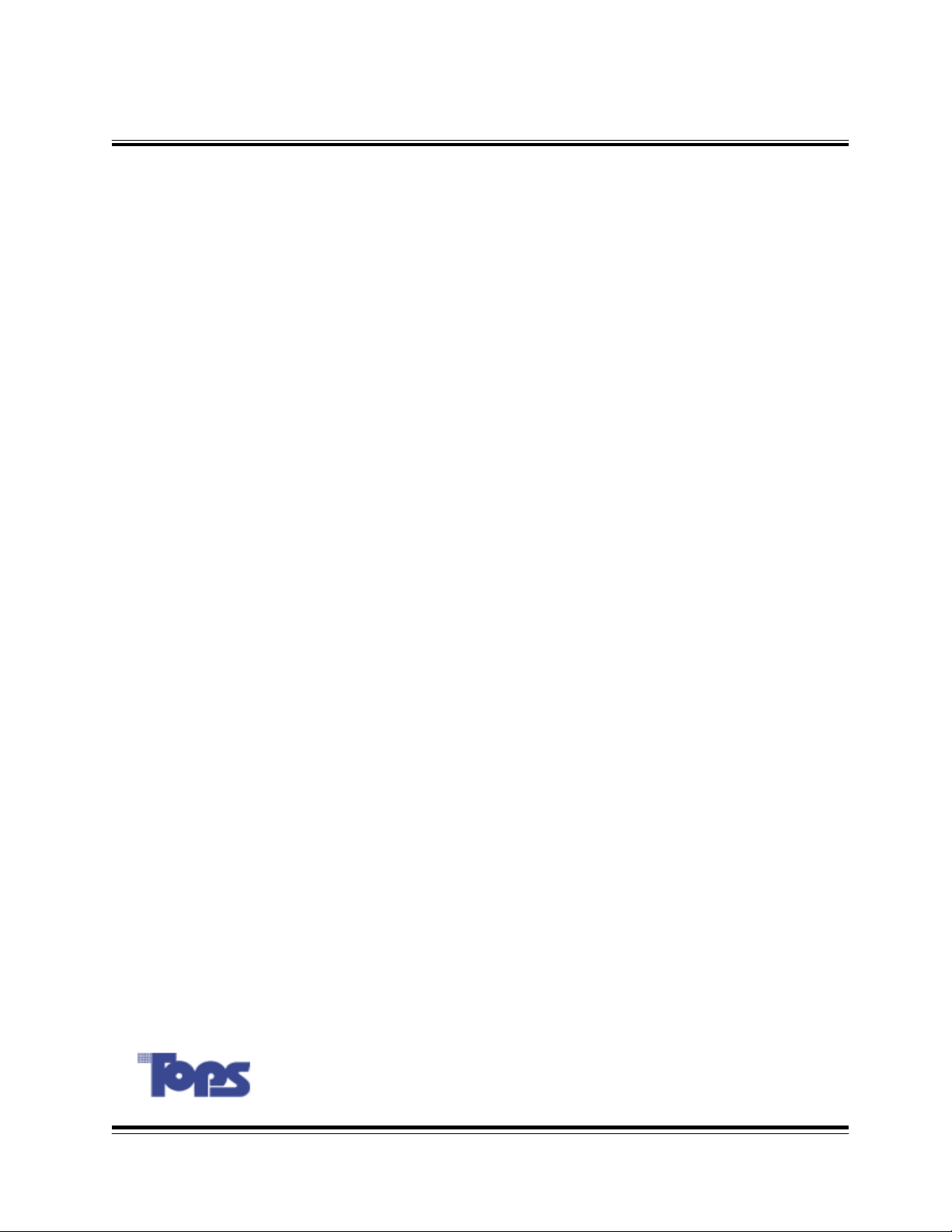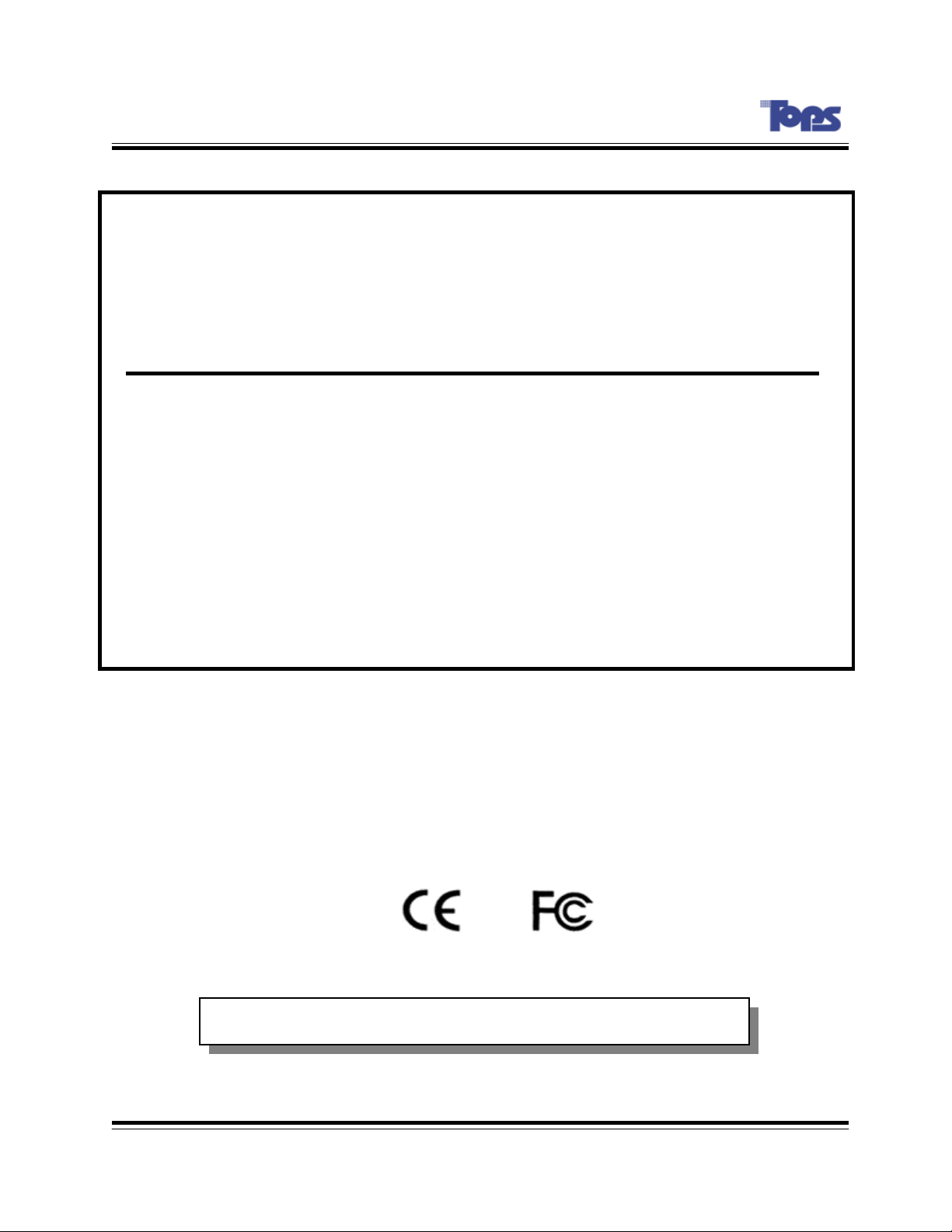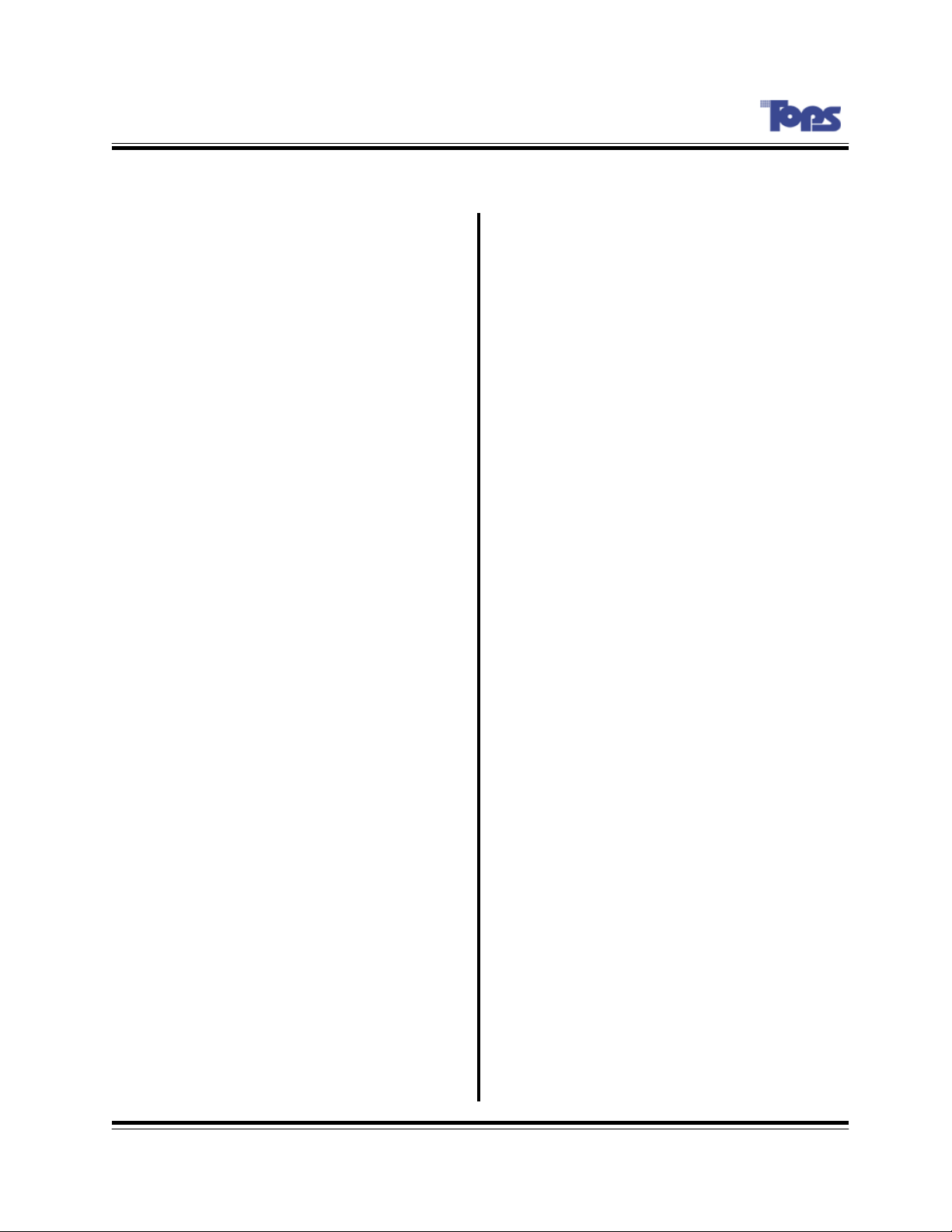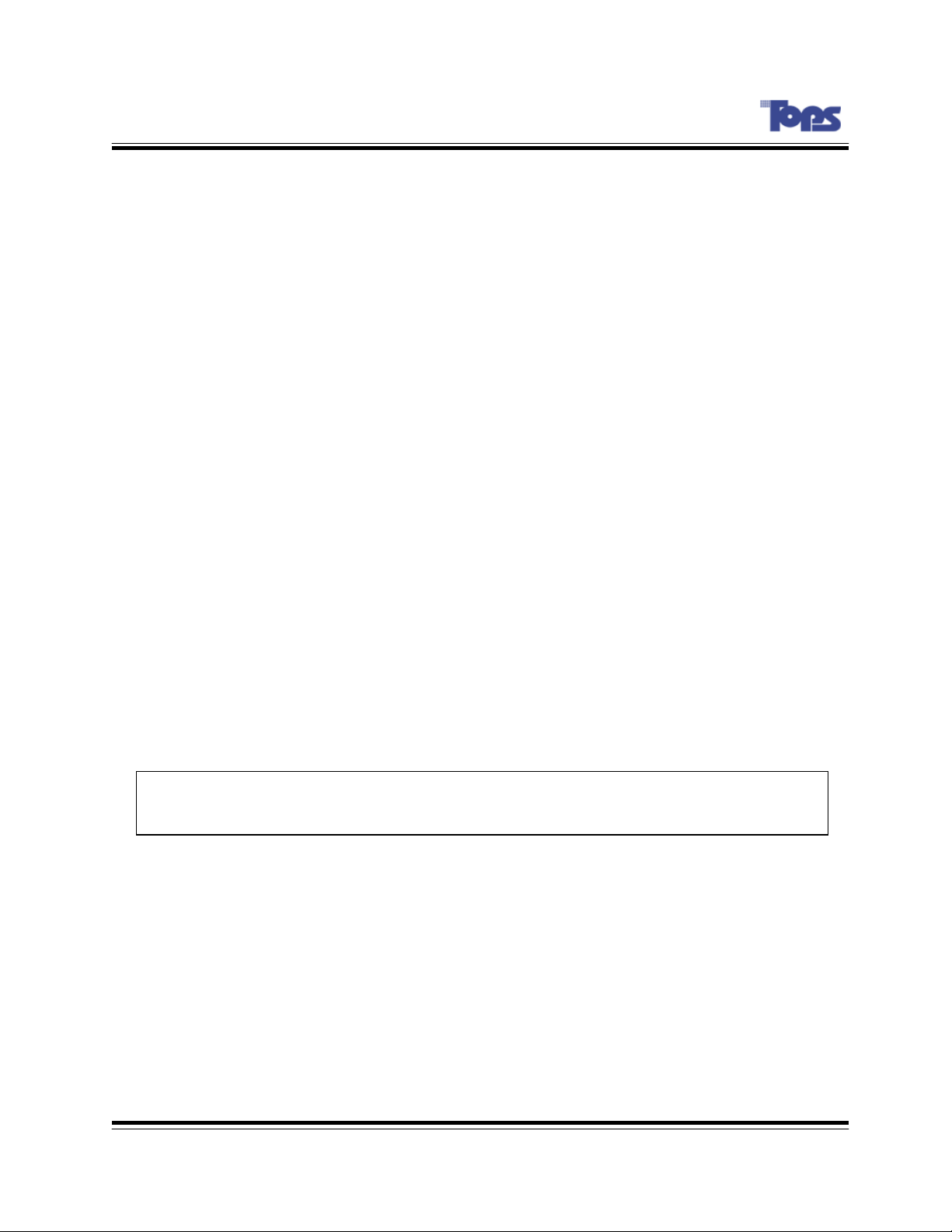-- 6 --
Tops - Series
1. WARNING & CAUTION
NOTE: This equipment has been tested and found to comply with the limits for a Class A digital
device, pursuant to part 15 of the FCC rules. These limits are designed to provide reasonable
protection against harmful interference when the equipment is operated in a commercial
environment. This equipment generates, uses, and can radiate radio frequency energy and, if not
installed and used in accordance with the instruction manual, may cause harmful interference to
radio communications. Operation of this equipment in a residential area is likely to cause harmful
interference in which case the user will be required to correct the interference at his own
expense.
Connecting Power source to System Using 110V power source. Make sure power select switch
set to 115V(110V use)
Using 220V power source Make sure power select switch set to 230V(220V use)
NOTICE: For U.S.A and Canada regions; use only UL listed CSA labeled detachable power
cord, 3-conductor, 18 AWG, SVT or SJT type, plug rounding type parallel blade, cord
connector body-IEC 320 style to mate with appliance inlet on product.
IMPORTANT The only way to disconnect power completely is to unplug the power cord.
Make sure at least one end of the power cord is within easy reach so that you can unplug the
computer when you need to.
CAUTION: DANGER OF EXPLOSION IF BATTERY IS INCORRECTLY REPLACED. REPLACE ONLY
WITH THE SAME OR EQUIVALENT TYPE RECOMMENDED BY THE MANUFACTURER. DISCARD
USED BATTERIES ACCORDING TO THE MANUFACTURER’S INSTRUCTIONS.
INSTALLATION INSTRUCTION
1) This device designed to operate under Max. 40℃. When you install this device in the
rack, please consider the Max. ambient temperature. Please install this device proper
ambient temperature of all part.
2) CAUTION : When you install this device in the rack, the operating ambient temperature
may be greater than room ambient. Please consider this condition and simulate the Max.
temperature and install in an environment compatible temperature.
3) Reduced Air Flow : Installation of this device in a rack should be such that the amount
of air flow required for safe operation of this device is not compromised. Please provide
enough space to get the proper air flow.
4) Mechanical Loading –Mounting of this device in the rack should be such that a
hazardous condition is not achieved due to uneven mechanical loading.
5) Circuit Overloading : Please read the rating in the nameplate and consider appropriate
power supply and supply wiring.
6) When you are using like a power strips except direct connections to the branch circuit,
please make sure to connect reliable earthing maintained.
WARNING
This is a class A product. In a domestic environment this product may cause radio interference
in which case the user may be required to take adequate measures.
Changes or modifications not expressly approved by the manufacturer could void the user’s
authority to operate the equipment.