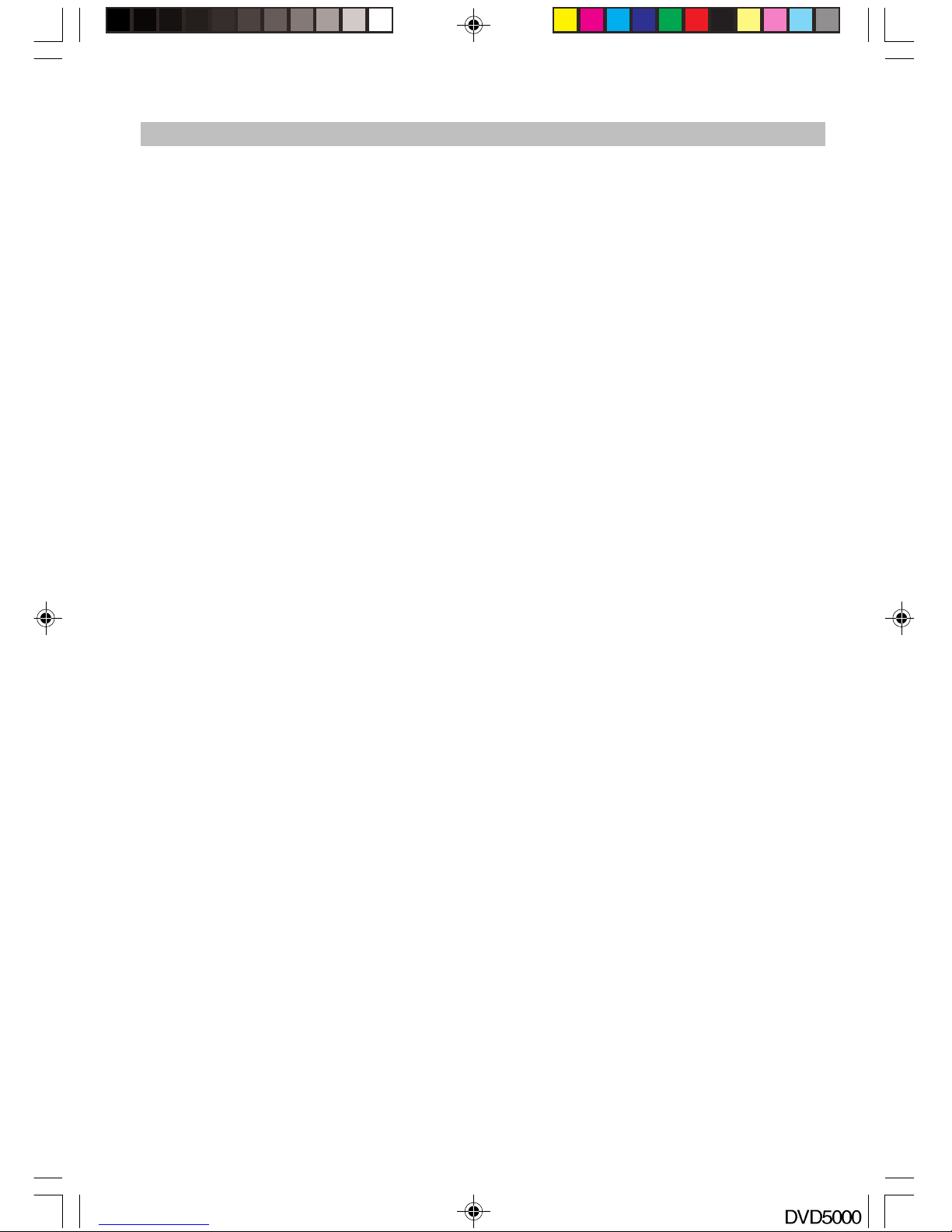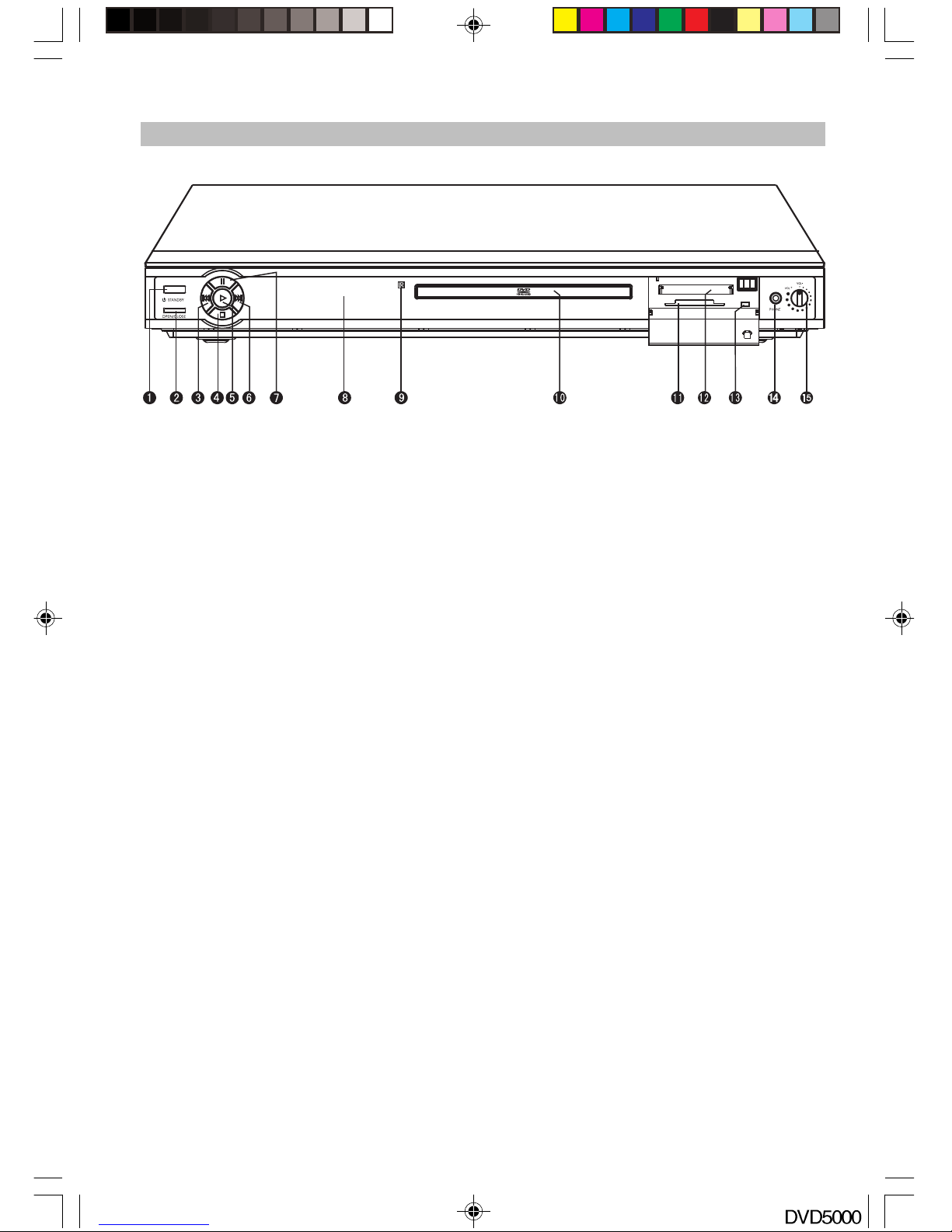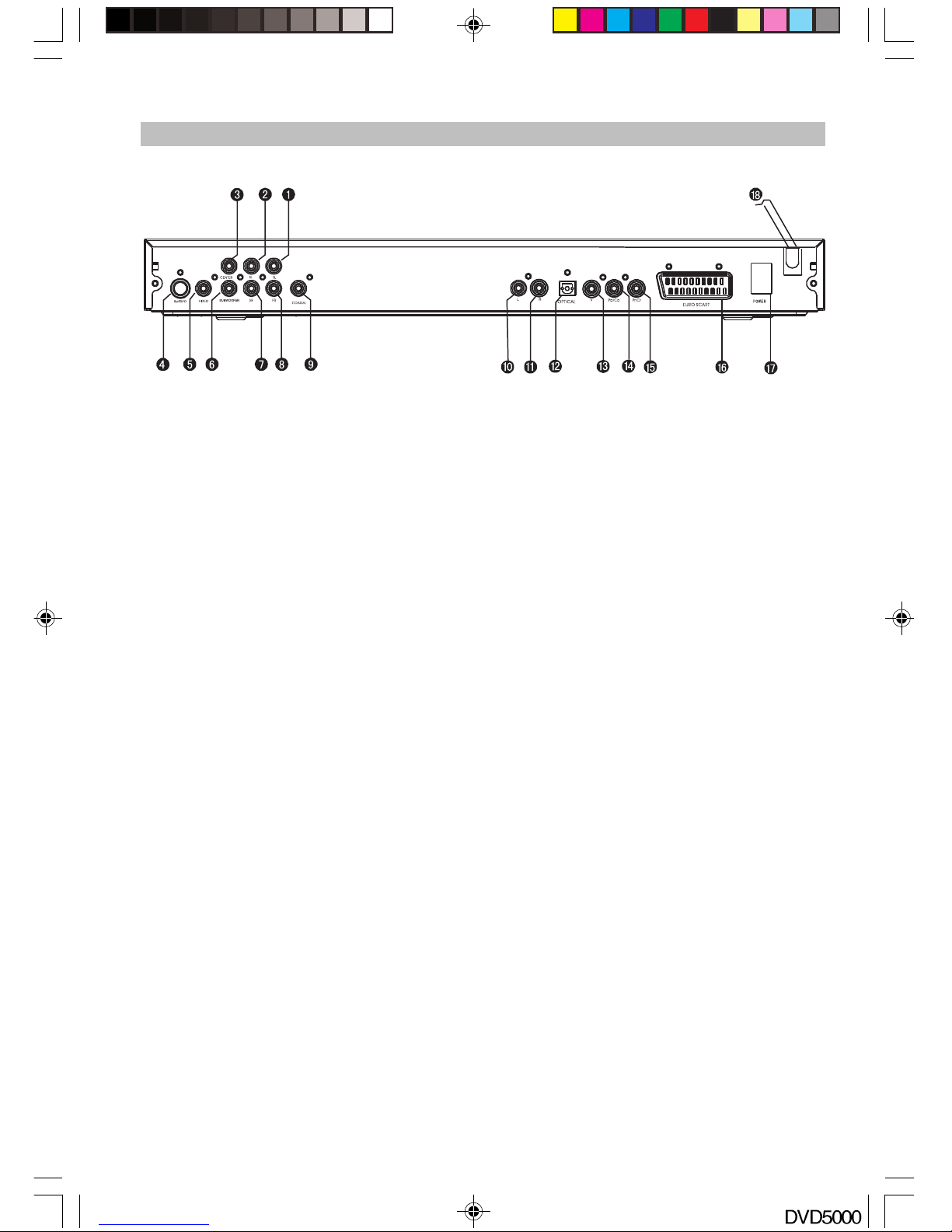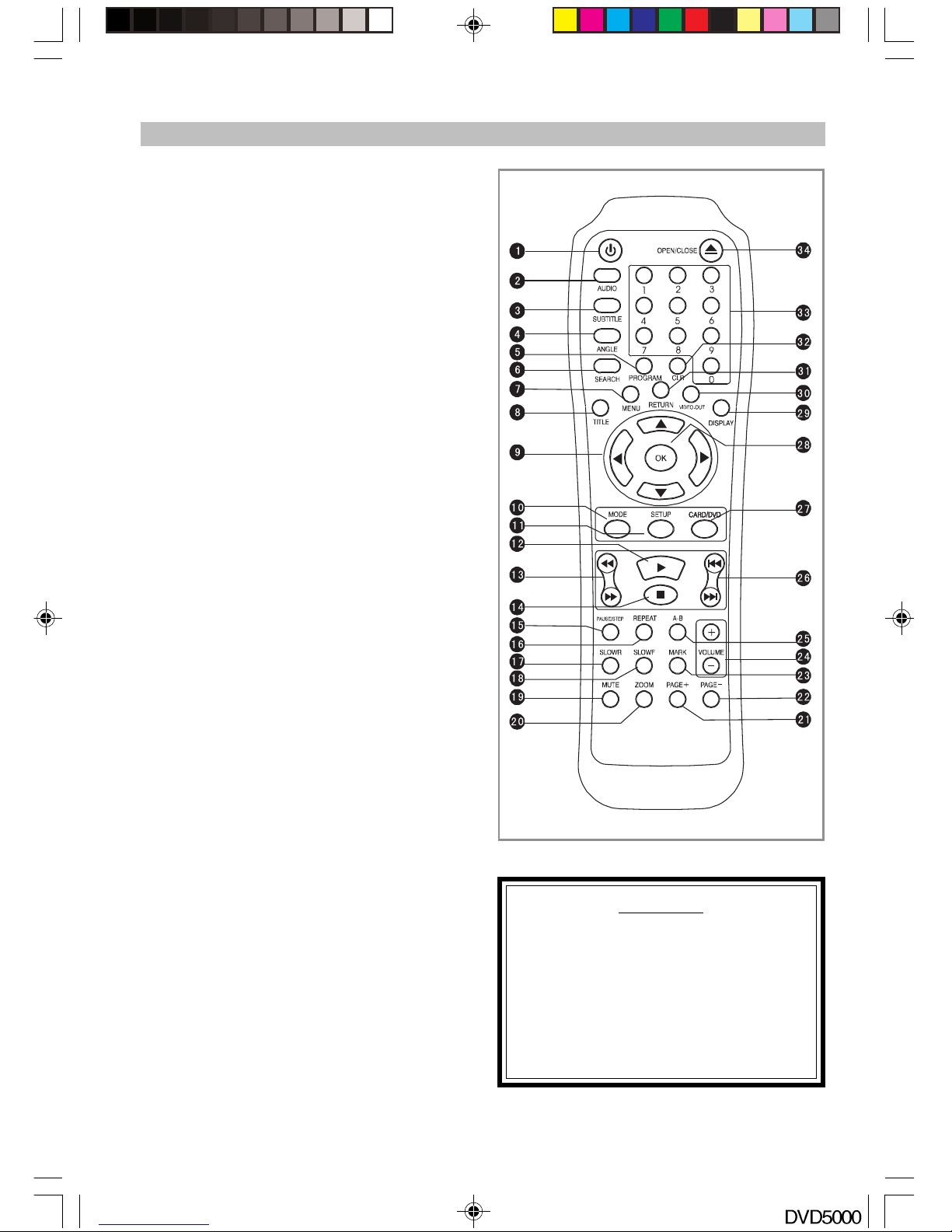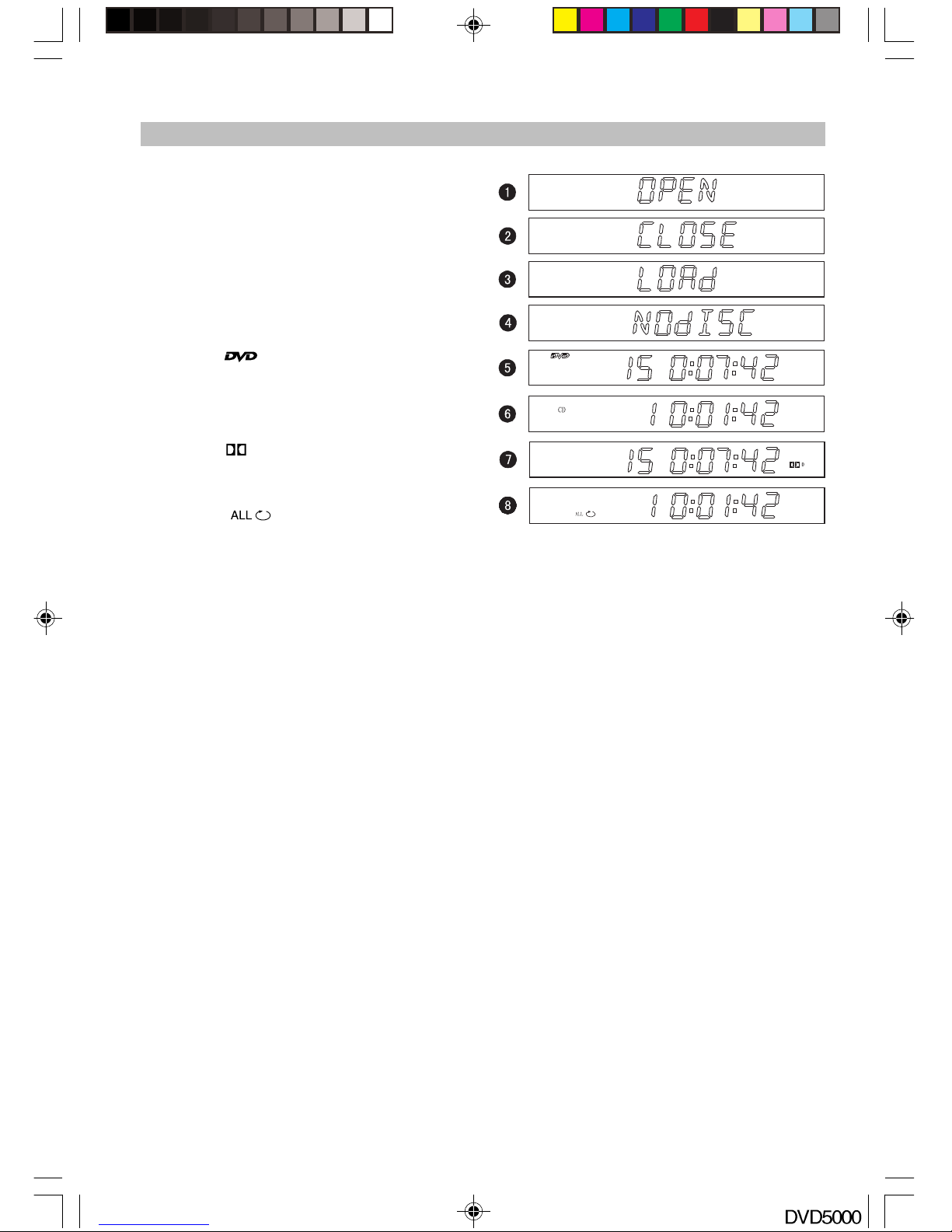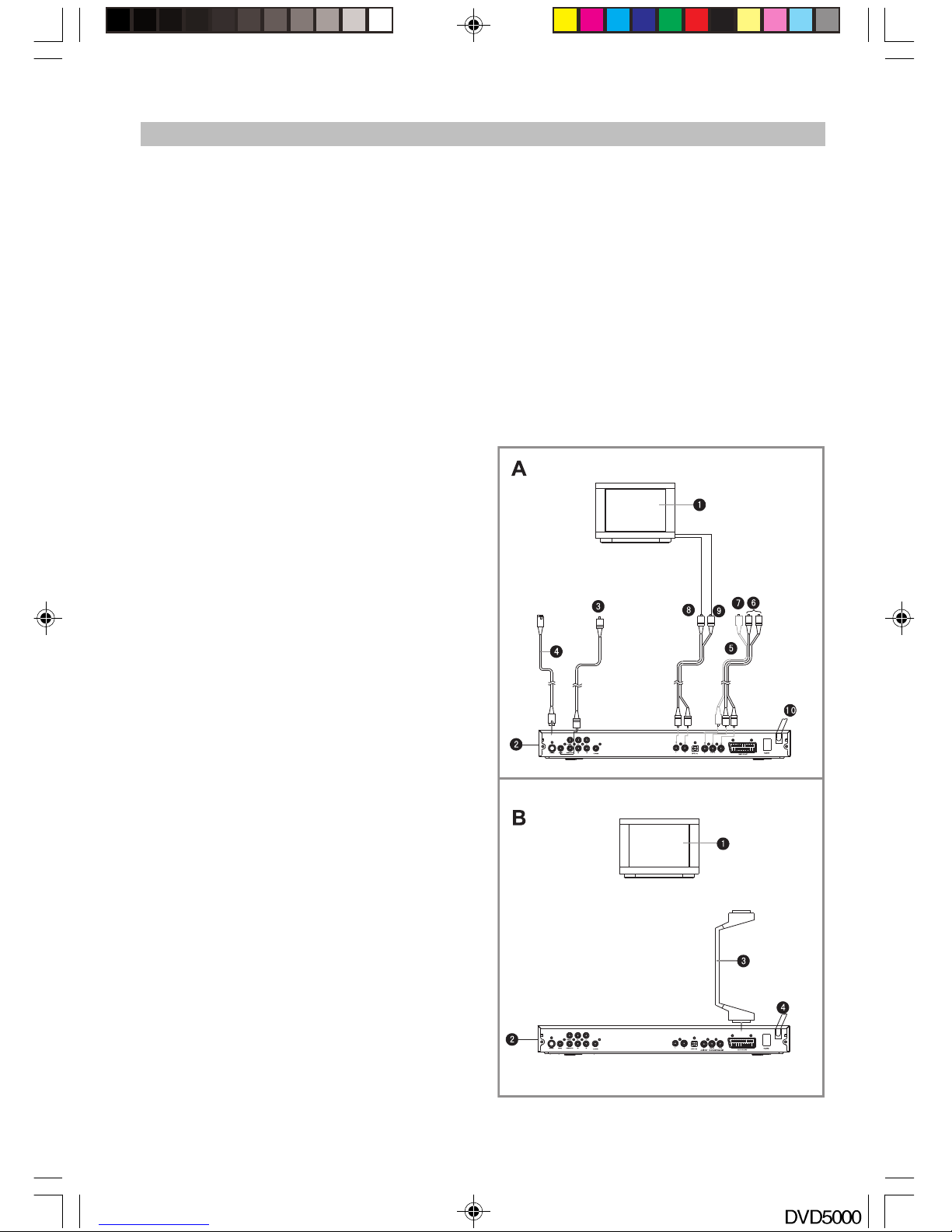-5-
DVD Video Entertainment.
uSubtitles may be displayed in one of a maximum
of 32 languages available (multi-subtitles DVD
only)
uAudio soundtrack can be heard in up to 8
languages (multi-languages DVD only).
uMulti-angle function allows you to choose the
viewing angles of scene (for DVD with multiple
camera angles only).
High quality digital audio
uDVD AUDIO/DOLBY DIGITAL/MPEG2 Audio/
Linear PCM decoder is built into this player which
makes it possible to have Multi-Channel
Surround sound.
Other convenient features
uParental lock settings to prevent playing
unsuitable discs for some audiences (DVD
only).
uAfull function remote control provides quick
access to DVD and CARD reader functions.
PAL DVD and NTSC DVD
uThis player can play discs recorded in either
PAL or NTSC system. However, the player
must be connected to a multi-system TV to
play both PAL DVD and NTSC DVD. The use of
amulti-system TV is recommended and set
the video output of this player as AUTO in the
video setup.
CD compatibility
uThis player could play various discs such as
DVD, CD (8cm/12cm discs). But it cannot play
DVD + R (RW) nor DVD – R (RW) disc.
uThis player can play MPEG 4 format movies
such as DivX3.11, DivX4+, 5+, 5+Pro
Note: MPEG 4 discs with bit rate above 1Mbps
may not be played normally.
Built-in 5-in-1 card reader
uThis player has built-in 5-in-1 card reader which
supports the reading of Smart Media Card(SM),
Secure Digital Card(SD), Multi-Media Card
(MMC), Memory Stick(MS), Compact Flash Card
I/II_(CF). Supported media: Jpeg pictures,
MPEG4, WMA and MP3.
Precautions
Please read these precautions before operating
this unit.
Power cord protection
To avoid any malfunctions of the unit, and to protect
against electric shock, fire or personal injury,
please observe the following.
uHold the plug firmly when connecting or
disconnecting the AC power cord to this unit.
uNever connect or disconnect the AC power
cord if you’re hands are wet.
uKeep the AC power cord away from heating
appliances.
uNever put any heavy object on the AC power
cord.
FEATURES AND PRECAUTIONS
uDo not attempt to repair the AC power cord.
uRemove dust, dirt, etc… from the plug at regular
intervals.
uIf the unit has been dropped or otherwise
damaged, turn off the power and disconnect
the AC power cord.
uIf you find smoke, bad smells or noises from
the unit, turn off the power and disconnect the
AC power cord immediately.
Placement
The internal parts may be seriously damaged if
the unit is placed in areas of:
uDirect sunlight or heating radiators, or within
automobiles;
uHigh temperature (over 35oC) or high humidity
(over 90%);
uExcessive dust;
uStrong magnetic or static electricity;
uVibration, impact or where the surface is tilted.
Non-use Periods
uTurn off the power when the unit is not used.
uIt should be unplugged when the unit is idle for
along period of time.
No fingers or other objects inside
uTouching internal parts of this unit is dangerous,
and may cause serious damage to the unit and
even injury.
uDo not try to disassemble this unit.
uDo not place objects in the disc tray other than
CD’s or DVD disks.
Keep away from water and magnets
uKeep the unit away from flower vases, tubs,
sinks, etc. If liquids are spilled into the unit,
serious damage could occur.
uNever bring magnetic objects such as speakers
near to the unit.
Stacking
uPlace the unit only in a horizontal flat position,
and do not place anything heavy on it.
uDo not put the unit on amplifiers or other
equipment, which may become hot.
Condensation
Moisture may form on the lens in the following
conditions:
uIn a steamy or very humid environment
If moisture forms inside this unit, it may not operate
correctly. In this case please turn off the power
until the environmental conditions change.
Interference for the TV broadcast
Depending on the reception condition of your
television some interference may appear on the
TV screen while watching a TV broadcast and
the unit is DVD player is turned on. This is not a
malfunction of the unit or the TV. Simply ensure
that the unit is turned off when you watch a TV
broadcast and the DVD player is not required.
DVD5000_IB.p65 05-10-22, 23:165