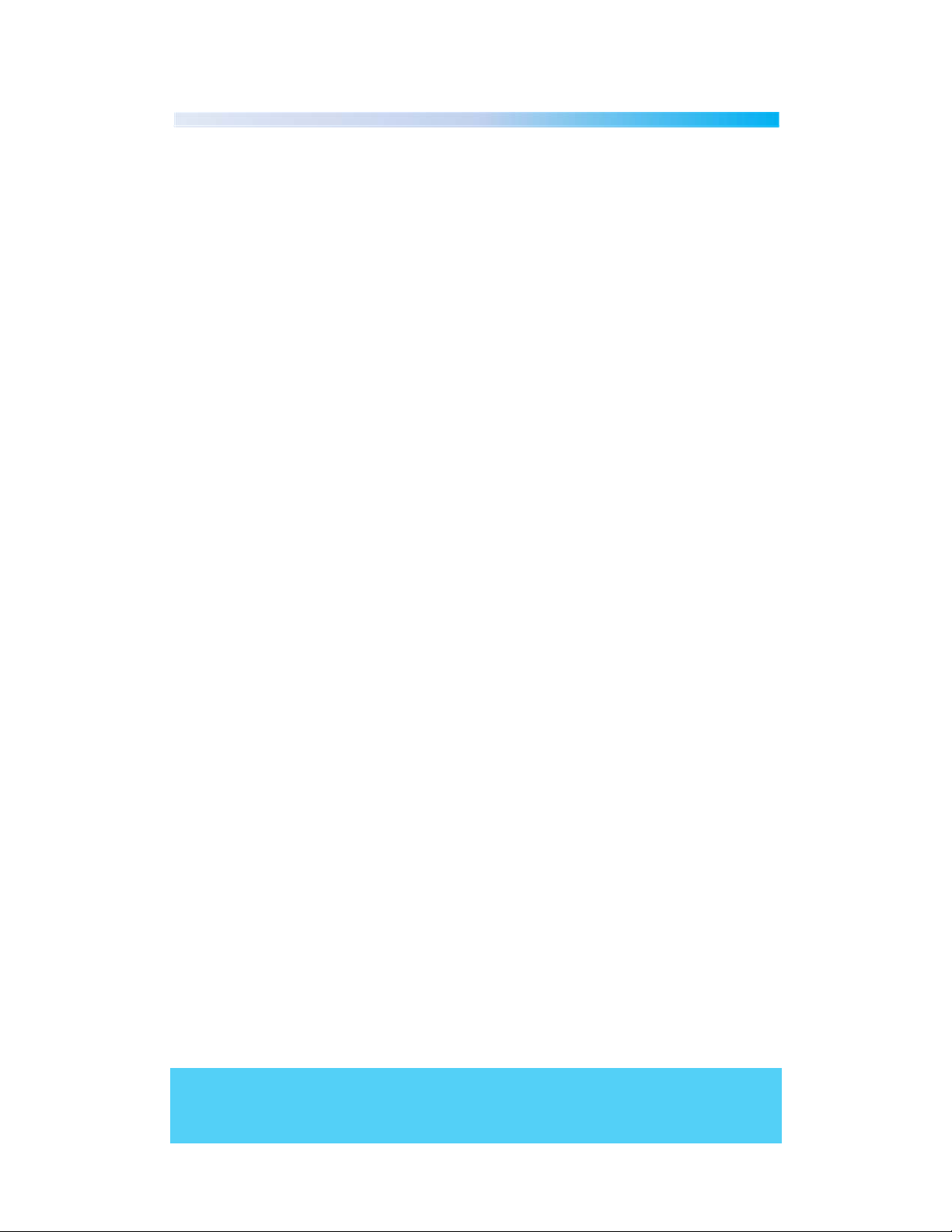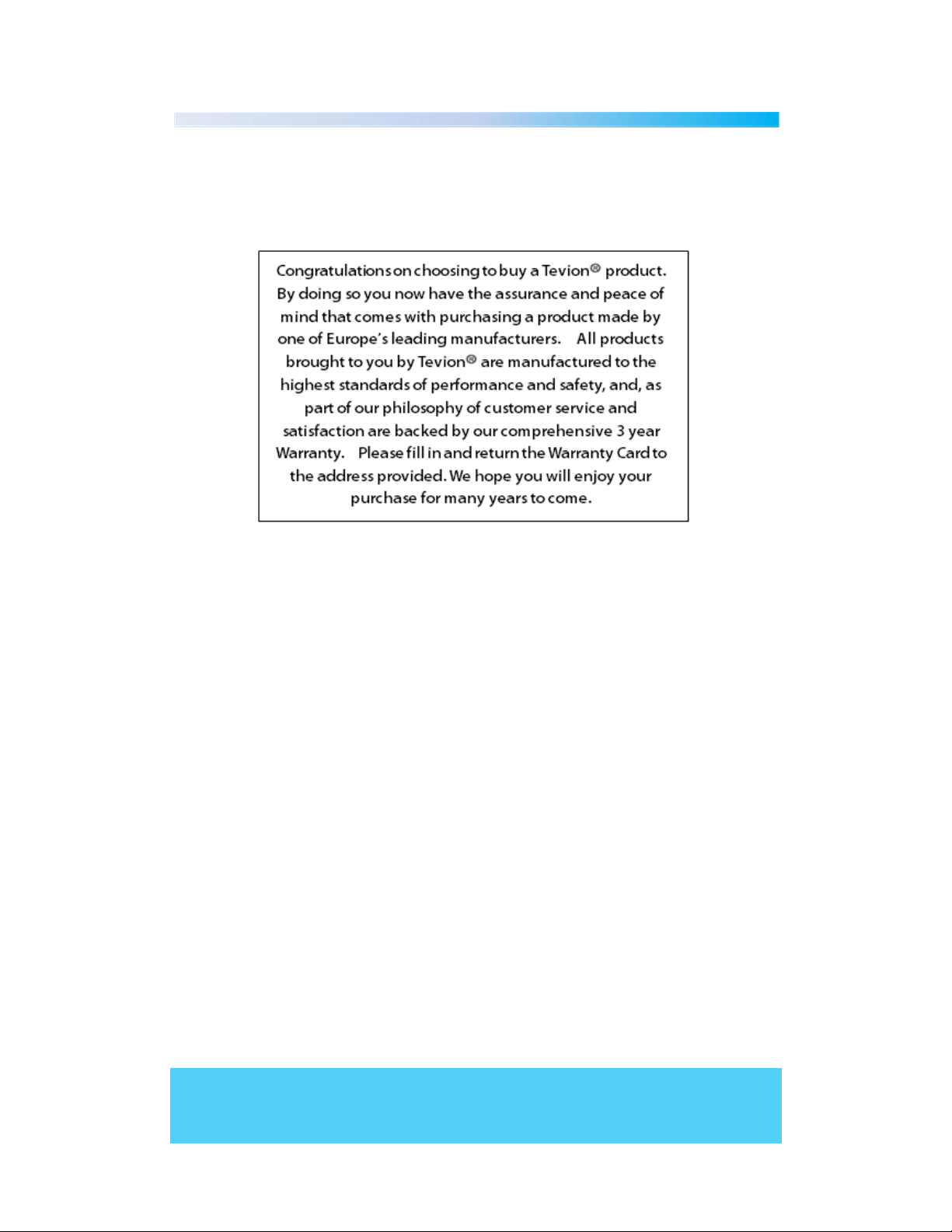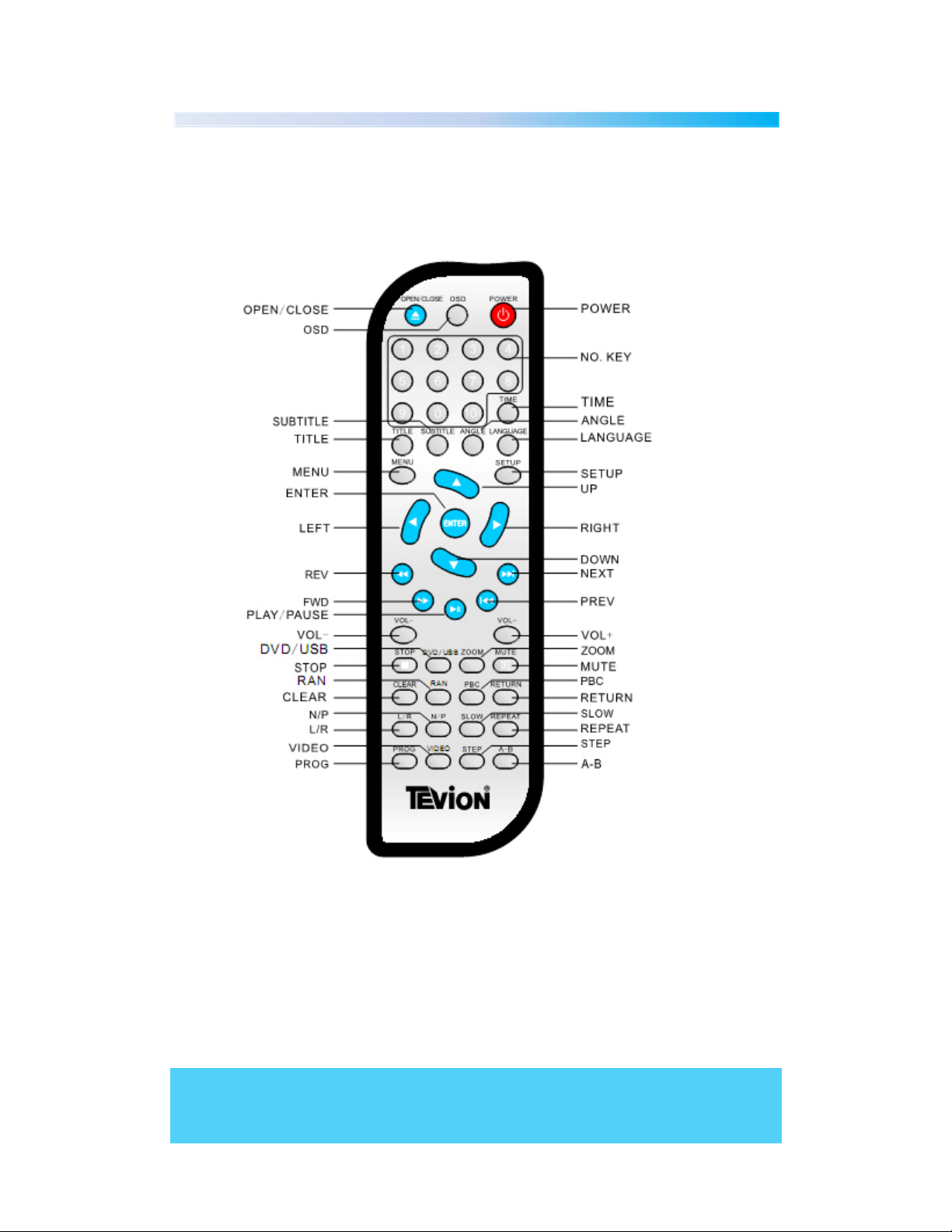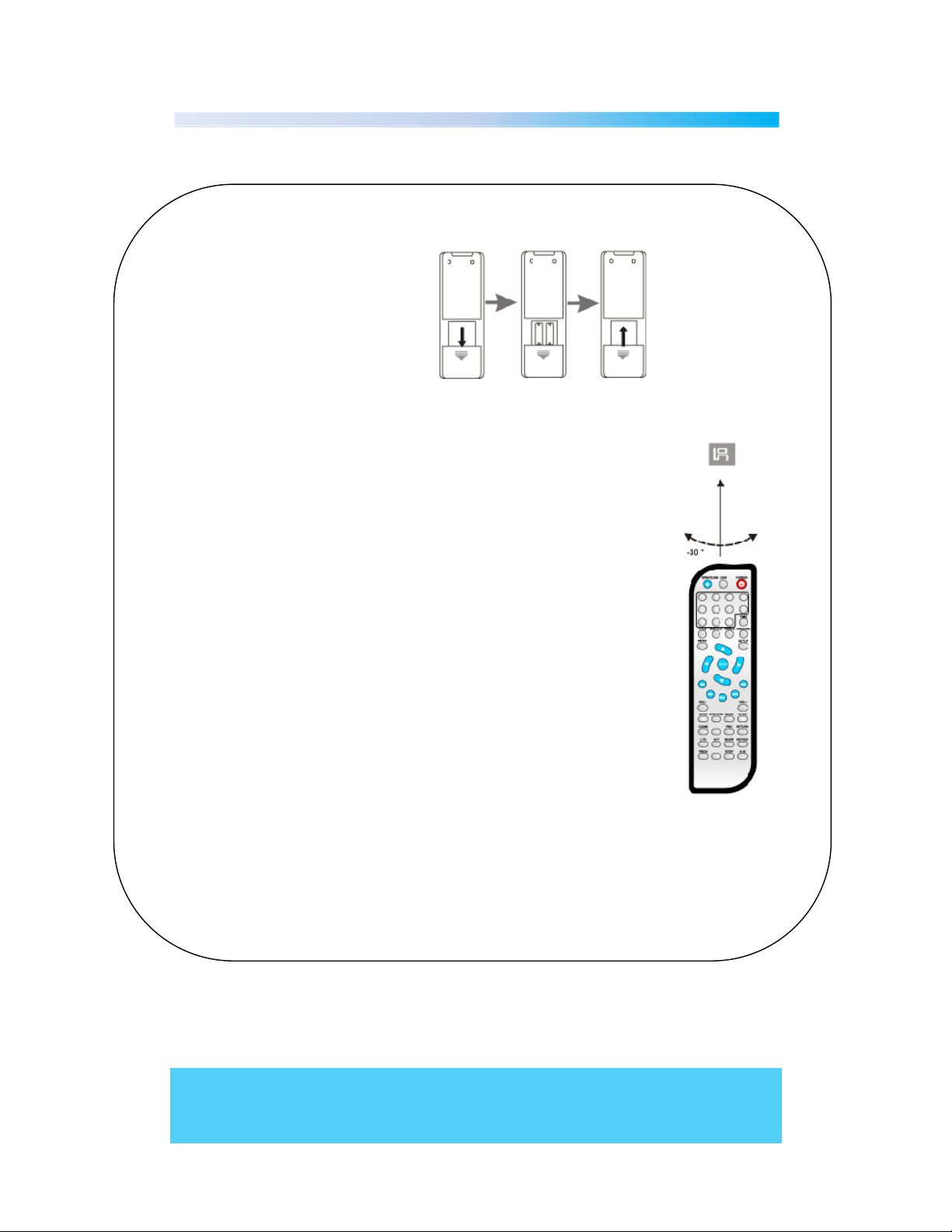Helpline No. UK/Northern lreland 0161 975 0458 Rep.lreland 1800-882912
Web Support www.fascin8.co.uk
Model Number: 40699 4
General Information and Safety Instructions
•The lightning flash with arrowhead symbol, within an equilateral triangle, is intended to alert the user to
the presence of un-insulated "dangerous voltage" within the product's enclosure that may be of
sufficient magnitude to constitute a risk of electric shock.
The exclamation point within an equilateral triangle is intended to alert the user to
the presence of important operation and servicing instructions in the literature
accompanying the appliance.
•Please read through the following safety guidelines before use.
•Ventilation- Slots and openings in the case are provided for ventilation to ensure reliable operation of
the video product and to protect it from overheating. These openings must not the blocked or covered.
•Water and Moisture- do not use this video product near water for example, near a bath tub, wash bowl,
kitchen sink or laundry tub, in a wet basement, or near a swimming pool etc.
•Cleaning- Unplug this video product from the wall outlet before cleaning. Do not use liquid cleaners or
aerosol cleaners. Use a damp cloth for cleaning.
•Lightning-For added protection for this video product during a lightning storm, or when it is left
unattended and unused for long periods of time, unplug it from the wall outlet and disconnect the
antenna or cable system. This will prevent damage to the video product due to lightning and power line
surges.
•Servicing-Do not attempt to service this video product yourself, as opening or removing covers may
expose you to dangerous voltage or other hazards. Refer all servicing to qualified service personnel.
•Battery Handling and Usage This remote control uses 2 x AAA alkaline batteries (included)
•Never throw batteries into a fire or expose to heat sources.
•If battery is swallowed, please seek immediate medical attention
Do not dispose of this product in your household waste. Contact your local authority for details of local
recycling schemes
•
Batteries should not be disposed of in household waste. Batteries should be taken to appropriate
disposal points or alternatively contact your local authority for details on disposal schemes
•
Do not dispose of this product in your household waste. Contact your local authority
for details of local recycling schemes
•The player is classified as CLASS 1 LASER PRODUCT do not look directly at the laser this may harm your
eyes