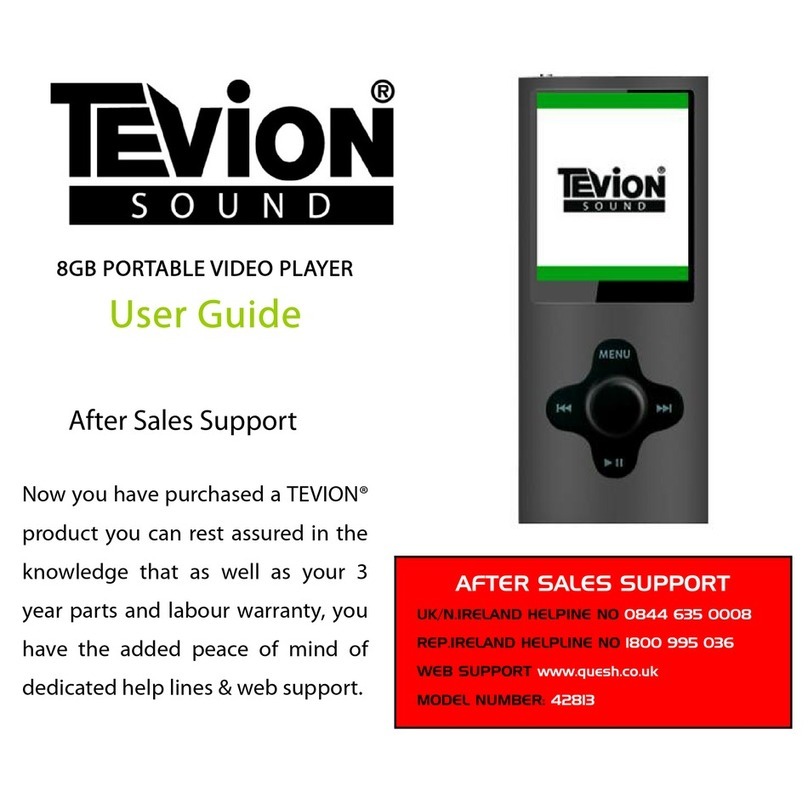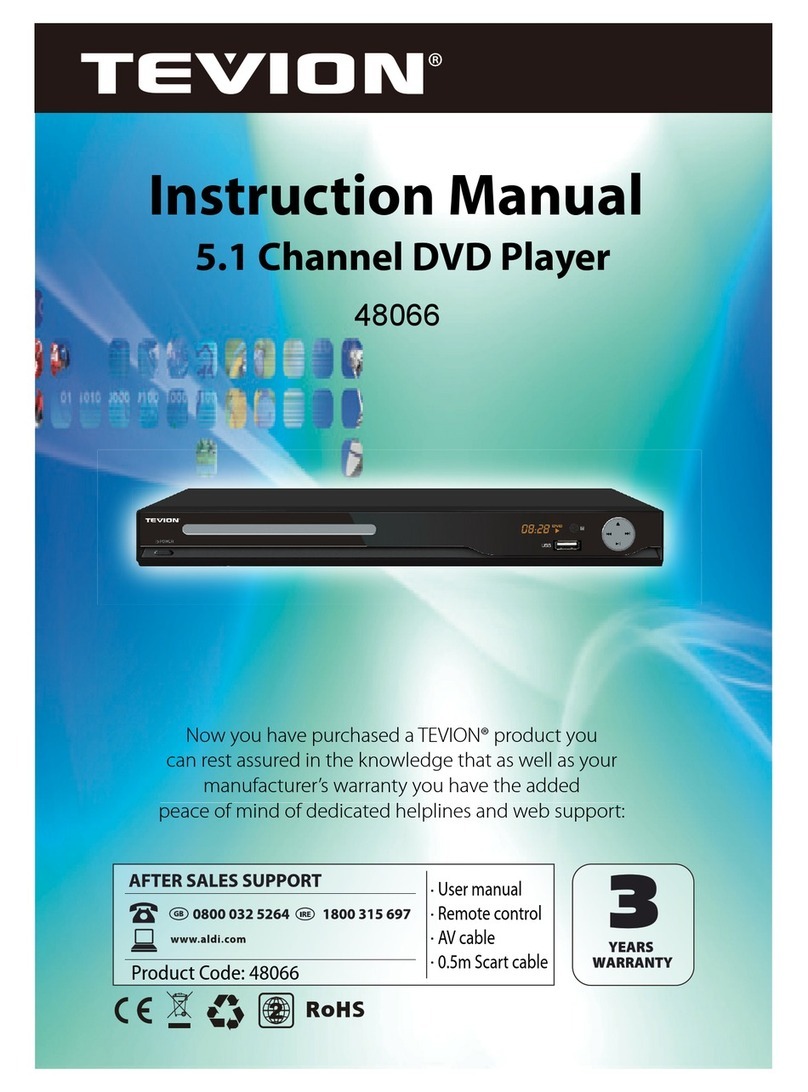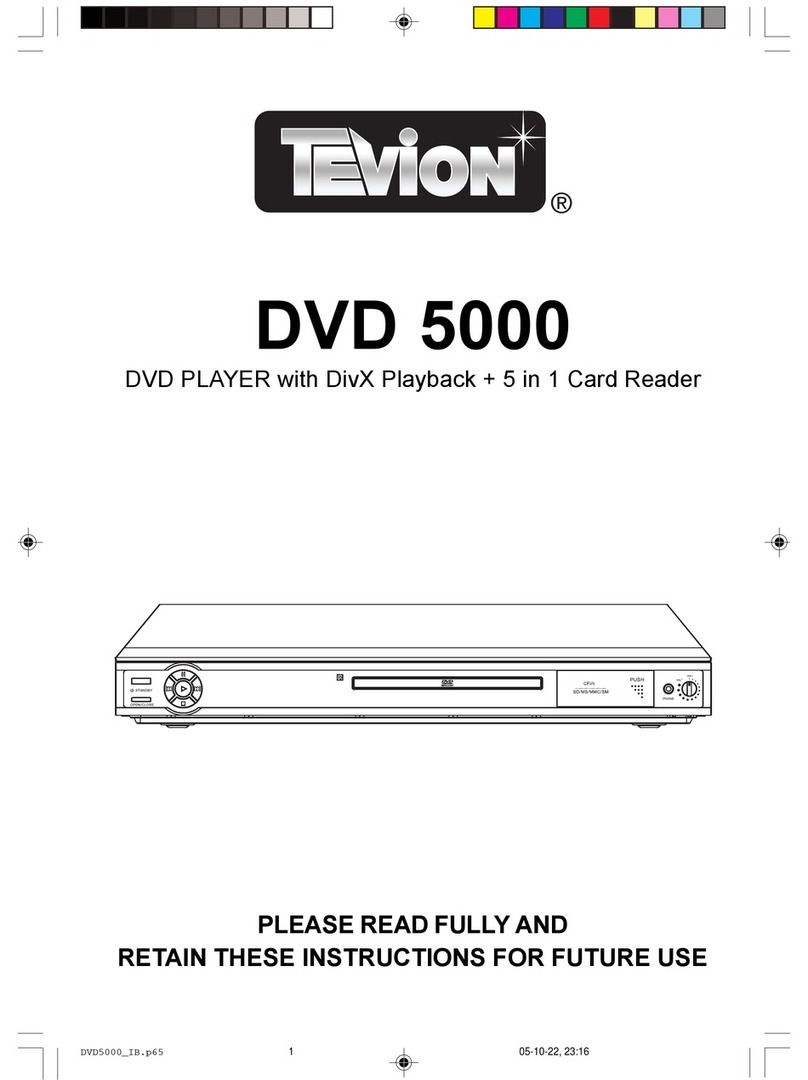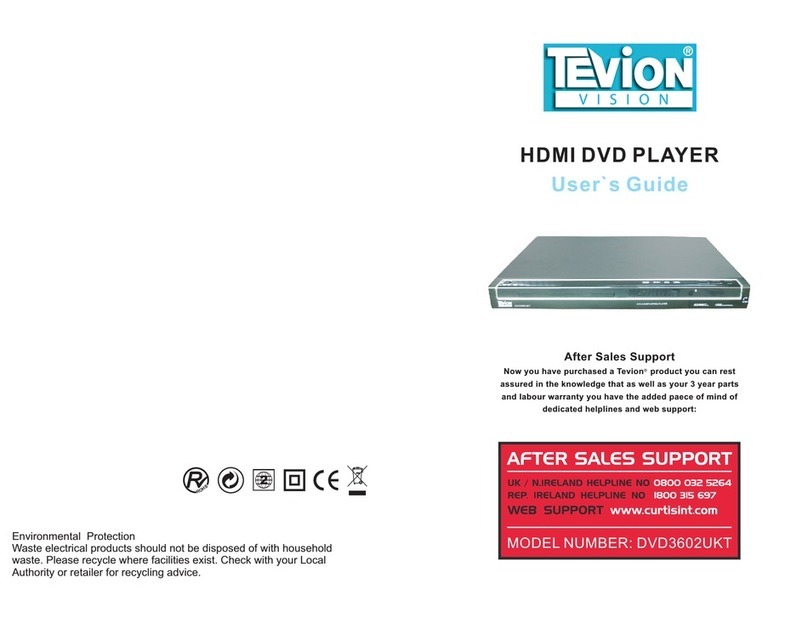Tevion AC-DVD51 User manual
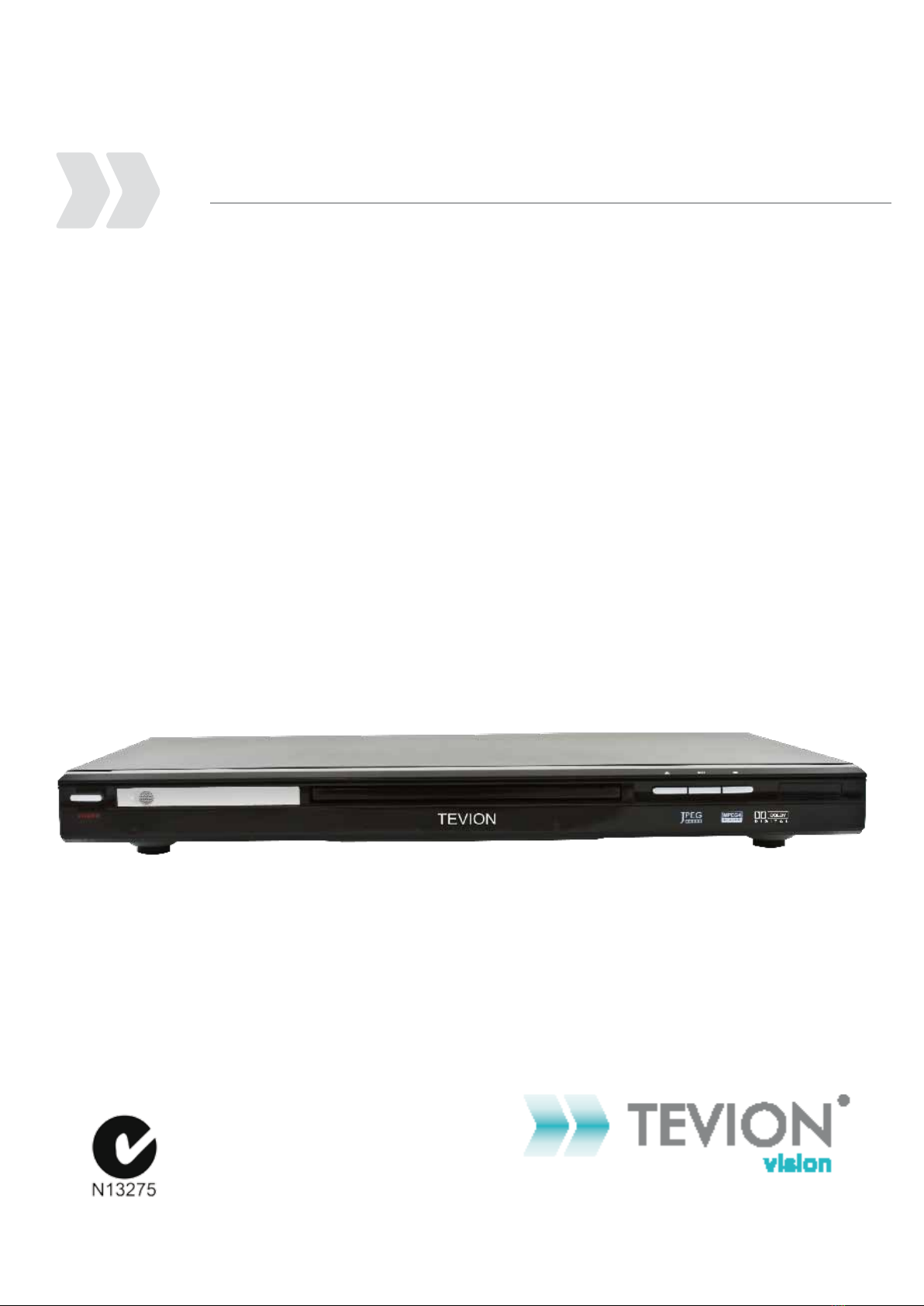
5.1 Channel DVD Player
Instruction Manual • Model Number AC-DVD51
After Sales Support
TEL: 1300 886 649

After Sales Support TEL: 1300 886 649
1
What your 1year warranty means
Great care has gone into the manufacture of this product and it should
therefore provide you with years of good service when used properly. In
the event of product failure within its intended use over the course of the
first year after the date of purchase, we will remedy the problem as quickly
as possible once it has been brought to our attention. In the unlikely event
of such an occurrence, or if you require any information about the product
please contact us via our after sales support services, details of which can
be found in this manual and on the product itself.
5.1 Channel DVD Player
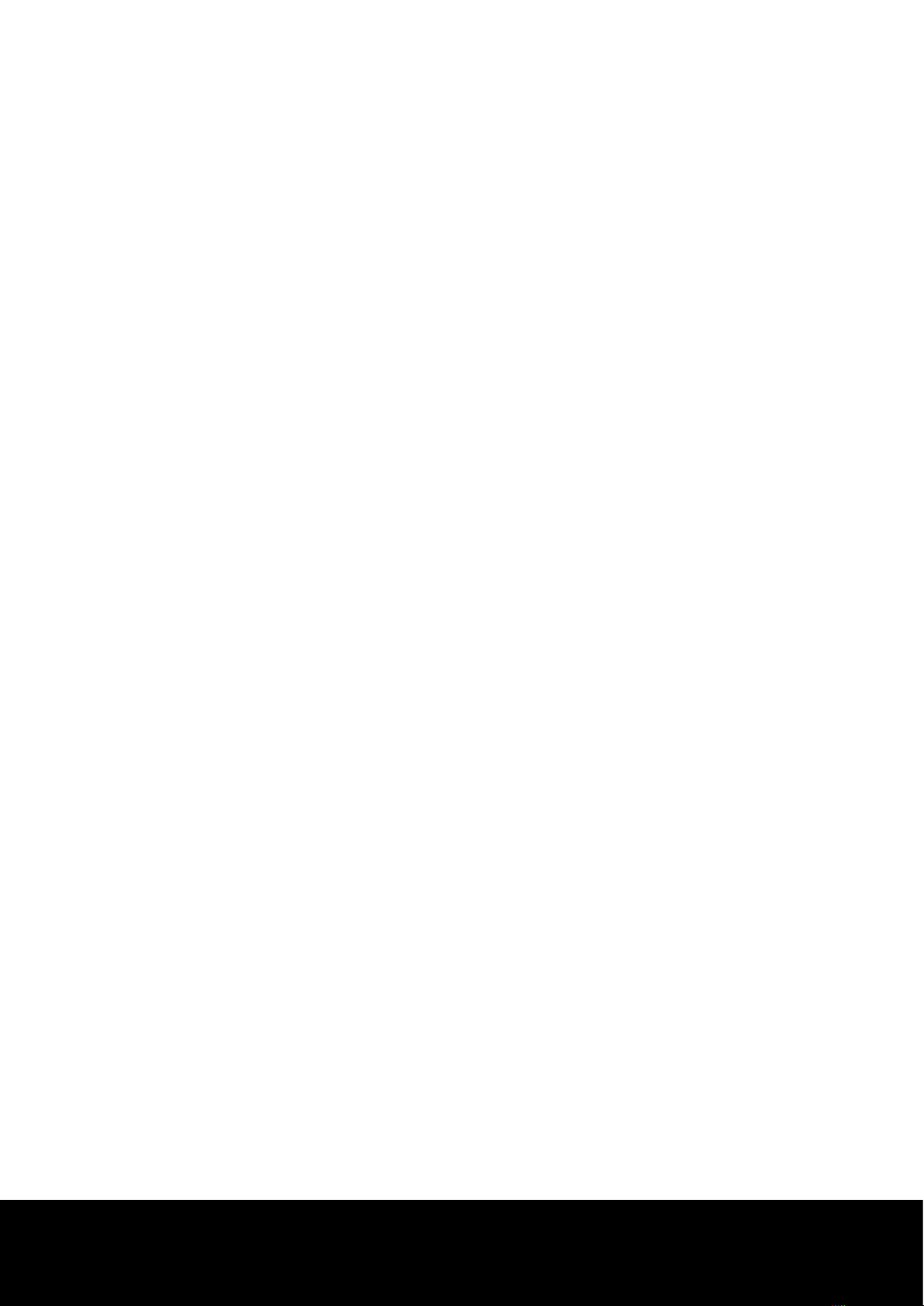
After Sales Support TEL: 1300 886 649
2
Important safety instructions . . . . . . . . . . . . . . . . . . . . . . . . . . . . . .
Accessories . . . . . . . . . . . . . . . . . . . . . . . . . . . . . . . . . . . . . . . . . . .
General Features . . . . . . . . . . . . . . . . . . . . . . . . . . . . . . . . . . . . . . .
Front Panel and Rear Panel . . . . . . . . . . . . . . . . . . . . . . . . . . . . . . .
Remote Control. . . . . . . . . . . . . . . . . . . . . . . . . . . . . . . . . . . . . . . . .
Basic Operation. . . . . . . . . . . . . . . . . . . . . . . . . . . . . . . . . . . . . . . . .
Advanced Setup. . . . . . . . . . . . . . . . . . . . . . . . . . . . . . . . . . . . . . . .
FAQ’s . . . . . . . . . . . . . . . . . . . . . . . . . . . . . . . . . . . . . . . . . . . . . . . .
Specifications . . . . . . . . . . . . . . . . . . . . . . . . . . . . . . . . . . . . . . . . .
Contents
4
5
6
7
8
9
14
17
18
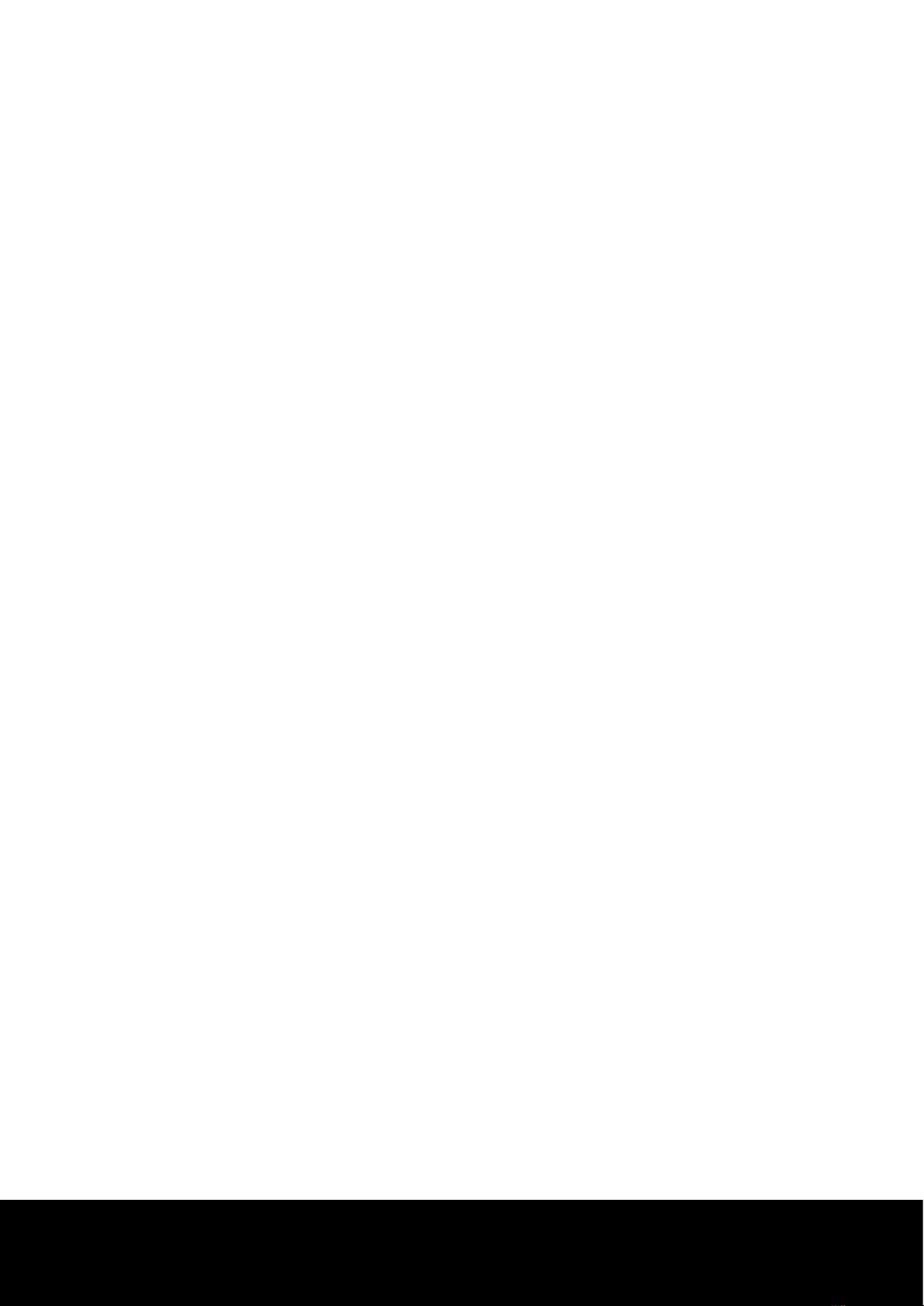
After Sales Support TEL: 1300 886 649
3
Congratulations on choosing to buy a TEVION® product. All products brought to you by TEVION® are
manufactured to the highest standards of performance and safety, and, as part of our philosophy of
customer service and satisfaction, are backed by our comprehensive 1Year Warranty. We hope you
will enjoy using your purchase for many years to come.
Welcome

After Sales Support TEL: 1300 886 649
4
1. For your safety
• This product utilises a laser. Use of controls or adjustments or performance of procedures
other than those specified herein may result in hazardous radiation exposure.
• Do not open covers and do not repair yourself. Refer servicing to qualified personnel.
2. Caution
• Your player is not intended for industrial use but for domestic purposes. Use of this product is
for personal use only.
• The unit should not be exposed to dripping or splashing and no objects filled with liquids, such
as vases, should be placed on the unit.
• Exterior influences such as lightning and static electricity can affect normal operation of this
player. If this occurs, turn the player off and on again with the POWER button,
or disconnect and then reconnect the AC power cord to the AC power outlet. The Player will
operate normally.
• When condensation forms inside the player due to sharp changes in temperature, the player
may not operate correctly. If this occurs, leave the player at room temperature until the inside
of the player becomes dry and operational.
• The appliance is not intended for use by young children or infirm persons without supervision.
• Young Children should be supervised to ensure that they do not play with appliance.
• If the appliance is supplied from a cord extension set or an electrical portable outlet device,
the cord extension set on the electrical portable outlet device must be positioned so that it is
not subject to splashing or excess of moisture.
3. Setting up
• Refer to the Rating label located on the rear of your player for its proper operating voltage.
• Install your player in a cabinet with adequate ventilation holes (7~10cm). Do not block ventila-
tion holes on any of the components for air circulation.
• Do not push the disc tray in by hand.
• Be sure to turn all components off before moving the player.
• Before connecting other components to this player, be sure to turn them off.
• Be sure to remove the disc and turn off the player after use, especially if you are not going to
use it for a long time.
• The mains plug is used as a disconnect device and shall stay readily operable at any time.
4. Disc
• Do not clean disc using record-cleaning sprays, benzene, thinner, or other volatile solvents
that may cause damage to the disc surface.
• Do not touch the disc’s surface. Hold by the edges or by one edge and the hole in the centre.
• Wipe the dirt away gently; never wipe a cloth back and forth over the disc.
To reduce the risk of fire or electric shock, do not expose this product to water, rain
or moisture. To prevent the risk of electric shock, do not remove the cover on the
back of this product. In case of product failure, only qualified personnel can repair.
There are no user-serviceable parts inside.
Important Safety Instructions
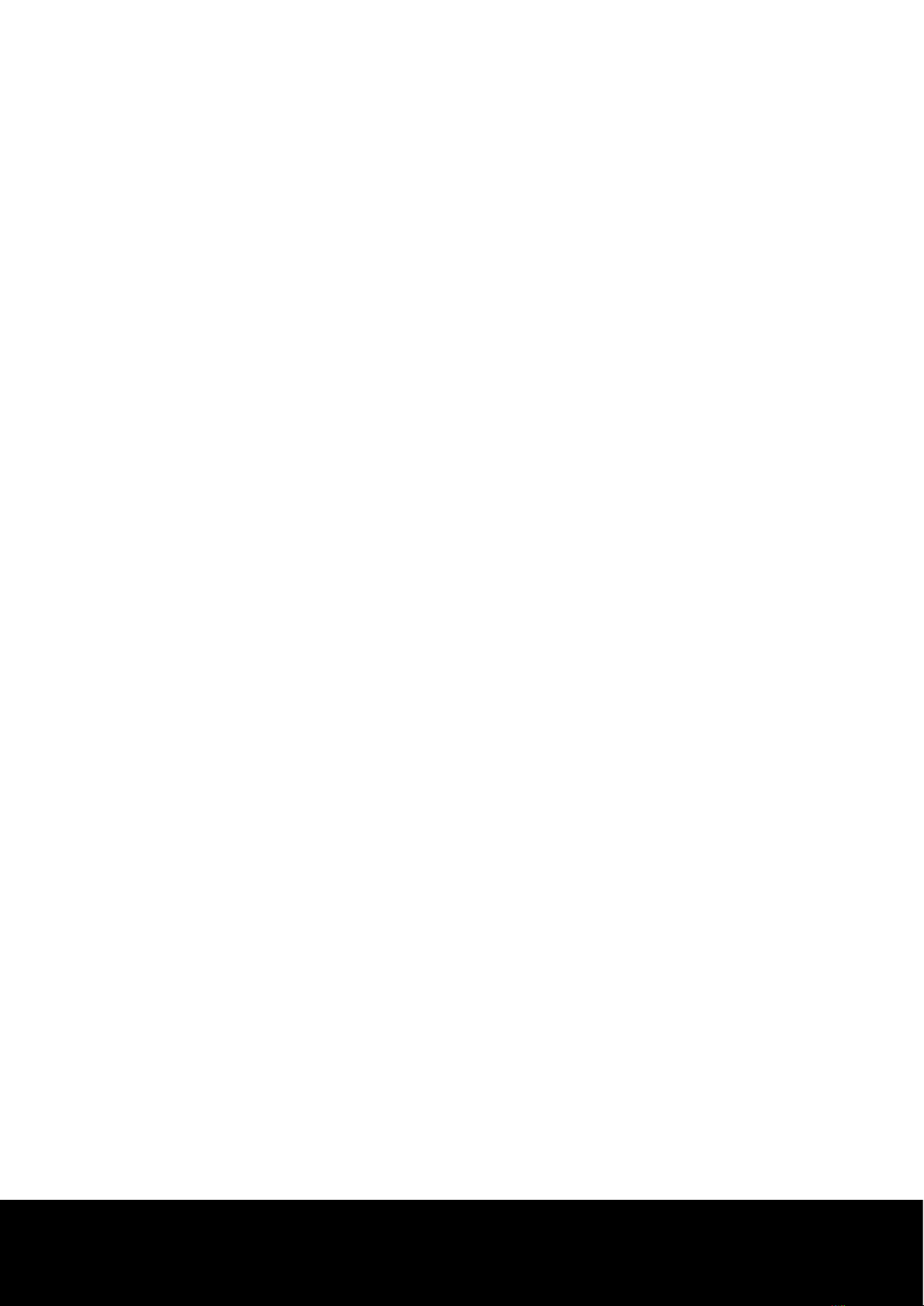
After Sales Support TEL: 1300 886 649
5
Prior to use of this DVD player, check this list to be certain all the parts are included:
• Remote control
• AV Cables
• Warranty Certificate
• Instruction manual
• 2 Warranty stickers
• 2 AAA batteries
Accessories
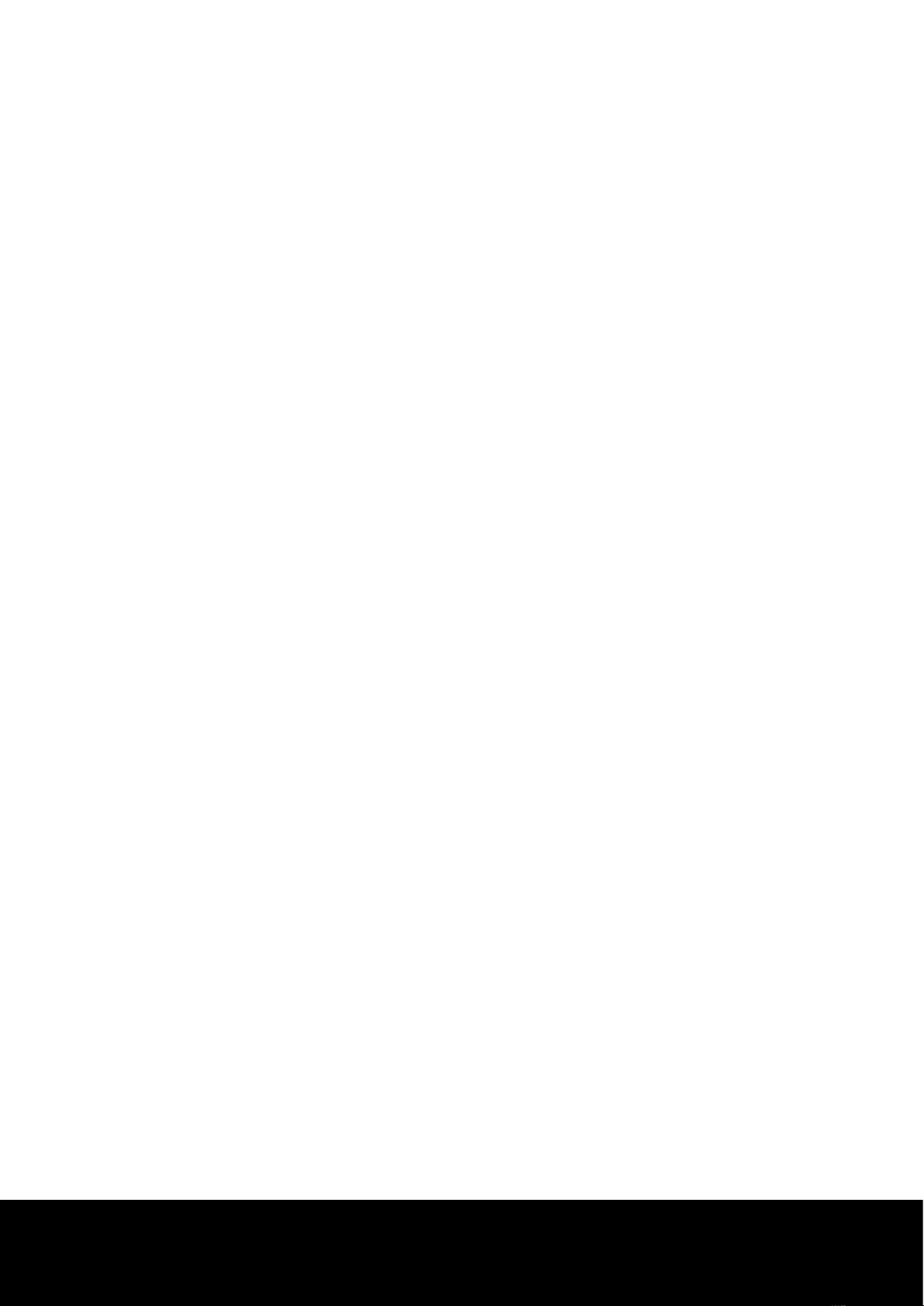
After Sales Support TEL: 1300 886 649
6
EXCELLENT SOUND
Built -in Dolby digital decode, with output of 5.1 sound tracks.
SCREEN
Both regular and wide screen (16:9) pictures can be viewed.
SLOW MOTION
An important scene can be viewed in slow motion.
PARENTAL CONTROL (DVD)
The parental control allows users to set the level necessary to prohibit children from viewing harmful
movies such as those with violence, adult subject matter, etc.
VARIOUS ON-SCREEN MENU FUNCTIONS
You can select various languages (Audio/Subtitle) and screen angles while enjoying movies.
PROGRESSIVE SCAN
Progressive scanning creates an improved picture with double the scan lines of a conventional
interlaced picture.
REPEAT
You can repeat a song or movie simply by pressing the REPEAT button.
COMPATIBLE DISC TYPE
Supporting disc formats of DVD, Mp4, VCD (SVCD), DVCD, CD, Mp3, a CD-R, and JPEG.
The following discs which cannot be played with this player include:
• DVD-ROM, DVD-RAM, CD-ROM and CDV, CDI, CVD, CDGs (play audio only, not graphics),
ability to play back may depend on recording conditions, DVD-R, +R, CD-RW, DVD+RW,
and -RW (V mode)
• The unit may not play certain CD-R, CD-RW and DVD-R due to the disc type or recording conditions.
COPY PROTECTION
Many DVD discs are encoded with copy protection. Because of this, you should only connect your DVD
player directly to your TV, not to a VCR. Connecting to a VCR results in a distorted picture from copy
protected DVD discs. This product incorporates copyright protection technology that is protected by
methods claims of certain U.S. patents and other intellectual property rights owned by Macrovision
Corporation and other rights owners. Use of this copyright protection technology must be authorized by
Macrovision Corporation, and is intended for home and other limited viewing uses only unless otherwise
authorized by Macrovision Corporation. Reverse engineering or disassembly is prohibited.
General Features

After Sales Support TEL: 1300 886 649
7
Please review the functions below to assist with the connection of your TEVION DVD Player.
1. Audio Out (left)
2. Audio Out (right)
3. Bass Out
4. Component Video Out (YCbCr)
5. Complex video Out
6. Digital sound Out (right)
7. Digital sound Out (left)
8. Control speaker Out
9. Left speaker Out
10. Right speaker Out
11. Digital coaxial Out
12. S video Out
13. Digital coaxial Out
1. Power ON/OFF ( )
2. Disc Tray
3. Open/Close ( )
4. Play/Pause ( II )
5. Stop ( )
Front Panel and Rear Panel
154 2 3
910 11 12 13 7 6 8
3
21
4 5
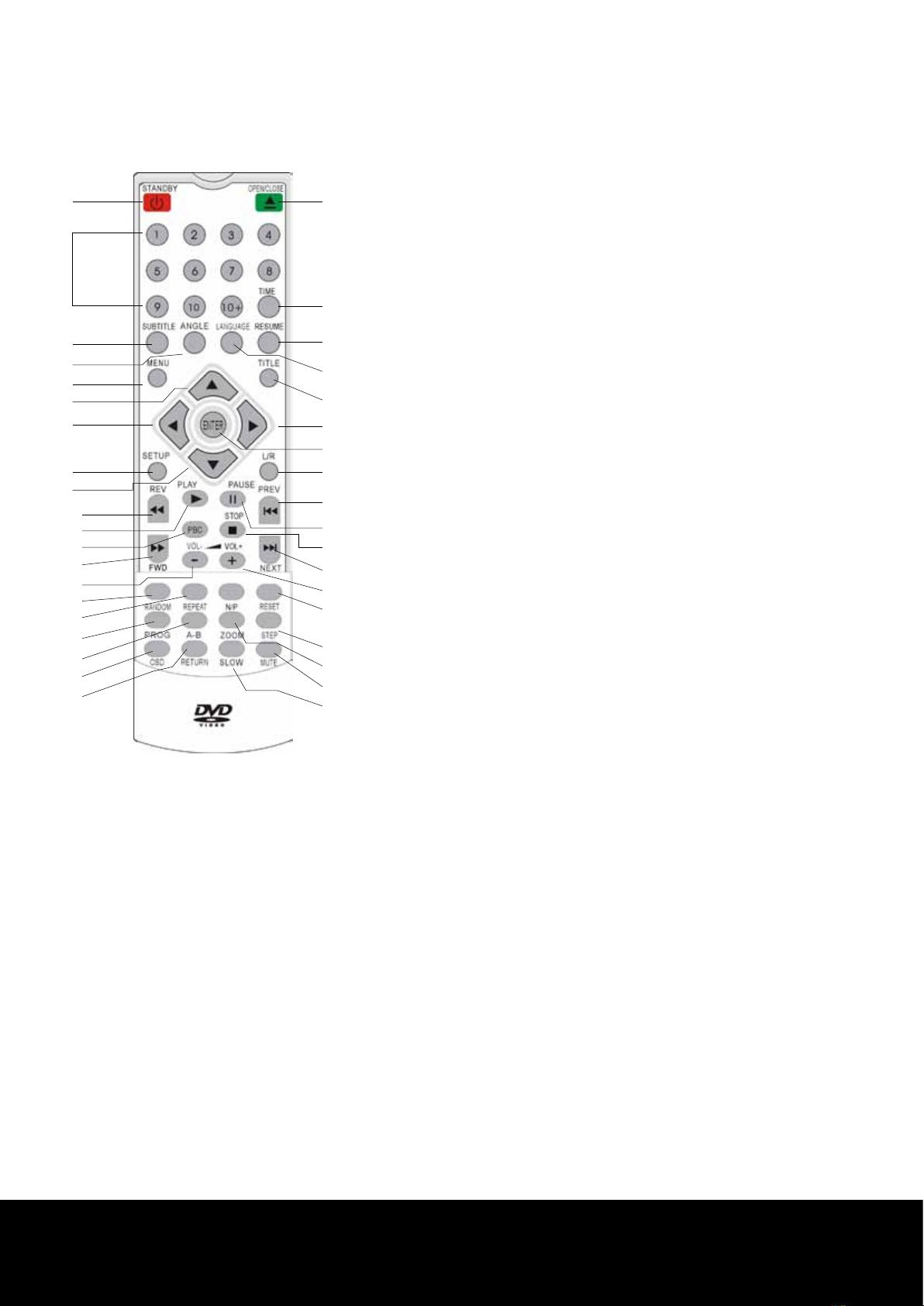
After Sales Support TEL: 1300 886 649
8
1. STANDBY: Switch the
DVD player in and out of
standby mode.
2. NUMBER BUTTONS
3. SUBTITLE: Display
subtitle options
4. ANGLE:
5. MENU: Main menu
display On/OFF.
6. UP ARROW: This button
functions as a toggle
switch.
7. LEFT ARROW: This
button functions as a
toggle switch.
8. SETUP:
9. DOWN ARROW: This
button functions as a
toggle switch.
10. REV:
11. PLAY:
12. PBC:
13. FWD:
14. VOL -: Volume control
15. RANDOM:
16. REPEAT:
17. PROG:
18. A-B:
19. OSD:
20. RETURN: Returns to a
previous menu
21. OPEN/CLOSE: To open
and close the disc tray.
22. TIME
23. RESUME
24. LANGUAGE
25. TITLE
26. RIGHT ARROW: This
button functions as a
toggle switch.
27. ENTER
28. L/R
29. PREV
30. PAUSE
31. STOP
32. NEXT
33. VOL+: Volume control
34. RESET
35. N/R
36. STEP
37. ZOOM
38. MUTE
39. SLOW
Remote Control
1
3
7
8
10
17
19
20
18
15
16
14
13
12
11
5
6
9
4
2
21
22
23
26
28
34
38
36
39
37
33
31
29
30
27
24
25
32
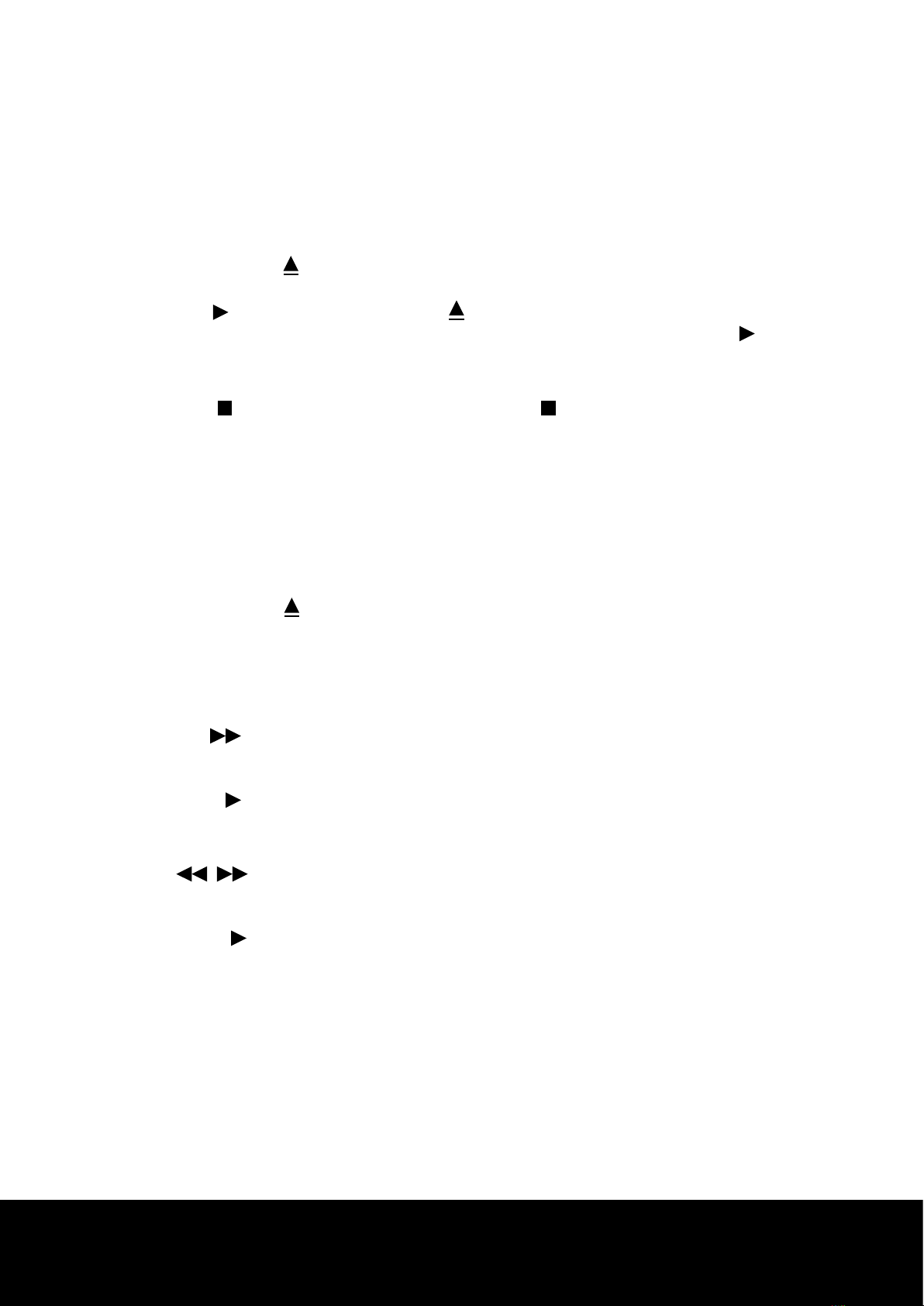
After Sales Support TEL: 1300 886 649
9
Basic Operation
Plug in the DVD player, connect the DVD player to the TV or other device, then press the DVD POWER
button, the power indicator on the DVD player front panel will light up.
4.1.1 PLAYBACK
1. Press the OPEN/CLOSE ( ) button. The tray opens.
2. Place a disc gently into the tray with the disc’s label facing up.
3. Press the PLAY ( ) button or OPEN/ CLOSE ( ) button to close the disc tray. When you stop
disc play, the player remembers where you stopped, so when you press the PLAY ( ) button
again, it will pick up where you left off.
4. STOPPING PLAY
Press the STOP ( ) button during play. Press the STOP ( ) button twice, the DVD player
will shut down.
5. RESUMING PLAY
Press the RESUME button, the DVD player will resume from the stop mode.
6. STANDBY
During Play, press the Standby button on the remote control. The unit will shut off and shift to
stand-by status. When you press the Standby button once again the unit will continue playing.
7. REMOVING DISC
Press the OPEN/CLOSE ( ) button.
8. PAUSING
Press the PAUSE (II) on the remote control during play, the picture will stop with no sound. To
resume, press the PAUSE (II) button once again.
9. STEP MOTION PLAY (EXCEPT CD)
Press the SKIP ( ) button on the remote control during PAUSE mode.
- Each time the button is pressed, a new frame will appear.
- No sound is heard during STEP mode.
- Press the PLAY ( ) button to resume to normal play.
- You can only perform step motion play in the forward direction.
10. SLOW MOTION PLAY
Press the button to choose the play speed between 1/2, 1/4 and 1/8 of normal speed
during PAUSE mode.
- No sound is heard during slow motion mode.
- Press the PLAY( ) button to resume to normal play.
Table of contents
Other Tevion DVD Player manuals