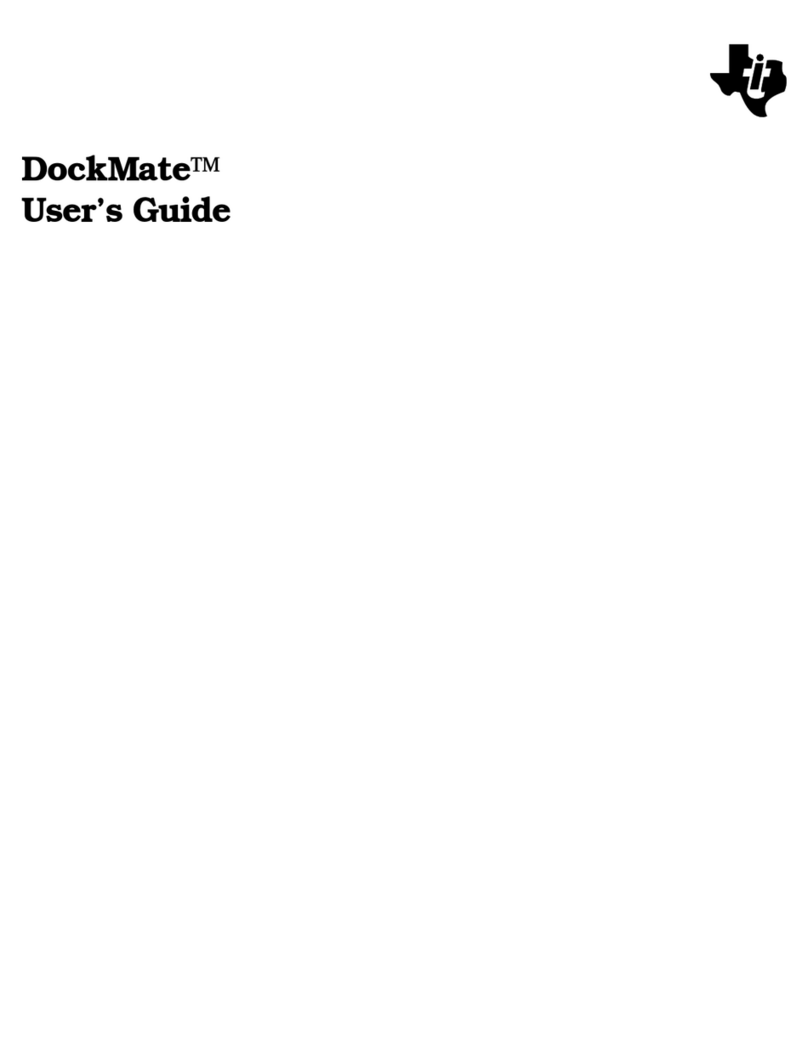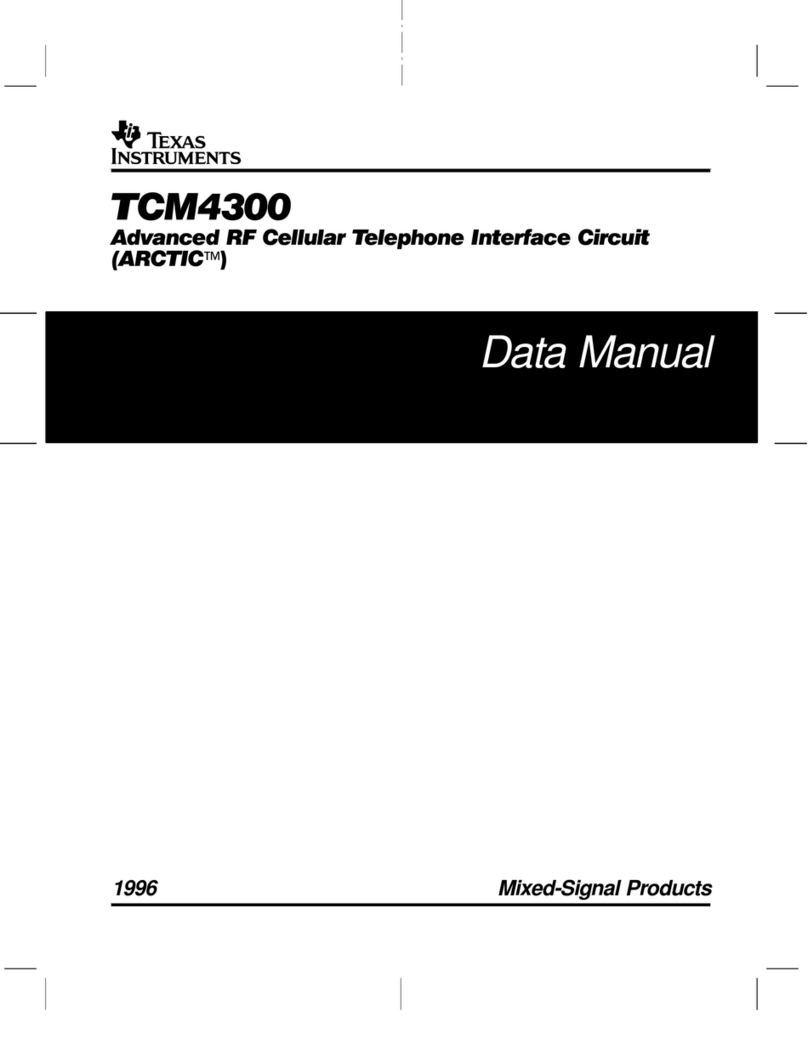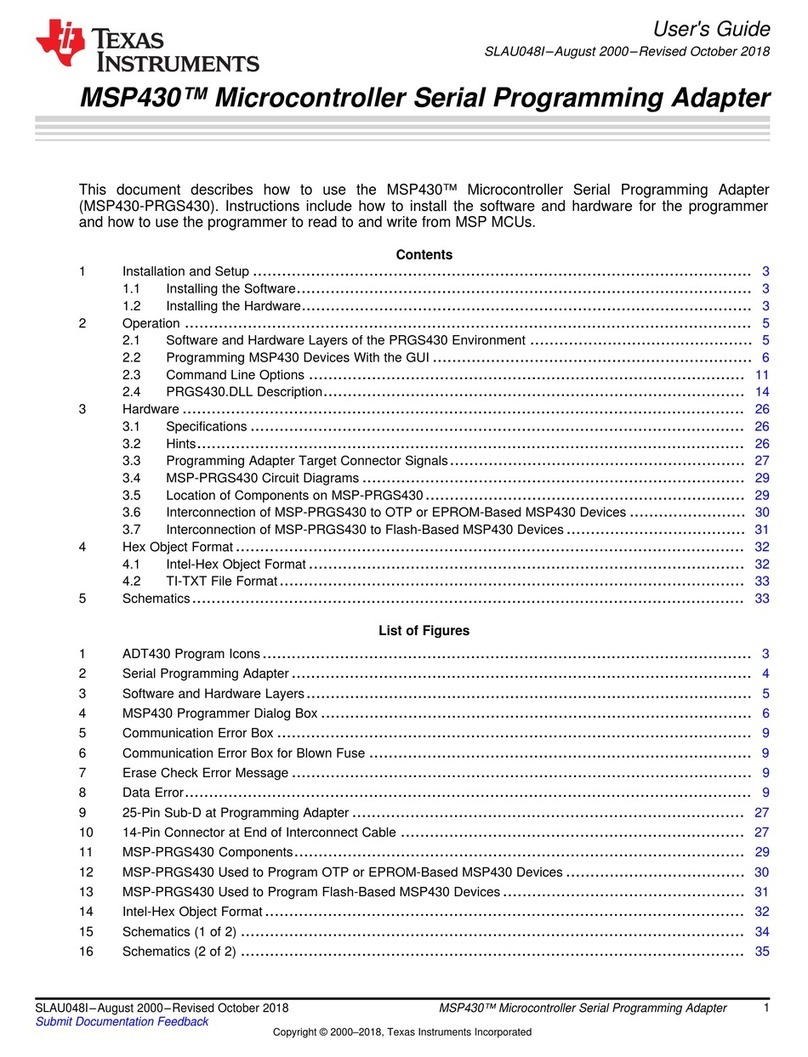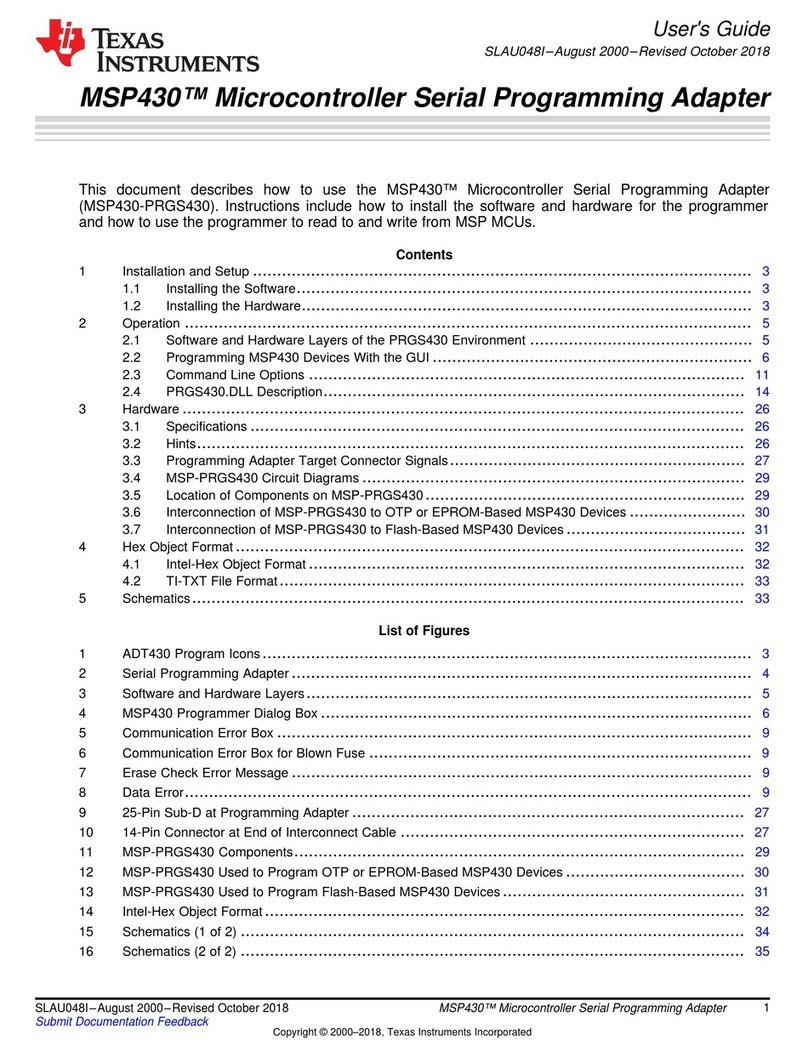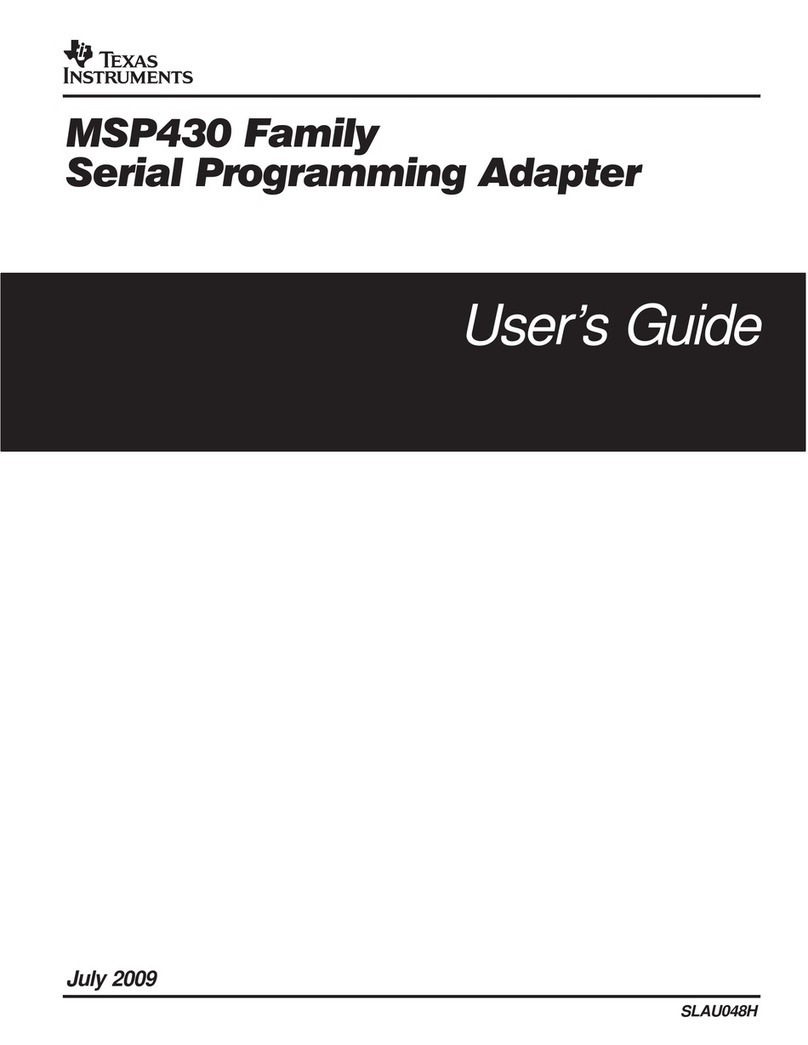www.ti.com
Contents
1 Introduction ................................................................................................................... 5
2 Requirements ................................................................................................................ 5
3 Demo Overview.............................................................................................................. 6
4 Smart Plug.................................................................................................................... 7
5 Key Components............................................................................................................. 8
6 Install Android App......................................................................................................... 10
7 Network Connection ....................................................................................................... 10
8 Starting the Demo — Android Application .............................................................................. 11
9 Starting the Demo — Exosite Website .................................................................................. 18
10 Software Files............................................................................................................... 20
List of Figures
1 Main Interface ................................................................................................................ 6
2 Main Components of Smart Plug.......................................................................................... 7
3 Provisioning by Using Wi-Fi Starter App.................................................................................. 9
4 Sign-In Screen.............................................................................................................. 11
5 Menu......................................................................................................................... 11
6 mDNS With Device Found ................................................................................................ 12
7 Adding Current Device to Exosite Account ............................................................................. 12
8 Device is Already Listed................................................................................................... 12
9 Adding a Device Manually by Entering Information.................................................................... 13
10 Main List With Smart Plug Running in Local Connection............................................................. 13
11 Device Screen With Cloud Connection Running....................................................................... 14
12 Plotting With Apparent Power Selected................................................................................. 14
13 Scheduling Table........................................................................................................... 15
14 Editing Detail................................................................................................................ 15
15 Displaying Device Details ................................................................................................. 15
16 Calibration Screen (Local Connection Only)............................................................................ 16
17 Enable/Disable Cloud Secure Connection (Local Connection Only) ................................................ 16
18 Certificate Update Screen................................................................................................. 16
19 Signed-Out Screen......................................................................................................... 17
20 Application Exit ............................................................................................................. 17
21 Exosite Start Page ......................................................................................................... 18
22 Metrology Data Monitoring Options...................................................................................... 19
23 Device Menu in Android................................................................................................... 20
24 Delete Device from Exosite Website .................................................................................... 20
List of Tables
1 Status LED Behavior Chart................................................................................................. 8
2 Smart Plug Provisioning .................................................................................................... 9
3 mDNS Options.............................................................................................................. 12
4 Adding New Device Setup ................................................................................................ 13
4SimpleLink™ Wi-Fi® CC3200 Smart Plug User's Guide TIDU982–June 2015
Submit Documentation Feedback
Copyright © 2015, Texas Instruments Incorporated