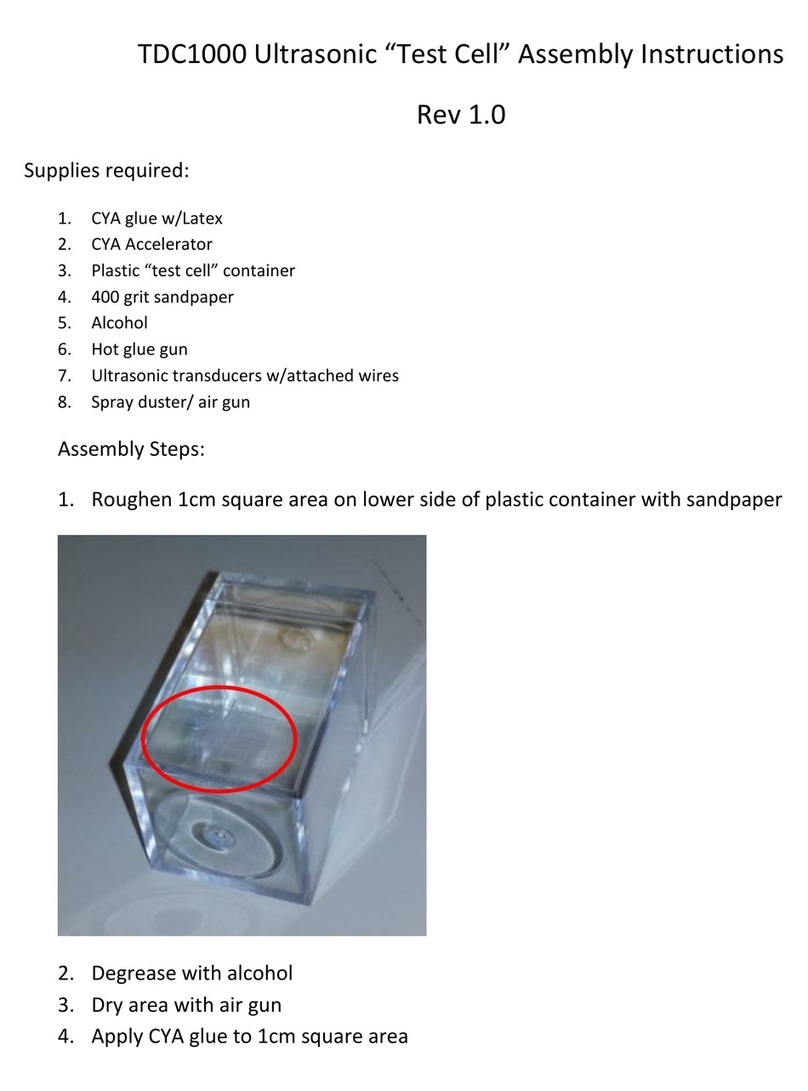User Experience Software
www.ti.com
2.3 Clock
Select this option from the main menu to bring up the Clock sub-menu. Press S2 to return to the previous
menu.
NOTE: The User Experience software initializes the real-time clock to 04:30:00 - 01/01/2011 when
powered is applied to the MSP430.
Digital Clock: Displays an image of a digital watch with the current time and date.
Analog Clock: Displays an image of an analog clock with the current time.
Set Time: Allows the user to set the current time. Use the scroll wheel to change the value of the current
selection. Press push-button S1 is used to advance to the next field. The clock changes take affect after
the last field is updated.
2.4 Games
Select this option from the main menu to bring up the Games sub-menu. Press S2 to return to the
previous menu.
Defender: The player controls a small spaceship. The object of the game is to fly through a tunnel without
hitting the walls and to successfully navigate around mines scattered throughout the tunnel.
Press S1 or S2 to begin the game. Use the wheel to move the ship up and down and press S1 or S2 to
shoot a missile. As the game progresses, the tunnel gets narrower and the game speeds up. After the
player's ship crashes, the score is displayed.
Simon: A version of the famous memory game. The objective of the game is to match a randomly
generated sequence of LEDs displayed on the touch pads. After the sequence is displayed, the user must
touch the correct pads in the same sequence.
The game begins with a single-symbol sequence and adds an additional symbol to the sequence after
each successful response by the user. The game ends when the user incorrectly enters a sequence. The
number of turns obtained in the sequence is then displayed.
Tilt Puzzle: A version of the famous "8-puzzle" game. The game consists of a 3 by 3 grid with eight
numbers and one empty space. The game utilizes the on-board accelerometer to shift numbers up-down
and left-right. The objective of the game is to have the sum of the numbers in each row and column equal
to twelve. Press S1 to begin a new game if the current game is unsolvable. The nature of the game is that
there is a 50% probability the game is not solvable.
2.5 Power Tests
Select this option from the main menu to bring up the Power Test sub-menu. Press S2 to return to the
previous menu.
The Power Test menu contains two demonstrations that allow the user to externally measure the current
consumption of the MSP430 in both active mode and low-power mode. Current consumption can be
measured using a multi-meter with current measuring capabilities (ammeter). Remove the jumper on "430
PWR" (JP6) and connect a multi-meter in series with the MSP430 VCC supply. This connection can be
made using the two large vias near the "430 PWR" text on the PCB. See Section 4 for more details on this
connection.
Active Mode: Demo for measuring active mode current of the MSP430. Instructions are presented on
screen. Press S1 to continue to the application.
Press S2 to return to the Power Tests sub-menu.
The Active Mode menu consists of two columns. The left column controls the core voltage (VCORE) of the
MSP430F5529, and the right column controls MCLK. The right column displays only those MCLK
frequencies that are valid for the current VCORE setting. The capacitive touch pads at the bottom of the
board control which column is currently active. The wheel scrolls through the options in the active column.
10 MSP-EXP430F5529 Experimenter Board SLAU330A–May 2011–Revised June 2011
Submit Documentation Feedback
Copyright ©2011, Texas Instruments Incorporated