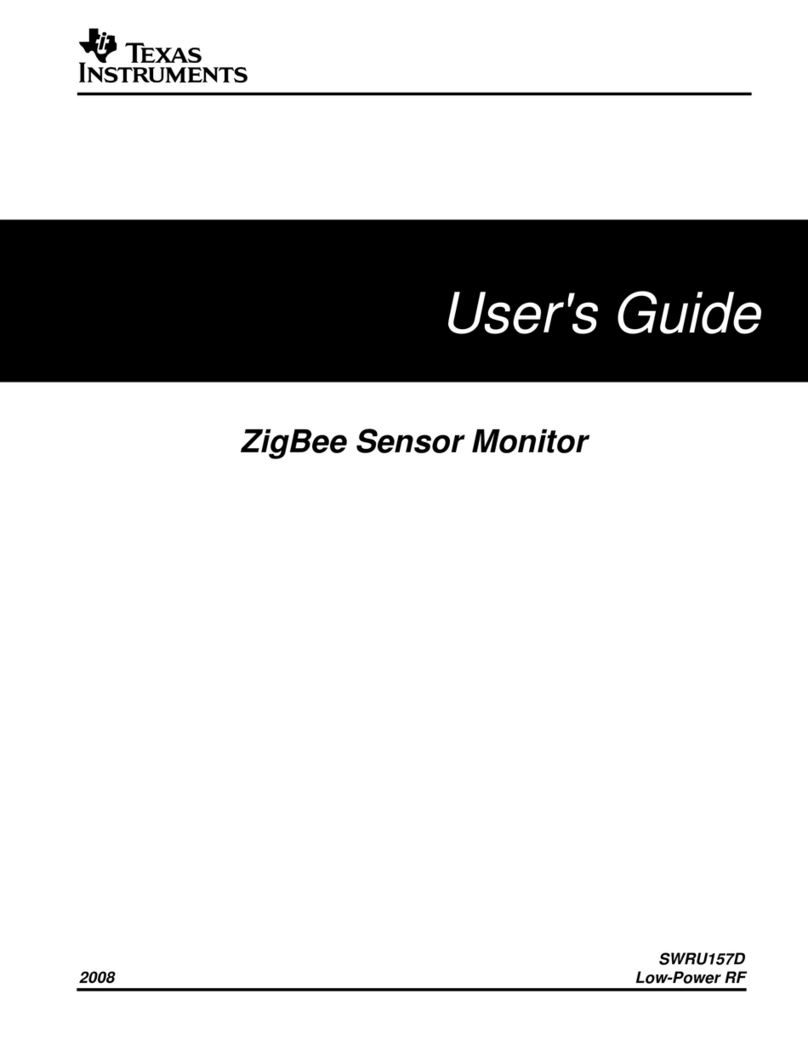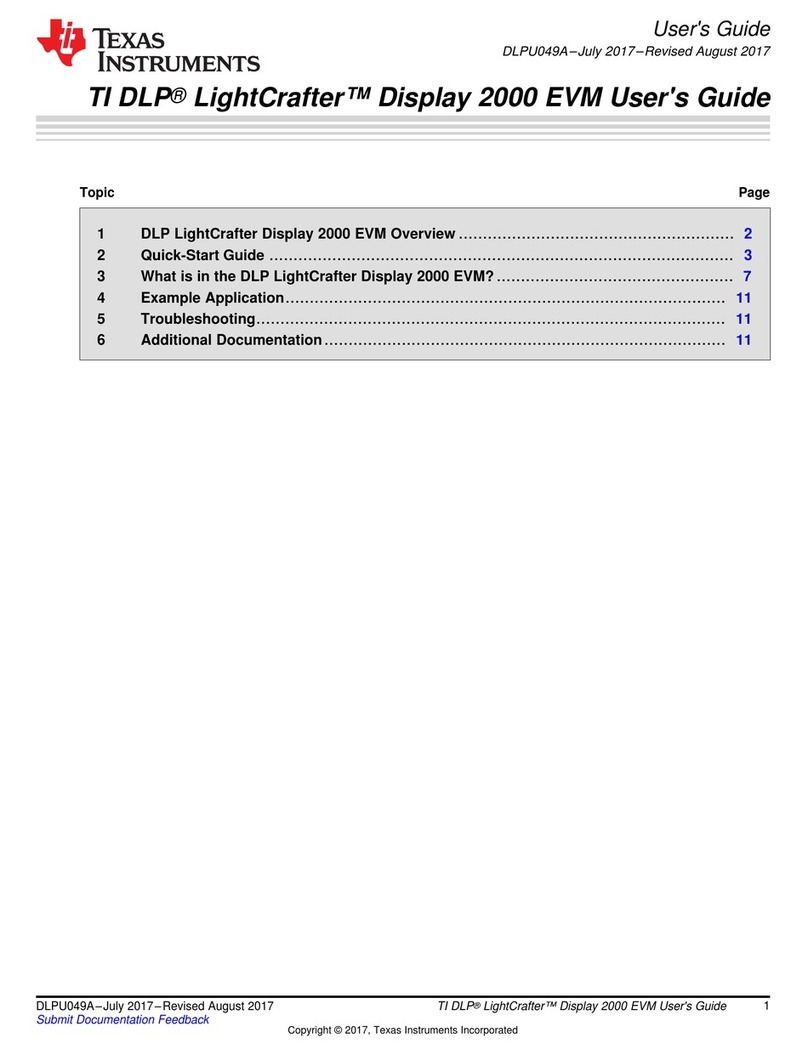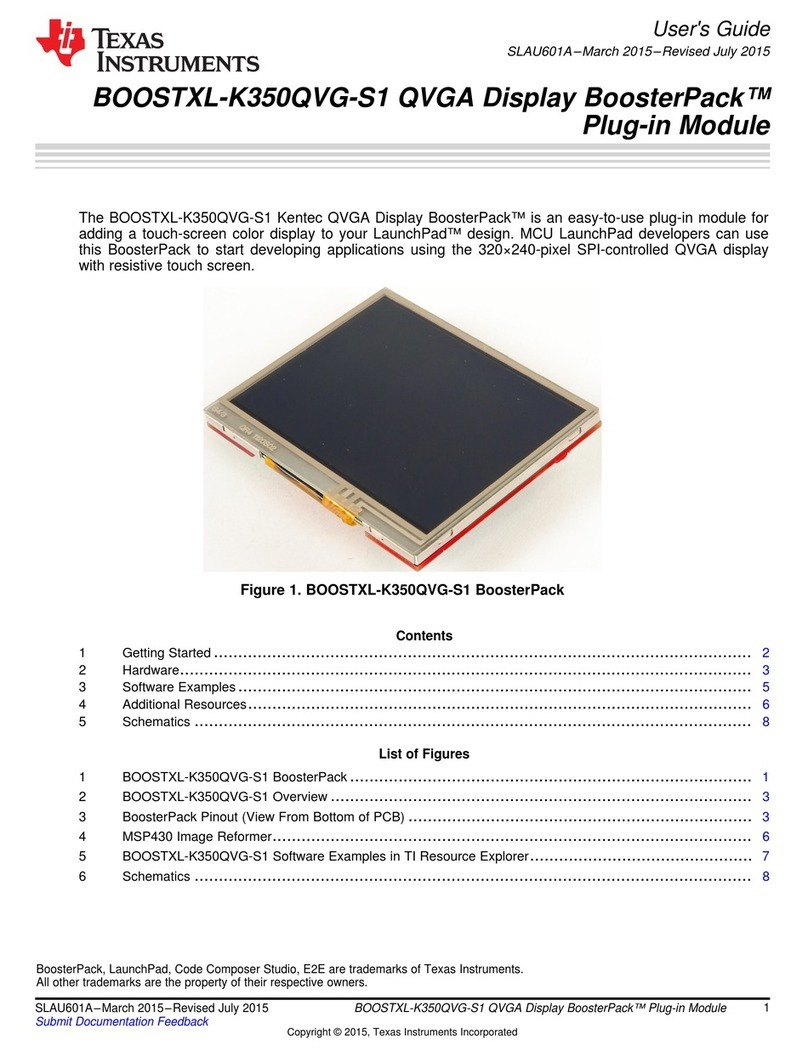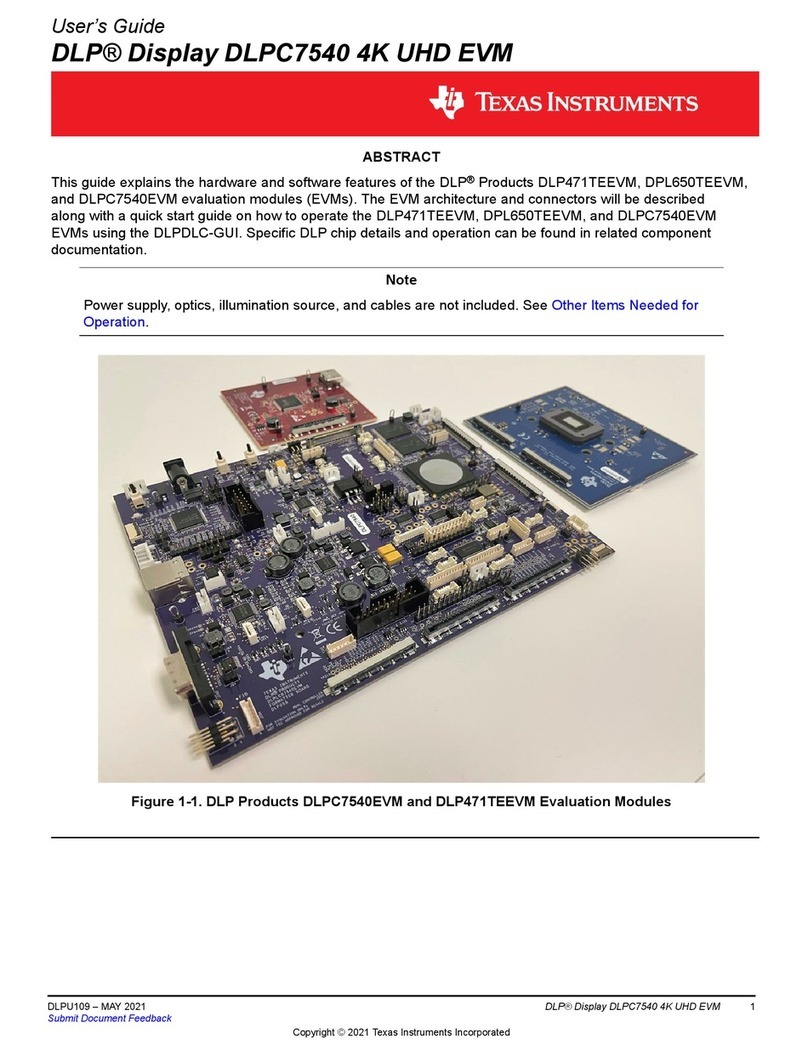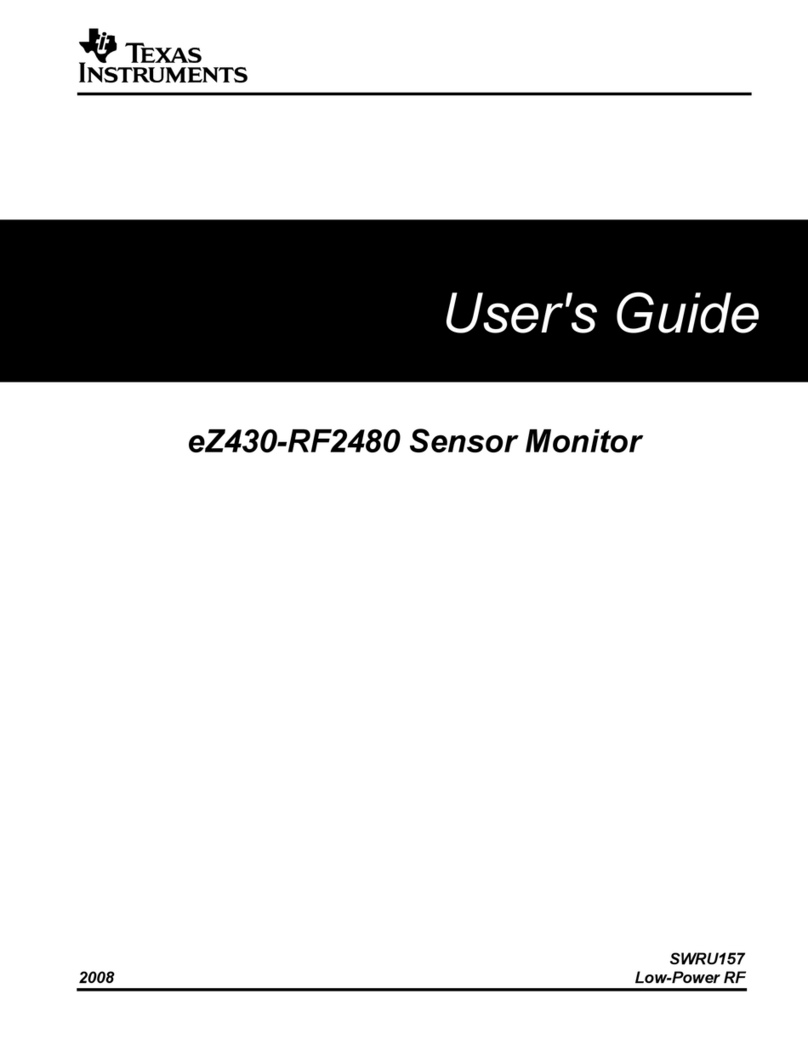1
DLPU074A–August 2018–Revised October 2019
Submit Documentation Feedback Copyright © 2018–2019, Texas Instruments Incorporated
DLP®Display and Light Control EVM GUI Tool
User's Guide
DLPU074A–August 2018–Revised October 2019
DLP®Display and Light Control EVM GUI Tool
Contents
1 Overview...................................................................................................................... 1
2 System Requirements....................................................................................................... 1
3 Software Installation and Driver Installation.............................................................................. 1
4 User Interface Overview .................................................................................................... 2
Trademarks
IntelliBright is a trademark of Texas Instruments.
DLP is a registered trademark of Texas Instruments.
Windows is a registered trademark of Microsoft Corporation.
1 Overview
The DLP®Display and Light Control evaluation module (EVM) includes a Windows®-based GUI tool used
to control the EVM through SPI and I2C commands. This document provides instructions on how to use
features provided by the GUI tool to communicate with the DLP Display and Light Control EVM.
2 System Requirements
The minimum recommended system requirements for the DLP Display and Light Control EVM GUI tool
are:
• PC with 1.4-GHz Pentium IV CPU or higher
• Windows 7 or greater
• 4 GB of RAM
• 1920 × 1080
• 200 MB of free HD space
• USB port
3 Software Installation and Driver Installation
Download the installer for the DLP Display and Light Control EVM GUI tool. Execute the DLP Display and
Light Control EVM GUI tool DLPPicoDisplayAndLightControl.x.x.x.x.Setup.exe and follow the
instructions for software installation. The driver needed to communicate with the EVM is part of the
installation, so no other installer is needed.
Table 1 lists all the tools that the file setup.exe installs.
Table 1. Table of Tool Variations
EVM Simple Mode Product in Advanced Mode
DLP2010EVM-LC DLP Pico Display and Light Control x.x.x.x
(DLP2010LC) DLPC347x Pico Display and Light Controller (0.2
WVGA, 0.3 720p)
DLP3010EVM-LC DLP Pico Display and Light Control x.x.x.x
(DLP3010LC)
DLP4710EVM-LC DLP Pico Display and Light Control x.x.x.x
(DLP3010LC) DLPC347x Pico Display and Light Controller (0.47
1080p)