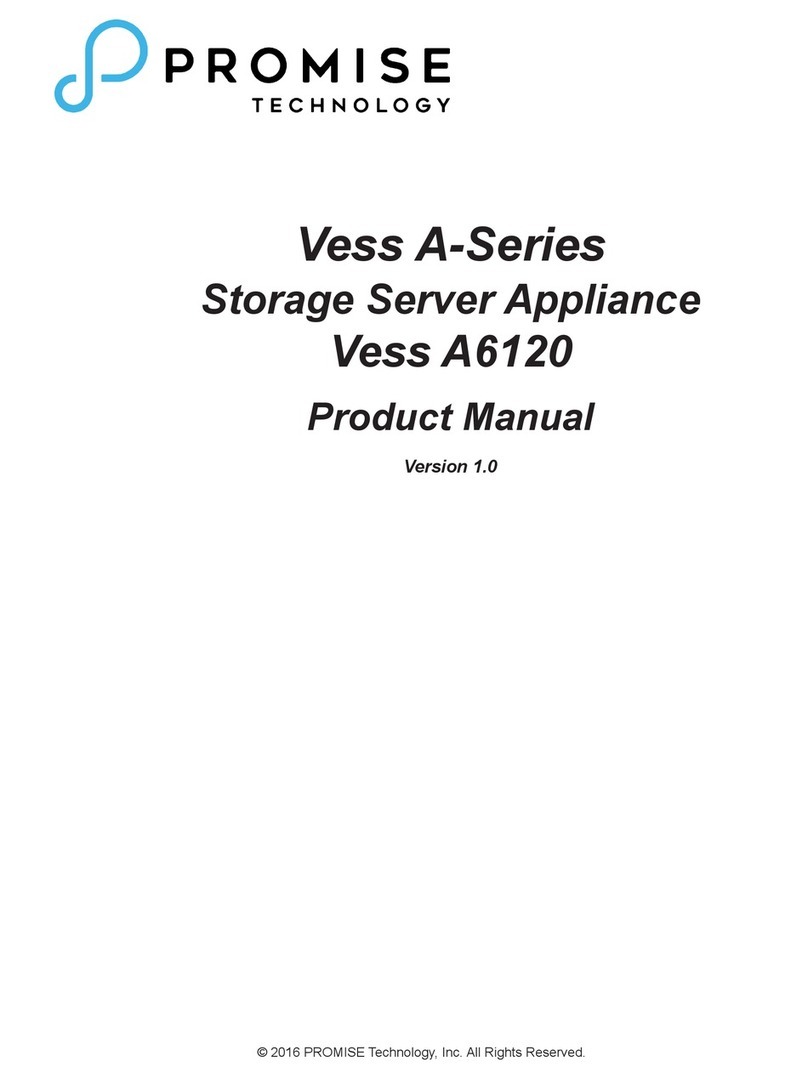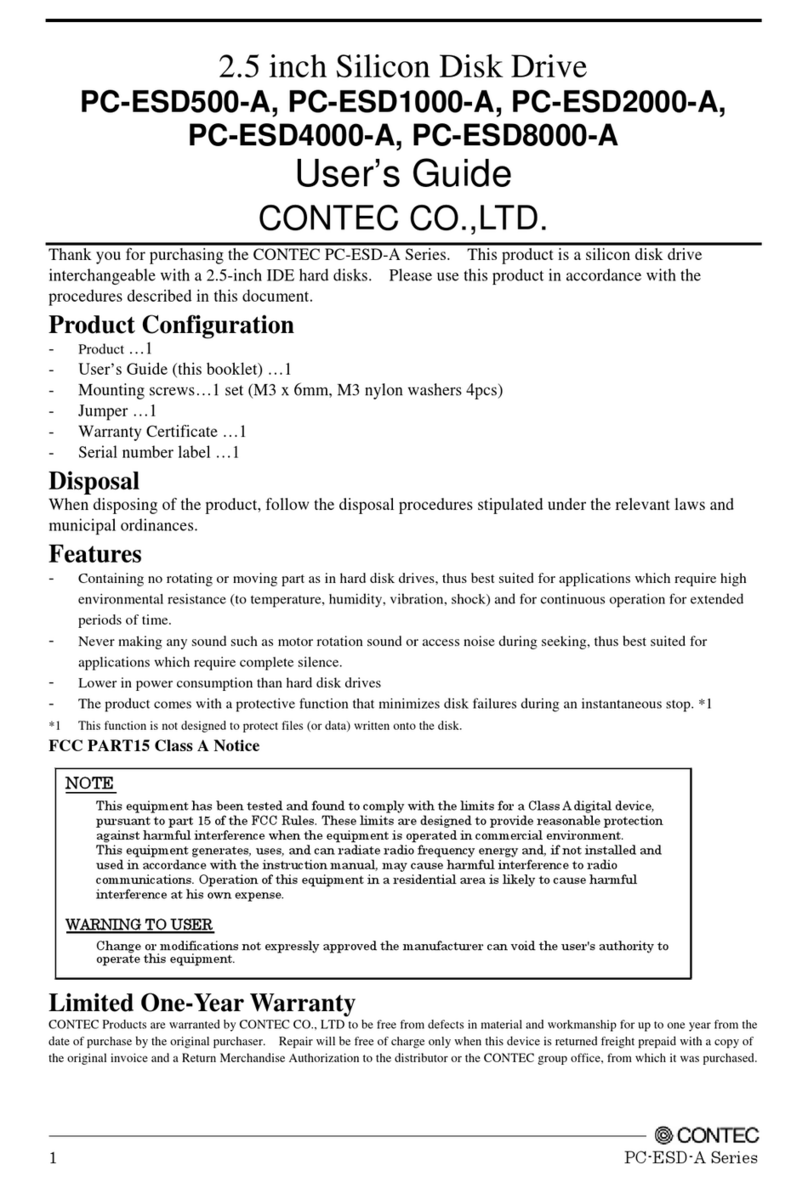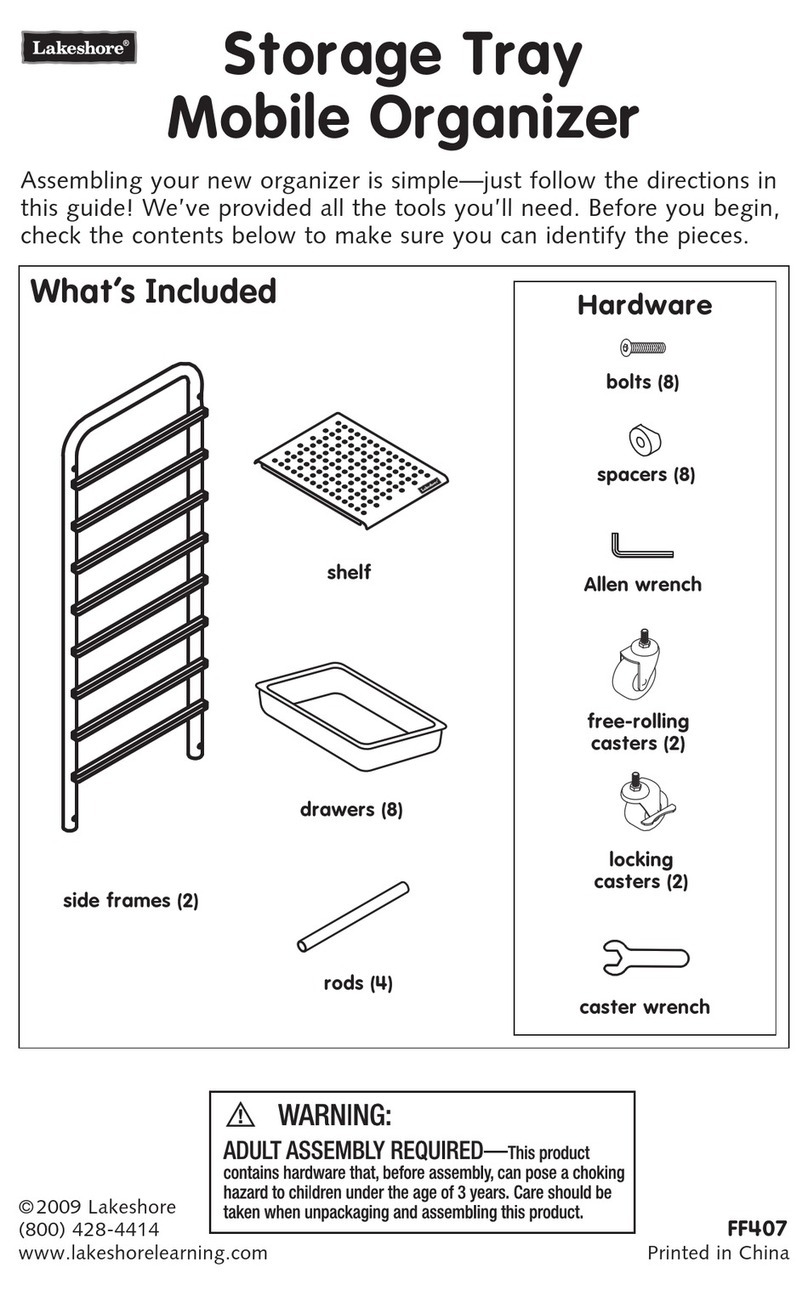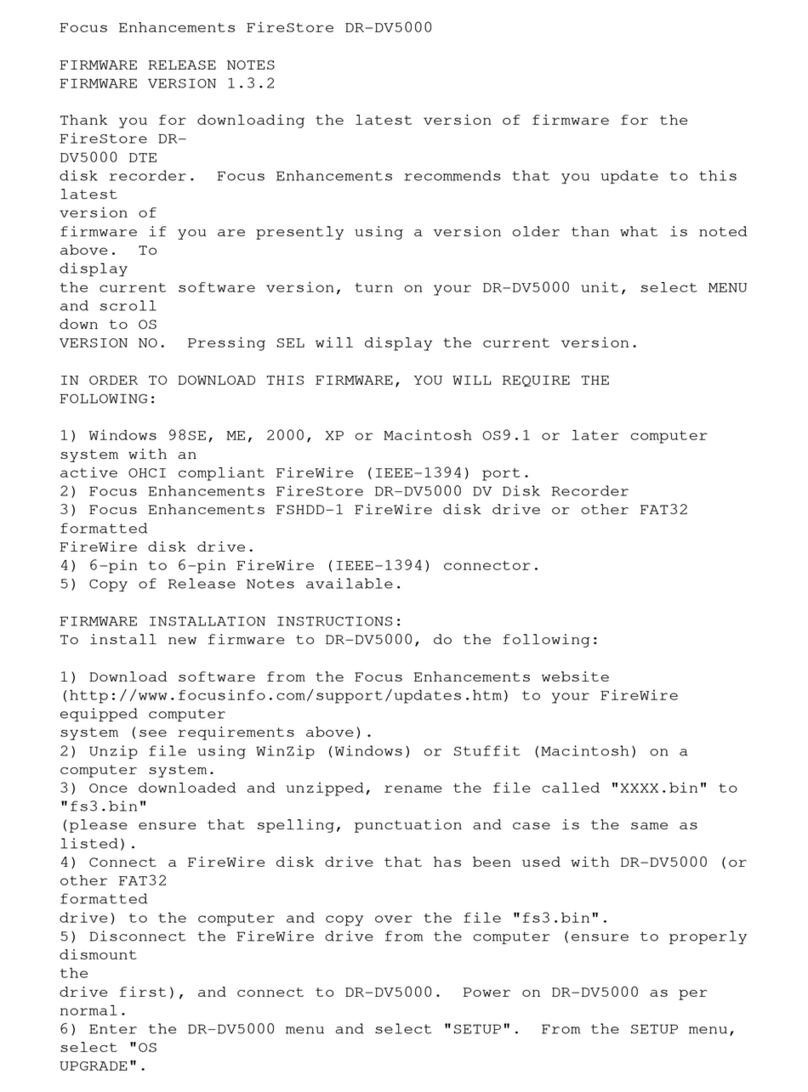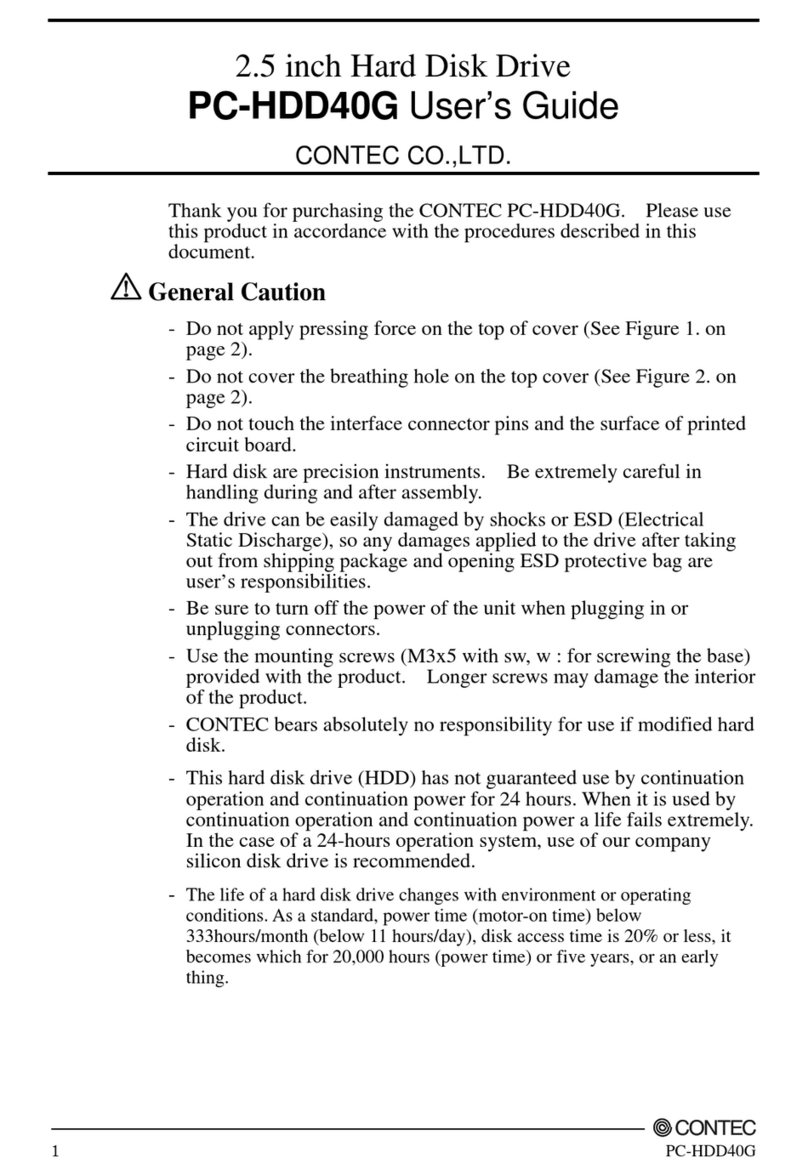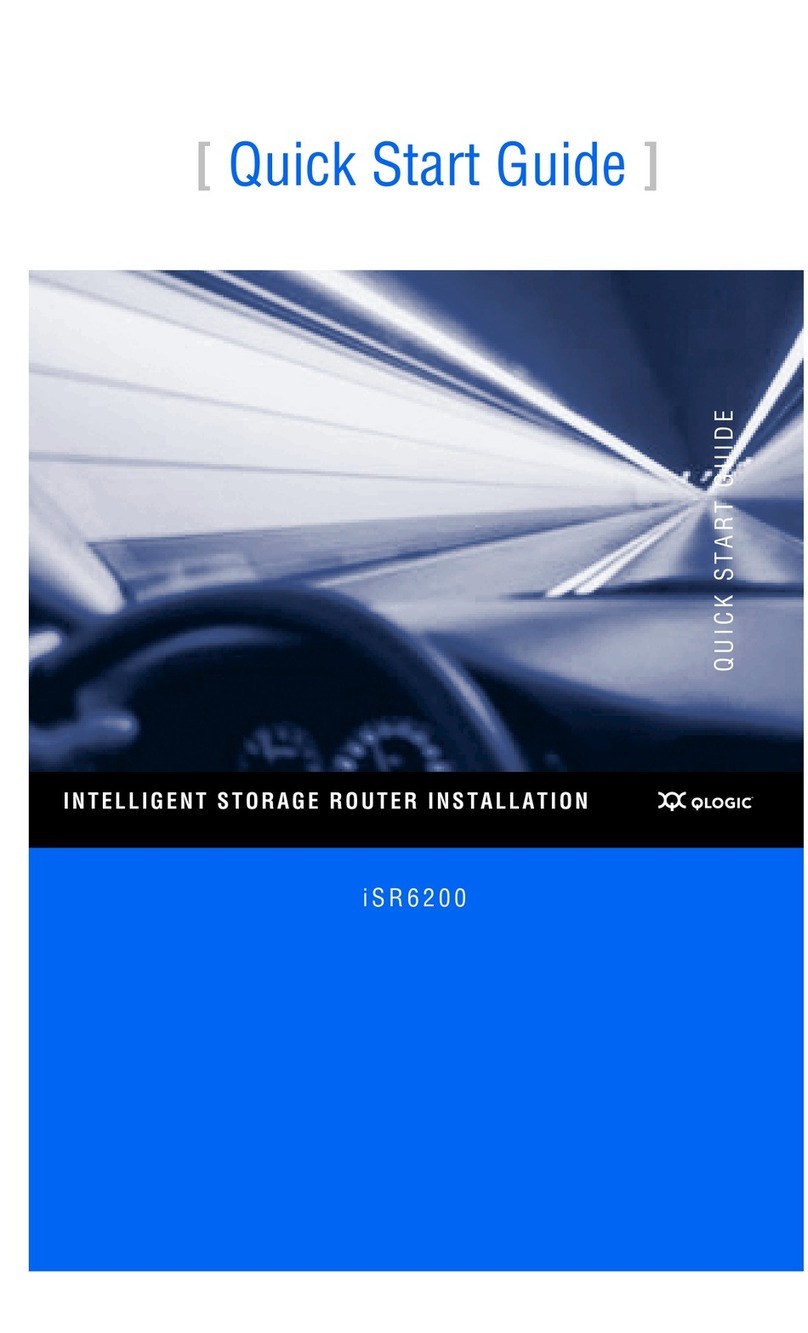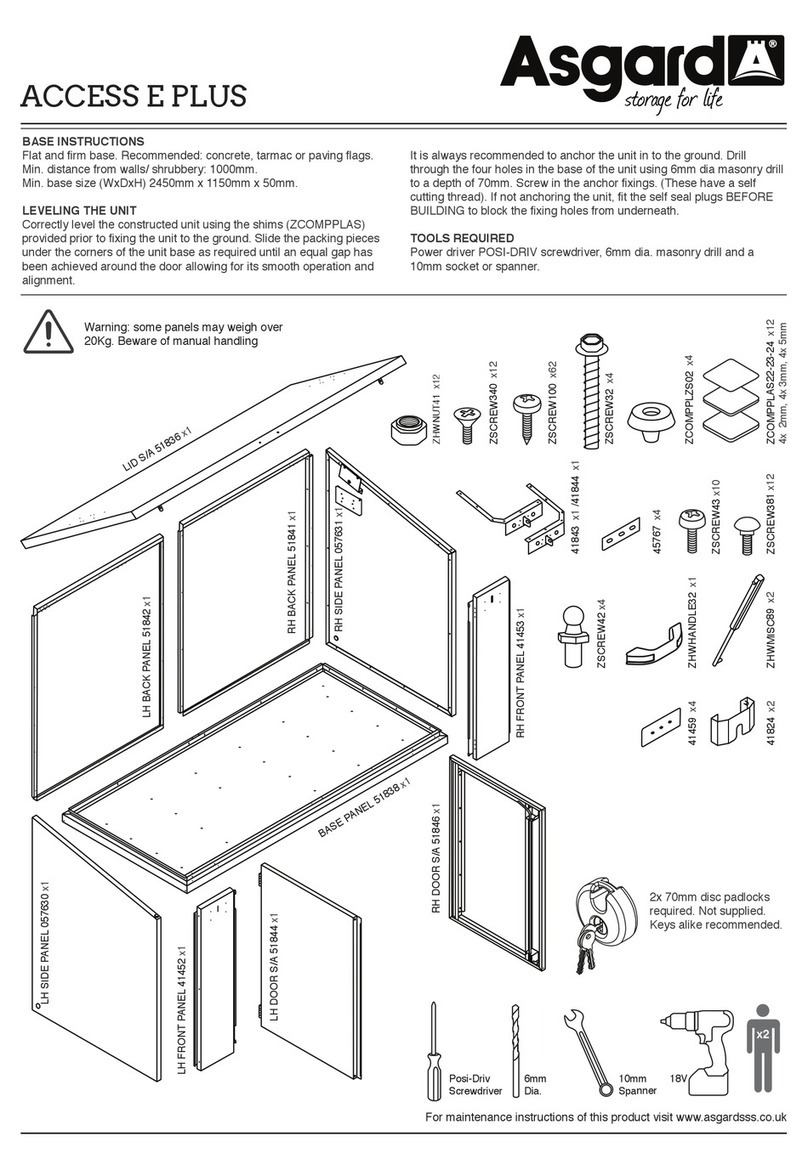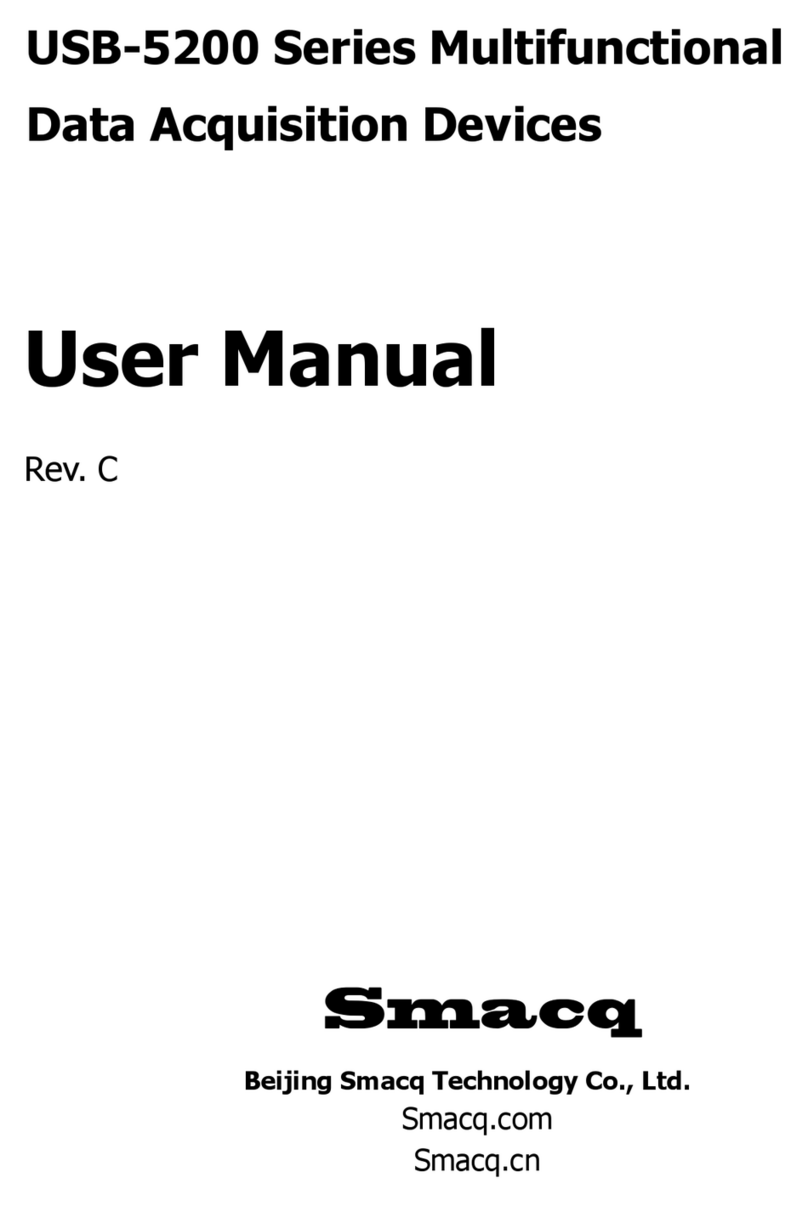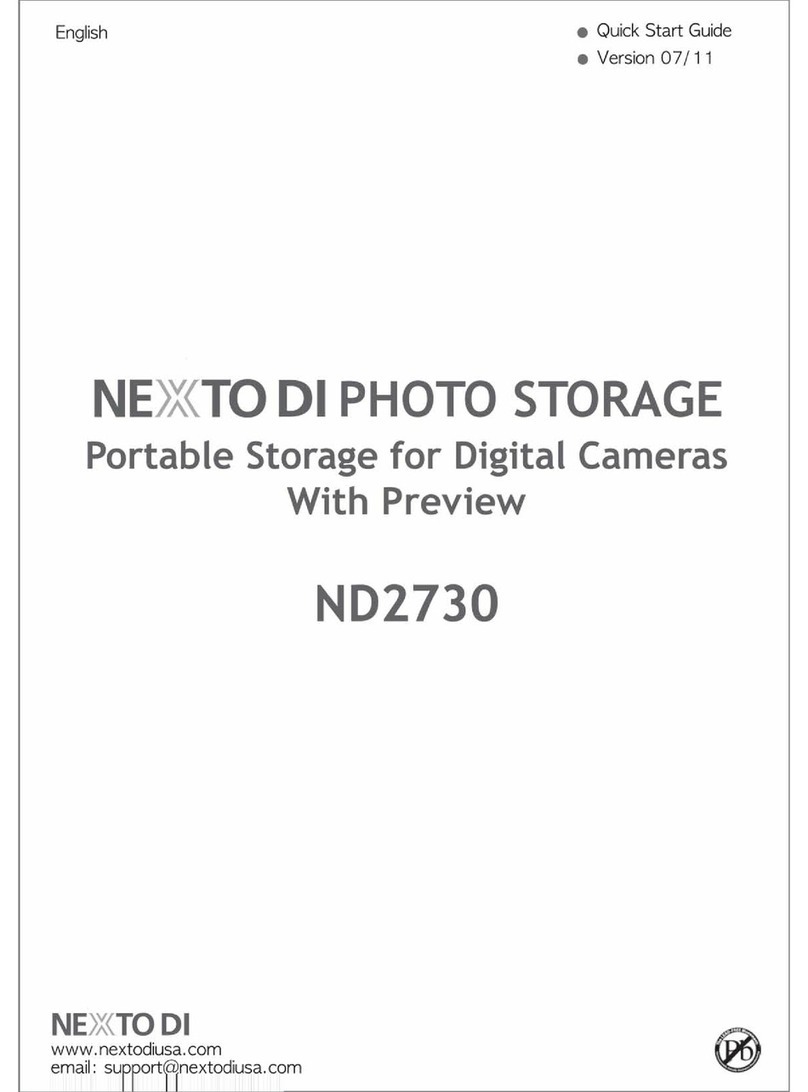Texas Memory Systems RamSan-120 User manual

TEXAS MEMORY SYSTEMS, INC.
RamSan-120
User’s Manual
Version 1.0

Any trademarks or registered trademarks used in this document belong to the companies that own
them.
Copyright © 2004, Texas Memory Systems, Inc. All rights are reserved. No part of this work may be
reproduced or used in any form or by any means - graphic, electronic, or mechanical, including
photocopying, recording, taping, or information storage and retrieval systems - without permission of
the copyright owner.
RamSan-120 User’s Manual - ii -

Table of Contents
Preface ................................................................................................................1
Document Overview.................................................................................................1
Conventions............................................................................................................1
Safety Precautions...................................................................................................1
Revision History ......................................................................................................2
Chapter 1 – Introduction ............................................................................................3
1.1 Overview.....................................................................................................3
1.2 System Components .....................................................................................3
1.3 Power .........................................................................................................3
1.4 Non-Volatility ...............................................................................................4
1.5 Configurable Backup .....................................................................................5
1.6 Performance ................................................................................................5
Chapter 2 – Installation..............................................................................................6
2.1 Electro-Static Discharge Warning ....................................................................6
2.2 Battery Warning ...........................................................................................6
2.3 System Inspection ........................................................................................6
2.4 Rack Mounting..............................................................................................6
2.5 Connecting the Fibre Channel Ports .................................................................6
2.6 Connecting the Power Supply .........................................................................7
2.7 Turning on the System ..................................................................................8
2.8 System Initialization......................................................................................8
Chapter 3 – Management Tool Overview ..................................................................... 10
3.1 Front Panel Display ..................................................................................... 10
3.2 Text Management Interface.......................................................................... 11
3.3 Web Management Interface.......................................................................... 14
3.4 SNMP........................................................................................................ 15
Chapter 4 – Administration Functions ......................................................................... 17
4.1 Security .................................................................................................... 17
4.2 Configuring System Date and Time................................................................ 23
4.3 Configuring Ethernet Settings....................................................................... 24
4.4 Power Down Settings................................................................................... 30
4.5 Installing New Feature Licenses .................................................................... 32
4.6 Saving and Uploading Configuration Options................................................... 33
Chapter 5 – Monitoring Functions............................................................................... 36
5.1 Viewing System health and status................................................................. 36
5.2 Statistics ................................................................................................... 50
5.3 Logs ......................................................................................................... 54
Chapter 6 – LUN Configuration .................................................................................. 57
6.1 A Example LUN Configuration ....................................................................... 58
6.2 Adding LUNs .............................................................................................. 59
6.3 Linking LUNs to/from Fibre Channel Controllers............................................... 61
6.4 Viewing LUN Status / LUN Map ..................................................................... 63
6.5 Changing LUN Numbers............................................................................... 65
6.6 Resizing LUNs ............................................................................................ 67
6.7 Managing Access Lists ................................................................................. 68
6.8 Deleting LUNs ............................................................................................ 71
6.9 Setting Backup Mode................................................................................... 72
6.10 Initializing LUNs.......................................................................................... 73
Chapter 7 – Fibre Channel Controller Configuration....................................................... 75
7.1 Changing Fibre Channel Topology and Link Speed............................................ 75
7.2 Resetting a Fibre Channel Controller.............................................................. 78
7.3 Clearing Fibre Channel Controller Statistics..................................................... 79
7.4 Advanced Fibre Channel Controller Options..................................................... 79
Chapter 8 – SNMP Configuration................................................................................ 81
RamSan-120 User’s Manual - iii -

8.1 Enabling SNMP settings ............................................................................... 81
Chapter 9 – System Maintenance............................................................................... 86
9.1 Updating System Firmware .......................................................................... 86
9.2 Replacing a Power Supply ............................................................................ 88
9.3 Disk Drive Maintenance ............................................................................... 89
9.4 Battery...................................................................................................... 89
9.5 Fans ......................................................................................................... 89
Chapter 10 – Troubleshooting ..................................................................................... 90
10.1 System Event Log....................................................................................... 90
10.2 Support Log............................................................................................... 90
10.3 System Diagnostics..................................................................................... 90
10.4 Still Having Problems… ................................................................................ 90
Chapter 11 – Specifications ........................................................................................ 91
11.1 Physical Characteristics................................................................................ 91
11.2 Operating Environment................................................................................ 91
11.3 Non-operating Environment.......................................................................... 91
Appendix A – Warranty, Maintenance, Field Service, and Repair Policy .............................. 92
Appendix B – Serial Port Settings................................................................................. 95
RamSan-120 User’s Manual - iv -

Preface
Document Overview
This document provides operating procedures for the RamSan-120. It
covers installation, management, and troubleshooting issues.
Conventions
This document uses the following textual conventions:
Select Front panel button descriptions
Ethernet Setup Front panel text (menu items)
lunconfig Management port (serial/Telnet) commands and
text.
Safety Precautions
PLEASE OBSERVE ALL DUE SAFETY MEASURES WHEN WORKING
WITH SENSITIVE ELECTRICAL EQUIPMENT. READ AND FOLLOW
ALL INSTRUCTIONS AND SAFETY PRECAUTIONS BEFORE
OPERATING THE UNIT.
Before servicing the unit, shutdown the unit and remove power cords
from both power supply modules. Wait 15 seconds before servicing the
unit.
DO NOT REACH INSIDE THE PROTECTIVE ENCLOSURE AFTER
REMOVING A POWER SUPPLY MODULE.
Caution for service personnel: Power supply modules include Double
Pole/Neutral Fusing.
RISK OF FIRE OR EXPLOSION IF BATTERY IS REPLACED BY AN
INCORRECT TYPE. DO NOT DISPOSE OF USED BATTERIES IN A
FIRE. THEY MAY EXPLODE. CHECK WITH LOCAL AUTHORITIES
FOR DISPOSAL INSTRUCTIONS.
Only use TMS factory certified replacement parts. Faulty components
should be replaced as soon as possible.
RamSan-120 User’s Manual - 1 -

Revision History
The following table describes revisions to this document:
Version Comments Date Firmware
1.0 Initial release 12/07/2004 2.6.0
RamSan-120 User’s Manual - 2 -

Chapter 1 – Introduction
1.1 Overview
The RamSan-120 series solid-state disk uses SDRAM (memory) as its
primary storage. This technology enables practically instantaneous data
access, which results in dramatic application performance increases.
Texas Memory Systems (TMS) designed the RamSan to be highly available
and fault tolerant. The system has higher availability than RAID or JBOD
systems because the primary storage media is SDRAM, which does not
require moving parts. Additionally, SDRAM has a very high mean time
between failures (as high as several hundred years) according to some
studies. The RamSan-120’s internal disk drive and battery provide a fully
non-volatile solution.
The RamSan complements existing disk drives, JBOD, or RAID, in
performance sensitive applications. Servers perceive the RamSan as
another attached disk drive. For some applications, the RamSan is the
only storage system required. For applications that store terabytes of
data, storage administrators add the RamSan to systems that include
RAID or JBOD.
Connect the RamSan via Fibre Channel to host servers, NAS filers, or
storage network switches and hubs. If you have specific compatibility
questions, please contact Texas Memory Systems.
Use the RamSan in a variety of applications. If hard disk drives slow down
your application, there is a good chance that the RamSan can speed it up.
1.2 System Components
The system components for the RamSan-120 include:
•Main system memory - 8 Gigabytes
•Dual Fibre Channel ports
•Ethernet monitoring port
•Serial monitoring port
•Front panel display for monitoring and configuration
•SNMP based monitoring
•Java-based Web monitoring
•Internal backup hard drive
•Internal battery
1.3 Power
The RamSan includes an auto-ranging power supply (it accepts either 110
or 220 VAC power).
RamSan-120 User’s Manual - 3 -

The RamSan-120’s power supply connects to an internal battery pack. The
battery pack provides up to seven minutes of operation after a power
failure. You can monitor power supply temperature and voltages from the
system monitoring software.
If a RamSan-120 looses power, it operates for one minute before
beginning to shutdown. The shutdown process involves synchronizing data
to the internal hard disk drive. If the system determines that the battery
life will not last the full shutdown delay period, it will start the
synchronization process immediately.
When power is restored, the RamSan-120 restores system memory with
the data from the internal hard disk drive and then resumes normal
operations. In addition, the system begins recharging the battery. You can
monitor the battery charge level using the bundled remote monitoring
software.
1.4 Non-Volatility
By utilizing an internal hard drive and battery, the RamSan-120 combines
the performance of SDRAM storage with the non-volatile nature of hard
disk drives. Texas Memory Systems equips the RamSan-120 with an
internal backup hard disk drive. In order to operate the drives after a
power failure occurs, the RamSan-120 contains a backup battery. When
fully functional and fully charged, the battery provide at least seven
minutes of operation.
The RamSan-120 is the first and only solid state disk to implement ECC-
protected DIMMS as a RAID (redundant array of independent DIMMs).
Similar to disk-based RAID, if an entire DIMM inside the unit fails, other
DIMMs will rebuild that information without interruption.
The system monitors the internal disk and battery for a failure condition.
In such an event, it notifies the operator of an error through the front
panel display and the management software.
RamSan-120 User’s Manual - 4 -

1.5 Configurable Backup
The RamSan-120 allows the administrator to set backup modes for each
LUN individually or system wide.
Datasync mode
In DataSync mode, the system reads and writes data to memory only.
The disk remains offline during normal operation. If power loss occurs and
the shutdown timer reaches zero, or the user requests a shutdown, the
system takes the Fibre Channel interfaces offline and synchronizes all data
to the internal hard drive.
None (Volatile) mode
This operational mode disables the backup functionality for the LUN
making it completely volatile. In the case of system shutdown or failure,
all data stored in the selected LUN will be lost intentionally.
1.6 Performance
The RamSan-120 series solid state disk is the ultimate in performance
storage. With two Fibre Channel ports in a 1U package, the RamSan-120
delivers powerful bandwidth and I/O. The RamSan-120 series is capable of
70,000 IOPS (I/O operations per second) and 400 MB/sec of read or write
performance.
RamSan-120 User’s Manual - 5 -

Chapter 2 – Installation
2.1 Electro-Static Discharge Warning
Important:
Please take full E.S.D. precautions if it is necessary at any time to come
into contact with any circuit boards, components or connectors.
Electrostatic discharge can damage the components used in the RamSan
and its interfaces.
2.2 Battery Warning
The internal battery in the RamSan-120 is charged with enough voltage to
power a fully loaded system for approximately seven minutes. However,
the battery may not be fully charged when you install your system.
Therefore, ensure that your battery is fully charged before you use the
system where there is risk of power failure.
As a precaution, replace the RamSan’s battery every two years. To obtain
spare or new battery for your RamSan, contact Texas Memory Systems.
2.3 System Inspection
Texas Memory Systems ships the RamSan with a packing list. Ensure that
you have received all of the components listed.
1) Examine the external chassis for any damage that might have
occurred during shipping.
2) Ensure that the power supply is locked securely in place.
3) Inspect the interface plate for any screws that might have loosened
during shipping.
4) Inspect the front panel display for damage.
5) Report any meaningful damage to Texas Memory Systems.
2.4 Rack Mounting
The RamSan-120 series solid state disk is a 1U rack-mountable system.
Texas Memory Systems ships the system with the slides and equipment
needed to install it into a standard 19” rack.
2.5 Connecting the Fibre Channel Ports
After you have inspected the system and properly mounted it, either
connect the Fibre Channel ports on the RamSan to your server or to a
Fibre Channel switch.
RamSan-120 User’s Manual - 6 -

Figure 2-1: RamSan Interface Plate
Your system includes dual Fibre Channel controllers.
Figure 2-1 shows the port layout for the RamSan. The Fibre Channel ports
are labeled “A” and “B”, on the left and right respectively. The FC ports on
the system are capable of connecting to point-to-point, arbitrated loop,
and switched fabric topologies at either 2-Gigabit or 1-Gigabit speeds.
FC A & B
2.6 Connecting the Power Supply
Texas Memory Systems equips the RamSan with a power supply that
operates on 110/220 VAC line power. A fully loaded RamSan requires up
to 150 watts of power. Using the provided AC power cord, connect the
power supply to a power source. Install the socket outlet in an easily
accessible location near the equipment.
For normal system operation, connect the power supply to an external
power source. If a RamSan-120 completely looses external power, it will
shutdown after a defined amount of time.
Figure 2-3 RamSan Power Supply
The power supply includes the following button and indicators:
“Power” switch
The large black button to the right of the power supply acts as an on/off
switch.
AC Volta
g
e
“Power”
•You can use this button to turn the system on after a system
shutdown. If the system shuts down for any reason other than a
power failure, press the “Power” switch to turn the system back on.
If power is restored after a power failure or the power cord is
removed and then reinserted, the system automatically powers on.
•In addition, the button allows the user to force a hard-shutdown of
the system. Only perform a hard-shutdown when you are unable to
perform a manual shutdown and after backing up all of the data to
external storage. To perform a hard-shutdown, unplug or remove
the power supply. Then, hold down the “Power” switch for
approximately 5 seconds to shutoff the battery and cause the
system to lose power. Texas Memory Systems recommends leaving
the unit off for 20 seconds before restarting.
RamSan-120 User’s Manual - 7 -

Warning:
A hard-shutdown will cause data loss and should only be used when
the user is unable to perform a manual shutdown and all the data has
been backed up to external storage.
AC Voltage indicator light
When the power supply is connected to AC power and is operating
properly, the indicator light is green. If the green light is not on, either the
power supply is disconnected from an AC power source or the power
supply has failed. Check the power cable to determine if power has been
lost to the supply or whether the supply has failed. The front panel
display, Text Management Interface, or Web interface, may provide
additional information regarding the problem.
2.7 Turning on the System
The RamSan automatically powers on when power is connected to the
system. The only time the system does not power on automatically is
when a user has initiated a manual shutdown or the system has powered
off due to some failure other than AC power loss. In the event this
happens, press the “Power” switch, which is the large black button to the
right of the power supply. Please see Section 2.6 Connecting the Power
Supply.
2.8 System Initialization
The front panel display shows the boot process’s current state. Once the
power is connected, the system turns on automatically and the front panel
display begins the power on sequence. The following happens
automatically (you can also monitor this boot sequence externally through
the serial port):
1. Once AC power is connected, the
RamSan will power-up with the
Texas Memory Systems logo. The
front panel displays the memory
size.
Soon after that, you will see
“Booting…” and then the system
displays the IP address.
TMS
|
|
|
|
|
|
||||||
()
Texas Memory Systems
TMS
|
|
|
|
|
|
||||||
()
Memory Size: 8GB
Booting ...
IP Address Acquired:
000.000.000.000
RamSan-120 User’s Manual - 8 -

2. Next, the front panel displays
“Restoring Data” and cycles
between a progress bar and an
estimated time until completion.
Administrators may use this to
determine how much time before
the system is on-line. This
information is also available
through the Text Management
Interface. This process will take
approximately five minutes for a
fully loaded system.
If all system LUNs are set to
Volatile mode, the front panel
displays “Initializing” instead of
“Restoring Data.”
3. Once the system has restored
data, the front panel displays
“System Status: GOOD” and
shows the performance bars for
each Fibre Channel port. The
number represents the Fibre
Channel Controller. The top bar
represents port A and the bottom
bar represents port B.
Restoring Data ... 73.8%
Restoring Data ... 73.8%
Est. Time Left 01:03
System Status: GOOD
1==-
The system is now ready for normal operation.
RamSan-120 User’s Manual - 9 -

Chapter 3 – Management Tool
Overview
3.1 Front Panel Display
The Front Panel Display provides a quick and easy way view the RamSan’s
status. It displays the current progress of disk synchronization and shows
system warnings and failures.
The RamSan’s front panel allows you to:
•Inspect the state of the system
•Change the method of IP address assignment
•Shutdown the system
Figure 3-1 displays the RamSan-120’s front panel:
Figure 3-1: RamSan-120 Front Panel
Four buttons located to the left of the display are used to make selections:
Menu The Menu button has two functions:
•Function 1:
On any of the status or performance displays, pressing the
“Menu” button launches the RamSan Main Menu.
•Function 2:
Escape function. Once the menu is open, pressing “Menu”
returns the user to the prior screen.
Select When a menu item is on the display, pressing “Select” will:
either execute that menu option or proceed to the next layer in
the menu. If the menu is not selected, this button is disabled.
↑The “↑” button scrolls up through the menu. The “↑” button is
also used cancel certain commands, as indicated on the display.
If the menu is not selected, this button is disabled.
↓The “↓” button scrolls down through the menu. The “↓” button
is also used confirm certain commands, as indicated on the
display. If the menu is not selected, this button is disabled.
RamSan-120 User’s Manual - 10 -

3.1.1 Front Panel menu system layout
The following details the menu system of the front panel display:
Main Menu
System Information
Firmware Version
Memory Size
LUNs Configured
IP Address
# of Controllers
FC Firmware
System Uptime
Ethernet Setup
Show Current Config
Ethernet Address
Subnet Mask
Gateway
Hostname
Ethernet Config
Hardware Address
Set IP Config
Static
IP
Subnet Mask
Gateway
DHCP
None
No Change (Exit)
Restart Network
Exit Menu
Active Monitor Mode/Deactivate Monitor
Manual Shutdown
LED Display
SetLEDMode
DisplayBandwidth
DisplayIOPS
PerformanceDemo
LEDTestPattern
DisableLEDs
Exit Menu
Set LED Brightness
LEDBrightness[Level]
Exit Menu
Displaylogo
Exit Menu
3.2 Text Management Interface
The RamSan’s management port allows you to manage, configure, and
monitor system behavior.
RamSan-120 User’s Manual - 11 -

You may connect to the management port with either a DB-9 serial cable
or an RJ-45 Ethernet cable.
3.2.1 Connecting using a terminal program
To connect to the RamSan using a serial port connection, use a
dumb terminal or a terminal emulation program such as Windows™
HyperTerminal. Set your baud rate to 9600 with 8 data bits, 1 stop
bit, no parity, and no flow control.
To connect to the serial port, use the DB-9 non-null serial cable
supplied with the system.
3.2.2 Connecting using Telnet
Once the administrator configures the Ethernet port on the
RamSan using either the front panel or the serial port, you may
remotely monitor the system using a Telnet session. Set your
terminal settings to VT100 mode.
In order to use the Ethernet port, first configure the IP address for
the RamSan by using the front panel display or from the serial
port. For complete instructions for configuring the Ethernet, please
refer to Section 4.3 – Configuring Ethernet Settings.
3.2.3 General interface layout and instructions
Texas Memory Systems designed the management program as a
text based GUI. This program displays all of the user’s possible
choices in a series of menus. The user may select menu items by
entering the number of the menu item or by using the arrow keys
and the [ENTER] key.
For a detailed description of each menu item, arrow down to the
item and press the [H] key to display help text.
Figure 3-2: Text Management Interface
RamSan-120 User’s Manual - 12 -

When the user selects some menu items, the program displays
sub-menus, as shown in Figure 3-3: Text Management Interface
Sub-Menu:
Figure 3-3: Text Management Interface Sub-Menu
When in a sub-menu, the user can select “C” to cancel or press the
“ESC” key to return to the menu.
Once satisfied with the changes made on a menu, the user must
select “S” to save all of the changes. Pressing “ESC” or selecting
“Q” disregards any changes and returns to the previous menu.
Texas Memory Systems designed some screens to display status
information and display data as in Figure 3-4: Text Management
Interface Status Screen:
Figure 3-4: Text Management Interface Status Screen
RamSan-120 User’s Manual - 13 -

On status screens, the program provides the user with several
options:
•Press ‘Q’ to exit the menu
•Press ‘I’ or ‘D’ to increment or decrement the interval between
statistics updates in ¼ second intervals
•Enter ‘R’ to immediately refresh the data on the screen
•Enter ‘V’ to view additional information
To exit the Text management interface, enter ‘Q’ from the Main
Menu.
Figure 3-5: Scrolling Sub-Menus
Some of the sub-menus have a large numbers of items and
therefore scroll. In Figure 3-5: Scrolling Sub-Menus, notice to the
right of the choices there is a ‘-‘, ‘v’, or ‘^’. In our example we see
a ‘-‘ and ‘v’. ‘v’ and ‘^’ indicate that it is possible to scroll down
and up, and ‘-‘ indicates you have reached either the top or bottom
of the sub-menu.
3.3 Web Management Interface
Another way to get an overview of what is happening in a system is to use
the web management interface. At a glance, this JAVA utility shows the
status of all components and the information found in the Text
Management Interface. In addition, the Web interface includes complete
management and configuration features.
To access the web management interface, enter the RamSan’s IP address
in a web browser. The web management interface is password protected.
Enter your system login and password to access the web management
interface.
RamSan-120 User’s Manual - 14 -

3.3.1 General interface layout and instructions
Texas Memory Systems designed the web management interface
as a metaphor for the actual system components. For detailed
information, the user simply clicks on the component. Clicking on
the management port also displays additional information about
the system’s actions.
Some of the components have multiple ‘tabs’ of information.
The web interface outlines all failed components in red and all
components with warnings in yellow.
Figure 3-6: Web Management Interface
3.4 SNMP
RamSans support the Simple Network Management Protocol (SNMP),
which is the dominant network management protocol. The industry has
accepted this protocol due to its relative simplicity. The SNMP standards
provide a framework for the definition of management information along
with a protocol for the exchange of that information. The RamSan-120
Series is compatible with SNMP V2c.
The SNMP model contains “managers” and “agents.” A manager is a
software module responsible for managing the configuration on behalf of
the network management application end users. Agents are devices, such
as the RamSan, which are responsible for maintaining local management
information and delivering that information to a manager via SNMP. Both
the manager (via polling) and the agent (via a trap) can initiate
management information exchanges.
RamSan-120 User’s Manual - 15 -
Table of contents
Other Texas Memory Systems Storage manuals
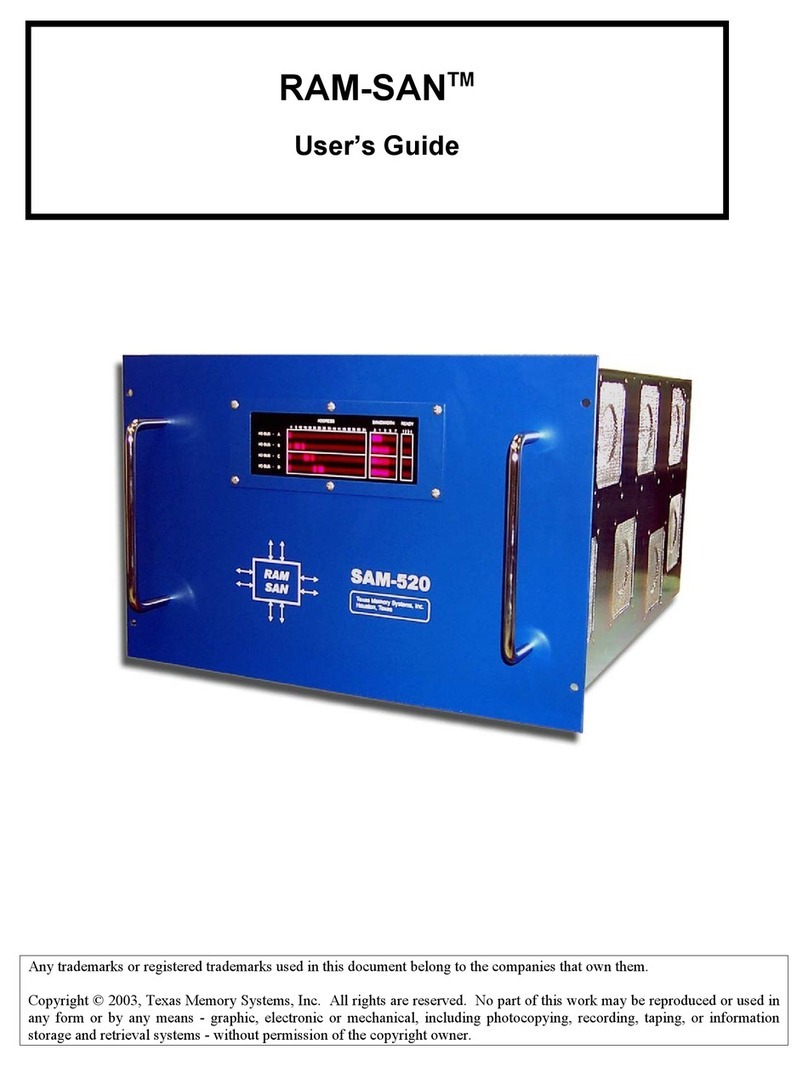
Texas Memory Systems
Texas Memory Systems RAM-SAN 520 User manual
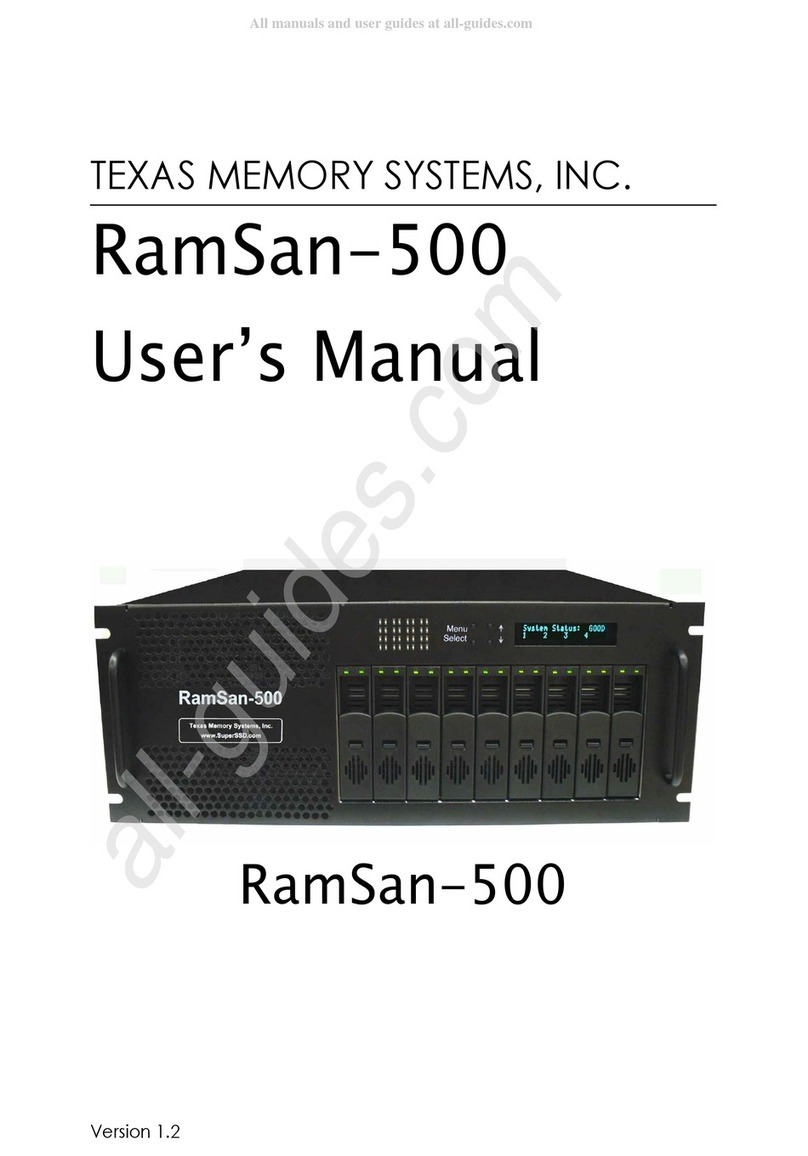
Texas Memory Systems
Texas Memory Systems RamSan-500 User manual

Texas Memory Systems
Texas Memory Systems 320 User manual

Texas Memory Systems
Texas Memory Systems RamSan-300/320 User manual
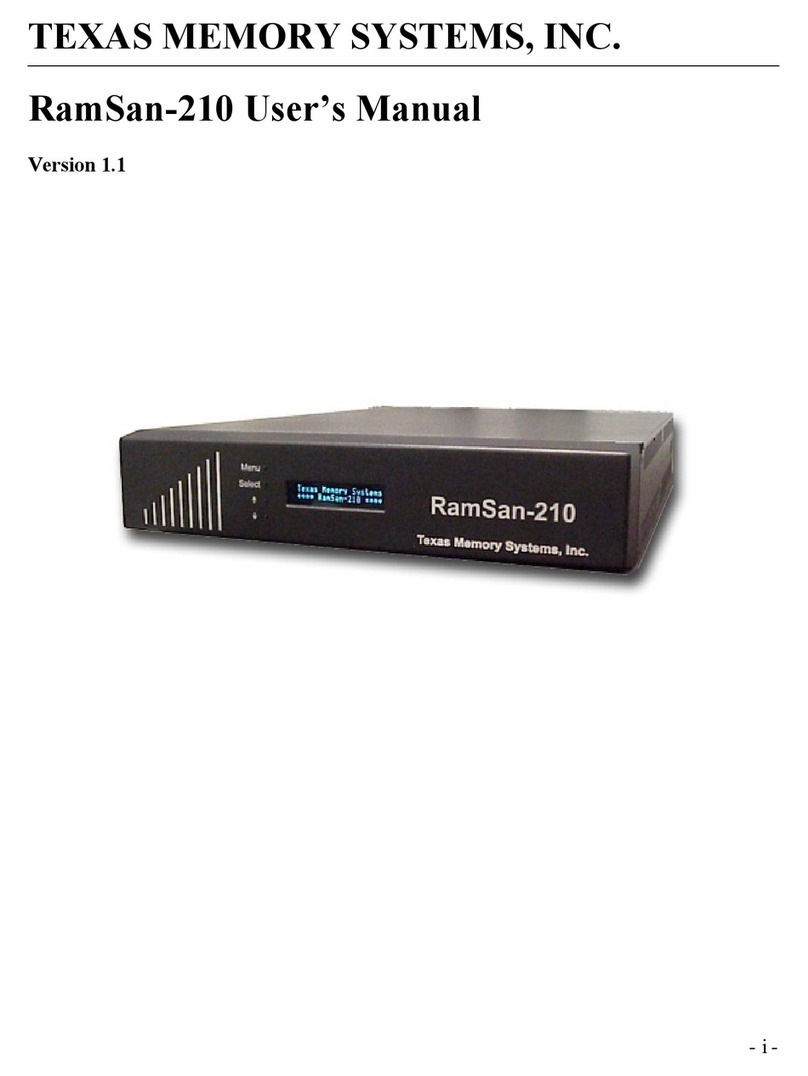
Texas Memory Systems
Texas Memory Systems RamSam-210 User manual

Texas Memory Systems
Texas Memory Systems RamSan-810 User manual
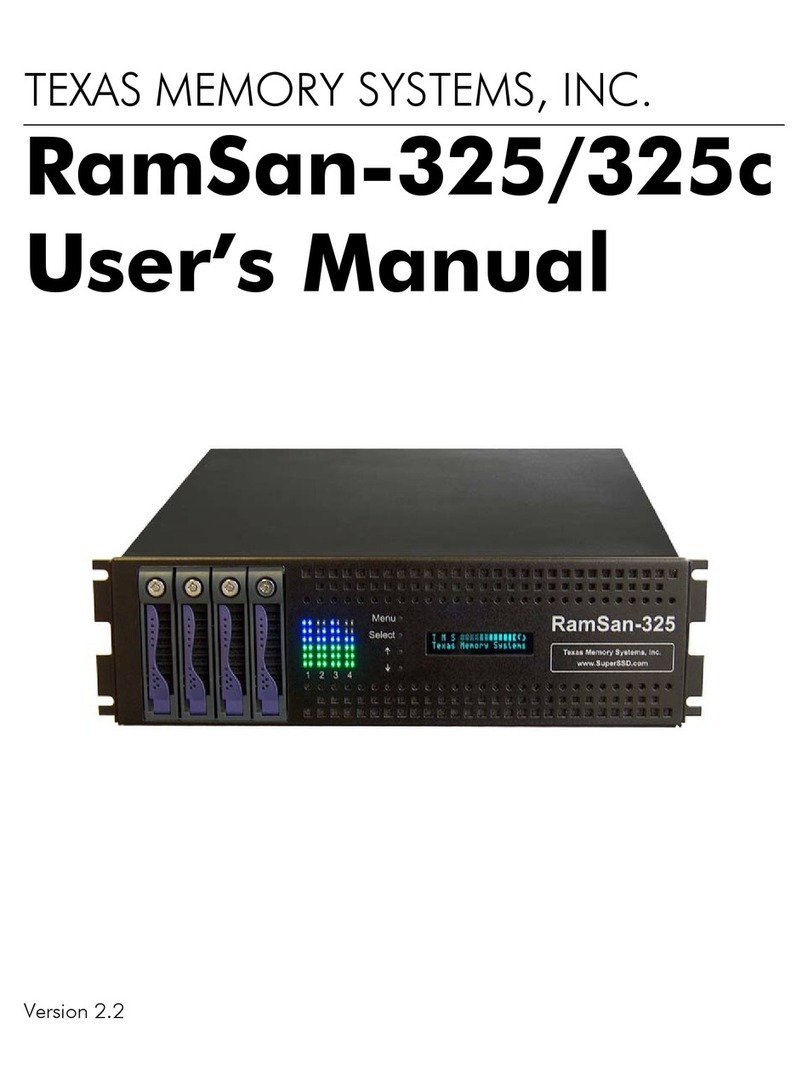
Texas Memory Systems
Texas Memory Systems RamSan-325/325c User manual

Texas Memory Systems
Texas Memory Systems RamSan-500 User manual