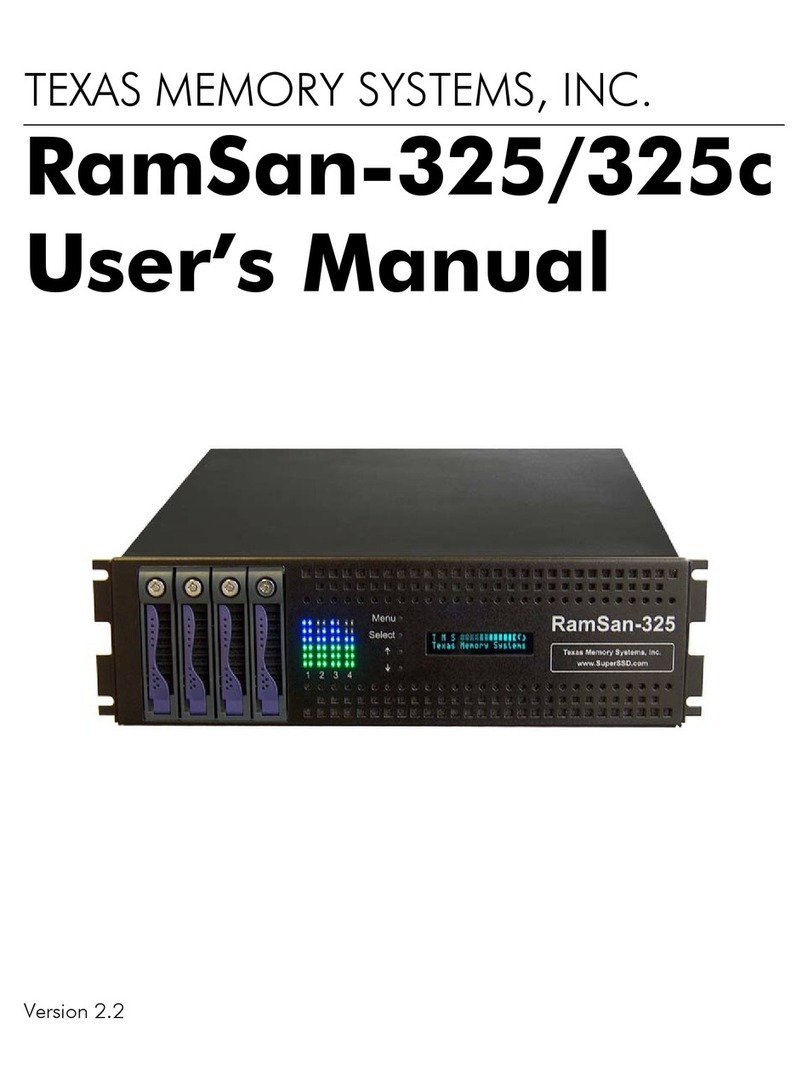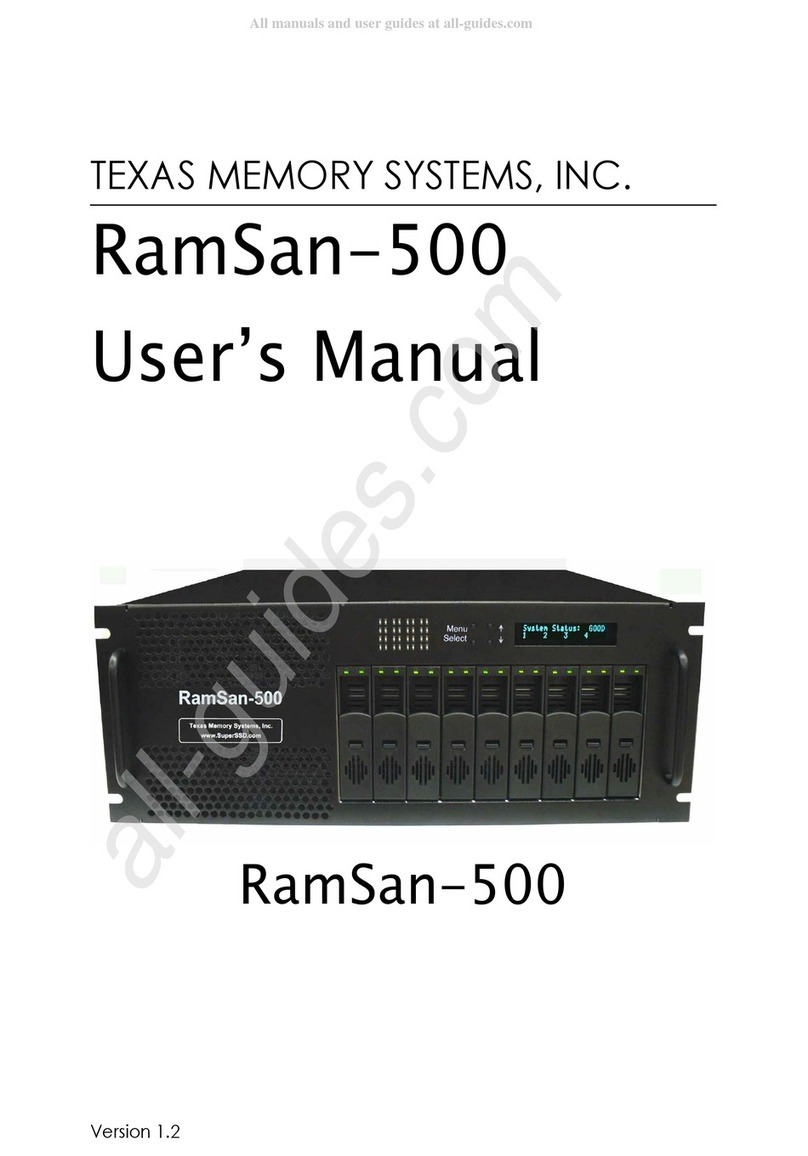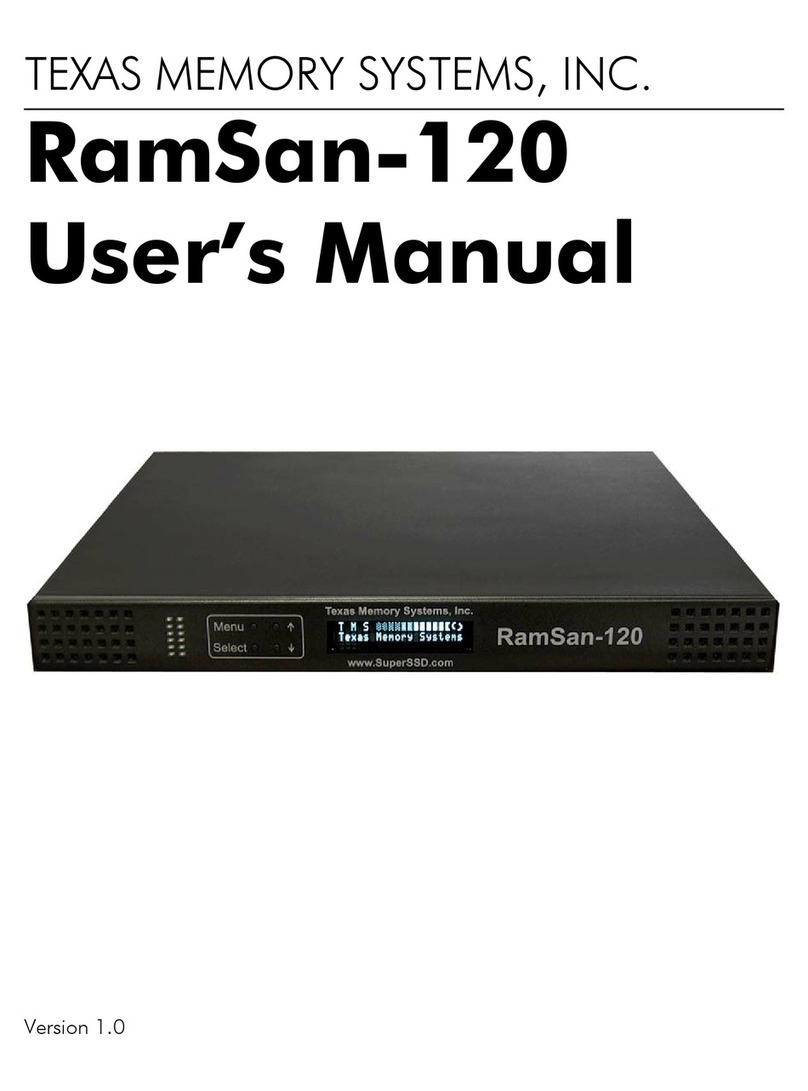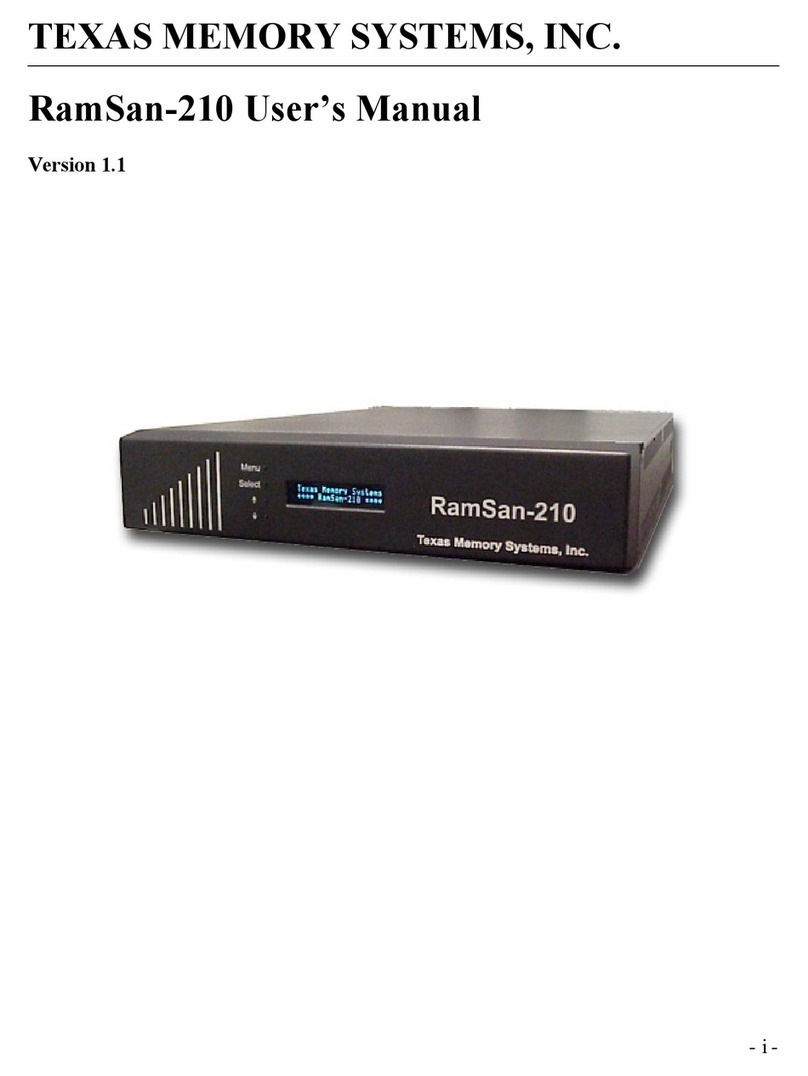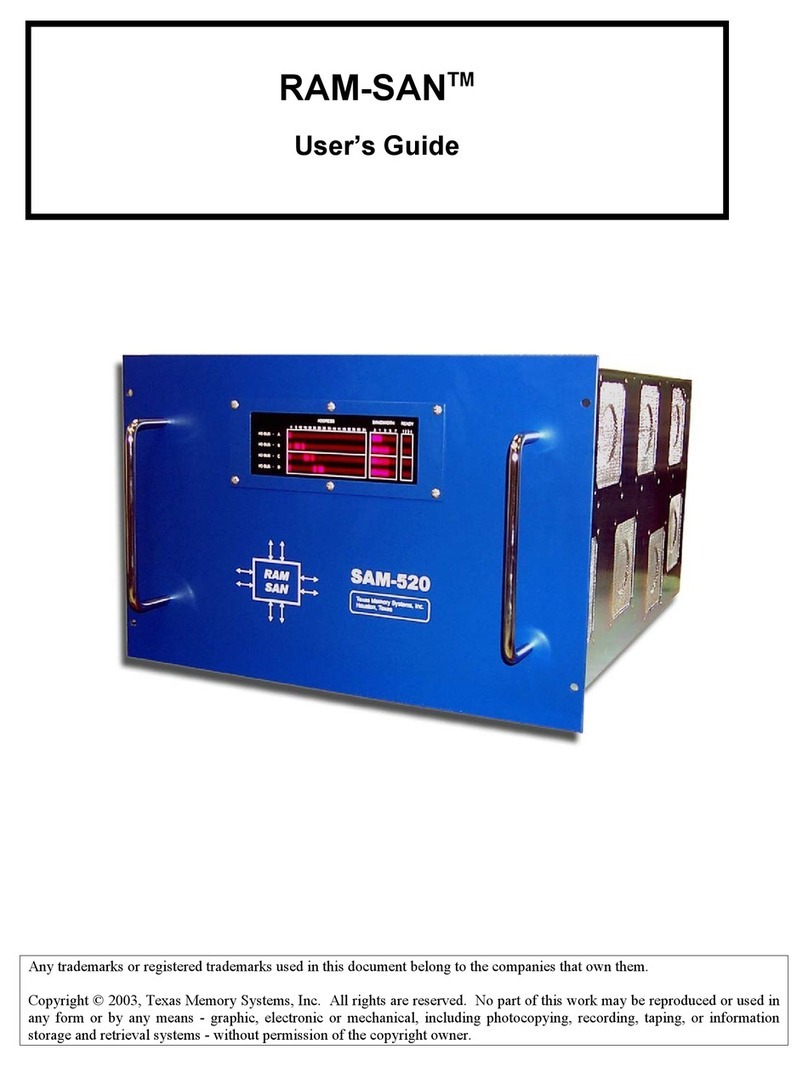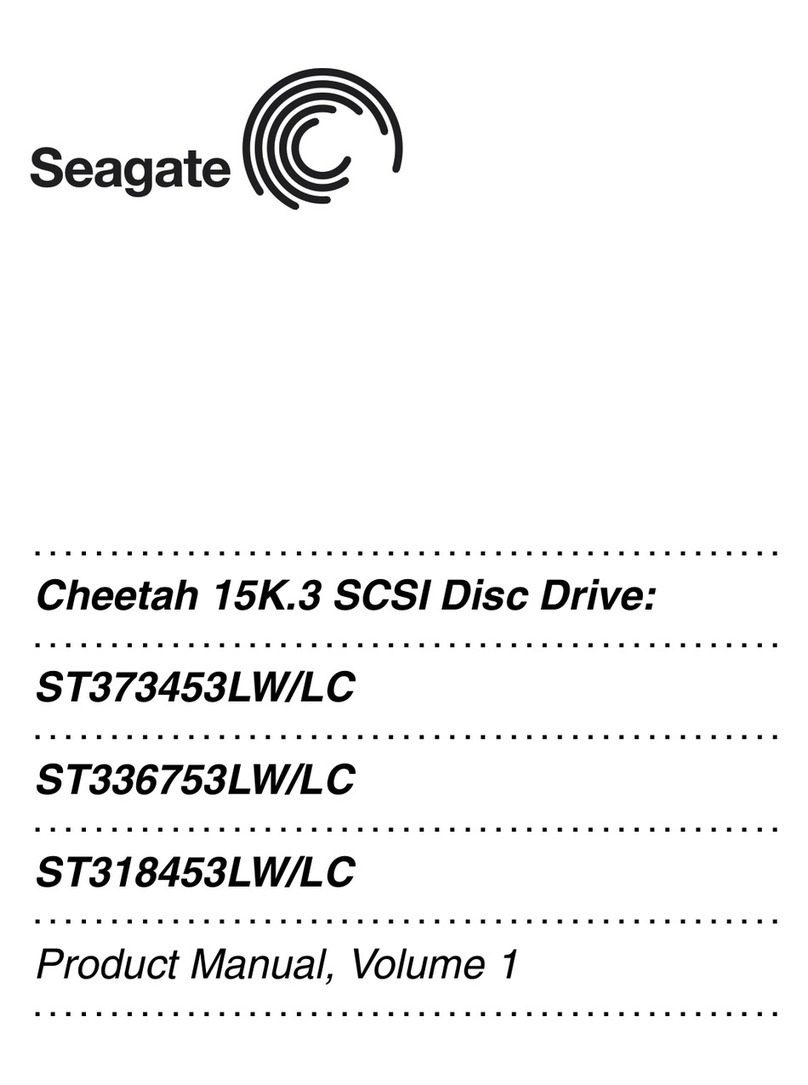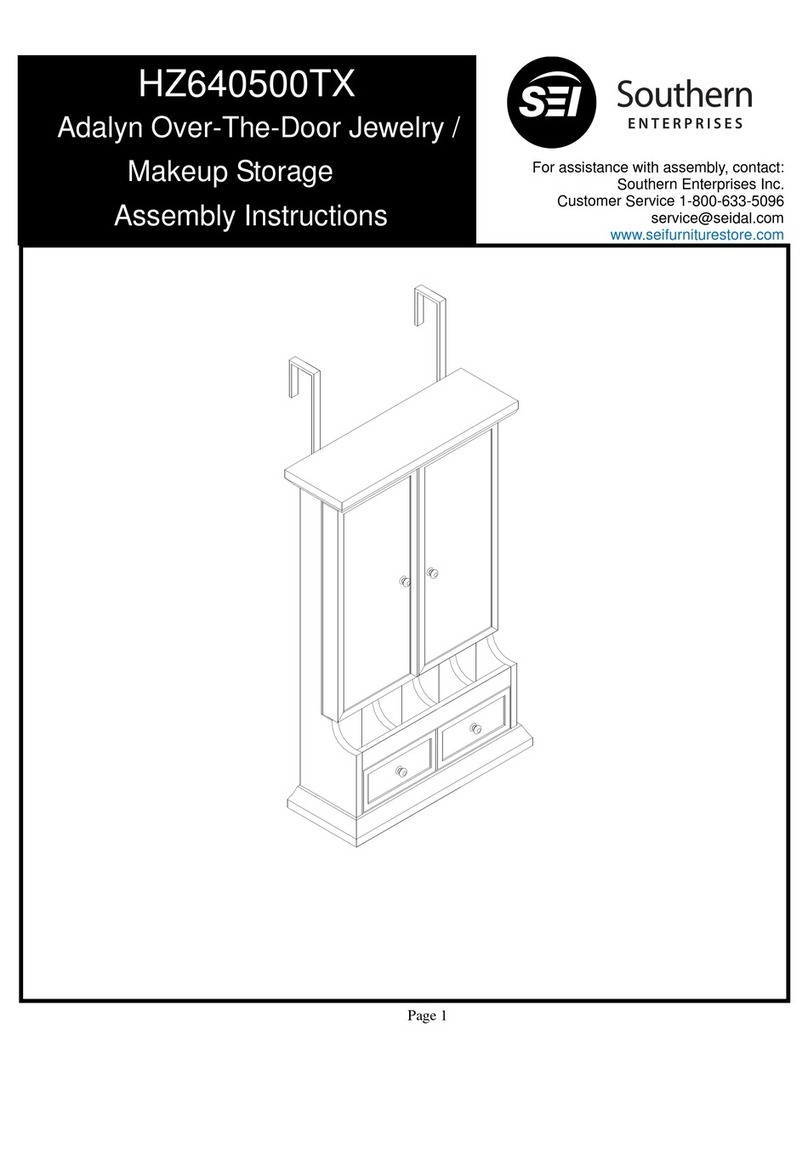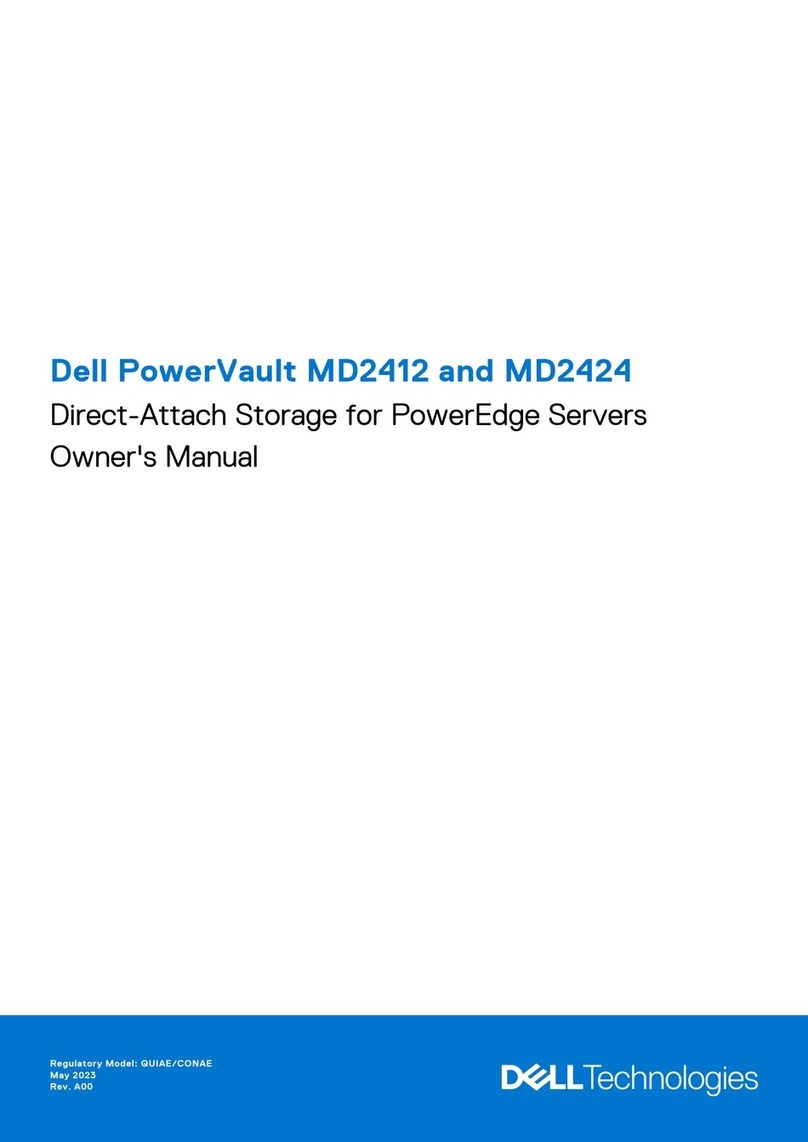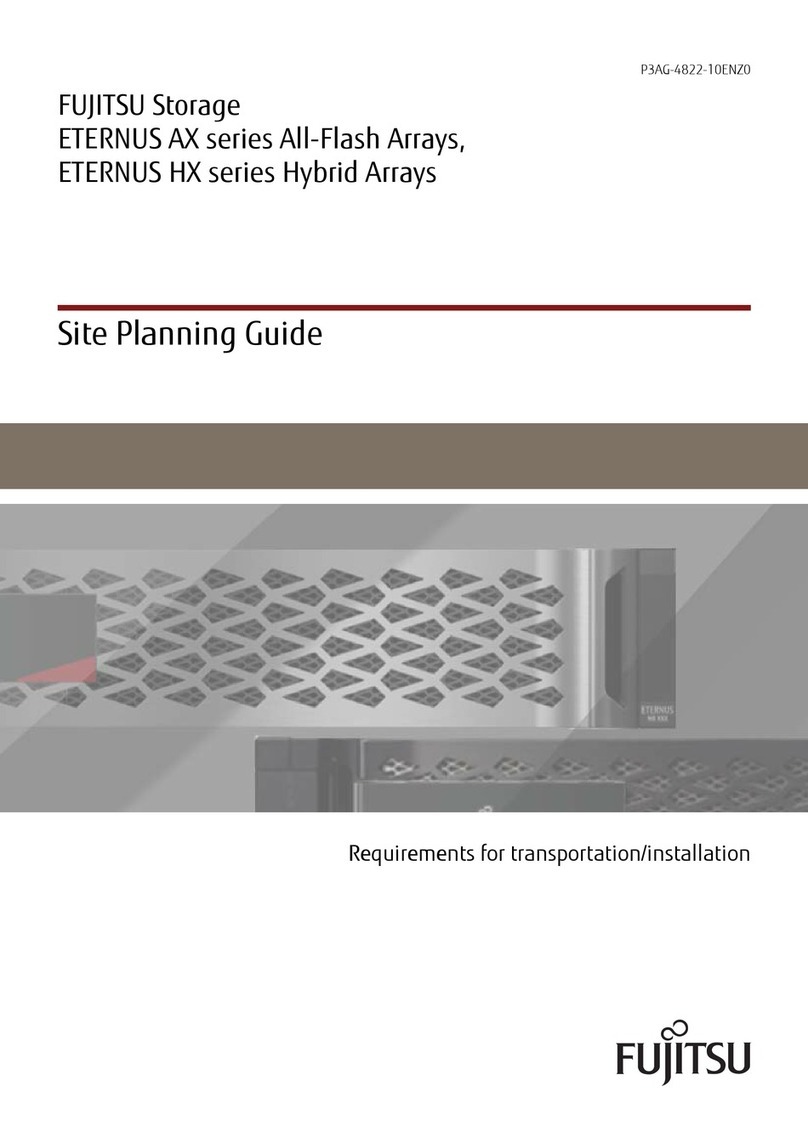RamSan-500 User’s Man al 8 of 48
Chapter 3 – Connections
3.1 nstalling a Host Bus Adaptor in the Host System
Host Bus Adapters (HBAs) provide an interface from the server’s P I bus
to Fibre hannel attached devices. HBAs are available from a variety of
vendors. Before purchasing an HBA, ensure that it provides a driver for
the Operating System (OS) version that you are using.
Before installing the HBA, consult your server’s documentation to
determine which one of its P I slots is on the fastest and least congested
P I bus (see Section 3.1.3, below, for details). Next, power down your
server and place the HBA in this slot. Power on your server and follow the
instructions provided with the HBA to install the driver. It is generally a
good idea to check the HBA provider’s Web site to obtain the latest drivers
and firmware for the HBA. Updated drivers may include new features,
improved performance, and minor bug fixes.
T
ROUBL SHOOTING
T
IP
:
I
F YOU EN OUNTER ANY PROBLEMS WITH THE
HBA,
THE FIRST STEP IN THE DEBUGGING
PRO ESS IS VERIFYING THAT YOU ARE USING THE LATEST DRIVER AND FIRMWARE
.
The speed of the server and network interface ultimately limit the
RamSan-500’s capabilities. A few different components can affect the
maximum performance of the RamSan-500, including F interfaces, Host
Bus Adapters, P I buses, and server PU resources.
3.1.1
3.1.13.1.1
3.1.1 Fibre Channel
Fibre Channel Fibre Channel
Fibre Channel
nterface
nterfacenterface
nterface
urrently, the RamSan supports two Fibre hannel communication
speeds: 2- and 4-gigabit. Accounting for encoding and overhead, these
transfer rates allow data to be transmitted to the RamSan-500 at a
half duplex rate of ~200 MB/s and ~400 MB/s, for 2- and 4-gigabit,
respectively. Fibre hannel interfaces have separate read and write
connections that allow a maximum data rate of twice the half-duplex
rate. To sustain the maximum full duplex rate, the data usage pattern
of the system must be 50% read and 50% write (due to the individual
half duplex limits). To find the maximum for other data usage patterns,
use the following formula (4-gigabit HBA):
( Smaller usage percentage / Larger ) x 400MB/s + 400MB/s
For example, to calculate a data usage pattern with 66% reads and
33% writes:
( 33 / 66 ) x 400 + 400 = 600 MB/s
Many applications require storage bandwidth that exceeds what a
single F connection can provide. To accommodate this situation, we
provide up to 8 F ports per RamSan-500, each of which can supply
the bandwidth described above. Using multiple Fibre hannel