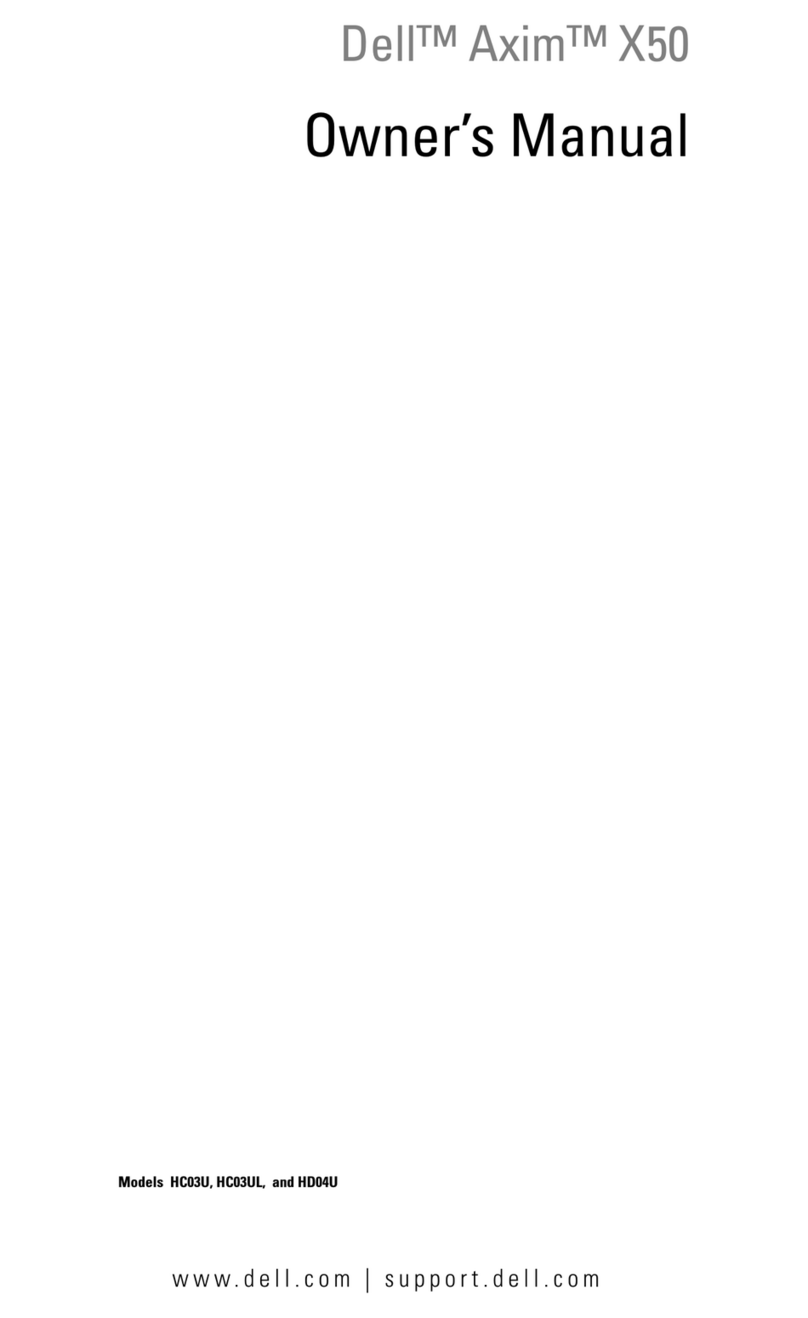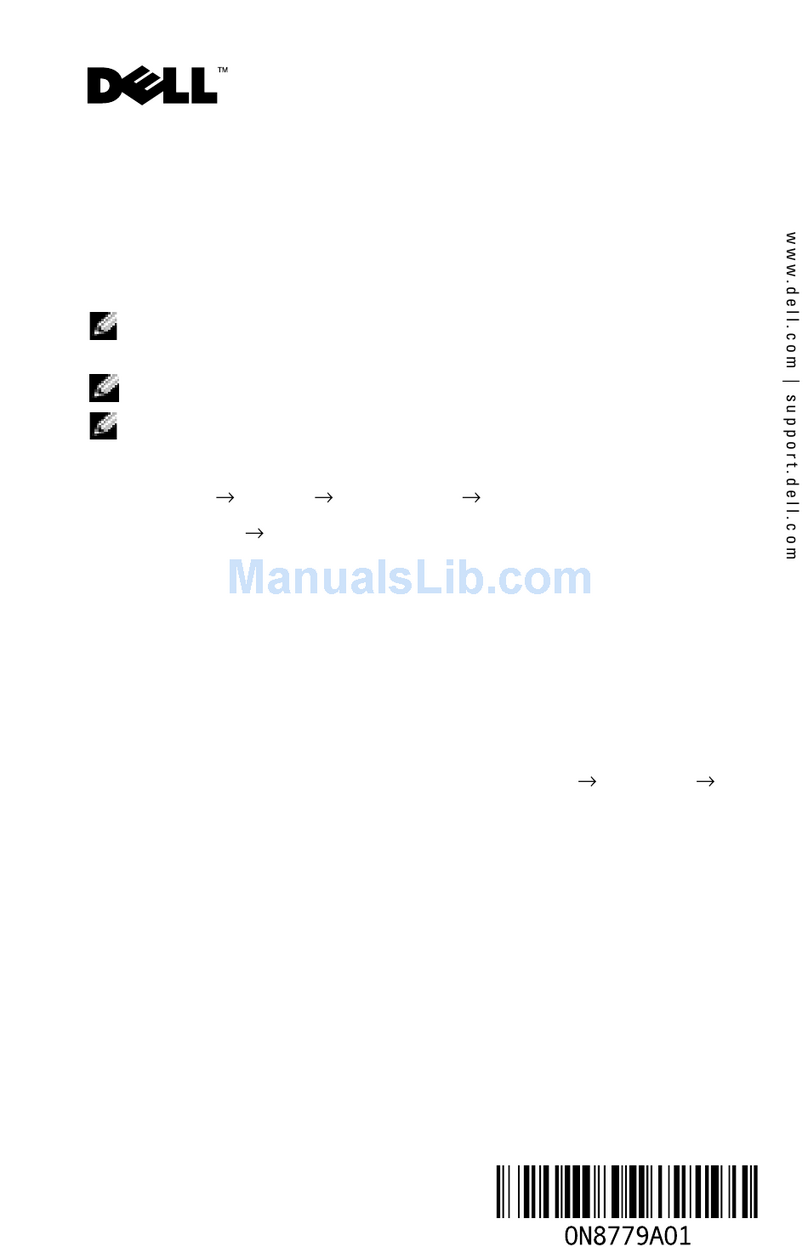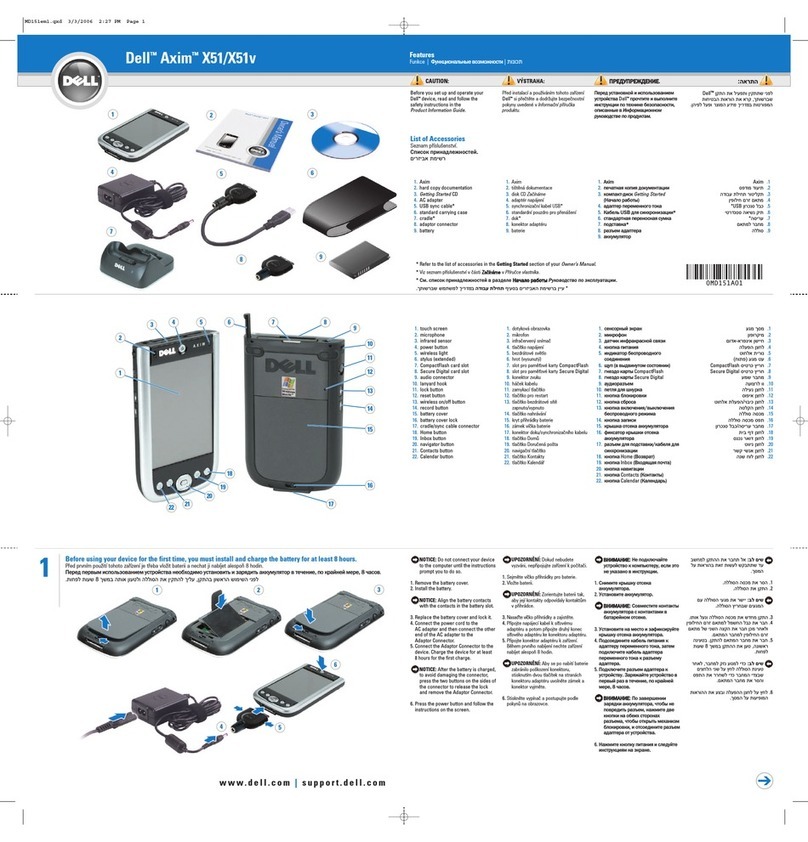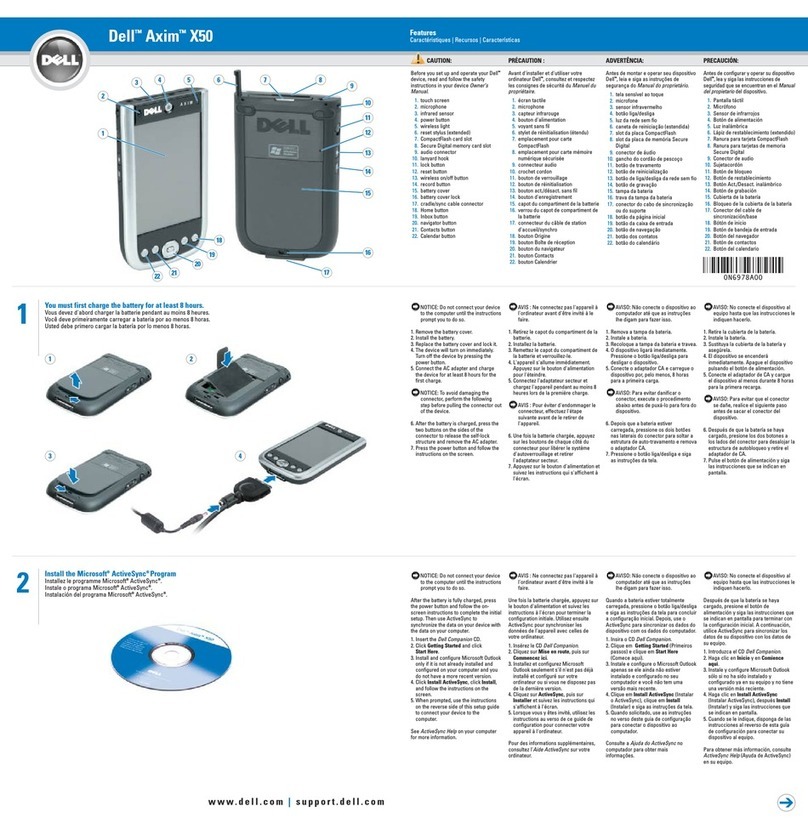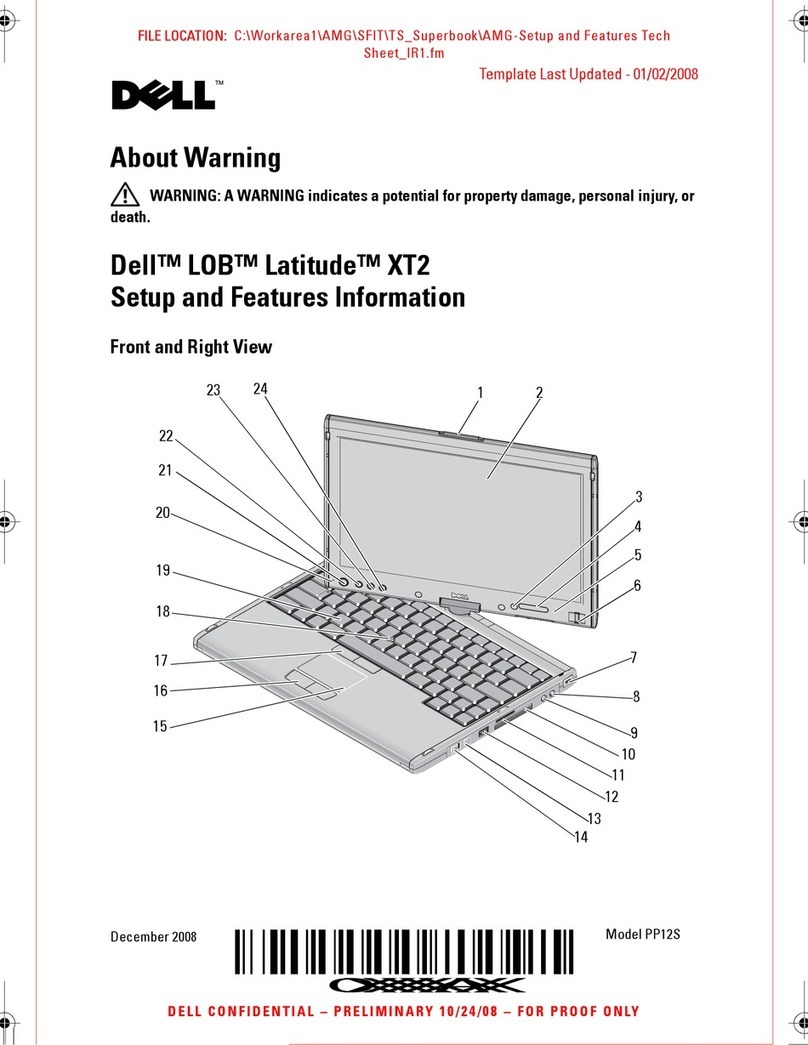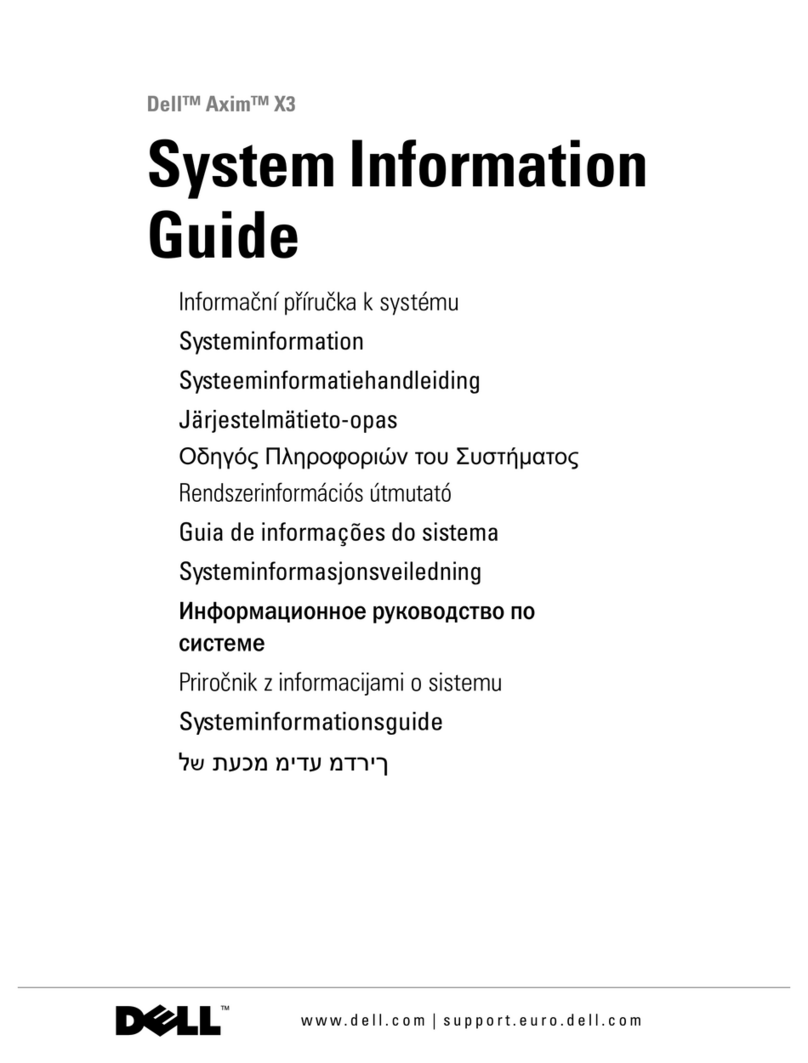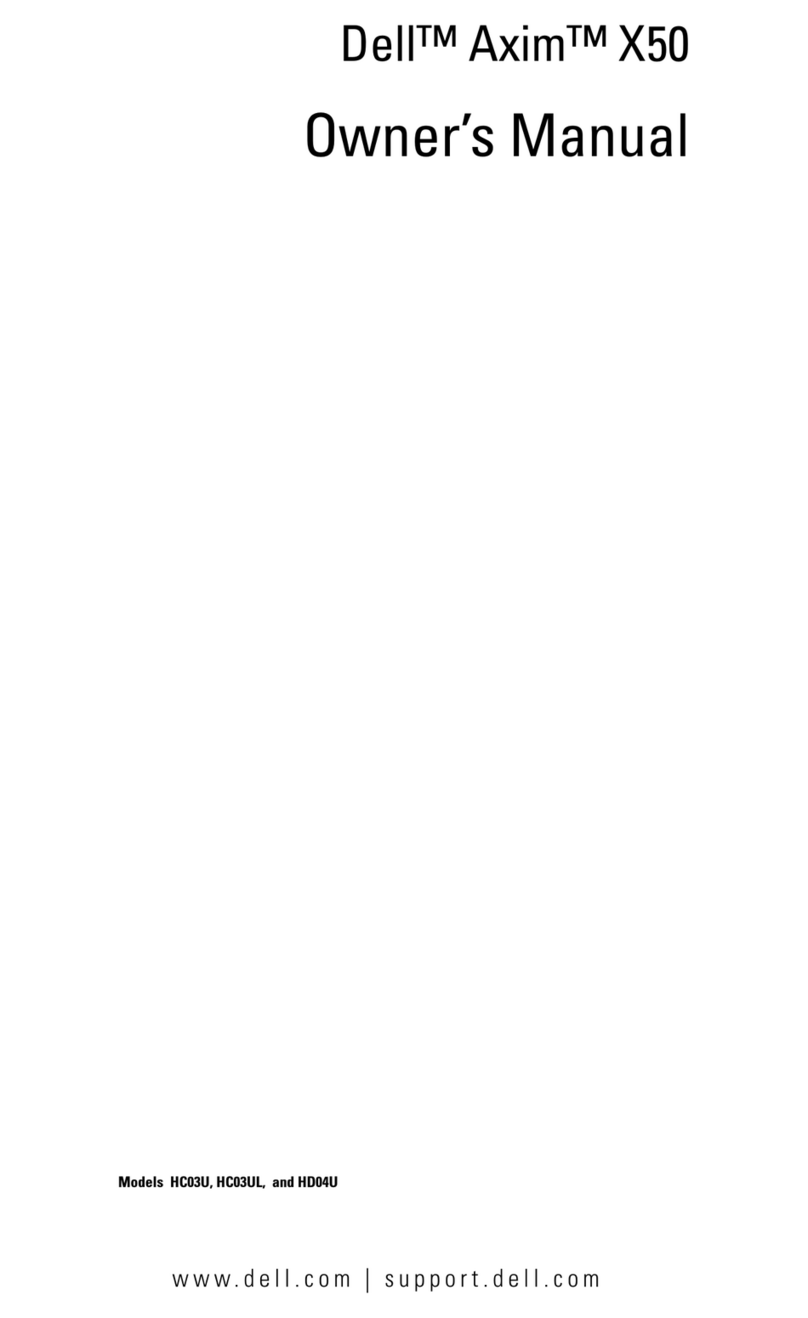www.dell.com | support.dell.com
6System Information Guide
SAFETY: Power
• Use only the Dell-provided AC adapter approved for use with this device. Use of
another AC adapter may cause a fire or explosion.
• Before you connect the device to an electrical outlet, check the AC adapter
voltage rating to ensure that the required voltage and frequency match the available
power source.
• To remove the device from all power sources, turn the device off, disconnect the AC
adapter from the electrical outlet, and remove the battery installed in the battery bay.
• To help prevent electric shock, plug the AC adapter and device power cables into
properly grounded power sources. These power cables may be equipped with 3-prong
plugs to provide an earth grounding connection. Do not use adapter plugs or remove
the grounding prong from the power cable plug. If you use a power extension cable, use
the appropriate type, 2-prong or 3-prong, to mate with the AC adapter power cable.
• Be sure that nothing rests on your AC adapter’s power cable and that the cable is not
located where it can be tripped over or stepped on.
• If you are using a multiple-outlet power strip, use caution when plugging the
AC adapter’s power cable into the power strip. Some power strips may allow you to
insert the plug incorrectly. Incorrect insertion of the power plug could result in
permanent damage to your device, as well as risk of electric shock and/or fire.
Ensure that the ground prong of the power plug is inserted into the mating ground
contact of the power strip.
SAFETY: Battery
• Use only Dell™ battery modules that are approved for use with this device. Use of
other types may increase the risk of fire or explosion.
• Do not carry a battery pack in your pocket, purse, or other container where metal
objects (such as car keys or paper clips) could short-circuit the battery terminals. The
resulting excessive current flow can cause extremely high temperatures and may result
in damage to the battery pack or cause fire or burns.
• The battery poses a burn hazard if you handle it improperly. Do not disassemble it.
Handle a damaged or leaking battery pack with extreme care. If the battery is
damaged, electrolyte may leak from the cells and may cause personal injury.
• Keep the battery away from children.
• Do not store or leave your device or battery pack near a heat source such as a radiator,
fireplace, stove, electric heater, or other heat-generating appliance or otherwise expose
it to temperatures in excess of 60ºC (140ºF). When heated to excessive temperatures,
battery cells could explode or vent, posing a risk of fire.
• Do not dispose of your device’s battery in a fire or with normal household waste.
Battery cells may explode. Discard a used battery according to the manufacturer’s
instructions or contact your local waste disposal agency for disposal instructions.
Dispose of a spent or damaged battery promptly.