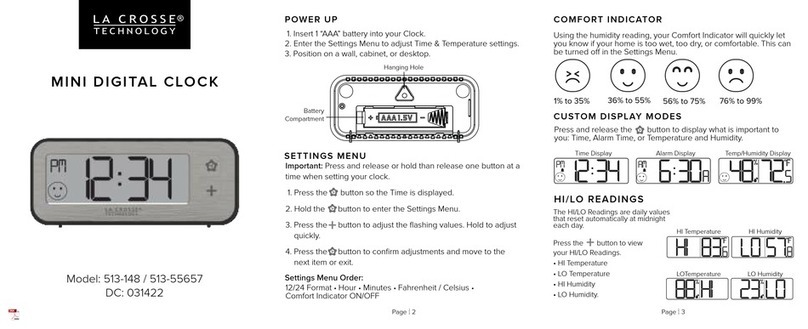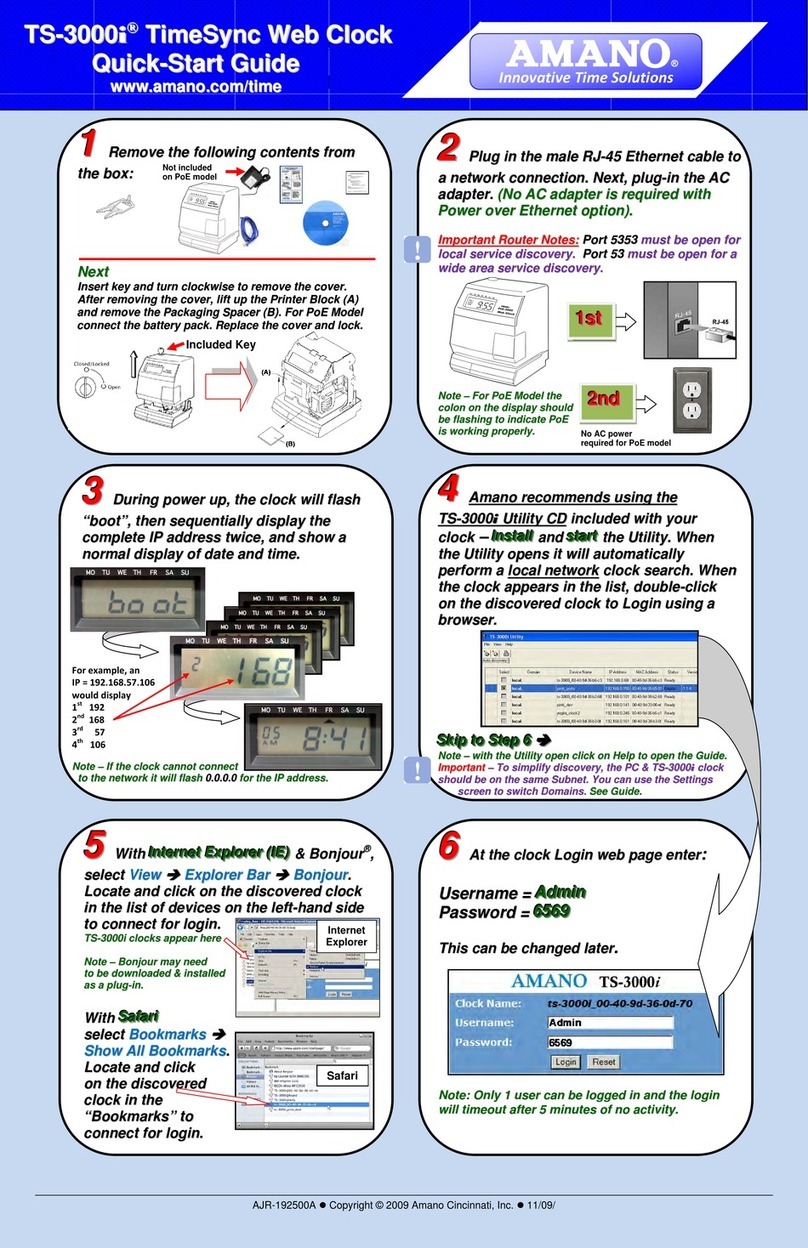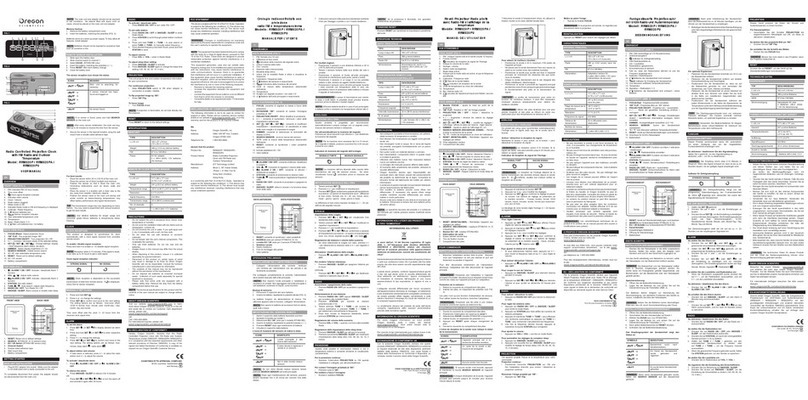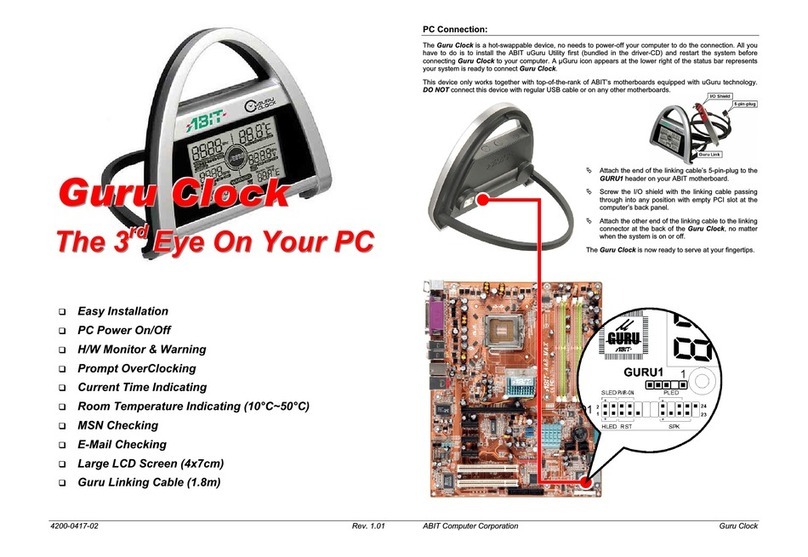THE MACHINES 760-240W-000 User manual

WiFi Digital Clock
* Installation and Operation Manual *
* For Clocks with Serial Numbers beginning with 'B' *
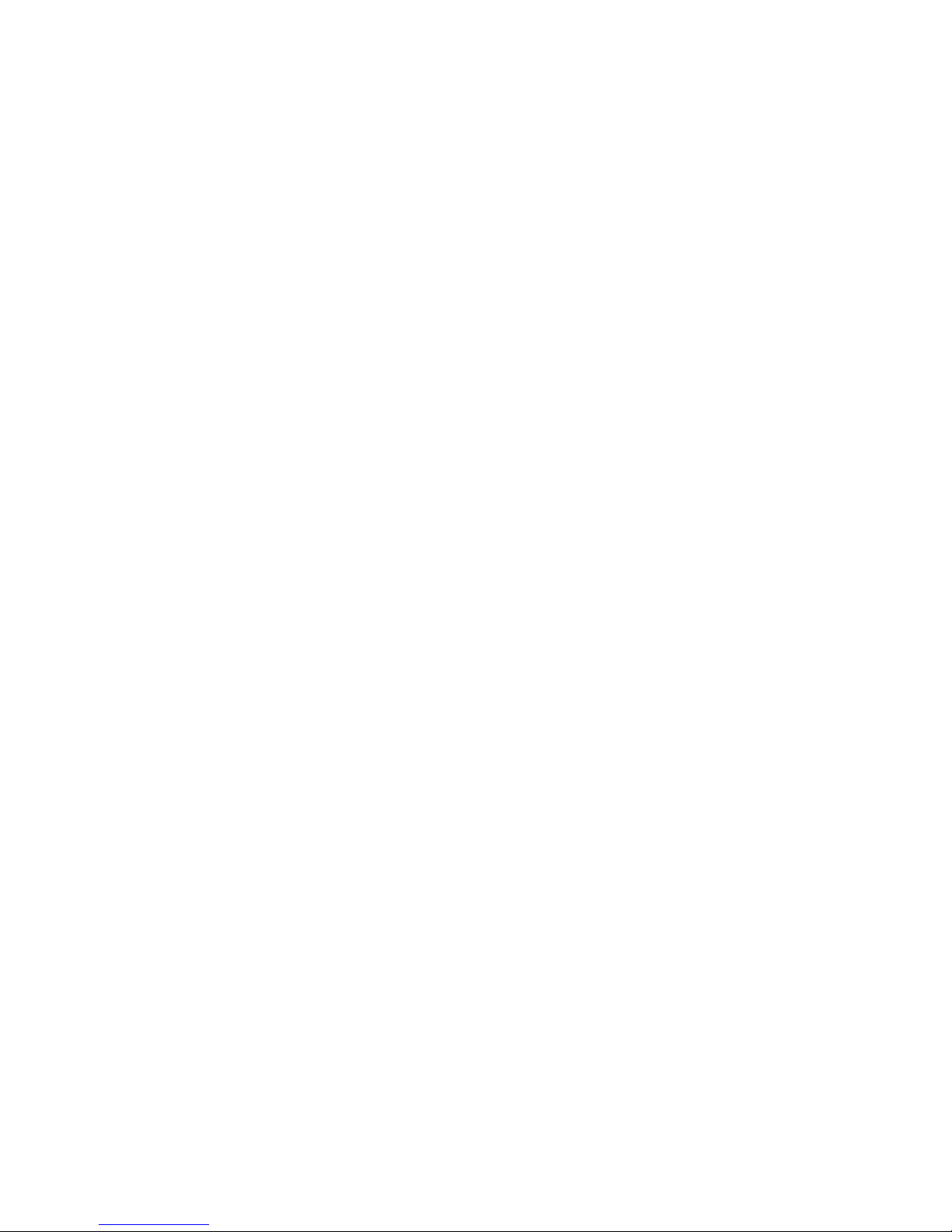
Table of Contents
1 Introduction..........................................................................................................................................................1
2 Initial Setup..........................................................................................................................................................1
2.1 WiFi Connection..........................................................................................................................................1
2.2 Network........................................................................................................................................................1
2.3 Mounting......................................................................................................................................................1
2.3.1 Surface Mounting to Drywall...............................................................................................................1
2.3.2 Rack Mounting.....................................................................................................................................2
2.3.3 Dual Clock Mount racket...................................................................................................................2
3 Configuration.......................................................................................................................................................4
3.1 Web Page – Default password is “tmachine”...............................................................................................4
4 Initial Setup of the WiFi Connection...................................................................................................................4
4.1.1 Step 1: Connect the WiFi clocks wired Ethernet interface and apply Power......................................4
4.1.2 Step 2: Log in to the clock through the Wired connection at the DHCP assigned address..................4
4.2 Network........................................................................................................................................................5
4.2.1 IPv4 and IPv6.......................................................................................................................................5
4.2.2 DNS......................................................................................................................................................5
4.2.3 Mask HTTP Access on Subnet.............................................................................................................5
4.2.4 Mask NTP Access on Subnet................................................................................................................5
4.2.5 MAC.....................................................................................................................................................5
4.2.6 SSID, Security Mode, and AP Password..............................................................................................5
4.2.7 Channel and RSSI.................................................................................................................................5
4.3 Time Synchronization..................................................................................................................................5
4.3.1 SNTP Servers.......................................................................................................................................6
4.3.2 Time Zone.............................................................................................................................................6
4.3.3 Custom Time Zone...............................................................................................................................6
4.3.4 SNTP Resync Period............................................................................................................................6
4.3.5 Twelve Hour Time................................................................................................................................6
4.4 Daylight Savings..........................................................................................................................................8
4.4.1 Daylight Savings (DST Options)..........................................................................................................8
4.4.2 Fixed Day.............................................................................................................................................8
4.4.3 Start/Stop Date......................................................................................................................................8
4.4.4 Hour ias..............................................................................................................................................8
4.5 Clock Type and Date Mode..........................................................................................................................8
4.5.1 Use Calendar........................................................................................................................................8
4.5.2 Date Mode............................................................................................................................................8
4.5.3 Time......................................................................................................................................................8
4.5.4 Date.......................................................................................................................................................8
4.5.5 Date Offset............................................................................................................................................9
4.6 Other.............................................................................................................................................................9
4.6.1 Unit Name............................................................................................................................................9
4.6.2 Password...............................................................................................................................................9
4.6.3 Alarms...................................................................................................................................................9
4.6.4 rightness.............................................................................................................................................9
5 External Connections and Interfaces.................................................................................................................10
5.1 External Connection...................................................................................................................................10
5.2 Push utton................................................................................................................................................10
5.2.1 Changing the Time Zone....................................................................................................................10
5.2.2 Scrolling the IP address......................................................................................................................10
5.2.3 Set Parameters to Default...................................................................................................................10

6 Troubleshooting.................................................................................................................................................11
6.1 Flashing Seconds........................................................................................................................................11
6.1.1 Lost Network......................................................................................................................................11
6.1.2 Lost Access Point................................................................................................................................11
6.2 AM/PM LED Indications...........................................................................................................................11
6.2.1 oth AM & PM Off............................................................................................................................11
6.2.2 AM On, PM Off..................................................................................................................................11
6.2.3 AM Off, PM On..................................................................................................................................11
6.2.4 oth AM & PM On............................................................................................................................11
6.3 Unable To Access Web Page......................................................................................................................12

Installation & Operation Manual
1 Introduction
Time Machines Precision WiFi Clocks (TMPCs) provide an accurate synchronized time source when you absolutely can’t
a ord a time shi t. TMPCs use a power source and communicate with WiFi and Simple Network Time Protocol (SNTP) to
make installation and setup as clean and simple as possible. Connecting the clock to a WiFi enabled Network is all that is
needed.
CLOCKS:
- Digital WiFi Clock 2.5” x 4 Red Digits, Black Case
- Digital WiFi Clock 2.5” x 6 Red Digits, Black Case
- Digital WiFi Clock 2.5” x 4 Green Digits, Black Case
- Digital WiFi Clock 2.5” x 6 Green Digits, Black Case
- Digital WiFi Clock 4” x 4 Red Digits, Black Case
- Digital WiFi Clock 4” x 6 Red Digits, Black Case
- Digital WiFi Clock 4” x 4 Green Digits, Black Case
- Digital WiFi Clock 4” x 6 Green Digits, Black Case
OPTIONAL PRODUCTS:
- 2.5” Clock Rack Ear Set, Black
- 2.5” Dual Mount Bracket
- 4” 4-Digit Dual Mount Bracket
PART NUMBER:
760-240W-000
760-260W-000
760-242W-000
760-262W-000
760-440W-000
760-460W-000
760-442W-000
760-462W-000
PART NUMBER:
760-201-000
760-265-000
760-445-000
2 Initial Setup
2.1 WiFi Connection
The WiFi Clocks require a Wireless Network to be in place to unction, as well as 110V power source. Alternately the clock
can be used on a wired network without the requirement o WiFi. Initial setup is all done with a web browser through the
wired connection.
2.2 Network
Beyond connecting to a WiFi network, nothing else is required to get TMPCs up and running. IP, Netmask, Gateway, and
DNS addresses are all setup using Dynamic Hosting Con iguration Protocol (DHCP) by de ault. Static addresses may be
assigned by accessing the con iguration web page. The de ault time server is set to nist1-chi.ustiming.org but can be
changed using the con iguration web page. These processes are described with urther detail in the Con iguration section.
2.3 Mounting
TMPCs may be sur ace mounted, rack mounted, or in a dual mount bracket (using two clocks).
Required tools: hammer, drill, 1/4” drill bit, screwdriver and pencil. Mounting options are optional.
2.3.1 Surface Mounting to rywall
1. Mark the holes to be drilled based on the spacing o your speci ic clock. 12.5 inch centers or the 2.5 inch digit
clocks as well as the 4 inch by 4 clocks, and 16 inches or the 4 inch 6 digit clock.
2. With a 1/4” drill bit, drill through the two marks.
[ 1 ]
Time Machines by CSS | 6030 South 58th St., Suite C | Lincoln E 68516
voice: 402.261.8688 | email: tmsales@css-timemachines.com | web: css-timemachines.com

Installation & Operation Manual
3. Insert an anchor into each o the 2 holes using a hammer.
4. Insert a screw into each anchor leaving a 1/16-1/8 inch gap between the head o the screw and the mounting
sur ace.
5. Connect the network cable to the back o the clock.
6. Place the keyhole slots on the back o the clock over the screws and secure it into place.
2.3.2 Rack Mounting
1. Attach an ear to each side o the clock.
2. Attach clock to rack.
ILLUSTRATION: Attaching Rack Mounting Ears
2.3.3 ual Clock Mount Bracket
Materials Needed:
1. Two Time Machines clocks o the same size
2. One Dual Mounting Bracket (760-265-000, 760-445-000 or 760-465-000)
3. 3/4” pipe, elbows, lange. Depending upon how you want to mount the clock determines what pipe lengths and
ittings you will need. The Dual Mounting Bracket accepts any 3/4” tubing with NPT (National Pipe Threads)
threads on the ends. This product is available through local hardware stores or large national chain stores.
4. Make sure that the power supply cord is long enough to reach the clock and wall outlet.
How to mount two clocks in the dual mount bracket:
1. Take two Time Machines clocks and match where the notch is on the display cover – this is where the Ethernet
cables will enter into the clock displays. The Dual Mount Bracket can be placed on the bottom or on the top o the
clocks. I needed, the display can be inverted so that the cables can run through the bracket and down into the
backside o each clock.
2. At the ends o the clocks, leave the screws out about ¼” so that they can be inserted into the key holes on the
Dual Mount Bracket.
3. BEFORE you mount the clocks into the bracket, run two Ethernet cables through all pipes and ittings that will be
used to hang the clocks. Connect the cables to the clocks and then mount the clocks into the bracket.
4. Secure the bracket to the clocks by tightening the screws on the ends o the bracket into the clock.
5. Begin to tighten the pipe into the bracket. Start rom the pipe/Dual Clock Bracket connection out to the
connections or the wall or ceiling.
6. Secure the entire ixture to the wall or ceiling.
7. Connect the Ethernet cables.
[ 2 ]
Time Machines by CSS | 6030 South 58th St., Suite C | Lincoln E 68516
voice: 402.261.8688 | email: tmsales@css-timemachines.com | web: css-timemachines.com

Installation & Operation Manual
8. Power up the clock
ILLUSTRATION: Dual Rack Mount Setup
[ 3 ]
Time Machines by CSS | 6030 South 58th St., Suite C | Lincoln E 68516
voice: 402.261.8688 | email: tmsales@css-timemachines.com | web: css-timemachines.com

Installation & Operation Manual
3 Configuration
3 1 Web Page – efault password is “tmachine”
All TMPC parameters are accessed on the con iguration web page. The page can be accessed by pointing any web
browser at the IP address o the TMPC.
4 Initial Setup of the WiFi Connection
4.1.1 Step 1: Connect the WiFi clocks wired Ethernet interface and apply Power.
It is important that the network that the clock is connected to have a DHCP server so that the clock can receive
an initial IP address for setup purposes. The initial IP address can be found by using the push button (double-
click) located on the back of the TMPC.
4.1.2 Step 2: Log in to the clock through the Wired connection at the HCP assigned address
From a computer on the same network as the clock, open a browser (Internet Explorer, Chrome, Sa ari, Fire ox) and type
in the IP address displayed on the clock when the button is double-clicked or the URL. This should bring up the login
screen o the clock. The de ault password is “tmachine”.
[ 4 ]
Time Machines by CSS | 6030 South 58th St., Suite C | Lincoln E 68516
voice: 402.261.8688 | email: tmsales@css-timemachines.com | web: css-timemachines.com

Installation & Operation Manual
4.2 Network
By de ault the network parameters are setup up using DHCP. In order to set static values, uncheck the DHCP check box
and enter new values in the address ields. I the values aren't changed the current addresses will be kept. The TMPC
must be restarted for these changes to take affect. Addresses in the Network section must be entered in Ipv4, dotted
quad, ormat.
4.2.1 IPv4 and IPv6
Both IPv4 and IPv6 are supported or static and DHCP setup. Set the parameters to match your network setup.The clock
generates a link local IPv6 address and will autocon igure an IP address based on the router's subnet so no in ormation
needs to be supplied, however i the user has a speci ic IP address the clock should use, it can be entered into the IPv6
input box.
4.2.2 NS
I using ully quali ied domain names or the time servers, then DNS entries must be included.
4.2.3 Mask HTTP Access on Subnet
Check this box to only allow setup o the TM1000A, through the web inter ace, rom the local sunnet. This provides a
measure o security or the device rom outside the subnet attack.
4.2.4 Mask NTP Access on Subnet
Check this box to only allow NTP access rom the local subnet. Tra ic originating rom sources other than the local
subnet will be rejected.
4.2.5 MAC
The MAC address ield is read only and only or in ormation. It is needed or irmware updates.
4.2.6 SSI , Security Mode, and AP Password
These parameters are used exclusively by the WiFi network inter ace and must be set to match the Access Point (AP) that
the clock will use to synchronize its time. SSID is the name that the AP is re erenced as and the AP Password is the
password associated with it. The Security Mode must also match the setup o the AP and is typically WPA1 or WPA2. The
“SSID” and “AP Password” ields must be illed even i operating in wired mode.
4.2.7 Channel and RSSI
Channel and RSSI are read only parameters or in ormation about WiFi per ormance.
[ 5 ]
Time Machines by CSS | 6030 South 58th St., Suite C | Lincoln E 68516
voice: 402.261.8688 | email: tmsales@css-timemachines.com | web: css-timemachines.com

Installation & Operation Manual
4.3 Time Synchronization
NOTE* I any timezone settings are changed, the changes will not take e ect until the next SNTP Resync Period.
4.3.1 SNTP Servers
The irst entry (Primary SNTP Server) sets the address o the SNTP server, where where the TMPC gets its timing
in ormation. In case the Primary SNTP Server is unreachable the TMPC will all to the Backup SNTP Server. Both DNS
names (time.nist.gov) and IPv4 (192.43.244.18) ormats are accepted. The clocks will work best i allowed to access a
time server on the local network rather than an Internet based time source. The Time Machines TM1000A is an
[ 6 ]
Time Machines by CSS | 6030 South 58th St., Suite C | Lincoln E 68516
voice: 402.261.8688 | email: tmsales@css-timemachines.com | web: css-timemachines.com

Installation & Operation Manual
inexpensive GPS based NTP server that works well with the clock products.
4.3.2 Time Zone
Selecting the Time Zone sets the o set the clock will display rom Greenwich Mean Time. All ields have a predetermined
o set except or CUSTOM.
4.3.3 Custom Time Zone
I CUSTOM is selected or the Time Zone then this ield is editable. Set the desired custom o set by using the drop down
menus to select hours, minutes and (+/-).
4.3.4 SNTP Resync Period
The SNTP Resync Period entry sets the period between SNTP requests. Enter the number o hours and minutes
separated by a colon (Hours:Min). The de ault setting is 0 hours and 10 minutes and is the recommended update interval.
4.3.5 Twelve Hour Time
Select 12 or 24 hour time. When the box is checked the TMPC is in 12 hour mode, when the box is unchecked the TMPC
is in 24 hour mode. The de ault setting is 12 hour mode. In the 12 hour mode o operation AM hours will display a dot in
the upper le t corner o the display. PM hours will display a dot in the lower le t corner o the display. (In 24 hour mode
there will be no indication o AM or PM)
[ 7 ]
Time Machines by CSS | 6030 South 58th St., Suite C | Lincoln E 68516
voice: 402.261.8688 | email: tmsales@css-timemachines.com | web: css-timemachines.com

Installation & Operation Manual
4.4 aylight Savings
Daylight Savings Time (DST) varies greatly rom one country to another and sometimes even within countries themselves.
As a result there are many parameters used to handle all o the various rules that are in use throughout the world. The
de ault setting uses the rule that is observed by the majority o the United States.
NOTE* I any DST settings are changed, the changes will not take e ect until the next SNTP Resync Period.
4.4.1 aylight Savings ( ST Options)
The Daylight Saving Time Drop down, allows you to select AUTO, OFF, or CUSTOM. When AUTO is selected the clocks
use the de ault US Daylight Savings start and stop dates. I OFF is selected the clock does not adjust or Daylight Savings
Time. I CUSTOM is selected the user can speci y a custom start date with a start time and stop date with a stop time. The
user can also adjust the bias o the o set.
NOTE* I a US Time Zone is selected then and DST setting o OFF is not allowed. I a DST setting o OFF is needed the
Time Zone should.
4.4.2 Fixed ay
The Fixed Day check box indicates whether or not DST occurs on a speci ic date. For example, i DST started on March
1st o every year, the Fixed Day box would need to be checked. The Fixed Day box is important in that it changes how the
Start and Stop parameters unction. Based on the Fixed Day Check box certain drop down menus will be available or
editing.
4.4.3 Start/Stop ate
The Start and Stop Date parameters indicate when DST changes occur.
• The irst drop down is only used on loating day start time (i.e. 2nd Sunday o the month). I ixed day is selected this
option is greyed out.
• The second drop down allows the user to select the day o the week you want DST to start or stop. This parameter is
also only available in a loating day scenario.
• The third drop down allows the user speci y the month o the start or stop date. This ield is always used.
• The last ield is the date, this is only used when a ixed is used (i.e. June 4th).
4.4.4 Hour Bias
The Hour Bias parameter allows the user to input a custom hour and/or minute o set i a CUSTOM Daylight Saving Time
is chosen.
4.5 Clock Type and ate Mode
This section is or utilizing the Calendar eature o the clock. When in Calendar mode the clock will alternate between
displaying the current time or a selected duration, and the current (or o set) date or a selected duration.
4.5.1 Use Calendar
Check this box i the Calendar mode o the clock is desired. I unchecked, the ollowing ields will be greyed out and the
clock will operate as a precision digital clock only.
4.5.2 ate Mode
This ield is used to select the ormat in which the date is to be displayed.
4.5.3 Time
This ield is used to select the amount o time, in seconds, that the current time is to be displayed on the clock.
4.5.4 ate
This ield is used to select the amount o time, in seconds, that the date is to be displayed on the clock.
NOTE* I a constant display o the date is desired, the “Time” ield can be set to 0 seconds, and the “Date” ield can be set
[ 8 ]
Time Machines by CSS | 6030 South 58th St., Suite C | Lincoln E 68516
voice: 402.261.8688 | email: tmsales@css-timemachines.com | web: css-timemachines.com
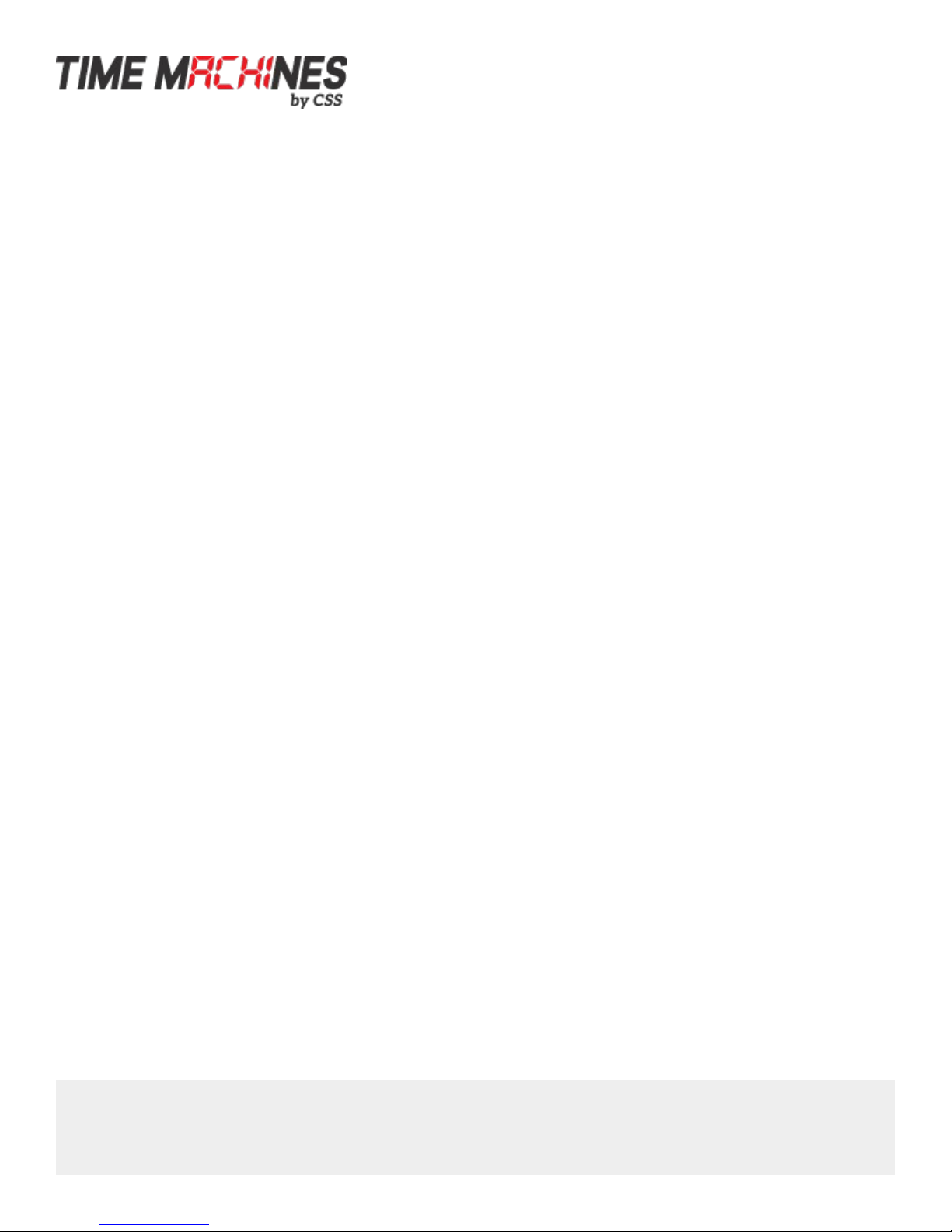
Installation & Operation Manual
to any value greater than 0.
4.5.5 ate Offset
This ield is used to select a orward o set, in days, to the current date. I the “Date O set” value is selected as 0, the
current date will be displayed.
4.6 Other
4.6.1 Unit Name
This can be any alpha numeric name up to 20 characters long.
4.6.2 Password
The password ield displays the current password. To change it, enter a new password, push Set and Restart Clock.
TMPC passwords are limited to12 characters. The de ault password is “tmachine”.
4.6.3 Alarms
The TMPC has the capability o signaling 24 alarms throughout the course o a single day. Alarm entries are to be
separated by semicolons with no spaces. The hour, entered in 24 hour time, at which the alarm is to be set o is entered
irst and ollowed by the minute, the two are to be separated by a colon. The last entry is the duration, in seconds, that the
alarm is to sound, it is limited to a maximum o 59 seconds. The minutes and seconds are to be separated by a single
dash. Simply deleting an alarm rom the orm won't disable the alarm, the next time the web page is brought up the alarm
will still be shown and still be active. In order to deactivate an alarm the duration must be set to 0. Only then will the alarm
no longer be listed when the web page is revisited. The de ault setting is to have no alarms set. Example alarm string: 8:0-
3;12:0-3;13:0-3;17:0-3. This example string sets 4 alarms all on the hour and or a duration o 3 seconds.
4.6.4 Brightness
This parameter allow the user to control the brightness o the display. There are three settings that are selectable.
• DEFAULT, the brightest setting
• MEDIUM
• LOW, the lowest setting.
[ 9 ]
Time Machines by CSS | 6030 South 58th St., Suite C | Lincoln E 68516
voice: 402.261.8688 | email: tmsales@css-timemachines.com | web: css-timemachines.com

Installation & Operation Manual
5 External Connections and Interfaces
5.1 External Connection
External connection will require the user to make a connection rom the clock's internal relay to an external system. The
Time Machines Clock alarm closes an internal relay. The pinout o the connector is as ollows:
ILLUSTRATION: Connector or Relay
Pin 1: Approximately +12V maximum current o 50mA
Pin 2: Relay Normally Open
Pin 3: Relay Common
Pin 4: Relay Normally Closed
Pin 5: Ground
Small, low power piezo buzzers or lights can be driven directly rom the clocks power supply. For larger loads, an
intermediate relay is recommended.
*NOTE: This connector is not provided with purchase. I you are interested in in ormation on obtaining this part contact Time
Machines. (techsupport@css-design.com)
5.2 Push Button
5.2.1 Changing the Time Zone
Using the push button provides a quick way to set the time zone with
out having to access the con iguration web page. With every push o the button the GMT o set decreases by 1. Since the
de ault o set is -6, pushing the button once would set the o set to -7. Once the negative o set reaches its limit (-11) the
next o set is the maximum positive o set (14).
5.2.2 Scrolling the IP address
The push button also provides a quick way to determine the IP address o the TMPC. A rapid double push o the button
will cause the IP address to scroll across the display.
5.2.3 Set Parameters to efault
One way to set all parameters to their actory de ault values is to hold the button on the back o the clock down when the
[ 10 ]
Time Machines by CSS | 6030 South 58th St., Suite C | Lincoln E 68516
voice: 402.261.8688 | email: tmsales@css-timemachines.com | web: css-timemachines.com

Installation & Operation Manual
clock is powered up. I done success ully, three “8's” will scroll across the display be ore entering the usual start up
routine.
6 Troubleshooting
6 1 Flashing Seconds
There are two instances when the seconds (6 digit clock) and the AM/PM dots will flash to indicate a problem.
6.1.1 Lost Network
If the seconds and the AM/PM dots are flashing with a 50% duty cycle (0.5 seconds ON, 0.5 seconds OFF) the
network was lost, check to make sure everything is connected properly on the network and verify NTP server
activity by connecting the clock via ethernet, rebooting, and getting a time displayed.
6.1.2 Lost Access Point
If the access point or router was lost the seconds will flash with a 25% duty cycle (0.25 seconds ON,
0.75 seconds OFF). This also scrolls "AP lost" when the access point is lost and "no AP" every 10 seconds
while it is attempting to restore connection. Try rebooting the access point.
6 2 AM/PM LED Indications
During initial boot up when in WiFi mode (no ethernet connection), the AM/PM LED's will indicate the state
that the clock is in throughout the initialization process.
6.2.1 Both AM & PM Off
When both the AM and PM LED's are off, the WiFi module is in the initialization state.
6.2.2 AM On, PM Off
This sequence indicates that the WiFi module is initialized and the clock is attempting to scan and join a
wireless network.
6.2.3 AM Off, PM On
This sequence indicates that the clock has successfully joined a wireless access point and, if in DHCP mode, is
attempting to acquire an IP address.
6.2.4 Both AM & PM On
This sequence will only be present i the clock is operating in DHCP mode. I in DHCP mode, this
combination means that the clock has received an IP address rom the DHCP server. I the clock is
using a static IP address, this pattern will not be displayed and the “AM O , PM On” pattern will
remain shown until the clock receives a time update rom the NTP server. At which point the AM/PM
LED's will display the correct pattern corresponding to the current time.
[ 11 ]
Time Machines by CSS | 6030 South 58th St., Suite C | Lincoln E 68516
voice: 402.261.8688 | email: tmsales@css-timemachines.com | web: css-timemachines.com

Installation & Operation Manual
6.3 Unable To Access Web Page
This can occur or many di erent reasons. Below are a ew examples with ways to potentially ix.
-Make sure the PC being used is on the same subnet as the clock.
-There are a ew antivirus programs that may prevent accessing or viewing in ormation on the web page. To avoid this try
temporarily disabling be ore attempting to access the web page. Once you have made your changes re-enable security.
This will not a ect the unction o the clock only the web page access.
-Some o the lesser known and/or older web browsers may not be compatible with the Time Machines web inter ace. Try
using a di erent browser such as Fire ox or Chrome.
[ 12 ]
Time Machines by CSS | 6030 South 58th St., Suite C | Lincoln E 68516
voice: 402.261.8688 | email: tmsales@css-timemachines.com | web: css-timemachines.com
This manual suits for next models
7
Table of contents
Popular Clock manuals by other brands
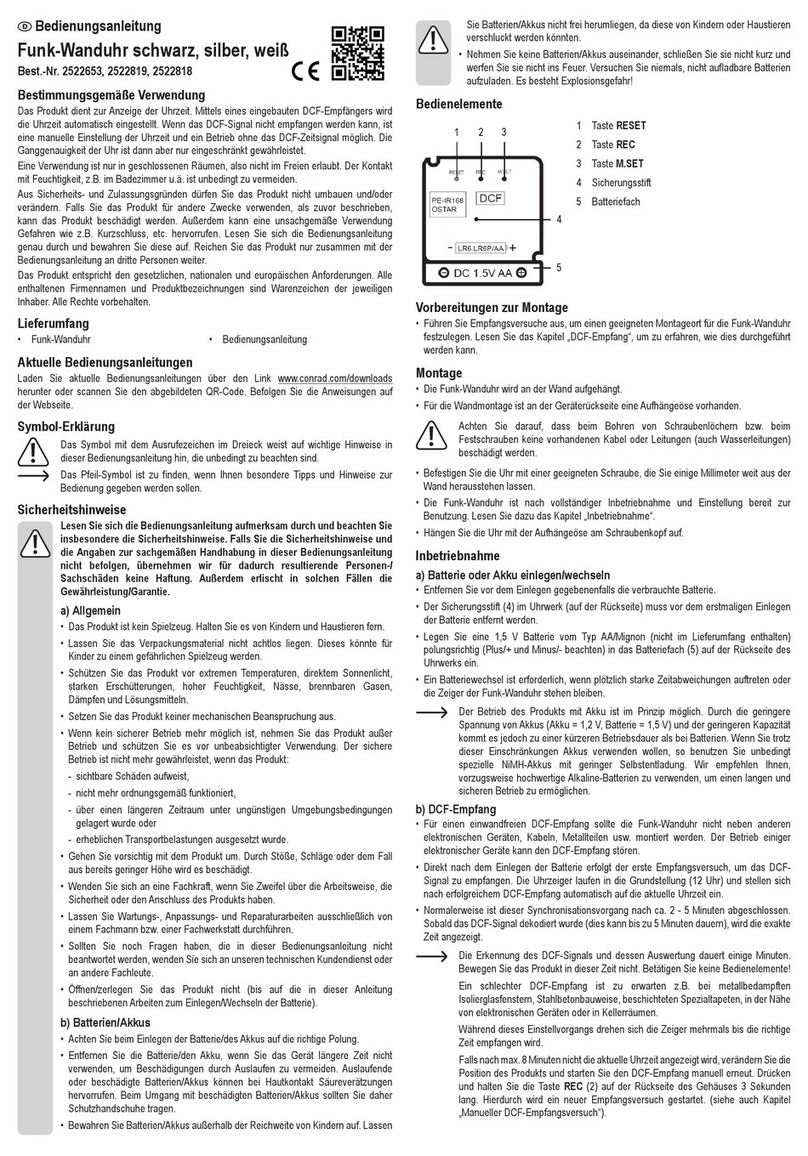
Conrad
Conrad 2522653 operating instructions
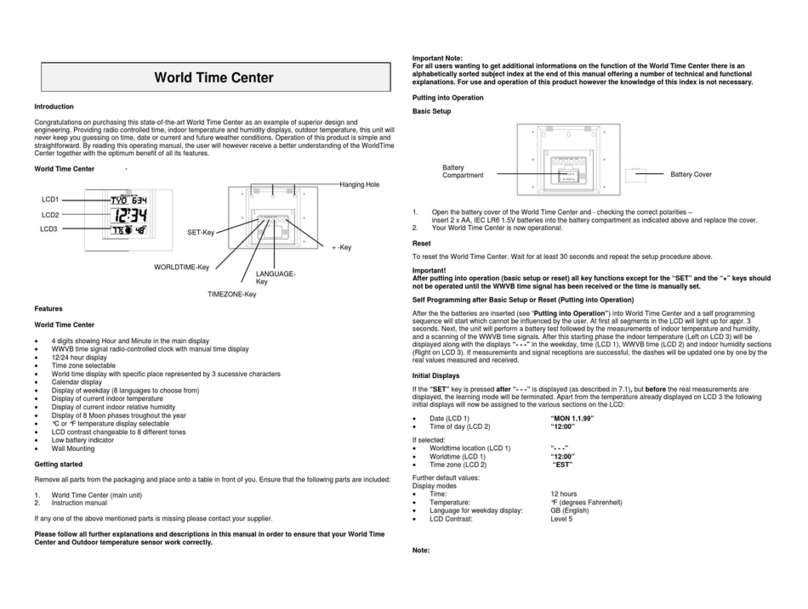
La Crosse Technology
La Crosse Technology World Time Center WS-7092U operating manual
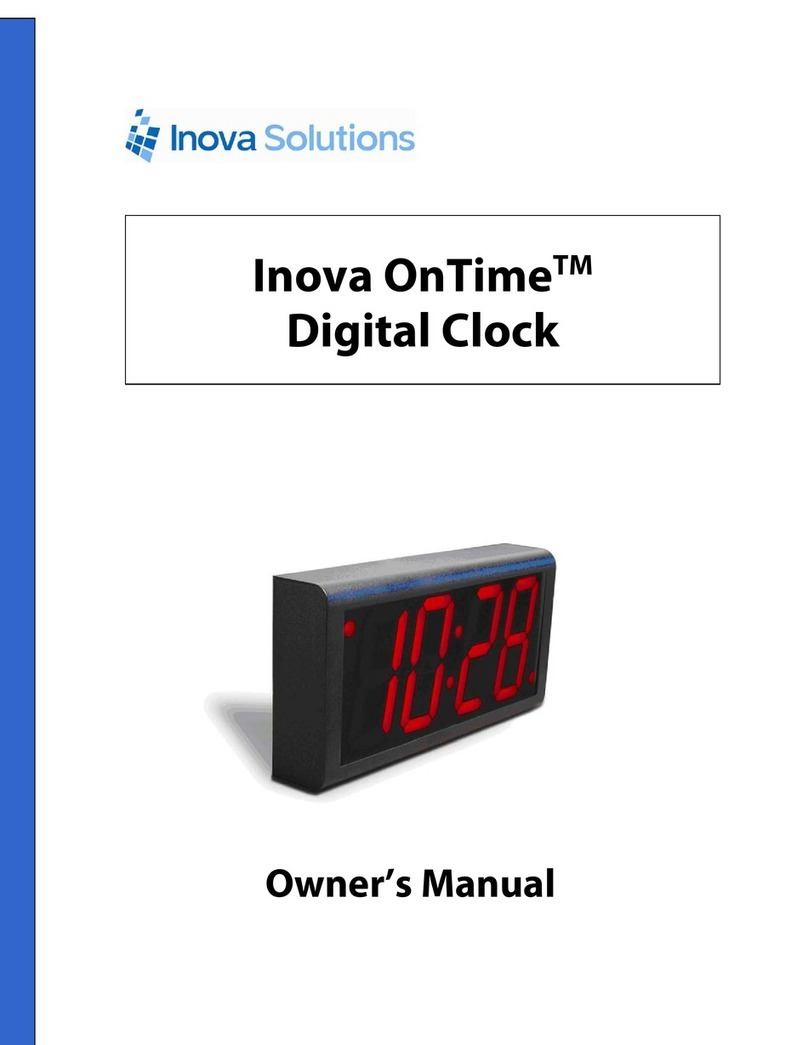
Inova
Inova OnTimeTM owner's manual
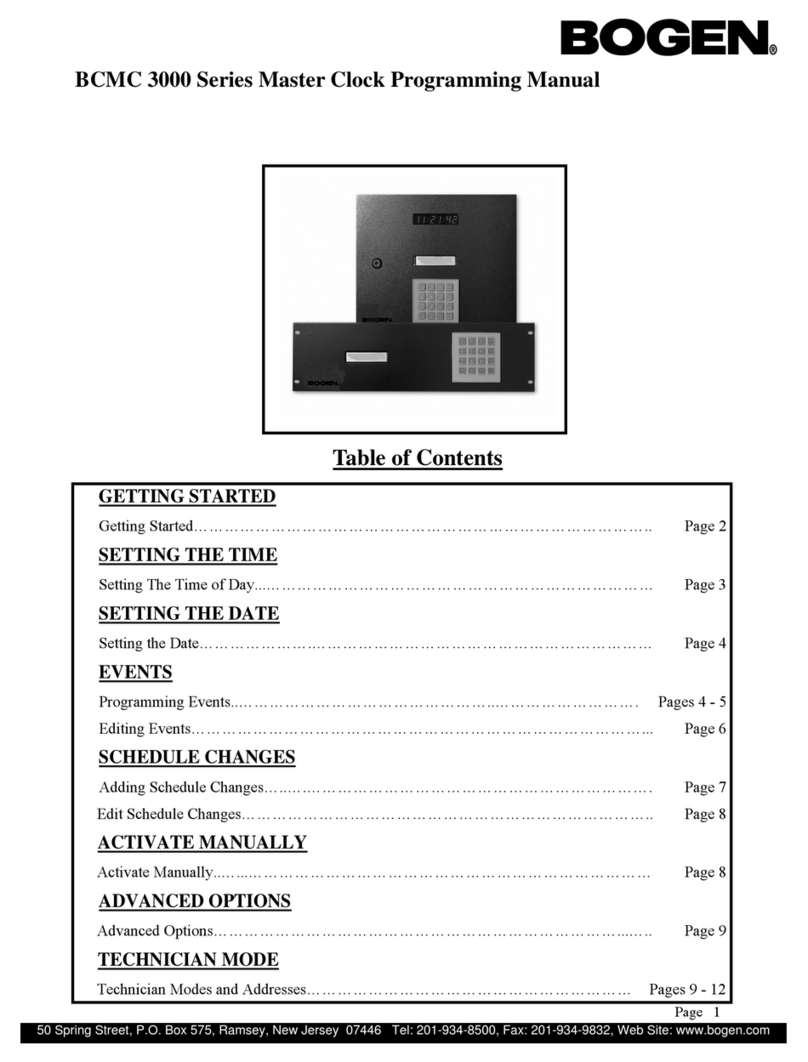
Bogen
Bogen BCMC 3000 Series Programming manual

DC-Digital
DC-Digital DC-25TZ-3 Instructions for operating and installing

LaMetric
LaMetric Time user guide