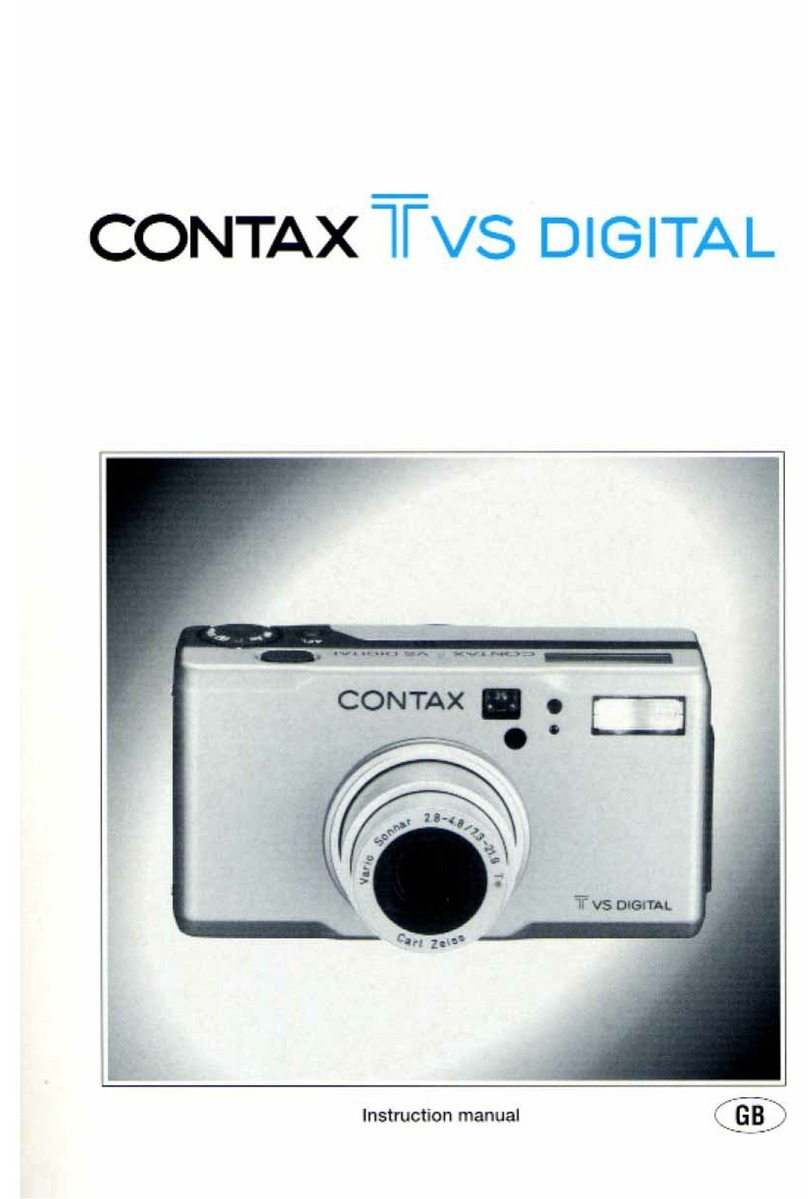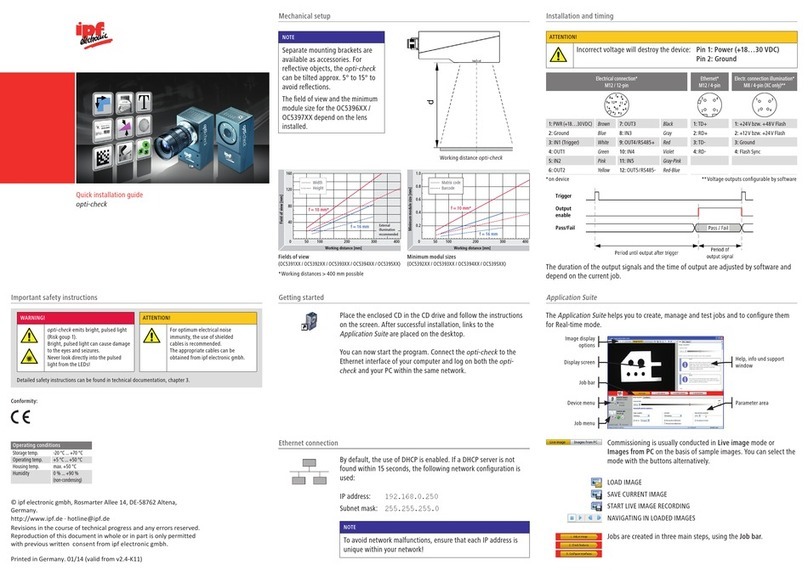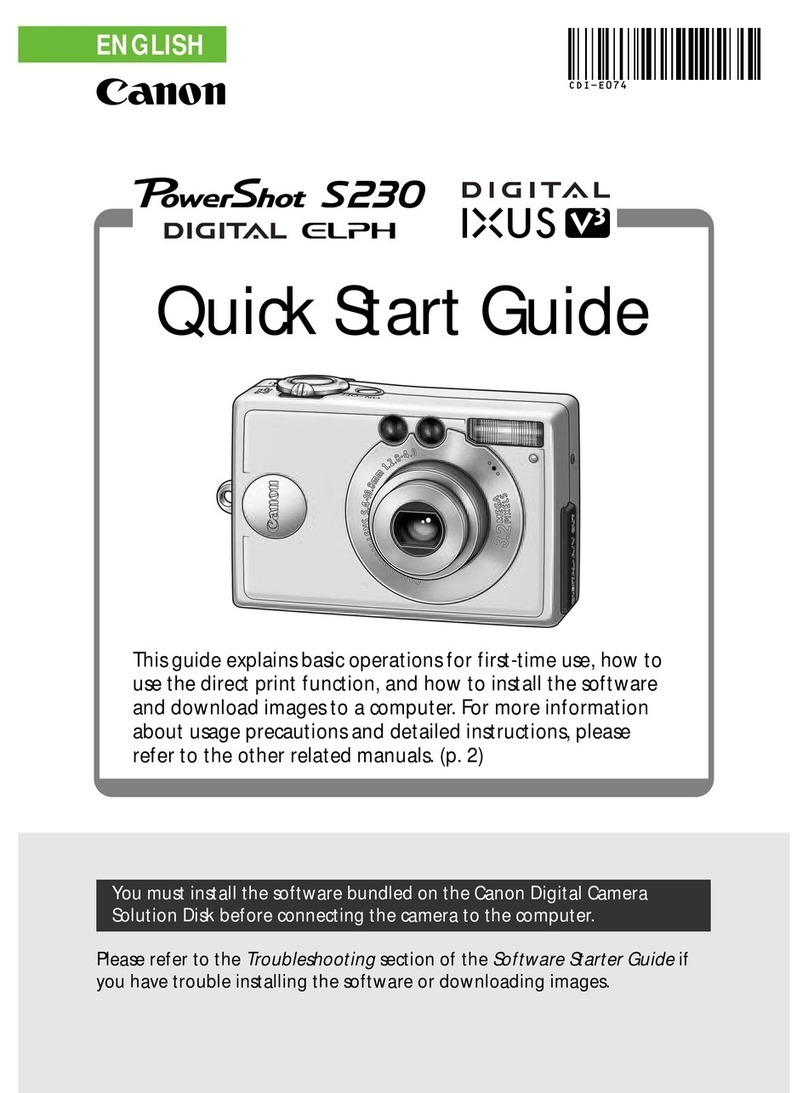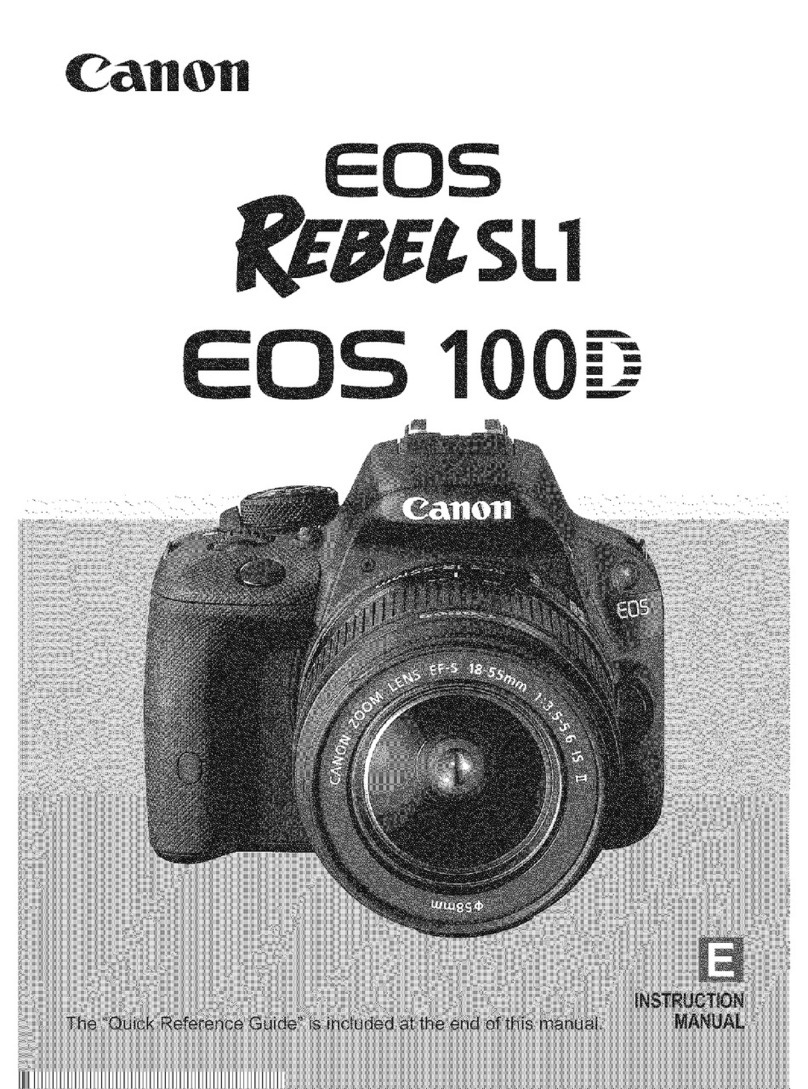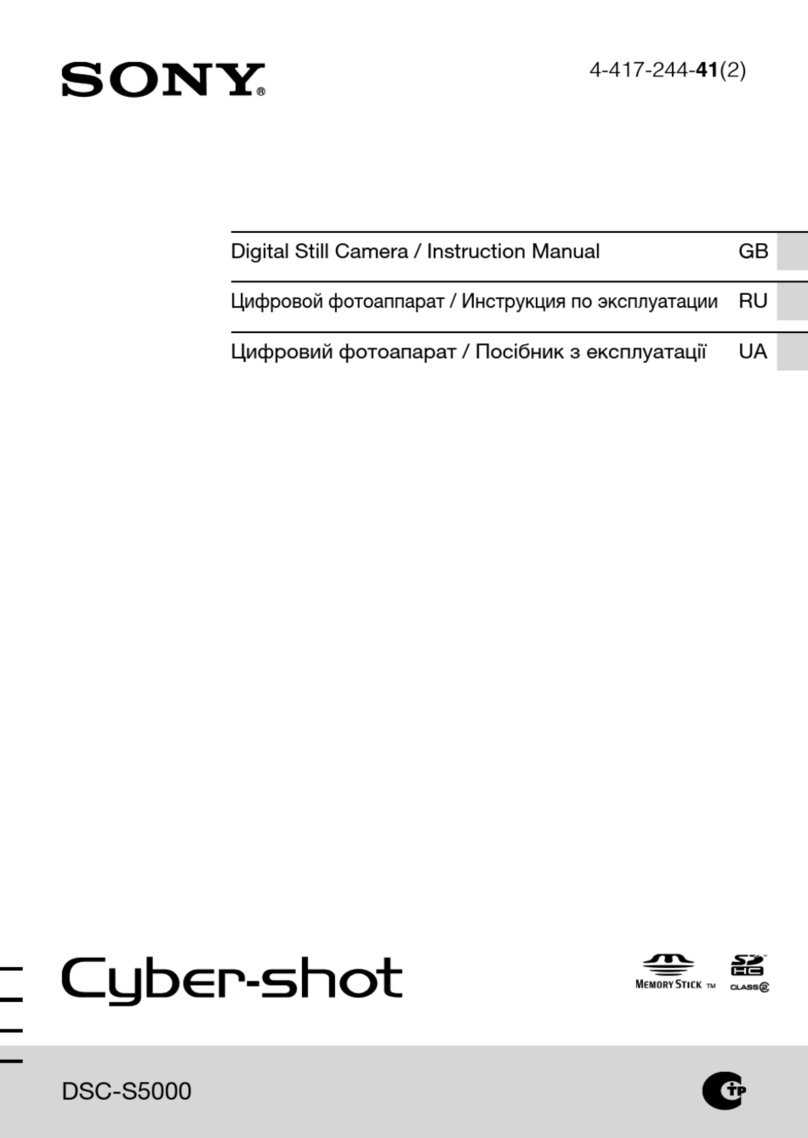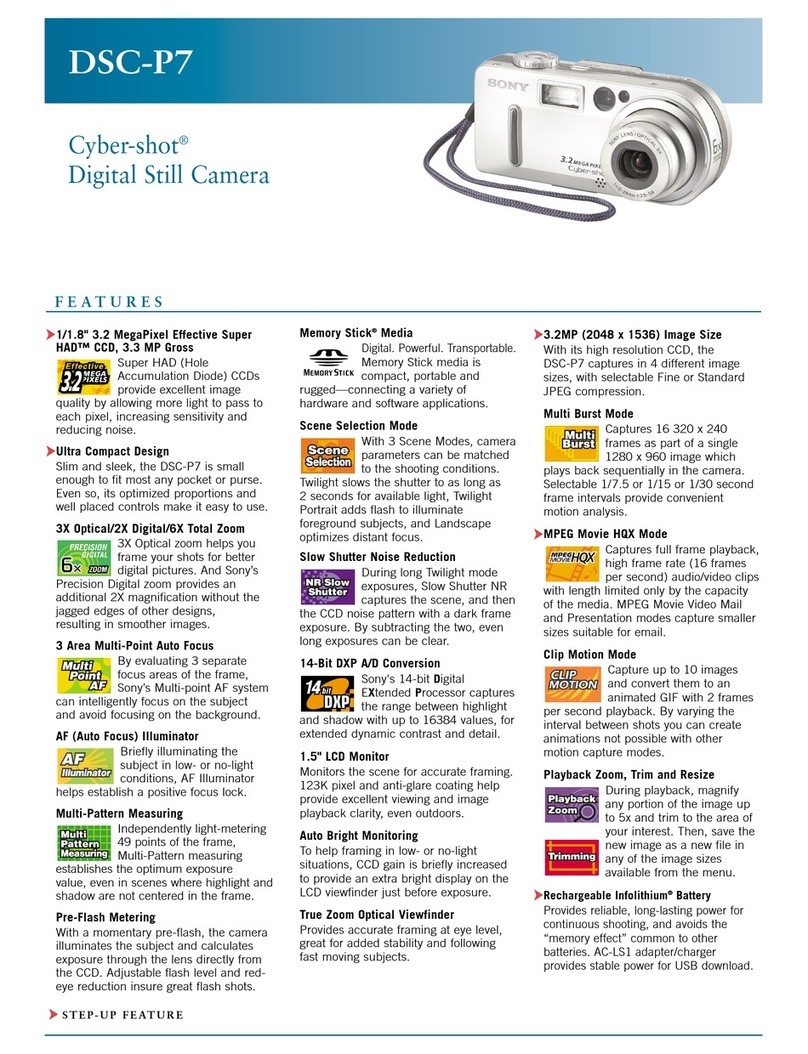Theben TIMEGUARD LEDPROCAM User manual

LEDPRO Wi-Fi PIR
Camera System
Model: LEDPROCAM

1
1. General Information
These instructions should be read carefully and retained for further
reference and maintenance.
Timeguard reserve the right to alter these instructions at any time.
Up to date instructions will always be available for download at
www.timeguard.com
2. Safety
• Before installation or maintenance, ensure the mains supply to this
system is switched off and the circuit supply fuses are removed or the
circuit breaker turned off.
• It is recommended that a qualified electrician is consulted or used for the
installation of this luminaire and install in accordance with the current
IEE wiring and Building Regulations.
• Check that the total load on the circuit including when this system is
fitted does not exceed the rating of the circuit cable, fuse or circuit
breaker.
• To clean use a clean dry cloth only. Do not use liquid cleaners.
3. Technical Specifications
• Maximum Switchable Load: 200W LED
Note:
• Detection Range: Up to 10 metres
• Detection Angle: 270˚
• PIR Time Delay: 30sec, 2min, 8min, 15min
• Mains Suppply: 220-240V AC 50Hz
• PIR Sensitivity: Defined by Tuya Smart App
• Camera Resolution: 1080p
• Viewing Angle: 150˚
• Video Recording: (Event) 1080p @15fps
(Continuous) VGA
• Video Format: MP4

2
• Audio:
• Siren Volume: 100dB
• Operating Temperature: 0º - 40º
• WLAN Standard: 802.11 b/g/n
• WLAN Standard: 2.4GHz
• Supports SD Card: Up to 128GB max (not supplied)
• Cloud Storage: Optional in App purchase (Tuya)
• Power Consumption: <6W (not including luminaire)
• Lux Level: Non-adjustable
• Weatherproof Rating: IP55
• CE Compliant
• Dimensions (H x W x D): 189mm x 80mm x 140mm
Two Way

3
3
4. System Requirements
• Smartphone/Tablet with at least iOS 9.0 or Android 6.0
• WLAN-enabled router: 2.4GHz (Separate Band)
• Tuya Smart App
5. PIR Operation
• A moving human body or object needs to cross one of these
zones to activate the sensor. The optimum height for this is
between 1.5m - 2.5m mouting height. Careful positioning of
the luminaire is required to ensure the best performance from
the PIR and the appointed approach path.
• Avoid positioning the PIR near any sources of heat in
and around the detection area such as extractor fans,
tumble dryers or boiler exhauhsts etc. This would also include
other light sources such as secuirty lights.
• Reflective surfaces (i.e. pools of water, white painted walls,
overhanging branches and other types of foliage) may cause
false activation under heightened weather conditions.
• During extreme weather conditions the PIR may exhibit
unusual behaviour. Once normal weather resumes, the PIR
will carryout normal operations.
SIDE V IEW
TO P V IEW
270°
10m
2.5m

4
Note this procedure should be carried out when the
luminaire is detached from the wall. Brackets for 10W, 20W
LEDPRO floodlights included.
6. Installation
• Ensure the mains supply is switched off and the circuit supply
fuses are removed or the circuit breaker is turned off.
• Remove the floodlight from the wall bracket if already in place
on the wall, unfasten the cover of the LEDPRO floodlight by
removing the x4 screws as shown below.
• Remove the x6 back cover holding screws so that the cover
splits away from the main housing as shown below. Connect
the x4 holding screws supplied with the LEDPROCAM to
secure the camera module to the floodlight.
x6 back cover
holding screws
(Pre-Attached)
x4 module holding screws
(Supplied in Poly Bag)

5
• Pass the mains supply and load cables into the holes provided
on the LEDPROCAM’s back cover ensuring that a cable gland,
grommet or sealing compound is used to maintain the
IP rating. Ensure the relevant terminals are correct, the polarity
is observed and that all bare conductors are sleeved
(see section 7. Connection Diagram).
Locking bar
bar with one
with the other
to reconnect).
Jumper Plug
• Attach the jumper plug for the LEDPROCAM to the socket
connector of the LEDPRO floodlight.
DO NOT FORCE. THE PLUG AND SOCKET WILL ONLY FIT ONE
WAY AROUND.
• Reattach the x6 back cover holding screws to secure the cover
to the main housing as shown above.
230V 50Hz Mains Supply

6
Mains
Supply
Isolation
Switch
Note: Any floodlight connected to the L1 Switch Live terminal
'Live Output' will be controlled by the LEDPROCAM.
'Switch Live'
7. Connection Diagram
Connect the mains supply cable to the terminal block on the
backplate as follows (see connection diagram):
EARTH (Green / Yellow)
NEUTRAL (Blue) N
LIVE (Brown) L
Connect the cable from the slave lighting load to the terminal
block on the backplate as follows (see connection diagram):
EARTH (Green / Yellow)
NEUTRAL (Blue) N
SWITCH LIVE (Brown) L1

7
8. Camera Head Adjustment
• The detector head can be panned 10˚to the right and 10˚to
the left as well as up and down.
10 10
10
Tilt down
9. Downloading App and Registration
Note: the mobile or tablet device must be connected to a
2.4GHz band on the router. Pairing on the 5GHz band will
result in paring timing out or being unsuccessful. Refer to
your ISP (Internet Service Provider) on separating the
bands if required.
• Ensure your phone or tablet is connected to your local Wi-Fi
network.
• Download the Tuya Smart App onto your phone or
tablet by searching for ’Tuya Smart’ on Google Play or the App
Store. You can also scan the QR codes on page 8 applicable
to your device.

3
8• Install the App and open it to the registration screen.
Click on the ’Register’ button.
• Tap ‘Agree’ to accept the privacy policy.
• Choose your region by selecting your ‘Country Code’.
Enter your email address and phone number and click
‘Get Verification Code’.
• Enter the verification code sent to the email address or
phone number that you provided. Once you have
successfully entered the code, the app will automatically
move you to the password screen.
• Assign a password (this must be between 6 to 20
characters including letters and digits) and click ‘Done’.
The App home page will now appear.

9
10. Pairing Device(s)
Note: if you are using a VPN, make sure this is disabled
before continuing and ensure that a 2.4GHz Wi-Fi band is
enabled for this device. The Reset button is behind the
rubber flap along side the Mirco SD card reader.
• Once you are on the home page of the Tuya Smart App
Press the plus button ‘ ’ on the top right hand side of
the app.
• Under the ‘Add Manually’ menu, select the ‘Security & Video
Sureillance’ catagory on the left hand side of the app. Then
select ‘Smart Camera (Wi-Fi)’ from the devices list.
• Press and hold the reset button on the back of the LEDPROCAM
for 5 seconds, a sound will be heard and then the attched
floodlight will turn on for approx 20-30 seconds and then
switch off.
• Next an audible sound will be heard from the LEDPROCAM
followed by a red flashing light under the camera lens, this
indicates the device is reset and ready for pairing.
• Proceed to the next step by ticking the flashing indicator
prompt on the app, then press next to move to the next stage.
• Enter the W-Fi password for the network your mobile/tablet is
curently connected to and then press the ‘next’ button.
• The App will prompt you to scan a QR code that needs to be
read by the camera in the LEDPROCAM to initiate pairing,
a QR code should now be generated to pair the product to
your account. Position your mobile or tablet device in front of
the camera lens and ensure the QR code is in full frame of
view, once you hear the sound prompt confirm this on the App,
this will commence the final stage of pairing the LEDPROCAM
to your account.
If the pairing process was not successful, check the notes for
pairing again, ensuring that the conditions have been met.

10
3 Year Guarantee
In the unlikely event of this product becoming faulty due to
defective material or manufacture, within 3 years of the date
of purchase, please return it to your supplier with proof of
purchase and it will be replaced free of charge. For years 2 to 3
or with any difficulty in the first year, telephone our helpline.
Note: a proof of purchase is required in all cases. For all
eligible replacements (where agreed by Timeguard), the
customer is responsible for all shipping/postage charges outside
of the UK. All shipping costs are to be paid in advance before a
replacement is sent.
11. Smart Home Assistant
For Smart Home Assistant services such as Google Home or
Amazon Alexa, follow the on-board instructions on the
TuyaSmart App. This can be found under the ‘Me’ section on
the home page of the App.
Note: The Smart Home Assistant services supported by the
TuyaSmart App may change as it is a 3rd party App Service.
Any services that may be removed are the responsibility of
TuyaSmart developers and not Timeguard.

If you experience problems, do not immediately
return the unit to the store.
Email the Timeguard Customer Helpline:
HELPLINE
helpline@timeguard.com
or call the helpdesk on 020 8450 0515
Qualified Customer Support Coordinators will be online
to assist in resolving your query.
For a product brouchure please contact:
Timeguard Limited.
Victory Park 400 Edgware Road,
London NW2 6ND
Sales Office: 02084521112
www.timeguard.com
67.058.688 (Issue 2)
T.W - October 2021
Table of contents