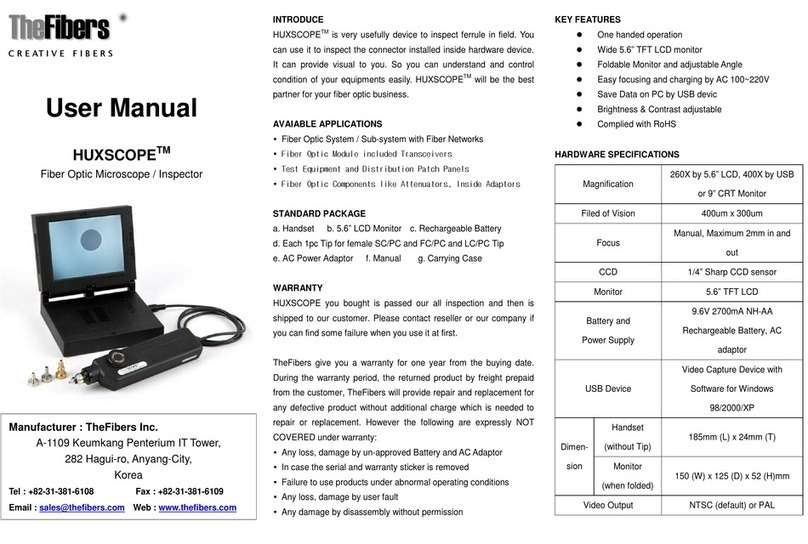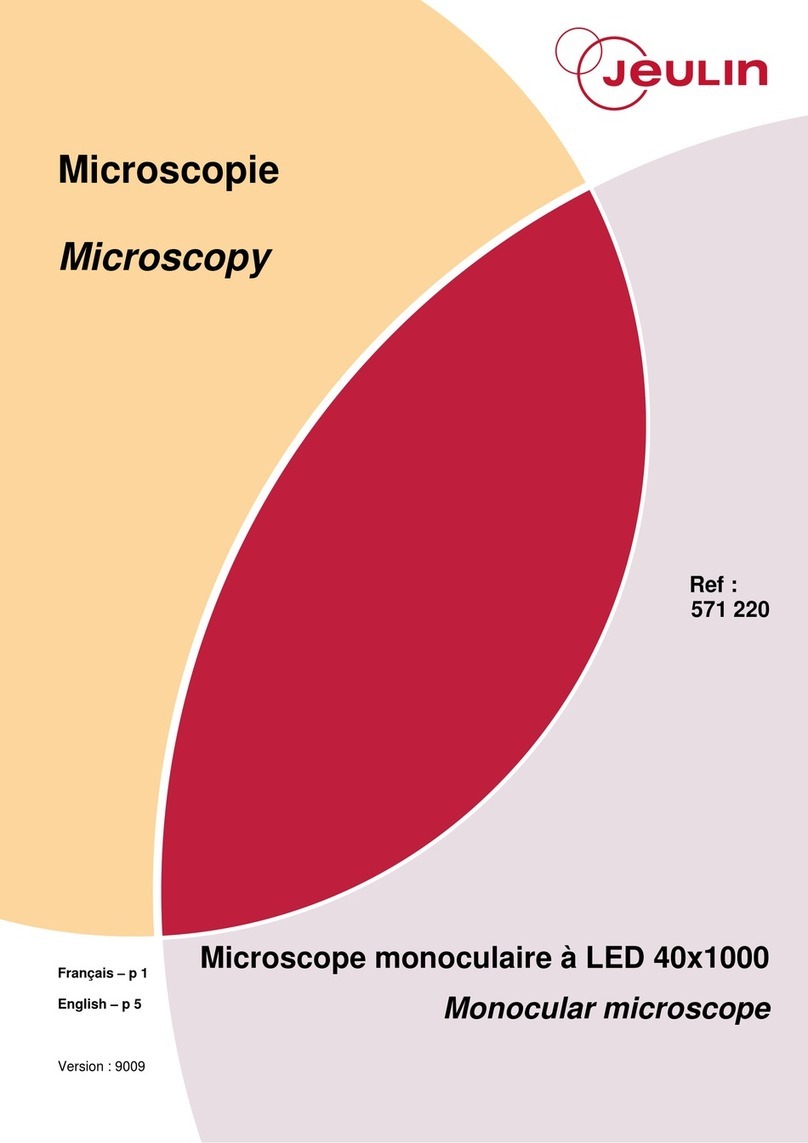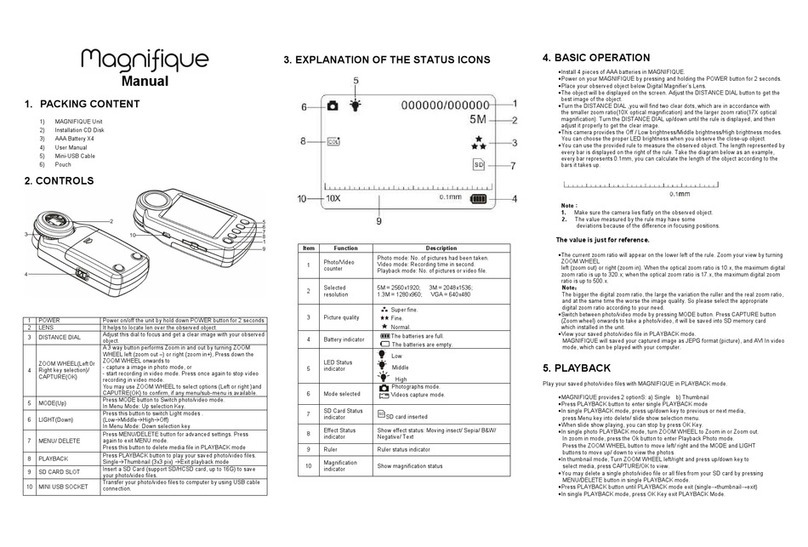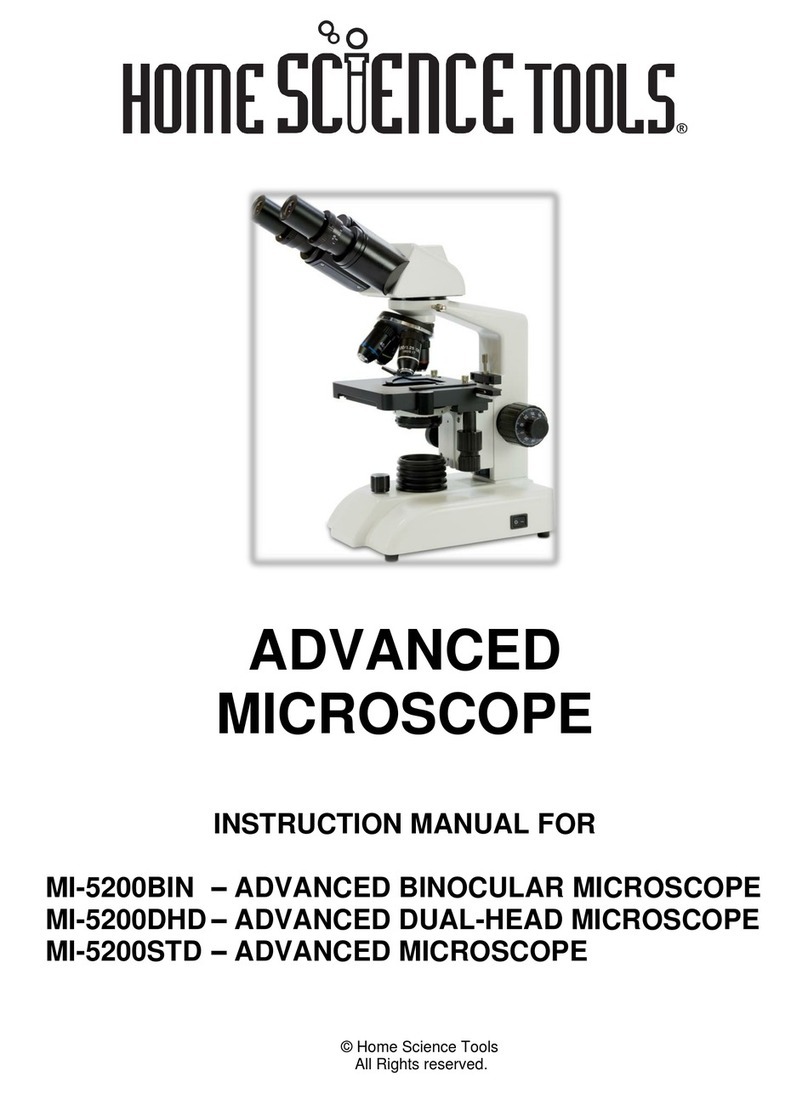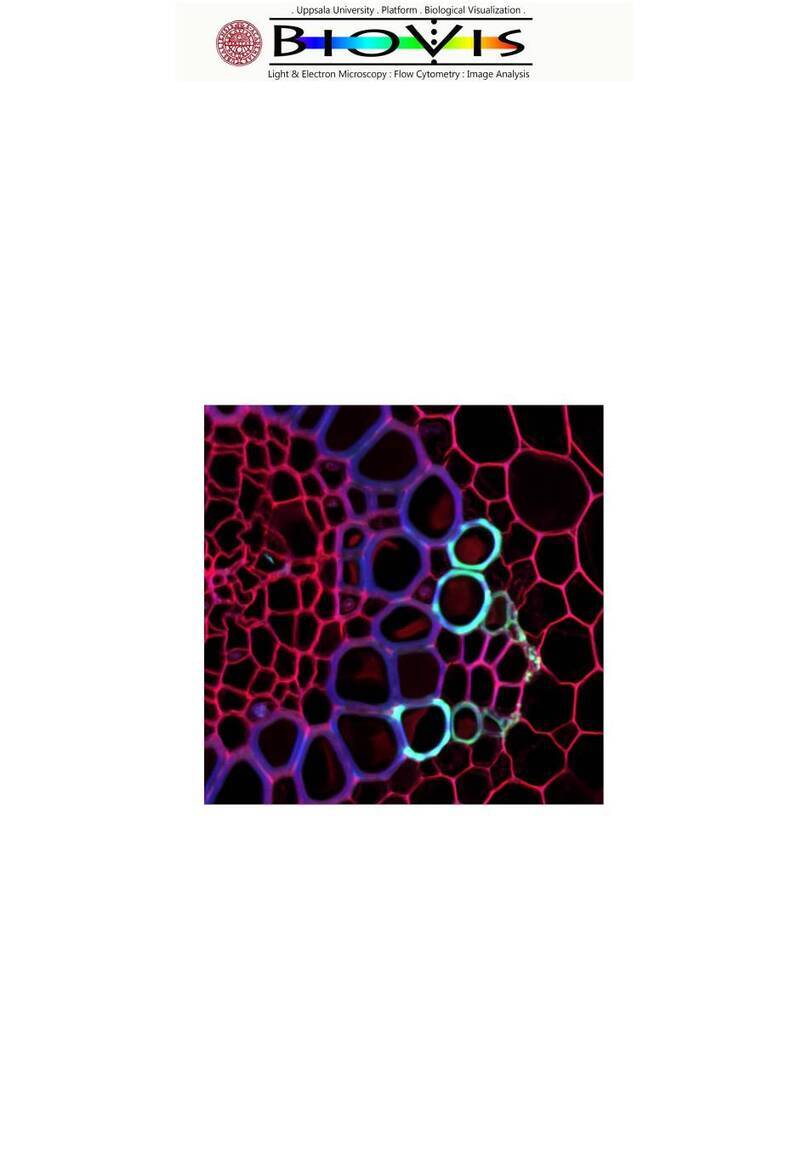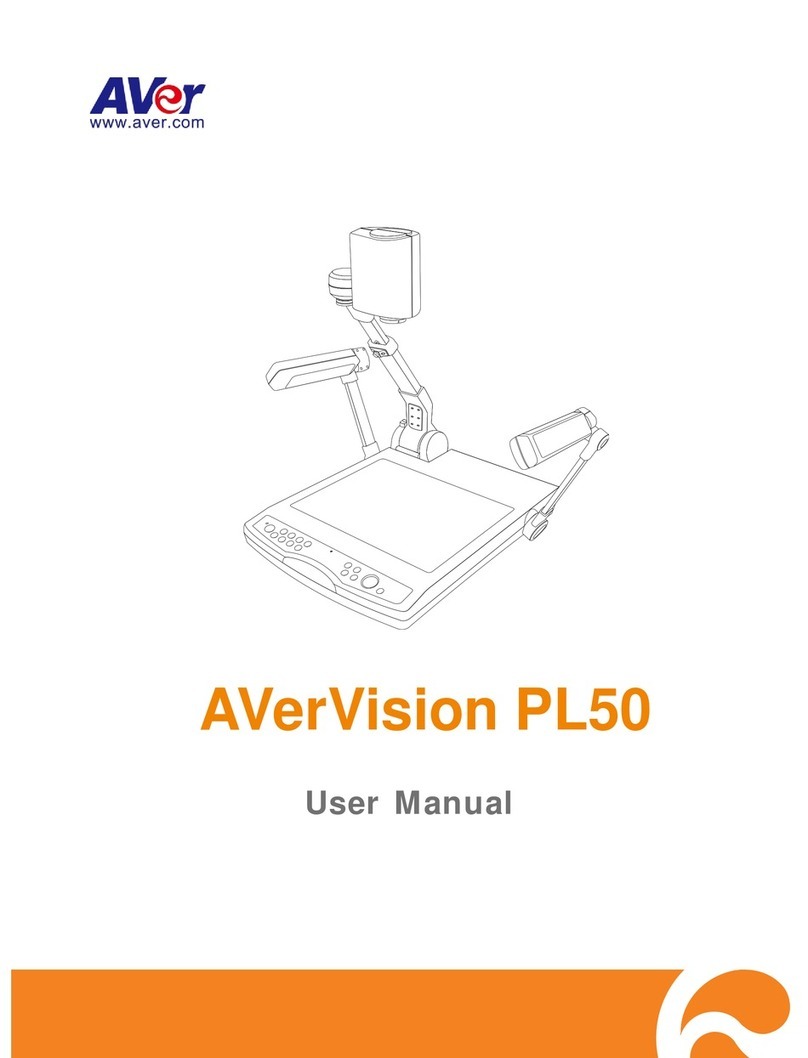TheFibers HUXScope-WiFi User manual

TheFibers
CREATIVE
FIBERS
User
Manual
HUXSCOPE-WiFi™
Fiber
Optic
Microscope
/
Inspector
INTRODUCE
HUXSCOPE-WiFi™
is
communicated
with
Apple
iOS
and
Android
Smartphone
(WiFi)
as
well
as
PC/Laptop
(USB)
and
it is
very
usefully
device
to
inspect
fiber optic ferrule in field. HUXScope-WiFi
has
Pass/Fail
Analysis Software and it is no
need
exterior Wireiess AP or
Module.
AVAIABLE
APPLICATIONS
•Fiber Optic
System
/
Sub-system
with Fiber Networks
•
Fiber
Optic
Module
included
Transceivers,
SFP, etc.
•
Test
Equipment
and
Distribution
Patch
Panels
•
Fiber
Optic
Components
like
Attenuators,
Inside
Adaptors
STANDARD
PACKAGE
a.
Handset
(included WiFi)
b. AC Battery
Charger
incl. USB to mini 5-pin
cable
b. Software
(Pass/Fail
Analysis)
c. Tip for female
SC/PC
and
FC/PC
d. Tip for
female
LC/PC
e.
Manual
[Female
Tip is to
inspect
ferrule inside of
adaptor
and
Male Tip is to
inspect patchcord ferrule.]
WARRANTY
HUXSCOPE you bought is
passed
our all inspection and
then
is
shipped
to our customer.
TheFibers
give you a warranty for
one
year
from the buying
date.
During the warranty period, for
the
returned
product by freight prepaid from the customer,
TheFibers
will provide
repair
and
replacement
for
any
defective
product
without additional
Charge
which is
needed
to repair or
replacement.
However
the
followings
are
NOT
COVERED
under
warranty:
• In
case
the
serial
and
warranty
sticker
is
removed
•Failure to
use
products
under
abnormal
operating
conditions
• Any loss,
damage
by
user
fault
• Any
damage
by
disassembly
without permission
KEY
FEATURES
• WiFi
and
USB
connection
to
Smartphone
and
PC
• Android App and iOS (Apple) App both
•
Pass/Fail
Analysis
to IEC
61300-3-35
•Available
several
connector
&
adaptor
types
Tips
(Both
Female
/
Male
Tip)
• Extemal Interface : mini 5-pin type
•
Save
inspected
images
and reports
•
Real-time
report in field
through
smartphone
• Built-in
rechargeable
battery
• No
need
exterior
Wireiess
AP
or
Module
HARDWARE
SPECIFICATIONS
Brand
Name
HUXScope-WiFi
Magnification
260X
-
400X
Field
of
Vision
400um
x
300um
Focus
Manual,
Maximum
2mm
in
and
out
WiFi
2.4GHz WiFi IEEE 802.11b/g/n
Power
110/220V@50/60Hz Charger or USB Cable with PC
Battery
3.7V 1300mA
Rechargeable
Lithium Polymer Battery
Battery
Running
Time
Approx.
4 hours
(continuous
usage)
USB
Cable
mini 5-pin to USB 2.0 for Windows XP, WIN7/8
Software
For
PC
Pass/Fail
Analysis to IEC 61300-3-35
For
Smartphone
Android App and iOS (Apple) App
Dimension
Handset
(without Tip)
185mm
(L) x
24mm
(T)
Weight
170g
PRODUCT
EXTERIOR
OVERVIEW
Focus
Charging
LED
WiFi
LED
S/W
WiFi/USB
S/W
ON/OFF
Mini 5-pin

WiFi
OPERATION
Handset includes rechargeable battery and the running time of this
battery (if
füll)
is approx. 4 hours (continuous usage). Therefore
please
SA/V
OFF always when you don't inspect. The Charging LED
show RED when the battery is charging and this RED LED
will
be
OFF when the battery is füllcharged or un-charged. You can
see
the
below how to Charge more detail.
a. Download and install the
recommended
App (IP
Cam
Viewer) in
App
Store
(iPhone) and Google Play
Store
(Android
Smartphone).
b.
Handset
S/W
OFF
c.
Handset
SA/V
WiFi
and
then
SAA/
ON.
Waits
for a
seconds
and
then
the WiFi LED is blinking with GREEN color.
d.
Smartphone
Wi-Fi ON
and
connect
to
TheFibers
AP.
•••••olieh
V
<£9
Wi-Fi
TheFibers
2*
1:S7
Wi-Fi
» 0
e.
Open
iOS
iPhone
and
set
like
below.
-
dick
Menü
-
dick
Manage
Cameras
-
dick
Add
Camera
-
dick
IP
Camera
-
set
Name
-
set
Type to "Unknown IP-06"
-
set
IP/Hostto
10.10.1.1
and
HTTP
to
8196
-
dick
Save
.....
ri.—
=•
Si»fc4»
IUSIi
Save
Setup
Camera
Name
Inspector
Type
Unknown
IP-06
Q
Vtoaa
10.10.11
Port
8196
•••••
olloh
^
s*5:40
meo%mcj
m
™'
Recall
Group
!
Auto
Sequence
•>.'*
Record
Mode
App
Settings
Manage
Cameras
About
Upgrade Now!
f. Open AndroidSmartphone App and camera properly
like
below.
-
dick
Camera
Control
-
dick
Setting Icon
-
dick
IP
Camera
-
set
Camera
Name
-
set
Camera
Model
to
"Unknown
IP-06"
-setIPto
10.10.1.1
and
HTTP
Port
to
8196
-
dick
Save
g. Insert the tip into adaptor or female side of fiber optic devices. You
can
feel reaching
edge
of the adaptor. To get
clear
images,
you have
to
rotate
360°
FOCUS.
h. Change Tip : The handset basically was
assembled
by SC/FC/PC
Female
Tip. Ifyou want to
change
Tip to others, it could be
changed
by screw easily.
Please
keep clean lens in Handset when removing
and changing the Tip. The lens is important to get clean images. So
we
recommend
you shouid be careful.
USB
OPERATION
a. Download
and
install
the
supplied
Software to
your
PC.
b.
Connect
Handset
to PC by USB to mini 5-pin
cable
and
move
SAA/
USB
and
then
SAA/
ON.
c.
Run
the
Software
(dick
icon).
Hasan
•
[If your Software don't work yet, you have to change the name of
Imaging Device.]
d.
Check
button: To analysis
Pass/Fail
and
Resume
to return.
e.
Select
Single Mode or Multi Mode button.
f.
Set
Acceptance Criteria
g. Parameter Setting button: To control Video Process and Camera
Control (Setting 1, Setting 2)
h.
Change
Core/Clad Threshold (recommend
70-90)
according to
your PC condition.
i.
Save
& Print button: After
dick
Check
button, you
can
save
(or
print)the analysis report by bmp or jpg
file.
Afterdick Resume button,
you can capture (or print)the inspected image only automatically like
Capture_0001,
Capture_0002....
Charging
Battery
a.
Connect
AC Battery
Charger
to
Handset
and the required
eledric
power is 110/220V@50/60Hz. The füll charging time
takes
about 3
hours. When charging, the
SAA/
position is no problem at ON or OFF
but
OFF
is
more
faster.
b.
Conned
Handset
to PC by USB to mini 5-pin
cable
and
then
the
battery
will
be recharged but slowly.
During
use it
with
USBOperation,
if
the
Battery is füll, the charging
process
is
stopped
automatically.
c. The Battery
Life
Time is about 500 cycles. Unless you use
füll
battery every day or unless it is charged by un-recommended
Charger, no need battery replacement for long time. To replace the
Battery, the Handset shouid be sent to TheFibers A/S Center only
and
the
replacement
takes
just
1
day.
TheFibers
A/S
Center
A-1109
Keumkang
Penterium
IT
Tower
282 Hagui-ro, Anyang-City, Korea
Tel:+82-31-381-6108
www.thefibers.com
Other TheFibers Microscope manuals