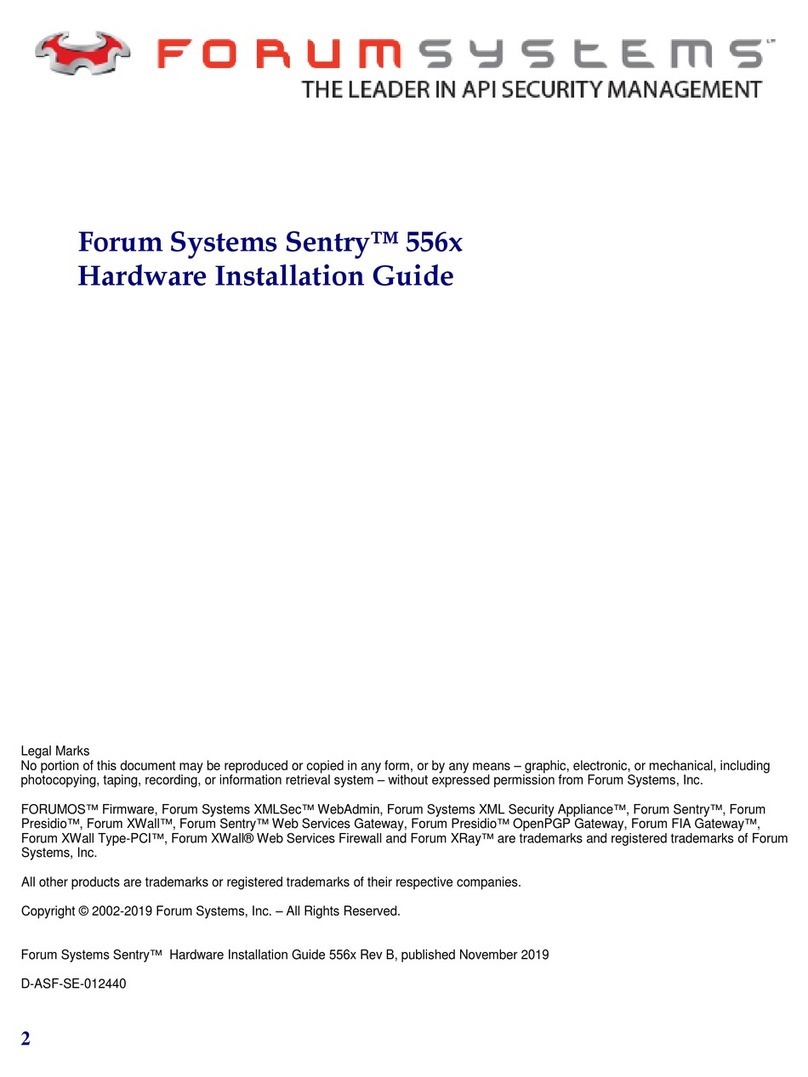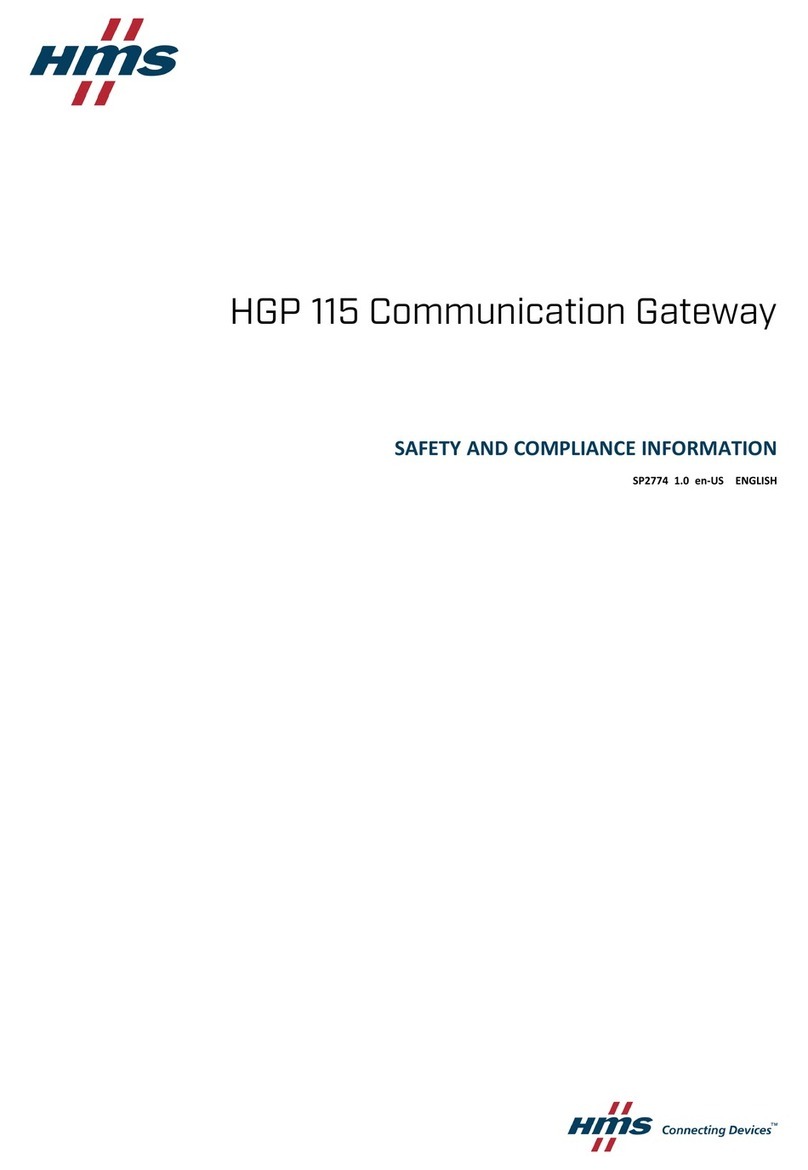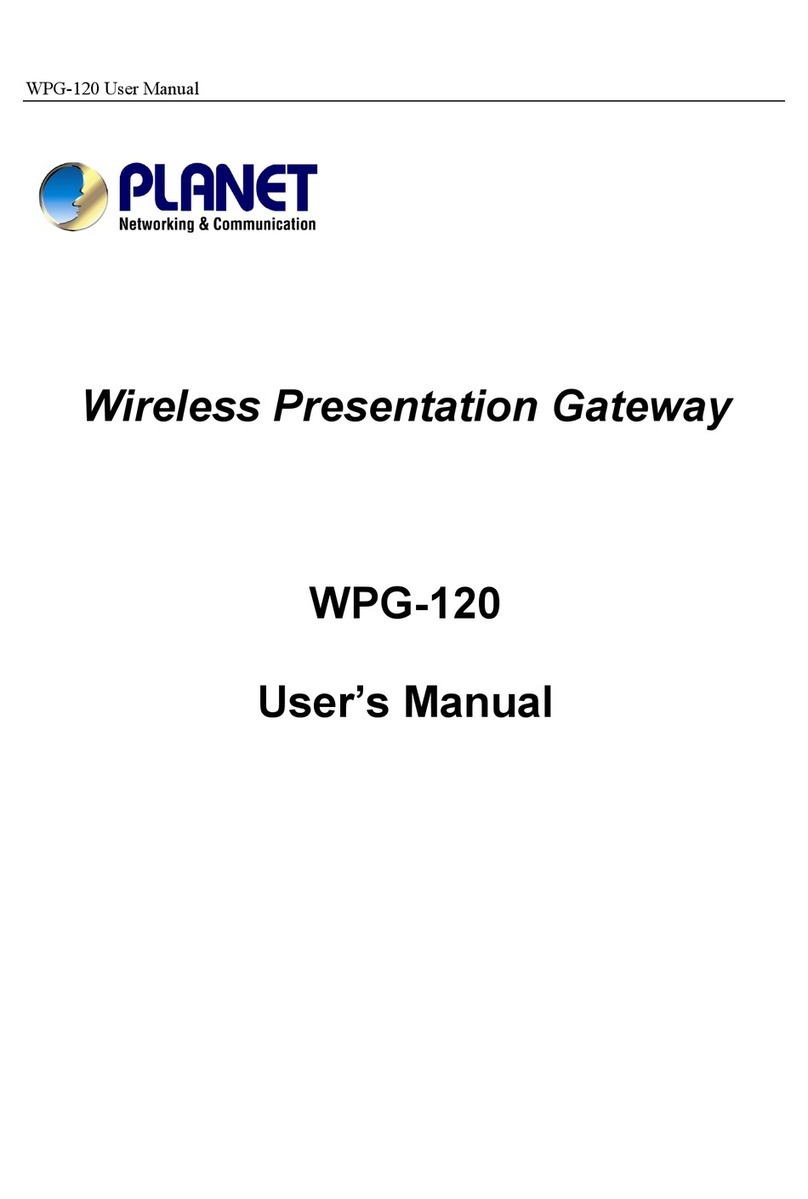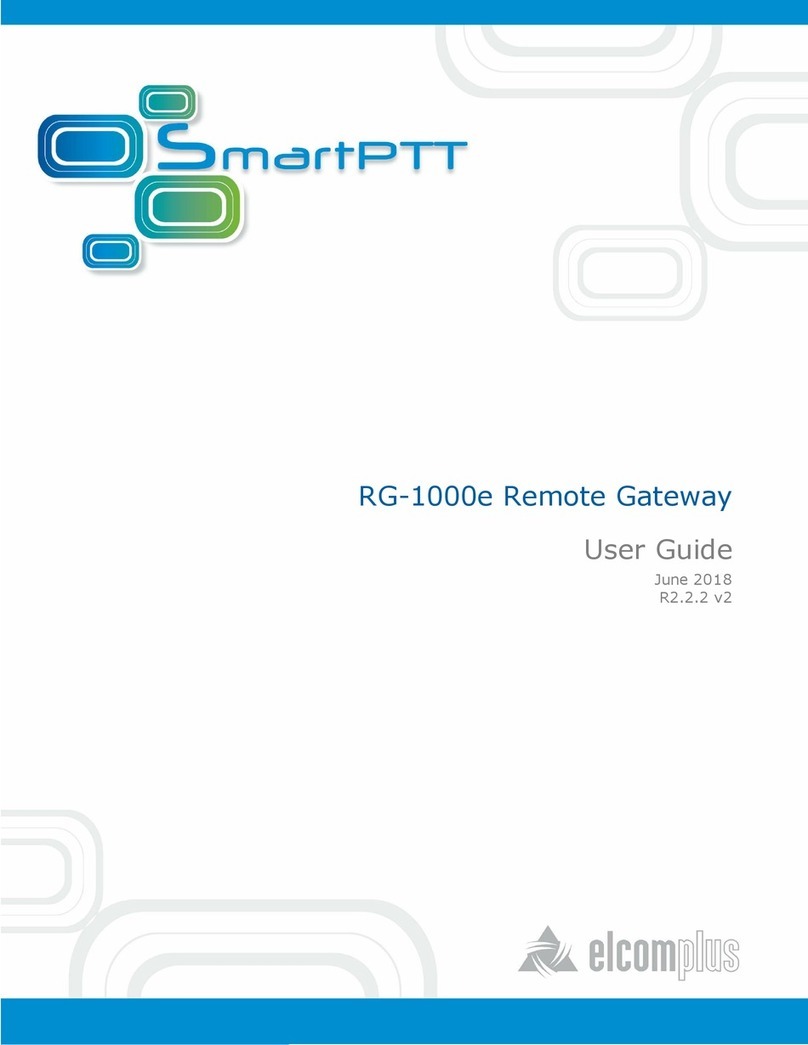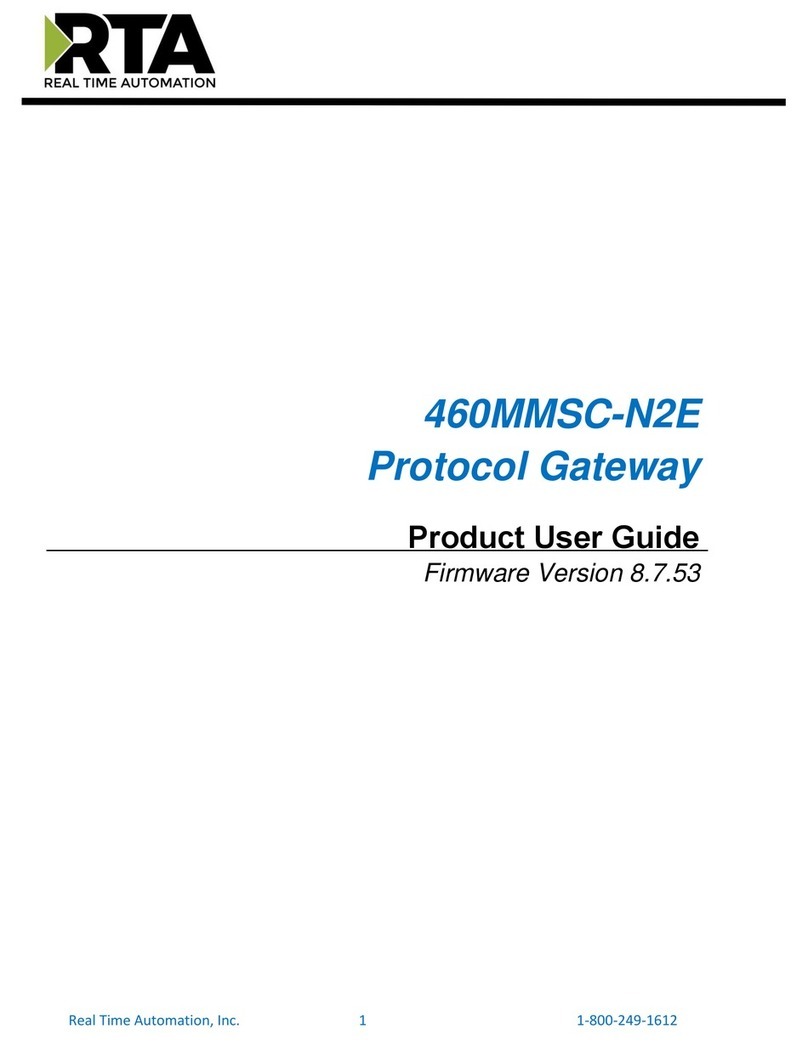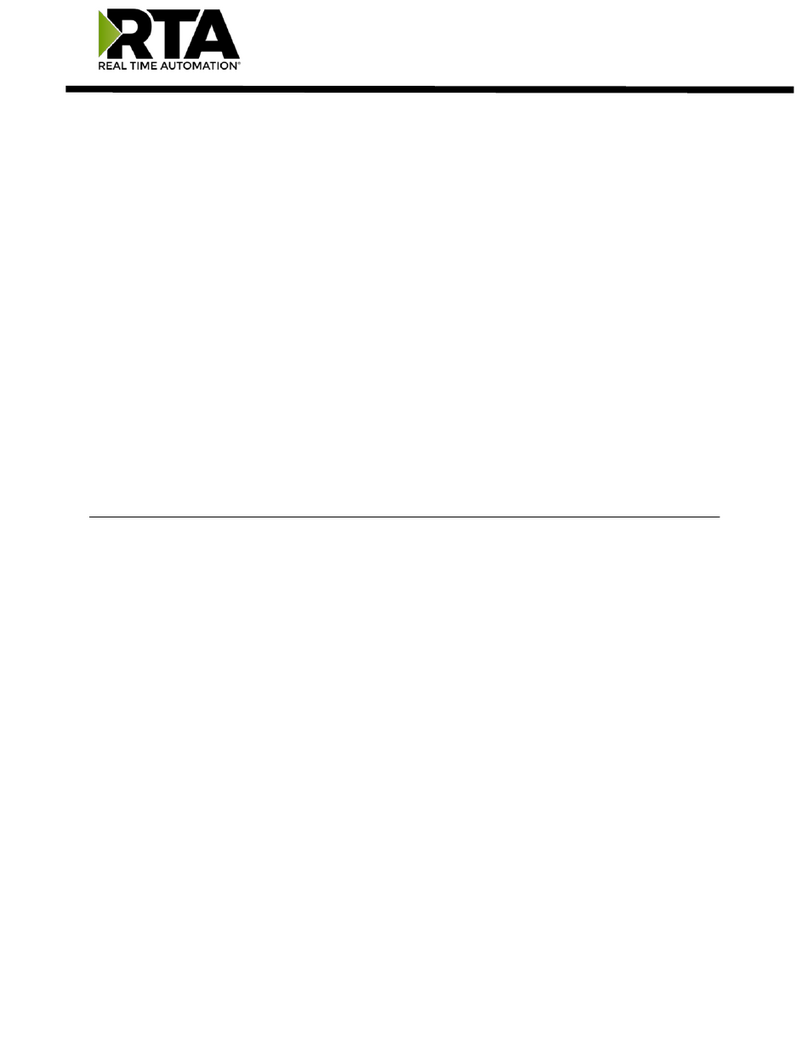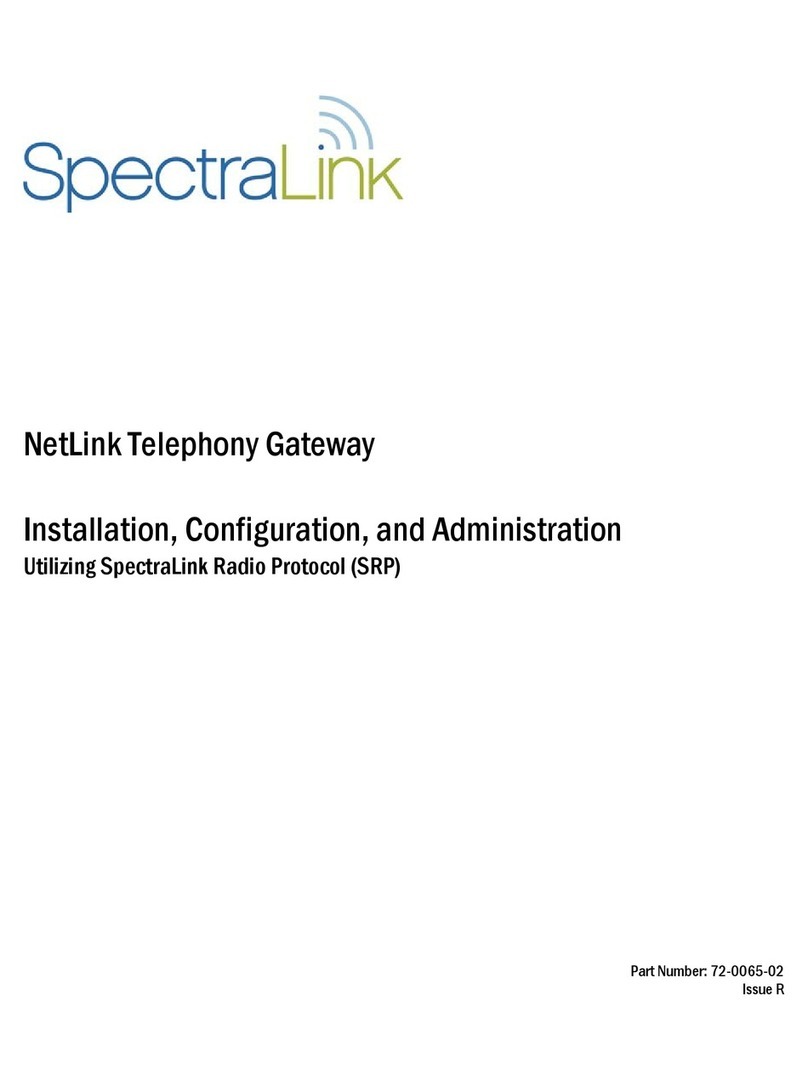Thermal Solutions ProtoNode FPC-N34 BACnet User guide

Document Revision: 7.A
Web Configurator
Template Revision: 70
FPC-N34-0643 FPC-N35-0644
BACnet Protonode LonWorks Protonode
ProtoNode FPC-N34 and ProtoNode FPC-N35
Start-up Guide
For Interfacing Thermal Solutions Product Models
EVA/EVAW/EVO/EVOW with RWF40, RWF55 and RM7800
Controls
To Building Automation Systems:
BACnet MS/TP, BACnet/IP, Modbus TCP/IP, Metasys N2
and LonWorks
APPLICABILITY & EFFECTIVITY
Explains ProtoNode hardware and how to install it.
The instructions are effective for the above as of August 2018.

Thermal Solutions ProtoNode Start-up Guide
Page 2 of 47
Technical Support
Thank you for purchasing the ProtoNode for Thermal Solutions.
Please call Thermal Solutions for technical support of the ProtoNode product.
Sierra Monitor Corporation does not provide direct support. If Thermal Solutions needs to escalate the
concern, they will contact Sierra Monitor Corporation for assistance.
Support Contact Information:
Thermal Solutions Products, LLC
1175 Manheim Pike
Lancaster, PA 17601
Customer Service:
717-239-7642
Email: sales@thermalsolutions.com
Website: www.thermalsolutions.com

Thermal Solutions ProtoNode Start-up Guide
Page 3 of 47
Quick Start Guide
1. Record the information about the unit. (Section 3.1)
2. Set the device’s COM settings and Node-ID for each of the devices that are to connect to the
ProtoNode. (Section 3.3)
3. FPC-N34: Select the protocol configuration on the S Bank DIP switches. (Section 3.4)
4. BACnet MS/TP (FPC-N34): Set the MAC Address on the A Bank DIP switches. (Section 3.5.1)
5. BACnet MS/TP (FPC-N34): Set the baud rate of the BACnet MS/TP field protocol on the B Bank DIP
switches. (Section 3.5.2)
6. Connect the ProtoNode 6 pin RS-485 connector to the RS-485 network that is connected to each of
the devices. (Section 4.2)
7. Connect the ProtoNode FPC-N34 3 pin RS-485 port to the field protocol cabling, (Section 4.3)
or connect the ProtoNode FPC-N35 2 pin LonWorks port to the field protocol cabling. (Section 4.4)
8. Connect power to the ProtoNode 6 pin connector. (Section 4.5)
9. Use a web browser to access the ProtoNode Web Configurator page to select the profiles of the
devices attached to the ProtoNode and input the Node-ID from each device. Once the devices are
selected, the ProtoNode automatically builds and loads the appropriate configuration. (Section 5)
10. Ethernet Network (FPC-N34): Use a web browser to access the ProtoNode Web Configurator page to
change the IP Address. No changes to the configuration are necessary. (Section 5.4)
11. LonWorks (FPC-N35): The ProtoNode must be commissioned on the LonWorks Network. This needs
to be done by the LonWorks administrator using a LonWorks commissioning tool. (Section 8)

Thermal Solutions ProtoNode Start-up Guide
Page 4 of 47
TABLE OF CONTENTS
1Certifications........................................................................................................................................7
1.1 BTL Mark – BACnet®Testing Laboratory.......................................................................................7
1.2 LonMark Certification......................................................................................................................7
2Introduction..........................................................................................................................................8
2.1 ProtoNode Gateway .......................................................................................................................8
3Setup for ProtoNode............................................................................................................................9
3.1 Record Identification Data ..............................................................................................................9
3.2 Point Count Capacity and Registers per Device ............................................................................9
3.3 Configuring Device Communications ...........................................................................................10
3.3.1 Input COM Settings on All Devices Connected to the ProtoNode..........................................10
3.3.2 Set Node-ID for Each Device Attached to the ProtoNode ......................................................10
3.4 Selecting the Desired Protocol Configuration...............................................................................11
3.5 BMS Network Settings: MAC Address, Device Instance and Baud Rate ....................................12
3.5.1 BACnet MS/TP (FPC-N34): Setting the MAC Address for BMS Network ..............................12
3.5.2 BACnet (FPC-N34): Calculating the Default Device Instance ................................................13
3.5.3 BACnet MS/TP (FPC-N34): Setting the Baud Rate for BMS Network....................................13
3.5.3.1 Baud Rate DIP Switch Selection.....................................................................................13
4Interfacing ProtoNode to Devices....................................................................................................14
4.1 ProtoNode FPC-N34 and FPC-N35 Showing Connection Ports..................................................14
4.2 Device Connections to ProtoNode ...............................................................................................15
4.2.1 Wiring RWF40 to the ProtoNode.............................................................................................16
4.2.2 Wiring RWF55 to the ProtoNode.............................................................................................16
4.2.3Wiring RM7800 Series to the ProtoNode................................................................................17
4.2.4Optional Wiring RWF40 or RWF55 & RM7800 Series to the ProtoNode ..............................17
4.2.5End of Line Termination Switch for the Modbus RS-485 Network..........................................18
4.3 Serial Network (FPC-N34): Wiring Field Port to RS-485 Network ...............................................19
4.4 LonWorks (FPC-N35): Wiring LonWorks Devices to the LonWorks Terminal.............................19
4.5 Power-Up ProtoNode....................................................................................................................20
5Use the ProtoNode Web Configurator to Setup the Gateway.......................................................21
5.1 Connect the PC to ProtoNode via the Ethernet Port....................................................................21
5.2 Connecting to the ProtoNode Web Configurator..........................................................................22
5.3 Selecting Profiles for Devices Connected to ProtoNode..............................................................22
5.4 Ethernet Network: Setting IP Address for the Field Network .......................................................24
6BACnet: Setting Node_Offset to Assign Specific Device Instances...........................................26
7How to Start the Installation Over: Clearing Profiles.....................................................................27
8LonWorks (FPC-N35): Commissioning ProtoNode on a lonworks Network ...............................28
8.1 Commissioning ProtoNode FPC-N35 on a LonWorks Network...................................................28
8.1.1 Instructions to Upload XIF File from ProtoNode FPC-N35 Using Browser.............................28
9BACnet Explorer NG..........................................................................................................................30
Appendix A. Troubleshooting..................................................................................................................31
Lost or Incorrect IP Address ............................................................................................31Appendix A.1. Viewing Diagnostic Information .......................................................................................32Appendix A.2. Check Wiring and Settings...............................................................................................33Appendix A.3. LED Diagnostics for Communications Between ProtoNode and Devices.......................34Appendix A.4. Take Diagnostic Capture with the FieldServer Toolbox ..................................................35Appendix A.5. Take a Diagnostic Capture via FS-GUI ...........................................................................38Appendix A.6.
Appendix B. Additional Information........................................................................................................39
Update Firmware .............................................................................................................39Appendix B.1. BACnet: Setting Network_Number for More Than One ProtoNode on the Subnet.........39Appendix B.2. Securing ProtoNode with Passwords ..............................................................................40Appendix B.3.

Thermal Solutions ProtoNode Start-up Guide
Page 5 of 47
Appendix C. Vendor Information – Thermal Solutions.........................................................................41
RWF40 Modbus RTU Mappings to BACnet, Metasys N2 and LonWorks.......................41Appendix C.1. RM7800 Modbus RTU Mappings to BACnet, Metasys N2 and LonWorks.....................42Appendix C.2. RWF55 Modbus RTU Mappings to BACnet, Metasys N2 and LonWorks.......................42Appendix C.3.
Appendix D. “A” Bank DIP Switch Settings...........................................................................................43
“A” Bank DIP Switch Settings..........................................................................................43Appendix D.1.
Appendix E. Reference.............................................................................................................................46
Specifications...................................................................................................................46Appendix E.1.
Appendix E.1.1. Compliance with UL Regulations ...........................................................................46
Appendix F. Limited 2 Year Warranty .....................................................................................................47

Thermal Solutions ProtoNode Start-up Guide
Page 6 of 47
LIST OF FIGURES
Figure 1: ProtoNode Part Numbers ..............................................................................................................9
Figure 2: Supported Point Count Capacity ...................................................................................................9
Figure 3: Registers per Device .....................................................................................................................9
Figure 4: COM Settings...............................................................................................................................10
Figure 5: S Bank DIP Switches...................................................................................................................11
Figure 6: MAC Address DIP Switches ........................................................................................................12
Figure 7: Baud Rate DIP Switches .............................................................................................................13
Figure 8: BMS Baud Rate...........................................................................................................................13
Figure 9: ProtoNode FPC-N34 (upper) and ProtoNode FPC-N35 (lower) .................................................14
Figure 10: RS-485 and Power Connections ...............................................................................................15
Figure 11: RWF40 Wiring to the ProtoNode...............................................................................................16
Figure 12: RWF55 Wiring to the ProtoNode...............................................................................................16
Figure 13: RM7800 Series Wiring to the ProtoNode ..................................................................................17
Figure 14: Optional Terminal Strip (RWF40 or RWF55 & RM7800 Series) Wiring to the ProtoNode........17
Figure 15: Modbus RS-485 End-Of-Line Termination Switch on the ProtoNode N34 (left) and ................18
Figure 16: Connection from ProtoNode to RS-485 Field Network..............................................................19
Figure 17: RS-485 BMS Network EOL Switch............................................................................................19
Figure 18: LonWorks Terminal....................................................................................................................19
Figure 19: Required Current Draw for the ProtoNode ................................................................................20
Figure 20: Power Connections....................................................................................................................20
Figure 21: Web Configurator Showing no Active Profiles...........................................................................22
Figure 22: Web Configurator Showing Available Profiles for Selection......................................................23
Figure 23: Web Configurator Showing Active Profile Additions..................................................................23
Figure 24: Web Configurator Screen with Active Profiles...........................................................................24
Figure 25: Changing IP Address via FS-GUI..............................................................................................25
Figure 26: Web Configurator Node Offset Field..........................................................................................26
Figure 27: Active Profiles............................................................................................................................26
Figure 28: LonWorks Service Pin Location.................................................................................................28
Figure 29: Sample of Fserver.XIF File Generated......................................................................................29
Figure 30: BACnet Explorer NG on a BACnet Network..............................................................................30
Figure 31: Ethernet Port Location...............................................................................................................31
Figure 32: Error Messages Screen.............................................................................................................32
Figure 33: Diagnostic LEDs ........................................................................................................................34
Figure 34: Ethernet Port Location...............................................................................................................35
Figure 35: Web Configurator – Network Number Field...............................................................................39
Figure 36: FS-GUI Passwords Page...........................................................................................................40
Figure 37: Password Recovery Page .........................................................................................................40
Figure 38: Specifications.............................................................................................................................46

Thermal Solutions ProtoNode Start-up Guide
Page 7 of 47
1 CERTIFICATIONS
1.1 BTL Mark – BACnet® 1 Testing Laboratory
1.2 LonMark Certification
1BACnet is a registered trademark of ASHRAE
The BTL Mark on ProtoNode is a symbol that indicates that a product has
passed a series of rigorous tests conducted by an independent laboratory
which verifies that the product correctly implements the BACnet features
claimed in the listing. The mark is a symbol of a high-quality BACnet product.
Go to www.BACnetInternational.net for more information about the BACnet
Testing Laboratory. Click here for the BACnet PIC Statement.
LonMark International is the recognized authority for certification, education,
and promotion of interoperability standards for the benefit of manufacturers,
integrators and end users. LonMark International has developed extensive
product certification standards and tests to provide the integrator and user with
confidence that products from multiple manufacturers utilizing LonMark
devices work together. Sierra Monitor has more LonMark Certified gateways
than any other gateway manufacturer, including the ProtoCessor, ProtoCarrier
and ProtoNode for OEM applications and the full featured, configurable
gateways.

Thermal Solutions ProtoNode Start-up Guide
Page 8 of 47
2 INTRODUCTION
2.1 ProtoNode Gateway
The ProtoNode is an external, high performance building automation multi-protocol gateway that is
preconfigured to automatically communicate between Thermal Solutions’ products (hereafter called
“device”) connected to the ProtoNode and automatically configures them for BACnet MS/TP, BACnet/IP,
Metasys®2 N2 by JCI, Modbus TCP/IP or LonWorks®3.
It is not necessary to download any configuration files to support the required applications. The
ProtoNode is pre-loaded with tested profiles/configurations for the supported devices.
FPC-N34 Connectivity Diagram:
FPC-N35 Connectivity Diagram:
2Metasys is a registered trademark of Johnson Controls Inc.
3LonWorks is a registered trademark of Echelon Corporation

Thermal Solutions ProtoNode Start-up Guide
Page 9 of 47
3 SETUP FOR PROTONODE
3.1 Record Identification Data
Each ProtoNode has a unique part number located on the side or the back of the unit. This number
should be recorded, as it may be required for technical support. The numbers are as follows:
Model Part Number
ProtoNode FPC-N34 BACnet FPC-N34-0643
ProtoNode FPC-N35 LonWorks FPC-N35-0644
Figure 1: ProtoNode Part Numbers
•FPC-N34 units have the following 3 ports: BACnet RS-485 + Ethernet + Modbus RS-485
•FPC-N35 units have the following 3 ports: LonWorks + Ethernet + Modbus RS-485
3.2 Point Count Capacity and Registers per Device
The total number of registers presented by all the devices attached to the ProtoNode cannot
exceed:
Part number Total Registers
FPC-N34-0643
1,500
FPC-N35-0644
1,500
Figure 2: Supported Point Count Capacity
Devices Registers Per Device
RWF40 15
RM7800 37
RWF55 10
Figure 3: Registers per Device

Thermal Solutions ProtoNode Start-up Guide
Page 10 of 47
3.3 Configuring Device Communications
3.3.1 Input COM Settings on All Devices Connected to the ProtoNode
•All of the connected serial devices MUST have the same baud rate, data bits, stop bits, and
parity settings as the ProtoNode.
•Figure 4 specifies the device serial port settings required to communicate with the ProtoNode.
Port Setting RWF40, RWF55, RM7800
Protocol Modbus RTU RS-485
Baud Rate 19,200
Parity None
Data Bits 8
Stop Bits 1
Figure 4: COM Settings
3.3.2 Set Node-ID for Each Device Attached to the ProtoNode
•Set Node-ID for each of the devices attached to ProtoNode. The Node-ID’s need to be uniquely
assigned between 1 and 255.
•Document the Node-ID assigned for each device. The Node-ID’s assigned are used for deriving
the Device Instance for BACnet/IP and BACnet MS/TP. (Section 3.5.2)
NOTE: The Metasys N2 and Modbus TCP/IP field protocol Node-IDs are automatically set to be the
same value as the Node-ID of the device.

Thermal Solutions ProtoNode Start-up Guide
Page 11 of 47
3.4 Selecting the Desired Protocol Configuration
•ProtoNode FPC-N34 BACnet units use the “S” bank of DIP switches (S0 – S3) to select the
protocol configuration.
oSee the table in Figure 5 for the switch settings to select
oThe OFF position is when the DIP switches are set closest to the outside of the box
•ProtoNode FPC-N35 LonWorks units do not use the “S” bank DIP switches (S0 – S3) to select a
field protocol.
oOn ProtoNode FPC-N35 units, these switches are disabled; the field protocol is always
LonWorks
ProtoNode FPC-N34 S Bank DIP Switches
Profile S0 S1 S2 S3
BACnet/IP
Off
Off
Off
Off
BACnet MS/TP
On
Off
Off
Off
Metasys N2
Off
On
Off
Off
Modbus TCP/IP
On
On
Off
Off
BACnet MS/TP (single node)
Off
Off
On
Off
NOTE: When setting DIP switches, ensure that power to the board is OFF.
S0 – S3 DIP
Switches
S Bank DIP Switch Location
Profile Settings for ProtoNode
Figure 5: S Bank DIP Switches
S3
S2
S1
S0
Off On

Thermal Solutions ProtoNode Start-up Guide
Page 12 of 47
3.5 BMS Network Settings: MAC Address, Device Instance and Baud Rate
3.5.1 BACnet MS/TP (FPC-N34): Setting the MAC Address for BMS Network
•Only 1 MAC Address is set for ProtoNode regardless of how many devices are connected to
ProtoNode.
•Set the BACnet MS/TP MAC Address of the ProtoNode to a value between 1 to 127 (Master
MAC Address); this is so that the BMS front end can find ProtoNode via BACnet Auto-Discovery.
NOTE: Never set a BACnet MS/TP MAC Address of the ProtoNode to a value from 128 to 255.
Addresses from 128 to 255 are Slave Addresses and can not be discovered by BMS front
ends that support Auto-Discovery of BACnet MS/TP devices.
•Set “A” bank DIP switches A0 – A7 to assign a MAC Address to the ProtoNode for BACnet
MS/TP.
•Refer to Appendix D.1 for the complete range of MAC Addresses and DIP switch settings.
NOTE: When using Metasys N2 and Modbus TCP/IP, the A Bank of DIP switches are disabled and
not used. They should be set to OFF.
A0
A1
A2
A3
A4
A5
A6
A7
Off On
NOTE: When setting DIP switches, ensure that power to the board is OFF.
Figure 6: MAC Address DIP Switches

Thermal Solutions ProtoNode Start-up Guide
Page 13 of 47
3.5.2 BACnet (FPC-N34): Calculating the Default Device Instance
•The Device Instance value is automatically generated using the following formula:
BACnet Device Instance = (Device Node ID) + (Default Node Offset)
NOTE: The default Node Offset is 50,000.
For example, if Device A has a Node ID of 1 and Device B has a Node ID of 2, then:
BACnet Device Instance A = (1) + (50000) = 50001
BACnet Device Instance B = (2) + (50000) = 50002
NOTE: The Node ID is set in Section 3.3.2.
•To reach a specific BACnet Device Instance result, refer to Section 6.
3.5.3 BACnet MS/TP (FPC-N34): Setting the Baud Rate for BMS Network
•DIP switches B0 – B3 can be used to set the field baud rate of the ProtoNode to match the baud
rate required by the BMS for BACnet MS/TP.
•The ProtoNode baud rate for Metasys N2 is set for 9600. DIP switches B0 – B3 are disabled for
Metasys N2 on ProtoNode FPC-N34.
•DIP switches B0 – B3 are disabled on ProtoNode FPC-N35 (LonWorks).
B0
B1
B2
B3
Off On
NOTE: When setting DIP switches, ensure that power to the board is OFF.
3.5.3.1 Baud Rate DIP Switch Selection
Baud B0 B1 B2 B3
9600
On
On
On
Off
19200
Off
Off
Off
On
38400*
On
On
Off
On
57600
Off
Off
On
On
76800
On
Off
On
On
Figure 8: BMS Baud Rate
* Factory default setting = 38400
Figure 7: Baud Rate DIP Switches

Thermal Solutions ProtoNode Start-up Guide
Page 14 of 47
4 INTERFACING PROTONODE TO DEVICES
4.1 ProtoNode FPC-N34 and FPC-N35 Showing Connection Ports
Figure 9: ProtoNode FPC-N34 (upper) and ProtoNode FPC-N35 (lower)

Thermal Solutions ProtoNode Start-up Guide
Page 15 of 47
4.2 Device Connections to ProtoNode
ProtoNode 6 Pin Phoenix connector:
•The 6 pin Phoenix connector is the same for ProtoNode FPC-N34 (BACnet) and FPC-N35
(LonWorks).
•Pins 1 through 3 are for Modbus RS-485 devices (boiler side).
oUse standard grounding principles for RS-485 GND
•Pins 4 through 6 are for power. Do not connect power until Section 4.4.
Device Pins ProtoNode Pin
# Pin
Assignment
Modbus RS-485 +
Pin 1
Tx/ +
Modbus RS-485 -
Pin 2
Rx/ -
Modbus GND
Pin 3
GND
9-30vDC or 12-24vAC(+)
Pin 4
PWR +
Neutral (-)
Pin 5
PWR -
Ground
Pin 6
FRAME GND
Figure 10: RS-485 and Power Connections
. . .

Thermal Solutions ProtoNode Start-up Guide
Page 16 of 47
4.2.1 Wiring RWF40 individually to the ProtoNode
•On the RWF40; connect CA on terminal strip to Tx+ on the ProtoNode connector.
•Connect CB on terminal strip to Rx- on the ProtoNode connector.
•Connect CG on terminal strip to GND on the ProtoNode connector.
4.2.2 Wiring RWF55 individually to the ProtoNode
•On the RWF55; connect R+ on terminal strip to Tx+ on the ProtoNode connector.
•Connect R- on terminal strip to Rx- on the ProtoNode connector.
•RWF55 does not use a Ground.
Figure 11: RWF40 Wiring to the ProtoNode
Figure 12: RWF55 Wiring to the ProtoNode

Thermal Solutions ProtoNode Start-up Guide
Page 17 of 47
4.2.3 Wiring RM7800 Display Module individually to the ProtoNode
•On the RM7800 Series; connect A on terminal strip to Tx+ on the ProtoNode connector.
•Connect B on terminal strip to Rx- on the ProtoNode connector.
•Connect C (GND) on terminal strip to GND on the ProtoNode connector.
4.2.4 Optional Wiring RWF40 or RWF55 & RM7800 display to the ProtoNode
•If you have Optional Terminal Strip factory wired to RWF40 or RWF55 & RM7800 display module:
•On the Terninal Stip; connect AO on terminal strip to Tx+ on the ProtoNode connector.
•Connect BO on terminal strip to Rx- on the ProtoNode connector.
•Connect SO on terminal strip to the GND on the ProtoNode connector.
Figure 13: RM7800 Series Wiring to the ProtoNode
Figure 14: Optional Terminal Strip (RWF40 or RWF55 & RM7800 Series) Wiring to the
ProtoNode

Thermal Solutions ProtoNode Start-up Guide
Page 18 of 47
4.2.5 End of Line Termination Switch for the Modbus RS-485 Device Network
•On long RS-485 cabling runs, the RS-485 trunk must be properly terminated at each end.
•The ProtoNode has an End of Line (EOL) blue jumper. The default setting for this Blue EOL
switch is OFF with the jumper straddling the pins closest to the inside of the board of the
ProtoNode.
oOn short cabling runs the EOL switch does not to need to be turned ON
•If the ProtoNode is placed at one of the ends of the trunk, set the blue EOL jumper to the
ON position straddling the pins closest to the outside of the board of the ProtoNode.
•Always leave the single Red Jumper in the A position (default factory setting).
Modbus RS-485
EOL Switch
(off)
Leave in Position A
Figure 15: Modbus RS-485 End-Of-Line Termination Switch on the ProtoNode N34 (left) and
ProtoNode N35 (right)

Thermal Solutions ProtoNode Start-up Guide
Page 19 of 47
4.3 Serial Network (FPC-N34): Wiring Field Port for BACNET RS-485 Network
•Connect the BACnet RS-485 network wires to the 3-pin RS-485 connector on ProtoNode FPC-
N34 as shown below in Figure 16.
oUse standard grounding principles for RS-485 GND
•See Section 5.4 for information on connecting to BACnet/IP network.
•If the ProtoNode is the last device on the trunk, then the End-Of-Line Termination Switch needs
to be enabled (Figure 17).
oThe default setting from the factory is OFF (switch position = right side)
oTo enable the EOL Termination, turn the EOL switch ON (switch position = left side)
4.4 LonWorks (FPC-N35): Wiring LonWorks Devices to the LonWorks Terminal
•Wire the LonWorks device network to the ProtoNode LonWorks Terminal.
oUse approved cable per the FT-10 installation guidelines
•LonWorks has no polarity.
BACnet
BMS Wiring ProtoNode
Pin # Pin
Assignment
RS-485 +
Pin 1
RS-485 +
RS-485 -
Pin 2
RS-485 -
-
Pin 3
RS-485 GND
Figure 17: RS-485 BMS Network EOL Switch
End-of-Line Switch
Figure 18: LonWorks Terminal
Figure 16: Connection from ProtoNode to RS-485 Field Network
G
-
+

Thermal Solutions ProtoNode Start-up Guide
Page 20 of 47
4.5 Power-Up ProtoNode
Check power requirements in the table below:
Power Requirement for ProtoNode External Gateway
Current Draw Type
ProtoNode Family
12V DC/AC
24V DC/AC
30V DC
FPC – N34 (Typical)
170mA
100mA
80mA
FPC – N34 (Maximum)
240mA
140mA
100mA
FPC – N35 (Typical)
210mA
130mA
90mA
FPC – N35 (Maximum)
250mA
170mA
110mA
NOTE:These values are ‘nominal’ and a safety margin should be added to the power supply of the host
system. A safety margin of 25% is recommended.
Figure 19: Required Current Draw for the ProtoNode
Apply power to the ProtoNode as shown below in Figure 20. Ensure that the power supply used complies
with the specifications provided in Appendix E.1.
•ProtoNode accepts either 9-30V DC or 12-24V AC on pins 4 and 5.
•Frame GND should be connected.
Power to ProtoNode
ProtoNode
Pin #
Pin
Assignment
9-30vDC or
12-24vAC(+)
Pin 4 V +
Neutral (-)
Pin 5
V -
Ground
Pin 6
FRAME GND
Figure 20: Power Connections
This manual suits for next models
3
Table of contents