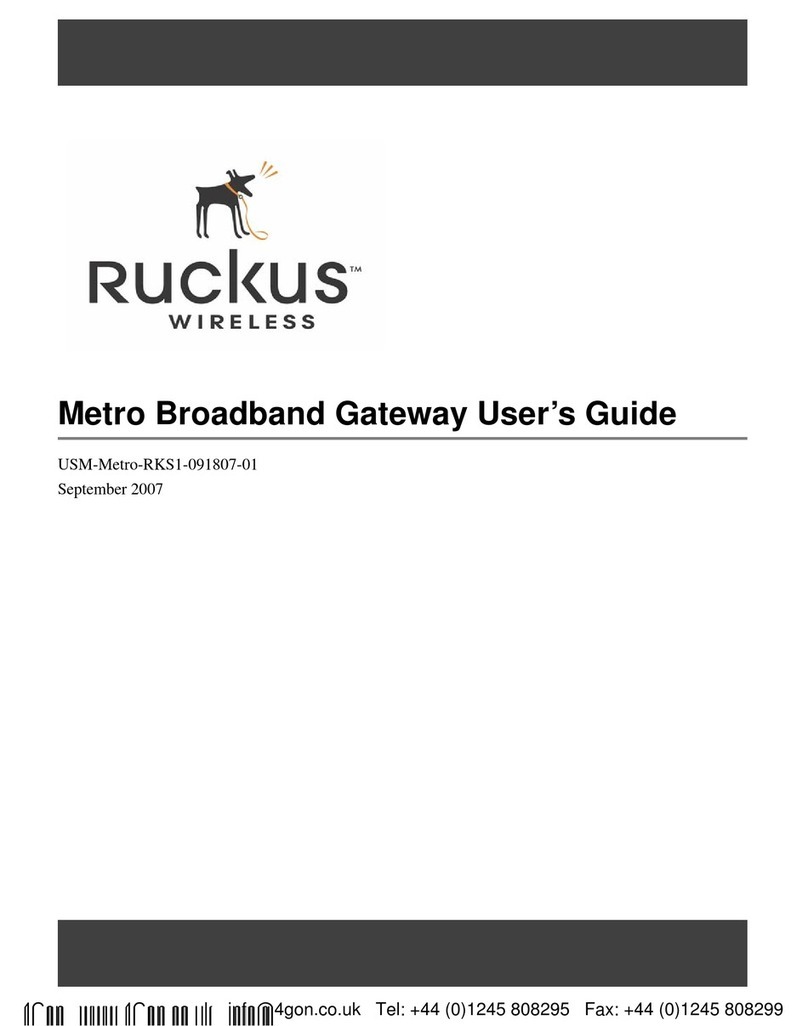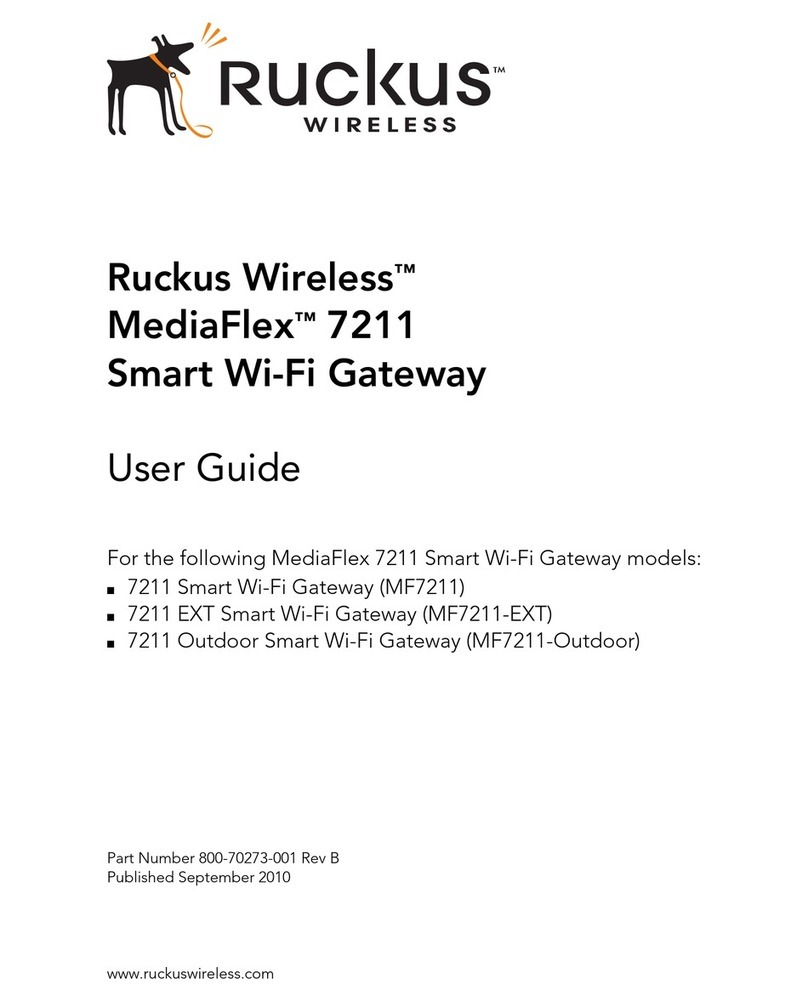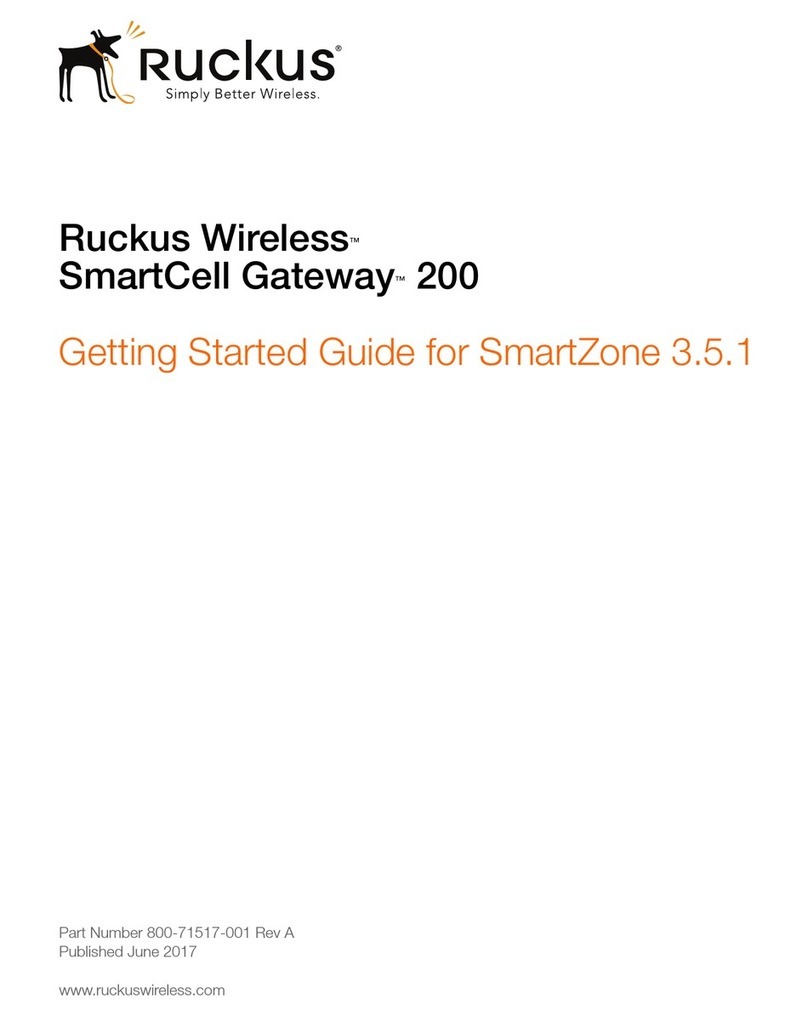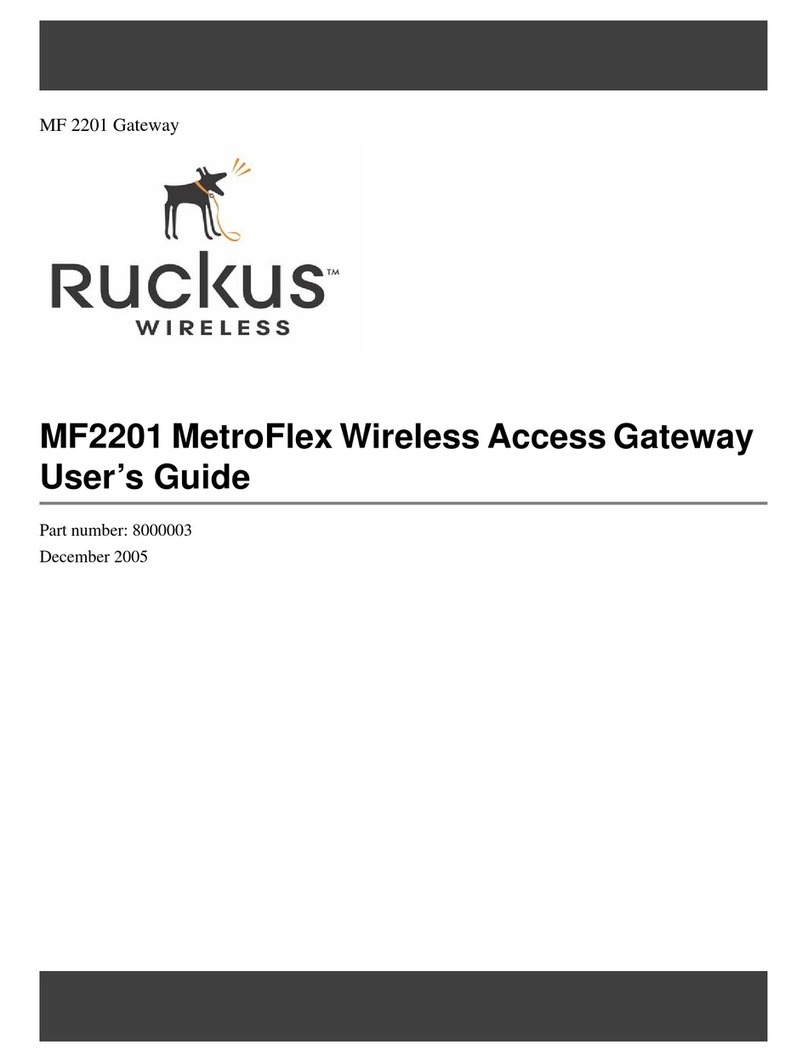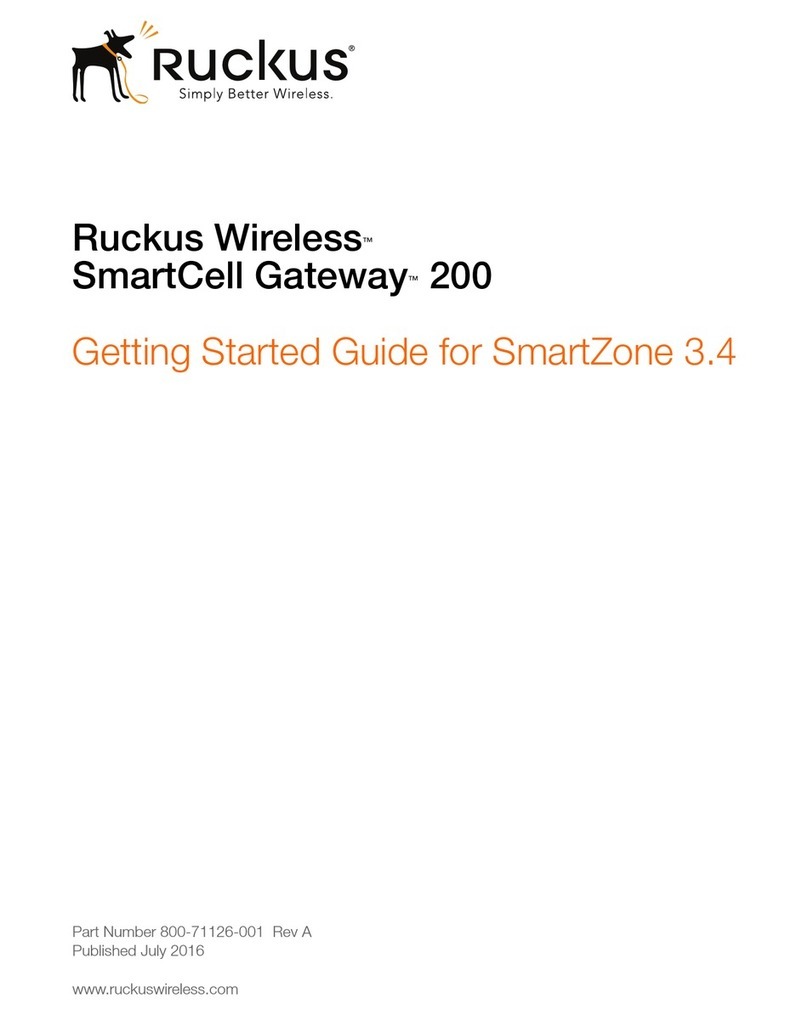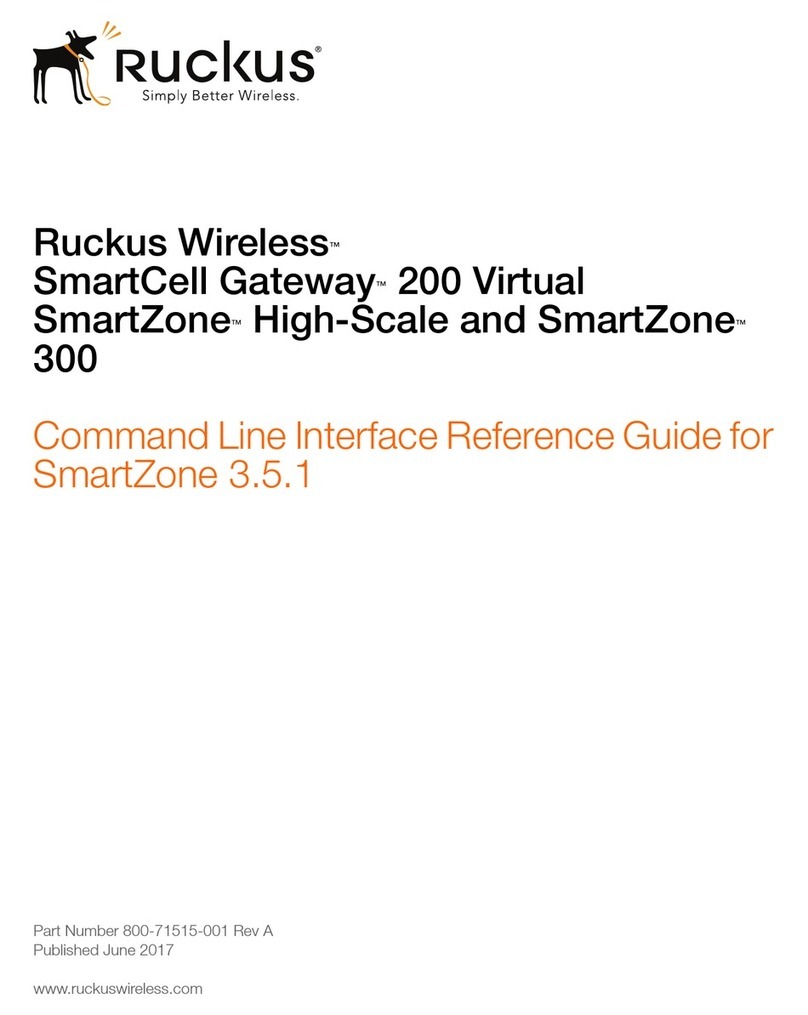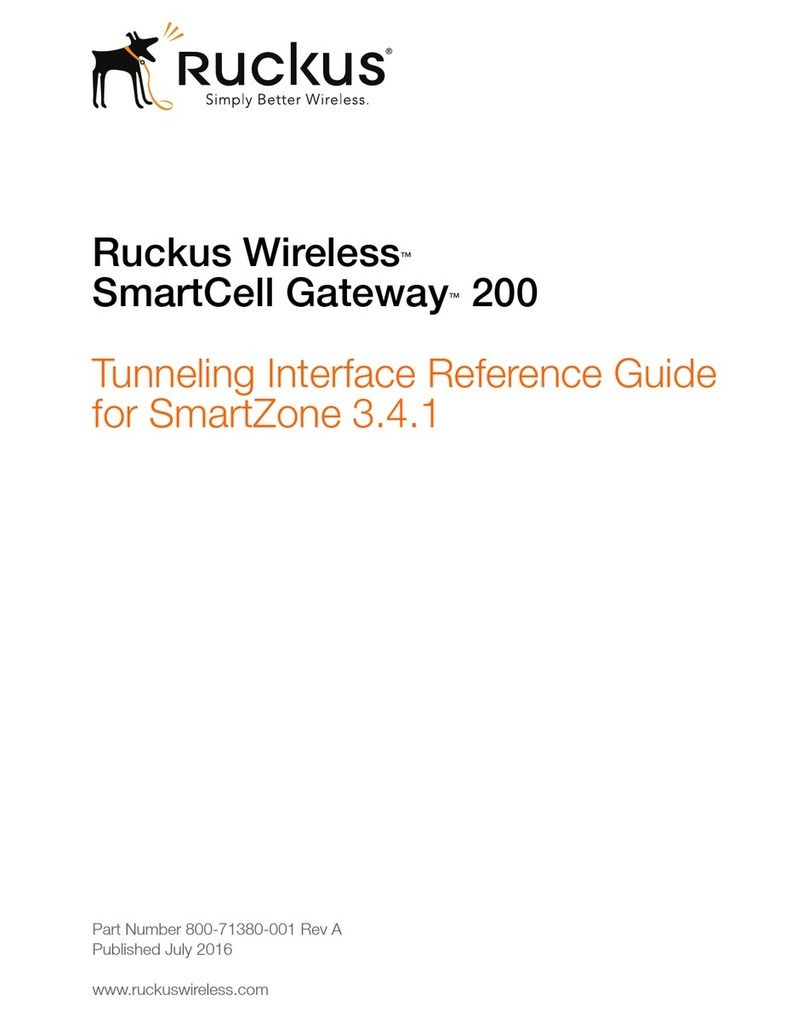Copyright © 2010 Ruckus Wireless, Inc.
Published September 2010, Part Number 800-70261-001 Rev B
STEP 3: CONFIGURE THE DEVICE USING THE QUICK
START WIZARD
Before you start this step, make sure you have already
obtained the Wireless Broadband Network SSID and
security settings from your service provider.
1On your computer, open a Web browser window.
2In the address or location bar, enter 192.168.30.1.
3When the login screen appears, type super as the user
name and sp-admin as the password.
Figure 3. Web interface login page
4Click the Login button. The Web interface welcome
page appears and asks you if you want to use the quick
start wizard to set up the device.
5Click YES I want to use the wizard. The first page of
the Quick Start Wizard appears.
Figure 4. First page of the Quick Start Wizard
6Select the topology that best describes your network
setup, and then click Next. The two topology options
include:
•connect your wireless computer(s) to a Metro
Wi-Fi network (Router mode)
• connect your home router to a Metro Wi-Fi
network (Bridge mode)
The device checks for available wireless networks with
which it can associate and displays these networks on
the next page.
7Click the option button for the network with which you
want the device to associate. If that wireless network is
using encryption or authentication, type the security
settings in the boxes that appear.
8Click Next. A summary of the settings that you have
configured appears.
9Click Reboot to apply your changes. A popup message
appears, informing you that the reboot process may
take a few minutes.
10 Click OK. When the reboot process is complete, a
popup message appears and prompts you to click the
OK button to reconnect to the Web interface.
11 Click the OK button.
You have completed configuring the device using the
Quick Start Wizard.
STEP 4: VERIFY THAT YOUR COMPUTER CAN
CONNECT TO THE INTERNET
After you complete the Quick Start Wizard, your computer
should be able to connect to the Internet via the device.
Perform these steps to check.
1On your computer, open a browser window.
2In the address or location bar, type
www.ruckuswireless.com.
If the Ruckus Wireless Web site loads in your browser, you
are able to connect to the Internet.
Congratulations! Your wireless network is now active and
ready for use.
IFYOU ARE MOUNTING THE SMART WI-FI
GATEWAY OUTDOORS
If you are mounting the Smart Wi-Fi Gateway outdoors,
Ruckus Wireless strongly recommends that you perform
these additional tasks:
•Install the Side Panel Cover
•Mount the Device
Install the Side Panel Cover
The Smart Wi-Fi Gateway is shipped with its side panel
cover removed. Before you mount the device outdoors,
install the side panel cover (see Figure 5.).
1Make sure that the perimeter rubber gasket on the
housing is clear of debris.
2Place the cover onto the cavity on the side panel.
3Fasten the side panel cover to the chassis using the two
gasketed machine screws that are supplied with the
device, and then install a silicone screw cap over each
screw to seal the opening.
Mount the Device
Use the two mounting slots on the rear panel to mount the
unit on a wall or to a pole.
• To mount the unit on a wall, install a screw on the wall
surface, and then use one of the mounting holes to
hang the device.
• To mount the unit to a pole, insert tie-wraps into the
mounting holes, and then fasten them to the pole.
Figure 5. The side cover must be installed and the unit
must be mounted in the upright position
FOR MORE INFORMATION
For more information and advanced configuration
instructions, refer to the following documents:
•Online Help: Accessible from the Web interface
•User Guide: Downloadable from the Ruckus Wireless
Support site
WARNING!
The Ruckus Wireless PoE injector and power adapter are for
indoor use only. Never mount the PoE injector outdoors with
the Smart Wi-Fi Gateway.
CAUTION!
The unit must be mounted in the upright position to ensure
that the hole at the bottom can drain out water that may
enter the unit.