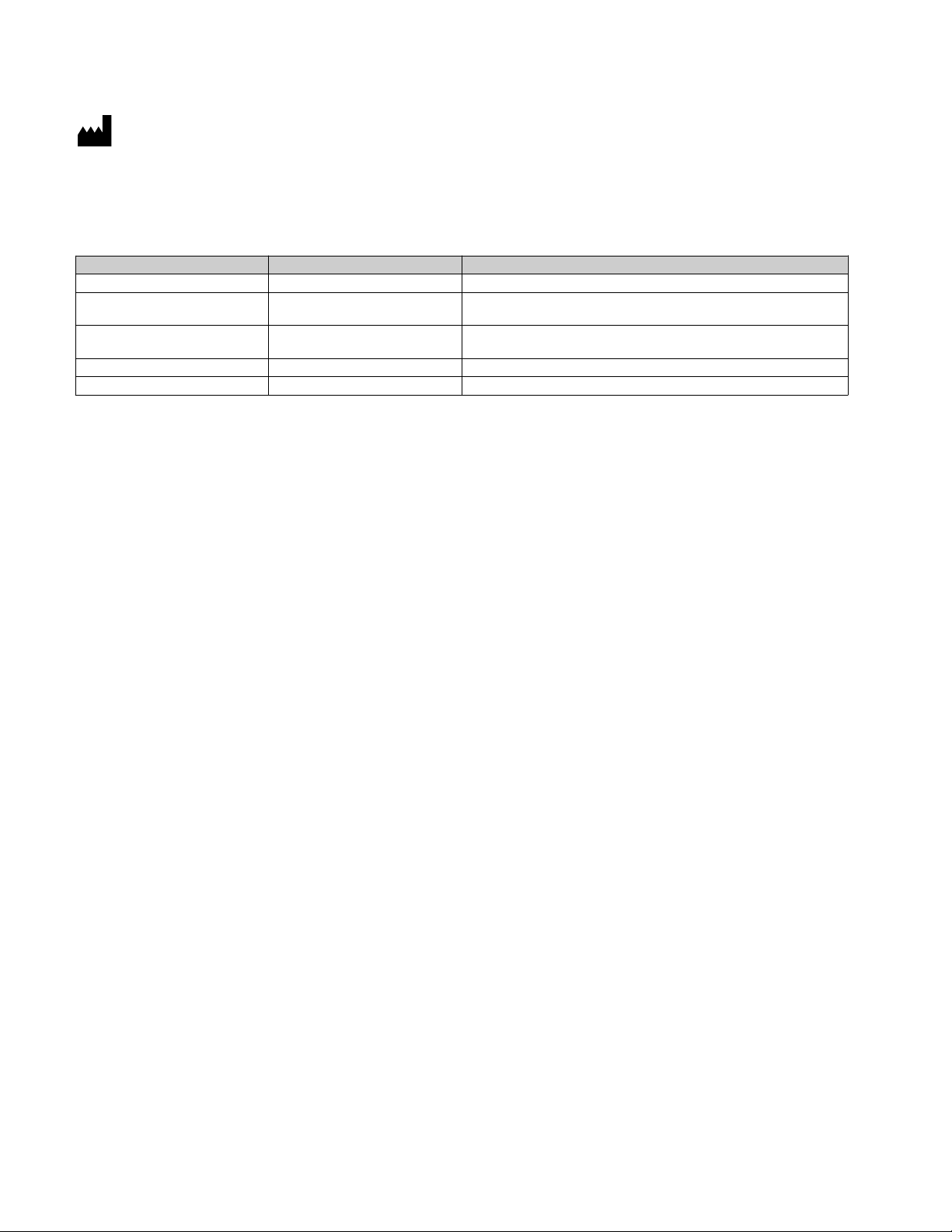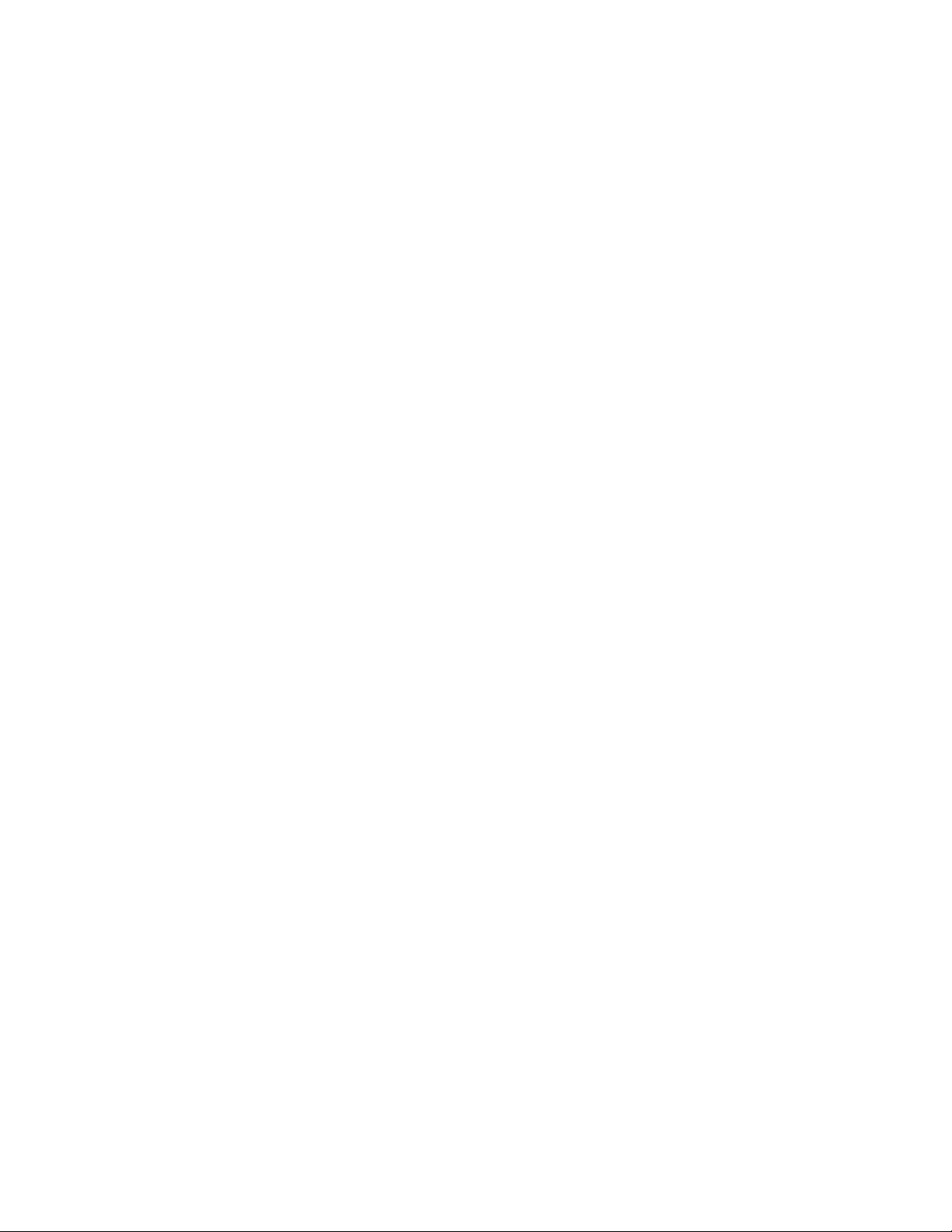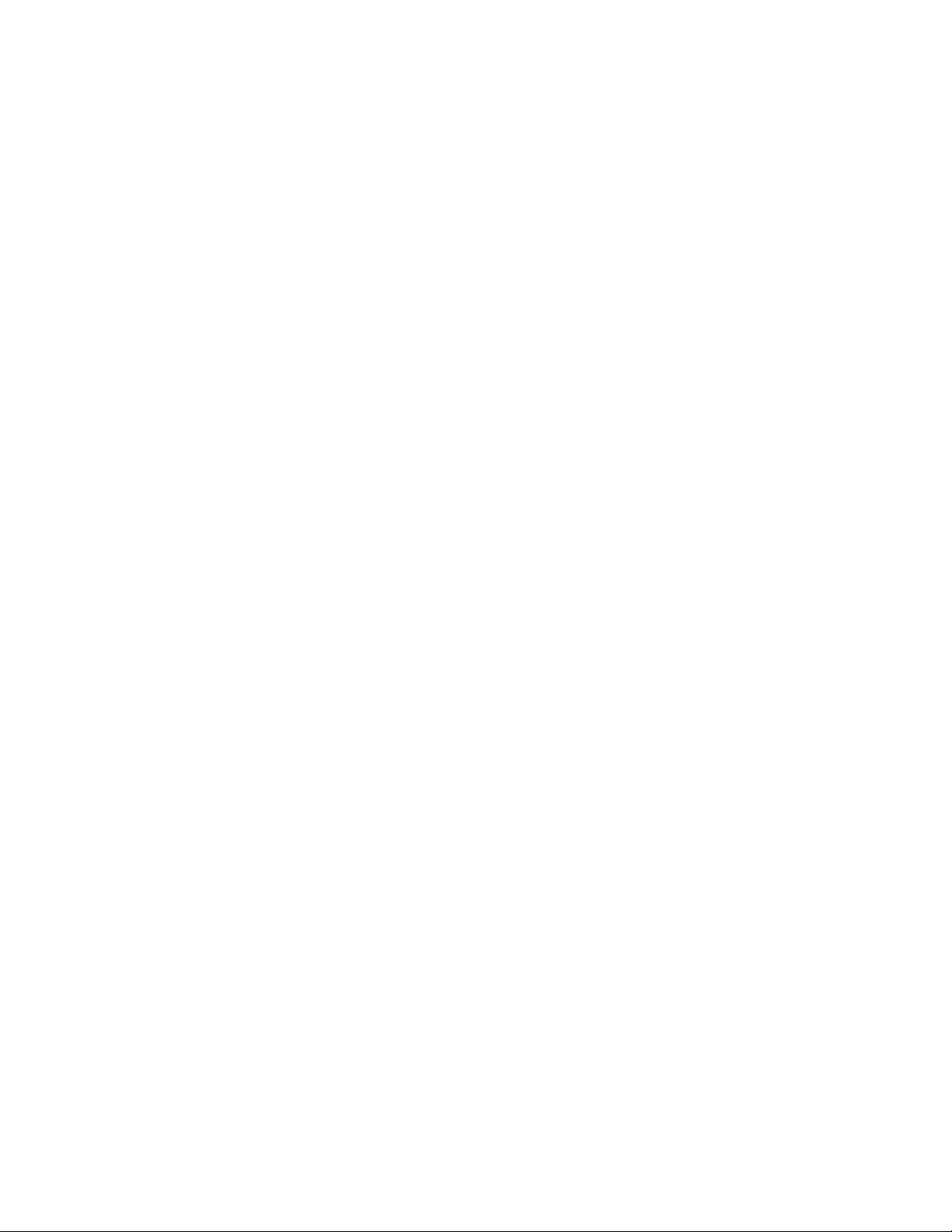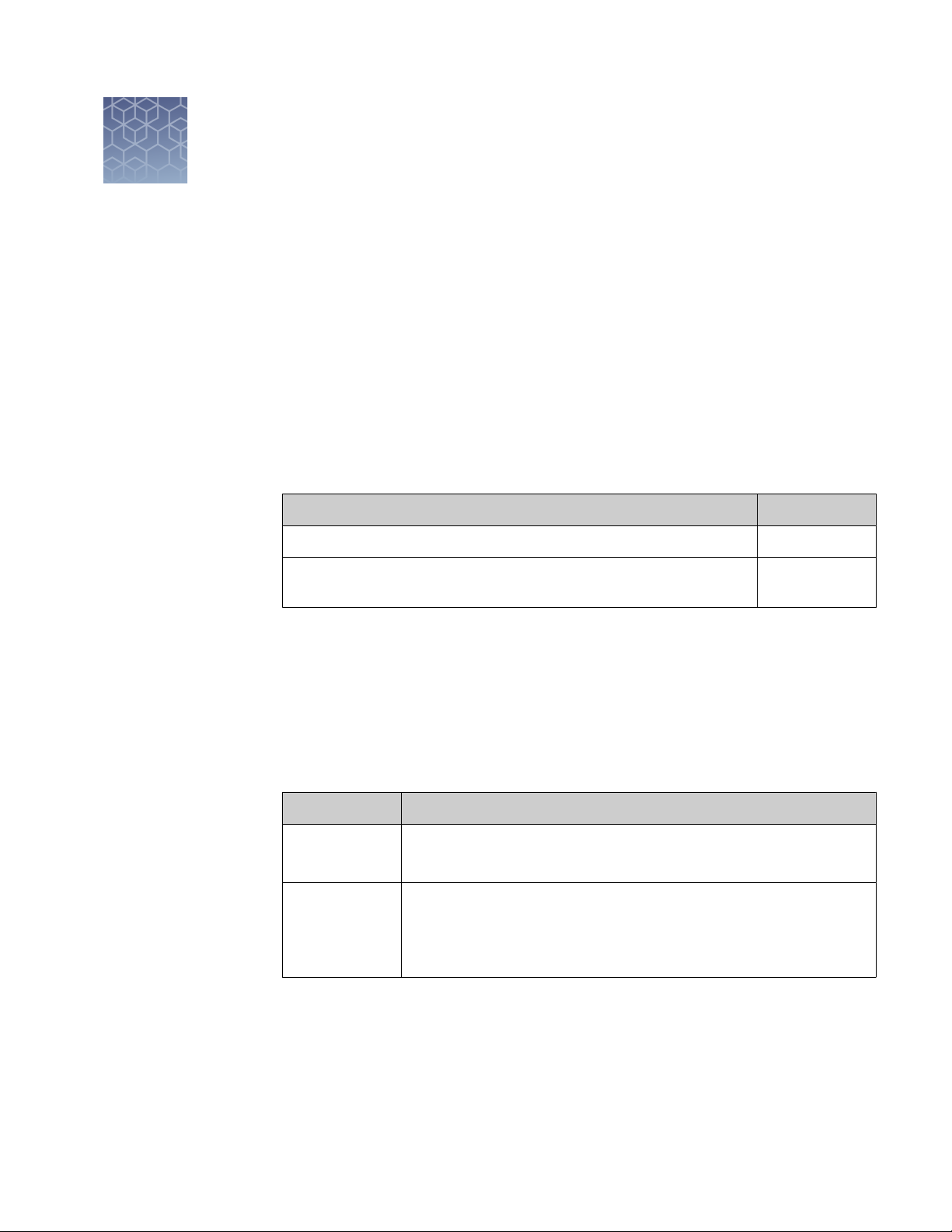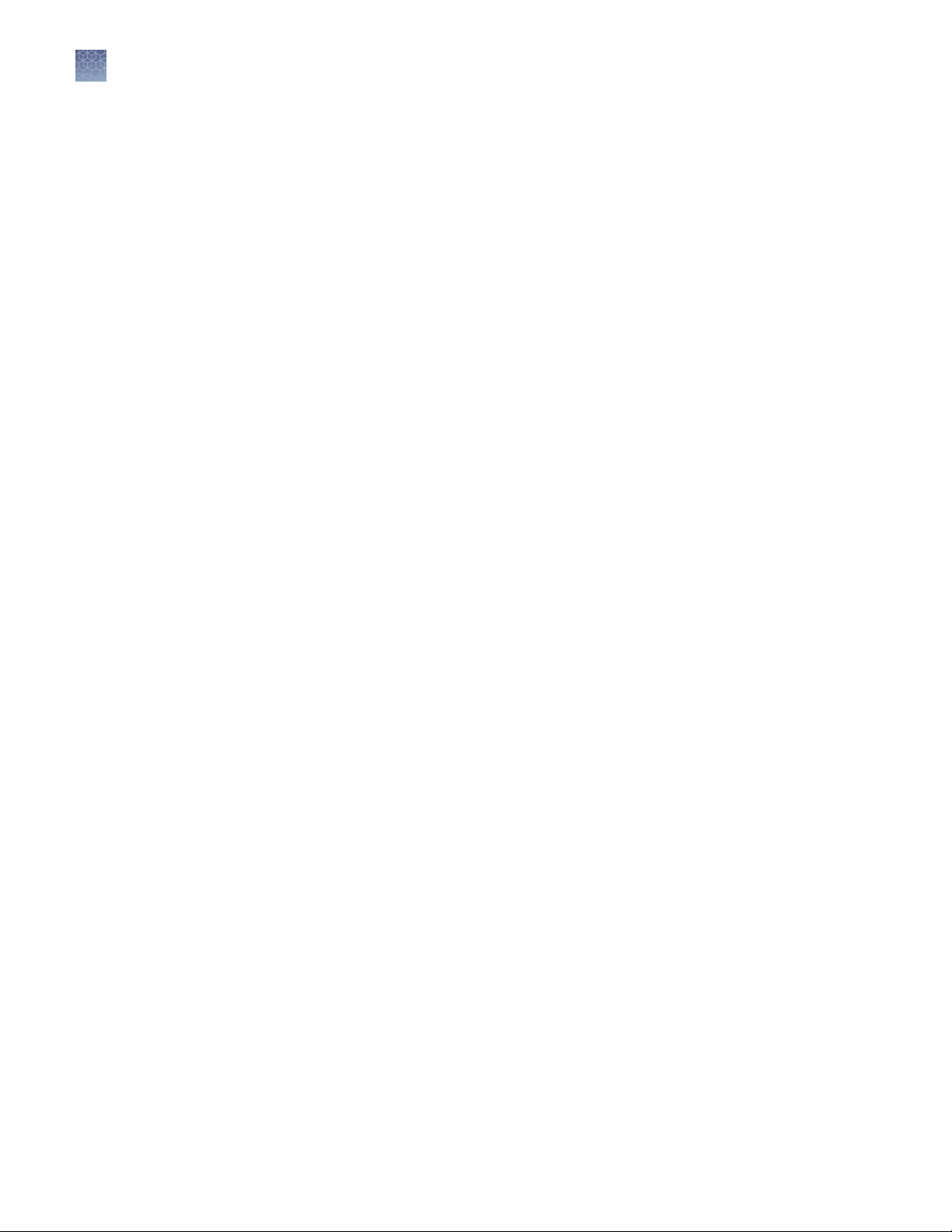■CHAPTER 7 Save results ............................................... 44
Save count results ............................................................. 44
Save screen ............................................................... 44
Save procedure ............................................................ 44
Report ........................................................................ 47
Report file ................................................................ 47
■CHAPTER 8 Instrument settings ...................................... 50
Overview ...................................................................... 50
Instrument settings screen ................................................. 50
Software update ............................................................... 50
Guidelines for software update .............................................. 50
Update the Countess™II/II FL software ....................................... 51
Date/Time ..................................................................... 52
Set the date and time ....................................................... 52
Change light cube .............................................................. 54
Install or change EVOS™light cube ........................................... 54
■CHAPTER 9 Maintenance .............................................. 56
Instrument care ............................................................... 56
General guidelines for care ................................................. 56
Power supply .............................................................. 56
Clean the Countess™II FL automated cell counter .................................. 56
Introduction ............................................................... 56
Clean the touch-screen ..................................................... 57
Clean the instrument case .................................................. 57
Decontaminate the instrument .............................................. 57
Set nominal focus .............................................................. 57
Overview ................................................................. 57
Set nominal focus .......................................................... 58
■APPENDIX A Troubleshooting ......................................... 60
■APPENDIX B Product specifications .................................. 63
Technical specifications ......................................................... 63
Physical characteristics .................................................... 63
Technical specifications .................................................... 63
Optics .................................................................... 63
Analysis slide ............................................................. 63
EVOS™light cubes .............................................................. 64
LED illumination ........................................................... 64
EVOS™light cubes ......................................................... 64
Contents
Countess
™
II FL automated cell counter User Guide
5