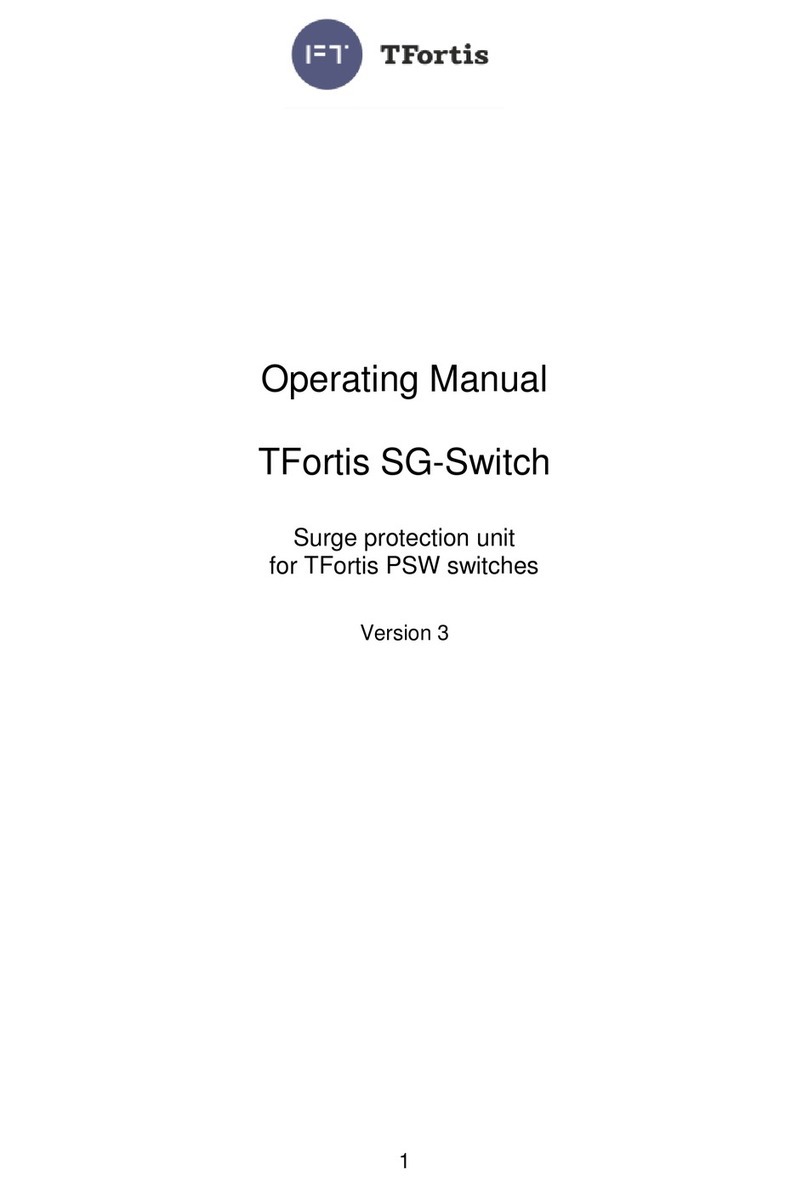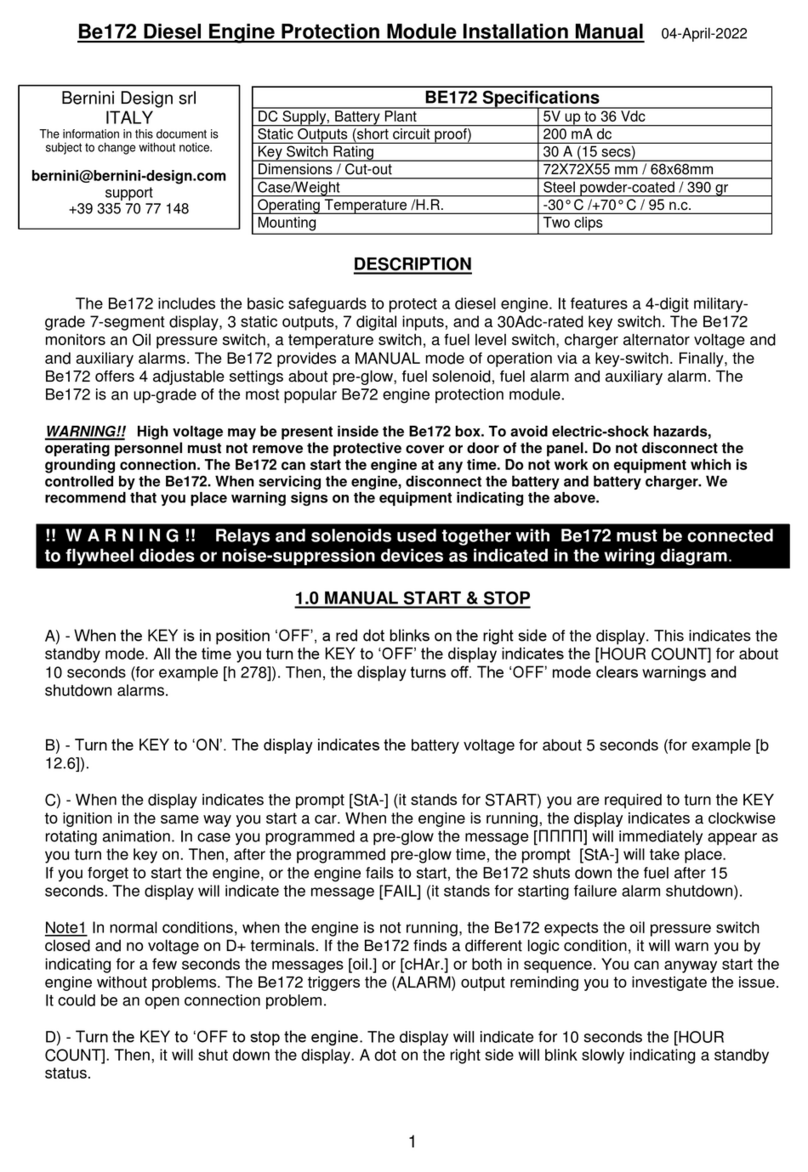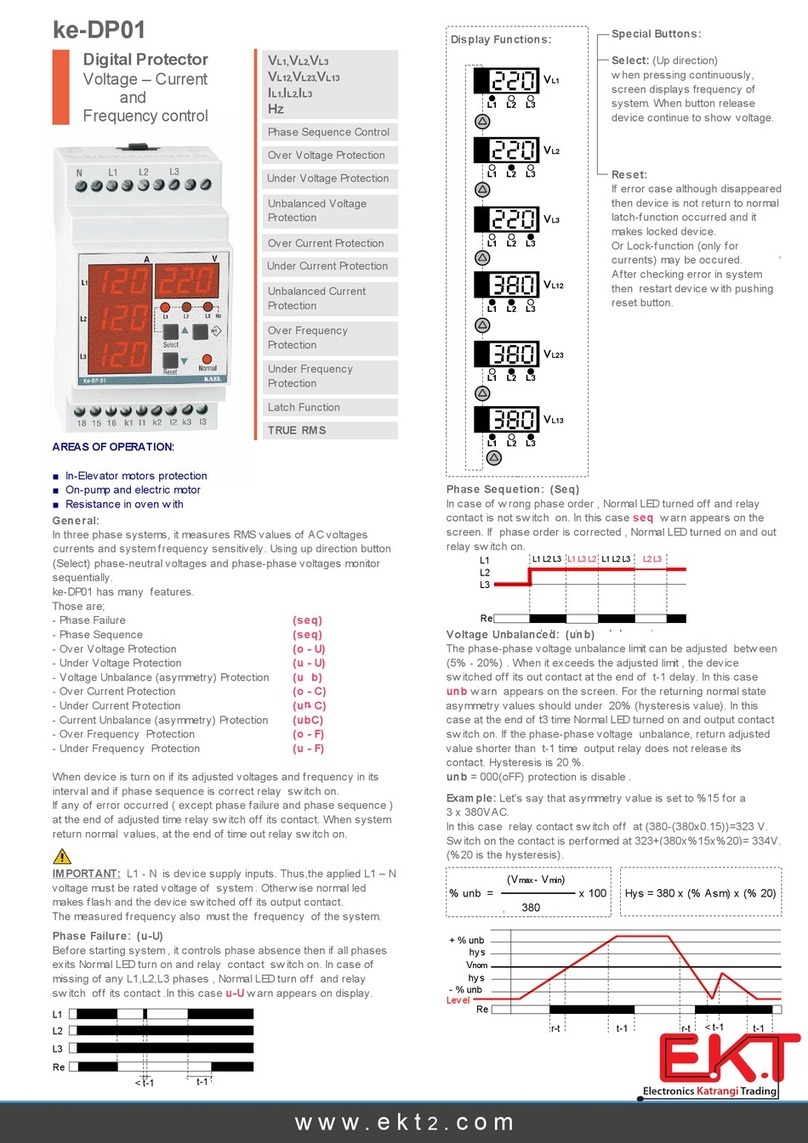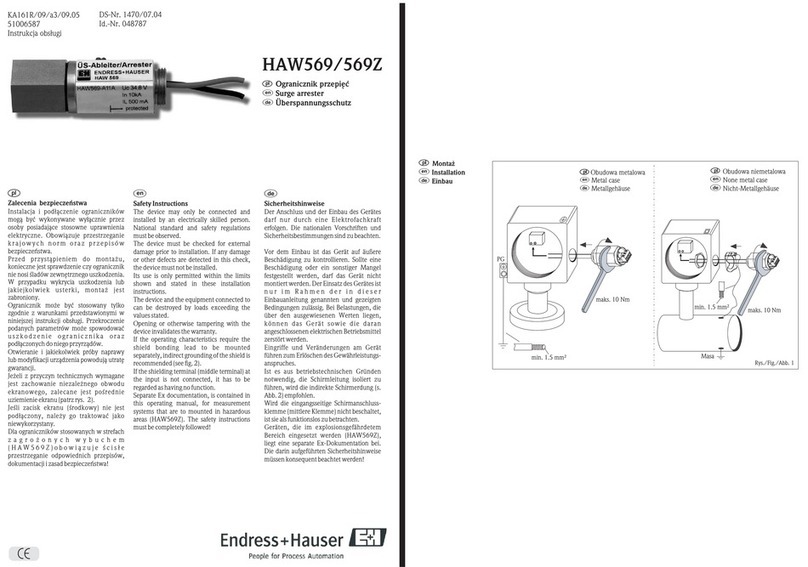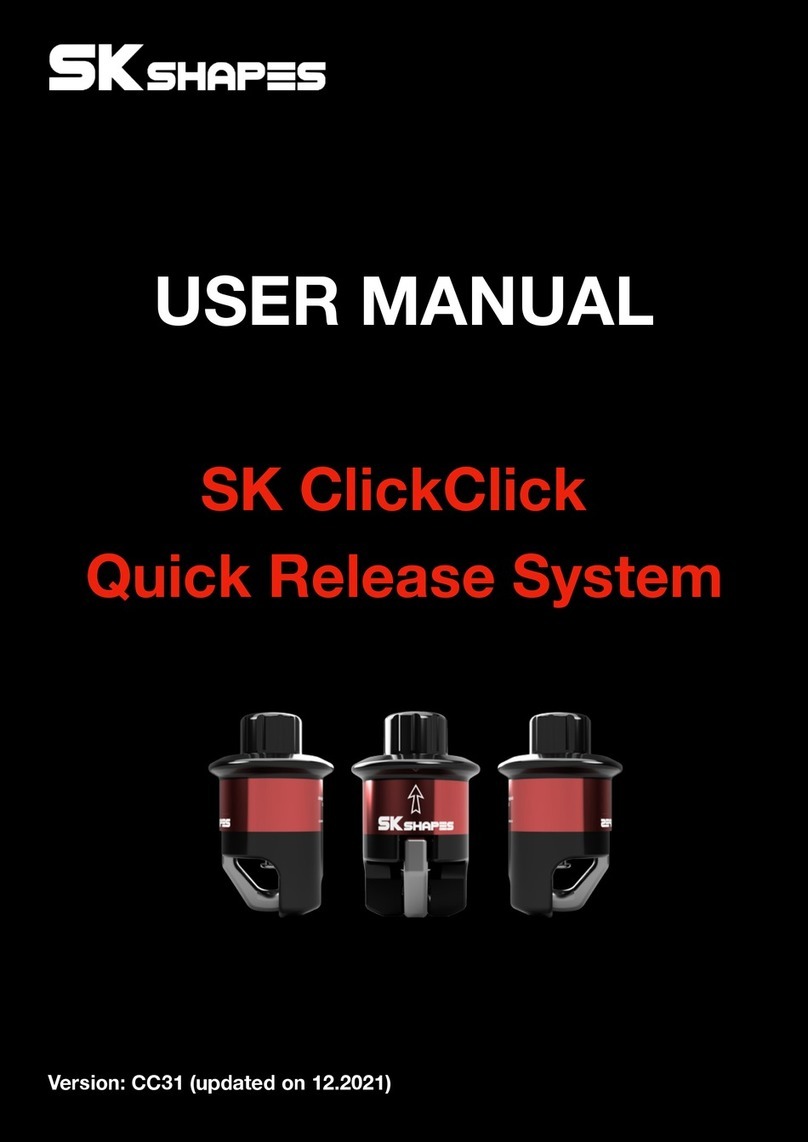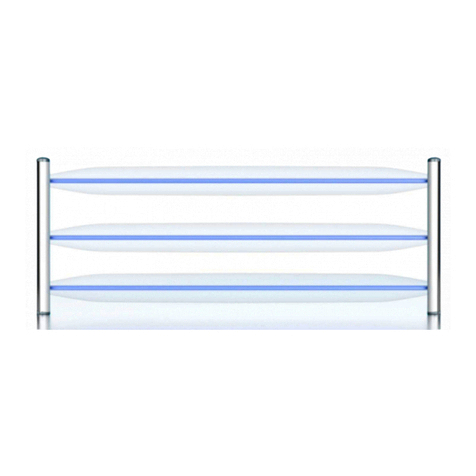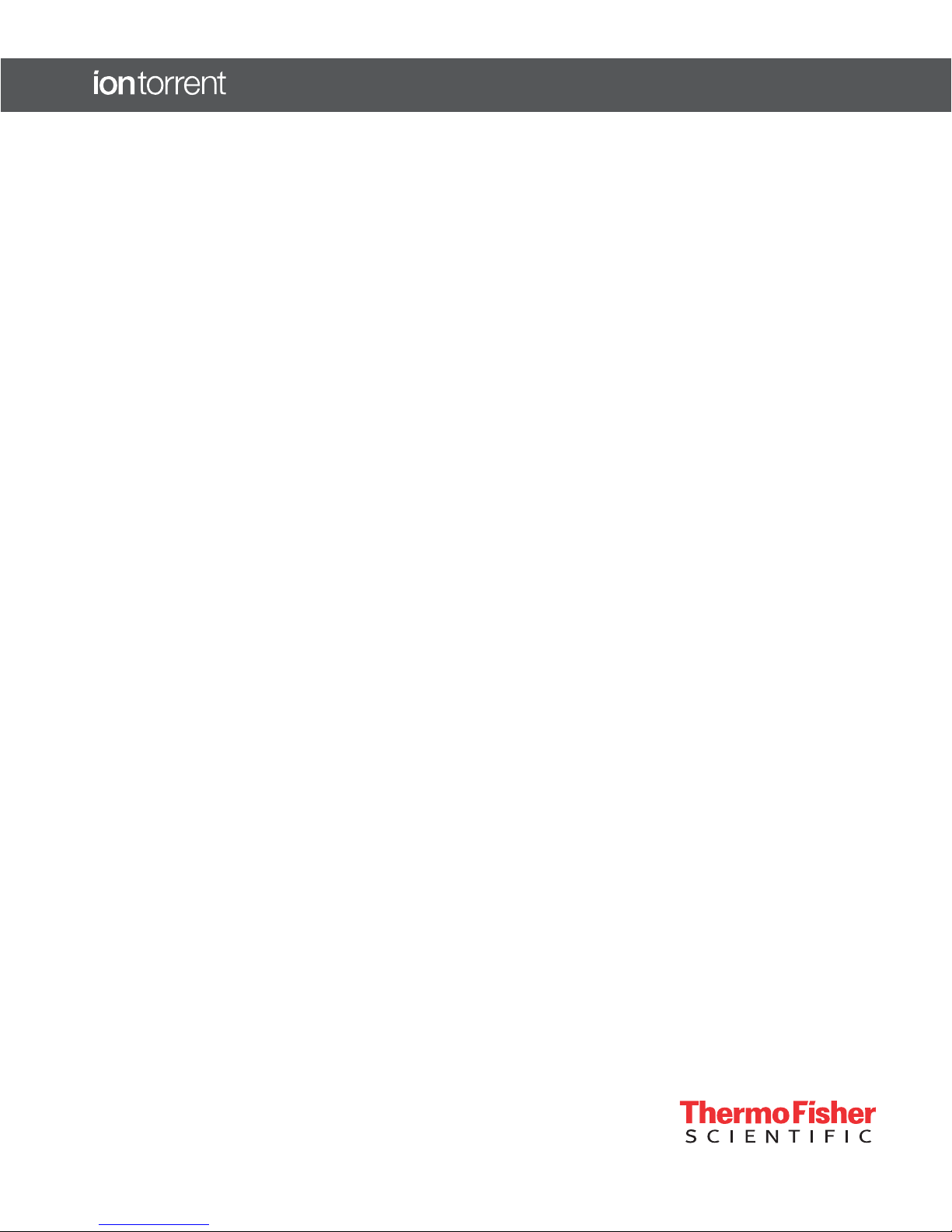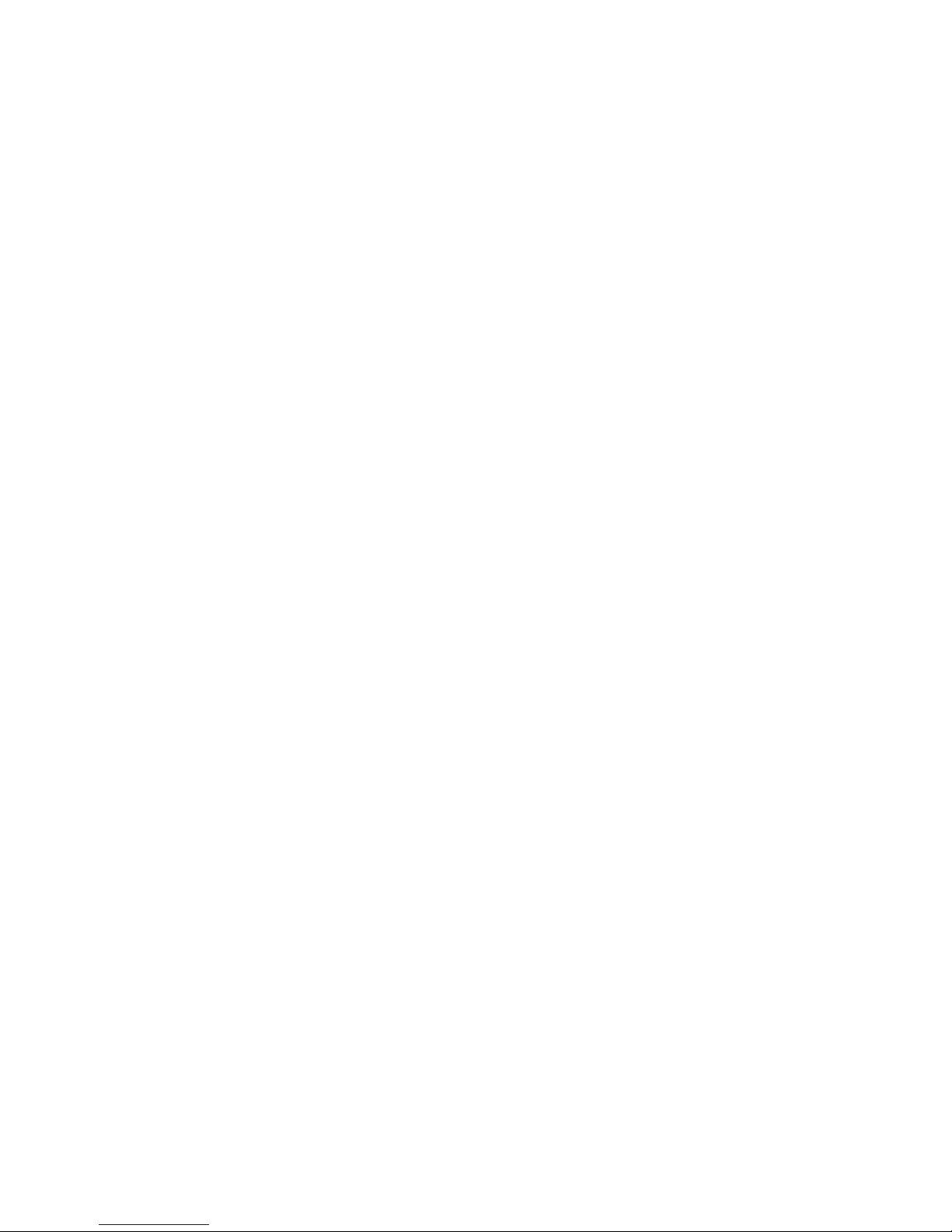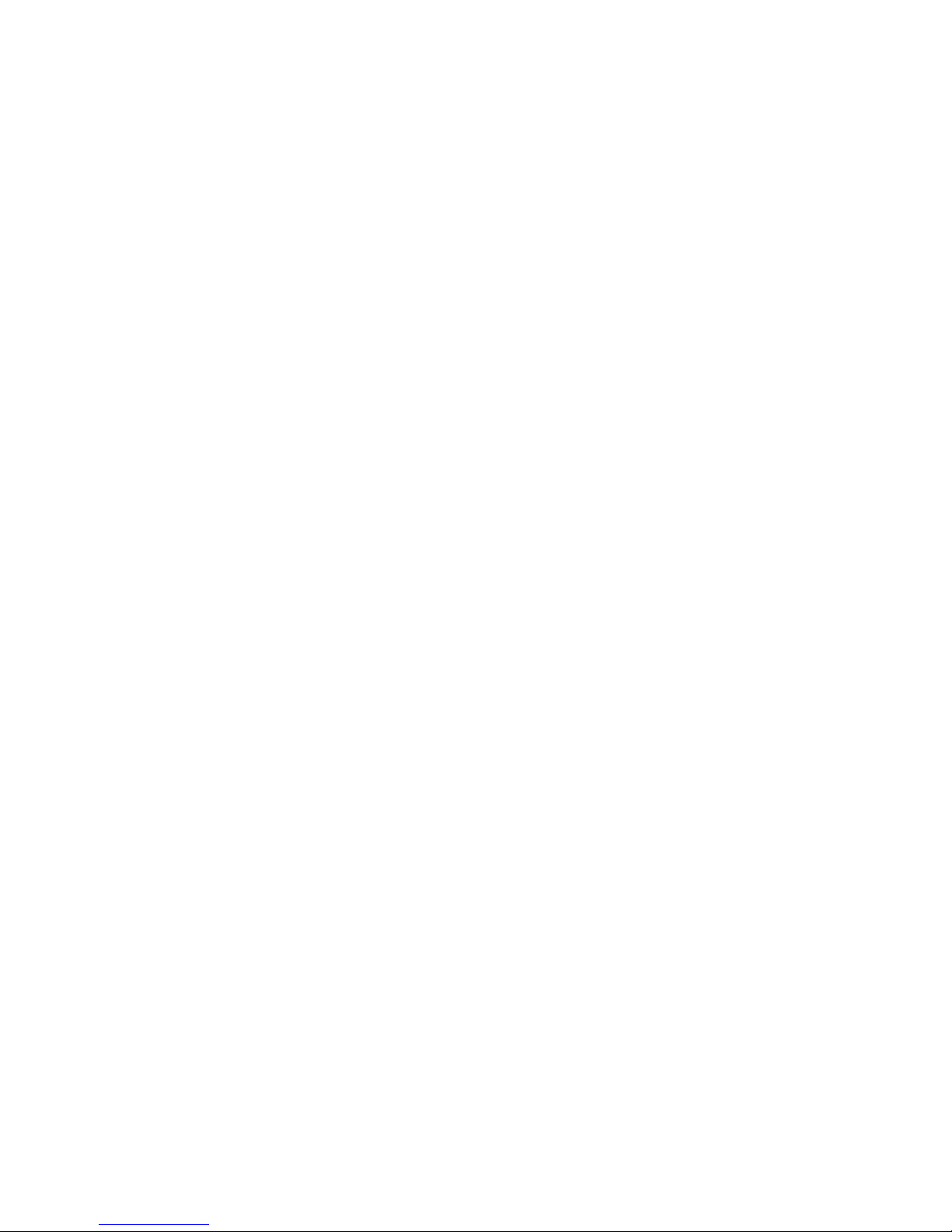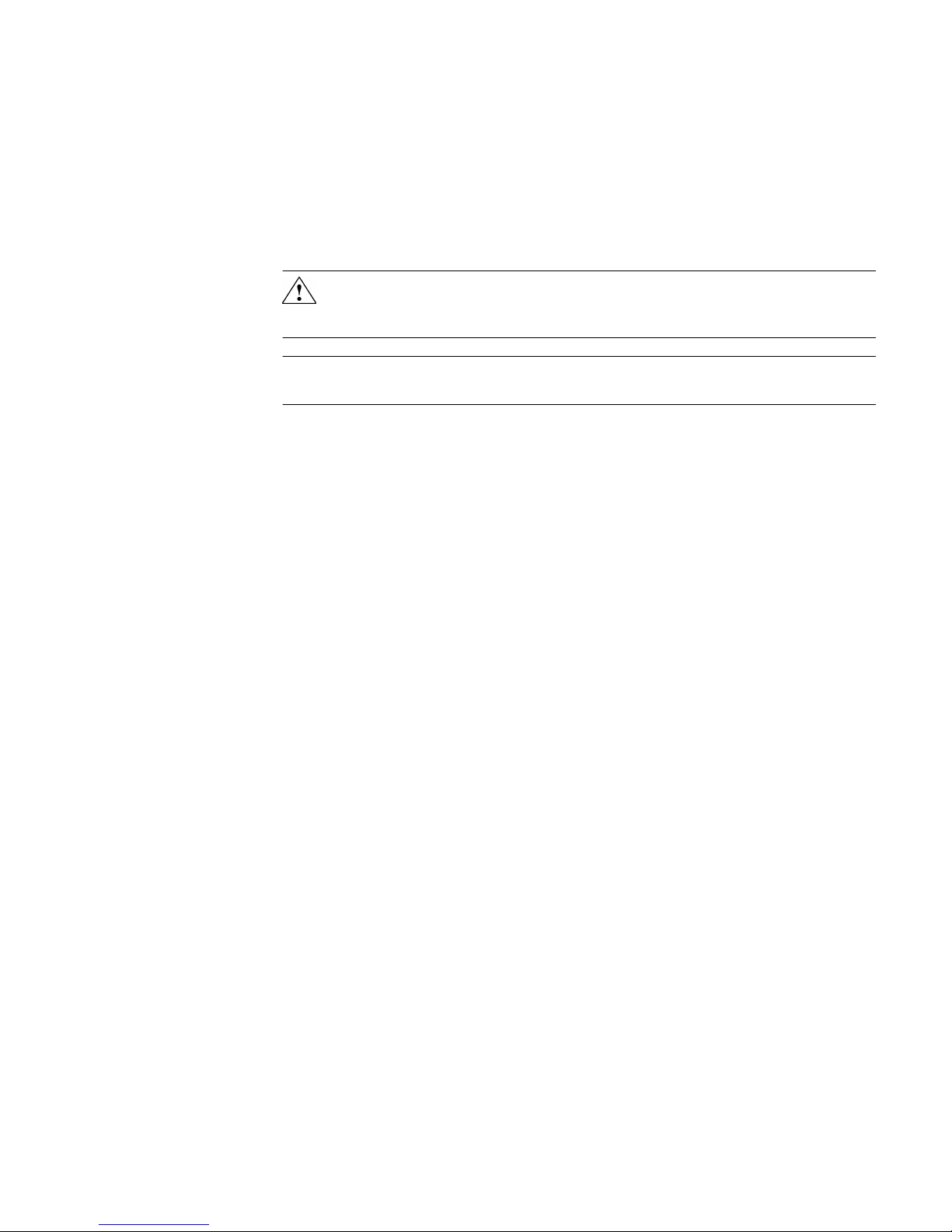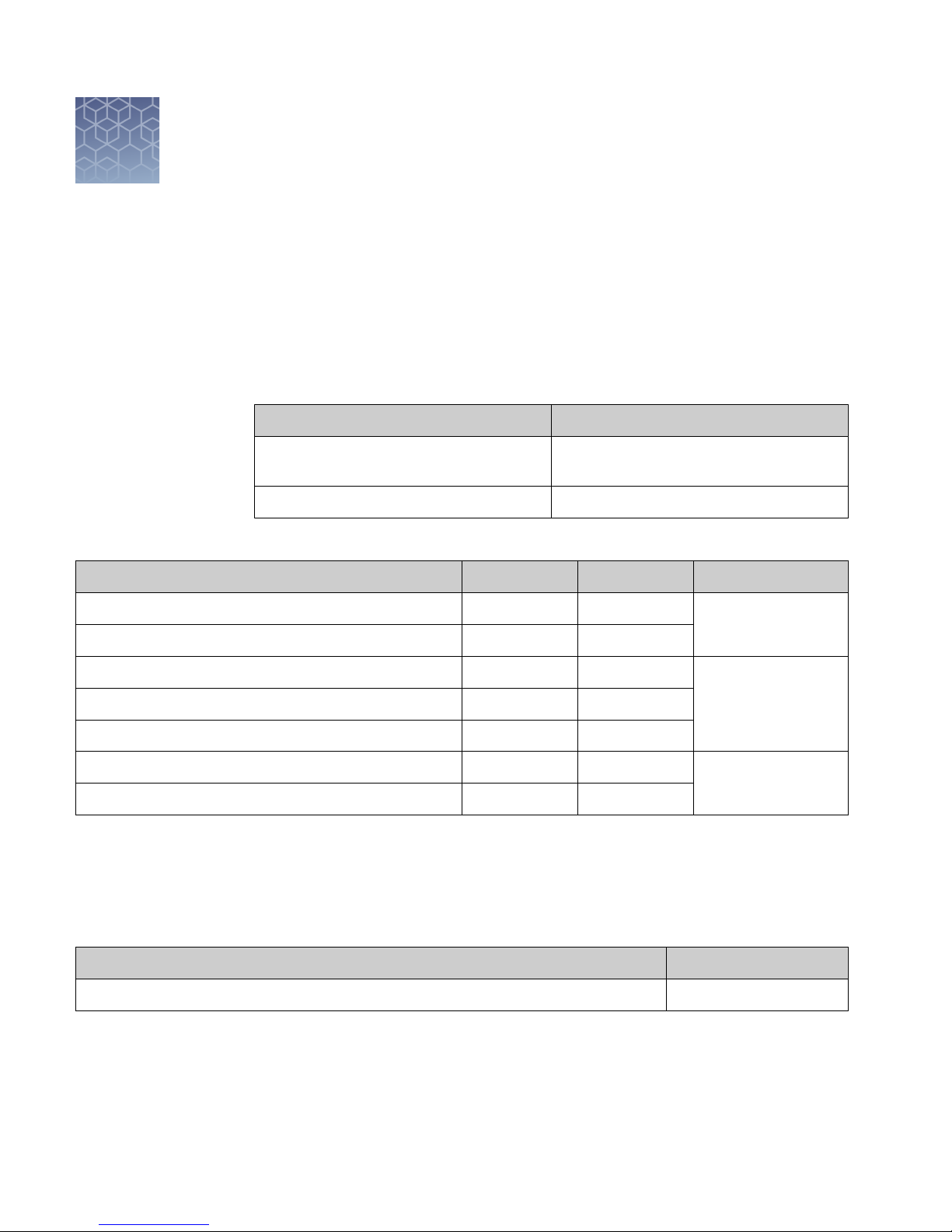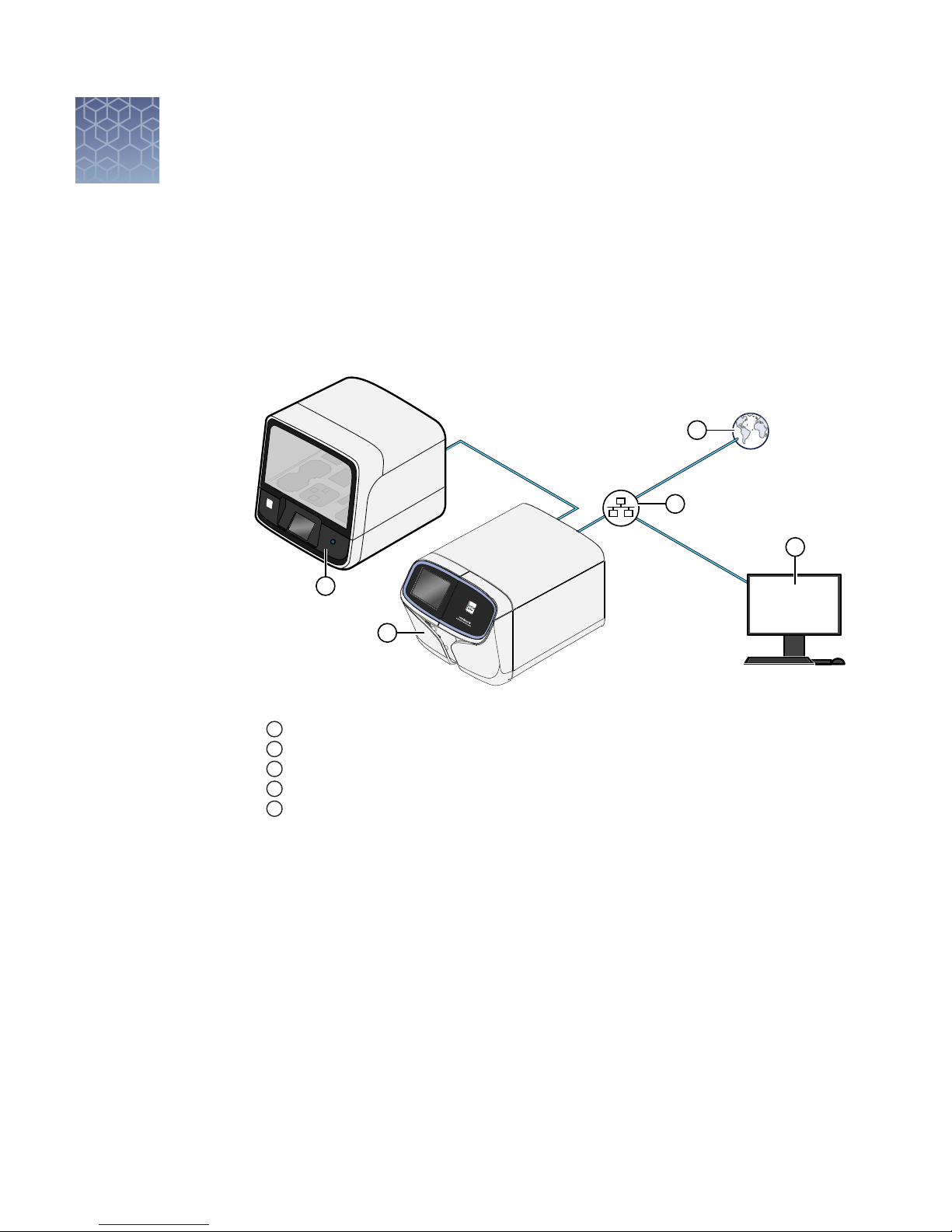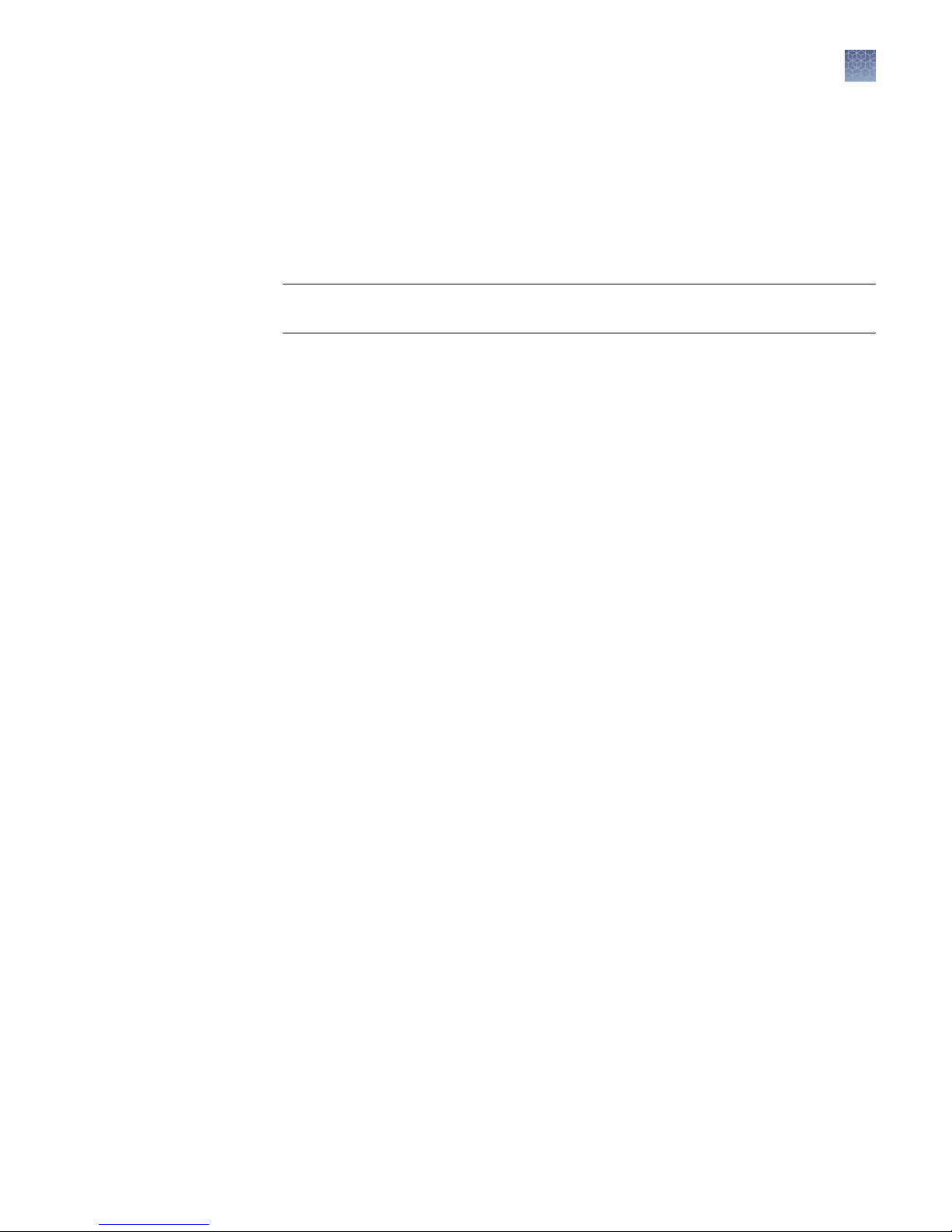■APPENDIX A Touchscreen reference ................................. 17
Clean, Initialize, and Run ........................................................ 17
Settings ....................................................................... 18
Network Settings .......................................................... 18
System Tools .............................................................. 21
Check for software updates ................................................. 26
Data Management ......................................................... 27
Manually delete run data ................................................... 29
Perform the instrument Clean operation ...................................... 30
Instrument settings ........................................................ 31
Touchscreen icons ............................................................. 33
Alarms, Notifications, and Events ................................................ 35
■APPENDIX B Troubleshooting ......................................... 38
Instrument alarms and events ................................................... 38
Initialization fails ............................................................... 39
Troubleshooting using control libraries ........................................... 41
Solid-state buffer leak .......................................................... 41
Pulse clean the Ion GeneStudio™S5 Food Protection Instrument ................. 42
■APPENDIX C Instrument warranty .................................... 43
■APPENDIX D Safety ..................................................... 45
Safety alerts on this instrument .................................................. 45
Location of safety labels on the instrument ................................... 46
Safety information for instruments not manufactured by Thermo Fisher Scientific ..... 46
Instrument safety .............................................................. 47
General .................................................................. 47
Cleaning and decontamination ............................................... 47
Electrical safety ........................................................... 48
Safety and electromagnetic compatibility (EMC) standards .......................... 49
Safety .................................................................... 49
EMC ...................................................................... 49
Environmental design ...................................................... 50
Chemical safety ................................................................ 51
■Documentation and support ............................................. 53
Related documentation ......................................................... 53
Food Safety support ............................................................ 53
Contents
4
Ion GeneStudio
™
S5 Food Protection Instrument User Guide