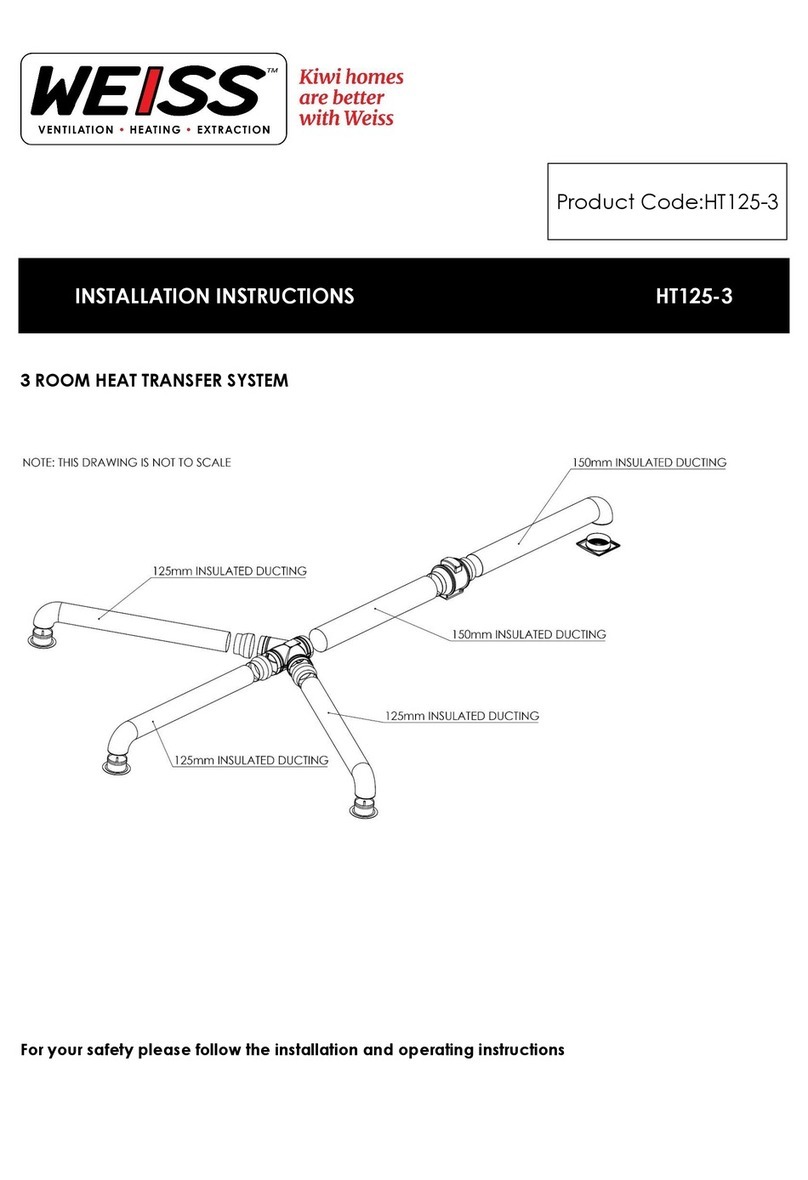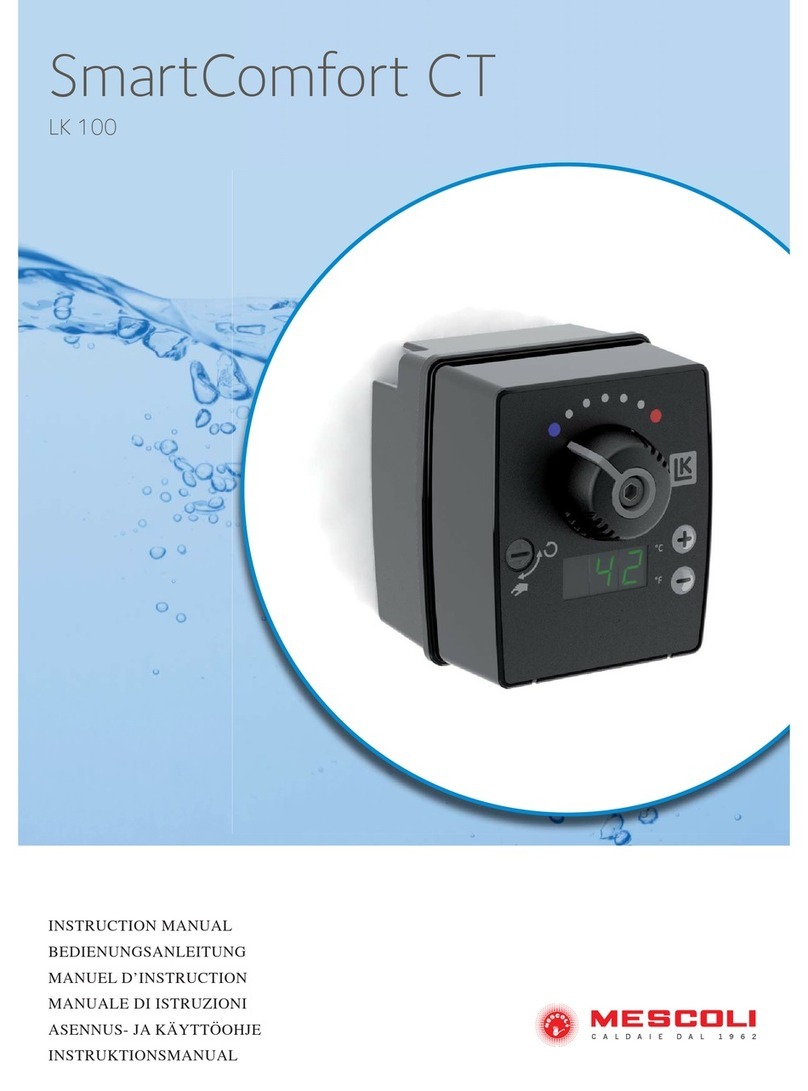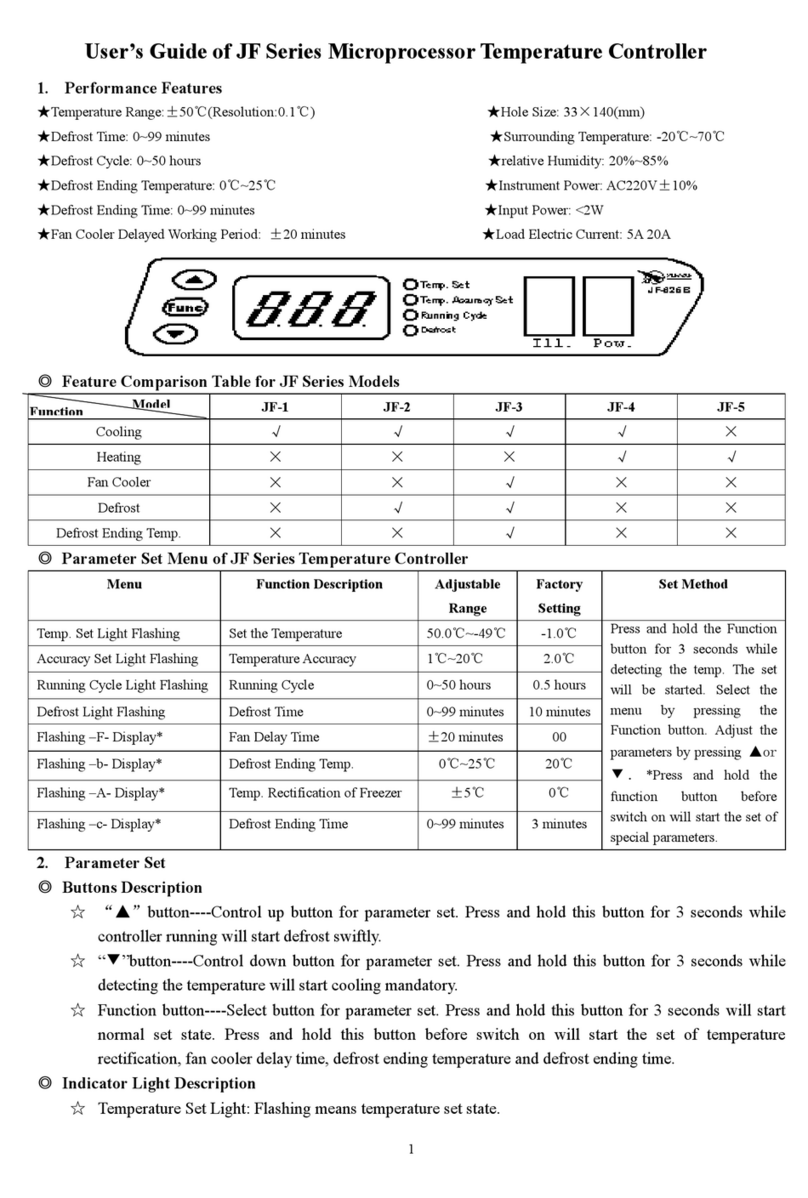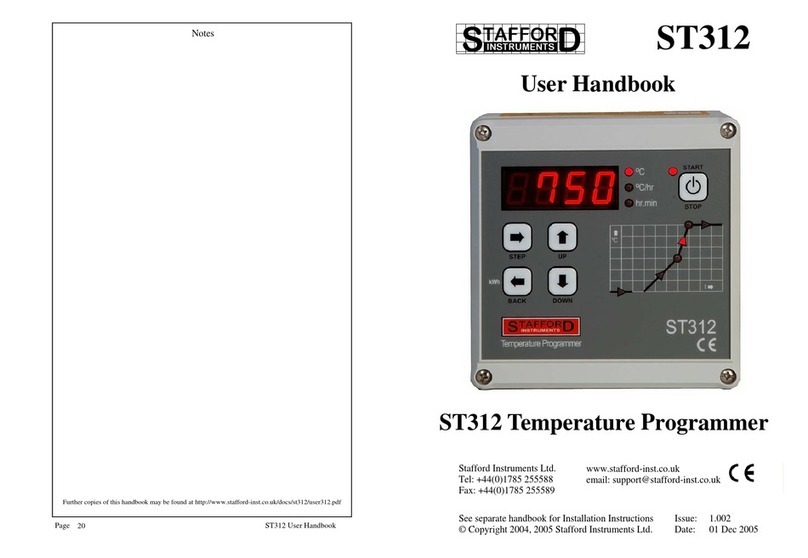ThermoPro TX-4B User manual
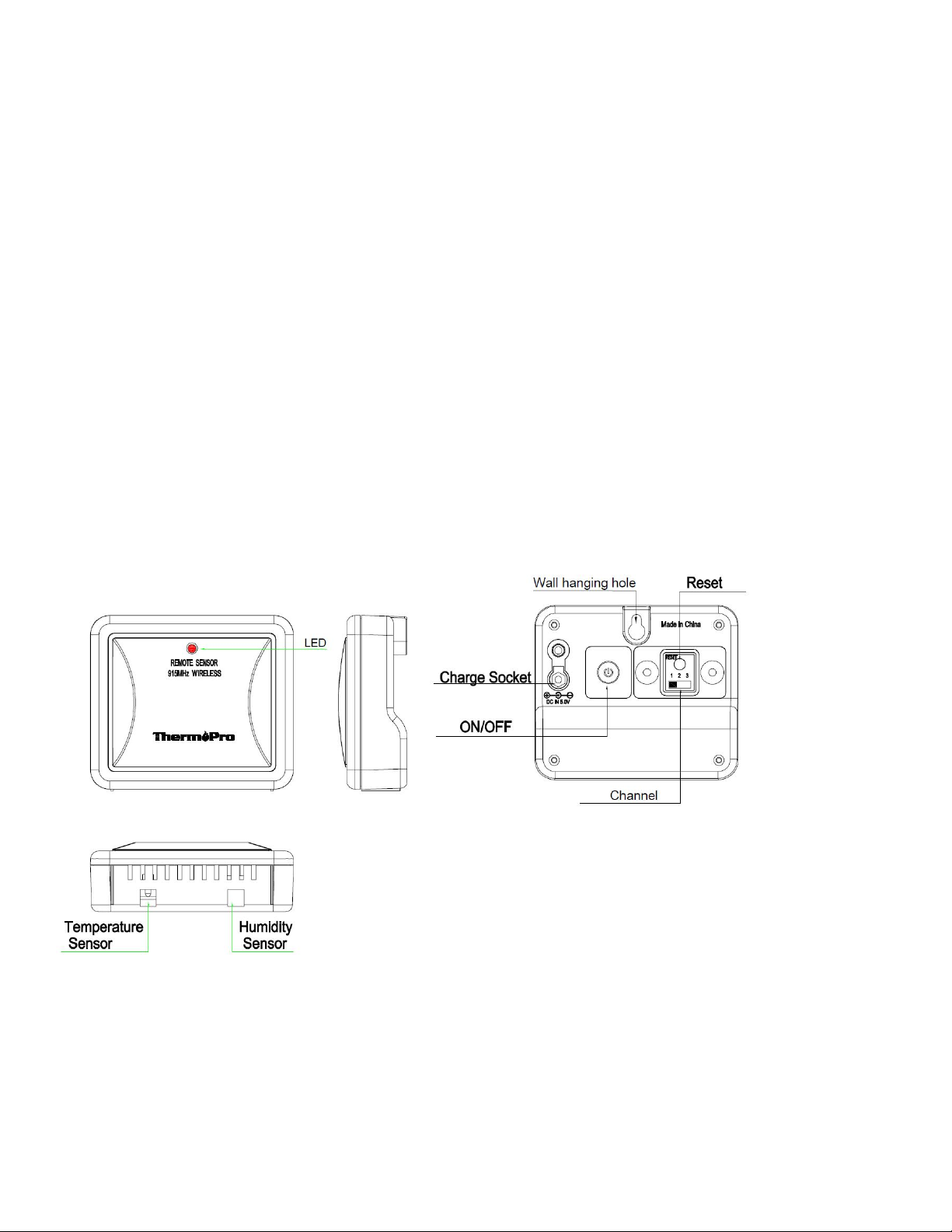
WIRELESS
OUTDOOR
HUMIDITY
AND
TEMPERATURE
MONITOR
INSTRUCTION
MANUAL
Model
No.
TX-4B
Introduction
Congratulations on your purchase of the wireless outdoor humidity and temperature monitor. You will now be
able to know the outdoor temperature and humidity while sitting inside.
Components
2. One remote sensor (Transmitter)
*Although the remote sensor is designed to be rain-proof, it still must be always put in a dry place to
avoid direct rainfall.
Outdoor Remote Sensor (Transmitter) Features
1. Rain-proof and wall-mounted design
2. Outdoor Temperature range: -58°F ~ 158°F (-50 °C ~ 70 °C)
3. Humidity range: 10% ~ 99%
Buttons
CHANNEL Selector (1,2,3): Slide to set Channel 1,2 or 3.
RESET: Press once to reset the remote sensor.
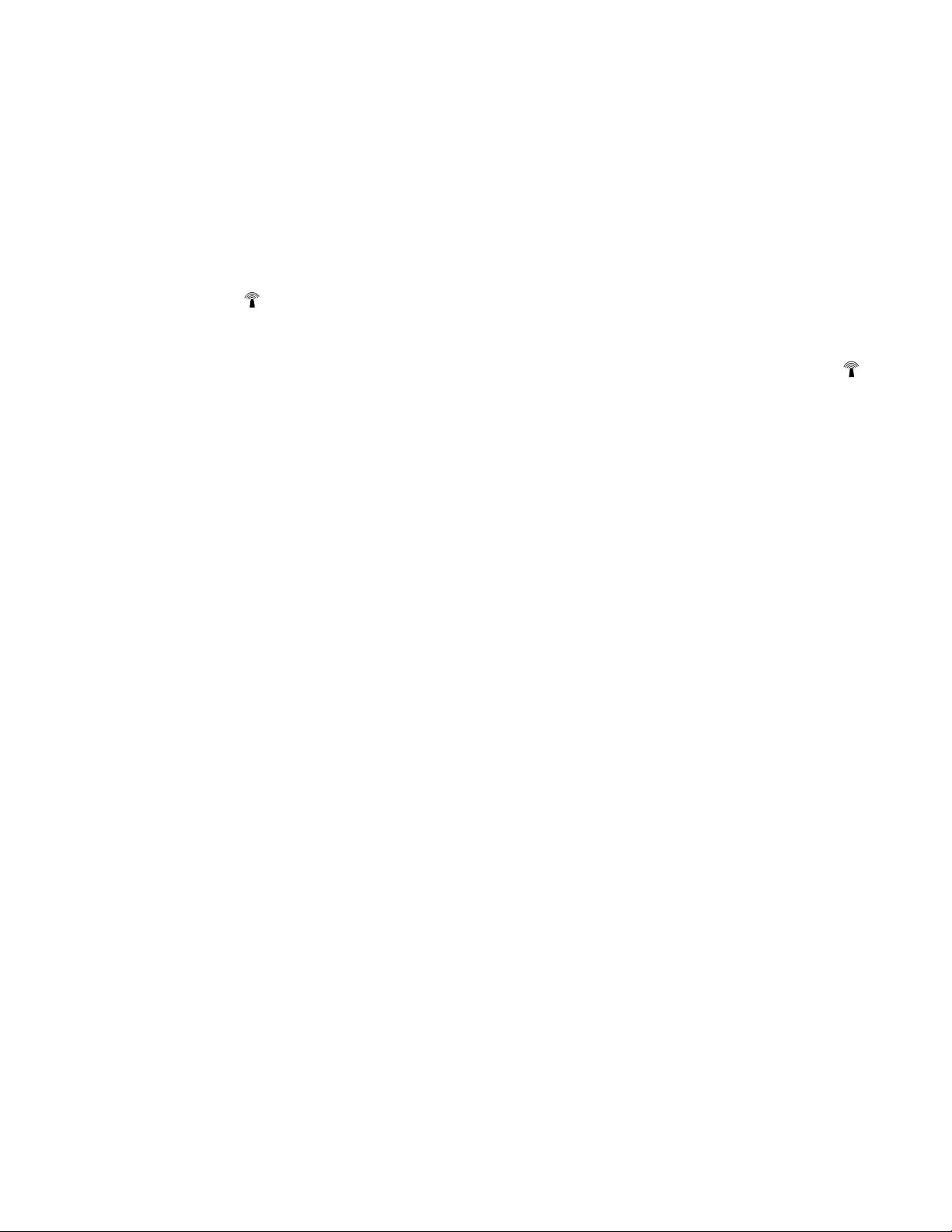
TX: Press to send temperature/humidity data to the receiver manually.
Synchronize Remote Sensors with The Base Station
Please note: each time the batteries (either base station or remote sensor) are replaced or base
station/remote sensor lost connection, make sure to follow the below synchronization process to pair
and re-connect the base station and remote senor:
1. Position the remote sensor near the base station;
2. The RF signal icon (located on the upper left of the base station display) will flash for 3 minutes,
indicating that the base station is in synchronization mode: it is waiting for remote sensors to be registered.
3. If 3 minutes have passed after the batteries were installed in the base station and the RF signal Icon is
no longer flashing, press and hold the CHANNEL/SYNC button on the back of the base station for 3-4 seconds
until the RF signal icon is flashing again to set it back in synchronization mode;
4. Wait for a moment or just press either the TX or RESET button inside the remote sensor battery
compartment, the remote sensor temperature/humidity will show on the base station display which indicates
the synchronization is complete.
5. If you have additional remote sensors, repeat the above steps to register the remote sensors (up to 3 remote
sensors can be registered with one base station);
6. If you have registered more than one sensor, press the CHANNEL/SYNC button on the base station to
select the remote channel you want displayed permanently on the base station. Press CHANNEL/SYNC button
until you observe a circular arrow on the base station LCD display under the channel number. The unit will then
auto-scroll, changing from channel to channel every 5 seconds.
Place the Base Station and Remote Sensor
1. The indoor base station (receiver) should always be placed in a well ventilated indoor area and located
away from vents, heating or cooling elements, direct sunlight, windows, doors, or any other openings.
2. The remote sensor (transmitter) can be placed on a flat surface indoor or outdoor. Make sure the sensor is
within the transmission distance from the base station and with minimal obstructions.
3. Although the remote sensor is designed to be rain-proof, the remote sensor must be always placed
upwards so that rain won’t get inside the sensor through the vent holes on the bottom of the senor
which functions to let the remote sensor detect the environmental temperature and humidity more
precisely and quickly.
4. The base station and remote sensor can both be wall mounted.
Synchronize
Remote
Sensors
with
The
Base
Station
ThermoPro
TX-4B
Universal
Waterproof
Transmitter
Monitor
Temperature
and
Humidity
Outdoor
Sensor
,
Compatible
with
TP63B/TP67B/TP68B/TP65B
Series
Indoor
Outdoor
Thermometer
1.
Place
the
remote
sensor
near
the
base
station;
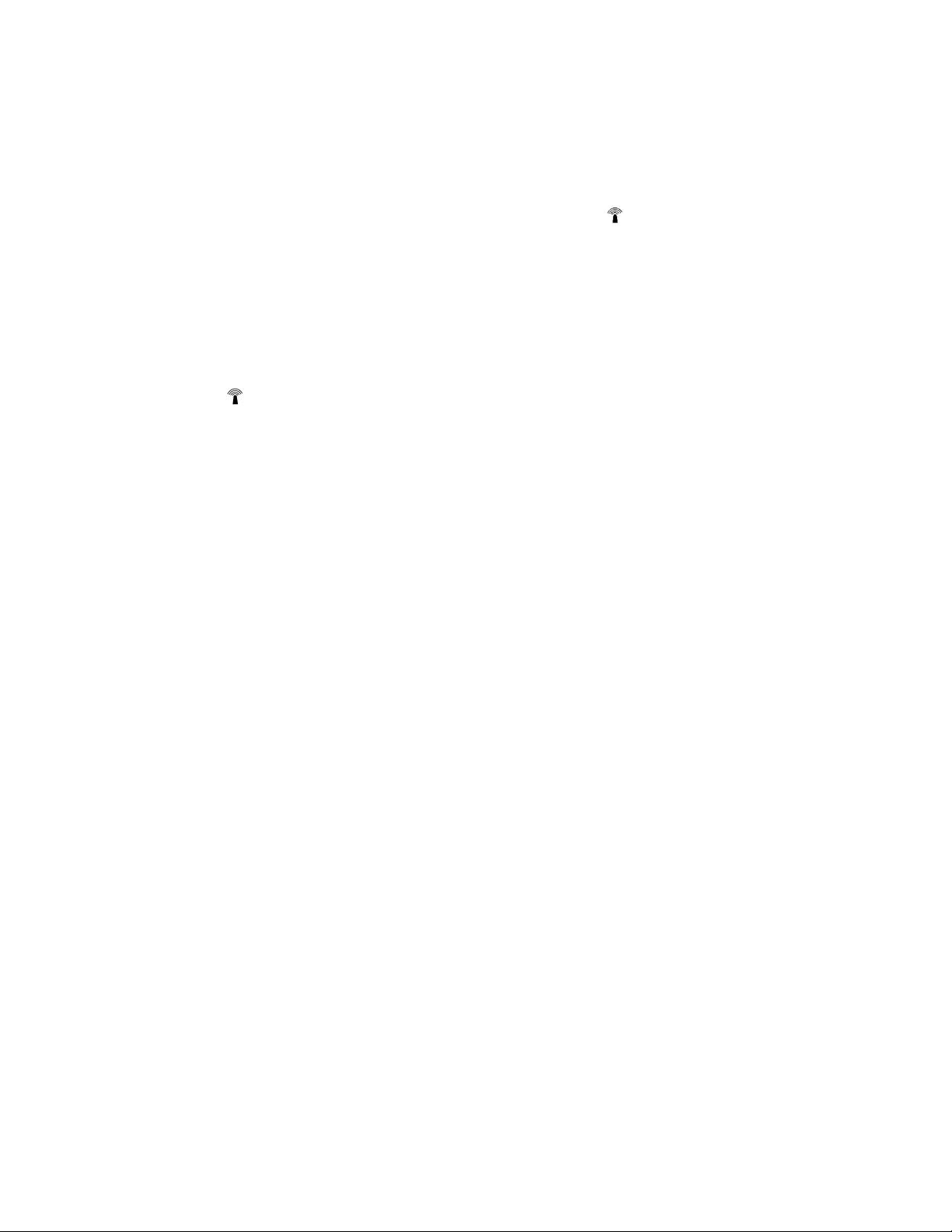
2. press and hold the “CH/ON/OFF” button for 3 seconds to turn on the outdoor sensor.
3. Press the ON/OFF/CHANNEL button (on the back of the remote sensor unit) to dispaly 1 or 2 or 3. The unit
is pre-set Channel 1 and you can always leave it unchanged unless you have purchased more than 1 remote
sensor.
4. Press and hold the °C/°F button for 3 seconds to select the temperature unit.
5. Once the batteries are installed in the base station, the RF indicator will flash for 3 minutes, indicating
that the base station is in synchronization mode: it is waiting for remote sensors to be registered.
6.Press the °C / °F button on the back of the sensor once and the LED flashes once. Then wait for a while
until the remote sensor on the base station indicating synchronization shows that the temperature is complete
7. If the synchronization is not successful after 3 minutes when the batteries are installed in the base station
and the RF indicator no longer flashes, press and hold the CHANNEL/SYNC button on the back of the
base station for 3-4 seconds until the RF indicator flash again to set it back in synchronization mode;
8. If you have additional remote sensors, repeat the above steps to synchronize the additional remote sensors
(up to 3 remote sensors can be registered with one base station). Please note the additional sensors should be
set to a different channel.
9. If you have registered more than one sensor, press the CHANNEL/SYNC button on the base station to
select the remote channel you want displayed permanently on the base station. Press CHANNEL/SYNC button
until you observe a circular arrow on the base station LCD display under the channel number, then the unit will
auto-scroll, changing from channel to channel every 5 seconds.
Place the Remote Sensor
1. The remote sensor (transmitter) can be placed on a flat surface indoor or outdoor. Make sure the sensor is
within the wireless distance from the base station and with minimal obstructions. Although the remote sensor
is designed to be rain-proof, it still must be always put in a dry place to avoid direct rainfall.
2. The base station and remote sensor can both be wall mounted.
Warnings
Do not subject the unit to excessive force, shock, dust, temperature or humidity.
Do not immerse the unit in water.
Do not remove any screws.
Do not dispose this unit in a fire. IT MAY EXPLODE.
Keep unit away from children. The unit or parts of the unit might be a choking hazard.
Dispose of the unit legally and recycle when possible.
FCC STATEMENT OF COMPLIANCE
This device complies with Part 15 of the FCC rules. Operation is subject to the following two conditions:

l) This device may not cause harmful interference.
2) This device must accept any interference received, including interference that may cause undesired
operation.
Warning: Changes or modifications to this unit not expressly approved by the party responsible for
compliance could void the user's authority to operate the equipment.
NOTE: This equipment has been tested and found to comply with the limits for a Class B digital device,
pursuant to Part 15 of the FCC rules. These limits are designed to provide reasonable protection against
harmful interference in a residential installation. This equipment generates, uses and can radiate radio
frequency energy and, if not installed and used in accordance with the instructions, may cause harmful
interference to radio communications. However, there is no guarantee that interference will not occur in a
particular installation. If this equipment does cause harmful interference to radio or television reception, which
can be determined by turning the equipment off and on, the user is encouraged to try to correct the
interference by one of more of the following measures:
Reorient or relocate the receiving antenna.
Increase the separation between the equipment and the receiver.
Connect the equipment into an outlet on a circuit different from that to which the receiver is connected.
Consult the dealer or an experienced radio/TV technician for help.
The device has been evaluated to meet general RF exposure requirement.This device should be installed and
operated with a minimum distance of 7.8 inches (20 centimetres) between the device and your body..
Table of contents
Popular Temperature Controllers manuals by other brands

HTW
HTW ECO-THERMAL owner's manual
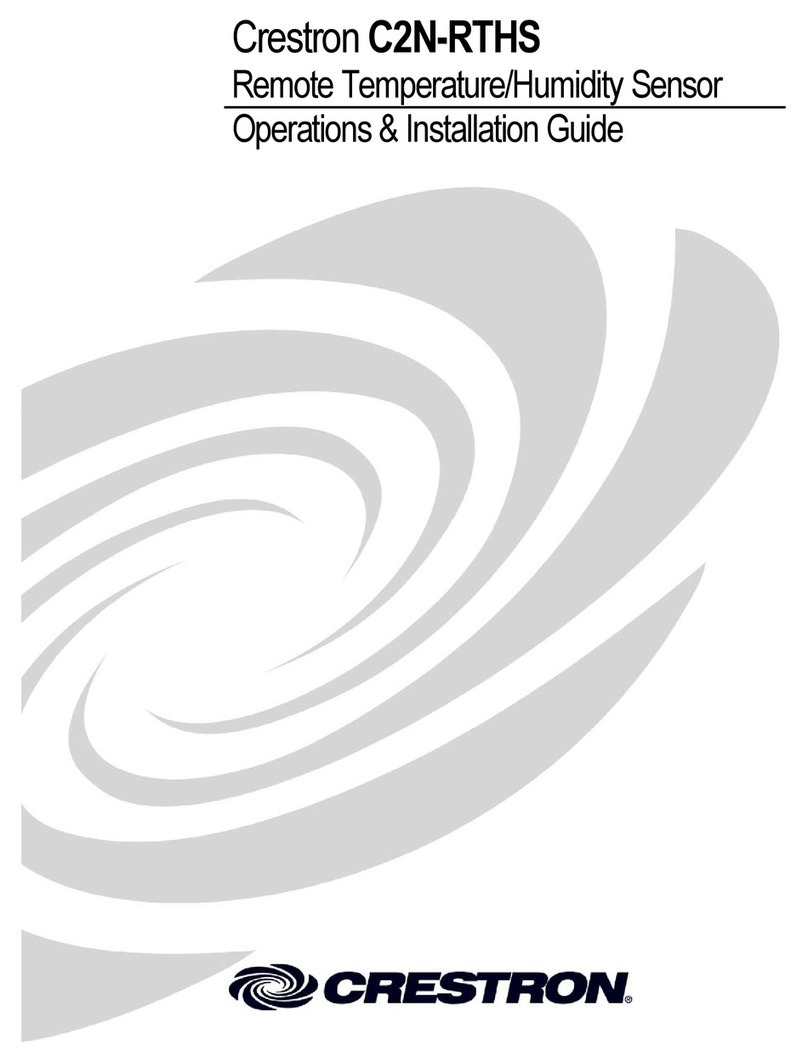
Crestron
Crestron C2N-RTHS Operations & installation guide
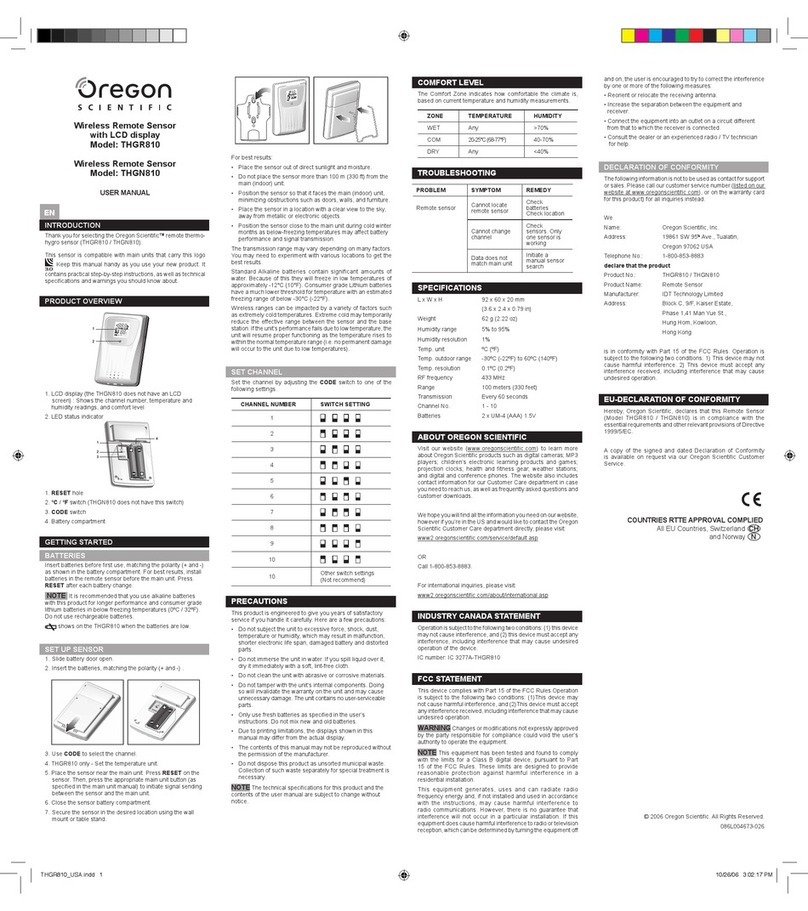
Oregon Scientific
Oregon Scientific THGN810 user manual

Elvaco
Elvaco CMa10w quick start guide

Siemens
Siemens REV15 series operating instructions

Emerson
Emerson Dixell XW30L - CL01 Installing and operating instructions

Super Systems
Super Systems 9130 Series Operation manual

Sorel
Sorel TDC 4 Installation and operating instructions

nilan
nilan Combi 302 Polar Top user manual

THERM PRO
THERM PRO TX7B instruction manual

Julabo
Julabo LC4 F operating manual
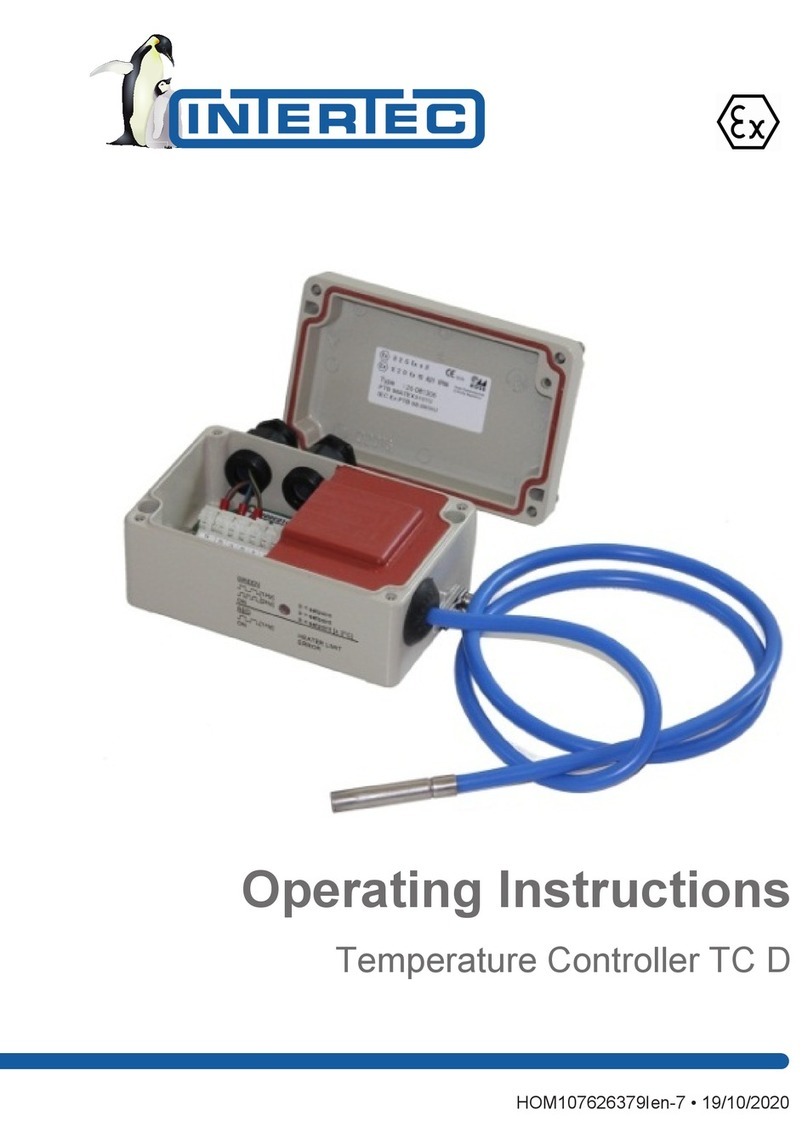
Intertec Data Systems
Intertec Data Systems TC D operating instructions