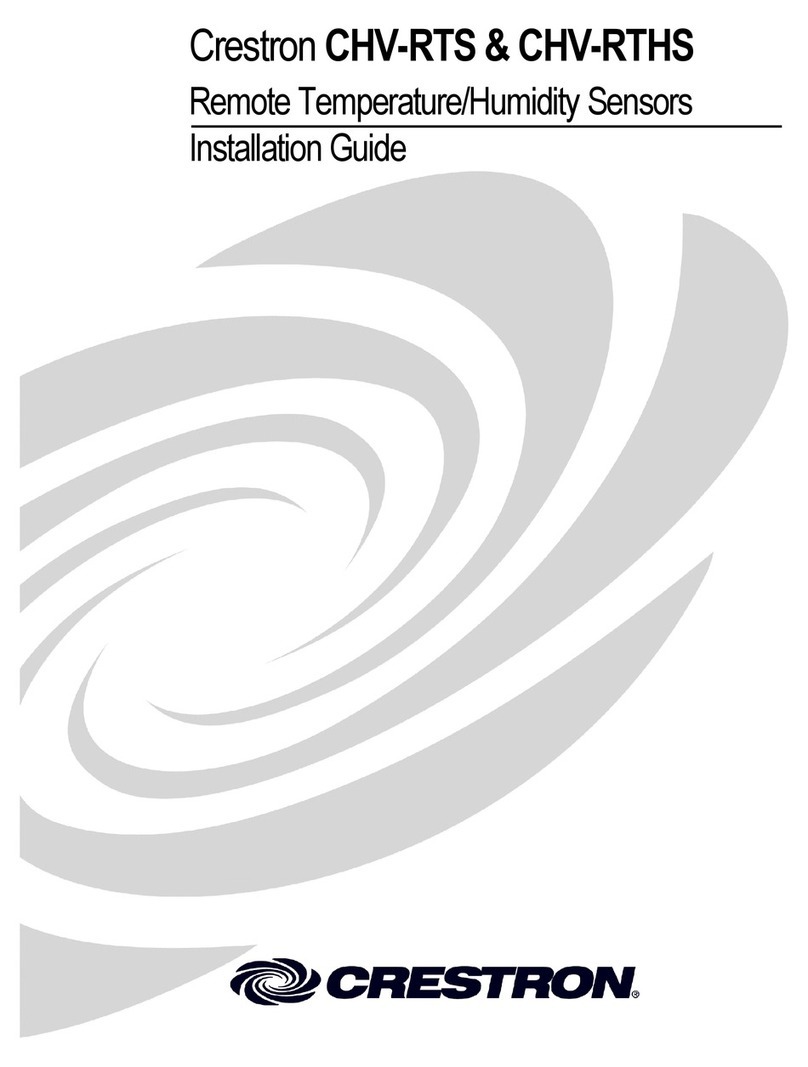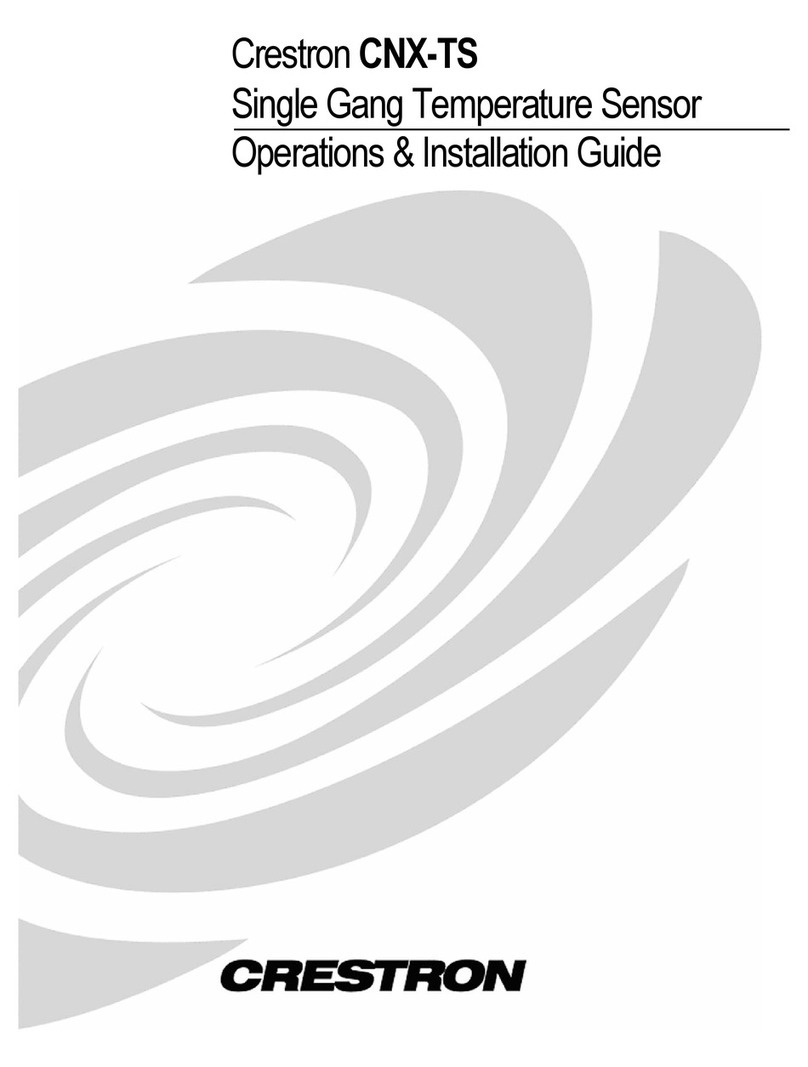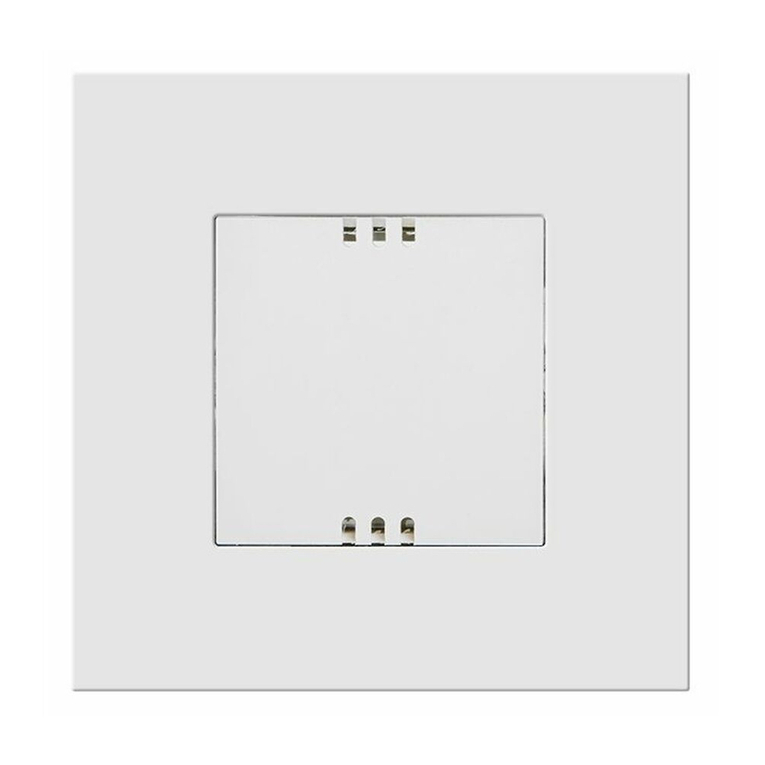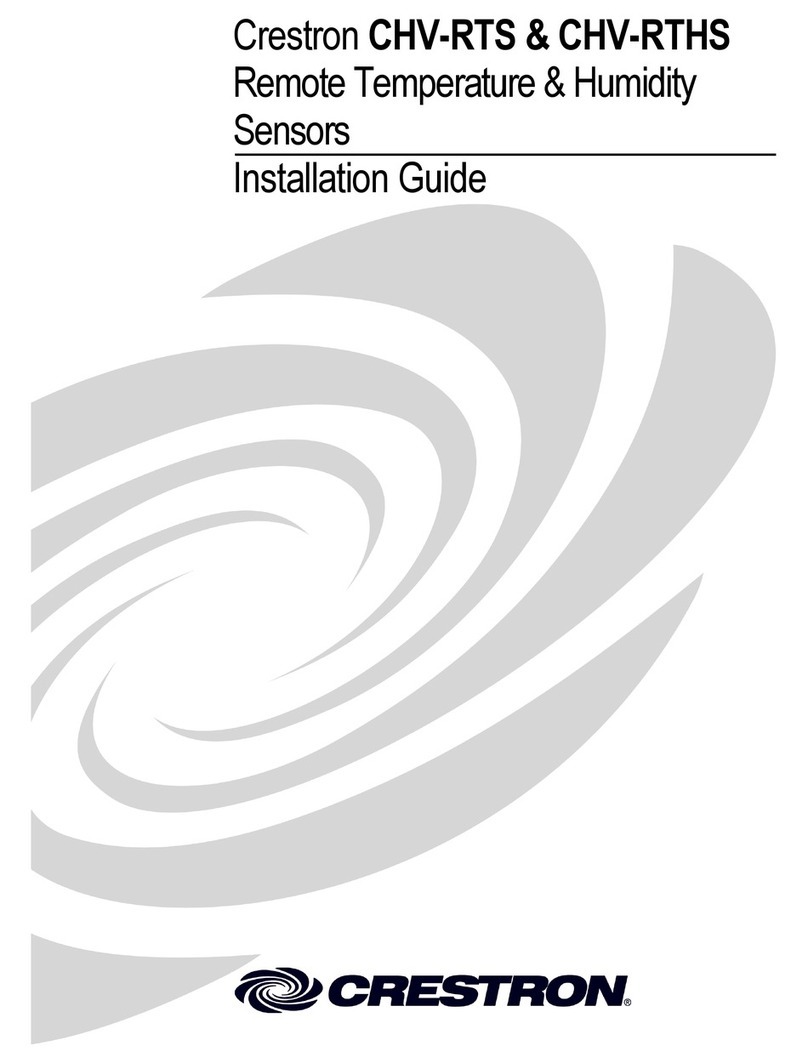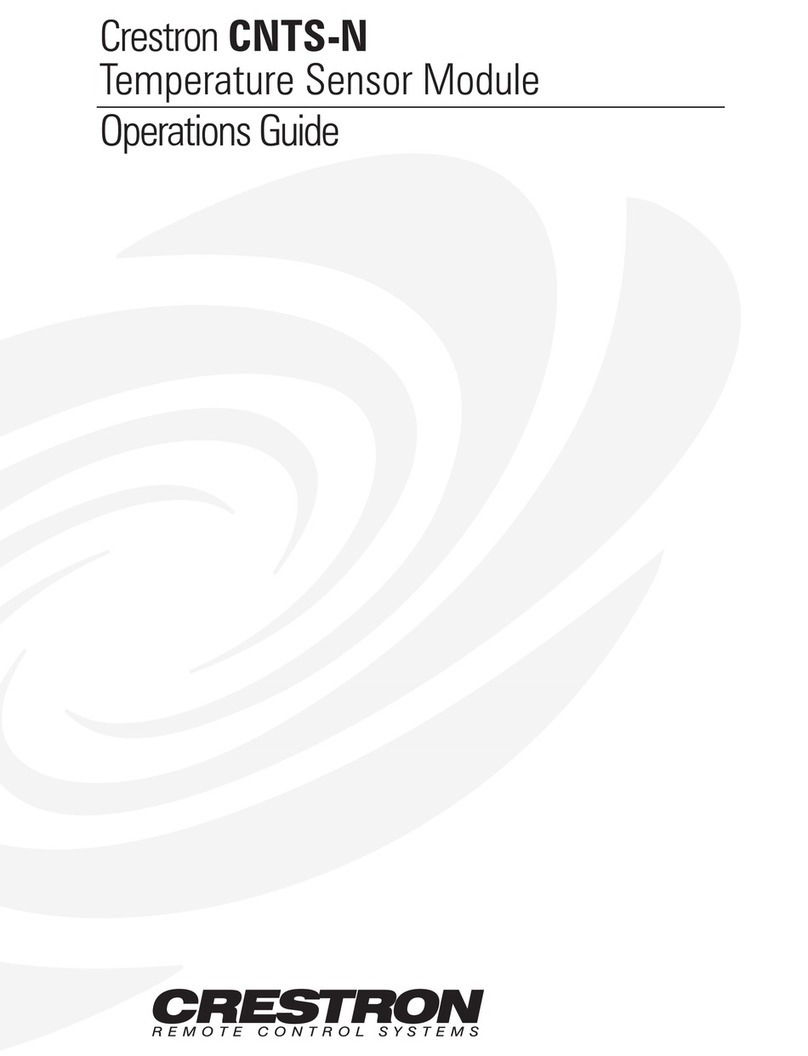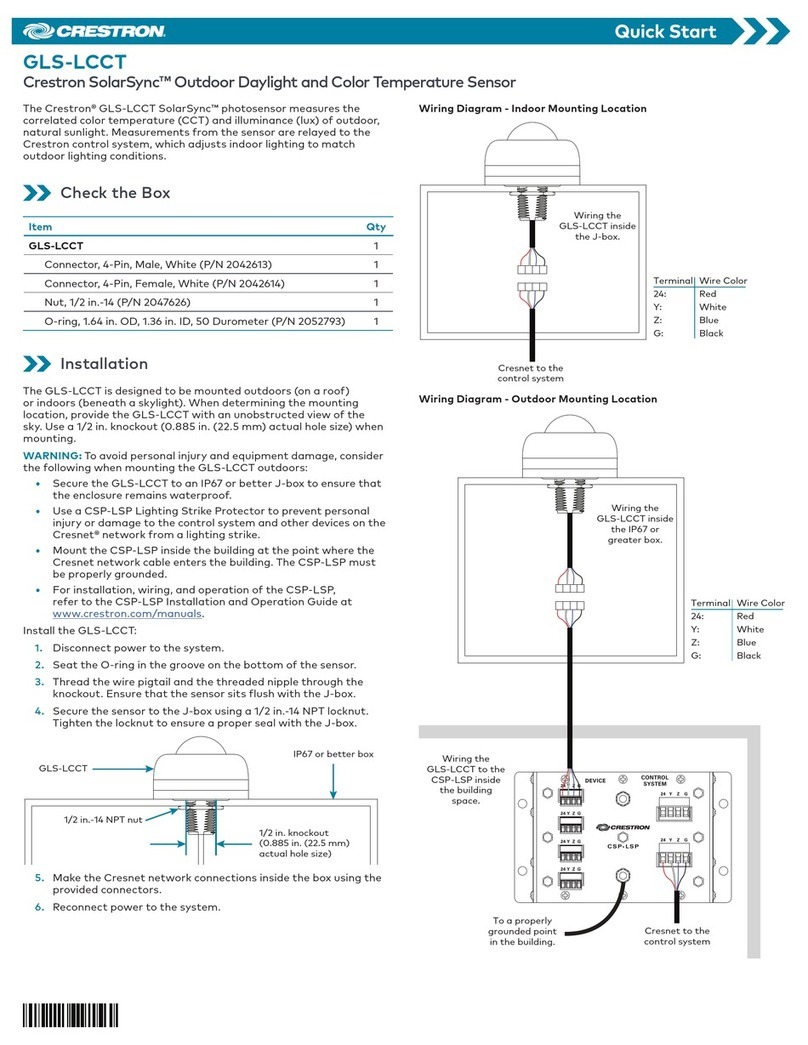Crestron C2N-RTHS Remote Temperature/Humidity Sensor
CAUTION: Use only Crestron power supplies for Crestron equipment.
Failure to do so could cause equipment damage or void the Crestron
warranty.
NOTE: When installing network wiring, refer to the latest revision of the
wiring diagram(s) appropriate for your specific system configuration,
available from the Crestron website.
NOTE: For larger networks (i.e., greater than 28 network devices), it
may be necessary to add a Cresnet Hub/Repeater (CNXHUB) to maintain
signal quality throughout the network. Also, for networks with lengthy
cable runs or varying types of network devices, it may be desirable to add
a hub/repeater after only 20 network devices.
Cresnet Wiring for the C2N-RTHS
Red 24V
White Y
Blue Z
Black Ground
TSID Button
TSID LED
When calculating the wire gauge for a particular Cresnet run, the length of
the run and the Cresnet power usage of each Cresnet unit to be connected
must be taken into consideration. If Cresnet units are to be daisy-chained
on the run, the Cresnet power usage of each network unit to be daisy-
chained must be added together to determine the Cresnet power usage of
the entire chain. If the unit is a home-run from a Crestron system power
supply network port, the Cresnet power usage of that unit is the Cresnet
power usage of the entire run. The length of the run in feet and the Cresnet
power usage of the run should be used in the following resistance equation
to calculate the value on the right side of the equation.
Resistance Equation
R = Resistance (refer to the following table).
L = Length of run (or chain) in feet.
P = Cresnet power usage of entire run (or chain).
R < L x P
40,000 Where:
Operations & Installation Guide - DOC. 6232A Remote Temperature/Humidity Sensor •5