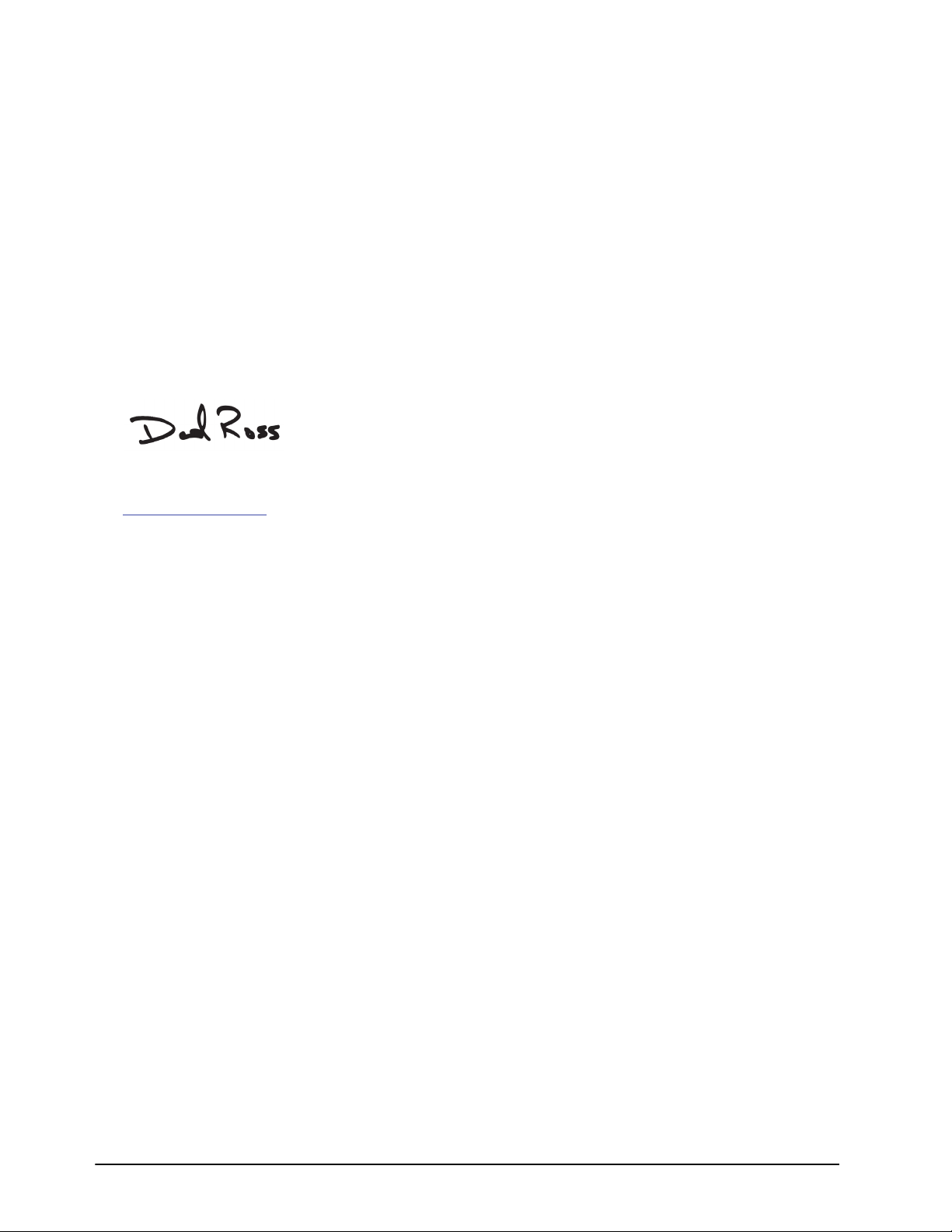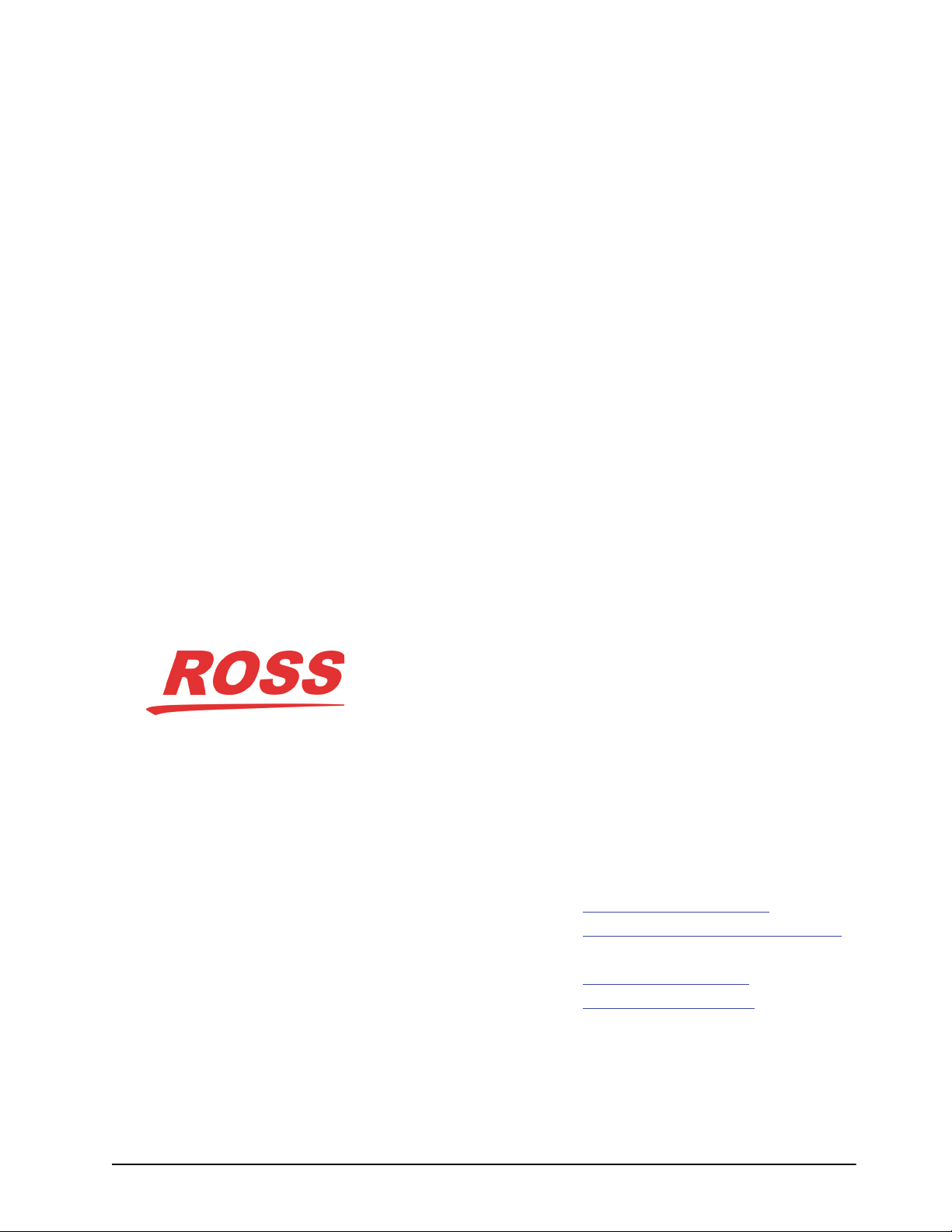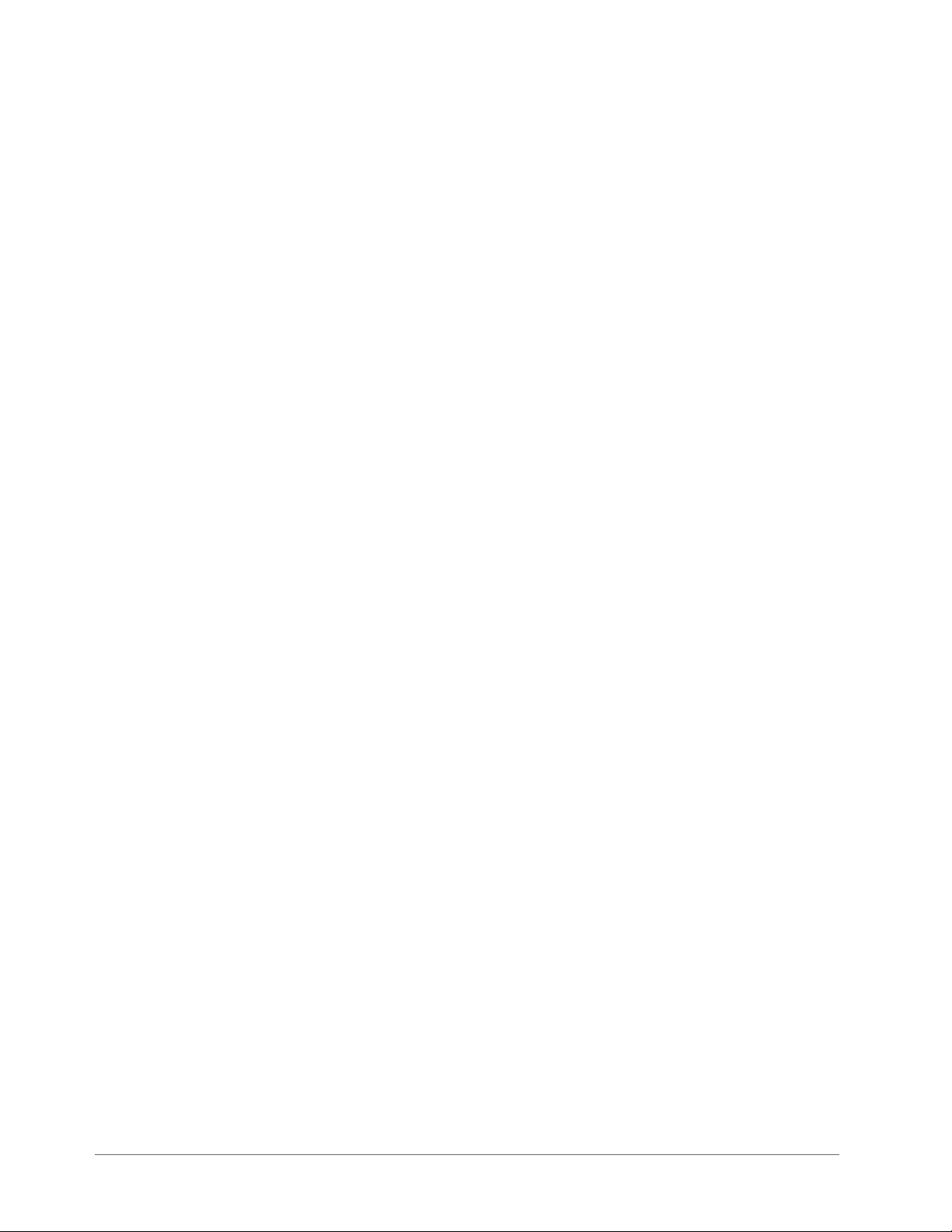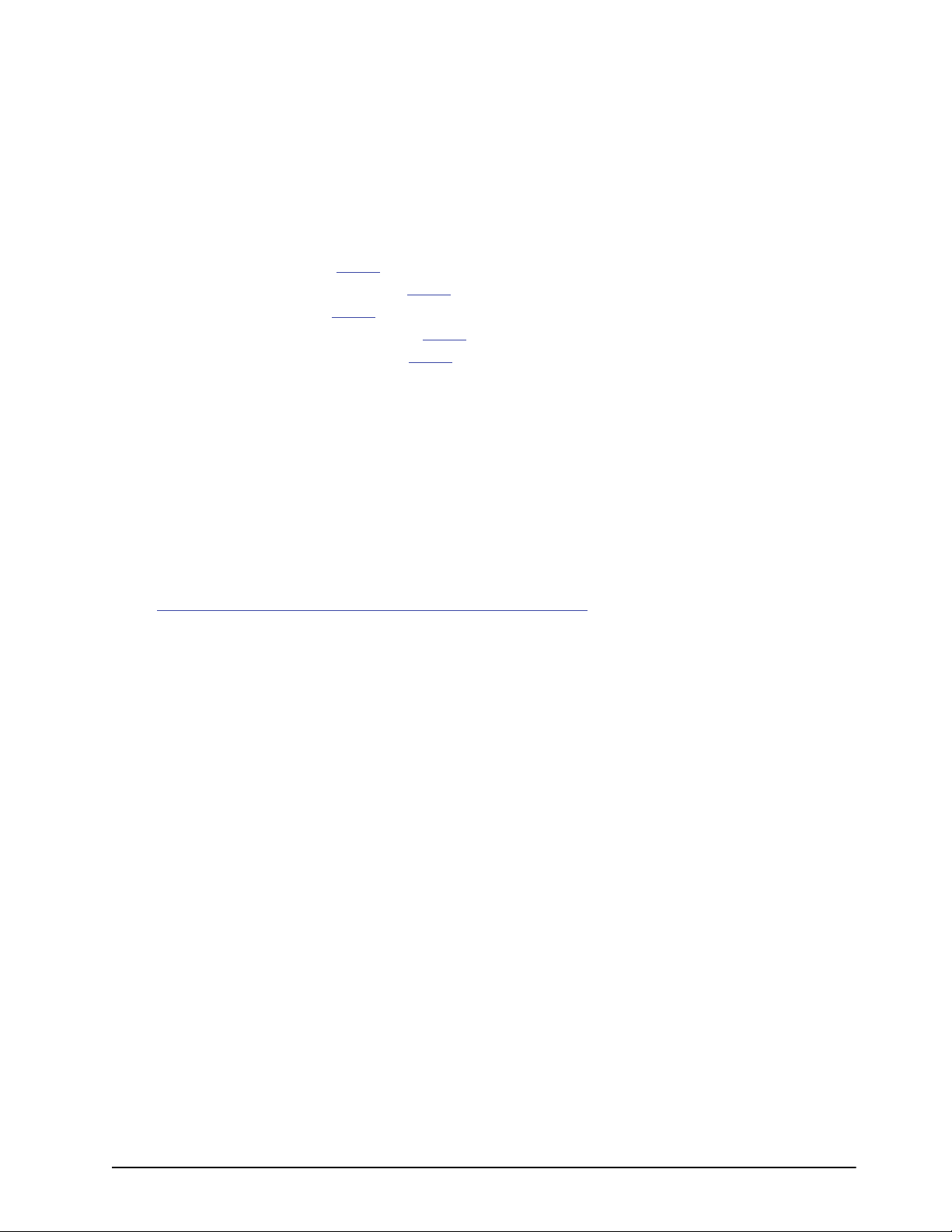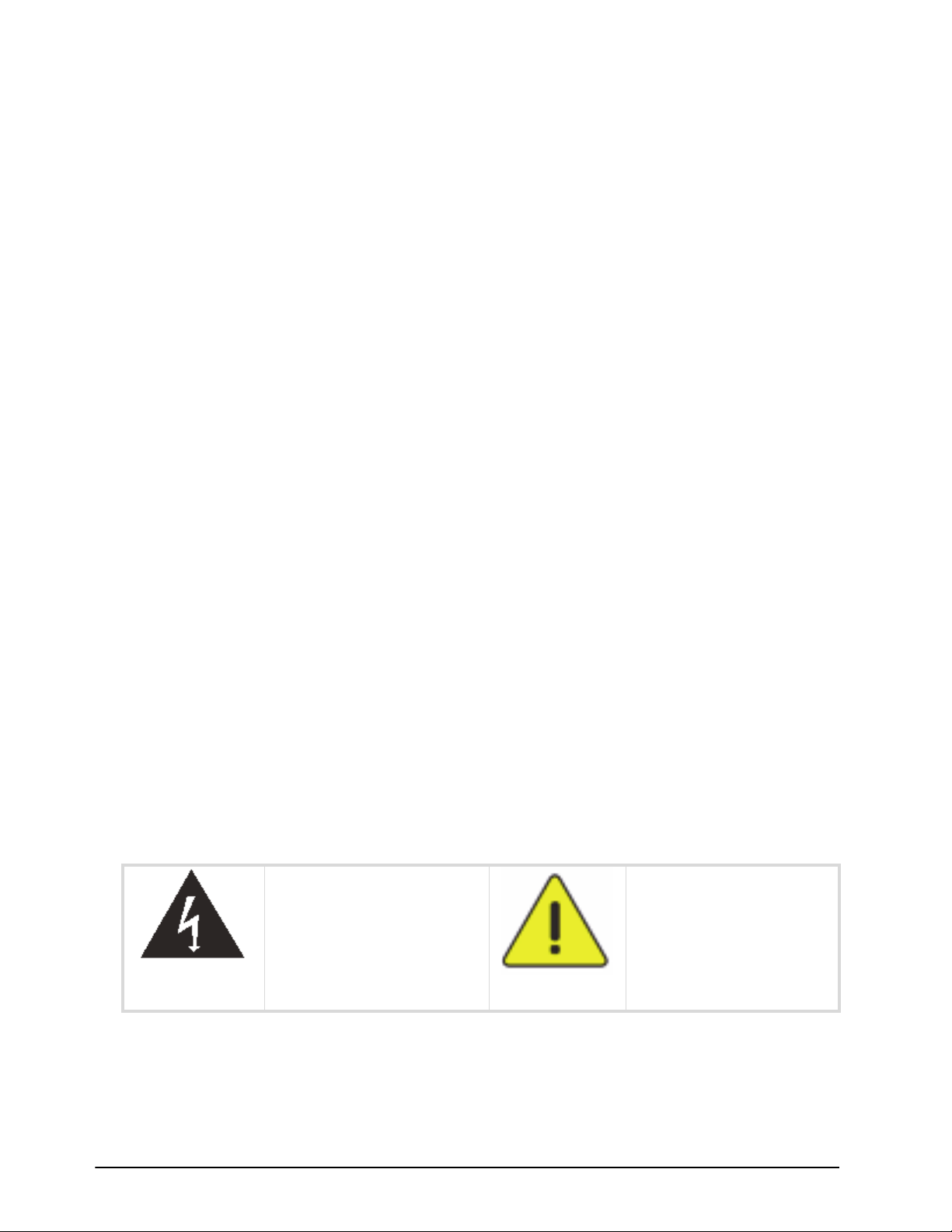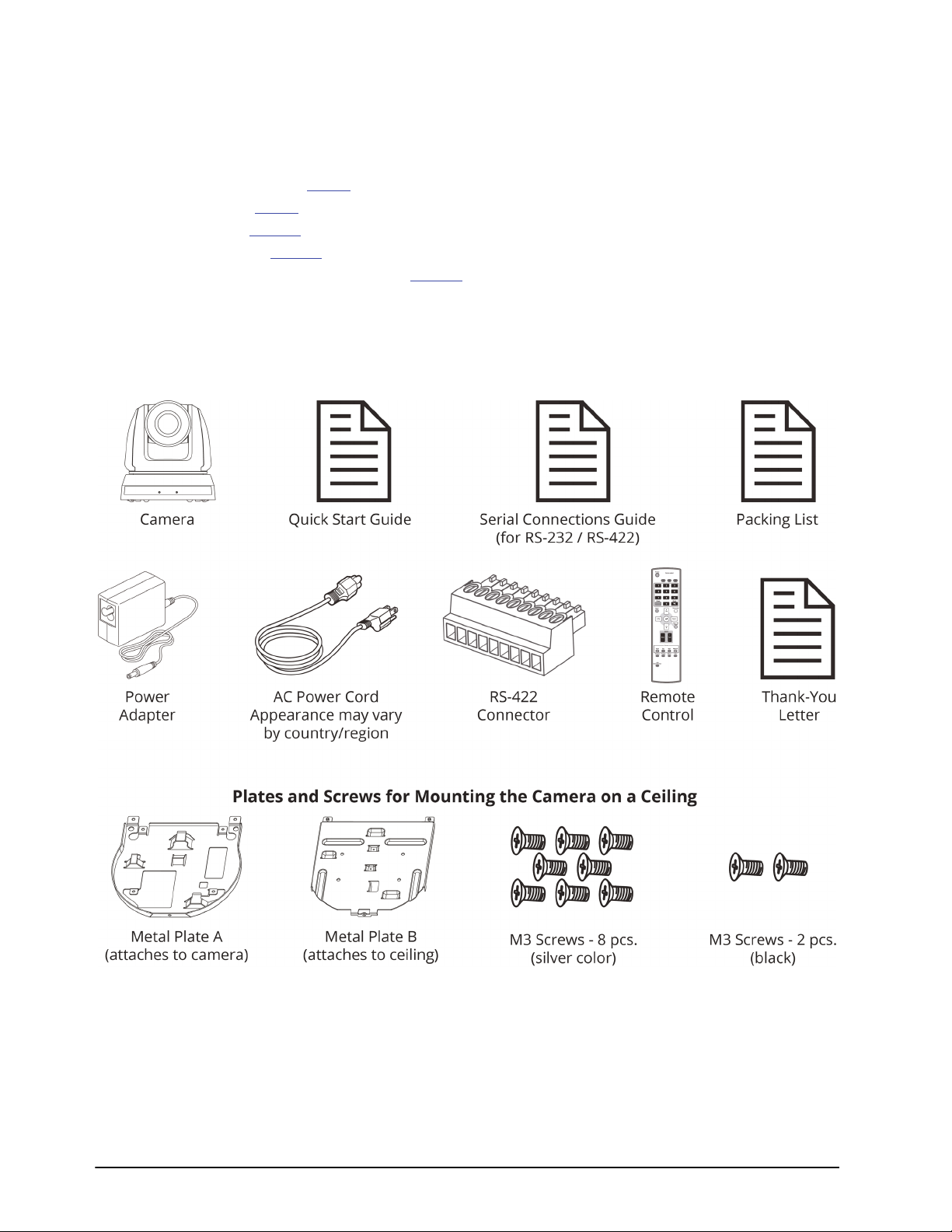Technical Manual for PTZ-12G and PTZ-NDI Cameras Welcome • 7
Regulatory Compliance Notices
The following regulatory compliance notices apply to this product:
• FCC Warning
This equipment has been tested and found to comply with the limits for a Class A digital device,
pursuant to part 15 of the FCC Rules. These limits are designed to provide reasonable protection
against harmful interference when the equipment is operated in a commercial environment.
Notice: The changes or modifications not expressly approved by the party responsible for compliance
could void the user's authority to operate the equipment.
•ICWarning
This digital apparatus does not exceed the Class A limits for radio noise emissions from digital
apparatus as set out in the interference-causing equipment standard entitled "Digital Apparatus"
ICES-003 of Industry Canada.
Cet appareil numerique respecte les limites de bruits radioelectriques applicables aux appareils
numeriques de Classe A prescrites dans la norme sur le material brouilleur: "Appareils Numeriques,"
NMB-003 edictee par l'Industrie.
• EN55032 CE Warning
Operation of this equipment in a residential environment could cause radio interference.
• KC Warning
This equipment is industrial (Class A) electromagnetic wave suitability equipment and seller or user
should take notice of it, and this equipment is to be used in places except for home.
FCC Compliance Statement:
This device complies with Part 15 of the FCC Rules. Operation is subject to the following two
conditions: (1) This device may not cause harmful interference, and (2) this device must accept any
interference received, including interference that may cause undesired operation.
Contacting Technical Support
At Ross Video, we take pride in the quality of our products, but if problems occur, help is as close as the
nearest telephone.
Our 24-hour Hot Line service ensures you have access to technical expertise around the clock. After-sales
service and technical support is provided directly by Ross Video personnel.
During business hours (Eastern time), technical support personnel are available by telephone any time.
Emergency after hours calls are answered by an answering service (live person) who will patch your call
to the on-call support specialist. In the event that the on-call person is assisting another customer, the
answering service will contact the back-up support specialist.
Our team of highly trained staff is available to react to any problem and to do whatever is necessary to
ensure customer satisfaction.
•Toll Free Technical Support 24/7: 1-844-652-0645 (North America), or +800 1005 0100 (International)
•Technical Support: (+1) 613-652-4886
•ROSS VIDEO | HELP CENTER: https://support.rossvideo.com/hc/en-us
•Ross Video Website: http://www.rossvideo.com