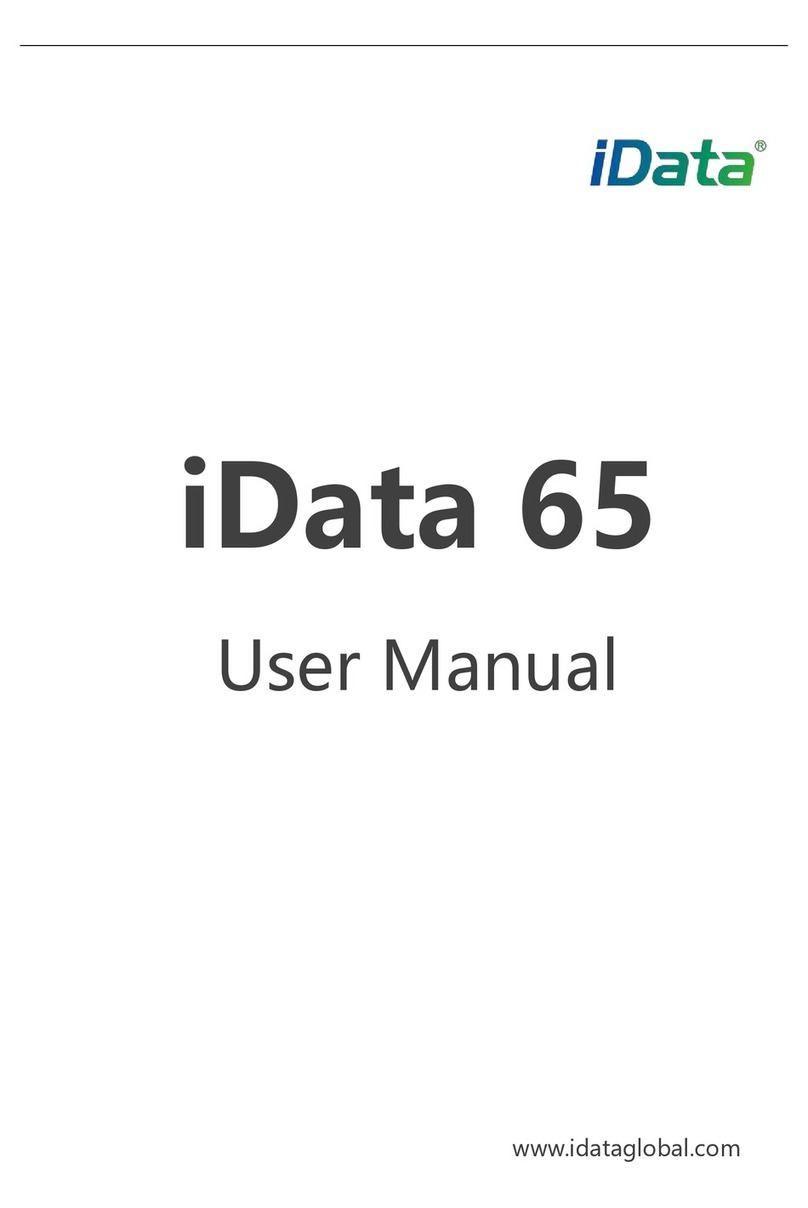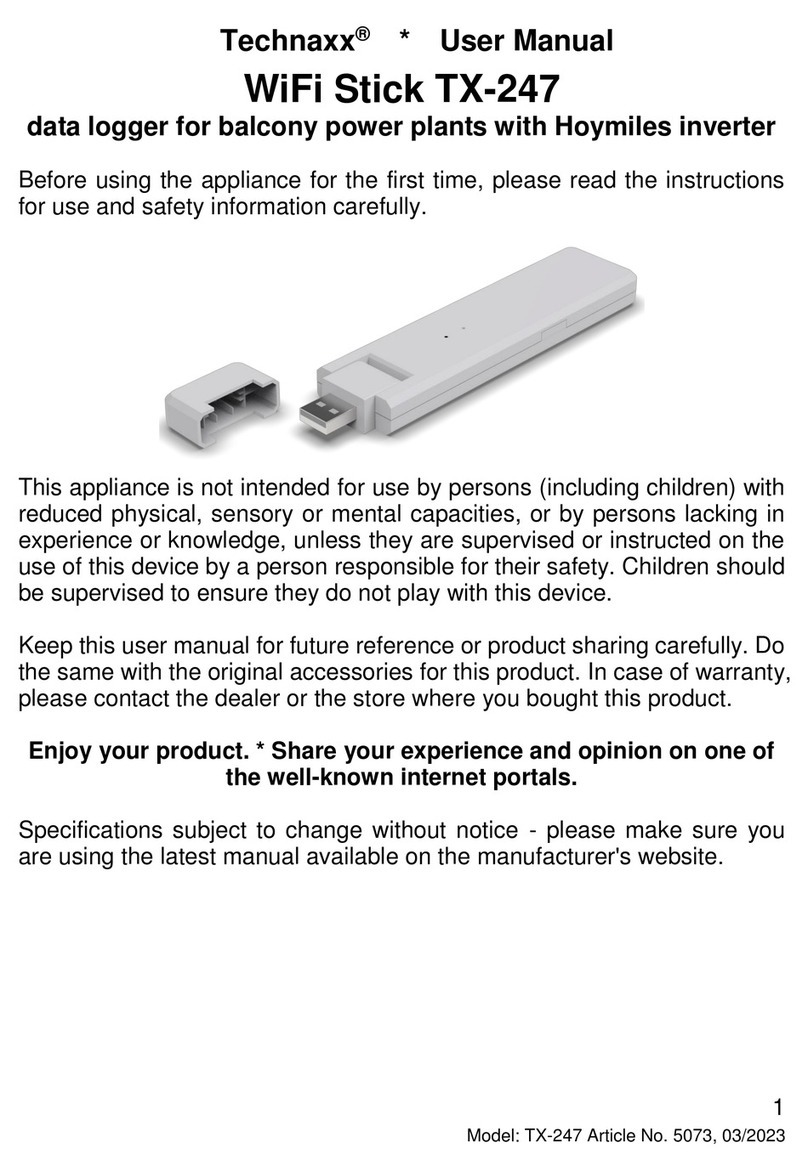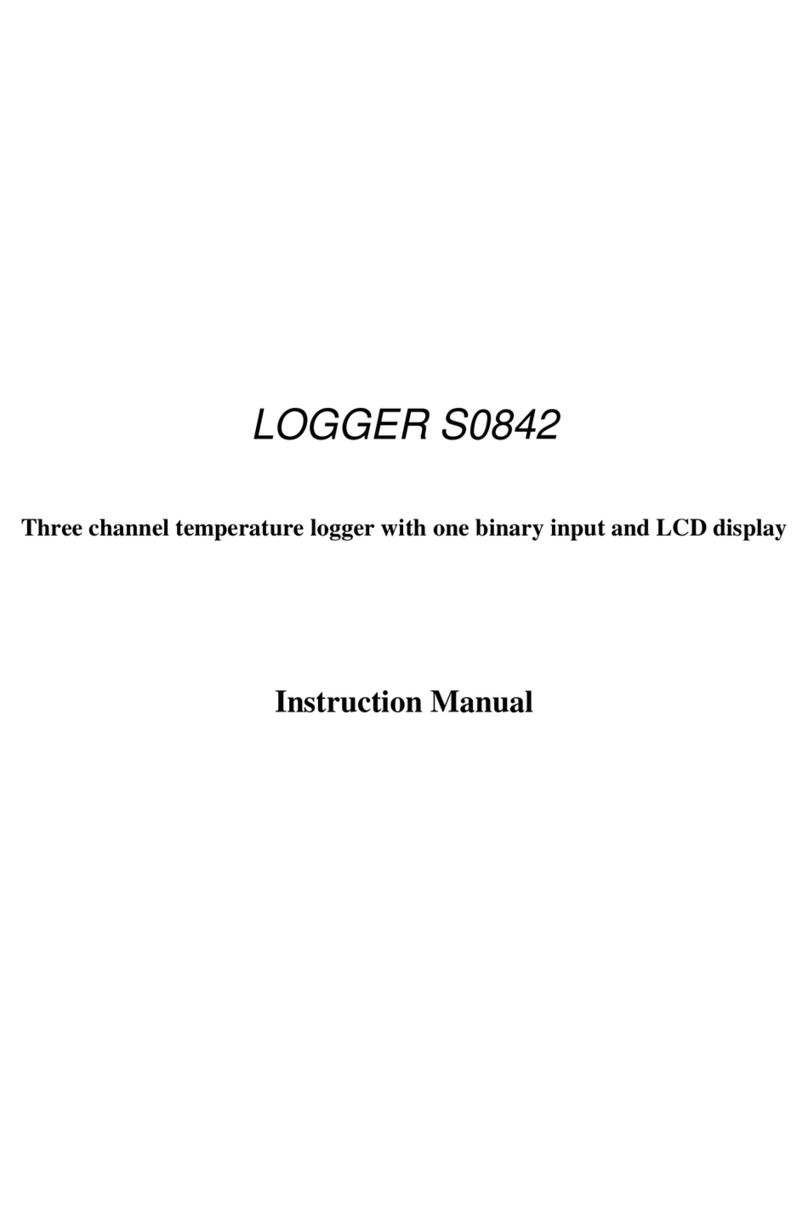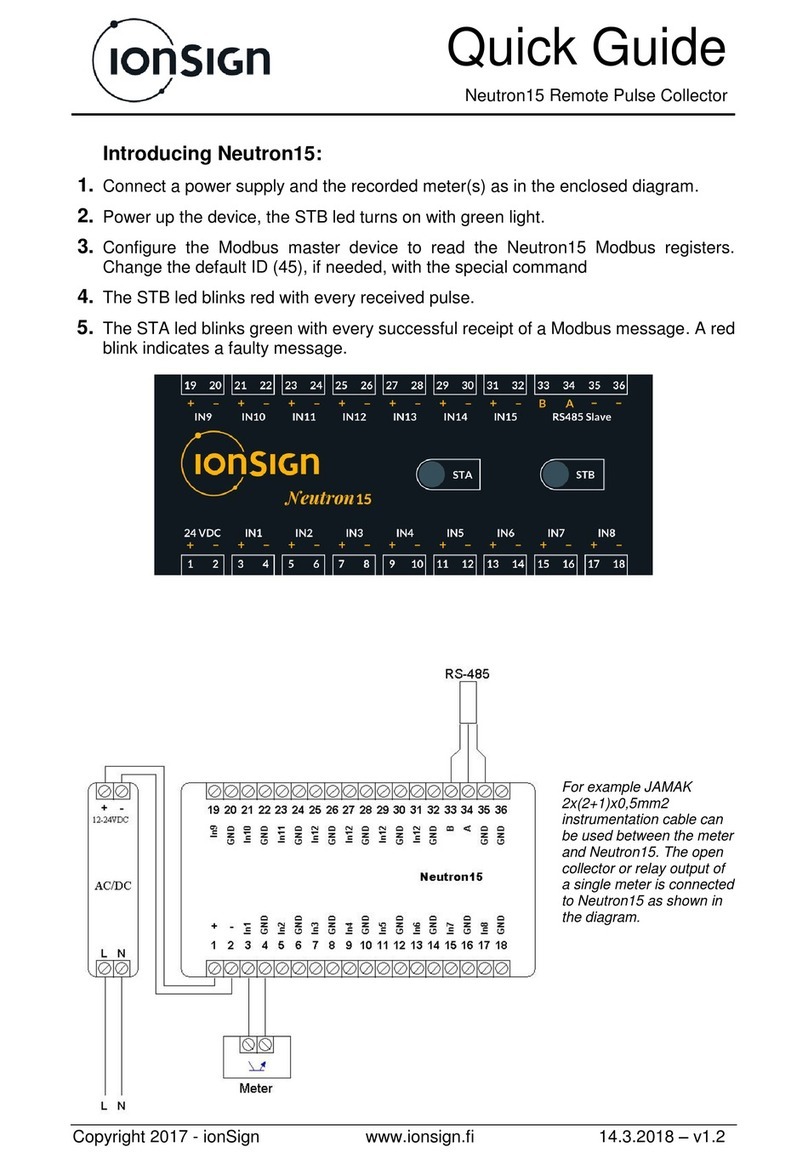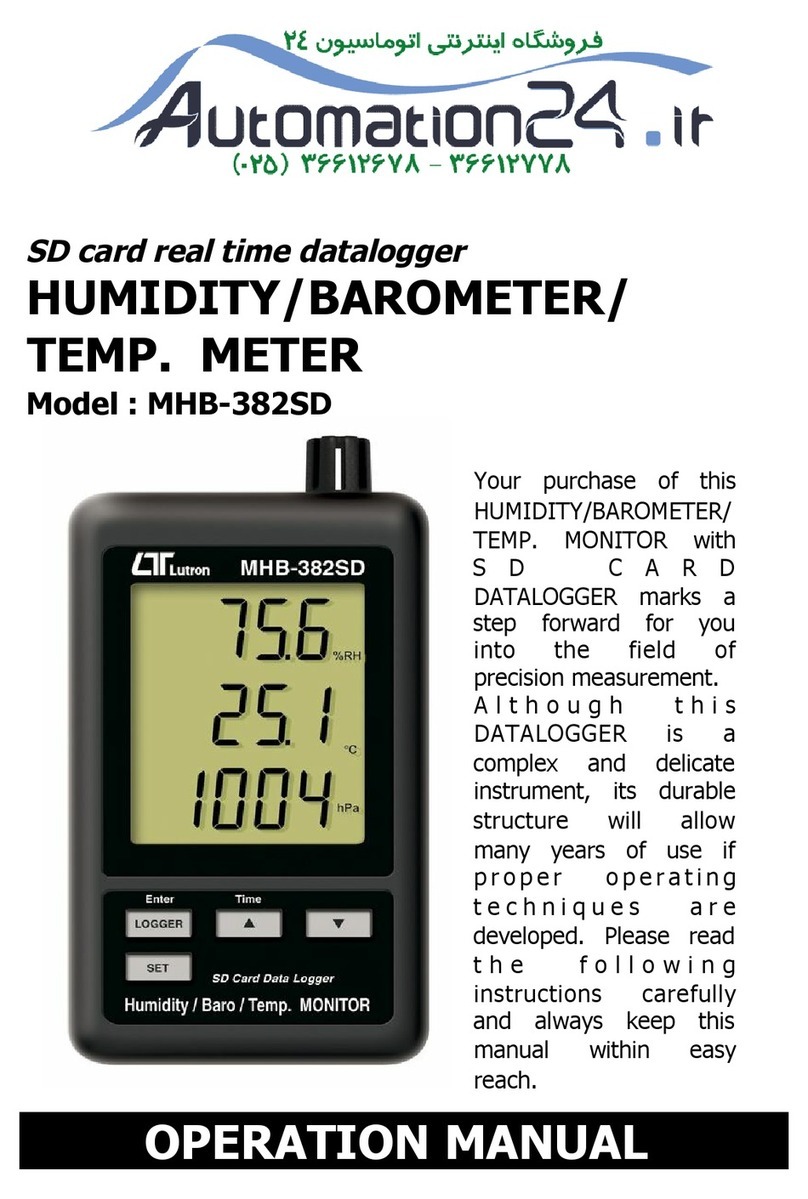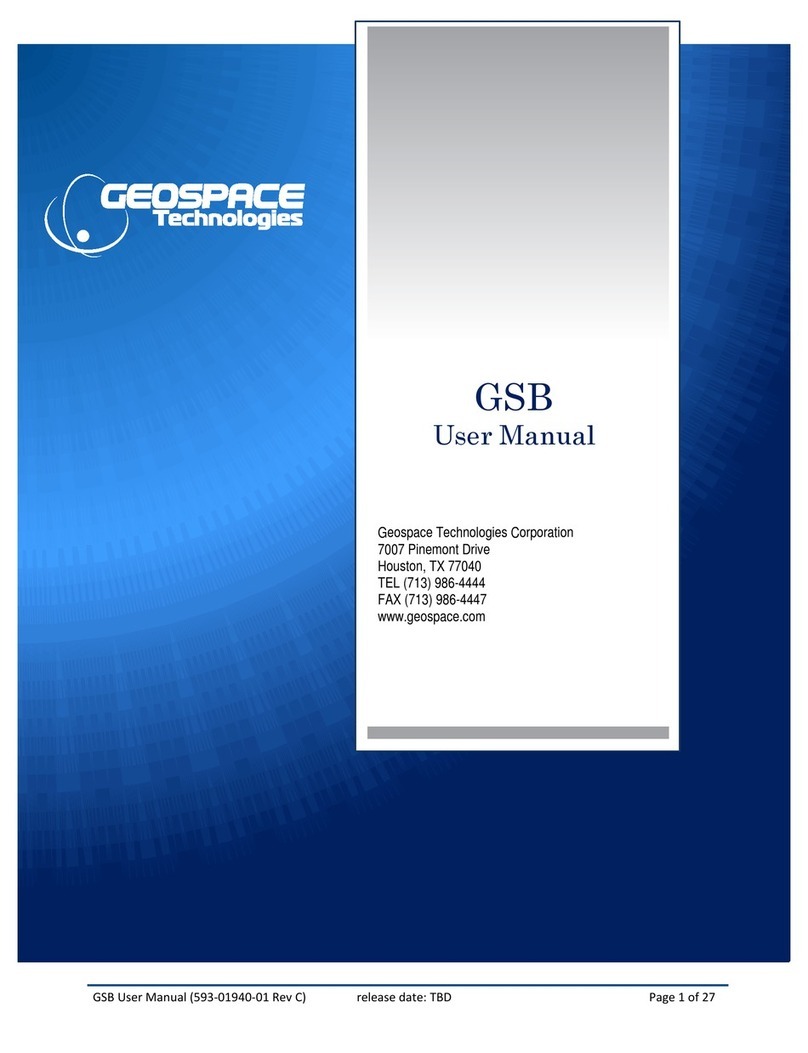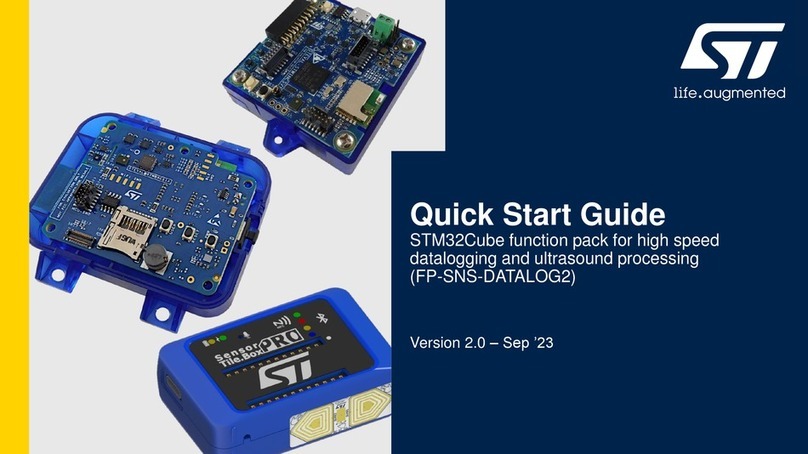Thermosense HH-808 User manual

HH-808
8 Channel Thermocouple Data Logger
User Manual

(HH-808) 8 Channel Thermocouple Data Logger User Manual
Thermosense Limited
T: +44 (0)1628 531166
E: sales@thermosense.co.uk
W: www.thermosense.co.uk
Page 2 / 14
Table of Contents
Section 1 - Introduction......................................................................................................... 3
Section 1.1 - Features..................................................................................................................................................3
Section 1.2 - Application..............................................................................................................................................3
Section 1.3 - Data Logger Model .................................................................................................................................3
Section 1.4 - Temperature Data Logger Appearance ..................................................................................................4
Section 1.5 - Temperature Data Logger Screen...........................................................................................................4
Section 1.6 - Button function instructions...................................................................................................................5
Section 2 - Installation and Instruction................................................................................... 6
Section 2.1 - Software Installation...............................................................................................................................6
2.1.1 - Computer Hardware Requirements .............................................................................................................6
2.1.2 - Install Driver & Software ..............................................................................................................................6
Section 2.2 - How to Read and Configure the Logger..................................................................................................7
2.2.1 - Read and Configure the Logger's Settings....................................................................................................7
2.2.2 - Setting Parameters.......................................................................................................................................8
Section 2.3 - Turn Instrument On/Off & Start/Stop Logging.......................................................................................9
Section 2.4 - Download the Logging Data..................................................................................................................11
Section 2.5 - View Data Sheet....................................................................................................................................12
Section 2.6 - Exporting Logs from LogPro..................................................................................................................12
Section 2.7 - Delete Records in the Logger................................................................................................................13
Section 2.8 - Check the Save File in File list...............................................................................................................13
Section 3 - Attention ...........................................................................................................14
Section 4 - FAQ.....................................................................................................................14
Section 4.1 - LCD Screen Dim.....................................................................................................................................14
Section 4.2 - Data & Time Error.................................................................................................................................14
Section 4.3 - Software “Runtime Error” ....................................................................................................................14
Section 4.4 - Check COM Port Number .....................................................................................................................14

(HH-808) 8 Channel Thermocouple Data Logger User Manual
Thermosense Limited
T: +44 (0)1628 531166
E: sales@thermosense.co.uk
W: www.thermosense.co.uk
Page 3 / 14
NOTE:
Section 1 - Introduction
The HH-808 thermocouple temperature data logger is a high precision instrument which has passed all required
strict calibrations and professional testing. The datalogger supports 8 types of thermocouples (K, J, E, T, R, S, N, B),
including a thermocouple temperature compensation function, and can measure temperature from -200 to 1800°C.
Section 1.1 - Features
•LCD screen which can display data from 8 channelssimultaneously.
•Switchable °C/°F temperature units.
•Low battery indication.
•MAX, MIN and HOLD mode for all channels.
•Concise appearance, high precision, and reliable performance.
•Desktop and wall-mounted.
•Accompanied by powerful software with a concise interface.
•Battery can work for 3 months (one reading every minute, record one reading every 5 minutes)
Section 1.2 - Application
•Monitor temperature in factories, laboratories, storage house, refrigerators.
•Non-contact infrared surface temperature measurements in hard-to-reach areas such as heating and air
conditioning ducts.
Section 1.3 - Data Logger Model
Model
Temperature
Range
Resolution
Accuracy
Work Environment
Record
Capacity
HH-808
-200 ~ 1800℃
-328 ~ 3272℉
0.1℃
0.1℉
0.8±2%℃
0~80%RH
0~50℃
86,000
There are no user serviceable parts inside your unit. Attempting to repair or service
your unit may void your warranty.
NOTE
1

(HH-808) 8 Channel Thermocouple Data Logger User Manual
Thermosense Limited
T: +44 (0)1628 531166
E: sales@thermosense.co.uk
W: www.thermosense.co.uk
Page 4 / 14
Section 1.4 - Temperature Data Logger Appearance
1
LCD Screen
8
MAX: Display maximum recorded value for all channels
2
Power On/Off
9
MIN: Display minimum recorded value for all channels
3
LOG: Recording function button
10
USB & 9V DC power interface
4
HOLD: Lock the Value
11
Wall-mount hole
5
Screen Backlight
12
Battery Cover
6
°C/°F Switch
13
Back Stand
7
TYPE: Sensor type (K, J, E, T, R, S, N, B)
14
Thermocouple Sensor Interface
Section 1.5 - Temperature Data Logger Screen
1
Thermocouple Sensor Type: K, J, E, T, R, S, N, B
6
Battery level
2
MAX: Logger running in maximum value mode
7
DC Adapter (9V) connected
3
MIN: Logger running in minimum value mode
8
LOG: logger is recording
4
HOLD: Display is held
9
Temperature Unit: °C or °F
5
USB wire is connected between logger and computer
10
Temperature display area
1

(HH-808) 8 Channel Thermocouple Data Logger User Manual
Thermosense Limited
T: +44 (0)1628 531166
E: sales@thermosense.co.uk
W: www.thermosense.co.uk
Page 5 / 14
Section 1.6 - Button function instructions
Power ON/OFF
(1) When logger power is off, push this button to turn the logger on.
(2) When logger power is on, push this button to turn the logger off.
Recording Function
(1) When logger power is on, press this button, the LCD screen will show“LOG” which
indicates that the logger is recording data.
(2) Pressing the button for 3 seconds will put the logger in standbymode.
(3) The screen will display “FULL” symbol when storage space is full.
Switchover Button of °C and °F
Backlight Button
Press this button to turn on the backlight, press again to turn the backlight off.
Maximum Lock Button
Press this button once and the LCD shows a “MAX” sign, which indicates that the logger is
recording the maximum value for all channels; Press again to exit this mode.
Minimum Lock Button
Press this button once and the LCD shows a “MIN” sign, which indicates that the logger is
recording the minimum value for all channels; Press again to exit this mode.
Thermocouple Sensor Type Switch Button
Supports 8 types of thermocouple sensors: K, J, E, T, R, S, N, B. Press to switch between
different types.
Measured Values Keeping Button
Press this button once, and the LCD screen will display a “HOLD” sign which indicates that the
logger will keep the just measured value until the button is pressed again.
1
HOLD
TYPE
°C/°F
MIN
LOG
MAX

(HH-808) 8 Channel Thermocouple Data Logger User Manual
Thermosense Limited
T: +44 (0)1628 531166
E: sales@thermosense.co.uk
W: www.thermosense.co.uk
Page 6 / 14
Section 2 - Installation and Instruction
This section will explain how to use the software to upload, read, configure and synchronize the settings, how to
turn the logger on/off and enter/exit the logging mode, and how to delete and download the logging data.
Section 2.1 - Software Installation
2.1.1 - Computer Hardware Requirements
1. O/S: Windows XP/Vista/8/10 (32/64-bit)
2. CPU: 1.6GHz
3. Physical Memory: 512MB
4. Hard-drive Space: 4 GB
5. USB Port: 1
2.1.2 - Install Driver & Software
•Open the LogPro Installer software
•Click next to progress to the installation location window
•Choose the destination folder where you would like to install the LogPro software
•Click install and the installation process will begin
•Once complete, simply click finish to complete the setup
Note: If you need to install the driver separately, please install the 64-bit driver for a Windows 64-bit computer
and the 32-bit driver for a Windows 32-bit computer. The driver is located: (installation directory)\CH341SER\
LogPro installation page
Default installation folder
Successful installation
Install driver
2

(HH-808) 8 Channel Thermocouple Data Logger User Manual
Thermosense Limited
T: +44 (0)1628 531166
E: sales@thermosense.co.uk
W: www.thermosense.co.uk
Page 7 / 14
Section 2.2 - How to Read and Configure the Logger
2.2.1 - Read and Configure the Logger's Settings
1. Turn on and connect the data logger to the computer1
2. Start the LogPro software on the PC
3. From the toolbar select Connect
4. Load and read the logger’s current settings
5. Configure the new settings
6. Sync the settings & time. (the PC time will be synchronized to the logger as well)
7. From the toolbar select disconnect
8. Unplug the logger from the computer, the logger is then in Standby mode
1The Windows® operating system cannot handle USB devices being unplugged and plugged back in too fast. When unplugging the logger,
wait for about 5 seconds before plugging it in again. If you unplug and plug back a device too quickly, the computer may stop recognizing any
USB devices on that port. If this happens, you will have to restart the computer. This is a Windows® USB problem and not related to LogPro.
2

(HH-808) 8 Channel Thermocouple Data Logger User Manual
Thermosense Limited
T: +44 (0)1628 531166
E: sales@thermosense.co.uk
W: www.thermosense.co.uk
Page 8 / 14
2.2.2 - Setting Parameters
Setting Parameter
Text
Description
Name
English letters or numbers
Name of the logger
SN
10 characters
Must be the same as the one in the label
of logger
Sampling Interval (secs)
Number from 1 to 240
Sampling frequency in LCD screen
Logging Interval (secs)
Number from 2 to 86400
Logging frequency
Logs
Number from 0 to 86000
The count of records in the memory
Total
Number 86000
The total capacity of the logger’s storage
Offset
Calibration mode: For example, pls fill in
1.5 if the displayed temperature is higher
than the actual temperature of
1.5℃; fill in -1.5 if the displayed
temperature is lower than the actual
temperature of 1.5℃. If you need to
adjust the humidity, do the same, the
number field is -100~100.
Input a positive number to decrease the
value. Input a negative number to
increase the value.
Channel Name
English Letters or Numbers
Name of each channel
Calibrate the logger: The logger is factory calibrated to an accuracy given in the device specifications. However, there may be times when you
wish to adjust the calibration of your logger. LogPro provides you with the ability to perform a single point offset calibration. This calibration
can be used to increase the accuracy of the logger for a restricted data range.
2

(HH-808) 8 Channel Thermocouple Data Logger User Manual
Thermosense Limited
T: +44 (0)1628 531166
E: sales@thermosense.co.uk
W: www.thermosense.co.uk
Page 9 / 14
Section 2.3 - Turn Instrument On/Off & Start/Stop Logging
Turn On Instrument:
press thepowerbutton and
the LCD display will turn on.
Start Logging: when the instrument is on and in standby mode (the “LOG” logo is not displayed), press the “LOG”
button and the “LOG” logo will display. The logger will now start logging and storing data.
Stop Logging: when the instrument is logging, press and hold the “LOG” button and a countdown timer starts.
Once the timer has finished the instrument will switch from logging to standby state.
2

(HH-808) 8 Channel Thermocouple Data Logger User Manual
Thermosense Limited
T: +44 (0)1628 531166
E: sales@thermosense.co.uk
W: www.thermosense.co.uk
Page 10 / 14
Turn Off Instrument:
press the power button and the LCD display will turn off.
Log Full: the device won't record data if the memory is full. You must download the data and delete it using the
LogPro software. Once done, the instrument will then be able to record data again.
°C or °F:press the °C/°F button to switch between readings in °C and °F.
2

(HH-808) 8 Channel Thermocouple Data Logger User Manual
Thermosense Limited
T: +44 (0)1628 531166
E: sales@thermosense.co.uk
W: www.thermosense.co.uk
Page 11 / 14
Section 2.4 - Download the Logging Data
1. Connect the data logger to the computer via the USB cable
2. Start LogPro software on the PC
3. From the toolbar select Connect
4. From the toolbar select Download
Once the data has downloaded from the logger to the PC, the log graph will be displayed.
Tip: Press and hold the left mouse button to drag a box, when the left mouse button is released, the graph will be redrawn with
the data in the selected rectangle area. Click the right mouse button, and the graph will be redrawn with all data in the log file.
2

(HH-808) 8 Channel Thermocouple Data Logger User Manual
Thermosense Limited
T: +44 (0)1628 531166
E: sales@thermosense.co.uk
W: www.thermosense.co.uk
Page 12 / 14
Section 2.5 - View Data Sheet
Click the “Data List” button on the toolbar and the data list window is shown below.
The data pane lists the data samples collected by the logging device.
The column width of each column is adjustable by using the left mouse button and dragging the column to the
desired width.
Section 2.6 - Exporting Logs from LogPro
Export data list to an Excel file.
Export data list to a PDF file.
Export graph to a BMP file.
2

(HH-808) 8 Channel Thermocouple Data Logger User Manual
Thermosense Limited
T: +44 (0)1628 531166
E: sales@thermosense.co.uk
W: www.thermosense.co.uk
Page 13 / 14
Section 2.7 - Delete Records in the Logger
•From the toolbar select Delete
Section 2.8 - Check the Save File in File list
•From the toolbar select File List
•Click to open the file
•Double click left mouse button, then the selected file is opened.
•Click right mouse button, a popup menu is shown as below, you can rename or delete the log file.
•The saved file is saved in the LogPro software’s installation path on the PC’s hard drive.
2

(HH-808) 8 Channel Thermocouple Data Logger User Manual
Thermosense Limited
T: +44 (0)1628 531166
E: sales@thermosense.co.uk
W: www.thermosense.co.uk
Page 14 / 14
Section 3 - Attention
•The ABS plastic shell should be retardant, but not resistant to acid and alkali
•If repair is needed, only an authorized technician can do the repair
•The 9V battery is not rechargeable
•USB power supply (4.8V) is not sufficient to power the instrument
Section 4 - FAQ
Section 4.1 - LCD Screen Dim
LCD screen dim may occur if there is insufficient battery power, or the environment temperature is too
low/high. Solution: In the case of insufficient battery, replace the battery. If it’s due to the environment
temperature, take the logger out of the environment.
Section 4.2 - Data & Time Error
Reason:
•The Battery level is low.
•The Data Logger has not been synchronised prior to recording.
Solution:
•Replace the battery.
•Synchronise the properties before starting recording (see section 2.2.1).
Section 4.3 - Software “Runtime Error”
Reason:
•Computer operating system forbids software creating files.
Solution:
•Run the LogPro software as an administrator.
•Install software to a different drive (e.g. D or E) if available.
•A data logger name cannot contain any of the following characters: \ / : * ? “ < > |
•The software’s installation path cannot include garbage characters.
Section 4.4 - Check COM Port Number
Press the “Win” + “R” keys on the keyboard and type “devmgmt.msc” to Open “Device Manager” in
Windows. Expand “Ports (COM & LPT)” -> “USB-serial CH340 (COM No.)” is the Data Logger.
3
4
Table of contents
Other Thermosense Data Logger manuals