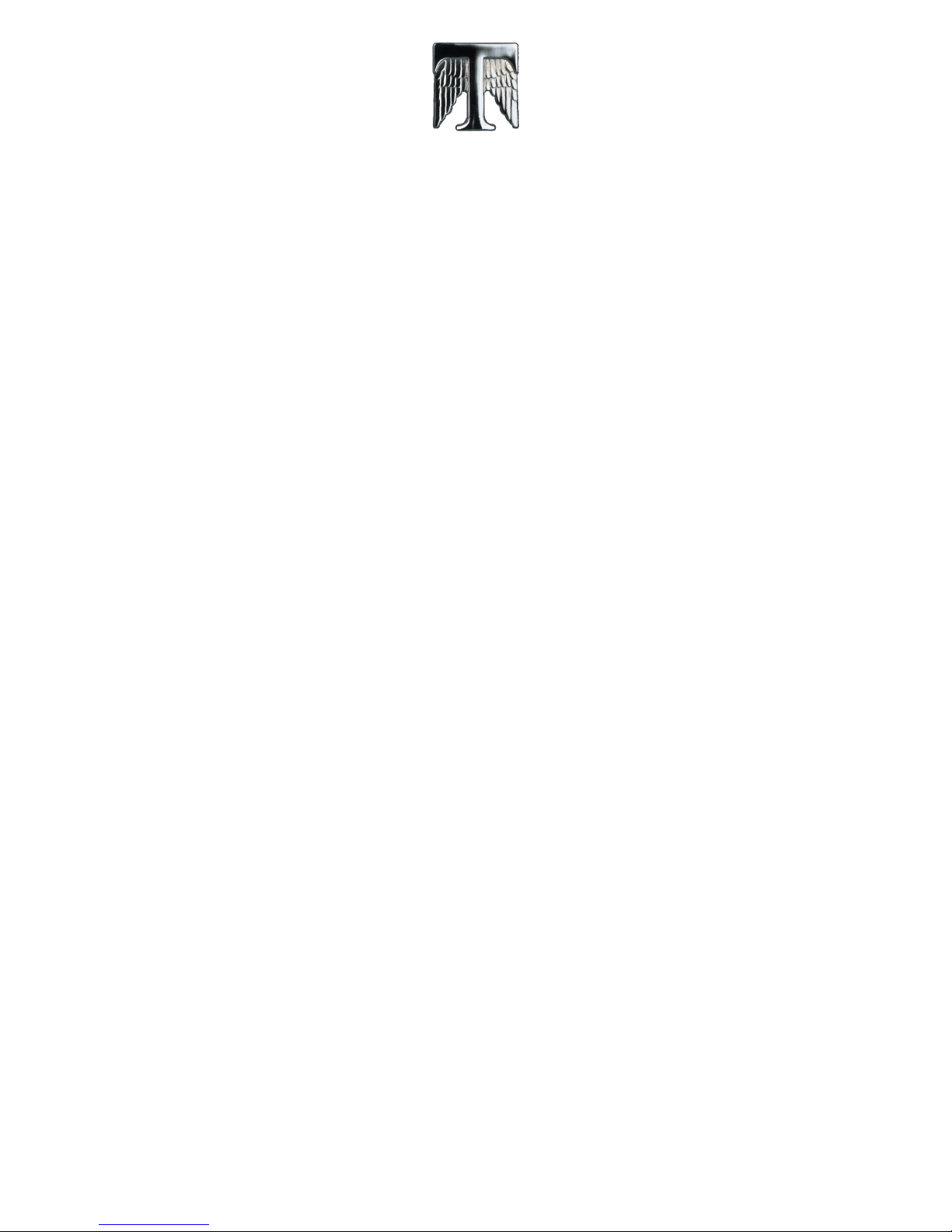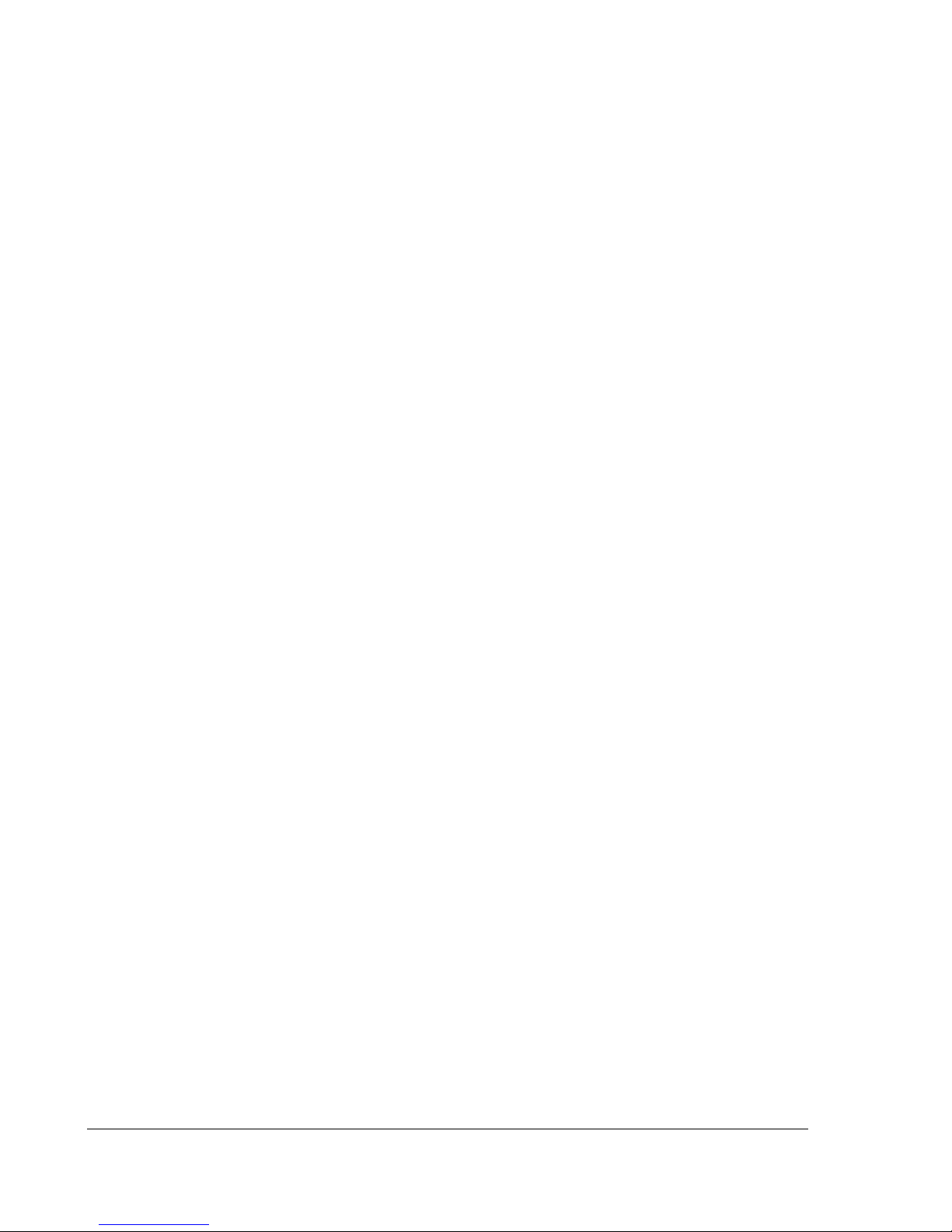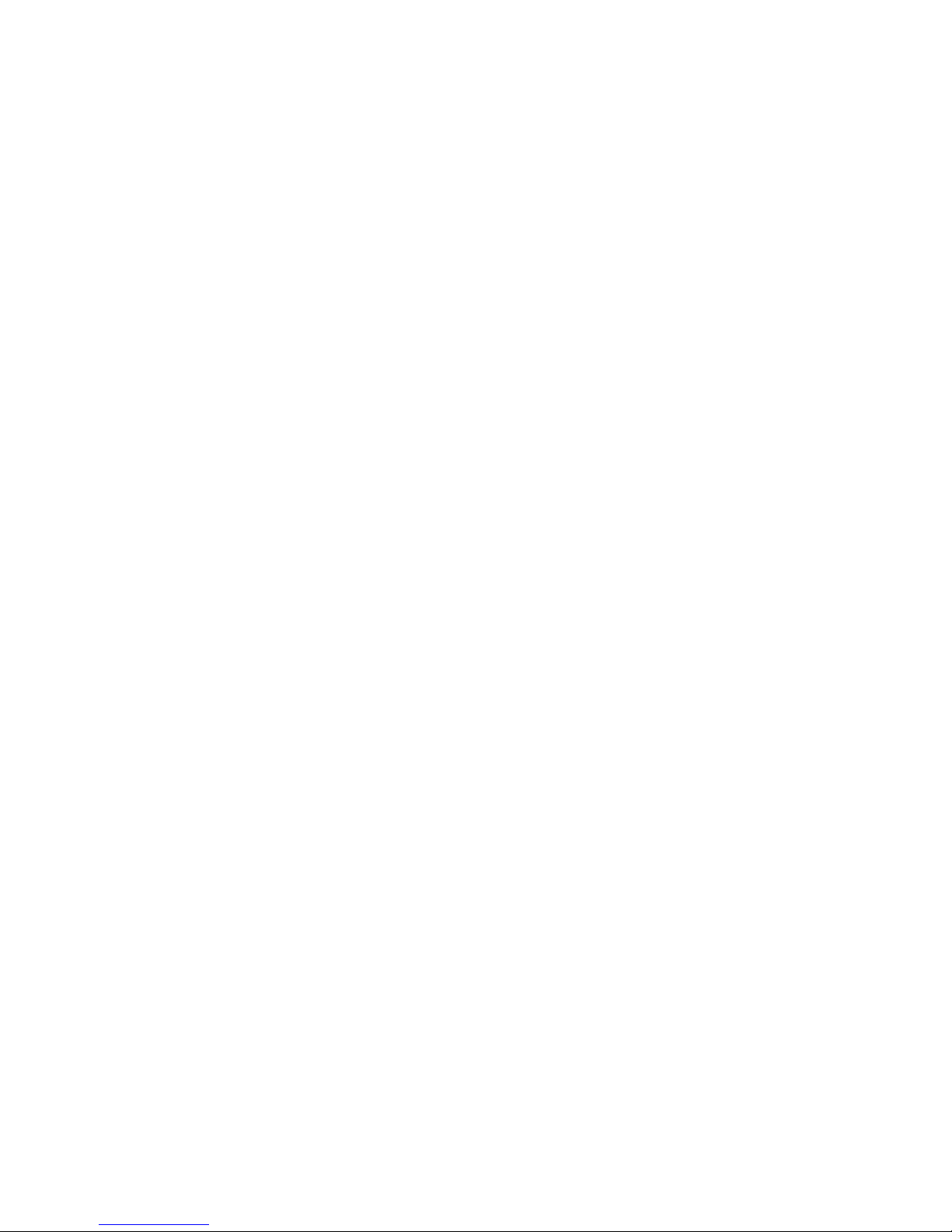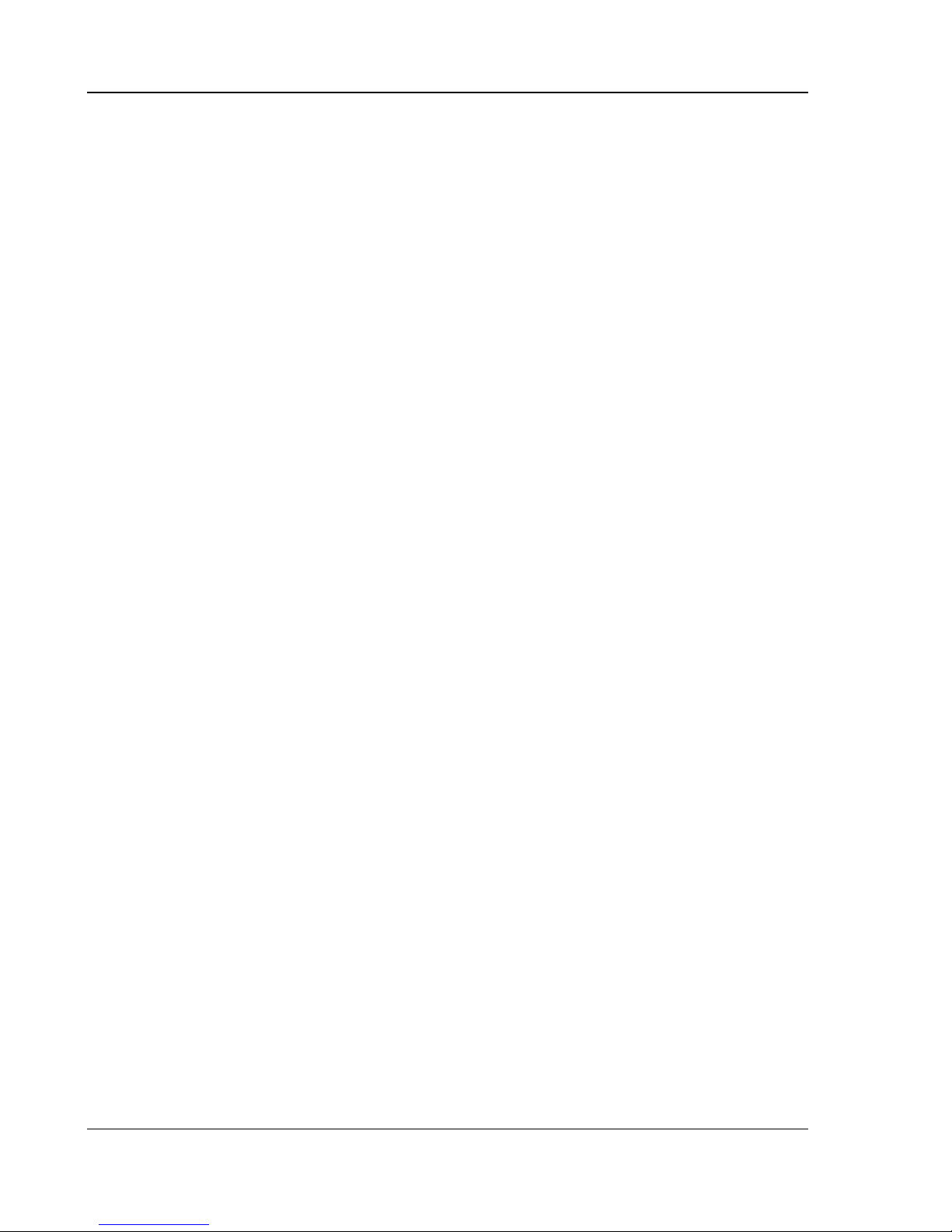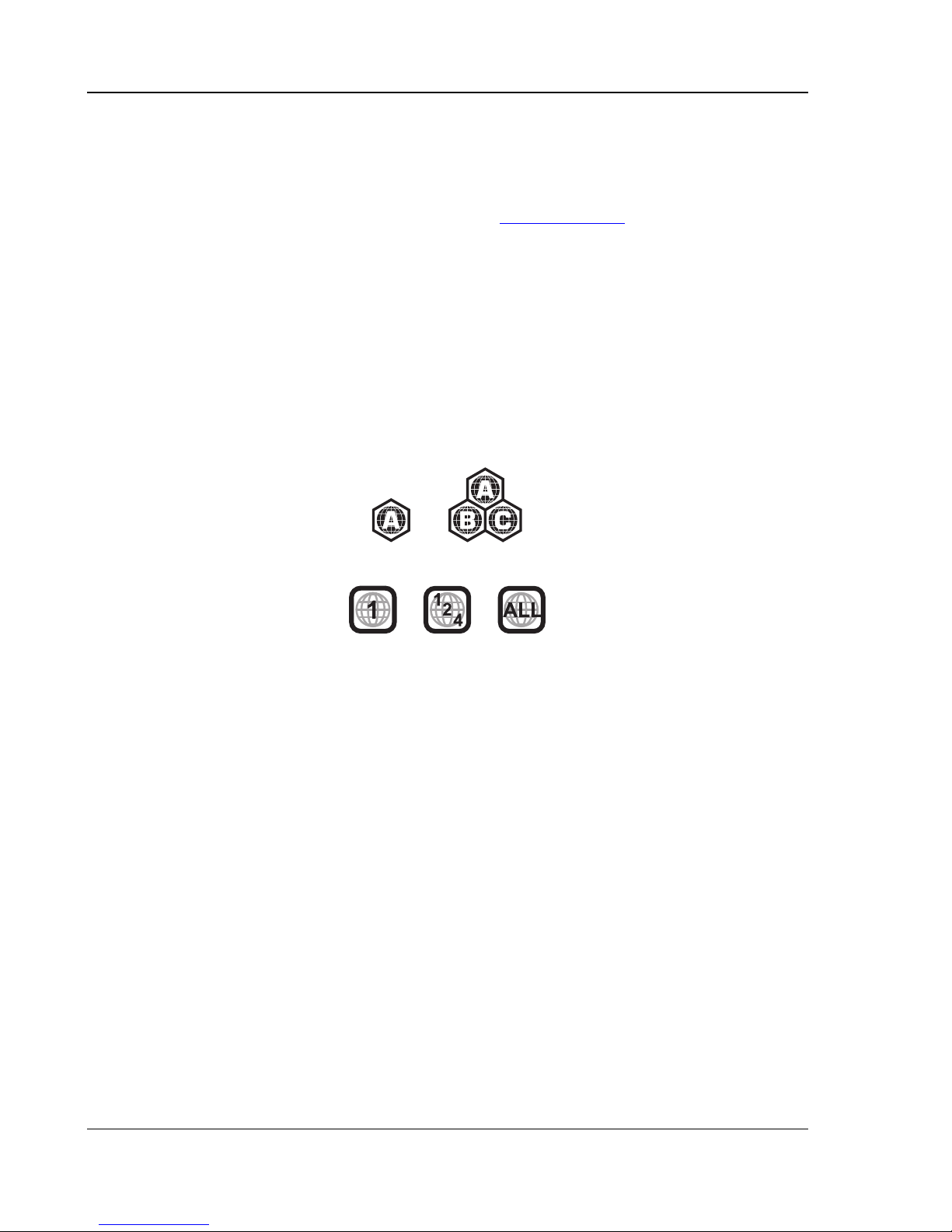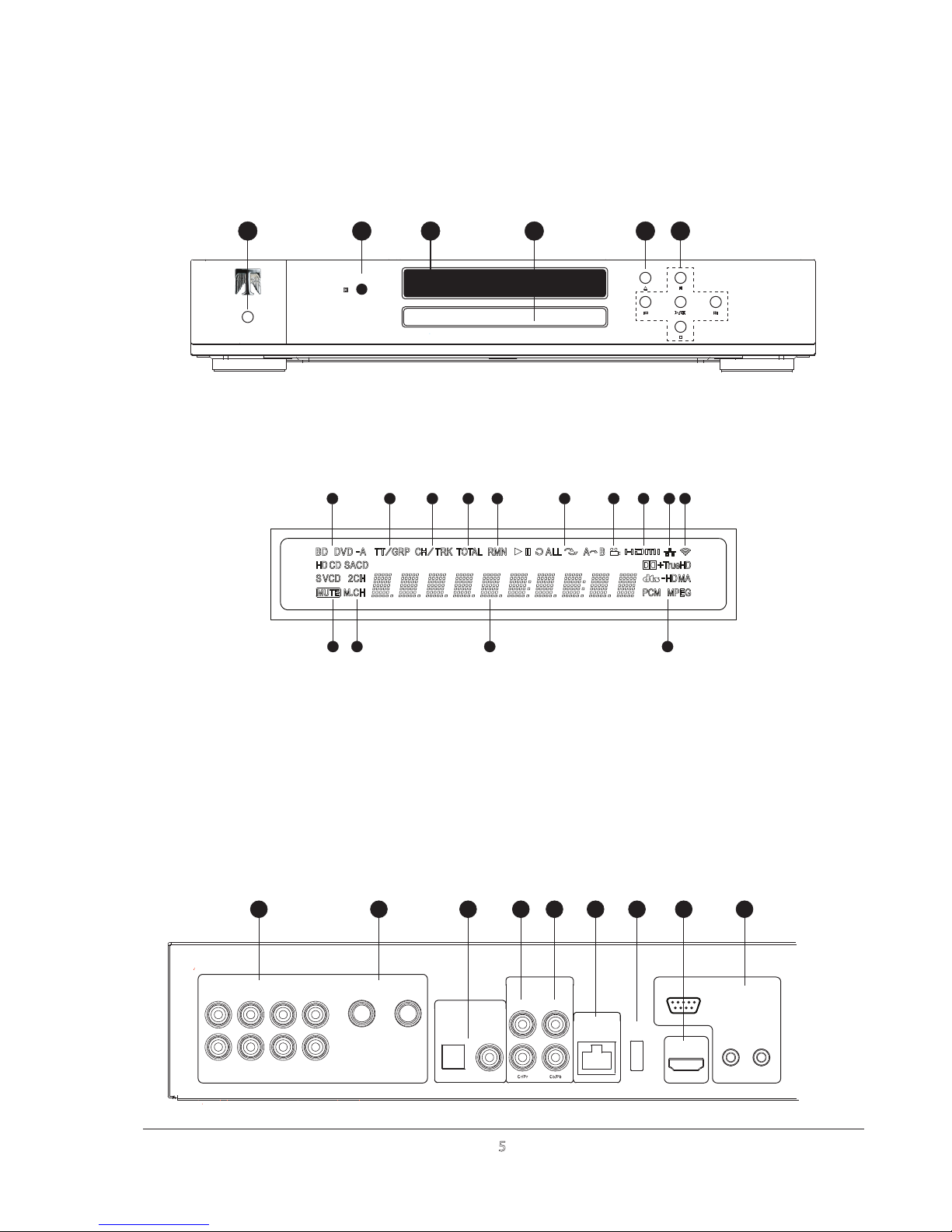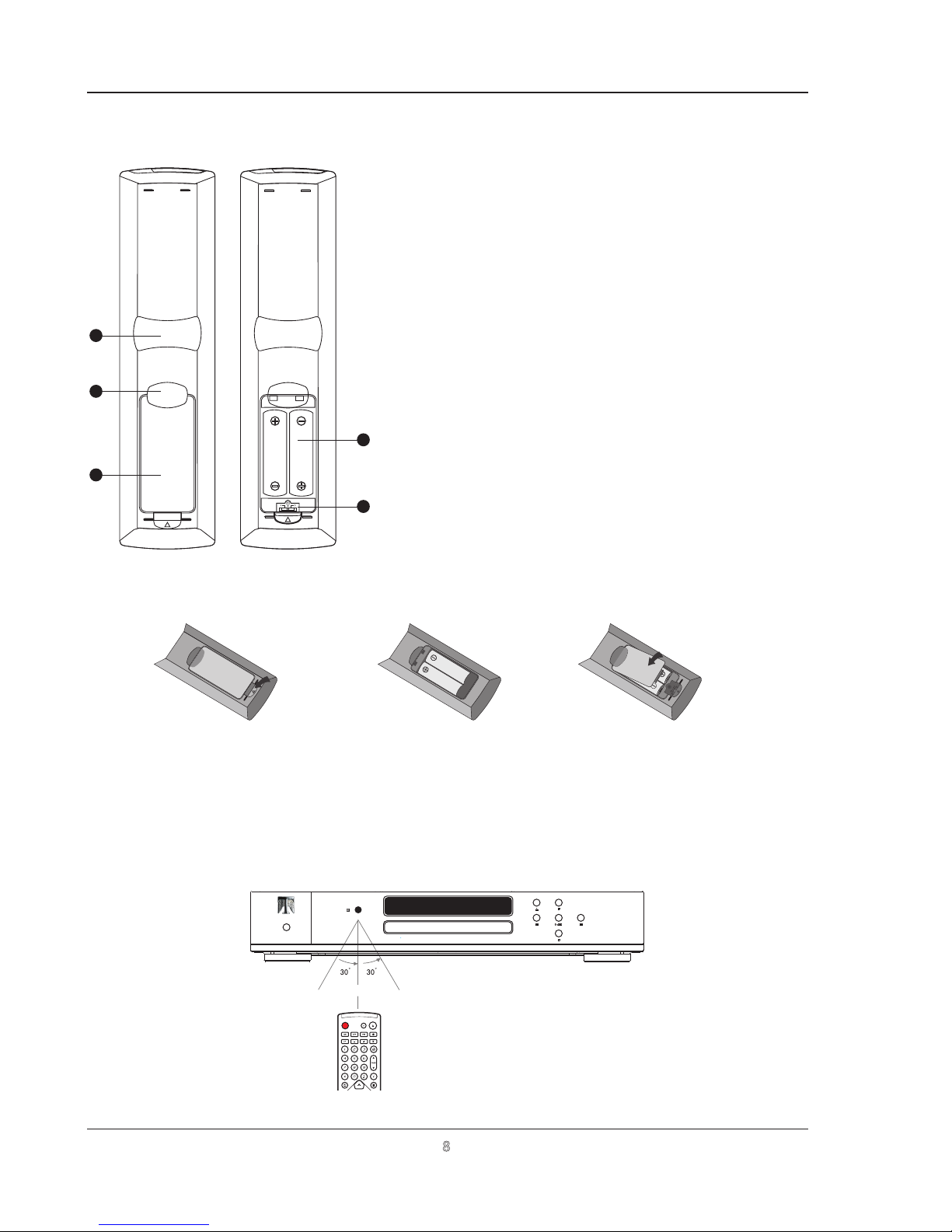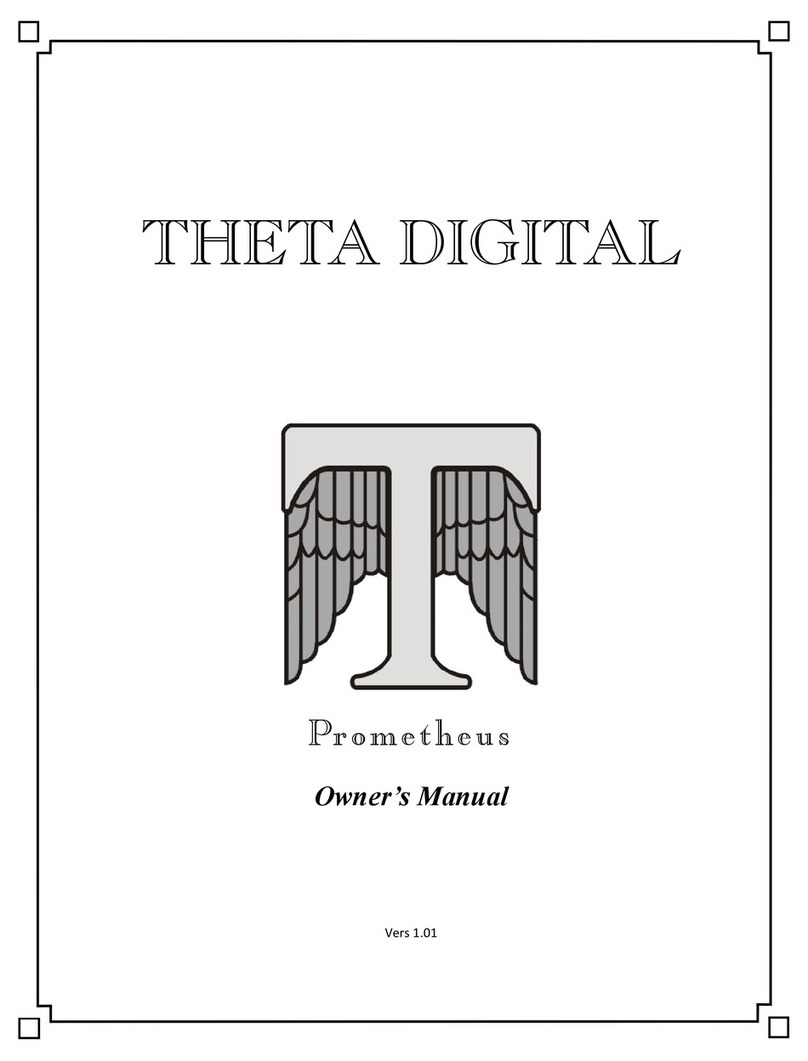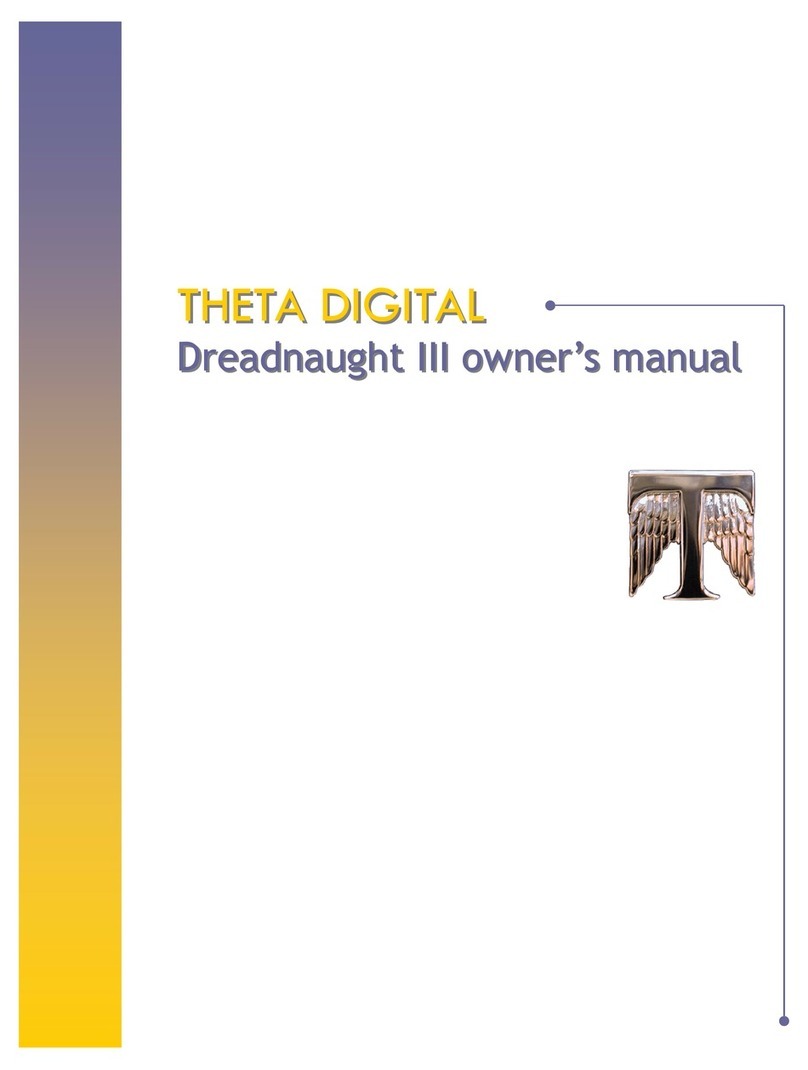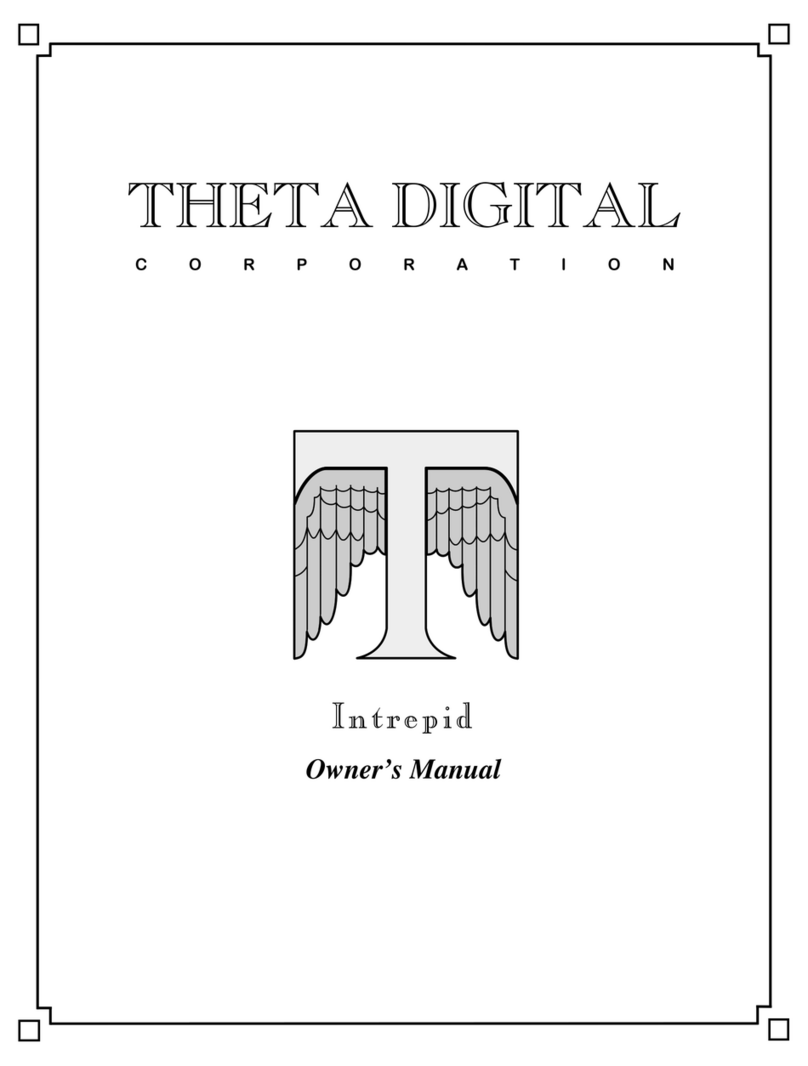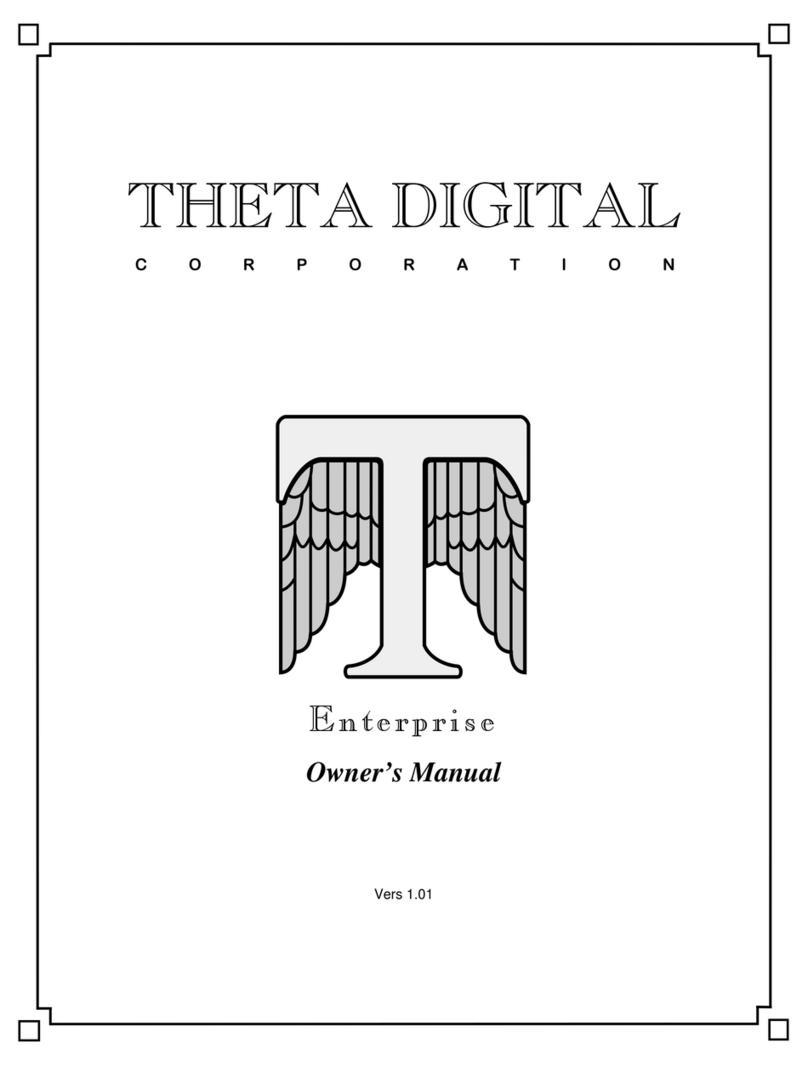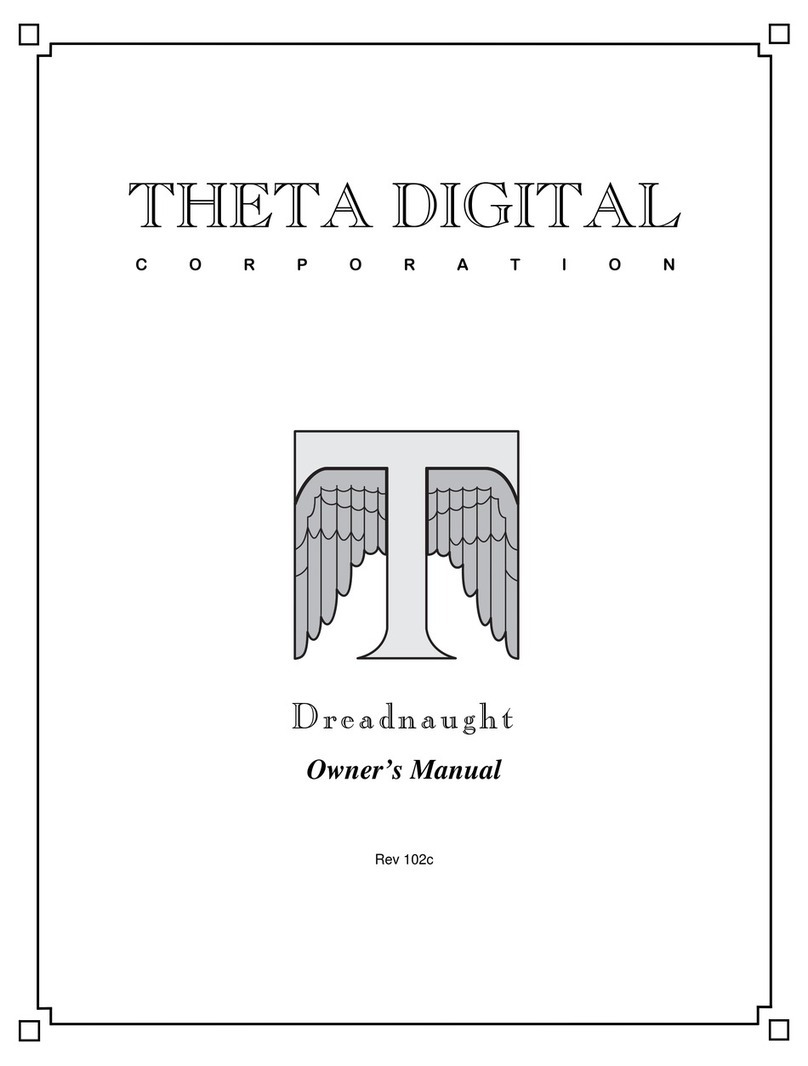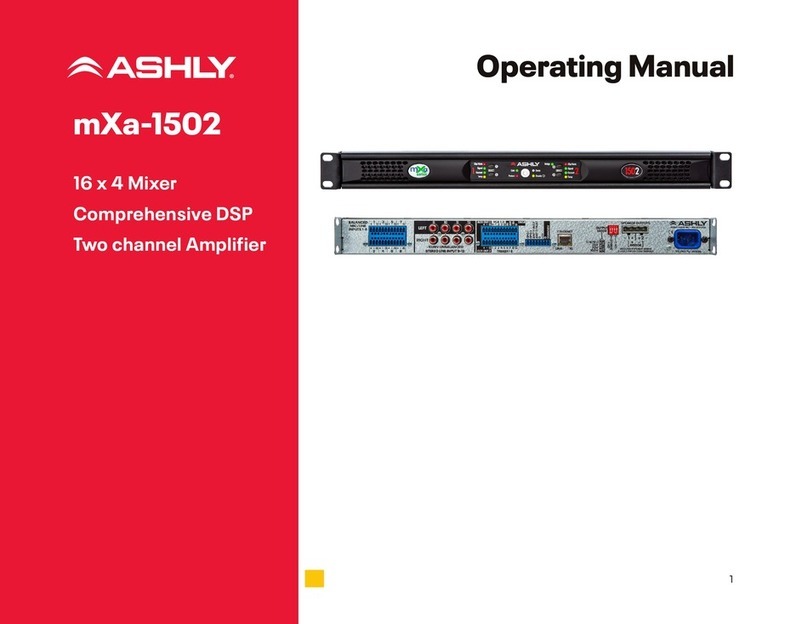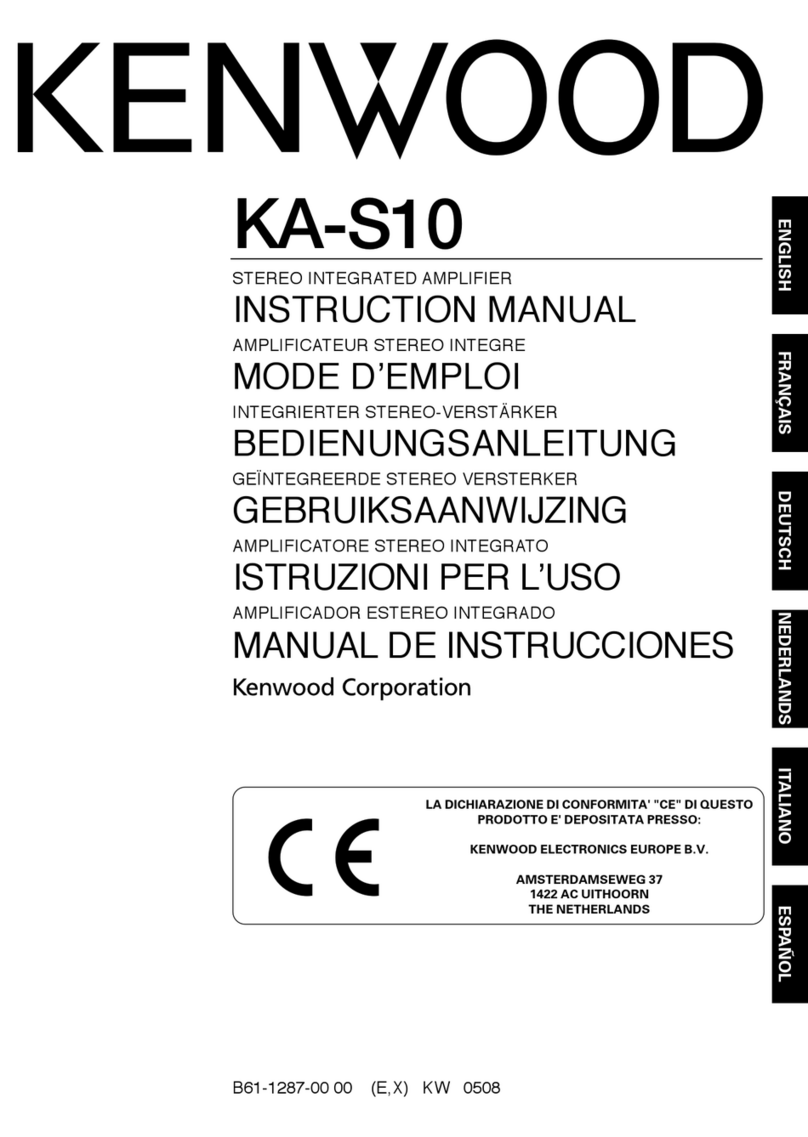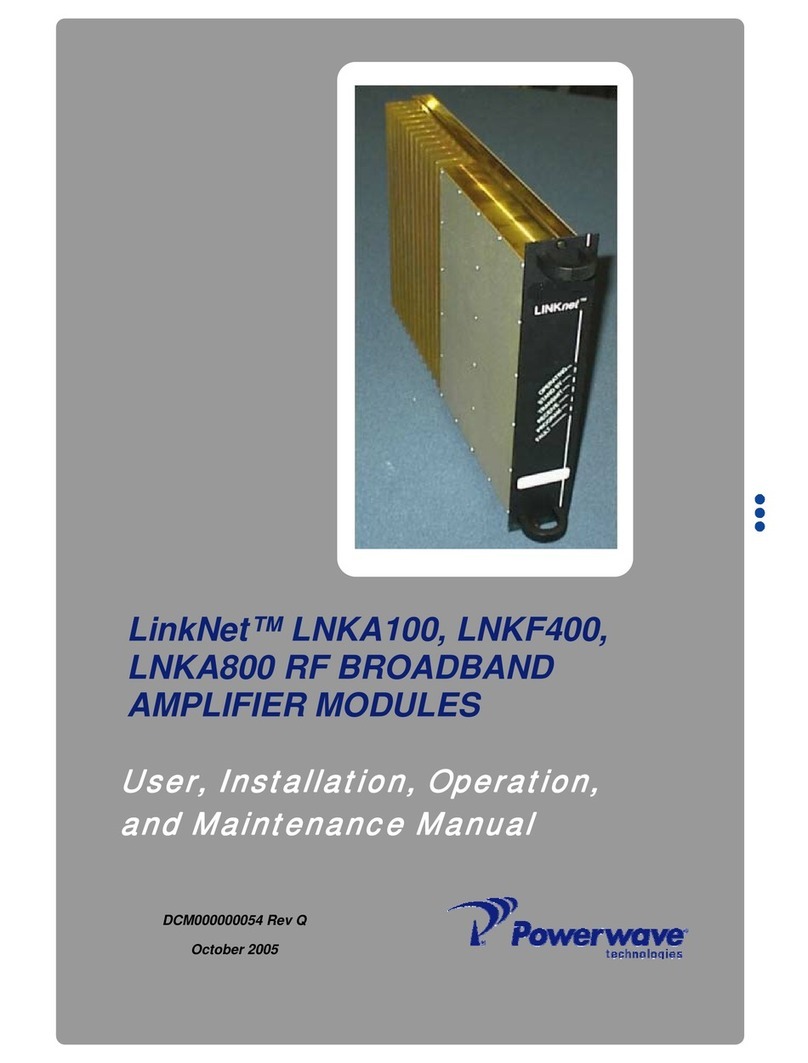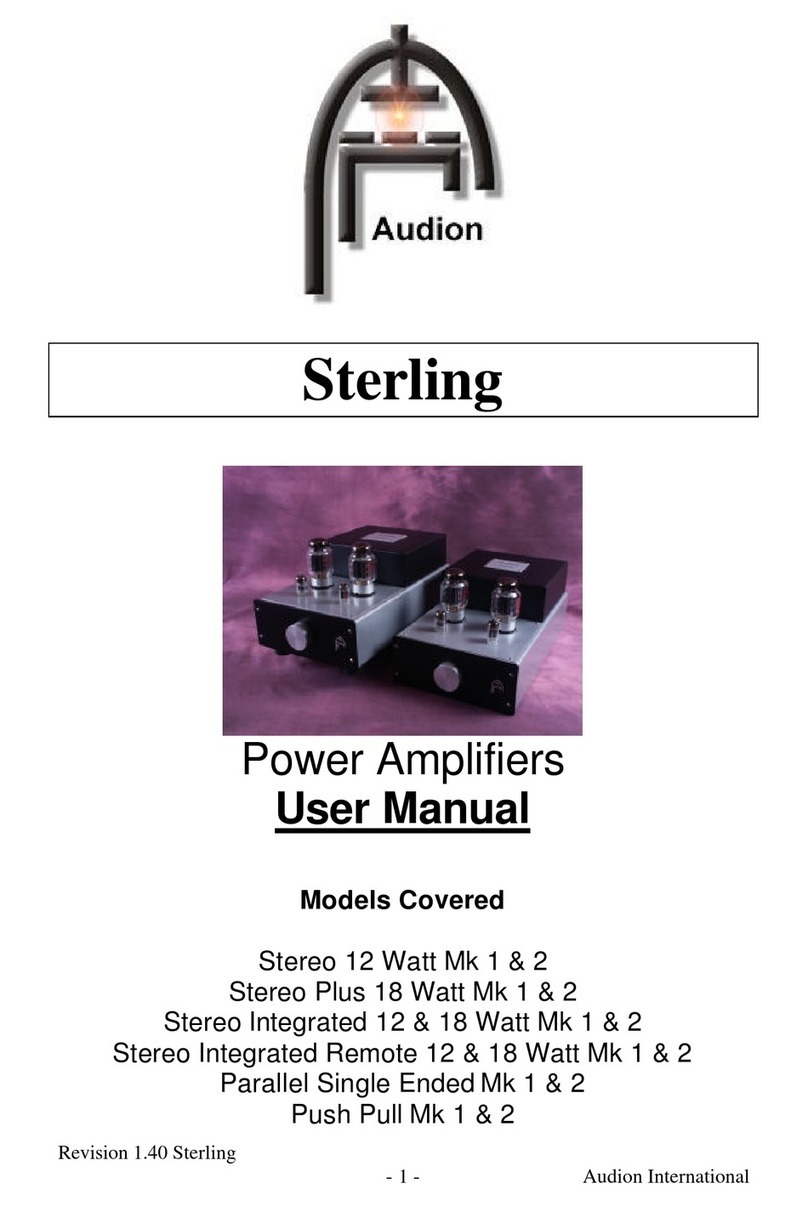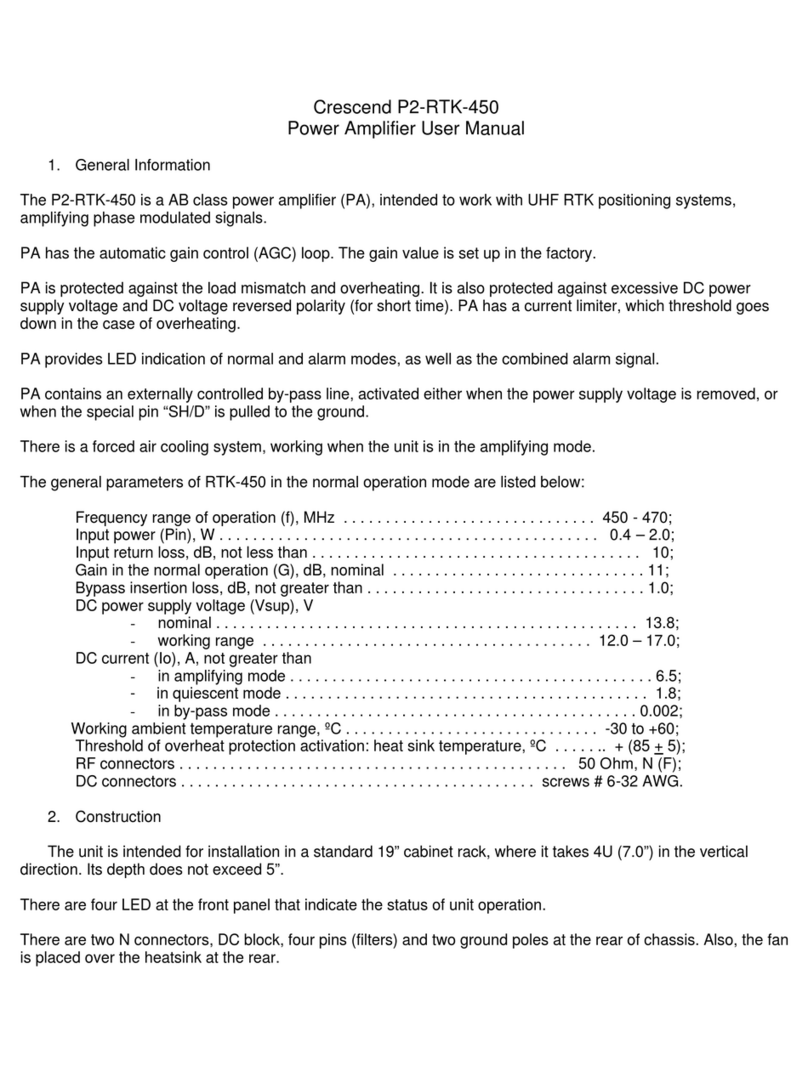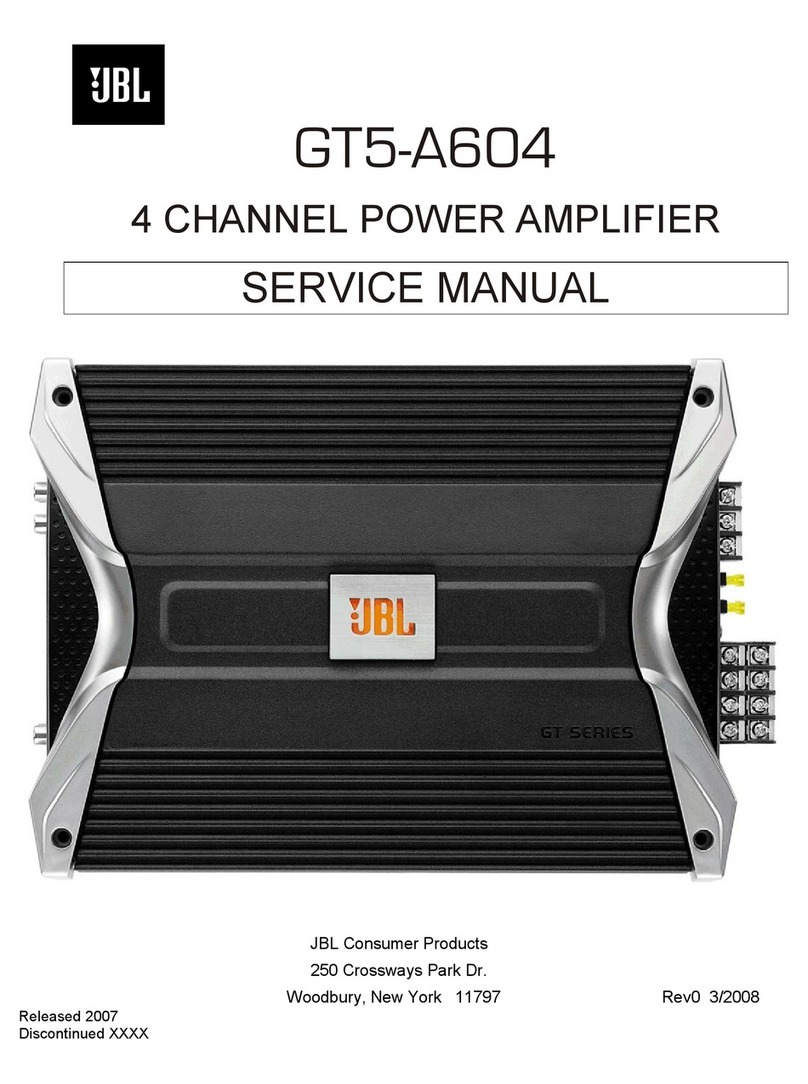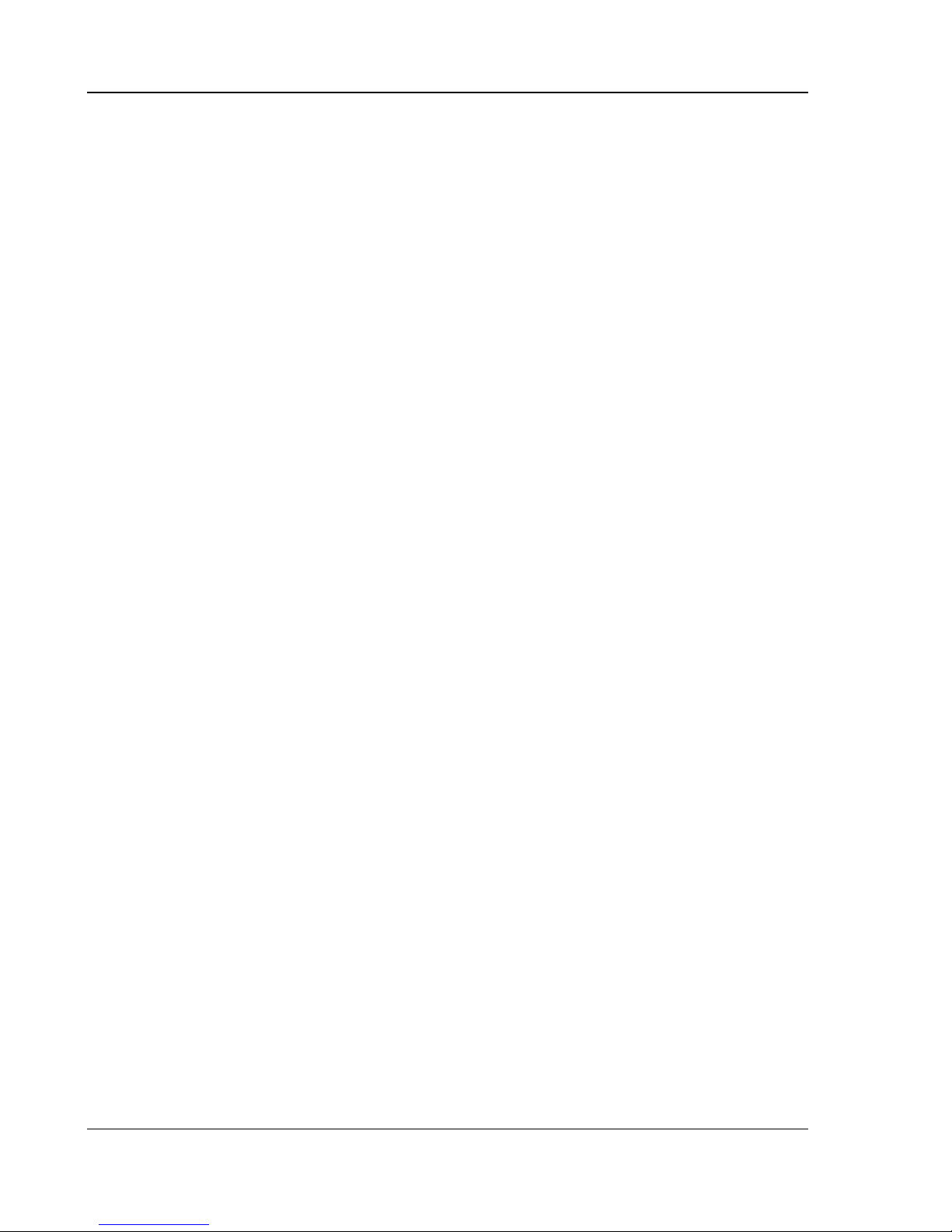
IMPORTANT INFORMATION
2
Precautions
•Before connecting the AC power cord to the
appliance, make sure the voltage designation of the
appliance corresponds to the local electrical supply. If
you are unsure of your power supply, contact your
local power company. The acceptable power input
range is AC ~ 100V-240V, 50/60Hz
•The player is still receiving power from the AC power
source as long as it is connected to the wall outlet,
even if the player itself has been turned off.
•Unplug the power cord if you are not going to use the
product for an extended period of time. Hold the
power plug when unplugging. Do not pull on the cord.
•The main plug is used as the mechanism for cutting
off power, therefore make sure it is easy to unplug.
•To ensure proper ventilation around this product, do
not place this product on a sofa, bed or rug. When
installing this product on a wall or bookshelf, you need
to provide appropriate space.
•High temperature will lead to abnormal operation of
this unit. Do not expose this unit or batteries to direct
sunlight or near other heating objects.
•When moving the player from a cold location to a warm
one, or vice versa, moisture may condense on the laser
pickup unit inside the player. Should this occur, the
player may not operate properly. In such a case please
turn the unit on for 1-2 hours (without a disc) to
facilitate moisture evaporation.
FCC Statement
This equipment has been tested and found to comply with the
limits for a Class B digital device, pursuant to Part 15 of the
FCC Rules. These limits are designed to provide reasonable
protection against harmful interference in a residential
installation. This equipment generates, uses, and can radiate
radio frequency energy and, if not installed and used in
accordance with the instructions, may cause harmful
interference to radio communications. However, there is no
guarantee that interference will not occur in a particular
installation. If this equipment does cause harmful interference
to radio or television reception, which can be determined by
turning the equipment off and on, the user is encouraged to try
to correct the interference by one or more of the following
measures:
•Reorient or relocate the receiving antenna.
•Increase the separation between the equipment and
receiver.
•Connect the equipment into an outlet on a circuit
different from that to which the receiver is connected.
•Consult the dealer or an experienced radio/TV
technician for help.
Any unauthorized changes or modifications to this equipment
would void the user’s authority to operate this device.
This device complies with Part 15 of the FCC Rules. Operation is
subject to the following two conditions: (1) This device may not
cause harmful interference, and (2) this device must accept any
interference received, including interference that may cause
undesired operation.
Trademarks
•“Blu-ray Disc”, “BONUSVIEW” and “BD-Live” are
trademarks of Blu-ray Disc Association.
•Java and all Java-based trademarks and logos are
trademarks or registered trademarks of Sun
Microsystems, Inc. in the United States and other
countries.
•DVD Logo is a trademark of DVD Format/Logo
Licensing Corp., registered in the U.S., Japan and
other countries.
•Super Audio CD, SACD and the SACD logo are joint
trademarks of Sony Corporation and Philips Electronics
N.V. Direct Stream Digital (DSD) is a trademark of
Sony Corporation.
•“AVCHD” and the “AVCHD” logo are trademarks of
Panasonic Corporation and Sony Corporation.
•Designed for Windows Media, Microsoft, HDCD, and
the HDCD logo are trademarks or registered
trademarks of Microsoft Corporation in the United
States and/or other countries.
•“480p/720p/1080i/1080p” up-converting arrow logo,
“Source Direct” and “True 24p” logos are trademarks
of Theta Digital Digital, Inc.
•VRS™, Video Reference Series™, Precision De-
interlacing™, Precision Video Scaling™, Progressive
Cadence Detection™ and AutoCUE-C™ are trademarks of
Anchor Bay Technologies Inc. All products bearing the
DVDO®, iScan™ and VRS™ trademarks are based upon
technologies, architectures, and product designs
originally created and developed by the Anchor Bay
Team.
•Manufactured under license under U.S. Patent #’s:
5,451,942; 5,956,674; 5,974,380; 5,978,762; 6,226,616;
6,487,535; 7,392,195; 7,272,567; 7,333,929; 7,212,872
& other U.S. and worldwide patents issued & pending.
DTS is a registered trademark and the DTS logos,
Symbol, DTS-HD and DTS-HD Master Audio | Essential
are trademarks of DTS, Inc. © 1996-2008 DTS, Inc. All
Rights Reserved.
•Manufactured under license from Dolby Laboratories.
“Dolby” and the double-D symbol are trademarks of
Dolby Laboratories.
•HDMI, the HDMI logo and High-Definition Multimedia
Interface are trademarks or registered trademarks of
HDMI Licensing LLC.
•All other trademarks are the properties of their
respective owners.